#hide toolbar
Explore tagged Tumblr posts
Text
youtube
FINALLY finished the chibi Dave timelapse, forgot to make an intro and also my grammar sucks but I hope it helps someone 🙇♂️❤❤
#homestuck#dave strider#og video#speedpaint#timelapse#I ALSO FORGOT TO HIDE THE DESK TOOLBAR OOPS#Youtube
35 notes
·
View notes
Text
Microsoft did WHAT!?
Guys, guys... I updated my PC last night and now there's this shit called "copilot" that uses AI (it's literally some kind of rip-off chat GPT but in the computer…)
(disregard my legal name… it's not even complete so I don't mind tho)
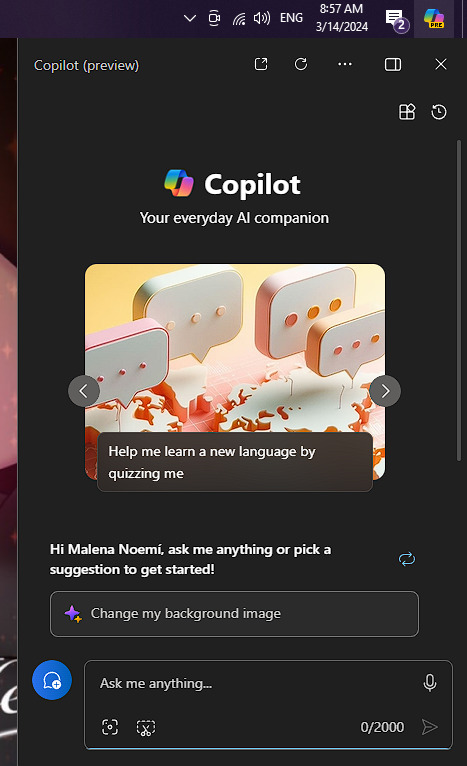
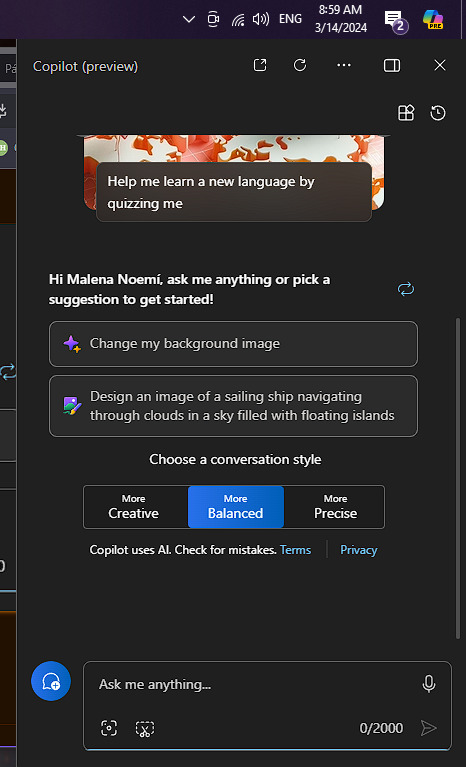
As option, u can let it use "content from Microsoft Edge"
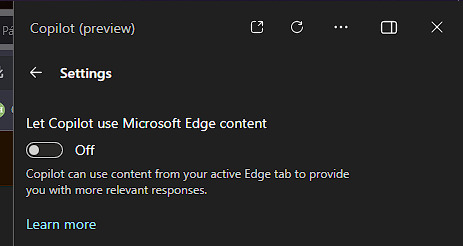
AI sipping into everything shouldn't surprise me anymore, but here we are...
#microsoft windows update#anti ai#Literally wtf#didn't even ask if I wanted this feature#it's just there and I can only “hide” the button from the toolbar
22 notes
·
View notes
Text
Alternatives to google docs
For various reasons, this is now a hot topic. I'm putting my favorites here, please add more in your reblogs. I'm not pointing to Microsoft Word because I hate it.
Local on your computer:
1.

LibreOffice (https://www.libreoffice.org/), Win, Linux, Mac.
Looks like early 2000 Word, works great, imports and exports all formats. Saves in OpenDocumentFormat. Combine with something like Dropbox for Cloud Backup.
2.
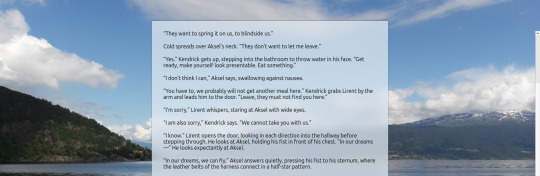
FocusWriter (https://gottcode.org/focuswriter/) Win, Linux.
Super customizable to make it look pretty, all toolbars hide to be as non-distracting as possible. Can make typewriter sounds as you type, and you can set daily wordcount goals. Saves in OpenDocumentFormat. Combine with something like Dropbox for Cloud Backup.
3.
Scrivener (https://www.literatureandlatte.com/scrivener/overview) Win, Mac, iOS
The lovechild of so many writers. Too many things to fiddle with for me, but I'm sure someone else can sing its praises. You can put the database folder into a Dropbox folder for cloud saving (but make sure to always close the program before shutting down).
Web-based:
4.
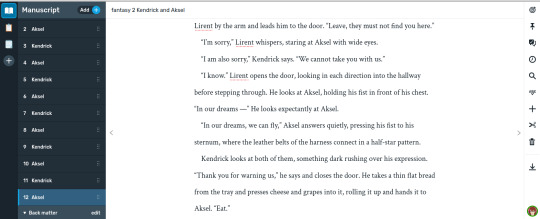
Reedsy bookeditor (https://reedsy.com/write-a-book) Browser based, works on Firefox on Android. Be aware that they also have a TOS that forbids pornography on publicly shared documents.
My current writing program. Just enough features to be helpful, not so many that I start fiddling. Writing is chapter based, exports to docx, epub, pdf. You can share chapters (for beta reading) with other people registered at Reedsy.
5.
Novelpad (https://novelpad.co/) Browser based.
Looks very promising, there's a youtuber with really informative videos about it (https://www.youtube.com/watch?v=mHN8TnwjG1g). I wanted to love it, but the editor didn't work on Firefox on my phone. It might now, but I'm reluctant to switch again.
------
So, this is my list. Please add more suggestions in reblogs.
#writing software#writing tools#gdocs#gdocs alternatives#google docs#libreoffice#focuswriter#scrivener#reedsy editor#novelpad
2K notes
·
View notes
Text
have tech illiterate person in your life who is bugging you? take a screen shot of their desktop. set that as their desktop image. delete/ move all their shortcuts. hide their toolbar. giggle as they get increasingly frustrated that they cant click open their shit.
26 notes
·
View notes
Text
@theagelessking (cool name btw but also tumblr isn't letting ur blog pop up fr some reason? and also won't let me write the question mark, but that is a separate weird issue so whatevs...)
the shadow I'm trying to remove is on a banner with text on it! so I didn't think the stamp tool would work v well >>) I ended up using the raw camera filter and doing my best not to over-filter anything so it doesn't look muddy (also a curve layer w a mask on the shadow to lighten it even more)
did u kno that when u google "how to remove shadows photoshop" the first link is just their website telling u to buy their product? and they just say they have tools to help instead of explaining how to use those tools or posting a useful tutorial? :')
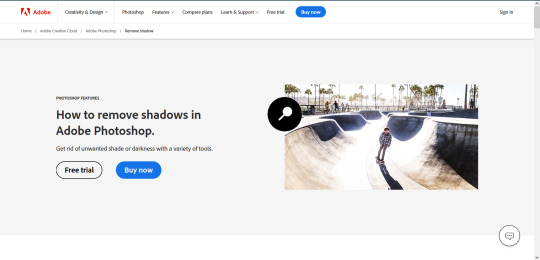
I have to actually do my job and use photoshop 🤢🤢
#talking#theagelessking#I use CSP instead of PS and have locked myself into my own custom shortcuts so using PS is uber confusing/scary 😭😭#they're so sneaky w their toolbar... hiding everything from me....
7 notes
·
View notes
Text
Alright here's a guide to remove Youtube shorts so you won't have to deal with them ever again
First off: this works both for mobile and PC as of me making this post (may 7th). If you use the application for mobile, you have to uninstall it and watch Youtube from your browser instead. This is not an issue tho, as using YouTube from your browser grants you a lot of customization, and an overall better experience (I promise).
It used to be possible to disable youtube shorts form the app, but this feature is no longer available to my knowledge.
Prerequisites: Ublock Origin and a browser that supports it (basically anything but Google Chrome. I personally recommend Firefox). Ublock Origin is very easy to install, just look in up in you browser extension store. Here's a link to the install page for Firefox)
NOTE: This method relies on custom adblocker filters to work. Ublock Origin is not the only adblocker supporting custom filters, but as these filters were made with it in mind, they might not work with other adblockers. But if you are using something else, like the Brave built-in adblocker, I encourage you to try it anyways.
We'll be using this filters list from GitHub.
Step-by-step guide:
Copy this link:
https://raw.githubusercontent.com/gijsdev/ublock-hide-yt-shorts/master/list.txt
Open Ublock Origin. How to do this depends on your browser. On Firefox desktop: look at your toolbar. On the right you will see either the Ublock icon, or a puzzle piece symbol: clicking it will show you all your extension (including Ublock). Clicking on it will open ublock in the form of a small pop up in the top right of your screen. Well done! On Firefox mobile: click the three dots in the toolbar -> extensions -> ublock origin
Click on the "Open the dashboard" option. It's the gears icon.
On the top bar go to the "Filter lists" section
Scroll to the bottom and select "import"
Paste the link and press on the "Apply changes" button!
Now you can check if everything works properly!
IMPORTANT NOTE: as of writing this, the filter lists does not work properly for mobile, only for desktop. This will be likely fixed soon. In the meantime, here's how to fix it:
after having followed the previous steps, copy this piece of code:
m.youtube.com##:matches-path(/^(?!\/feed\/history).*$/)ytm-rich-section-renderer
Go on the Ublock Origin dashboard again
Go to "My filters" in the top bar
Check that the "Enable my custom filters" box is checked
Paste the code in the field below and click on the save icon!
Although this fix worked for me, I also made it up on a whim, so I don't guarantee it's the best way to fix the issue. That's why it's best to check if the original filters are working before using mine.
Also please note that it's supposed to be used on top of the rest of the blocklist, so follow the previous steps as well!
16 notes
·
View notes
Note
hello! Your edit for the artful dodger is awesome ✨ would you please post a tutorial on how you made this cool layout with those effects.
https://www.tumblr.com/jakeperalta/768056589581156352/pscentral-members-choice-event-33-underrated?source=share
thank you! of course - i was inspired by this wonderful edit, so credit goes to @perryabbott for the design 😊 it's pretty simple to do, only basic gifmaking knowledge required!
tutorial on how to make this layout below the cut:
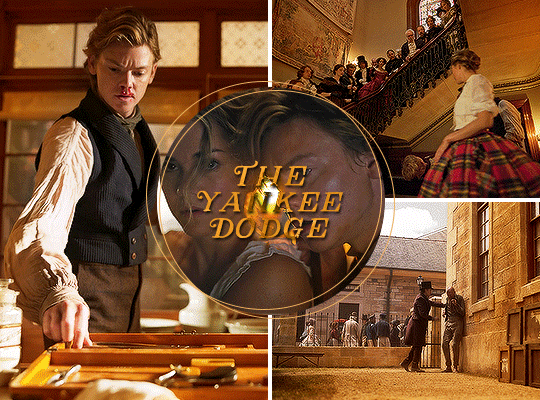
step 1: make your gifs — these are the dimensions to follow (if you want do an alternate layout or canvas size, just make sure the gap between gifs is 4px)
tall side gif — 268px (width) x 400px (height)
wide top/bottom gif — 500px (width) x 268px (height)
smaller gifs (2 per overall gif) — 268px (width) / 198px (height)
circle gif — 230px square
create your gifs, crop and resize. (personally i sharpened each gif at this stage, then did colouring at the end, but you can do that whenever).
step 2: position the three base gifs — either expand the canvas of one gif (using ctrl+alt+c) or create a new canvas (ctrl+n) to be 540x400px.
when you've got your gifs + your canvas, just drag each gif across into the main canvas and position it. depending on your settings/photoshop version, cropping may only hide the cropped parts of the gif instead of removing them so the whole gif will be visible when you put it onto a larger canvas. in this case, after resizing you should use ctrl+a to select the gif, then create a layer mask using this button:

step 3: the circle gif — use the ellipse tool to draw a circle. don't worry about making it the correct size, as you can then resize it (+ turn fill on if not already) using the toolbar at the top:

centralise your circle (ctrl+a then the align buttons on your top toolbar). now you can drag your final gif onto the canvas and position it over the circle. right click the gif layer on the layers list on the right hand side and select create clipping mask from the menu (or select the gif then press ctrl+alt+g). the gif should then be contained within the circle shape.
step 4: add the rings — use the ellipse tool again; this time you want fill turned off and stroke set to 1px and whatever colour you want, like this:

do this twice, then just position them on top of all the other layers however you like (you could also change the dimensions if you wish).
step 5: repeat — do the same thing for each big gif, alternating the positioning of the small gifs. once you've made the circle + rings once you can just reuse them for each so it's not too time consuming.
and that's it! i added my colouring on top (again using clipping masks to add certain adjustments to specific gifs and to paint the orange colour onto each gif) and some text in the middle. let me know if you have any questions!!
16 notes
·
View notes
Text
Favorite Firefox Extensions
Firefox is a very extensible browser - through a combinations of addons and userscripts you can make it behave just about any way you want. The best part is, they're all free. Here are some of my favorites.
Note: if you have an Android device, check out my post about Firefox for Android's new extended support for addons!
Note: if you have an Apple device, check out my favorite Safari extensions here!
Last updated Feb 2025 (updated list of languages supported for native, local translation by Firefox).
Index:
uBlock Origin
Tab Session Manager
Sauron
Bypass Paywalls Clean
Auto Tab Discard
Video DownloadHelper
Highlight or Hide Search Engine Results
TWP - Translate Web Pages
UnTrap - YouTube Customizer
Indie Wiki Buddy
Cookie Auto Delete
ShopSuey - Get Rid of Ads on Amazon and Ebay
LibraryExtension
Absolute Enable Right Click & Copy
uBlock Origin
(compatible with Firefox for Android)
This is the first addon I install on any new Firefox browser. It's an adblocker, but at its core it can remove pretty much any HTML element from a website, and it comes with pre-configured lists for removing everything from ads to cookie banners to those annoying popups that ask you to sign up for email newsletters.
Tab Session Manager
Have you ever accidentally lost all your open browser tabs due to a computer update, or even just accidentally closing Firefox? With this addon you no longer have to worry about that - it automatically saves your open tabs and windows every time the browser closes, and autosaves a restore point of tabs every few minutes in case the browser crashes unexpectedly. Opening all your previous tabs and windows is a one-click deal.
Sauron
Ever wished your favorite website had a dark mode? With Sauron, now it can! Sauron attempts to intelligently figure out how to edit the color scheme of the web page (including text) to make it dark-mode friendly. It preserves the original color of images, but dims them so that they don't blind you. You can disable image dimming or dark mode on a site by site basis too. It's not perfect since it is making guesses about which colors to change, but it goes a long way toward making the internet an enjoyable place for me.
Bypass Paywalls Clean
This addon removes paywalls from hundreds of news websites around the world or adds links to open the article in a wrapper that provides the article text (like the Internet Archive etc.)
Auto Tab Discard
Ever wanted to keep a tab open for later use, but you notice the browser getting slower and slower the more tabs you have open? Auto Tab Discard will automatically "hibernate" tabs that you haven't used in a while so that they use less resources on your computer. It's smart enough not to hibernate pages that are playing media (like YouTube) or that have forms you haven't submitted yet (like job applications). You can customize how fast it puts tabs to sleep too and exclude certain websites from hibernating at all.
Video DownloadHelper
This addon can download streaming videos from most modern (HTML5) websites, and even finds soft subtitles that accompany the stream and downloads those too. Just browse to the webpage that has the video on it, click the icon in the Firefox toolbar, and select the video you want to download and click "Quick Download". For YouTube I would recommend using a YT downloader website (like KeepVid) to download the video directly, but Video DownloadHelper really shines for websites that aren't popular enough to have dedicated downloader websites like that. I've used it download videos from a Japanese film festival streaming portal, news websites, etc.
Highlight or Hide Search Engine Results
This addon allows you to blacklist websites and completely remove them from Google, Bing, or DuckDuckGo search results. Don't want to see image search results from AI websites? Blacklist them. Searching for tech support advice and getting frustrated by all the auto-generated junk websites that stuff themselves full of SEO terms to jump to the top of the search results without actually providing any information at all? Blacklist them so they don't come up in your next search. Conversely, you can also whitelist websites that you know and trust so that if they ever come up in future search results, they'll be highlighted with a color of your choosing for visibility.
TWP - Translate Web Pages
(compatible with Firefox for Android)
Does what it says on the tin: auto-detects a website's language and provides a button that can translate it to a language of your choosing. You can also just select individual text on the page and translate just that. Note that this sends whatever text you translate to the servers of your selected translation service (Google, Bing, Yandex, or DeepL), so keep in mind the privacy implications if you don't want your IP address associated with having read that text.
Edit: As of version 118, Firefox now has the ability to translate text locally on your computer, without needing to send it to a cloud service. You can enable this in Settings -> Translation -> Install languages for offline translation. Note that at this time (Feb 2025), 31 languages are supported - Russian, Korean, Chinese (simplified), and Japanese were recently added. More info here.
UnTrap for YouTube
(compatible with Firefox for Android and they have a Safari for iOS extension too)
This addon lets you tweak the YouTube interface and hide anything you don't want to see. For instance, I hide all the "recommended" videos that come up when you search YT now. They have nothing to do with your search, so they're essentially just ads YT puts in your search results. I also hide Explore, Trending, More from YouTube, and Shorts sections, but you can customize it to fit your preferences.
Note: depending on the particular set of tweaks you want to make to YouTube, you may prefer to use YouTube Search Fixer instead. User preference.
Indie Wiki Buddy
I loathe Fandom.com wiki sites - they are cluttered and filled with ads and autoplaying videos that follow you down the page as you scroll. The organization is also hostile - if a community tries to leave their platform and bring their content to a new wiki hoster, Fandom bans them from the platform and reverts all their deletions/changes. Indie Wiki Buddy attempts to find an independent alternative for the wiki you're trying to browse and automatically redirects you to it, and if one doesn't exist, it will redirect you to a proxy site like antifandom or breezewiki that shows the Fandom content but removes all ads/videos/background images so you can actually, you know. READ it.
Cookie Auto Delete
(compatible with Firefox for Android)
Websites store "cookies" - little text files with info about you - on your computer as you browse so they can track you as you browse the internet. This addon automatically deletes cookies from a website a short while after you close the last tab you had open for that site. You can customize how long it waits before clearing cookies too. Note that this can sign you out of many websites, so you can whitelist any site you don't want cookies cleared for.
ShopSuey - Get Rid of Ads on Amazon and Ebay
Removes the ads/recommended products that clutter up Amazon and Ebay search results and product pages.
LibraryExtension
This fantastic addon recognizes when you are viewing a book on many popular websites and can automatically check whether that book is available in any of the library systems or subscription services you have access to, including how many copies your library(ies) have and how many are currently checked out. The best part is it shows the availability for physical books, ebooks, AND audiobooks at supported libraries. The extension currently supports libraries in Australia, Canada, Germany, New Zealand, the United Kingdom and the United States, but it also supports some global repositories like the Internet Archive and subscription services like NLS Bard for the blind and print disabled, Kobo Plus, Libro.fm, Anyplay.fm, Bookmate, and Everand. Great extension for people trying to support their local library and also save money.
Filtering+ for Tumblr
This addon lets you add tags or phrases to your tumblr tag filters with two clicks, without leaving the dashboard. I've been asking Tumblr for this tag filtering behavior on their mobile apps (i.e. press and hold a tag to get a filter option) for at least a year now in asks and surveys, without ever stopping to see if someone had already implemented this on desktop. More fool me. This addon is from the author of XKit Rewritten. Note that the right-click tag filtering only works on the dashboard; it will not appear if you are on someone's blog. Right-clicking selected text to filter the phrase works everywhere based on my testing.
Absolute Enable Right Click & Copy
This addon does its best to re-enable the normal right-click context menu and copy/paste actions on pages that try to disable them. If you run into a site that messes with either of those, select this addon and check "Enable Copy," then try again. If that doesn't work, check "Absolute mode." It doesn't work everywhere, but I find it very helpful.
126 notes
·
View notes
Note
im pretty sure on the web side of things not using the app or mobile you can't submit asks or anything similar from a custom blog url - this has happened to me for years only on custom urls, and i am very much logged in. you also can't use navigate to dash or view a post on dash from custom urls since it hides the tumblr toolbar and only shows a "log in/sign up" button. custom urls have functioned this way since people first started using them. its actually why i always hate and end up avoiding blogs with custom urls 😭 if im navigating their blog via desktop (my favourite way) i cannot reblog posts unless their theme is one of the ones that includes reblog buttons
not the same anon but your ask box and votes don't work for me either on your actual blog (vs the pop-up dashboard view version)
the ask box says I'm not logged in and clicking the login link just redirects me to the top of my dashboard where I am, in fact, logged in
trying to vote just redirects me to the dashboard view version of that post
no idea what the cause of the issue is but it does sadly exist 😭
Ok, so I disconnected the custom address from this blog so I am sure that will take a few days to take effect. If that doesn't fix the problem, then I am not sure what to do because tumblr sucks and its apparently a tech issue on their side.
9 notes
·
View notes
Text
Grandma download 20 toolbars right now I have to use them to hide the stripper desktop buddy from mom and dad
4 notes
·
View notes
Text
Looker.JAFF Bio/ My Addison HC’s
Looker.JAFF is an Addison that finds things! These things they find range from lost toys, gadgets and even people. She has a knack for finding things, as she is a literal search engine. Her bird, .JAFF, helps with finding things and relaying information. He also mimics Looker with how she moves and talks, too!
When Spamton went missing, the Addisons went to her to look for him, and to keep him somewhere where now one can find him. An easy task for such an Addison. She had found Spamton, and made him safe, as promised.
Then the Queen asked her personally to find him for her. She lied and just said that he isn't anywhere, not even in the Trash Zone. The reason she lied, is becasue Looker is someone that believes that things should be with their rightful owner.
Queen does not own Spamton, he belongs with his friends, the Addisons.
And while he was in hiding in Looker.JAFF's apartment, they developed a close friendship, which in turn turns into a relationship.
Extra tidbits!:
- Has a good friendship with Swatch (and therefore, the Swatchlings), as she finds things for them when they don't have time to do so for themselves
- Her real world counterpart is a search engine on the Library's computers in Hometown, and .JAFF's is a toolbar add-on.
- .JAFF and Looker are inseparable technologically speaking with her and his code. If one where to detach themselves from the other, a downward spiral similar to Spamton's would occur
Addison HC’s
My Addisons have feathers! AFAB’s have much more chest feathers and longer tails than AMAB’s. This is for better insulation and nesting. Anything can hatch from the eggs, but an example of something that can hatch (and most common) are small clones of themselves, which die off either quickly or for a short period of time. Many use this as an attack (like Spammy’s Minitons), or just use the eggs themselves as bombs. These clones are not sentient, and are pretty much leftover code that can be erased without damage to the original user/layer.
AFAB’s have more feathers, for nesting and insulation, while AMAB’s have less feathers and a much shorter tail. AFAB’s can cut their tails down to look more masculine. You can tell an Addisons health by seeing if they are well preened and their cheeks glow.
Also I HC that Addisons to have a puppet/mannequin build. Some have more puppet-like features, like Spammy’s ball jointed fingers; While others have more toy-like features, like Looker’s plush hands.
They are made up of plastic-like material, except for the tummy! The tummy is plush! :D
#HC#headcanon#Addison#Addisona#Spamton#Self Ship#canon x oc#canon x self insert#Looker.Jaff#Looker#.JAFF
11 notes
·
View notes
Text
My Favourite Gnome Extensions
Over the past few years I've found myself settling into gnome and I would like to introduce y'all to some of my favourite extensions.
1 - Gtile
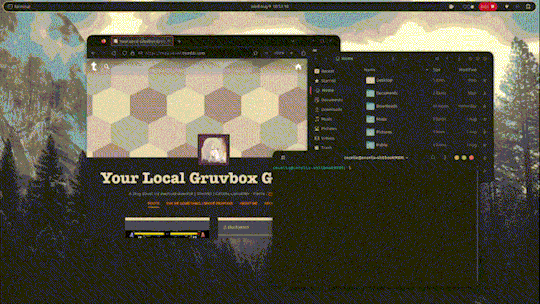
Gtile is easily a must add to any Linux install with gnome, a highly customise-able shortcut to tile your windows onto a grid size of your choosing. An absolute must have for people with large/multiple monitors and a perfect extension for the power user in you. GitHub: https://github.com/gTile/gTile Gnome: https://extensions.gnome.org/extension/28/gtile/
2 - Just Perfection
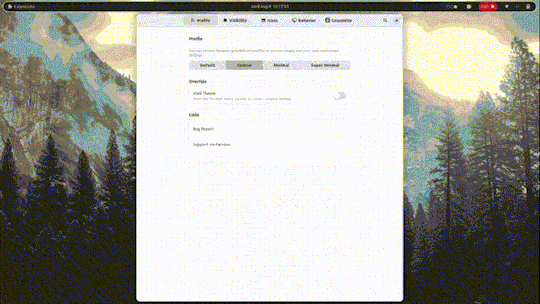
Just perfection is the tool for getting those slight tweaks you didn't know you needed out of gnome, from hiding parts of the system UI to simple behaviour changes its got at least one feature for you. I personally use the workspace wraparound while disabling the visibility of the activities button and workspace popup for a cleaner UX. GitLab: https://gitlab.gnome.org/jrahmatzadeh/just-perfection Gnome: https://extensions.gnome.org/extension/3843/just-perfection/
3 - Dash to Dock
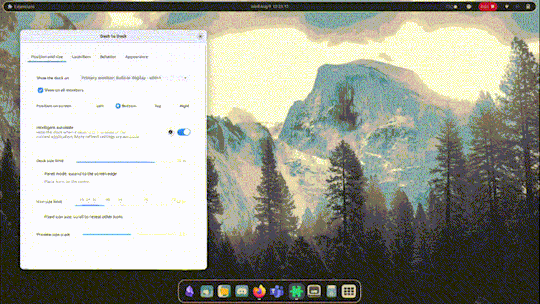
Dash to Dock is my preferred options in a sea of dash replacements, its simplicity and ease of use with excellent GTK theme compatibility and array of options won me over compared to the others GitHub: https://micheleg.github.io/dash-to-dock/development.html Gnome: https://extensions.gnome.org/extension/307/dash-to-dock/
4 - Honourable Mentions
Here's the spot for all the extensions that are great but i don't think need a whole spot and a GIF (pronounced GIF of course) Caffeine Caffeine is an extension that goes on your toolbar, it adds a button to disable your screen from fading over time, excellent for when you need to keep something open. GitHub: https://github.com/eonpatapon/gnome-shell-extension-caffeine Gnome: https://extensions.gnome.org/extension/517/caffeine/ Workspace indicator Another toolbar extension to display whatever workspace you're on at the time, a perfect pair with disabling the workspace popup in just perfection for a clean minimal alternative GitHub: https://github.com/tty2/horizontal-workspace-indicator Gnome: https://extensions.gnome.org/extension/3952/workspace-indicator/ Launch new instance A great extension included by default with Ubuntu, ever have your browser open on one workspace and try to open it on another and it takes you back? this fixes that, you can now pretend to be productive on one workspace and open Tumblr on the other with ease ^w^ GitLab: https://gitlab.gnome.org/GNOME/gnome-shell-extensions Gnome: https://extensions.gnome.org/extension/600/launch-new-instance/ Rounded Window Corners For my final extension I'm going to mention something not everyone needs but I use for the aesthetic. Does your GTK theme have rounded corners but some windows (I'm looking at you Firefox and gnome terminal) have sharp corners at the bottom? Fear no more, this extension gets rid of those pesky right angles with a wide array of settings to customise the angle, size and even border of those corners. With options to blacklist certain applications and even have custom settings for specific applications its a must have for the ricer in you. GitHub: https://github.com/yilozt/rounded-window-corners Gnome: https://extensions.gnome.org/extension/5237/rounded-window-corners/
32 notes
·
View notes
Text
hey tumblr! any ideas why I have lost my links to the post button, my activity page, account settings, inbox, etc?
I had them showing up in a toolbar at the top rather than a sidebar. And then that went away, but whatever I was doing to hide the sidebar is still working. I've been over my xkit settings but nothing seems to help.
Currently the only way I can see any of the navigation buttons is by making the window very narrow, at which point my xkit controls and a sidebar drop-down menu appear in the upper left corner.
(Hilariously, my old toolbar IS showing, grayed out, behind this post window.)
Has this happened to anyone else?
10 notes
·
View notes
Text
@dopepoisonivyoncrack
This is a compilation of tips I found about the combat system. There should be guides on Steam, but I won't be able to check until midweek.
I've only played Fire Emblem turn-based, so I can't contribute much more!
DnD encounter system works like this. There's this thing called initiative. Creatures roll for it at the start of encounter and then take their turns in initiative order (top bar during encounter with portraits show the order). Each round lasts 6 seconds. During the turn each character can move, take action, bonus action and any number of free actions. How many you have left is represented by little symbols on top of the toolbar. Movement is usually 30 ft or 10,5 (I think) meters. Actions are basic attacks, spells etc. Bonus actions are additional things that you can do. This includes small number of spells, drinking a potion, off hand attack and alike. Each thing you can do will have in it's pop up window on the bottom information what type of action it is. You can do all those things in whatever order you like.
Each person involved in a combat (player, companion, enemy, etc) gets a turn, the order of which is determined when everyone joins the fight based on initiative rolls (so theres an element of randomness there but fast characters generally go first). The order turns are taken in is represented by the scroll of character portraits on top of the screen.
Each characters turn they can do a number of different things, using different resources. The basic resources are "action", "bonus action" and "movement". When you hover over an ability on your bar it will tell you what is required to use that. Like attacking with your weapon requires an action, which you only get one of per turn. Drinking a portion takes a bonus action, so you can attack and drink a potion in the same turn because you have one action and one bonus action. And movement speed is determined firstly by character race (dwarves are slower than elves for instance) but affected positively and negatively by many things like items or difficult terrain.
Some abilities will cost more than one resource (like some powerful attacks which cost both action and bonus action) or less common resources like spell slots. Again, each action will say what is required to use it and tell you if you don't have any of that to spend right now.
The actions each character has available are determined in many ways. Some will be available because of your race, some your class and some your equipment. Like for instance all Drow have some simple magic they can do like Dancing Lights, Wizards have their list of spells they can cast, and different weapons come with different special attacks like a rushing attack with a spear or a bleeding attack with a sword.
Some abilities are meant to help you in combat but lots are useful outside of combat as well. There's abilities to hurt opponents but also ones that will make them friendlier or hide you from them before combat even begins.
As for what you're supposed to be doing, that depends on the situation. In almost all the fights the goal is kill all your opponents. Some characters will want to move fast to close the distance between you and some will want to stay far away and behind cover when possible, attacking at long range.
Each turn you should be thinking about your immediate goal for that turn and the long term goal for that combat. Most combat both of are those goals are going to be "Maximize damage in the enemy while minimizing their damage to me."
Your movement should be listed somewhere on the character screen, that's how far you can move a round (without dashing, which can use an action). Move your character as far as you need to in the direction that serves your goal. You can break up movement with actions, bonus actions, and so on.
The number of actions and bonus actions a character gets per turn is represented by the shapes above the bar. Green circles are the number of actions, orange triangles are bonus actions. If you hover over a skill or item in the bar you'll see that shape representing what action it takes to use it.
Skill Breakdown:
Common Skills - Attack, Shove, Jump, etc. All characters have these.
Weapon Skills- Rush Attack, etc. These come from your equipped weapon and you get more if you're proficient with that weapon.
Class Skills- Second Wind (Fighter), etc. These come from your class and you get more when you level.
Spells- Firebolt, Grease, Cure Wounds. These usually come from your class as well if you are caster, but also learnable by consuming scrolls if you are a wizard.
Other- Some items give you skills/spells that you can use x times per rest.
Combat Breakdown:
Everyone rolls initiative to decide turn order.
Melee weapons require you to be within 2.5m range
Ranged attacks can be at any range up to max (usually 18m) but you will have a penalty if an enemy is within 2.5m of you (Threatened)
High Ground/Low ground/brightness level affects chance to hit.
Usually, you want to use your movement get in close with characters wielding melee weapons, as well as getting into high ground for bonuses while ranged characters should try to stay more than 2.5m away from any enemies.
I hope that helps! ❤️
4 notes
·
View notes
Text
i love when etho does that thing that hides his toolbar, it's like instead of watching through his eyes you're watching his camera footage ,does this make sense
#i know technically all of it is 'camera footage' but like#it has a different vibe#to Me at least#ethoslab
12 notes
·
View notes
Photo
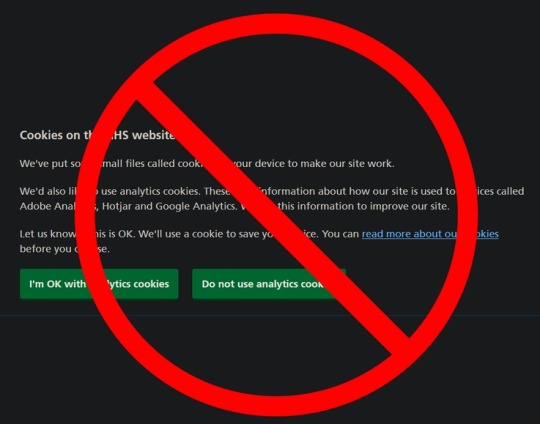


You Can Block Those Annoying Cookie Banners on Every Website
They might be legally required, but they're also blocking everything you want to read.
By Pranay Parab
There’s a long list of things that make browsing the internet feel like living in a dystopian hellscape, and annoying cookie banners and consent forms are right at the top of that list. Most websites are legally required to display these notices and take your consent for using cookies. However, it also blocks a big chunk of the website you’re trying to read. Let’s fix this on all of your devices.
Block cookie banners on desktop
No matter what platform you’re using, you can easily install a browser extension to block cookie notices. Super Agent is a free extension that works on Chrome, Firefox, Safari, and Edge. It’s built to automatically get rid of cookie banners and will come through for almost all the websites you visit. The extension’s preferences page allows you to customize which cookies you want to accept and which ones you want to reject. This is a key feature: You don’t want to use an add-on that automatically accepts all cookies on every websites you go to.
If you’d rather not install a dedicated extension for this purpose, you can use uBlock Origin as an alternative. It blocks a long list of annoyances by default, but you have to manually enable its cookie-notice blocking list. Click the uBlock Origin icon and go to Settings > Filter lists > Annoyances. Enable EasyList Cookie to hide cookie banners.
Be aware that automatically blocking cookie notices could prevent some websites from loading altogether, which is why you can consider using uBlock Origin’s element hiding feature instead. When you see a cookie notice on any website, you can click the uBlock Origin extension icon from the browser’s toolbar, and select the eyedropper icon.
This enters the element-picker mode: Hover the mouse cursor over the cookie notice till the entire banner is selected, click it once, and select Create Filter in the pop-up window. You may have to do this manually on multiple websites, but it’s a one-time effort for each website you visit and only takes a few clicks.
Block cookie banners on iPhone and iPad
As long as your iPhone and iPad are updated to iOS 15, you can use some great Safari extensions to block annoyances on the web. However, Super Agent is still the best cookie-notice handler for iPhone and iPad. It lets the cookie banner load and automatically accepts or rejects cookies based on your preferences. This takes a second or so after the website loads, but you don’t have to do anything after enabling the extension.
Block cookie banners on Android
If you use Firefox on Android, you can install the browser add-on for uBlock Origin to block cookie notices on all websites. If you don’t, your best bet is to use an ad-blocker like AdGuard for Android, which also blocks cookie banners on various websites. The unfortunate truth is that these types of apps are not allowed on Google Play, so you may have to sideload it on your phone.
https://lifehacker.com/you-can-block-those-annoying-cookie-banners-on-every-we-1848936142
Throw Your Neckties in the Damn Garbage Already
How to Make a Restaurant-Quality Burger at Home
Stop Saying These Things When You Don’t Know How to Pronounce Someone’s Name
7 of the Best Summer Jobs for a Teenager
How to Get a Free Fitbit or Apple Watch From Your Insurance Company
8 Telegram Privacy Settings You Should Enable Immediately
You Should Know How to Scan a QR Code From a Screenshot
2 notes
·
View notes