#how to add gmail labels
Text
Email Management Revolution 2024

The Email Management Industry
According to a study from McKinsey Global Institute, more than 28% of an employee's workweek covers reading, composing, or responding to emails. Moreover, a similar report from Microsoft states that office workers can spend up to 8.8 hours weekly on email management. From the above information, we can conclude that email management is a universal challenge for many organizations. If your company has a long email list, you will spend more on email management resources. Why does email management occupy so much of your working time? Let us analyze the contributors leading workers to spend more hours on emails. They include
- High Email Inflow - Officially, large industries and companies often use emails to communicate with their peers or customers. Such organizations likely receive high email volumes that require attention every single day. Since these emails originate from different sources, you have to attend to them with priority.
- Improper Working Techniques - While working on your inbox, you must have a fast and strategic approach to managing your emails. Not all workers use the best practices to ensure a quick production rate when handling a large volume of messages. For instance, while using an email management tool, without using filters, labels, folders, or other organizational features effectively, you can spend unnecessary time organizing your inbox. How can you improve on this? Ensure you research the appropriate email management practices for smooth and quick production. Learning quick techniques is a gradual process and requires enough time and practice for perfection.
- Filtering out Emails - Emails contain different content, especially when receiving a large volume. Sifting through dozens or hundreds of messages to identify the ones that require immediate attention, those that do not, and the irrelevant ones is time-consuming. Sometimes, you can be stuck on emails that require complex decisions or need to involve third parties in taking any action. This process even takes more allocated time when you lack automation tools, forcing you to sort emails manually.
AI's ChatGPT for Gmail
What is ChatGPT for Gmail?
It is a Google product based on add-on technology. This tool enables the integration of an AI powered by the language model with the Gmail platform. Even though it is only a tool, it contains superb features. How do you think this technology works? From our research, we discovered that the tool uses the capabilities of the ChatGPT language model. These language models assist us in answering queries and performing certain specific tasks automatically. The technology can create multiple content and send mass messages at once.
Advantages of integrating your Gmail with ChatGPT?
Due to the quick adoption of this technology by many industries, we realize that it is a revolution and a game changer in the email management category. Workers are realizing its relevance since it provides simple solutions to complex problems. Without further discussions, let us analyze some examples of its benefits that could convince you to adopt this digitalization tool in your email management work. - Email Organization and Prioritization - The Artificial Intelligence tool automatically organizes your email inbox. It can identify and inform on priority emails and allocate all incoming messages into folders. To implement these steps, ChatGPT for Gmail works with some techniques, which include;(i). Categorization and Labeling: The categorizing and labelling techniques apply semantic understanding to analyze the content of incoming emails based on their content, subject, and sender, among other factors. For example, they can distinguish between work-related emails, personal emails, newsletters, promotions, and notifications.(ii). Priority Sorting: When sorting out emails with priority, ChatGPT analyzes the content, context, and metadata of incoming emails to understand their meaning and importance. This technique works along with factors such as sender identity, keywords, phrases, and the overall tone of the message. Since it's AI-driven, it uses machine-learning algorithms learning from past interactions and user feedback to identify patterns and preferences regarding email prioritization. The Machine Learning Model allows it to continually improve its accuracy in determining which emails are most important to you.
- Quick Automatic email Responses - In the email management industry, AI automatic email responses are one of the best advantages to reduce your working hours. As a user, it gives an option to indicate when to trigger the automatic responses depending on the custom rules you set or default settings. Depending on your choice, it goes through the received message, acquires its meaning and determines an appropriate response. As it replies, it crafts a personalized response tailored to the content and tone of the incoming email.The automatic email response must contain relevant information, acknowledgements, answers to questions, or instructions. Before sending it, it checks for accuracy, clarity, and intensity to ensure that the response aligns with the user's preferences by maintaining professionalism. This technique involves leveraging its natural language generation capabilities and user-defined rules.
- Eliminating Less-Priority Emails - The smart mailing tool filters out less relevant emails to your current tasks, allowing you to focus on more pressing matters. This process requires a refined understanding of email content, user preferences, and ongoing learning to distinguish between high and low-priority messages. How does it work? The technology we will look at is understanding user preferences and behaviour. The mailing tool observes the user's email management behaviour, including which emails they open first, which they reply to, mark as vital, or delete. The above study approach works through Semantic and Contextual Analysis.
- Search Results- The AI mail tool implements search techniques by processing the email texts with their attachments. It extracts the relevant subjects like sender information, message information and dates. For instance, it categorizes them into predefined categories like work, personal, bills, and receipts and tags them with relevant keywords. For accuracy, it uses algorithms for query processing and adopting scalable infrastructure would be crucial to handling large volumes of emails and delivering fast search results.Furthermore, the system could cache data related to frequently conducted searches to speed up response times for these queries. When enhancing the user interface, the tool offers suggestions and autocomplete options based on your input and past searches to make the search process faster and more user-friendly. It also contains advanced search filters, enabling more precise searches and helping you to find what you are looking for. In this section, we can see that by understanding the content of your emails, ChatGPT can enhance Gmail's search capabilities, making it easier to find specific messages or information within your inbox.
- Enhancing Email Summarization - The introduction of an AI-powered mailing tool has significantly upgraded the efficiency of email summarization. Recent analyses have supported this advancement, highlighting the complexities of distilling emails that vary widely in content and language. The consensus is that manually focusing on each email is time-consuming and exhausting, a challenge caused by the absence of automation solutions. However, the deployment of ChatGPT for Gmail has transformed the task of email summarization, making it both simple and more comprehensive.This tool introduces unique email summarization capabilities, streamlining the process by distilling emails into brief, digestible summaries. Such a feature is particularly beneficial for managers inundated with volumes of emails from varied sources. It enables a quick grasp of the essential points of each email without the need to read each one thoroughly. This automation tool enhances productivity through its advanced summarization features, such as:(i). Analysis and Extraction of Content: The first approach by ChatGPT here is analyzing the content of each email, identifying relevant information, themes, and action items. The automatic tool uses techniques that leverage natural language processing to distinguish between main points and supplementary details. It works by defining objectives and identifying your aim to achieve through content analysis and extraction.The analysis and extraction process is sentiment-enabling topic identification and extracting specific data points, for instance, dates, names, and action items. The other step it undertakes is cleaning out irrelevant parts of the emails, such as signatures and disclaimers, to focus on the core content. After cleaning, the NLP techniques work to understand the context and sentiment and categorize content based on predetermined criteria.These algorithm tools identify and extract relevant common phrases that match your objectives. In the final step, the AI system uses quantitative analysis to count occurrences of specific words, phrases, or categories to quantify patterns. It then concludes by generating summaries through creating concise overviews of email content, highlighting key points and findings.(ii). Personalization and Customization: This is a feature in the integration systems where you dictate how emails are summarized. Through leveraging user interactions and feedback, the tool learns your preferences when summarizing emails over time to meet your expectations. You can further instruct them to determine how they receive summaries, whether for individual emails, grouped by topic or as a daily digest of all important messages. There are several ways you can implement email summaries through personalization and customization, including:Audience Segmenting
You can categorize your senders based on demographic characteristics such as age, gender, location, or occupation. If that doesn't suit you, you can group them based on their past interactions, preferences, or actions taken with previous email summaries.User Data Collection
When using your customer data for mail summaries, utilize CRM tools to store and manage customer data effectively. These data collection tools gather data about your email recipients through surveys, forms, or tracking their behaviour and preferences.
- Email Scheduling - ChatGPT can assist in managing your schedule by parsing emails for meeting requests or event invitations and automatically adding them to your calendar. The email scheduling ensures that you stay organized and don't miss scheduled appointments through several sophisticated features and techniques. These functionalities leverage natural language processing and understanding capabilities to interpret, suggest, and automate scheduling tasks. They include,
(i). Calendar Integration and Synchronization - ChatGPT can integrate with calendar services like Google Calendar to read and write event details. The integration technique allows you to automatically detect mentions of dates and times in emails to suggest creating new calendar events. It also permits the inclusion of your schedule across platforms by ensuring you have up-to-date information on your commitments.
(ii). Event Creation and Modification - Through simple text commands and understanding the context of email conversations, the AI mailing system can create new calendar events directly from email content, filling in details like the event title, participants, date, and time. You can also modify existing events if there are changes in the scheduling communicated through email.(iii). Time Zone Management - When receiving emails from different time zone locations, the system can automatically handle time zone conversions to suggest meeting times that work for all participants. Since it is challenging, the AI mailing system can alert you about time zone differences when scheduling or accepting meeting invites.
How to implement ChatGPT for Email Management
The AI mailing system has provided transformative effects across various industries, automating routine communication tasks, enhancing efficiency, and providing advanced support for specific industry needs. They include,
- Digital Marketing - The AI mail tool is revolutionizing how businesses engage with leads, manage customer relationships, and execute marketing strategies directly from their email inbox. It can generate personal email content for marketing campaigns or sales outreach based on customer data, previous interactions, and preferences. When responding, it can answer common questions or provide information, which keeps potential customers engaged until a human can take over the conversation.
- Customer service - ChatGPT for Gmail can quickly generate courteous and informative responses to common customer inquiries, improving response times and customer satisfaction. It automatically works by categorizing incoming support requests based on urgency or topic and ensuring that critical issues are prioritized and routed to the appropriate teams.
- Healthcare Appointments - In the healthcare industry, the email automation tool sends automated reminders for upcoming appointments, follow-up instructions post-appointment, or general health reminders, improving patient care and compliance. It also enables automated responses to common non-medical questions, for instance, office hours and insurance queries, allowing health staff to focus on more critical tasks.
- Finance and Banking - In the finance and banking sectors, the AI mailing automation tool enables customer service automation that responds to frequent inquiries about account information, transaction statuses, or services offered, enhancing customer service efficiency. It also identifies fraud alerts and notifications regarding security concerns, account changes, or suspicious activities, promoting customer trust and safety.
Potential Concerns
While ChatGPT for Gmail offers numerous advantages in streamlining email communication and enhancing productivity, there are potential concerns and challenges that users and developers should consider. Taking action on these concerns is vital for ensuring user trust, safety, and the overall success of the integration. They include, - Data Privacy - The AI mailing tool analyzes personal and potentially sensitive information. It concerns users about how the system processes their data, stored, and protected. Developers can address this concern by implementing robust data encryption, ensuring compliance with data protection regulations like GDPR, and providing clear, transparent privacy policies can help alleviate these concerns. Moreover, they can offer users control over their data, including options to opt out of data collection or delete their data, which is crucial.
- Accuracy in Context Understanding - The AI mailing tool may misinterpret the context or nuances of email communications, leading to inaccurate responses or actions. To address this issue, developers should improve the AI's natural language understanding capabilities and allow users to review and edit AI-generated content before they send it.
- Identifying Spam content - Malicious hackers could exploit AI mailing tool capabilities to generate spam or phishing emails more efficiently. Applying strict usage policies, monitoring for abusive patterns, and enhancing spam detection algorithms are essential to combat this issue.
Conclusion
In the above article, we outline the effect of Artificial Intelligence in the mailing management industry. Since it is a universal need, its adoption is rapidly on the rise and likewise, the need to provide essential information about it. Share your experience and feedback in the comment section below.FAQ's
What are the top AI email tools?
How do I enable AI in Gmail?
Can AI send automated emails?
Is ChatGPT available on Google?
Read the full article
0 notes
Text
Mastering Gmail: A Comprehensive Guide to Email Management
Gmail, Google's free email service, is an essential tool for millions of users worldwide. Whether you're using it for personal communication or professional correspondence, mastering Gmail’s features can dramatically enhance your productivity and streamline your email management. Custom Guide offers extensive Gmail training designed to help users unlock the full potential of this powerful email platform. This article will delve into the various aspects of Gmail training, exploring how these features can benefit users in both personal and professional settings.
Understanding Gmail’s Interface
The first step in mastering Gmail is becoming familiar with its interface. Gmail's clean and intuitive design allows users to navigate easily between their inbox, sent mail, drafts, and other folders. The main interface consists of a navigation pane on the left, where users can access their primary email folders, and a central area displaying email conversations. The right sidebar includes Google’s suite of productivity tools, such as Google Calendar and Google Keep.
Organizing Your Inbox
One of the most valuable features of Gmail is its ability to help users organize their inbox efficiently. Gmail training covers how to use labels and folders to categorize emails. Labels act like tags that can be applied to emails, making it easier to search and sort messages. For instance, you can create labels for different projects, clients, or topics. Gmail also allows users to color-code these labels, further enhancing organization.
Filters are another powerful tool covered in training. Filters automatically sort incoming emails based on criteria such as sender, subject, or keywords. For example, you can set up a filter to automatically move emails from a specific client to a designated folder, ensuring that important messages are never overlooked.
Advanced Email Management
Gmail’s training also covers advanced email management features, such as using Google's search functionality to quickly find specific messages. Gmail’s search bar supports advanced search operators, allowing users to filter results by date, sender, or attachment type. For instance, searching “has
” will display all emails with attachments, making it easy to locate important files.
Another critical feature is Gmail’s integration with Google Drive, which allows users to share large files directly from their Drive. Instead of attaching files to an email, you can insert a link to the file stored in Drive, ensuring that recipients have access to the most recent version.
Managing Multiple Accounts
Many users juggle multiple email accounts, and Gmail makes it easy to manage them all from one place. Gmail training includes instructions on how to add and switch between multiple accounts, as well as how to set up email forwarding and send mail as options. This feature is particularly useful for professionals who need to manage both personal and work emails efficiently.
Enhancing Productivity with Gmail Add-Ons
Gmail offers a variety of add-ons and extensions that can further enhance productivity. Training covers how to integrate tools such as Boomerang for scheduling emails, Grammarly for improving writing, and Trello for managing tasks. These tools can help streamline email workflows, automate repetitive tasks, and ensure effective communication.
Security and Privacy
In today’s digital world, email security is paramount. Gmail training emphasizes best practices for securing your email account, including enabling two-factor authentication (2FA), setting up recovery options, and recognizing phishing attempts. Gmail also provides built-in encryption for emails sent between Gmail users, adding an extra layer of security to your communications.
Optimizing Gmail for Mobile
With the increasing use of mobile devices, it’s essential to optimize Gmail for on-the-go access. Training includes tips for using the Gmail app on smartphones and tablets, such as managing notifications, using gestures for quick actions, and offline access to emails. By mastering these mobile features, users can stay connected and productive no matter where they are.
Customizing Gmail Settings
Personalizing Gmail’s settings can significantly enhance your user experience. Gmail training covers how to customize your email signature, adjust display density, and configure keyboard shortcuts for more efficient navigation. Users can also tailor their inbox layout to suit their preferences, whether they prefer a minimalist design or a more detailed view of their emails.
Leveraging Gmail’s Integration with Other Google Services
Finally, Gmail integrates seamlessly with other Google services, such as Google Calendar and Google Meet. Gmail training includes how to schedule meetings directly from Gmail, add calendar events, and start video calls. This integration ensures that all aspects of your digital communication and scheduling are streamlined and accessible from one central location.
Mastering Gmail through comprehensive Gmail training can greatly enhance your email management skills, improve productivity, and ensure effective communication. By understanding and utilizing Gmail’s full range of features, users can manage their emails more efficiently, stay organized, and make the most of this essential tool.
Other Courses
Custom Guide offers a diverse range of professional courses to boost productivity with essential tools. Their Microsoft Office Training provides comprehensive instruction on core Office applications, including Word, Excel, and PowerPoint. This training ensures users are proficient in document creation, data analysis, and presentation design.
In addition, Excel Training focuses on advanced data management and analysis techniques. This course covers formulas, pivot tables, and data visualization, equipping users with the skills needed to handle complex datasets and generate insightful reports.
Google Sheets Training complements Excel Training by offering expertise in Google’s cloud-based spreadsheet tool. Users learn how to leverage real-time collaboration features and perform data analysis in a cloud environment.
These courses collectively enhance your proficiency in both Microsoft and Google productivity tools, streamlining your workflow and improving overall efficiency.
0 notes
Text
Online Collaboration Tools: Enhancing Productivity and Teamwork
In today’s digital age, the way we work has transformed significantly, with online collaboration tools becoming essential for teams, whether remote or in-office. These tools facilitate communication, project management, file sharing, and real-time collaboration, enhancing productivity and teamwork. This guide explores the top online collaboration tools, their features, benefits, and how they can be integrated into various work environments.
Importance of Online Collaboration Tools
Online collaboration tools provide several advantages:
Enhanced Communication: Enables seamless communication across different locations and time zones.
Improved Productivity: Streamlines workflows and reduces time spent on administrative tasks.
Real-Time Collaboration: Allows multiple users to work on documents, projects, and tasks simultaneously.
Better Project Management: Helps in tracking progress, setting deadlines, and managing resources effectively.
Centralized Information: Ensures all team members have access to the latest information and documents.
Top Online Collaboration Tools
1. Slack
Features:
Channels: Organize conversations by topic, project, or team.
Direct Messaging: Communicate privately with team members.
File Sharing: Share documents, images, and other files easily.
Integrations: Connect with other tools like Google Drive, Trello, and Zoom.
Benefits:
Improves team communication.
Reduces the need for email.
Facilitates quick information sharing and decision-making.
2. Microsoft Teams
Features:
Chat Functionality: Offers both group and one-on-one chat options.
Video Conferencing: Supports video meetings and screen sharing.
File Collaboration: Integrates with Microsoft Office for real-time document editing.
Channels and Teams: Organize workspaces by project or department.

Benefits:
Integrates seamlessly with Microsoft Office 365.
Provides robust security and compliance features.
Enhances collaboration with powerful integration options.
3. Trello
Features:
Boards, Lists, and Cards: Visual project management tools for organizing tasks.
Drag-and-Drop Interface: Easy to use and intuitive for managing workflows.
Labels and Due Dates: Categorize tasks and set deadlines.
Power-Ups: Add functionality with integrations like Slack, Google Drive, and more.
Benefits:
Offers a visual and flexible way to manage projects.
Suitable for both individual and team tasks.
Enhances productivity with easy tracking and management.
4. Asana
Features:
Task Management: Create and assign tasks with deadlines and priorities.
Project Tracking: Visualize project progress with boards, lists, and timelines.
Team Collaboration: Share updates, files, and comments within tasks.
Integrations: Connects with tools like Slack, Google Drive, and Microsoft Teams.

Benefits:
Streamlines project management and task delegation.
Improves visibility and accountability.
Enhances team collaboration and communication.
5. Google Workspace (formerly G Suite)
Features:
Google Docs, Sheets, and Slides: Real-time collaboration on documents, spreadsheets, and presentations.
Google Drive: Cloud storage for easy file sharing and access.
Google Meet: Video conferencing tool for virtual meetings.
Gmail and Calendar: Integrated email and scheduling tools.
Benefits:
Promotes seamless collaboration with real-time editing.
Centralizes information and documents in the cloud.
Integrates with a wide range of third-party applications.
6. Zoom
Features:
Video Conferencing: High-quality video and audio meetings.
Screen Sharing: Share your screen with meeting participants.
Webinars: Host large-scale virtual events and presentations.
Breakout Rooms: Divide meetings into smaller, focused groups.
Benefits:
Facilitates effective virtual meetings and webinars.
Enhances remote collaboration with interactive features.
Offers scalability for both small teams and large organizations.
7. Basecamp
Features:
Message Boards: Centralized place for team discussions.
To-Do Lists: Create and assign tasks with due dates.
Schedules: Track project timelines and deadlines.
Document and File Storage: Share and store important files.

Benefits:
Simplifies project management with an all-in-one tool.
Enhances team communication and coordination.
Provides clear visibility into project progress.
8. Notion
Features:
Workspace Customization: Create customized workspaces for different teams and projects.
Notes and Documents: Collaborative note-taking and document creation.
Databases and Tables: Organize information with powerful database features.
Integrations: Connect with tools like Slack, Trello, and Google Drive.
Benefits:
Offers flexibility and customization for various workflows.
Enhances productivity with powerful organizational tools.
Centralizes information and documentation in one place.
Integrating Collaboration Tools into Your Workflow
To effectively integrate online collaboration tools into your workflow, consider the following steps:
Assess Your Needs: Identify the specific needs of your team and projects. Determine which features are essential for your workflow.
Choose the Right Tools: Select tools that offer the features and integrations that best match your requirements.
Train Your Team: Ensure all team members are familiar with the chosen tools and understand how to use them effectively. Provide training sessions if necessary.
Set Up Workspaces: Organize your workspaces, channels, and project boards to reflect your team’s structure and workflow.
Establish Guidelines: Create guidelines for using the tools, including communication protocols, task management procedures, and file-sharing practices.
Monitor and Adjust: Regularly review the effectiveness of the tools and make adjustments as needed to improve efficiency and collaboration.
Conclusion
Online collaboration tools have become indispensable in modern work environments, offering solutions for enhanced communication, project management, and real-time collaboration. By understanding the features and benefits of various tools like Slack, Microsoft Teams, Trello, Asana, Google Workspace, Zoom, Basecamp, and Notion, you can choose the right ones to meet your team’s needs. Integrating these tools into your workflow can significantly improve productivity, streamline processes, and foster a collaborative and efficient work environment.
Also Read: Online Whiteboards: Transforming Collaboration and Creativity
0 notes
Text
" free tally courses, free web development training, free tally training
Conversation opened. 1 read message.
Skip to content
Using Gmail with screen readers
Search
Enable desktop notifications for Gmail. OK No thanks
Compose
Labels
Inbox
43
Starred
Snoozed
Sent
Drafts
1
More
Labels
Labels
1 of 51
Print all
In new window
ye lo content
Inbox
Search for all messages with label Inbox
Remove label Inbox from this conversation

Syed Kashan Ali
2:07 PM (2 minutes ago)
to me
**ASDC: Empowering Learners with Free Tally and Web Development Training**
At the Advanced Skills Development Centre (ASDC), we believe in democratizing education and empowering individuals with the skills needed to thrive in today's competitive job market. Through our comprehensive and accessible training programs, we pave the way for learners to excel in fields such as accounting, finance, and web development. Explore the wealth of opportunities awaiting you at ASDC:
### Free Tally Courses: Mastering Financial Management
Unlock the secrets of financial management with our free Tally courses. Designed to equip learners with essential accounting skills, our Tally training program covers a wide range of topics, including:
- Ledger Management
- Inventory Tracking
- Taxation
- Financial Reporting
By enrolling in our free Tally courses, you'll gain practical experience using Tally software, enabling you to streamline financial operations and make informed business decisions. Whether you're a seasoned professional or a novice in the world of accounting, our courses cater to learners of all levels, providing a solid foundation for career advancement.
### Free Web Development Training: Crafting Digital Solutions
Embark on a journey of creativity and innovation with our free web development training. Dive into the world of coding and unleash your potential as a web developer. Our training program covers key concepts and languages, including:
- HTML
- CSS
- JavaScript
- Front-end and Back-end Development
Through hands-on projects and interactive lessons, you'll learn how to build dynamic websites and applications from scratch. Our experienced instructors provide guidance every step of the way, ensuring that you acquire the skills needed to succeed in the fast-paced world of web development.
### Elevate Your Skills with ASDC
At ASDC, we are committed to providing high-quality education that is accessible to all. Our free Tally courses and web development training programs offer unparalleled opportunities for personal and professional growth. Here's why you should choose ASDC:
- **Expert Instruction**: Learn from industry experts with years of experience in accounting, finance, and web development.
- **Flexible Learning**: Our online courses are designed to fit your busy schedule, allowing you to study at your own pace from anywhere in the world.
- **Hands-on Experience**: Gain practical skills through real-world projects and assignments that simulate the challenges faced in the workplace.
- **Community Support**: Join a vibrant community of learners and mentors who are passionate about helping each other succeed.

ReplyForward
Add reaction
0 notes
Video
youtube
How to automatically add a label to an email in Gmail 2023 [ Easy Way ]
0 notes
Text
How to Use Gmail For Your Business?

Using Gmail for your business can be a convenient and efficient way to manage your email communications. Here's a step-by-step guide on how to use Gmail for your business:
Create a Gmail Account: If you don't already have a Gmail account, go to the Gmail website (https://mail.google.com) and click on "Create account." Follow the instructions to set up your account with a unique username and secure password.
Custom Domain (Optional): If you want to use a custom domain for your business email addresses (e.g., [email protected]), you can sign up for Google Workspace (formerly G Suite). Google Workspace offers additional features and professional email addresses tied to your domain.
Configure Google Workspace (Optional): If you have Google Workspace, set up your custom domain by following Google's instructions. This typically involves verifying your domain ownership and updating DNS records.
Organize Your Inbox with Labels: Gmail uses labels instead of folders to organize emails. Create labels for different categories, clients, or projects. You can add labels to emails manually or set up filters to automatically apply labels based on specific criteria.
Set Up Filters and Forwarding: Use Gmail filters to automatically sort incoming emails into specific labels, mark them as important, or forward them to designated team members. This can help streamline your inbox and ensure the right people get the right messages.
Use Canned Responses (Templates): If you find yourself sending similar emails frequently, create canned responses (templates) in Gmail. This feature allows you to save email drafts and reuse them with minor modifications as needed.
Enable Two-Factor Authentication (2FA): For added security, enable two-factor authentication on your Gmail account. 2FA requires an additional verification step (e.g., a code sent to your phone) when logging in, making it harder for unauthorized individuals to access your account.
Integrate with Google Workspace Apps: Take advantage of Google Workspace apps such as Google Calendar, Google Drive, and Google Meet. These tools can help you schedule meetings, store files, and collaborate with your team seamlessly.
Use Gmail Offline (Optional): If you frequently work in areas with limited internet connectivity, you can enable Gmail Offline to access your emails and compose new ones offline. Once you regain internet access, your messages will be sent automatically.
Stay Organized with Tasks and Calendar: Use the built-in Tasks and Google Calendar to manage your to-do lists, deadlines, and appointments. This integration can help you stay organized and prioritize your work effectively.
Remember to regularly check for Gmail updates and new features that can enhance your business email experience. Gmail is continually evolving, and Google often introduces new tools to improve productivity and security.
Overall, Gmail is a powerful and user-friendly email platform, and using it wisely can significantly benefit your business communication and productivity.
Buy Gmail Accounts from BulkAccountsBuy at https://www.bulkaccountsbuy.com/buy-gmail-accounts/
0 notes
Text
Conversation starred.
Conversation opened. 1 unread message.
Skip to content
Using Gmail with screen readers
Search
Compose
Labels
Inbox
57
Starred
Snoozed
Sent
Drafts
1
More
Labels
Labels
000 EIN NUMBER REPLLC
123 Big Picture Creatives
AAA
BBB
Exxon
FAMILY
1
hashtag WEPA
PROGRESSIVE
RESUME
SAFELINK
1
TP
Tumblr
3 of 119
Inbox
Tumblr <[email protected]> Unsubscribe
Jun 9, 2023, 10:29 AM (23 hours ago)
to me
It's called fashion, sweetie.
Look it up. Or don't, it's totally up to you. I mean, we won't force you to do anything. Besides, there's no such thing as #fashion, not really, it's really something of a social construct. What looks good, and how much it is worth, is not much further than the imaginary—and beauty is in the eye of the beholder, after all. Then again, Edna Mode didn't get where she is by being so forgiving, warm, and wholesome about everything, and this is fashion, baby. This is basically survival of the fittest. It's dog eat dog. It's Battle Royale. So you can either go around being " " nice " " and telling everyone how great they look, how that jumper really works well with their hair, how they really look their very best selves in that jacket, how those accessories really bring out not just the best in the outfit, but in themselves.
Or you can choose violence, and join the bloody dogfight that is fashion by throwing some serious shade, looking people up and down, and forming a mildly disdainful expression. Those shoes with that shirt?, you ask, how very interesting, you add. *smirk, slightly*
A little history. The French word mode, meaning "fashion", dates as far back as 1482. The English word denoting something "in style" dates only to the 16th century.
When you think about it, fashion is a little like the ultimate expression of human behavior. Fashion is a way of expressing that you are hip, that you are aware. That you are either an instigator of good taste and style, or someone canny enough to know and follow it. In either case, you are in. You are among the hallowed who know. People look at you and, without so much as a word, it is known to one another that you are kin. You are in. They, they are out. They are the other. And what could be worse than the other? *shudders*
At the same time, fashion has ballooned itself to become one of the farthest-reaching monsters of capitalism. The mass production of clothing is, often, mass human exploitation. The astronomical profits to be made from fashion help to widen the gap between the absurdly wealthy few and everyone else, while supposed good fashion and good taste frequently remain the preserve of the very wealthiest. The poorest are left to afford so-called fast fashion, made by those of the same class as themselves. While all this money is being made, as clothes are being produced on a huge scale and dumped and disposed at a similar rate, this entire process is having a catastrophic effect on the climate and environment, proving a huge drain on natural resources, and becoming ever-more unsustainable.
That aside, we love looking funky fresh, and dressed up to the nines and beyond. It is simply called #fashion, sweetie, and the choice is yours. You can look it up, join the program, and join us in the trendy masses. Or, if you really want, you can wear that jumper with those shoes, and, well. The less said, the better.
We looked it up, in case you were wondering x
Fashinspiration
Everyone is wearing it @thatsbelievable
Everyone in 1898 is wearing it @lookingbackatfashionhistory
Amazingly eerie lacy shawl, depicting a spider on its web - perfect jorogumo vibes!
@tanuki-kimono
revolution in fashion: european fashion 1715-1815 - the kyoto costume institute (1989)
@milksockets
My glasses! I can't see without my Jo Haemmer glasses! @wintercorrybriea
Jean Paul Gaultier: Spring/Summer (2009) @sevenfrncs
0 notes
Text
A Step-by-Step Guide to “Open a New Gmail Business Account, Create New Gmail Account for business” for Your Company
As a business owner, you know the importance of having a professional email address. A Gmail Business Account is a great choice for many businesses. In this article, I will guide you through the process of open new Gmail business account.

Head to Google Workspace and start your free trial. (Source: Google)
Why use a Gmail Business Account?
There are many benefits to using a Gmail Business Account. First and foremost, it gives your business a professional image. When you use a Gmail Business Account, your email address will be [email protected], which looks much more professional than [email protected].
Another benefit is that Gmail Business Accounts come with a suite of tools that can help you run your business more efficiently. You will have access to Google Drive, Google Docs, and other Google apps that can help you collaborate with your team, store and share files, and manage your workflow.
Finally, Set up new Gmail account for business is easy. You don't need any special technical knowledge to get started, and once your account is set up, you can access it from anywhere with an internet connection.
Steps to open New Gmail Account for Business:
Here are the steps to open a new Gmail Business Account for your company:
Google Workspace account:
Go to the Google Workspace website and click on the "Get Started" button or "Start Free Trial" button. This will take you to a page where you can select a plan that suits your needs.
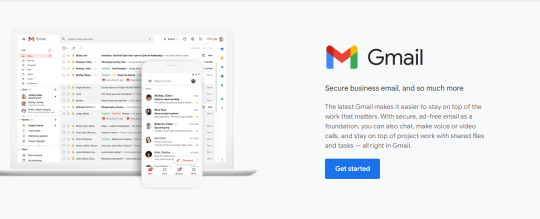
(Source: Google)
3. Choose the plan you want to use and click on the "Buy" or "Start Free Trial" button. You will then be prompted to enter your business name, the number of employees, and the country or region where your business is based.

Head to Google Workspace and start your free trial. (Source: Google)
After entering your business information, you will be asked to provide your personal information, including your name, email address, and business phone number. Enter this information and click "Next."
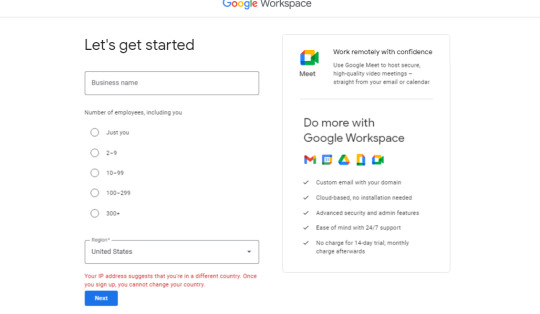
(Source: Google)

(Source: Google)
Choosing a Domain name or New Gmail Domain for Your New Gmail Business Account:
The first step is to choose a domain name for your new Gmail Business Account. Your domain name is the part of your email address that comes after the @ symbol. You can use your company name as your domain name, or you can choose something that is related to your business.
When choosing a domain name, it's important to consider how easy it is to remember and spell. You also want to make sure that the domain name is available. You can check domain name availability using a service like GoDaddy.

(Source: Google)
Create New Business Email Account Gmail:
Once you have chosen a domain name, you can create your new Gmail Business Account. Go to the Google Workspace website and click on the "Get Started" button. Follow the prompts to enter your business information, including your domain name and the number of users you want to add to your account.
You will also need to choose a payment plan. Google Workspace offers a range of plans, so choose the one that best fits your needs. Once you have entered all of your information, click on the "Submit" button.
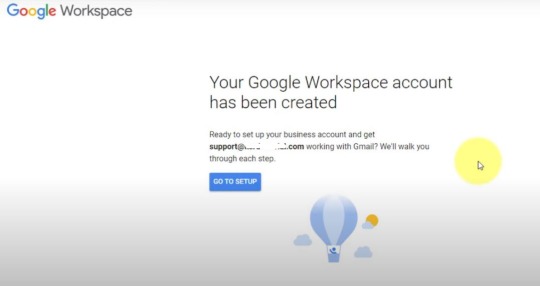
(Source: Google)
Setting Up a New Gmail Account For Business:
After you have created your new Gmail Business Account, the next step is to set it up. You will need to verify your domain name by adding a TXT record to your DNS settings. You can do this through your domain registrar.
Once your domain name is verified, you can set up your Gmail Business Account. You can customize your account by adding your logo, creating email aliases, and setting up filters and labels. You can also set up Google Groups to manage your team's email communication.

(Source: Google)

(Source: Google)
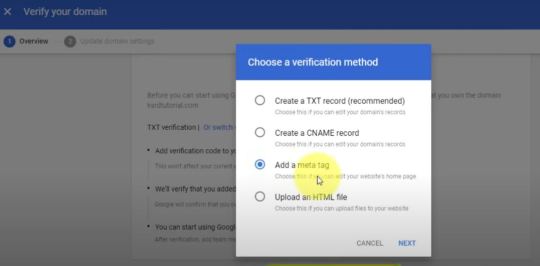
(Source: Google)
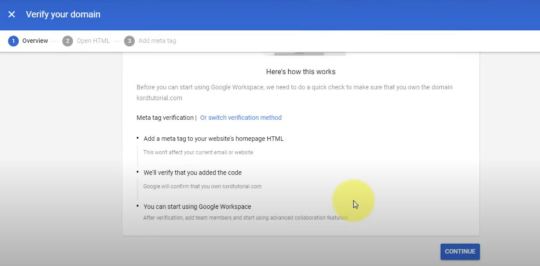
(Source: Google)

(Source: Google)
Adding users to your Gmail Business Account:
The next step is to add users to your Gmail Business Account. You can do this by going to the Google Workspace Admin Console and clicking on the "Users" tab. From there, you can add new users, manage existing users, and set permissions for each user.
You can also create groups to manage your team's access to different parts of your account. For example, you can create a group for your marketing team that has access to your Google Analytics account, while your sales team only has access to your CRM.
Managing your Gmail Business Account:
Once your Gmail Business Account is set up and your users are added, you can start using it to manage your business. You can access your account from anywhere with an internet connection, so you can stay on top of your email, documents, and other files no matter where you are.
You can also use the Google Workspace Admin Console to manage your account. You can view usage reports, manage billing and payments, and set up security features like two-step verification.
Submitting Payment Information and Finalizing Your Google Workspace Account Setup:
To use Google Workspace, you will need to input your payment information and complete your account setup. To do this, log in to your Google Workspace account and go to the "Billing" tab. From there, you can input your payment information and choose the plan that best suits your needs.
Once you have completed your account setup, you can start using Google Workspace and all of its features, including Gmail for Business.
Pricing and Features of Google Workspace Plans:
Google Workspace offers several pricing plans, each with its own set of features. The Business Starter plan is the most basic plan and includes Gmail for Business, as well as access to Google Drive, Google Docs, and Google Meet. The Business Standard plan includes all of the features of the Business Starter plan, as well as additional storage and security features. The Business Plus plan includes all of the features of the Business Standard plan, as well as advanced security and compliance features.
The pricing for Google Workspace plans varies depending on the plan you choose and the number of users in your organization. The Business Starter plan starts at $6 per user per month, while the Business Plus plan starts at $18 per user per month.

(Source: Google)
Gmail Business Account Best Practices:
Here are some best practices to follow when using a Gmail Create New Business Account:
Use a strong password and enable two-step verification to keep your account secure.
Use email filters and labels to organize your inbox and stay on top of important messages.
Use Google Drive to store and share files with your team.
Use Google Calendar to schedule meetings and events.
Use Google Docs to collaborate with your team on documents in real-time.
Pros and Cons for Business Email:
While Gmail for Business offers many benefits, there are also some downsides to consider. Here are some pros and cons of using Gmail for Business:
Pros:
• Widely recognized and trusted email service
• Custom email addresses for your domain name
• Powerful spam filtering and security features
• Integration with other Google Workspace tools
Cons:
• Google scans email contents to show targeted ads
• Limited customization options compared to specialized email services
• Privacy concerns for businesses that handle sensitive data
Conclusion:
Opening a new Gmail Business Account is a simple process that can give your business a professional image and help you work more efficiently. Follow the steps outlined in this article to create your new account, and follow the best practices to get the most out of your gmail create new business account.
Finally, fill out your contact information to get Google Workspace free for 14 days And Make a New Gmail Business Account.
Grow and run your business more efficiently:
More Information Please Click Here: https://workspace.google.com/
#google workspace#open a new gmail business account#open new gmail business account#create new gmail account for business#new gmail account for business#make a new gmail business account#set up new gmail account for business#create new business email account gmail#setting up a new gmail account for business#gmail create new business account#new gmail domain
1 note
·
View note
Text
How to Import Contacts into Google Contacts from Excel?
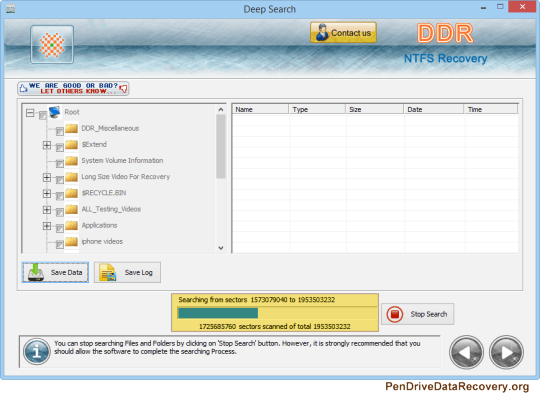
Synopsis: Would Pen Drive Data Recovery say you are one of those individuals who are searching for an answer for import contacts into Google contacts from Succeed? On the off chance that your response is yes! Then read this article. This post assists clients with knowing how to move Succeed contact records to research account. So remain with us.
Microsoft Succeed is as of now famous to store and oversee a lot of information. Most clients save their contacts on a Succeed sheet with subtleties. In this way, How about we start the article by examining the question of how to move succeed contacts to research contacts.
Then again, Gmail is a simple to-utilize, free email instrument that is generally involved all over the planet for both individual and business purposes. Contacts and telephone numbers assume a significant part in many individuals' lives. Additionally, clients would rather not lose information in that frame of mind because of specialized or human disappointments.
That is the reason it's vital to back up or duplicate your contacts to a protected stage, for example, Google Contacts. Additionally, since the client can rapidly call or email her from her Office PC, there are numerous ways of bringing in Succeed record to Gmail.
These days, all clients are going to cloud applications and furthermore really like to store significant information, for example, contacts in cloud applications. A free cloud administration for putting away contacts is Google Contacts. prior to moving the transformation cycle. Prior to understanding this interaction we should investigate the reasons.
Why Need to Import Succeed Record to find out about Contacts?
The purpose for changing over your succeed contacts is Gmail doesn't uphold the import of Succeed XLS/XLSX records. This review brief you about the method to move Succeed contacts into Google contacts.
Here are the top motivations behind why you ought to change to find out about Contacts now:
Utilizing Google Gmail gives you additional security while marking in to your record.
This program oversees labels in a deliberate and coordinated manner.
The adaptability of the email client makes it simple to design with other email clients assuming the need emerges from now on.
It has progressed elements to add/mark explicit messages as significant, uninitiated, read, and so forth.
This rundown is live and I really want to rapidly switch between Succeed contacts and import them.
Master Answer for Import Contacts into Google Contacts from Succeed
The previously mentioned arrangement is proficient to import succeed contacts to research contacts yet Gmail upholds CSV record design. You can import XLS/XLSX documents directly to Gmail contacts rapidly or effectively, by utilizing this Best Succeed Converter Wizard, which allows you to send out your XLS records directly to Gmail designs with keeping up with the subtleties grouping. So you'll have to change over your XLS document to CSV, which is upheld by Google Contacts.
The device offers double modes for transferring XLS records in bunches or each in turn. This product permits you to add single or numerous documents, and furthermore convert Succeed record to HTML, other than that it can change over different arrangements like proselyte Succeed Contacts to PDF and other various configurations. This wizard makes the technique simple to move Succeed contacts into Google contacts with next to no measure mistake or information misfortune. It upholds every one of the renditions of succeed and is likewise viable with every one of the Windows forms.
Significant Hints: USB Drive Data Recovery free Download Succeed Converter Instrument, clients can send out just initial 10 contacts for each Succeed Document as a demo his variant. Client can buy full his authorized variant and enact this instrument to appreciate consistent exchange of Succeed contact sheets. The activity of this great device to change over Succeed contacts to CSV is exceptionally simple and proficient.
#Pen Drive Data Recovery#USB Drive Data Recovery#Pen Drive Recovery#USB Drive Recovery#Pen Drive Recovery software#USB Drive Recovery software#Pen Drive Data Recovery software#USB Drive Data Recovery software
0 notes
Text
Email Management Revolution 2024

The Email Management Industry
According to a study from McKinsey Global Institute, more than 28% of an employee's workweek covers reading, composing, or responding to emails. Moreover, a similar report from Microsoft states that office workers can spend up to 8.8 hours weekly on email management. From the above information, we can conclude that email management is a universal challenge for many organizations. If your company has a long email list, you will spend more on email management resources. Why does email management occupy so much of your working time? Let us analyze the contributors leading workers to spend more hours on emails. They include
- High Email Inflow - Officially, large industries and companies often use emails to communicate with their peers or customers. Such organizations likely receive high email volumes that require attention every single day. Since these emails originate from different sources, you have to attend to them with priority.
- Improper Working Techniques - While working on your inbox, you must have a fast and strategic approach to managing your emails. Not all workers use the best practices to ensure a quick production rate when handling a large volume of messages. For instance, while using an email management tool, without using filters, labels, folders, or other organizational features effectively, you can spend unnecessary time organizing your inbox. How can you improve on this? Ensure you research the appropriate email management practices for smooth and quick production. Learning quick techniques is a gradual process and requires enough time and practice for perfection.
- Filtering out Emails - Emails contain different content, especially when receiving a large volume. Sifting through dozens or hundreds of messages to identify the ones that require immediate attention, those that do not, and the irrelevant ones is time-consuming. Sometimes, you can be stuck on emails that require complex decisions or need to involve third parties in taking any action. This process even takes more allocated time when you lack automation tools, forcing you to sort emails manually.
AI's ChatGPT for Gmail
What is ChatGPT for Gmail?
It is a Google product based on add-on technology. This tool enables the integration of an AI powered by the language model with the Gmail platform. Even though it is only a tool, it contains superb features. How do you think this technology works? From our research, we discovered that the tool uses the capabilities of the ChatGPT language model. These language models assist us in answering queries and performing certain specific tasks automatically. The technology can create multiple content and send mass messages at once.
Advantages of integrating your Gmail with ChatGPT?
Due to the quick adoption of this technology by many industries, we realize that it is a revolution and a game changer in the email management category. Workers are realizing its relevance since it provides simple solutions to complex problems. Without further discussions, let us analyze some examples of its benefits that could convince you to adopt this digitalization tool in your email management work. - Email Organization and Prioritization - The Artificial Intelligence tool automatically organizes your email inbox. It can identify and inform on priority emails and allocate all incoming messages into folders. To implement these steps, ChatGPT for Gmail works with some techniques, which include;(i). Categorization and Labeling: The categorizing and labelling techniques apply semantic understanding to analyze the content of incoming emails based on their content, subject, and sender, among other factors. For example, they can distinguish between work-related emails, personal emails, newsletters, promotions, and notifications.(ii). Priority Sorting: When sorting out emails with priority, ChatGPT analyzes the content, context, and metadata of incoming emails to understand their meaning and importance. This technique works along with factors such as sender identity, keywords, phrases, and the overall tone of the message. Since it's AI-driven, it uses machine-learning algorithms learning from past interactions and user feedback to identify patterns and preferences regarding email prioritization. The Machine Learning Model allows it to continually improve its accuracy in determining which emails are most important to you.
- Quick Automatic email Responses - In the email management industry, AI automatic email responses are one of the best advantages to reduce your working hours. As a user, it gives an option to indicate when to trigger the automatic responses depending on the custom rules you set or default settings. Depending on your choice, it goes through the received message, acquires its meaning and determines an appropriate response. As it replies, it crafts a personalized response tailored to the content and tone of the incoming email.The automatic email response must contain relevant information, acknowledgements, answers to questions, or instructions. Before sending it, it checks for accuracy, clarity, and intensity to ensure that the response aligns with the user's preferences by maintaining professionalism. This technique involves leveraging its natural language generation capabilities and user-defined rules.
- Eliminating Less-Priority Emails - The smart mailing tool filters out less relevant emails to your current tasks, allowing you to focus on more pressing matters. This process requires a refined understanding of email content, user preferences, and ongoing learning to distinguish between high and low-priority messages. How does it work? The technology we will look at is understanding user preferences and behaviour. The mailing tool observes the user's email management behaviour, including which emails they open first, which they reply to, mark as vital, or delete. The above study approach works through Semantic and Contextual Analysis.
- Search Results- The AI mail tool implements search techniques by processing the email texts with their attachments. It extracts the relevant subjects like sender information, message information and dates. For instance, it categorizes them into predefined categories like work, personal, bills, and receipts and tags them with relevant keywords. For accuracy, it uses algorithms for query processing and adopting scalable infrastructure would be crucial to handling large volumes of emails and delivering fast search results.Furthermore, the system could cache data related to frequently conducted searches to speed up response times for these queries. When enhancing the user interface, the tool offers suggestions and autocomplete options based on your input and past searches to make the search process faster and more user-friendly. It also contains advanced search filters, enabling more precise searches and helping you to find what you are looking for. In this section, we can see that by understanding the content of your emails, ChatGPT can enhance Gmail's search capabilities, making it easier to find specific messages or information within your inbox.
- Enhancing Email Summarization - The introduction of an AI-powered mailing tool has significantly upgraded the efficiency of email summarization. Recent analyses have supported this advancement, highlighting the complexities of distilling emails that vary widely in content and language. The consensus is that manually focusing on each email is time-consuming and exhausting, a challenge caused by the absence of automation solutions. However, the deployment of ChatGPT for Gmail has transformed the task of email summarization, making it both simple and more comprehensive.This tool introduces unique email summarization capabilities, streamlining the process by distilling emails into brief, digestible summaries. Such a feature is particularly beneficial for managers inundated with volumes of emails from varied sources. It enables a quick grasp of the essential points of each email without the need to read each one thoroughly. This automation tool enhances productivity through its advanced summarization features, such as:(i). Analysis and Extraction of Content: The first approach by ChatGPT here is analyzing the content of each email, identifying relevant information, themes, and action items. The automatic tool uses techniques that leverage natural language processing to distinguish between main points and supplementary details. It works by defining objectives and identifying your aim to achieve through content analysis and extraction.The analysis and extraction process is sentiment-enabling topic identification and extracting specific data points, for instance, dates, names, and action items. The other step it undertakes is cleaning out irrelevant parts of the emails, such as signatures and disclaimers, to focus on the core content. After cleaning, the NLP techniques work to understand the context and sentiment and categorize content based on predetermined criteria.These algorithm tools identify and extract relevant common phrases that match your objectives. In the final step, the AI system uses quantitative analysis to count occurrences of specific words, phrases, or categories to quantify patterns. It then concludes by generating summaries through creating concise overviews of email content, highlighting key points and findings.(ii). Personalization and Customization: This is a feature in the integration systems where you dictate how emails are summarized. Through leveraging user interactions and feedback, the tool learns your preferences when summarizing emails over time to meet your expectations. You can further instruct them to determine how they receive summaries, whether for individual emails, grouped by topic or as a daily digest of all important messages. There are several ways you can implement email summaries through personalization and customization, including:Audience Segmenting
You can categorize your senders based on demographic characteristics such as age, gender, location, or occupation. If that doesn't suit you, you can group them based on their past interactions, preferences, or actions taken with previous email summaries.User Data Collection
When using your customer data for mail summaries, utilize CRM tools to store and manage customer data effectively. These data collection tools gather data about your email recipients through surveys, forms, or tracking their behaviour and preferences.
- Email Scheduling - ChatGPT can assist in managing your schedule by parsing emails for meeting requests or event invitations and automatically adding them to your calendar. The email scheduling ensures that you stay organized and don't miss scheduled appointments through several sophisticated features and techniques. These functionalities leverage natural language processing and understanding capabilities to interpret, suggest, and automate scheduling tasks. They include,
(i). Calendar Integration and Synchronization - ChatGPT can integrate with calendar services like Google Calendar to read and write event details. The integration technique allows you to automatically detect mentions of dates and times in emails to suggest creating new calendar events. It also permits the inclusion of your schedule across platforms by ensuring you have up-to-date information on your commitments.
(ii). Event Creation and Modification - Through simple text commands and understanding the context of email conversations, the AI mailing system can create new calendar events directly from email content, filling in details like the event title, participants, date, and time. You can also modify existing events if there are changes in the scheduling communicated through email.(iii). Time Zone Management - When receiving emails from different time zone locations, the system can automatically handle time zone conversions to suggest meeting times that work for all participants. Since it is challenging, the AI mailing system can alert you about time zone differences when scheduling or accepting meeting invites.
How to implement ChatGPT for Email Management
The AI mailing system has provided transformative effects across various industries, automating routine communication tasks, enhancing efficiency, and providing advanced support for specific industry needs. They include,
- Digital Marketing - The AI mail tool is revolutionizing how businesses engage with leads, manage customer relationships, and execute marketing strategies directly from their email inbox. It can generate personal email content for marketing campaigns or sales outreach based on customer data, previous interactions, and preferences. When responding, it can answer common questions or provide information, which keeps potential customers engaged until a human can take over the conversation.
- Customer service - ChatGPT for Gmail can quickly generate courteous and informative responses to common customer inquiries, improving response times and customer satisfaction. It automatically works by categorizing incoming support requests based on urgency or topic and ensuring that critical issues are prioritized and routed to the appropriate teams.
- Healthcare Appointments - In the healthcare industry, the email automation tool sends automated reminders for upcoming appointments, follow-up instructions post-appointment, or general health reminders, improving patient care and compliance. It also enables automated responses to common non-medical questions, for instance, office hours and insurance queries, allowing health staff to focus on more critical tasks.
- Finance and Banking - In the finance and banking sectors, the AI mailing automation tool enables customer service automation that responds to frequent inquiries about account information, transaction statuses, or services offered, enhancing customer service efficiency. It also identifies fraud alerts and notifications regarding security concerns, account changes, or suspicious activities, promoting customer trust and safety.
Potential Concerns
While ChatGPT for Gmail offers numerous advantages in streamlining email communication and enhancing productivity, there are potential concerns and challenges that users and developers should consider. Taking action on these concerns is vital for ensuring user trust, safety, and the overall success of the integration. They include, - Data Privacy - The AI mailing tool analyzes personal and potentially sensitive information. It concerns users about how the system processes their data, stored, and protected. Developers can address this concern by implementing robust data encryption, ensuring compliance with data protection regulations like GDPR, and providing clear, transparent privacy policies can help alleviate these concerns. Moreover, they can offer users control over their data, including options to opt out of data collection or delete their data, which is crucial.
- Accuracy in Context Understanding - The AI mailing tool may misinterpret the context or nuances of email communications, leading to inaccurate responses or actions. To address this issue, developers should improve the AI's natural language understanding capabilities and allow users to review and edit AI-generated content before they send it.
- Identifying Spam content - Malicious hackers could exploit AI mailing tool capabilities to generate spam or phishing emails more efficiently. Applying strict usage policies, monitoring for abusive patterns, and enhancing spam detection algorithms are essential to combat this issue.
Conclusion
In the above article, we outline the effect of Artificial Intelligence in the mailing management industry. Since it is a universal need, its adoption is rapidly on the rise and likewise, the need to provide essential information about it. Share your experience and feedback in the comment section below.FAQ's
What are the top AI email tools?
How do I enable AI in Gmail?
Can AI send automated emails?
Is ChatGPT available on Google?
Read the full article
0 notes
Text
Is fuboTV valuable?
For enthusiasts of soccer and global games, fuboTV is a fantasy decoration. It is CableTV.com's obvious choice for the best sports live TV streaming service.
However, for those who want to cut cords and completely discontinue cable or satellite service, beware: We can't fully recommend fuboTV as a replacement for cable because its entertainment channel lineup contains a few too many gaps.
However, if you don't watch much live television on a regular basis but have been meaning to get into Australian women's cricket (who hasn't?), You could discover a whole new world through fuboTV.
Other Fubo.tv/connect add-ons The channels listed above are only available with the base plans. There are numerous additional choices.
There are a few premium movie choices, some of which have multiple channels. These are some:
• Pantaya for $6 per month;
• Showtime for $11 per month;
• Starz for $9 per month;
• Epix for $6 per month; or
• Showtime, Starz, and Epix bundled together for $20 per month, saving you $7 per month.
How to sign up for FuboTV
1.Open a new tab and navigate to www.fubo.tv in your preferred web browser.
2.Click the button labeled "Start Free Trial."
3.Enter your email address and make major areas of strength for a, secret word. ( or select single-sign-on.)
4.Click "Start Free Trial" after selecting your preferred package.
5.Select your packages and additional add-ons.
6.Click the button labeled "Continue to Last Step."
7.Enter the details of your payment.
8."Start Watching FuboTV" will appear.
How to Activate Fubo TV on an Apple TV:
• Open the Fubo.tv/connect channel on your Apple TV—you may need to download it first—and write down the activation code that appears on the screen.
• Open a browser for the internet on your computer.
• Check out fubo.tv/connect.
• Enter the activation code for your Fubo TV.
How to Join FuboTV: In your browser, open the FuboTV signup page.
• If the site doesn't recognize your zip code automatically, enter it.
• Next, create a password for your account and enter a valid email address. Elective choices incorporate joining through Facebook and Google accounts (which is in fact Gmail). Select Next.
• Click Next after selecting a FuboTV package. Fubo.tv/connect won't charge you anything if you use your trial period, so don't worry. After the trial period is up, you can cancel the subscription. Again, click Next.
• After that, you can upgrade your FuboTV subscription and add more channels. Lastly, visit the section titled "Final Step."
• Select Start Watching FuboTV after entering the information for your credit card.
How to Get Fubo TV Activated on Roku:
• Use the Roku main menu or the films and television section of the Channel Store to search for Fubo TV.
• Open the channel and take a note of the code that appears.
• Visit fubotv in a web browser. • Enter your activation code and select Submit.
0 notes
Text
Not Receiving Gmail Mails
Many people today utilize Google's Gmail. In 2004, Google introduced its email service, Google Mail. It is widely considered to be one of the best email services available. Since it was released on April 1, many people assumed it to be fake.
Paul Buchheit is credited with conceptualizing the account. While employed by Google, he created Gmail. To begin with, only Google employees had access to Gmail. It was an internal memo sent to all employees. One thousand people were polled. This newly uncovered Google account was put through its paces in a testing phase.
Gmail, Google's email service, is available to Blogger.com users in beta. They might ask their loved ones to come and enjoy the party with them. Some additional invitations were sent out a few days later. That's why Gmail became so popular so fast. We're also seeing Gmail get easier to use. Users of Gmail can instantly invite several people by entering their email addresses.
Users of Gmail were notified after a year that their storage space had been increased. When it first launched, users had access to 2 GB of inbox space. It claimed to have 2 GB available. Later, sensitive messages sent and received by Gmail users were compromised, resulting in widespread outages. Soon later, though, Gmail's developers patched the vulnerability, thereby rendering the service immune to cyberattacks.
Google has steadily expanded the number of languages it supports for its email service, such that it now works with a wide variety of scripts. For the sake of increasing client satisfaction and loyalty, the company has begun including more useful add-ons. It wasn't until 2006 that the site's primary navigation bar had a delete option. The addition of chat rooms only boosted the service's reputation and user base. With Gmail, users have access to their message history and contact lists at any time.
Customers rarely consider switching email providers due to the platform's increased ease of use in recent years. After the enhancements were implemented, Gmail users could view Word and Excel files in their inboxes.
In this release, you can choose to keep tabs on your actions. Preferably, there would be a tab labeled "Tasks" near the top of the page. Emails can be converted into individualized to-do lists for each user.
.
If you need help with Gmail, please contact their support team.
Gmail now has as many users as Hotmail and Yahoo combined, thanks to its rapid growth in recent years. The number of people using Gmail has skyrocketed in the past two years. The precise figure is unknown. No one knows how many people have accounts that are Android-only. More than 425 million people across the globe use Gmail, as of a survey conducted in October 2012.
. The free version of Gmail already supports mailboxes greater than 5 GB, and this capacity is just going up. The second unique quality is disregarded in today's culture. It implies that you can use Gmail in place of your preferred web-based email provider (Hotmail, Yahoo, AOL, etc.)
The other features are all upgrades from the free accounts of competing sites and are therefore not distinctive. Due to its many advantages, Gmail has become the industry standard. Gmail's free users can only reach the company by email, but the support staff is responsive and helpful nonetheless.
Several concerns related to email accounts are discussed in depth here. One of the most effective approaches to finding a moral answer to your dilemma is to participate in a self-help program.
You must have a paid version of Gmail to access the live chat feature. The rent is due every month. More space for your inbox and no ads on Gmail are further benefits. If you don't want to work with the government or the healthcare system, you have other options for finding assistance. These businesses are not affiliated with Microsoft despite providing similar support.
You don't have to go into debt trying to solve your problem when you hire them because their prices are so low.
For solving the not receiving Gmail emails problem
0 notes
Text
Best Methods to Convert MBOX to PST File | MBOX to PST Converter
Why convert MBOX to PST?
Convert the email database from MBOX to PST format for Microsoft Outlook. Keep the exported data intact during the fast and safe conversion. Organize the resulting data files in the way convenient to you.
Main features of the MBOX to PST converter
Supports all types of MBOX files, all versions of Outlook starting from 2007, and all versions of Windows.
Retains the original folder structure.
Maintains data integrity:
Converts emails from MBOX file as original, together with images and attachments of all extensions.
Preserves message properties and formatting.
Converts MBOX files of any size.
Works quickly even with large MBOX files or a large number of files to be converted at once.
Skips MBOX files that are larger than specified size.
Allows you to automatically arrange resulting PSTs into folders during conversion.
Creates one or multiple PSTs from MBOX files.
Allows to automatically save each MBOX file in a separate PST.
Splits final PSTs by size or year.
Selectively exports messages from MBOX files.
Exports invalid messages to an indicated folder if desired.
Performs automatic batch conversion and runs on schedule in Professional Edition of the converter.
Runs from Outlook or from an standalone application.
Generates a report upon conversion accomplishment.
What is MBOX format
The MBOX is a common format in which many mail programs store messages. Those are, for example, Mozilla Thunderbird, Mac/Apple Mail and many others. An MBOX file contains all messages of a mailbox or a separate folder. To open MBOX messages in Microsoft Outlook or Exchange Server, you must import them into Outlook or convert them to Outlook data files.
The MBOX format is also used for transferring message databases, like in Google Takeout.
What is PST format
PST is an internal Microsoft Outlook database format. It stores messages, as well as other Outlook items, together with their properties and directory structure.
Why convert MBOX to PST
There are important reasons for MBOX To PST conversion:
PST is an internal Outlook format. To store and open mail from a different email system in Outlook, you have to export your messages to this format.
MBOX stores the entire email folder in one file, presenting the contents as a chain of emails. Messages in a resulting PST will look as if you received them directly from the mail server. All HTML formatting, attachments, and headers will be saved as the original.
Microsoft Outlook provides wide possibilities to organize data including message databases. This MBOX To PST converter allows you to automatically arrange resulting data files in folders in many ways.
MBOX to PST conversion is used when migrating an old email database from another mail client to Outlook and Exchange Server mailboxes and public folders. When you convert such MBOX files, the utility recognizes email labels. For example, it can create the Gmail folder structure in a PST file and use Gmail labels to assign Outlook categories to messages.
How to convert MBOX to PST
First, download the free version or the free trial of the advanced version of the utility.
Basic settings
Make the basic settings on the General tab of the converter.
Choose one source MBOX or several MBOX files in one folder for conversion. Optionally exclude or include subfolders.
You can get one or more final PSTs, automatically organizing them in different folders during conversion. Feel free to use ready-made macros from the drop-down list or choose an existing data file
Advanced settings
Take advantage of various settings for flexible MBOX conversion on the Advanced tab.
Add Internet headers, assign Outlook email categories from Google email labels and create the Gmail folder structure in final PSTs. Mark converted messages as unread or move converted source MBOX to a pre-selected folder. In this case, when you rerun the converter from the same location, target PSTs will not contain duplicate messages.
Skip the MBOX files that are larger than desired size.
Choose messages from the source MBOX for conversion:
all messages,
messages with attachments,
messages without attachments.
Set the maximum file size to immediately split too large PSTs.
In case there will be invalid emails, the utility can optionally save them to a specified folder.
What is the difference between MBOX to PST conversion and importing MBOX in Outlook
Converting mail from MBOX to PST is similar to importing MBOX in Outlook, but it provides several advantages:
When converting MBOX to PST, the converter uses existing or new PST files.
Importing messages to Outlook requires existing mailboxes, PST data files, or Exchange Server Public Folders.
When exporting a message database from MBOX to PST, you can use macros in the final folder name and sort messages by date, domain, sender, and other message fields. There are macros for the date/time and Windows environment variables, which allows you to create sets of PST files, depending on your needs.
When exporting emails from MBOX to PST, you can limit the maximum size of PSTs being created. The original MBOX message database is not simply saved but is immediately split into PST files of the desired size and does not require the additional operation of splitting PST files into smaller parts.
Advanced features of the MBOX To PST converter
The command line provided in the Professional Edition of the converter further expands the possibilities of using the tool. Covert MBOX to PST on a schedule, or as part of batch files and scripts, create flexible mail transfer and migration scenarios for any number of users in any organization. If you are in question about how to create scripts and scenarios for your individual needs, Professional Edition of the converter provides free script writing assistance to help you.
1 note
·
View note
Text
Mimestream review

#Mimestream review full#
#Mimestream review software#
#Mimestream review plus#
You can sign up for the free Mimestream beta here. Whether they will offer the same snappy performance as the Gmail accounts awaits to be seen, but I’m looking forward to finding out.
#Mimestream review plus#
On the plus side, Mimestream does also promise support for a greater range of email accounts, including Office 365, JMAP servers and IMAP servers. There’s no word yet on how much it will cost.
#Mimestream review software#
“Instead of monetizing your e-mail data for advertising or market research purposes, Mimestream generates revenue by charging for software licenses,” the company’s FAQ reads. Mimestream is currently free but won’t be so for long. The default labels of ‘Gmail’ and ‘GSuite’ for my two accounts aren’t particularly helpful. Mimestream, developed from a former Apple engineer, looks very promising, but I'd like to know the pricing before jumping in (currently it's in free beta and pricing is still unknown). It has support for multiple Gmail accounts too, although we’d like to see the option to rename the inboxes in Mimestream. But whats more, it brings enterprise-grade email security to your iPhone, Android.
#Mimestream review full#
Mimestream has full support for Gmail’s labelling system, and also pulls social media and promotional messages away from your main inbox, helping you to focus on the emails that tend to matter most. Helium 10 Review 2022: A Complete Look + Exclusive Discount. Mimestream alternatives are mainly Email Clients but may also be Email Organizers or Calendar Apps. Mimestream A native macOS email client for Gmail. Other great apps like Mimestream are Postbox, Airmail, Canary Mail and Wavebox. In the inbox, emails appear in Gmail’s default conversation view, meaning if you get four or five replies to the same message from different folk, they all appear within the one message, making them easier to triage. It's not free, so if you're looking for a free alternative, you could try Shift or LucaMail. There are no CC or BCC fields - you have to press a button if you want those to appear. It has only four buttons: one to adjust the font, one to insert emojis, one to add attachments and one to send. This is the same as binding a function to the. The new email screen is indicative of this stripped-back approach. MimeStream is non-destructive and passes on any data it receives. Everything is simple, business-like, and geared to getting stuff done quickly, which is fine by me: the less time I spend dealing with my inbox, the better. After the release of Mimestream 0.33.3, Mimestream 0.33.5 and 0.33.6 appeared in quick succession, with additional bug fixes and improvements like putting Category Inboxes under a separate side section again, removing the Inbox: prefix from Category Inboxes, and fixing a crash when using Go menu shortcuts. There aren’t tons of icons, like there are in Outlook, and there’s barely a splash of color anywhere. There is nothing fussy about the Mimestream interface. Outlook, on the other hand, is close to being the top resource hog. Outlook consumed 332MB of memory on my Mac, and Apple’s Mail used 145MB, Mimestream consumed around 80MB, making it one of the least demanding apps on my Mac. v0.6. Mimestream is much less demanding of your Mac’s resources than rival email apps, too.

0 notes
Text
Aol verizon mail convert pop to imap

#AOL VERIZON MAIL CONVERT POP TO IMAP PASSWORD#
#AOL VERIZON MAIL CONVERT POP TO IMAP FREE#
However, if you have a large number of contacts, you may want to try exporting them to a CSV file (comma-separated values), so you can import them to Gmail. If you only have a handful of contacts in your old e-mail account, you're probably OK to just enter them in manually in Gmail. If you're sure you want to delete it from Gmail, go back to Settings > Accounts, then under "Check mail from other accounts (using POP3)," click "delete" next to the account. It wouldn't hurt to leave it enabled, though, just in case you get new messages there in the future. Once you've verified that the import is done, you can remove the account from Gmail. Go back to Settings > Accounts, then under "Check mail from other accounts (using POP3)," click on "View history."ĭepending on how much old e-mail you have, the import process shouldn't take very long, and the mail fetch history should help you figure out if the process is complete. Step 7: Check your mail fetch history to make sure your messages are being imported. Click "No" if you don't want to set up the custom From address or want to come back to it later. Step 6: Click "Yes" if you want to set up a custom From address for the account you just added. Archiving incoming messages is probably a good idea so you don't fill up your Inbox with all your old e-mail.Using the default label of your old e-mail address might help you find older messages a little easier, but this is totally up to you. You can label incoming messages if you'd like.SSL is more secure and will help protect you when you're using Gmail in public Wi-Fi networks. We recommend using SSL to check for new messages.If you want to delete your old e-mail messages off of your old account provider's server after Gmail imports them, check the box.For example, AOL's POP server is "" and Comcast's is "." Gmail will enter the settings of known providers for you, but if you run into any problems, check with your provider to make sure the settings are correct.
#AOL VERIZON MAIL CONVERT POP TO IMAP PASSWORD#
Step 3: Enter the password for the e-mail account you're migrating, as well as your e-mail provider's POP server name and port number. Step 2: Enter the e-mail address of the account you want to migrate (your old e-mail address). Step 1: Go to Settings > Accounts, then under "Check mail from other accounts (using POP3)," click "Add a POP3 mail account you own." This way, you can store all of your old messages in Gmail for later reference, while receiving new messages at your new Gmail address. Your old e-mail messages can be imported into Gmail as long as you haven't deleted them from the mail server.
#AOL VERIZON MAIL CONVERT POP TO IMAP FREE#
So if you're ready to go ahead and migrate your old e-mail to Gmail, sign up for your free Gmail account, then come back to this tutorial and follow the steps below: Importing mail Migrating your old e-mail account to Gmail isn't that difficult and Gmail actually makes it pretty painless. And if you spend any time at all on a tablet or smartphone, the Gmail apps provide an unrivaled experience. In other words, it's secure, reliable, and convenient. Gmail offers a ton of storage (currently at 10GB and growing), spam filtering at the server-level, two-step verification, and access from any Web browser or mobile device. If you're still holding onto an old AOL e-mail account or using the one your ISP (Internet Service Provider) gave you, it might be time to consider switching to Gmail.

1 note
·
View note
Text
Google mixmax

GOOGLE MIXMAX INSTALL
GOOGLE MIXMAX UPDATE
GOOGLE MIXMAX CODE
Mixmax is not affiliated with Google, Gmail, or Google Inbox but we are fans of their ecosystems. Note that Gmail and Google Inbox is a registered trademark of Google. We’d love to hear from you! Please don’t hesitate to contact us at with feedback, comments and/or suggestions! If you like Mixmax we’d appreciate if you left a 5 star review and told your colleagues about us. We respect your privacy and do not access any of your private data Anyone who wants to send email that sets them apart Business Development, Project, and Account Managers who want to increase engagement with their emails Professionals who want to build brand and boost credibility Salespeople who want to close more deals No more clicking links and switching context.Ĭreate beautiful and interactive HTML email that engages recipients (no coding required!) Get your point across with visual previews. White label Explore Make’s white label offering. Enterprise Ready to scale even faster Learn more. Show web previews to get your point across - Connect Google Sheets and Mixmax and TrueMail to sync data between apps and create powerful automated workflows. Turn any email you receive or send into a link which you can share on your favorite services. Share any email to Salesforce, Slack, and other services. Write an email at night and send it in the morning, or whenever you wish.Įasily add polls and surveys to your emails to get focused responses from your recipients. With snooze and reminders, your messages come back to the top of your inbox at a time you set.Īlways have perfect timing with scheduled emails. Never forget an appointment conversation. Send directly from Gmail, so emails end up in recipients’ Primary tab. Send hundreds of personalized emails in minutes with mail merge. Personalize bulk emails instantly with mail merge. We'll also show analytics for opens, clicks, downloads, and replies so that you know how well your templates perform. Write faster and better with templates -Ĭreate and save templates to reuse again and again. Share availability and set up meetings painlessly with Google calendar integration. Know exactly who opens your message and when, even in group messages. Track opens, clicks, and downloads with read receipts. ✓ Automated web previews of websites and links ✓ Share any email to Salesforce, Slack, and other services ✓ Personalize bulk emails with mail merge If you specify the height in px, the value you set must be at least 580px to ensure that the calendar is fully visible by visitors to your site.Reach out more effectively to prospects, clients, and customers with these essential features: You can adjust the height and width of the calendar by updating the data-height and data-width attributes of the div with valid height.
GOOGLE MIXMAX INSTALL
If you'd rather load the calendar manually or install the SDK via a package manager like npm, check out Loading the Widget SDK.
GOOGLE MIXMAX CODE
The Mixmax Widget SDK will find the code and enhance it into a Mixmax Embedded Calendar.
Add the copied HTML to your site where you want your Embedded Calendar to render.
Click "Share your link" in your meeting type and copy the generated code into your site.Ĭlick "Share your link" to get the code for your Mixmax Embedded Calendar.
If you're using a Javascript framework such as ReactJS to render your page, see the next section, "for dynamic sites". The following instructions will work for "static" websites where the HTML on the page doesn't change. There are a few ways to do this: At the top right of Chrome, click More menu, then click Help > About Google Chrome.
GOOGLE MIXMAX UPDATE
Adding an embedded calendar to your website (for static sites) Update your browser to the latest version of Chrome - Mixmax Help Center Update your browser to the latest version of Chrome We recommend using the most recent version of Google Chrome with Mixmax.

0 notes