#how to cleanup wordpress database
Explore tagged Tumblr posts
Video
youtube
Speed Up Your WordPress Website: Clean Up Your Database with 2 Essential PluginsIs your WordPress website feeling a bit sluggish? It might be time for a database cleanup! In this step-by-step tutorial, I'll guide you through the process of optimizing your website's performance by cleaning up your database using two powerful plugins: WP-Optimize and Advanced Database Cleaner. First up, we'll dive into WP-Optimize, a versatile plugin designed to streamline your WordPress database effortlessly. I'll walk you through the installation process and show you how to use its intuitive interface to remove unnecessary data, such as post revisions, spam comments, and transient options, all of which can weigh down your website's performance. Next, we'll explore Advanced Database Cleaner, another essential tool in your optimization arsenal. With its advanced features, you'll learn how to identify and eliminate redundant tables and bloated data, ensuring your database runs like a well-oiled machine. But why stop there? As an added bonus, I'll introduce you to the Database Cleaner plugin by Jordy Meow. With its additional optimization and repair capabilities, you'll have everything you need to give your website a comprehensive cleanup. By the end of this tutorial, you'll not only have a cleaner, leaner database but also a faster, more efficient WordPress website that delivers an exceptional user experience. Don't let a cluttered database slow you down 14clean up and optimize with these essential plugins today! Stay tuned for more expert tips and tutorials on optimizing your WordPress website for peak performance. Don't forget to like, share, and subscribe for future updates!
#wordpress#woocommerce#elementor#dropshipping#ecommerce#ecomhardy#wordpress tutorial#clean wordpress database#clean up your wordpress database#wordpress clean database#wordpress optimization#wordpress database cleanup#wordpress database performance#wordpress database plugin#optimize wordpress database#clean up wordpress database#how to cleanup wordpress database#delete unused tables from your wordpress database#delete tables from wordpress database#wp optimize
0 notes
Text

🛠️ How to Fix a Hacked WordPress Site – Full Cleanup & Security Guide
Has your WordPress site been compromised? From malware to redirect hacks — we break down exactly how to clean your site, restore your database, refresh permalinks, and secure it with best practices for 2025.
📖 Read the full guide now 👉 https://www.codenbrand.com/blog/wordpress-hack-cleanup-how-to-fix-a-hacked-wordpress-site-step-by-step-guide/
🤝 Need expert help? Connect with a developer today and get your site back on track!
https://www.shivafeb17.com
#WordPressSecurity #FixHackedSite #MalwareRemoval #WebsiteCleanup #Cybersecurity #WPDev #WordPressTips #WebDeveloper #FreelancerLife #DigitalAgency #StartupSupport #TechTips #WebsiteDesign #SmallBusinessSupport #OnlineBusiness #WebSecurity
#web development#freelance#web developers#web developing company#web design#freelancing#phpdevelopment#php programming#wordpress#php
2 notes
·
View notes
Text
Why Ongoing WordPress Support Isn’t Optional Anymore — It’s Just Smart
Sometimes, It’s Not About What You Can Do — It’s About What You Don’t Have to Worry About
Keeping a WordPress website up and running seems simple—until something breaks. An update clashes with a plugin, your site slows to a crawl, or worse, it goes offline without warning. At that moment, most business owners realize they’re spending valuable time solving something they weren’t meant to handle.
That’s where reliable WordPress support changes everything.
Your Website Isn’t Just a Page—It’s Part of Your Business
Most people think building a website is a one-time task. But in reality, a website is like a living system — it constantly changes, updates, and needs attention. Themes evolve, plugins release new versions, bots try to get in, and Google expects your site to load in under 2 seconds. Without someone actively maintaining it, things slowly fall apart.
With support that’s consistent and responsive, you don’t have to keep one eye on your dashboard all the time. It just works — so you can focus on what actually moves your business forward.
When Something Goes Wrong, It’s Usually at the Worst Time
There’s never a good moment for a WordPress error. Whether you’re launching a campaign, getting traffic from social media, or simply sleeping — errors don’t check your schedule. What matters is how quickly they’re handled.
Having a support team means you’re not left scrambling. Small issues don’t grow into bigger ones. Fixes happen faster. And most of the time, you don’t even have to ask — it’s already being taken care of.
Security Isn’t a Technical Thing — It’s About Trust
When visitors land on your site, they’re trusting you with their time and information. A hacked or compromised site doesn’t just damage your SEO — it affects your reputation. Having someone keep an eye on vulnerabilities, set up regular backups, and respond to threats isn’t just smart — it’s essential.
Good support quietly keeps that trust intact.
A Faster Website Doesn’t Just Feel Better — It Performs Better
No one wants to wait. Not your customers, not Google, and definitely not your mobile users. A slow site loses traffic, sales, and credibility. With regular optimization — image cleanup, caching, database tweaks — your site feels light, loads quickly, and keeps people around longer.
That kind of performance doesn’t happen once. It happens with regular care behind the scenes.
Real Support Gives You Something You Can’t Google: Peace of Mind
It’s easy to search for solutions online. But when you’re already juggling a dozen tasks, the last thing you need is a DIY fix for a complex problem. Knowing someone’s there, checking updates, monitoring performance, and standing by if anything goes wrong — that’s a different level of comfort.
With WP Pilots, support isn’t about waiting for problems — it’s about preventing them. You don’t need to chase us. We’re already on it.
Let’s Keep It Simple — and Stress-Free
If your WordPress site is important to your business, it deserves more than occasional attention. It needs consistent care, quick responses, and someone who knows what’s going on behind the scenes.
💬 Need a second pair of eyes on your website? Whether it's a one-time issue or ongoing support, we’re here to help — no stress, no tech talk, just solutions that work. Get in Touch with WP Pilots → https://wppilots.com/#contact
0 notes
Text
How WordPress Makes Website Maintenance Easy for Every Business

Building a website is only the first step—maintaining it is what ensures long-term success. From keeping the site secure and updated to improving speed and fixing bugs, regular maintenance is critical to avoid downtime, data loss, or SEO drops.
That’s where WordPress shines. Known for its user-friendly dashboard, plugin ecosystem, and massive community support, WordPress simplifies the process of maintaining a website, whether you're a small business or a large enterprise.
With expert help from a reliable Web Design Company in Udaipur, you can keep your site updated, secured, and optimized—without dealing with technical headaches.
Why Website Maintenance Matters
A well-maintained website ensures:
Strong security by patching vulnerabilities and plugin issues
High performance with fast load times and optimized code
Better user experience with minimal bugs or broken links
Improved SEO by keeping content fresh and site structure intact
Reduced bounce rate by ensuring smooth navigation on all devices
Fewer errors thanks to regular backups and monitoring
Skipping regular maintenance can lead to performance degradation and potential loss of business.
How WordPress Makes Maintenance Manageable
1. One-Click Core Updates
WordPress notifies you whenever a new core version is available. With just a click, you can apply critical security and performance updates without hassle.
2. Plugin and Theme Updates
WordPress centralizes plugin and theme updates in one dashboard, allowing you to update them all together or one by one.
3. Backup Plugins
Plugins like UpdraftPlus and Jetpack enable scheduled and on-demand backups. You can restore your site in minutes if anything goes wrong.
4. Security Monitoring
Plugins like Wordfence and Sucuri offer firewalls, malware scanning, and login protection—essential tools for site safety.
5. Performance Optimization
Maintenance tools like WP-Optimize help you clean databases, compress images, and monitor load times to keep your site fast and responsive.
Tasks Typically Involved in WordPress Maintenance
Weekly plugin/theme updates
Core WordPress version updates
Spam comment removal
Broken link checks and redirection setup
Uptime and performance monitoring
Database cleanup
Security scanning
SSL certificate renewal
Image and script optimization
Mobile responsiveness testing
WordPress offers solutions for each of these, directly or via plugins.
Why Hire a Professional for WordPress Maintenance
While WordPress makes basic tasks easy, expert oversight ensures your site stays healthy and scalable. A skilled WordPress Development Company in Udaipur provides:
Monthly or weekly maintenance schedules
Real-time uptime monitoring
Bug resolution and compatibility checks after updates
Speed and SEO audits
Custom security protocols
Scheduled backups and restore points
Professional support in case of emergencies
This hands-off solution allows you to focus on your business while experts handle your website’s performance and reliability.
Real-World Example: A Business Site Saved from Downtime
A digital marketing firm experienced a plugin conflict that brought their site down. Thanks to scheduled backups and uptime monitoring handled by their WordPress maintenance team, they restored the site within 15 minutes—avoiding client loss and data damage.
Final Thoughts
Website maintenance isn’t optional—it’s essential. WordPress offers a robust system for ongoing updates, backups, and optimizations that make maintenance more manageable, even for non-technical users.
But to ensure zero downtime, fast speeds, and airtight security, work with a trusted web design company in Udaipur. With backend support from a reliable WordPress Development Company in Udaipur, your site stays updated, protected, and performing at its best—all year round.
0 notes
Text
How a WordPress Speed Optimization Service Can Boost Your SEO & Conversions
A WordPress speed optimization service helps improve your website’s loading time by fixing underlying performance issues. These services include image compression, caching setup, database cleanup, and code minification. Many services also focus on Core Web Vitals optimization to ensure your site meets Google’s performance standards. By hiring a professional service, you can eliminate unnecessary slowdowns and provide users with a seamless browsing experience.
Using an optimization service is especially beneficial if you run a business website or an eCommerce store. These experts analyze your website’s speed bottlenecks and implement solutions that improve page speed without affecting functionality. Instead of spending hours troubleshooting speed issues, a professional service ensures your website is fully optimized, leading to better SEO rankings, higher user retention, and increased conversions.
0 notes
Text
Clear Cart and Sessions for WooCommerce nulled plugin1.0.0

Clear Cart and Sessions for WooCommerce nulled plugin – Optimize Your Store’s Performance Instantly Managing an efficient and high-performing WooCommerce store requires smart tools that handle complex tasks behind the scenes. The Clear Cart and Sessions for WooCommerce nulled plugin is one such essential tool designed to streamline your WooCommerce store operations by effortlessly clearing abandoned carts and expired sessions, thereby optimizing speed and customer experience. Best of all, you can download nulled plugins like this for free and unlock premium features without paying a dime. What Is the Clear Cart and Sessions for WooCommerce nulled plugin? The Clear Cart and Sessions for WooCommerce nulled plugin is a must-have utility for online store owners looking to enhance their site’s efficiency. This powerful plugin automatically removes inactive carts and expired session data, freeing up server resources and reducing database load. It’s an excellent solution for eCommerce websites that suffer from performance lags due to accumulated session clutter and abandoned carts. Technical Specifications Plugin Name: Clear Cart and Sessions for WooCommerce Version: Latest Nulled Release Compatibility: WooCommerce 6.0+ / WordPress 5.8+ File Type: PHP, JS, CSS License: GPL (Nulled Version) Features and Benefits Smart Cart Clearing: Automatically identifies and clears abandoned carts after a predefined period. Session Management: Efficiently deletes expired user sessions, reducing unnecessary server strain. Performance Boost: Improves overall site speed and responsiveness by clearing excess data. User-Friendly Interface: Easy to configure settings with no coding knowledge required. Data-Driven Controls: Set specific expiration durations for carts and sessions to match your store’s workflow. Use Cases Whether you're running a high-traffic WooCommerce store or a niche online boutique, the Clear Cart and Sessions for WooCommerce can benefit your operations in many ways: Cleaning up test carts created during website development or staging. Improving checkout speed for returning customers. Reducing memory usage on shared hosting servers. Keeping your database optimized without manual cleanup tasks. Installation Guide Download the Clear Cart and Sessions for WooCommerce nulled plugin from our website. Navigate to your WordPress dashboard > Plugins > Add New. Click “Upload Plugin” and select the downloaded .zip file. Install and activate the plugin. Go to WooCommerce > Settings > Cart Sessions to configure the plugin. Within minutes, your WooCommerce site will begin running more efficiently, and you’ll notice a marked improvement in overall performance. FAQs Is the nulled version safe to use? Yes. Our Clear Cart and Sessions for WooCommerce nulled plugin is thoroughly scanned for vulnerabilities and malicious code before distribution. Can I use this plugin on multiple sites? Absolutely. The GPL license of the nulled plugin allows you to use it on unlimited websites without restrictions. Does this plugin work with other WooCommerce extensions? Yes, it’s designed to be compatible with most WooCommerce extensions, ensuring seamless integration and performance enhancements. How does it improve site speed? By clearing redundant data from the database, it reduces bloat, which leads to faster load times and better user experience. For even more powerful optimization features, check out the WP-Optimize Premium nulled plugin, which works beautifully alongside this one to deliver blazing-fast performance for your entire site. Don't let outdated sessions and forgotten carts slow your business down. Get the Clear Cart and Sessions for WooCommerce today and give your online store the performance boost it deserves—free of charge.
0 notes
Text
How We Handled Performance Issues in a Legacy WordPress Site
Legacy WordPress websites often come with performance challenges—outdated themes, bloated plugins, and poor hosting setups. We recently worked on a project involving a legacy WordPress site that was not only slow but also unstable under moderate traffic. The client, a content-heavy platform with thousands of daily users, needed a fast, reliable solution without completely rebuilding the site from scratch.
As one of the experienced WordPress development companies, we approached this project with a structured plan to address the root causes of the performance bottlenecks while preserving existing content and functionality.
Initial Audit and Diagnosis
The first step was a comprehensive performance audit. We evaluated:
Core Web Vitals
Page Load Speed
Database Queries
Theme and Plugin Efficiency
Hosting Configuration
The findings revealed a combination of outdated plugins, a heavily customized (and inefficient) theme, and unoptimized media assets—all contributing to the site’s sluggish performance.
Optimization Strategies We Applied
1. Database Cleanup and Query Optimization
Legacy WordPress sites tend to accumulate clutter in the database—post revisions, transients, orphaned metadata. We cleaned the database and optimized queries, especially on high-traffic pages, to reduce server response times.
2. Replacing Inefficient Plugins
Several installed plugins were redundant or poorly coded. We replaced these with lighter, more modern alternatives, carefully ensuring that no functionality was lost in the process.
3. Theme Refactoring
Instead of rewriting the theme from scratch, we refactored parts of the existing codebase to remove unnecessary scripts, deferred non-critical JavaScript, and optimized CSS delivery.
4. Image and Media Optimization
The site contained thousands of uncompressed images. We used image optimization tools and implemented lazy loading for off-screen images to cut down initial load time.
5. Advanced Caching Solutions
We integrated server-side and client-side caching using tools like Redis and a robust caching plugin, greatly improving page load speeds for repeat visitors.
Why Experience Matters in Legacy Projects
Handling legacy systems requires more than just technical skill—it calls for strategic thinking and caution. Making changes without disrupting the current setup is a delicate balance. This is where trusted WordPress development companies in USA come in. Their experience with older codebases, combined with up-to-date optimization practices, makes a big difference.
The client partnered with one of the top WordPress development agencies in USA known for handling complex legacy WordPress issues. This partnership enabled faster problem resolution and future-proofing of the website for growth.
Final Results
After the optimization work:
Page load times decreased by over 60%
Bounce rates dropped significantly
SEO scores improved due to better Core Web Vitals
The site was now stable, even during peak hours
Conclusion
Legacy WordPress sites don’t have to be rebuilt from scratch to perform well. With a thorough audit and the right technical solutions, they can be transformed into fast, efficient platforms. Collaborating with reliable WordPress development companies, especially experienced WordPress development companies in India, ensures a well-executed, cost-effective approach that extends the life of an existing site without compromising on performance.
0 notes
Text
2024’s Most Effective WordPress Optimization Plugins for Better UX

Discover how to elevate your website’s performance and user experience with RocketPress-approved WordPress optimization plugins.
Table of Contents
Introduction to WordPress Optimization Plugins
Why Website Optimization Matters in 2024
Key Features to Look for in WordPress Optimization Plugins
Top 10 WordPress Optimization Plugins for 2024
Plugin 1: WP Rocket
Plugin 2: Smush
Plugin 3: Perfmatters
Plugin 4: W3 Total Cache
Plugin 5: Asset CleanUp
Plugin 6: Lazy Load by WP Rocket
Plugin 7: Autoptimize
Plugin 8: ShortPixel
Plugin 9: WP-Optimize
Plugin 10: RocketPress Optimization Suite
How to Choose the Right Plugin for Your Needs
Benefits of Using WordPress Optimization Plugins
Step-by-Step Guide to Installing and Configuring Plugins
Common Mistakes to Avoid in WordPress Optimization
Why RocketPress Recommends These Plugins
Conclusion: Boost UX with WordPress Optimization Plugins
Introduction to WordPress Optimization Plugins
Website optimization is the cornerstone of an engaging user experience (UX). WordPress, being a versatile CMS, offers countless plugins to enhance site speed, reduce unused code, and improve overall functionality. At RocketPress, we understand the importance of a fast-loading and user-friendly website, which is why we’ve curated this guide to the most effective WordPress optimization plugins of 2024.
Why Website Optimization Matters in 2024
In 2024, website performance is critical for both search engine rankings and user retention. A slow site can result in high bounce rates, lower SEO rankings, and decreased conversions. Here are the primary reasons why website optimization matters:
Improved SEO: Faster websites rank higher on search engines.
Enhanced User Experience: Visitors prefer smooth and responsive sites.
Higher Conversion Rates: Speed boosts customer trust and engagement.
Mobile-First Era: Mobile users demand lightning-fast performance.
RocketPress emphasizes leveraging the right optimization tools to address these challenges.
Key Features to Look for in WordPress Optimization Plugins
When choosing a plugin, keep the following in mind:
Ease of Use: A user-friendly interface is essential for quick implementation.
Caching Capabilities: Ensures faster load times by storing frequently accessed data.
Image Optimization: Reduces file sizes without compromising quality.
Minification: Eliminates unnecessary code from CSS, HTML, and JavaScript files.
Lazy Loading: Delays the loading of off-screen content for improved speed.
Top 10 WordPress Optimization Plugins for 2024
1. WP Rocket
WP Rocket remains a top choice for all-in-one optimization. Its advanced caching mechanisms, database cleanup tools, and lazy loading features make it ideal for beginners and experts alike.
2. Smush
Image-heavy websites benefit immensely from Smush. It compresses and optimizes images without losing quality, ensuring fast page loads.
3. Perfmatters
This plugin focuses on removing unnecessary features and scripts, reducing bloat, and improving load times.
4. W3 Total Cache
A classic optimization plugin, W3 Total Cache improves site performance by caching and minifying resources.
5. Asset CleanUp
Perfect for decluttering your WordPress site, Asset CleanUp allows you to selectively disable unused CSS and JavaScript.
6. Lazy Load by WP Rocket
A lightweight plugin that loads images and videos only when visible, Lazy Load significantly reduces initial page load time.
7. Autoptimize
Known for its code optimization capabilities, Autoptimize aggregates, minifies, and caches scripts and styles efficiently.
8. ShortPixel
This image optimizer excels in reducing file sizes, improving load times, and ensuring high-quality visuals.
9. WP-Optimize
Combining caching, database cleanup, and image compression, WP-Optimize is a robust all-rounder.
10. RocketPress Optimization Suite
Exclusive to RocketPress, this suite integrates advanced tools for caching, lazy loading, and code optimization, ensuring a premium UX.
How to Choose the Right Plugin for Your Needs
Selecting the ideal plugin depends on your specific requirements. Consider the following:
Site Size and Traffic
Budget Constraints
Technical Expertise
Required Features
Benefits of Using WordPress Optimization Plugins
Improved Speed: Faster load times for a better UX.
Reduced Bounce Rates: Keeps users engaged.
Enhanced SEO: Boosts rankings on search engines.
Better Resource Management: Optimizes server performance.
Step-by-Step Guide to Installing and Configuring Plugins
Access the WordPress Dashboard: Navigate to “Plugins” > “Add New.”
Search for the Desired Plugin: Enter the plugin name in the search bar.
Install and Activate: Click “Install Now” and then “Activate.”
Configure Settings: Customize the plugin as per your site’s needs.
Common Mistakes to Avoid in WordPress Optimization
Overloading your site with too many plugins.
Neglecting regular plugin updates.
Skipping performance testing after installation.
Ignoring mobile optimization.
Why RocketPress Recommends These Plugins
At RocketPress, we prioritize tools that offer measurable improvements in UX and performance. These plugins have been rigorously tested to ensure they deliver on their promises.
Conclusion: Boost UX with WordPress Optimization Plugins
By investing in the right WordPress optimization plugins, you can significantly enhance your site’s speed, user experience, and search engine performance. RocketPress encourages you to explore these tools and unlock the full potential of your website in 2024.
Ready to optimize your WordPress site? Let RocketPress guide you! 🚀
0 notes
Text
Essential WordPress Website Maintenance: The Complete Guide
Running a WordPress website is an ongoing commitment that requires regular care and attention. Neglecting maintenance can lead to security vulnerabilities, performance issues, and a subpar user experience. To establish and sustain a thriving online presence, investing in WordPress website maintenance services is not optional—it's essential.
Whether you are a business owner, blogger, or digital marketer, understanding the importance of WordPress maintenance and how to choose the right website maintenance package is critical. This guide outlines everything you need to know about maintaining your WordPress website and selecting the best services for your needs.

Why is WordPress Website Maintenance Important?
WordPress websites need regular updates and optimizations. Here's why maintenance is vital:
1. Security Enhancements
WordPress powers a significant percentage of websites globally, making it a frequent target for cyberattacks. Regular updates and proactive security measures help safeguard your site from malware, hacking attempts, and data breaches. Maintenance services ensure your core files, themes, and plugins are always updated with the latest security patches.
2. Improved Performance and Speed
A well-maintained website offers better performance, faster load times, and a smoother user experience. These factors also contribute to higher search engine rankings. Speed optimization is a key part of keeping your site competitive in today’s digital landscape.
3. Bug Fixes and Error Resolution
Issues like broken links, plugin conflicts, and 404 errors can disrupt your website’s functionality. Regular maintenance identifies and resolves these problems, ensuring a seamless experience for users.
4. SEO Optimization
Search engines reward websites that are regularly updated and well-maintained. Maintenance includes tasks such as fixing technical issues, improving mobile usability, and optimizing content—all of which enhance your site’s visibility in search results.
5. Backups and Data Protection
Routine backups are your safety net against accidental deletions or cyberattacks. Reliable maintenance services include automated backups, ensuring your data is secure and easily restorable when needed.
Key Elements of WordPress Website Maintenance
Effective maintenance encompasses various activities designed to keep your site secure, functional, and up to date.
1. Core, Theme, and Plugin Updates
Updating your WordPress core, themes, and plugins is essential to maintain compatibility, add new features, and fix security vulnerabilities.
2. Security Scans and Monitoring
Regular security scans and monitoring help detect malware, suspicious activities, and potential threats. Proactive surveillance ensures your website remains secure.
3. Performance Optimization
Techniques such as caching, image compression, and database cleanup improve your site’s speed and overall performance.
4. Database Management
Over time, unnecessary data accumulates in your WordPress database, slowing down your site. Regular database optimization keeps your site efficient.
5. Content Updates
Refreshing outdated content and adding new resources keep your website relevant and engaging for visitors.
6. Backup and Restoration
Automated backups ensure you can quickly restore your site to a functional state if something goes wrong.
7. Technical SEO Audits
From fixing broken links to optimizing meta tags, regular SEO audits ensure your website maintains its search engine rankings and delivers a superior user experience.
WP Web Maintenance Packages: What to Look For
Choosing the right WordPress website maintenance package can be daunting. Here are the key features to consider:
1. Scope of Services
A comprehensive package should include updates, security monitoring, performance optimization, and regular backups. Additional features like content updates and SEO audits are valuable for more complex sites.
2. Customizability
Your website is unique, so your maintenance plan should be tailored to its specific requirements—whether it’s a blog, e-commerce store, or corporate site.
3. Support and Availability
Reliable support is crucial. Look for services that offer 24/7 assistance or flexible hours to address any issues promptly.
4. Backup Frequency
Depending on how often you update your site, you may need daily or weekly backups. Choose a service that aligns with your content update frequency.
5. Reporting and Analytics
Regular reports detailing uptime, performance improvements, and security alerts provide transparency and help you track the value of your investment.
Benefits of Investing in Website Maintenance Services
Saves Time: Outsourcing maintenance frees you to focus on growing your business.
Cost-Effective: Preventative measures save money compared to fixing major issues after they occur.
Peace of Mind: Professional services handle updates, backups, and troubleshooting, reducing stress.
Enhanced User Experience: A well-maintained website keeps users engaged and encourages return visits.
Types of WordPress Website Maintenance Services
Basic Package: Includes core updates, basic security scans, and scheduled backups. Ideal for small blogs or websites with minimal traffic.
Standard Package: Adds performance optimization, advanced security, and content updates. Suitable for medium-sized websites.
Premium Package: Offers full-scale services, including SEO audits and detailed reporting. Perfect for e-commerce platforms or high-traffic sites.
Custom Package: Tailored services based on your site’s unique requirements, such as WooCommerce support or API integrations.
Tips for Choosing the Right WordPress Maintenance Service
Read Reviews: Look for testimonials and case studies to evaluate the provider's track record.
Check for Scalability: Ensure the service can grow with your site’s needs.
Verify Compatibility: Confirm that the provider is experienced with your specific WordPress setup.
Conclusion
Maintaining a WordPress website is essential for its long-term success. Investing in reliable WP maintenance services protects your site, improves performance, and ensures a better user experience. By selecting the right package for your needs, you can safeguard your online presence and achieve your business goals.
A well-maintained WordPress website is not just a digital asset—it’s a competitive advantage. Prioritize regular maintenance and enjoy the benefits of a secure, efficient, and engaging platform.
youtube
0 notes
Text
Efficiently Cleaning Your WordPress Database: The Best Plugins and Tips for Optimal Performance
Maintaining a healthy WordPress database is crucial for ensuring your website runs smoothly and efficiently. Over time, your WordPress database can accumulate a lot of unnecessary data, such as old revisions, spam comments, and unused tables, which can slow down your site’s performance.
To keep your website in top shape, it's important to regularly clean out your database. In this guide, we'll explore the best plugins for cleaning your WordPress database, along with tips on how to use them effectively.
Why Is It Important to Clean Your WordPress Database?
Your WordPress database stores all the content, settings, and options for your site. As your site grows, so does the size of your database, often with data that is no longer needed. For instance, every time you update a post or page, WordPress saves a revision, which can accumulate and clutter your database. Additionally, spam comments, trashed posts, and plugins that leave behind unused tables after deletion can all contribute to database bloat.
A bloated database not only consumes more server resources but can also lead to slower query times, which in turn can affect your site’s loading speed. Regularly cleaning your WordPress database helps improve site performance, reduces backup sizes, and even enhances your SEO by ensuring faster page loads.
Top Plugins for Cleaning Your WordPress Database
WP-Optimize: WP-Optimize is one of the most popular and comprehensive plugins available for cleaning and optimizing your WordPress database. It allows you to remove unnecessary data such as post revisions, spam comments, and transient options with just a few clicks. The plugin also offers database optimization features, which reorganize the database tables for more efficient storage.One of the standout features of WP-Optimize is its ability to schedule automatic cleanups. This ensures that your database remains clutter-free without requiring manual intervention. Additionally, WP-Optimize also includes image compression and caching features, making it a versatile tool for overall site optimization.
Advanced Database Cleaner: As the name suggests, Advanced Database Cleaner is a robust plugin specifically designed to clean and optimize your WordPress database. It provides detailed options for removing old revisions, auto-drafts, trashed posts, spam comments, and unused meta data.What sets Advanced Database Cleaner apart is its ability to identify and clean orphaned items. These are database entries that are no longer associated with any post, page, or plugin, yet still occupy space. The plugin’s user-friendly interface allows you to view and manage these items easily, ensuring that your database is as lean as possible.
WP-Sweep: WP-Sweep is another powerful plugin for cleaning your WordPress database. It offers a range of cleaning options, including the ability to delete revisions, auto-drafts, unapproved comments, and orphaned meta data. WP-Sweep uses proper WordPress delete functions, ensuring that the data is safely removed without leaving behind any traces.Unlike some other plugins, WP-Sweep provides detailed reports on the cleaning process, giving you insight into how much space has been freed up. The plugin also includes an optimization feature that defragments the database tables, further improving performance.
Optimize Database after Deleting Revisions: This plugin is tailored for those who frequently update their posts and pages, leading to a large number of revisions. Optimize Database after Deleting Revisions focuses on cleaning up these revisions, along with other unnecessary data like spam comments and orphaned metadata.In addition to its cleanup features, the plugin offers scheduling options, allowing you to automate the cleaning process. This ensures that your database remains optimized even if you forget to do it manually.
Smart Cleanup Tools: Smart Cleanup Tools is a premium plugin that offers a range of features for cleaning and optimizing your WordPress database. It can remove revisions, drafts, comments, pingbacks, and trackbacks, among other things. The plugin also includes tools for cleaning up unused terms, optimizing tables, and even deleting duplicate meta data.One of the unique features of Smart Cleanup Tools is its ability to create detailed reports of the cleaning process. This allows you to see exactly what has been removed and how much space has been saved, giving you a clear understanding of the plugin’s impact.
Tips for Using Database Cleaning Plugins Safely
While database cleaning plugins are powerful tools, it's important to use them carefully to avoid accidentally deleting important data. Here are some tips to ensure a safe cleanup:
Backup Your Database: Always create a backup of your database before running any cleaning operations. This ensures that you can restore your data if anything goes wrong.
Review the Cleaning Options: Most plugins offer detailed options for what data to clean. Take the time to review these options and select only the items you are sure you want to remove.
Schedule Regular Cleanups: Set up automatic cleanups to ensure your database remains optimized over time. However, always keep an eye on the plugin’s activity to avoid potential issues.
Test After Cleaning: After running a database cleanup, thoroughly test your website to ensure everything is functioning correctly.
In conclusion, using the best plug to clean out WordPress database is essential for maintaining a fast and efficient website. By selecting the right plugins and following best practices, you can ensure that your database remains optimized, helping your site perform at its best.
0 notes
Text
Best WordPress Page Speed Services: Boost Your Website’s Performance
In today’s fast-paced digital world, website speed is crucial for user experience and SEO rankings. A slow-loading website can lead to higher bounce rates, lower conversion rates, and poor search engine performance. For WordPress users, ensuring optimal page speed is vital. Here’s a look at some of the best WordPress page speed services available, designed to help you achieve lightning-fast load times and superior site performance.
1. WP Rocket
Overview: WP Rocket is one of the most popular and effective caching plugins for WordPress. It offers a comprehensive set of features designed to boost your site’s speed right out of the box.
Features:
Page caching
GZIP compression
Browser caching
Lazy loading of images
Minification and concatenation of CSS and JavaScript files
Database optimization
Benefits: WP Rocket is easy to configure and provides immediate improvements in page load times. Its user-friendly interface and robust feature set make it a top choice for both beginners and advanced users looking to optimize their WordPress sites.
2. Cloudflare
Overview: Cloudflare is a leading content delivery network (CDN) and security service that offers a range of features to improve website performance and security.
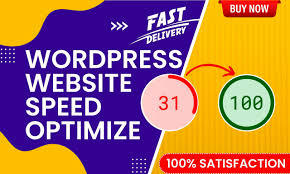
Features:
Global CDN
DDoS protection
Web application firewall (WAF)
Image and file optimization
DNS management
Automatic HTTPS
Benefits: Cloudflare’s CDN distributes your website’s content across multiple servers worldwide, reducing latency and improving load times for visitors around the globe. Its additional security features also protect your site from malicious attacks, ensuring a fast and safe user experience.
3. NitroPack
Overview: NitroPack is a comprehensive website optimization service that aims to deliver high performance with minimal effort from the user.
Features:
Full-page caching
HTML, CSS, and JavaScript minification
Image optimization
Lazy loading
CDN integration
Advanced caching algorithms
Benefits: NitroPack offers an all-in-one solution that automatically optimizes your website’s performance. Its easy setup and powerful optimization capabilities make it a great option for those looking to achieve top-tier page speeds without extensive technical know-how.
4. WP-Optimize
Overview: WP-Optimize is a powerful WordPress plugin focused on database optimization, image compression, and caching.
Features:
Database cleanup and optimization
Image compression
Page caching
GZIP compression
Browser caching
Minification of CSS and JavaScript files
Benefits: WP-Optimize provides a straightforward way to clean up your WordPress database, reducing bloat and improving performance. Its comprehensive suite of optimization tools ensures your site runs smoothly and efficiently.
5. Sucuri
Overview: Sucuri is a renowned security and performance service that enhances website speed while providing robust security measures.
Features:
Global CDN
DDoS protection
Web application firewall (WAF)
Malware scanning and removal
Performance optimization
SSL support
Benefits: Sucuri’s combination of speed and security features makes it an excellent choice for WordPress users looking to improve performance while ensuring their site is protected from threats. Its CDN and performance optimization tools significantly reduce load times and enhance the overall user experience.
6. Autoptimize
Overview: Autoptimize is a popular WordPress plugin that focuses on optimizing your website’s HTML, CSS, and JavaScript files.
Features:
HTML, CSS, and JavaScript minification
Lazy loading of images
GZIP compression
Async JavaScript
Optimization of Google Fonts
Benefits: Autoptimize’s lightweight approach to optimization ensures that your website remains fast and efficient. It works well with other caching and optimization plugins, providing an extra layer of performance enhancement.
Conclusion
Achieving optimal page speed for your WordPress site is essential for delivering a positive user experience and maintaining strong SEO performance. WP Rocket, Cloudflare, NitroPack, WP-Optimize, Sucuri, and Autoptimize are some of the best services available to help you enhance your site’s speed and performance. By leveraging these tools, you can ensure that your website loads quickly, runs smoothly, and provides a seamless experience for your visitors.
0 notes
Text
How To Remove Malware From WordPress Site: A Step-by-Step Guide By Reliqus Consulting
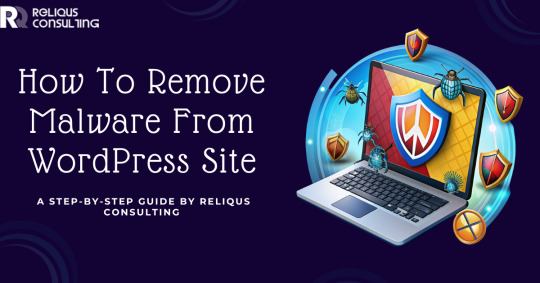
In the digital age, websites are the storefronts of the online world, and just like physical stores, they can fall prey to vandalism—in this case, malware.
Malware can severely damage your WordPress website, leading to data breaches, loss of customer trust, and even penalties from search engines.
If you suspect that your WordPress site has been compromised, it's essential to act quickly and methodically to remove the malware and safeguard your site from future attacks.
Identifying the Infection
The first step in dealing with malware is to confirm its presence. Several signs can indicate a malware infection:
Performance Issues: A sudden slowdown in website performance is a common symptom of malware.
Unexpected Ads or Pop-Ups: Malware can inject unwanted ads or pop-ups into your site.
Redirection: If your site redirects to unfamiliar websites, it's a clear sign of malware.
Search Engine Warnings: Google may display warnings about your site being insecure or compromised.
To accurately identify malware, use security plugins like Wordfence, Sucuri Security, or MalCare. These plugins are designed to scan your website for known threats and vulnerabilities. Installing one and conducting a thorough scan can pinpoint the specific issues affecting your site.
However, it's important to note that while effective, these plugins can be expensive and may require a certain level of technical knowledge to use effectively for malware removal. Given these challenges, it might be more efficient and cost-effective to opt for a professional malware removal service.
One standout option is the WordPress malware removal service offered by Reliqus Consulting. Priced at just $79, this service not only provides an affordable alternative to the often costly plugins but also eliminates the need for technical expertise on your part.
Backing Up Your Site
Before taking any steps to remove the malware, ensure you have a complete backup of your website. This includes all files, the WordPress database, plugins, and themes.
Although backing up a compromised site might seem counterintuitive, it ensures that you have a fallback option should anything go wrong during the cleanup process. Use a trusted plugin or your hosting provider’s backup solution to secure your data.
Removing the Malware
With a backup in place, you can begin the process of removing the malware from your WordPress site.
1. Update Everything: Malware often exploits vulnerabilities in outdated WordPress core files, themes, and plugins. Update all components to their latest versions to close these security gaps.
2. Manually Remove Malware: If the malware is not removed by updates, you may need to manually clean your site.
Access your site files via FTP or your hosting provider's file manager.
Look for recently modified files or any files that don’t belong. Malware can often be found in the wp-content folder or in the core WordPress files.
Compare suspicious files with the original files from the official WordPress repository. If discrepancies are found, delete the malicious files or replace corrupted files with clean versions.
3. Clean the Database: Malware can also infect your WordPress database.
Access your database via tools like phpMyAdmin.
Inspect the wp_options table for suspicious links or scripts, as well as the wp_posts table for any malicious content within your posts.
Carefully remove any identified malware.
4. Use a Malware Removal Service: If manual removal is daunting or if the malware persists, consider hiring a professional service like from Reliqus Consulting. These services specialize in deep cleaning and can often expedite the recovery process.
Strengthening Your Site's Security
After removing the malware, it's crucial to take steps to enhance your site’s security and prevent future infections.
1. Change All Passwords: Immediately change your WordPress admin, hosting account, FTP, and database passwords to strong, unique alternatives.
2. Implement Security Measures: Install a reputable WordPress security plugin and configure its settings to protect your site. Implementing a firewall, limiting login attempts, and enabling two-factor authentication can significantly enhance your site's security.
3. Regular Updates and Backups: Keep all site components updated and conduct regular backups. Store backups in a secure, off-site location.
Monitoring Your Site
Vigilance is key in maintaining the security of your WordPress site. Regularly monitor your site’s health through services like Google Search Console, which can alert you to security issues, and keep an eye on site performance and traffic for anomalies.
Conclusion
Addressing malware on your WordPress site can be daunting but is manageable with a structured approach. For those seeking to thoroughly understand and implement each step of this process, read our full blog. This comprehensive resource provides the in-depth knowledge needed to not only remove existing malware but also to fortify your site against future threats, ensuring your digital storefront remains secure and thriving.
0 notes
Text
How to Get Rid of Malware from Your WordPress Site

Security is essential while operating and administering a website.
Hackers frequently target people's websites from all over the internet, and some use malware to do it.
This is the blog for you if you've been seeking a tutorial to remove spyware from your website.
We'll go through six measures you can take to maintain your WordPress site clean and malware-free.
Step 1: Back up your WordPress site and database.
To begin, you should always back up your WordPress site before cleaning it up.
This is done to guarantee that if something goes wrong while resetting settings, themes, or plugins during the cleanup process, you will have a backup to assist you to restore your website quickly.
Having a robust backup procedure in place is essential since it will help you remember to take frequent site backups regularly.
This ensures that if malware or another security assault occurs, you can always roll back to the backup copy, saving you time and money.
Backup plugins for WordPress include JetPack Backups, BackupBuddy, and UpdraftPlus.
Here are a few recommended readings to help you with the WordPress backup process:
Creating a backup of your WordPress site
How to Use Jetpack to Manage WordPress Backups
How to Use cPanel to Manage Backups
Installing and configuring the UpdraftPlus plugin
How to Upload a Softaculous-Installed Application to Google Drive
Step 2: Scan your WordPress site and database.
Following that, you should perform a comprehensive scan of all the files on your site.
This will assist you in determining which of your files are contaminated, as in certain circumstances, this process may not necessitate a complete site eradication.
Use WordPress Plugins to check your site for malware if you are the administrator or have backend access to it.
To discover how to run virus or malware detection on your WordPress site, read the following articles:
How to Scan Websites for Malware Using Immunity
How to Use cPanel's Virus Scanner
How to Use Patchman to Get Free Vulnerability and Malware Scanners
Sucuri Site check may also be used to search your WordPress site for malware.
Step 3: Remove or fix the infected WordPress files and database.
Once you've identified the infected files, delete them via Filezilla, FTP, or a cPanel file management or editor.
To remove the viruses from the WordPress database, use PHPMyAdmin.
Read on for step-by-step instruction on how to delete dangerous files following a site hack: How to Repair and Secure a Hacked Site.
Step 4: Close the vulnerability.
Next, examine all pertinent PHP files for backdoor entry points.
Some of the PHP functions typically utilized by hackers can be found in theme files, plugin folders, or other directories:
base64
eval
preg_replace (with /e/)
exec
str_rot13
stripslashes
gzuncompress
system
move_uploaded_file
assert
Conclusion
So those are the procedures for removing malware from your WordPress site.
Although there are just a few steps to removing malware, it can be a daunting undertaking if you are also attempting to run your business and deal with spyware. You may contact us for the finest digital marketing service since we are the best digital marketing agency in Bangalore.
#How to Get Rid of Malware from Your WordPress Site#Digital Marketing Tips#Digital Marketing Strategy
0 notes
Text
WordPress Optimization Plugin: The Secret to Lightning-Fast Websites
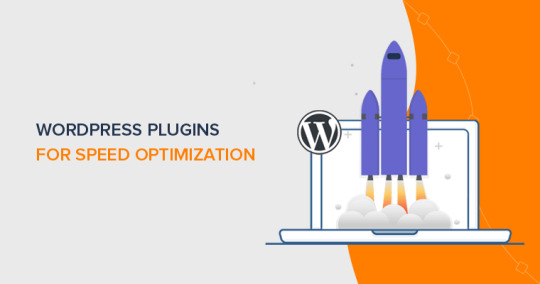
Table of Contents
Introduction
What is a WordPress Optimization Plugin?
Why WordPress Optimization is Crucial for Website Performance
How Does a WordPress Optimization Plugin Work?
The Key Features to Look for in a WordPress Optimization Plugin
RocketPress: The WordPress Optimization Plugin for Fast and Reliable Websites
Top WordPress Optimization Plugins for 2024
7.1. RocketPress Optimization Plugin
7.2. WP Rocket
7.3. W3 Total Cache
7.4. Autoptimize
7.5. Smush Image Compression and Optimization
Choosing the Right WordPress Optimization Plugin for Your Site
How to Set Up a WordPress Optimization Plugin
Advanced WordPress Optimization Techniques
Troubleshooting and Common Issues with WordPress Optimization Plugins
Conclusion
1. Introduction
When it comes to creating a successful website, speed is essential. A slow-loading website not only frustrates visitors but also negatively impacts your SEO rankings. In fact, Google has made it clear that page speed is a ranking factor in search engine results. As the demand for faster and more efficient websites continues to grow, optimizing your WordPress site is more important than ever.
One of the most effective ways to enhance website speed and performance is by using a WordPress optimization plugin. These powerful plugins help streamline various aspects of your website, from caching and image optimization to database management and code minification.
In this comprehensive guide, we’ll explore how a WordPress optimization plugin can drastically improve your site’s speed, delve into the essential features you should look for, and highlight some of the best plugins available in 2024. Additionally, we’ll introduce you to RocketPress, an optimization plugin designed to give your WordPress site the boost it needs to stay competitive.
2. What is a WordPress Optimization Plugin?
A WordPress optimization plugin is a tool that helps improve the speed, performance, and overall efficiency of your WordPress website. These plugins tackle multiple performance-related aspects of your site, including caching, image compression, database cleanup, code minification, and lazy loading.
WordPress optimization plugins generally focus on reducing the page load time of your website, which improves user experience, reduces bounce rates, and boosts SEO rankings. Some of the common features provided by these plugins include:
Caching: Storing a static version of your site to reduce server load.
Image Optimization: Compressing and resizing images to reduce their file size without compromising quality.
Minification: Removing unnecessary characters from CSS, JavaScript, and HTML files to make them smaller.
Database Optimization: Cleaning up unused data, such as post revisions, drafts, and spam comments.
Lazy Loading: Loading images only when they appear in the user’s viewport to reduce initial page load time.
With the right WordPress optimization plugin, you can ensure that your site loads quickly, even under heavy traffic, while also providing a seamless experience for your visitors.
3. Why WordPress Optimization is Crucial for Website Performance
In today’s digital world, speed is a critical factor for success. Websites that load quickly tend to have better user engagement, higher conversion rates, and improved SEO rankings. Let’s take a closer look at why WordPress optimization is crucial for your website’s performance.
a. Faster Loading Speeds Improve SEO
Google has explicitly stated that page load speed is a ranking factor in its search algorithms. A faster website is more likely to rank higher in search engine results, making it easier for users to find you. With a WordPress optimization plugin, you can improve your site’s loading speed and enhance its chances of ranking higher in search results.
b. Better User Experience
Visitors expect websites to load quickly. In fact, studies have shown that 47% of users will abandon a page if it takes more than 2 seconds to load. Slow websites lead to higher bounce rates, which not only affects user satisfaction but can also hurt your SEO rankings. Optimizing your WordPress site can significantly enhance the user experience by reducing load times and providing a smooth browsing experience.
c. Increased Conversion Rates
Site speed also plays a significant role in conversion rates. Whether you’re running an e-commerce store or a service-based website, slow load times can cause potential customers to abandon their shopping carts or leave your site without taking action. A fast website, on the other hand, fosters trust and encourages users to complete desired actions, such as making a purchase or filling out a contact form.
d. Mobile Optimization
With mobile traffic surpassing desktop traffic, optimizing your website for mobile devices is more critical than ever. A WordPress optimization plugin helps ensure that your site is mobile-friendly by reducing page load times and optimizing images and other elements for mobile devices.
4. How Does a WordPress Optimization Plugin Work?
A WordPress optimization plugin works by optimizing various aspects of your website to improve its speed and performance. Let’s break down the key processes that these plugins typically handle:
a. Caching
Caching is one of the most effective ways to speed up a WordPress website. When a user visits a webpage, the server usually processes dynamic content (e.g., PHP scripts, database queries) to generate the page. This process can be time-consuming. Caching plugins create static versions of the page that can be served to subsequent visitors, reducing server load and speeding up page load times.
b. Image Optimization
Images are often the largest files on a webpage, which can slow down loading times. WordPress optimization plugins can automatically compress and optimize images without losing quality. This significantly reduces their file size, making pages load faster.
c. Minification
Minification is the process of removing unnecessary characters, such as white spaces and comments, from CSS, JavaScript, and HTML files. This makes the files smaller and quicker to load. WordPress optimization plugins can automatically minify these files for you, improving your site’s load time.
d. Database Optimization
WordPress websites accumulate unnecessary data over time, such as post revisions, spam comments, and drafts. These excess files can bloat your database, slowing down your website. WordPress optimization plugins can clean up your database by removing this unnecessary data, improving performance.
e. Lazy Loading
Lazy loading delays the loading of non-essential content (like images and videos) until the user scrolls down to them. This technique reduces the initial page load time and ensures that only the content the user sees is loaded, improving overall performance.
5. The Key Features to Look for in a WordPress Optimization Plugin
Not all WordPress optimization plugins are created equal. When choosing a plugin, look for the following features:
Caching: Look for a plugin that offers robust caching features, including page caching, browser caching, and object caching.
Image Optimization: The ability to compress and resize images without sacrificing quality.
Minification: Support for minifying CSS, JavaScript, and HTML files.
Lazy Loading: Ensure the plugin includes lazy loading capabilities to speed up page loading.
Database Optimization: The ability to clean up your WordPress database by removing unnecessary data.
User-Friendliness: A simple, intuitive interface with easy-to-understand settings.
Mobile Optimization: Optimization for mobile devices, ensuring fast load times on smartphones and tablets.
CDN Integration: Integration with Content Delivery Networks (CDNs) to deliver content from the server closest to the user.
Compatibility: The plugin should work seamlessly with your theme, other plugins, and your hosting environment.
6. RocketPress: The WordPress Optimization Plugin for Fast and Reliable Websites
Introducing RocketPress—a WordPress optimization plugin designed to enhance your site’s performance effortlessly. Whether you’re running a blog, an e-commerce store, or a corporate website, RocketPress can help you optimize your WordPress site and improve load times significantly.
Key Features of RocketPress:
All-in-One Optimization: RocketPress combines multiple optimization techniques, including caching, image compression, database optimization, and code minification, into a single powerful plugin.
Easy Setup: With its user-friendly interface, RocketPress can be set up in just a few clicks, even by users with little technical experience.
Advanced Caching: RocketPress offers both server-side and browser caching, reducing server load and speeding up your site.
Automatic Image Optimization: Automatically compresses and optimizes images as you upload them to your WordPress media library.
Database Cleanup: RocketPress cleans up unnecessary data, including post revisions, drafts, and spam comments, to keep your database lean and fast.
Mobile Optimization: Ensures that your site loads quickly on mobile devices, improving the user experience for your mobile visitors.
Dedicated Support: RocketPress offers dedicated customer support to help with any optimization-related issues.
With RocketPress, you can be sure that your WordPress website will load faster, run more efficiently, and provide a better experience for your visitors.
7. Top WordPress Optimization
Plugins for 2024
In addition to RocketPress, there are several other top-notch WordPress optimization plugins that can help you enhance your site’s performance.
7.1. WP Rocket
WP Rocket is one of the most popular premium optimization plugins. It offers a wide range of features, including caching, image optimization, minification, and lazy loading. Its user-friendly interface and powerful capabilities make it a top choice for many WordPress site owners.
7.2. W3 Total Cache
W3 Total Cache is a free and feature-rich optimization plugin that offers advanced caching options, minification, and CDN integration. While it may be more complex to set up than other plugins, it offers extensive customization for advanced users.
7.3. Autoptimize
Autoptimize focuses on code optimization, including the minification of CSS, JavaScript, and HTML files. It is a lightweight plugin that can be used in combination with other caching plugins for added performance benefits.
7.4. Smush Image Compression and Optimization
Smush is an excellent image optimization plugin that automatically compresses images as you upload them. It also includes bulk image optimization and lazy loading features to improve site speed.
7.5. WP Fastest Cache
WP Fastest Cache is a simple and easy-to-use caching plugin that offers caching, minification, and GZIP compression. It is a great option for users who want a straightforward solution without too many complicated settings.
8. Choosing the Right WordPress Optimization Plugin for Your Site
When selecting a WordPress optimization plugin, consider the following:
Website Needs: If image optimization is a priority, look for plugins that focus on image compression, like RocketPress or Smush. If you need full-scale optimization, WP Rocket or W3 Total Cache might be better options.
Ease of Use: Some plugins, like RocketPress, are designed with beginners in mind and have easy-to-use interfaces.
Compatibility: Ensure the plugin is compatible with your theme and other plugins.
Budget: Free plugins like Autoptimize or W3 Total Cache can be great choices if you’re on a budget, but premium options like WP Rocket offer additional features and support.
9. How to Set Up a WordPress Optimization Plugin
Setting up a WordPress optimization plugin is usually a simple process. Here’s a general guide:
Install the Plugin: Navigate to the “Plugins” section in your WordPress dashboard and click “Add New.” Search for your desired plugin and click “Install.”
Activate the Plugin: Once installed, activate the plugin.
Configure Settings: Most plugins come with an easy-to-follow setup wizard. Choose the optimization options you want to enable.
Test Your Website: After activation, use tools like Google PageSpeed Insights or GTMetrix to measure your site’s performance and verify that the plugin has improved loading times.
10. Advanced WordPress Optimization Techniques
For more advanced optimization, consider the following techniques:
Content Delivery Networks (CDNs): A CDN distributes your website’s content across multiple servers worldwide, ensuring that your site loads quickly regardless of the user’s location.
Server-Side Caching: Implement server-side caching for dynamic content to reduce the load on your web server.
PHP Optimization: Ensure that your website is running the latest version of PHP for optimal performance.
11. Troubleshooting and Common Issues with WordPress Optimization Plugins
Sometimes, you might encounter issues after installing a WordPress optimization plugin. Common problems include:
Plugin Conflicts: Some plugins may conflict with one another, causing your website to malfunction. Ensure compatibility before installation.
Broken Layouts: Minifying or combining CSS/JavaScript files can sometimes break page layouts. Use exclusion settings in the plugin to prevent this.
Caching Issues: Cached pages may sometimes display outdated content. Clear your cache regularly to avoid this.
12. Conclusion
A WordPress optimization plugin is essential for any website owner who wants to enhance their site’s performance and speed. By optimizing various aspects of your WordPress site, including caching, image compression, and database cleanup, you can significantly improve user experience, SEO rankings, and conversion rates.
If you’re looking for an easy-to-use, powerful optimization plugin, look no further than RocketPress. With its robust set of features, including advanced caching, automatic image optimization, and mobile optimization, RocketPress is designed to help your website perform at its best.
By choosing the right WordPress optimization plugin and implementing best practices, you can unlock the full potential of your website and provide a lightning-fast experience for your visitors.
0 notes