#how to fix error 403
Explore tagged Tumblr posts
Text
Fix 403 Forbidden Error: Understanding Server Permissions Gone Wrong
When your website refuses to let you in, it’s often not personal—it’s a server permission problem. This in-depth description of how to fix 403 Forbidden Error breaks down common causes such as incorrect file permissions, corrupted .htaccess files, or DNS misrouting. It explains how these silent backend gremlins create a wall between you and your visitors, and what steps to take to resolve them safely.

Learn about file structures, how WordPress plugins may trigger access blocks, and the importance of setting correct folder and file permission levels via FTP clients. Whether you're facing this issue on your business site or personal blog, the detailed fix strategies outlined here empower you to take action without breaking your site’s structure. DNS settings, index file uploads, and malware scans also make the list of fixes.
This guide also reminds you why regular security checks, plugin audits, and proper CDN configurations can prevent the issue from recurring. For professionals, developers, or even bloggers managing their own sites, this resource is a must to keep your website running smooth and accessible. Fixing the 403 error isn���t a patch job—it’s a structural audit. This guide doesn’t just patch the hole; it lays new bricks for future protection.
0 notes
Note
Do you think the databook 4 ages are wrong? A lot of people can’t agree on the ages of the characters born in March and before (Sakura, Shino, Gaara). Since the first three databooks say that all of the characters graduated at 12 and databook 1 says they take the exam at 12, it goes against what databook 4 says regarding their ages. This is because ch34 says the exam starts July 1st and we know from ch11 that the wave arc was in spring. This would fit Konoha to following the Japanese system for ages in school and graduation time. There was also that apology from Shueisha that came out where the official merchandise had to be corrected for Gaara and Sakura’s ages in the war from 17 to 16. It’s all really quite confusing as some people say that since the fourth databook came out later it overrides the previous ones and apparently Gaara hiden says he was 20 when Shikadai was born, but I haven’t read it. I don’t think Kishimoto has ever addressed their ages in an interview, but I’m not sure. What do you think?
Chapter 34 was with regards to the Chuunin Exams, not the Academy Graduation Exams. Kishimoto and the databooks didn’t make a mistake, he and Shonen Jump had plenty of time to fix any errors regarding the character ages if they existed, but the manga and the databooks remained consistent with them. I’m therefore definitely gonna take their word for it over some random online merch company. Kishi is Japanese; he obviously knows how their school system works, and the Konoha Academy doesn’t follow the same rules. There has been plenty of evidence to prove this.
If we were to take Sakura as an example, she is indeed among the older members of the Konoha rookies. If Konoha followed the same rules as those found in reality, then the rookies from their year who were born before April 1st (Shino and Sakura) should have graduated from the academy at age 11. However, all of the rookie 9 graduated from the academy at 12 years old, meaning that they must have all turned 12 during the year prior to their graduation, and that the graduation must take place at the beginning of the year prior to Shino's birthday. I say this because Shino's birthday is January 23rd, and he graduated at 12 years old just like the rest of them, so that means that the graduation definitely has to take place on or before January 22nd.
The databooks are consistent and shed further clarity on their ages - The 4th Databook covers chapters 403 - 691, the latter of which is Naruto's birthday where he turned 17. Meaning this databook's time span ends on October 10th, and Naruto is listed as being 17 in this databook. If Sakura was indeed younger, the databook would have listed her as being 16, but she was also listed as being 17:
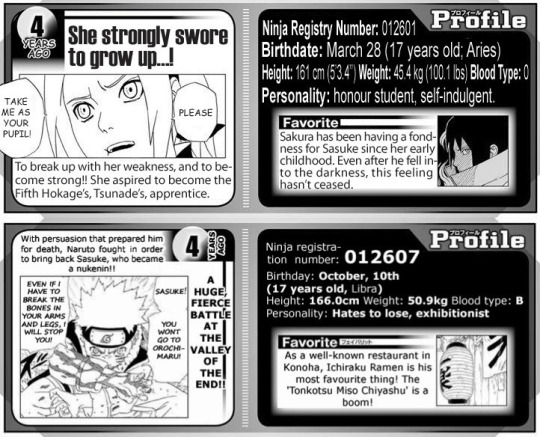
This means that Sakura was already 17 years old by the time Naruto had his 17th birthday by the end of the 4th databook, meaning that she is indeed one of the older members of the Konoha rookie 9. To further prove this, Hinata is listed as being 16 in the same databook, because her birthday is December 27th, and this databook's time period ends on October 10th, so her birthday had yet to take place:
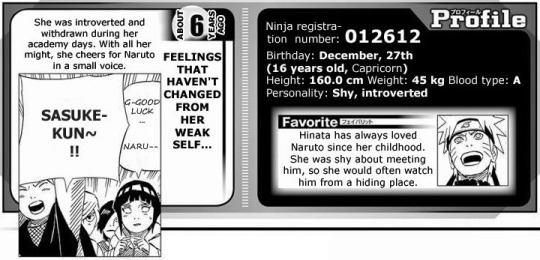
If the Narutoverse followed the standard Japanese customs found in reality, then Sakura would have also been listed as 16 like Hinata was, but she was listed as 17 because the Konoha 9 were all born during the same year. So yeah, that's just irrefutable evidence that Sakura is indeed among the older ones, and is the 2nd oldest member of the Konoha rookie 9 behind Shino, while Hinata is the youngest one.
This is information going all the way back to Databook 1 that we’re talking about here, and there was a 12 year gap between the releases of Databooks 1 and 4. You’d think that if there was a mistake somewhere with the character ages, Kishimoto and Jump would have fixed it, but they didn’t because there was no mistake, and the databooks and manga remained consistent in that regard.
15 notes
·
View notes
Note
I really hate how disc drives aren't standard anymore... You could always get an external disc drive that connects through USB though? Then you could install from disc and use the super patch to get it up to date, no EA app or Origin required. Though, yes, you can still use Origin if you want to! You could probably find a guide on youtube to show you how. Its a bit of a process but it's worth it.
Me too! Everything's "digital download" this, "SSD drives are so much better" that; but then look at the mess we have to go through when this newfangoled next-gen garbage doesn't work! 🙄
I am 100% buying an external drive--I'm mad that the guy at the computer store never even bothered to mention/recommend that I could do that when I was LITERALLY sitting there bummed out because they didn't sell PCs with CD drives. 🤬
As for Origin, I did manage to get a wee bit of success following what I found on Reddit. I reinstalled the older version they linked to avoid the dreaded 20:403 error, only to hit another roadblock with the dreaded un-closeable EA App Migration screen:
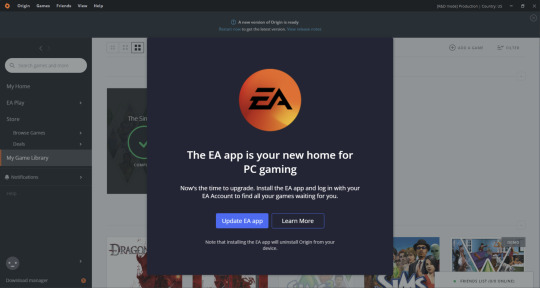
EA is run by frikkin SATAN, I swear!
Which sucks, cuz in the split second before the Migration screen pops up, I am fast enough to click My Game Library--which works!--but before I can select The Sims 3 to reinstall the Pets EP the dreaded EA App screen appears and stops me in my tracks. 😩💢 And none of the fixes I found online work to get rid of it for good.
EA needs to create a TS3 Ultimate Collection for the EA App--this is EFFING RIDICULOUS, selling a product on an app that can't even download/install/run it! 😡💢💢💢
30 notes
·
View notes
Text
How Can You Use Google Search Console to Fix Indexing Issues?

Google Search Console (GSC) is a powerful free tool that helps website owners monitor and troubleshoot their site’s presence in Google Search results. One of its most valuable features is the ability to identify and fix indexing issues. If your pages are not showing up in search results, GSC can guide you to the root of the problem and help get your content back on track.
In this article, we’ll explore the best practices for using Google Search Console effectively to fix indexing issues and improve your site’s visibility.
1. Understand How Google Indexing Works
Before diving into fixes, it’s important to understand the basics. Indexing is the process through which Google crawls web pages and stores them in its database. Only indexed pages are eligible to appear in search results.
Common reasons pages may not be indexed include:
Crawl errors
Duplicate content
Noindex directives
Poor internal linking
Blocked by robots.txt
GSC helps identify these issues so you can take corrective action.
2. Start with the “Index Coverage” Report
The “Index Coverage” report in GSC gives a detailed overview of how your pages are indexed. It categorizes URLs into:
Valid — Pages indexed and working fine
Error — Pages with critical issues preventing indexing
Valid with warnings — Pages indexed but with potential issues
Excluded — Pages intentionally or unintentionally not indexed
Action Tip: Regularly check this report to spot errors like “Submitted URL not found (404)”, “Crawl anomaly”, or “Duplicate, submitted URL not selected as canonical”.
3. Inspect Individual URLs
The URL Inspection Tool allows you to check the status of any page on your website.
To use it:
Paste the URL in the inspection bar
GSC will show if the page is indexed, how it was crawled, and if there are any issues
If not indexed, you’ll get reasons like:
Discovered — currently not indexed
Crawled — currently not indexed
Blocked by robots.txt
Marked ‘noindex’
Action Tip: For pages that should be indexed, click “Request Indexing” after fixing the issues. This tells Google to re-crawl and potentially index your page faster.
4. Check Your Robots.txt and Meta Tags
Sometimes indexing issues stem from a misconfigured robots.txt file or meta tags.
Things to check:
Your robots.txt file doesn’t block important pages or directories
Important pages don’t have a <meta name="robots" content="noindex"> tag
Pages you want indexed are not blocked in sitemap or canonical settings
Action Tip: Use the “robots.txt Tester” in older versions of GSC or check the source code of your page to ensure there’s no noindex tag where it shouldn’t be.
5. Fix Crawl Errors Promptly
GSC flags crawl errors that may prevent your pages from being indexed.
Common errors include:
404 Not Found
403 Forbidden
500 Internal Server Errors
Redirect loops
Action Tip: Fix broken URLs, update internal links, and make sure your server responds correctly to crawl requests. Once fixed, validate the issue in GSC so Google can recheck it.
6. Submit an XML Sitemap
Your sitemap is a guide for search engines to understand your site structure and find new content.
Make sure your sitemap:
Is up to date
Contains only canonical URLs
Is submitted in the “Sitemaps” section of GSC
Action Tip: After submitting, monitor the status of your sitemap in GSC to ensure it’s processed without errors. Resubmit after major content updates.
7. Use Canonical Tags Correctly
Canonical tags tell Google which version of a page is the preferred one, especially helpful when you have duplicate or similar content.
Incorrect canonical tags can lead to unintended exclusion from indexing.
Action Tip: Make sure each page has the correct canonical URL. Avoid self-referencing canonicals on pages you don’t want indexed.
8. Strengthen Internal Linking
A well-structured internal linking strategy helps Google crawl your site more efficiently. If a page isn’t linked from anywhere, Google might not discover or prioritize it.
Action Tip: Add relevant internal links to orphan pages (pages with no incoming internal links), especially from high-authority pages on your site.
9. Check Mobile Usability
With mobile-first indexing, Google primarily uses the mobile version of content for indexing and ranking.
Action Tip: Use the “Mobile Usability” report in GSC to identify issues like small font sizes, clickable elements too close together, or content wider than the screen. Fix these to improve mobile accessibility and indexing potential.
10. Track Fixes with Validation Reports
When you fix an indexing issue, you can click “Validate Fix” in GSC. This triggers Google to re-crawl the affected pages and update their status.
Action Tip: Always monitor the validation progress. If it fails, investigate further and retry.
11. Monitor Performance After Fixes
Once your pages are indexed, head to the “Performance” section in GSC to track:
Clicks
Impressions
CTR (Click-Through Rate)
Average position
Action Tip: Look for upward trends in these metrics after your indexing fixes. This shows your efforts are improving your site’s visibility.
12. Stay Proactive with Alerts
GSC sends email alerts when it detects serious issues. Don’t ignore them. Being proactive can save you from long-term traffic loss.
Action Tip: Enable email notifications and regularly check your GSC dashboard. Schedule weekly reviews to stay ahead of potential indexing problems.
Final Thoughts
Resolving indexing issues might seem complex at first, but with the right tools like Google Search Console, it's much more manageable. From checking individual URLs to submitting sitemaps and addressing crawl errors, each step helps enhance your site’s presence on Google Search.
With regular and thoughtful use, Google Search Console becomes an essential tool in your SEO toolkit.
Need help managing your website’s indexing and SEO performance? The Webstep Digital Marketing Team is here to assist with expert-level support and guidance. Let us help you keep your site running at its best in the search engine world!
0 notes
Text
Prevent Subdomain Takeover in Laravel: Risks & Fixes
Introduction
Subdomain takeover is a serious security vulnerability that occurs when an attacker gains control of an unused or misconfigured subdomain. If your Laravel application has improperly removed subdomains or relies on third-party services like GitHub Pages or AWS, it may be at risk. In this blog, we will explore the causes, risks, and how to prevent subdomain takeover in Laravel with practical coding examples.

A compromised subdomain can lead to phishing attacks, malware distribution, and reputational damage. Let’s dive deep into how Laravel developers can safeguard their applications against this threat.
🔍 Related: Check out more cybersecurity insights on our Pentest Testing Corp blog.
What is Subdomain Takeover?
A subdomain takeover happens when a subdomain points to an external service that has been deleted or is no longer in use. Attackers exploit this misconfiguration by registering the service and gaining control over the subdomain.
Common Causes of Subdomain Takeover:
Dangling DNS Records: A CNAME record still points to an external service that is no longer active.
Unused Subdomains: Old test or staging subdomains that are no longer monitored.
Third-Party Services: If a subdomain was linked to GitHub Pages, AWS, or Heroku and the service was removed without updating the DNS settings.
How to Detect a Subdomain Takeover Vulnerability
Before diving into the fixes, let’s first identify if your Laravel application is vulnerable.
Manual Detection Steps:
Check for dangling subdomains: Run the following command in a terminal: nslookup subdomain.example.com If the response shows an unresolved host but still points to an external service, the subdomain may be vulnerable.
Verify the HTTP response: If visiting the subdomain returns a "404 Not Found" or an error stating that the service is unclaimed, it is at risk.
Automated Detection Using Our Free Tool
We recommend scanning your website using our free Website Security Scanner to detect subdomain takeover risks and other security vulnerabilities.
📷 Image 1: Screenshot of our free tool’s webpage:

Screenshot of the free tools webpage where you can access security assessment tools.
How to Prevent Subdomain Takeover in Laravel
Now, let’s secure your Laravel application from subdomain takeover threats.
1. Remove Unused DNS Records
If a subdomain is no longer in use, remove its DNS record from your domain provider.
For example, in Cloudflare DNS, go to: Dashboard → DNS → Remove the unwanted CNAME or A record
2. Claim Third-Party Services Before Deleting
If a subdomain points to GitHub Pages, AWS S3, or Heroku, ensure you delete the service before removing it from your DNS.
Example: If your subdomain points to a GitHub Page, make sure to claim it back before deleting it.
3. Implement a Subdomain Ownership Validation
Modify Laravel’s routes/web.php to prevent unauthorized access:
Route::get('/verify-subdomain', function () { $host = request()->getHost(); $allowedSubdomains = ['app.example.com', 'secure.example.com']; if (!in_array($host, $allowedSubdomains)) { abort(403, 'Unauthorized Subdomain Access'); } return 'Valid Subdomain'; });
This ensures that only predefined subdomains are accessible in your Laravel app.
4. Use Wildcard TLS Certificates
If you manage multiple subdomains, use wildcard SSL certificates to secure them.
Example nginx.conf setup for Laravel apps:
server { listen 443 ssl; server_name *.example.com; ssl_certificate /etc/ssl/certs/example.com.crt; ssl_certificate_key /etc/ssl/private/example.com.key; }
5. Automate Monitoring for Subdomain Takeovers
Set up a cron job to check for unresolved CNAME records:
#!/bin/bash host subdomain.example.com | grep "not found" if [ $? -eq 0 ]; then echo "Potential Subdomain Takeover Risk Detected!" | mail - s "Alert" [email protected] fi
This script will notify administrators if a subdomain becomes vulnerable.
Test Your Subdomain Security
To ensure your Laravel application is secure, use our free Website Security Checker to scan for vulnerabilities.
📷 Image 2: Screenshot of a website vulnerability assessment report generated using our free tool to check website vulnerability:

An Example of a vulnerability assessment report generated with our free tool, providing insights into possible vulnerabilities.
Conclusion
Subdomain takeover is a critical vulnerability that can be easily overlooked. Laravel developers should regularly audit their DNS settings, remove unused subdomains, and enforce proper subdomain validation techniques.
By following the prevention techniques discussed in this blog, you can significantly reduce the risk of subdomain takeover. Stay ahead of attackers by using automated security scans like our Website Security Checker to protect your web assets.
For more security tips and in-depth guides, check out our Pentest Testing Corp blog.
🚀 Stay secure, stay ahead!
1 note
·
View note
Text
How To Fix Google Play Store Errors 905 / 927 / 194 / 492 / 907 / 24 / 920 / 923/ 911 / 961 / 481 / 101 / 403 / 413 / 919 / 498 / 491 / 505 / 504/
This is a solution guide on how to fix Errors 905, 927, 194, 492 and 907, some common errors which occur when one attempts to download an application from Google Play Store. And yes, this error does occur abruptly and can happen regardless of what application one is trying to download from the play store for example Facebook, Messenger, Whatsapp, Viber, Imo, Instagram and many others. These…
0 notes
Text
0 notes
Text
Role of Google Search Console and Google Analytics in SEO
Google Analytic and Google Search Console both are the heart of any successful SEO strategy. Google Analytics help to give insight of user who visit your site no matter what channel they use. Google Search Console focuses on traffic in terms of Clicks and Impression from search result. Google Search Console also help in term of website errors.
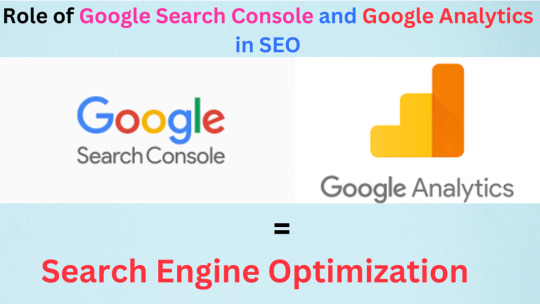
In this blog, we will discuss about Google Analytics and Google Search Console that how both free Google tools play major role in Search Engine Optimization (SEO) strategy.
What Is Google Search Console?
Google Search Console is a most important free tool offered by Google that help to website owners, digital marketers, and SEO professionals monitor and maintain the website. GSC also give the insight of Clicks, Impression and Click-Through Rate (CTR). These following data we can unlock from Google Search Console:
Clicks, Impression, Click-Through Rate (CTR) and Average Position
Queries by user of your site.
Page wise Clicks and Impression
Internal and External Backlinks of Your Website
Website Errors Like Page Not Found (404), Redirect Errors, Crawling and indexing errors
Key Features of Google Search Console:
Search Performance: Google Search Console help with the how your website appears in Google search results, including metrics like the clicks, impressions, click-through rate (CTR), and average position for different queries and pages.
Core Web Vital Report: Google Search Console provide data of the matrix that affect your page experience website load time such as Largest Contentful Paint (LCP), Interaction To Next Paint (INP) and Cumulative Layout Shift (CLS). It helps to improve your website performance and user experience.
Security Issues (HTTPS): Google Search Console notifies that your website has HTTP or HTTPS. HTTPS is more secure than HTTP, and a website with HTTPS will have an SSL certificate. That helps to secure your website.
Index Coverage: Google Search Console provide the data of Index and Non Index page.
Sitemaps: In Google Search Console, you can submit your XML sitemap to increase crawling and indexing pages of your website which can improve search visibility on Google search result.
URL Inspection Tool: GSC allows you to check how Googlebot sees a particular page of your website, including its index status and errors if any.
Links Report: Google Search Console give the information about your website internal and external backlinks that helps you to understand the structure of your site and its relationships to other pages.
Website Page Errors: Google Search Console shows the errors of your page that including Page with redirect, not found (404), 403 Forbidden, duplicate without user-selected canonical, Discovered - currently not indexed and Crawled - currently not indexed.
Also Read - Common Google Search Console Errors and How to Fix Them Quickly
What Is Google Analytics?
Google Analytics is a free powerful web and App analytics platform offered by Google that helps website owners and digital marketers to track and analyze website traffic and user behavior. It provides comprehensive data of web as well as Application like page views, sessions, new user, engagement rate and channel wise traffics. Google Analytics also offers e-commerce tracking, event tracking, and goal setting to measure specific actions and conversions on a website. Now Google Analytics 4 has replaced Universal Analytics in July 1, 2023.
Some Key Features and Functions of Google Analytics
1. All Channel Traffic: Google Analytic track how user enter your site, via organic search, paid ads, social media, referrals, or direct traffic. We can track channel wise user in acquisition part of GA.
Steps to View All Channel Traffic
In GA4, Reports > Business objectives> Lead> Traffic acquisition.
2. User Behavior: Google Analytics shows how users navigate your website, which pages they visit, how long they stay, and where they exit. That helps digital marketer to find the area which need to for improving user engagement. It also tracks the pageviews, engagement rate and bounce rate.
Steps to View All User Behavior
In GA4, Reports > Life Cycle> Engagement > Engagement overview.
3. Real-Time Overview: Google Analytics offers you real-time insights of user activity on your website or app. It displays the last 30-mint and last 5-minute active user on your website. Also track the user location where user is located (Country, region and cities) and page which is using on your website.
Steps to View Real-Time Overview
In GA4, Reports > Real-time.
4. Conversion Tracking: Google Analytics tracks the actions like purchases, form submissions, or downloads, helping to analyze the success of marketing campaigns.
Steps to View Conversion Tracking
In GA4, Reports > Life Cycle> Monetization> Ecommerce purchases or Checkout journey or Purchase journey.
5. Audience Insights: Google Analytics provides demographic data according to age, gender and interests. Also track the data of new user vs. returning user. It helps to understand the data of new user and existing user to monitor and improve performance of your website.
Steps to View Audience Insights
In GA4, Reports > User> Demographic details> Country or City or Age
6. Tech Details: In Google Analytics you can track data of mobile and desktop user. Also track data of Android, iOS, Windows, Linux, Chrome OS and Macintosh user.
Steps to View Tech Details
In GA4, Reports > User> Tech> Tech Details
7. Landing Page Insight: In Google Analytics you can also track the data of top landing pages of your website. It helps to analysis pages of your website to make some improvement if pages are low performing.
Steps to View Landing Page Insight
In GA4, Reports > Business objectives> Lead> Landing page
Integrating GA and GSC data for comprehensive SEO insights
GSC Data
GA Data
Combined Insight
Search Queries
Landing pages
Query-to-page mapping
Click-Through Rates
Bounce rates
User engagement analysis
Impressions
Time on page
Content relevance assessment
FAQs
1. Do I really need Google Analytics?
Yes, without Google Analytics you can't tracks the data of user visiting towards your website. You cannot find the data of user behaviors, engagement rate, session, channel wise data and bounce rate.
2. Is Google Analytics free?
Yes, Google Analytics is totally free tool offered by Google to understand the customer journey and improve marketing ROI.
3. Is Google Analytics 4 paid?
No, Google Analytics is totally free tool offered by Google.
4. Is Google Search Console paid?
Search Console is a free tool offered by Google that gives you data and tips to help you understand and improve your search traffic.
Conclusion
Google Analytics and Google Search Console are indispensable tools for anyone serious about improving their SEO strategy. They provide invaluable insights into user behavior, website performance, and search visibility. With Google Analytics, you can track how visitors interact with your site, allowing you to refine content and optimize user experience. Meanwhile, Google Search Console offers essential data on how your site appears in search results, helping you identify issues that may be hindering your rankings.
Utilizing both of these platforms together creates a comprehensive understanding of your digital presence. By leveraging the data from Google Analytics 4 alongside the insights from Google Search Console, you're equipped to make informed decisions that drive traffic and enhance engagement on your website. For more such SEO content Visit - Weekly Info
0 notes
Text
How to Fix the "Blocked due to access forbidden (403)" Error in Google Search Console
The "Blocked due to access forbidden (403)" error in Google Search Console occurs when Googlebot is denied access to your webpage. To fix this issue, ensure that your server’s permissions allow access to Googlebot. Check your website's .htaccess file for any restrictive rules and modify them accordingly. If you're using a firewall, ensure it isn’t blocking Googlebot’s IP addresses.
For a comprehensive understanding, read the blog at : https://www.algosaga.com/blog/blocked-due-to-access-forbidden-403/
1 note
·
View note
Text
Mastering SEO: Essential Tips for Improving Your Website’s Performance
In the ever-evolving landscape of digital marketing, Search Engine Optimization (SEO) remains a crucial component for driving traffic and enhancing the visibility of your website. Whether you're a seasoned professional or a newcomer to the field, understanding the intricacies of SEO can significantly impact your online success. This article delves into some essential tips and strategies to optimize your website effectively.
Understanding and Resolving the 403 Forbidden Error
One of the common issues webmasters encounter is the 403 Forbidden error. This error can be frustrating as it blocks access to your site, potentially driving away valuable traffic. Learning how to resolve this error is essential for maintaining a seamless user experience. For a comprehensive guide on fixing the 403 error, you can find helpful information here.
Enhancing Your Site with Meta Tags
Meta tags play a pivotal role in SEO, providing search engines with important information about your website's content. These tags can influence your site’s visibility and ranking on search engine results pages (SERPs). By effectively utilizing meta tags, you can improve your site's SEO significantly. Discover more about the impact of meta tags here.
The Importance of the Canonical Tag
Duplicate content can be detrimental to your SEO efforts, leading to potential penalties from search engines. The canonical tag is a powerful tool that helps you avoid these issues by indicating the preferred version of a web page. This tag ensures that search engines recognize the original content, thus protecting your SEO performance. Learn more about the canonical tag here.
Utilizing Meta Tags in WordPress with Yoast
WordPress, being one of the most popular content management systems, offers various plugins to enhance SEO. Yoast SEO is one such plugin that simplifies the process of adding meta tags to your WordPress site. This tool is user-friendly and highly effective for optimizing your content. For detailed instructions on adding meta tags using Yoast, click here.
Implementing the Nofollow Meta Tag
The nofollow meta tag is essential for managing your site's link equity and controlling how search engines perceive certain links. This tag instructs search engines not to follow specific links, thus helping you manage the distribution of link juice effectively. To understand more about the nofollow meta tag and its benefits, visit this link.
Additional Resources for SEO Mastery
For those looking to dive deeper into the world of SEO, there are numerous reputable sources that offer valuable insights and updates. Websites like Moz, Search Engine Journal, and SEO Roundtable provide a wealth of information and are great starting points for expanding your SEO knowledge.
Conclusion
Mastering SEO is a continuous journey that requires staying updated with the latest trends and best practices. By understanding and implementing key strategies such as resolving common errors, optimizing meta tags, and using essential tools, you can significantly enhance your website’s performance. Keep exploring reputable sources and continually refining your skills to stay ahead in the competitive digital landscape.
For more news and updates on various topics, you can always check out popular news outlets like The New York Timesor BBC News.
By staying informed and proactive, you can ensure your website remains a powerful tool for attracting and engaging your target audience.
0 notes
Text
#wordpress development services#wordpress development#wordpressdevelopment#php development#wordpress
0 notes
Text
(Roblox errors can be irritating. By using these step-by-step guides, you can hopefully fix the problem.)
Roblox is one of the popular games available for Android, Switch, PC, and more, developed by the Roblox corporation. Still, the platform has some fair issues that need to be resolved. You often encounter error code 403, which may irritate you sometimes. This error happens when you can’t connect to the Roblox’s servers. In this article, we will explain the cause of this error and the ways to fix it.
Read More - https://monoscoop.com/how-to-fix-error-code-403-roblox/
0 notes
Text
Common WordPress Errors and How to Fix Them
There is no denying the strength of the WordPress program. On the other hand, there is a 100% chance that you will experience some technical difficulties at some point. These WordPress problems can be frustrating and waste time that could be better spent doing anything else.
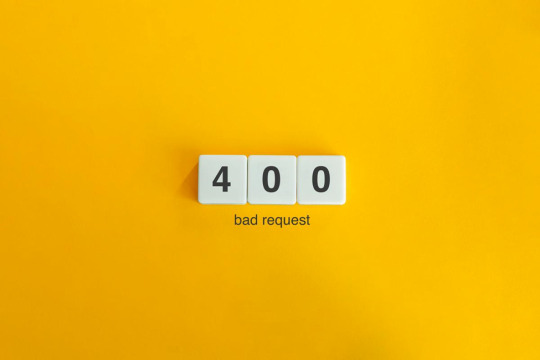
You will be able to fix the majority of these errors on your own, which is good news. If you are familiar with the most common WordPress errors and the primary factors that contribute to them, you should be able to resolve the majority of the problems that exist on your website.
In this article, we will demonstrate several useful methods that you can use to get started. After that, we will discuss the most typical WordPress Errors and demonstrate how to correct each one. Let's get going!
The Most Frequent WordPress Errors and How To Repair Them
The following is a helpful guide that will walk you through fixing the most frequent WordPress errors.
1. The terrifying white screen WordPress that precedes death:
The white screen WordPress is exactly what it sounds like a screen that is completely blank and devoid of any distinguishing features. It is possible that an error message will appear every so often.
The white screen WordPress problem may typically be traced back to one of two sources: either plugins or themes. There is a possibility that this will result in compatibility errors, preventing you from accessing your site.
However, in addition to those suggested causes, there are also a number of others. You can find a comprehensive list of potential causes and helpful solutions in the post that we have written on repairing the WordPress "white screen WordPress."
2. 400 Error: [ WordPress 404 page]
Four hundred faults can manifest in a variety of guises, ranging from 400 to 499. However, each of these problems is an HTTP client fault. As a result, it is typically possible to identify them as being caused by a communication problem with your server.
There are numerous solutions available, depending on the client's error code. A number of the particular error codes, including the 401 error and the 403 disallowed error, each have multiple potential resolutions.
3. Internal server error
These 500 faults can be a little bit of a head-scratcher. You are only told the title of the situation, which is that your server has collapsed. You are rarely given any further information outside the title.
Because of this lack of specificity, resolving an internal server problem typically involves performing certain debugging steps. The good news is that most of the time, it can be fixed by taking a few specific actions in the right order. To walk you through the process, we have compiled a guide on the 500 internal server errors.
4. A problem with the memory limit
Errors related to memory limits can typically be tracked down to the hosting provider. In most cases, the quantity of server RAM that is available to you is predetermined by the plan that you have purchased. You'll encounter this error if you go over the limit that's been set.
As demonstrated for fixing HTTP image upload errors, the simplest way to fix the problem is to raise the RAM limit for PHP. On the other hand, if you consistently encounter this memory limit problem, you should think about increasing your hosting plan in order to free up more memory.
5. There Was a Problem Establishing the Connection to The Database
In order for your WordPress site to function correctly, it is necessary for it to establish a connection with the MySQL database. Both you and your users will be unable to access your dashboard, and they will not be able to read your material. To our relief, the solution to this problem is not overly complicated. First, make sure that your database credentials are correct. You can also attempt the following methods to fix the database connection error if everything is configured properly.
6. You Have Exceeded the Maximum Allowed Size of Uploaded Files.
Your WordPress site has its own individual upload limit, which is established based on a number of different variables. If you attempt to upload a file that is larger than this limit, you will see a warning indicating that the upload failed. You can view your limit by heading to the Media menu and selecting the Add New option.
You can increase the size of your uploads by modifying the php.ini file on your server. Having said that, this will not be applicable to all hosting plans. As a result of this, we strongly suggest getting in touch with your web hosting provider or, alternatively, simply compressing your photographs.
7. Exceeded the Maximum Allotted Amount of Time
When your website processes data, it will often do so with an upper limit on the amount of time the execution can take.
8. The Automatic Update Did Not Work.
Keeping your WordPress site up to date with the most recent technologies may be accomplished in a hands-off manner with automatic updates. However, there is a possibility that this process could fail, which would result in a WordPress website that is broken. In the event that this occurs, the most effective option is to manually update your website. You should also consider taking a few precautionary measures to ensure that you are upgrading WordPress in a secure manner.
9. There Was a Problem Writing the File to the Disc.
After attempting to upload media files, the error "Upload: Failed to write file to disc" is likely to appear on your screen. If you run a site that is heavy on photos, this can be an extremely frustrating issue. In most cases, these two factors are the primary contributors:
Incorrect permissions assigned to the File.
A problem with the server.
You may get started by checking to see if the permissions on your files are set up correctly. If it doesn't work, you might want to try getting in touch with your host.
10. A problem occurred during the secure connection
When the configuration of your server is incorrect, your secure connection will fail to establish. As a direct consequence of this, your website is unable to establish a connection with WordPress.org. This may prevent you from upgrading the essential files on your system. These WordPress problems do not have a fix that you can implement on your own, unfortunately. There are situations in which all you have to do is wait for a few minutes for it to go away on its own. In the event that the issue does not fix itself, you can communicate directly with your host.
11. Error 521 reported by Cloudflare:
Cloudflare is a robust web security service that also has the ability to boost your website's load time. However, there is a possibility that the Cloudflare service will be unable to connect to your server at times. This causes an error with the code 521.
To resolve this issue, check to be that your server is online and operational. The next thing you should do is examine whether or not your firewall is preventing Cloudflare's IP ranges from being accessed. In addition, you are free to get in touch with your host at any time for assistance.
12. Access to the specified file type or page is denied:
Because of security concerns, WordPress does not support the uploading of some types of files. This stops hackers from gaining unauthorized access to your data, which is the case the majority of the time. On the other hand, this may prohibit users from posting things that aren't malicious. You can use a free plugin like File Upload kinds to customize your website so that it will allow the upload of various file kinds.
13. Syntactical problems in WordPress
When there is a problem with the structure of your code, this can lead to syntax errors. It is quite improbable that this will occur on its own. In all likelihood, it will take place in any of these two scenarios. You have just recently uploaded some custom code to your website, and one of those lines of code contains a syntax mistake. Perhaps you made a typing error by accident. You may have installed a new plugin or theme, which resulted in a problem with the syntax. In most cases, the syntax error will identify the specific File and line that is the source of the problem, which you may then utilize to troubleshoot the issue. If you still aren't able to figure it out, reverting any recent code changes or installing any new plugins or themes is a smart initial step to take. You can also activate the debug mode in WordPress, which will assist you in locating the source of the issue.
14. Invalid SSL messages
A website can be protected in a way that is both straightforward and efficient by installing an SSL certificate. In point of fact, the vast majority of reputable hosts provide these services at no cost. Despite this, the procedure can be difficult, and it is possible that you will encounter a variety of WordPress errors along the way.
The most effective method for avoiding them is to ensure that your certificate is initially configured appropriately. You can accomplish this by utilizing the built-in SSL certificate installer tool that most hosts make available to their customers. In addition to that.
Check that you have implemented HTTPS correctly on your WordPress site by configuring it properly.
Be sure to renew your SSL certificate if your server doesn't already do it automatically nevertheless, the majority of hosts will perform this task for you automatically.
If you are still experiencing problems with the SSL certificate provided by your host, you should think about contacting customer care.
18. A Database that is corrupted:
Your WordPress website will not be able to use a file that has become corrupted because it cannot read it. This may result in an error that reads "Error Establishing Database Connection" or other hiccups in the system. Restoring a previous version of your website is going to be the simplest solution to this problem. After that, everything on your website should work normally.
Conclusion:
WordPress mistakes can take many forms and look very different from one another. Some of them might not even be that bothersome, but others might completely destroy your website. Fortunately, being aware of the most common causes can help you better prepare for any eventuality.

Dollar2host
Dollar2host.com
We provide expert Webhosting services for your desired needs
Facebook Twitter Instagram
0 notes
Text
How to Speeding Up WordPress Site?
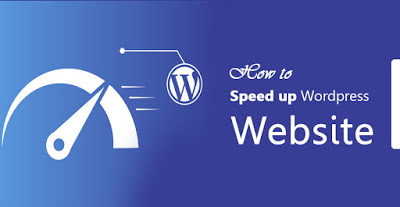
A Guide to Speeding up WordPress:
When a person lands on your site for the first time, you only have a few seconds to capture their attention to convince them to hang around.
Get ready to lose sleep at night: according to a report by the Microsoft Bing search team, a 2-second longer delay in page responsiveness reduced user satisfaction by 3.8%, increased lost revenue per user by 4.3%, and reduced clicks by 4.3%.
If your site takes too long to load, most people are gone, lost before you even had a chance.
Not only that, but Google now includes site speed in its ranking algorithm. That means that your site’s speed effects SEO, so if your site is slow, you’re now losing visitors from impatience and reduced rankings in search engines. Yikes.
1. Choose a better web hosting provider
The major factor that influences the speed of a website is the hosting of your WordPress website. It might seem like a good idea to host your new website on a shared hosting provider that offers “unlimited” bandwidth, space, emails, domains and more. However, the point that we usually miss out on regarding this offer is that shared hosting environments fail to deliver good loading times on peak traffic hours, and most fail to provide 99 percent uptime in any given month.
Shared hosting tends to deliver a poorer performance because you are sharing the same server space with countless other websites, and there is no telling how much resources others are using. Plus, you don’t know exactly how well the servers are optimized.
Thankfully, the web-hosting industry has advanced with technology, and the prices of cloud hosting providers have decreased with the passage of time. In the present times, you can buy dedicated cloud servers from SiteGround, DigitalOcean, Amazon Web Services, and even Google Compute Engine at a nominal price. However, setting those servers up can be a daunting task as you are required to set servers up from scratch. There are web hosting providers like Cloudways (where I work) who make the task of setting up optimized cloud servers as easy as click and launch. You can read more about the process here: how to set up WordPress through Cloudways.
2. Use a lightweight WordPress theme/framework
WordPress themes (WordPress Theme Development) with a lot of dynamic elements, sliders, widgets, social icons, and many elements and higher page sizes, then they will definitely cause your web server to take a thumping.
The best option here is to use lightweight themes. One solution is to go for one of the default WordPress themes. Another is to try out something like Neve, built by the same guys behind CodeinWP.
Alternatively, for a feature-rich website, you can also opt for a theme that uses a good framework like Bootstrap or Foundation.
3. Reduce image sizes
Images are the major contributors to the size increment of a given webpage. The trick is to reduce the size of the images without compromising on the quality.
If you manually optimize the images using Chrome PageSpeed Insights extension or Photoshop or any other tools, the process will take a long time. Fortunately, there are plugins available for just about everything you can think of, including image optimization. The ones worth mentioning are:
Optimal
WP Smush
EWWW Image Optimizer
Using any of the above-mentioned plugins on your WordPress site will drastically reduce image sizes, thus improving the speed of your website.
4. Minify JS and CSS files
If you run your website through the Google PageSpeed Insights tool, you will probably be notified about minimizing the size of your CSS and JS files. What this means is that by reducing the number of CSS and JS calls and the size of those files, you can improve the site loading speed.
Also, if you know your way around WordPress themes, you can study the guides provided by Google and do some manual fixing. If not, then there are plugins that will help you achieve this goal; the most popular being the Autoptimize that can help in optimizing CSS, JS and even HTML of your WordPress website.
5. Use advanced caching mechanisms with a caching plugin
WordPress caching plugins (e.g. W3 Total Cache) has been there for a long time, making the complex tasks of adding caching rules to your website elements easier. Combining such plug-ins with advanced caching mechanisms like Varnish could help you better the loading speed of your website and ultimately speed up WordPress considerably.
6. Use a CDN
The people who visit your website belong to various locations in the world, and needless to say, the site-loading speed will differ if the visitors are located far away from where your site is hosted. There are many CDN (Content Delivery Networks) that help in keeping the site-loading speed to a minimum for visitors from various countries. A CDN keeps a copy of your website in various data centers located in different places. The primary function of a CDN is to serve the webpage to a visitor from the nearest possible location. Cloudflare and MaxCDN are among the most popular CDN services.
7. Cleanup WordPress database
Deleting unwanted data from your database will keep its size to a minimum and also helps in reducing the size of your backups. It is also necessary to delete spam comments, fake users, old drafts of your content and maybe even unwanted plugins as well as themes. All of this will reduce the size of your databases and web files, and thus speed up WordPress – your WordPress. (Fix error establishing database connection)
8. Deactivate or uninstall plugins
Keeping unwanted plugins on your WordPress websites will add a tremendous amount of junk to your web files. Moreover, it will also increase the size of your backup and put an overwhelming amount of load on your server resources while backup files are being generated. It is better to get rid of the plugins that you don’t use and also look for alternate methods to use third-party services for automating or scheduling tasks (like sharing of your latest posts to social media).
IFTTT or Zapier are two web services that help in automating such tasks and reduce the burden on your website and server resources.
9. Keep external scripts to a minimum
The usage of external scripts on your web pages adds a big chunk of data to your total loading time. Thus, it is best to use a low number of scripts, including only the essentials such as tracking tools (like Google Analytics) or commenting systems (like Disqus).
10. Disable pingbacks and trackbacks
Pingbacks and trackbacks are two core WordPress components that alert you whenever your blog or page receives a link. It might sound useful, but you also have things such as Google Webmaster Tools and other services to check the links of your website.
Keeping pingbacks and trackbacks on can also put an undesirable amount of strain on your server resources. This is so because whenever anyone tries to link up to your site, it generates requests from WordPress back and forth. This functionality is also widely abused when targeting a website with DDoS attacks.
You can turn it all off in WP-Admin → Settings → Discussion. Just deselect “Allow link notifications from other blogs (pingbacks and trackbacks).” This will help you speed up WordPress some more.
Conclusion
The biggest advantage of lowering your website’s loading time is that it will help tremendously in improving the experience of your visitors. The case remains the same whether they are using mobile devices or PCs. Furthermore, it will also improve your rankings in the SERPs. After all, reduced bandwidth usage of your hosting and faster site-loading speed on the client-side will only benefit you both in the short as well as in the long run.
Call Us at 888-606-1808 (US Toll Free) to get free assistance for your WordPress Website.
#how to fix fatal error#how to fix 403 forbidden error on google chrome#WordPess TroubleShooting Services#how to solve 403 forbidden error in php#how to fix error 403#hire expert wordpress developers#offshore wordpress developers india#offshore wordpress development company
0 notes
Link
#how to fix error 403#how to fix forbidden 403 error#how to fix fatal error#how to fix 403 forbidden error on google chrome#how to fix http error 403#how to fix 403 forbidden error#how to solve 403 forbidden error#how to solve 403 forbidden error in wordpress#fix wordpress issues#how to fix fatal error during installation#how to solve 403 forbidden error in php#WordPess TroubleShooting Services#Wordpress development company
0 notes
Note
What reading app do you use?
It’s not specifically a reading app so much as a file format one.
Some of us used to get the weekly work schedule in this weird WinDat format if we opened it on our phones, and so we couldn’t read it. I originally installed that app just to open those files. It works with epub books too so i started the novel on it. I just don’t want to deal with scrolling through to re-sync with a new app when this one works just fine.
This is probably also why people say they have trouble opening chapter 403 in the ePub I have in my dropbox and I have zero trouble with it. The app isn’t a reading one but a file read one so it is able to navigate any coding issues left by Calibre when I fixed the chapter repeat issue in the original file I was given.
When I start Scum Villain I’ll probably download an epub app, but again, this does what I need.
#ask#I have the SVSSS epub already formatted and ready#Anonymous#in the original file I had chapter 403 was chapter 402 repeated#someone pointed it out#so I found a translation of chapter 403#checked the last 3 words of chapter 402 across both my epub and the translation i found#just to make sure that was 402 so the next would be 403#and then made the switch#granted it's been years since I studied HTML#but I can't find the error in the code that is causing problems for others#and since I can't replicate the problem on my end#i have no way of fixing it for others#i can't really test to see if the problem is there#but computer; phone; tablet; and chromebook-- all of them say 403 is totally fine#i cannot replicate the problem but people keep letting me know there is one#so ... idk#if someone wants to take a look at the epub and try to figure out how to fix it just ask#i've given up
1 note
·
View note