#how to fix wordpress database error
Explore tagged Tumblr posts
Text
How to Update PHP in WordPress: A Complete Guide for a Faster, More Secure Site Updating PHP in WordPress may not sound like that newsworthy topic, but absolutely must be done. PHP is a language that runs your WordPress site: older versions can slow you down while keeping security vulnerabilities open and create incompatibilities with other plugins and themes. This guide will cover everything you need to consider when working on PHP in WordPress from start to finish in a safe and effective way.
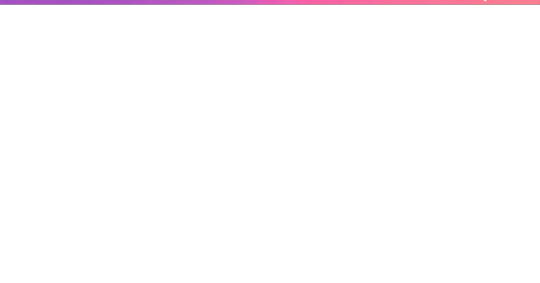
What is PHP, and Why Should One Update It? Let's first look at some basics before moving to the steps:
PHP is a programming language through which WordPress is built. All those themes, plugins, and core files, basically, run on PHP.
By virtue of being newly released, PHP versions are better and are fast and supported.
Time and again, an outdated PHP leads to slow load times, errors on your site, and the like: security vulnerabilities. Updating PHP doesn't update your tangible WordPress content; it just upgrades the software that makes it all work more efficiently. Check Your Current PHP Version First thing first, make sure you identify which PHP version your site is running currently. How to check:
Through WordPress Dashboard: From WordPress, go to the admin panel, Tools > Site Health > Info, and under the Server section, you will see your PHP version.
Via Hosting Control Panel: Most hosting providers usually display their version of PHP directly in their dashboard (cPanel, Plesk, or other custom panels). Why Updating PHP Is Vital for Your WordPress Site Still wondering why you should care? Here is what updating PHP will do for you: Better Performance:
Newer versions of PHP, such as PHP 8.2 onwards, are considerably faster. What this means is fastidious speed in loading your pages, better SEO, and happier visitors. Improved Security: Each new release fixes security holes found in older versions. Therefore, if one is running an old version, he is basically leaving his site open to known exploits. Plugin and Theme Compatibility: Since many plugin and theme developers support only the newer versions of PHP, by not upgrading, you may find some features aren't working properly. Future-Proofing: In the best experience possible, WordPress recommends using the most recent PHP version supported by your hosting provider. Back Up Your Site Before doing anything, make sure to back up your website. Sometimes, updating PHP can cause incompatibility issues with older plugins or themes, so it is wise to have a full backup so you can restore your site just in case. How to Back Up:
Do a backup using a plugin like UpdraftPlus or Duplicator, for both your files and the database.
Or, check your host service for backup options-Most hosts offer daily backups you can restore from. Test PHP Compatibility You now need to check for compatibility between your current setup—plugins, theme, custom codes—and the newer PHP version. Tools for Testing:
PHP Compatibility Checker: Plugins capacity like "PHP Compatibility Checker" from WP Engine scan your site for all potential issues really going to arise prior to your update of php.
Staging Environment: If your host does provide a staging environment, give the site a try with the new PHP version in that environment. Update PHP Version via Hosting Panel
Now, the main event: updating PHP itself. How you do this update depends on your hosting provider, but most will follow a similar process. For cPanel Users:
Log in to your cPanel dashboard.
Look for "Select PHP Version" or "MultiPHP Manager".
Select a domain you want to update.
Choose the latest PHP version available (say, PHP 8.2).
Save or apply the change. For Managed WordPress Websites: Managed hosts such as Kinsta, WP Engine, SiteGround, or Bluehost typically offer a PHP update option with a single click in their hosting dashboard. Please, refer to your hosting documentation for more information. Test Your Website Thoroughly After completing a PHP update, go ahead and check your website thoroughly:
Frontend Pages: See that everything looks as intended and loads fine.
Admin Dashboard: Go through menus, publish a post, update plugins, etc., with the system, and watch out for any errors.
Contact forms, eCommerce pages, and more: Check if vital functions still work correctly. If anything appears wrong, do not worry! Most errors after updating PHP usually arise because of outdated plugins or themes. Fixing Common Problems Here are a few simple steps in case you find yourself with a problem: White Screen of Death/500 Error:
Revert from a backup, or downgrade your PHP from the hosting panel.
Find out which plugin/theme is causing the conflict. Plugin or Theme Issues:
Ensure all plugins and themes are up-to-date.
If issues remain, then replace outdated plugins with counterparts that are currently being maintained. Keywords for Smooth PHP Update Update Everything First: Before you go on upgrading from a version, it pays to have your WordPress core, themes, and plugins updated. Use Staging: One big reason to test in a staging environment is to root out anything that might break before you push the changes to production. Reach Out to Your Host: There are times when you might not want to upgrade PHP yourself; many hosting providers will assist you with this. Reasons to Keep Your PHP Updated: By now, you realize that upgrading PHP is not simply a tick-box action but rather an enormous improvement of performance and security. Let's do a brief recap:
Speed: These are important criteria involving loading time and should result in the increasing of SEO ranking and user experience.
Security: Known security disclosures are patched so your site remains secure.
Compatibility: Ensures that your plugins and themes, If any, keep functioning well.
Peace of Mind: Having an up-to-date PHP version guarantees that your site is fundamentally sound. Take Charge of Your Site's Health! Upgrading PHP in WordPress is one of those things that might sound overly intimidating for some but is really one of the most simple changes with weighty impacts on the security and performance of your website. Ideally, performing compatibility testing on the codebase of your website, backing up the website, testing it, and updating through the hosting control panel are setting the website up for success in the long run.
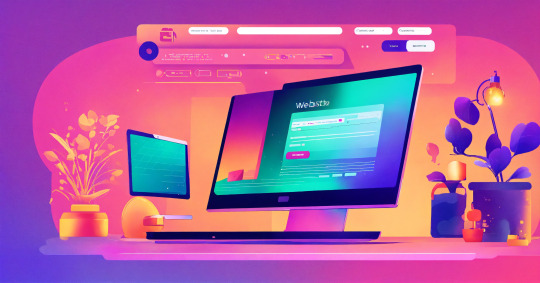
This really is the ideal time. Back up the website, do the compatibility testing, and update our PHP. Would you ever get stuck or are unsure, please ask for support from the hosting provider support team! Ready to take your website to the next level? Partner with a trusted Digital Marketing Company in Chandigarh to boost your WordPress site’s reach and drive real results!
0 notes
Text
Why Ongoing WordPress Support Isn’t Optional Anymore — It’s Just Smart
Sometimes, It’s Not About What You Can Do — It’s About What You Don’t Have to Worry About
Keeping a WordPress website up and running seems simple—until something breaks. An update clashes with a plugin, your site slows to a crawl, or worse, it goes offline without warning. At that moment, most business owners realize they’re spending valuable time solving something they weren’t meant to handle.
That’s where reliable WordPress support changes everything.
Your Website Isn’t Just a Page—It’s Part of Your Business
Most people think building a website is a one-time task. But in reality, a website is like a living system — it constantly changes, updates, and needs attention. Themes evolve, plugins release new versions, bots try to get in, and Google expects your site to load in under 2 seconds. Without someone actively maintaining it, things slowly fall apart.
With support that’s consistent and responsive, you don’t have to keep one eye on your dashboard all the time. It just works — so you can focus on what actually moves your business forward.
When Something Goes Wrong, It’s Usually at the Worst Time
There’s never a good moment for a WordPress error. Whether you’re launching a campaign, getting traffic from social media, or simply sleeping — errors don’t check your schedule. What matters is how quickly they’re handled.
Having a support team means you’re not left scrambling. Small issues don’t grow into bigger ones. Fixes happen faster. And most of the time, you don’t even have to ask — it’s already being taken care of.
Security Isn’t a Technical Thing — It’s About Trust
When visitors land on your site, they’re trusting you with their time and information. A hacked or compromised site doesn’t just damage your SEO — it affects your reputation. Having someone keep an eye on vulnerabilities, set up regular backups, and respond to threats isn’t just smart — it’s essential.
Good support quietly keeps that trust intact.
A Faster Website Doesn’t Just Feel Better — It Performs Better
No one wants to wait. Not your customers, not Google, and definitely not your mobile users. A slow site loses traffic, sales, and credibility. With regular optimization — image cleanup, caching, database tweaks — your site feels light, loads quickly, and keeps people around longer.
That kind of performance doesn’t happen once. It happens with regular care behind the scenes.
Real Support Gives You Something You Can’t Google: Peace of Mind
It’s easy to search for solutions online. But when you’re already juggling a dozen tasks, the last thing you need is a DIY fix for a complex problem. Knowing someone’s there, checking updates, monitoring performance, and standing by if anything goes wrong — that’s a different level of comfort.
With WP Pilots, support isn’t about waiting for problems — it’s about preventing them. You don’t need to chase us. We’re already on it.
Let’s Keep It Simple — and Stress-Free
If your WordPress site is important to your business, it deserves more than occasional attention. It needs consistent care, quick responses, and someone who knows what’s going on behind the scenes.
💬 Need a second pair of eyes on your website? Whether it's a one-time issue or ongoing support, we’re here to help — no stress, no tech talk, just solutions that work. Get in Touch with WP Pilots → https://wppilots.com/#contact
0 notes
Text
Simplify Data Integration: WPForms to Any API Made Easy
In today’s digital ecosystem, capturing and managing user data efficiently is more crucial than ever. Whether you're a marketer looking to automate lead management or a developer aiming to streamline workflows, integrating your contact forms with third-party applications is a must. WPForms, one of WordPress's most popular form builders, offers powerful features, and when paired with the right plugin, it can become a robust data automation tool. One such tool is the "Connect WPForm to Any API" plugin—a no-code solution that simplifies form-to-API integration.
This blog will walk you through why integrating WPForms with external APIs matters, how the plugin works, and how to set it up effectively.
Why WPForms to API Integration Matters
Modern businesses rely on a stack of tools—CRMs, email marketing platforms, payment gateways, helpdesk software, and more. Data captured via forms often needs to flow into these platforms instantly. Manual data entry is inefficient, error-prone, and counterproductive in an era of automation.
Here are a few real-world examples:
Marketing: Send lead data from a landing page to Mailchimp or HubSpot.
Sales: Route contact requests directly to Salesforce.
Support: Create helpdesk tickets from contact form submissions.
Custom Workflows: Trigger webhook-based workflows in tools like Zapier or Make.
Integrating WPForms with any REST API helps eliminate bottlenecks, ensuring data flows automatically and securely.
Introducing the "Connect WPForm to Any API" Plugin
The "Connect WPForm to Any API" plugin is a powerful and user-friendly solution for WordPress users who want to connect WPForms with virtually any third-party service. Whether you want to push form data to a CRM, an internal database, or a marketing tool, this plugin makes the process seamless.
Key Features:
No-Code Interface: Easily configure API connections without writing a single line of code.
Custom Headers: Add authentication or custom headers like Bearer tokens or API keys.
Flexible Payload: Customize the JSON structure and map form fields accordingly.
Support for REST APIs: Works with most RESTful services, including Zapier, Mailchimp, Salesforce, and more.
Multiple API Actions: Supports triggering multiple APIs from a single form submission.
Advanced Debugging: Helps identify and fix integration issues quickly.
How It Works: A Step-by-Step Guide
Step 1: Install and Activate the Plugin
Navigate to your WordPress dashboard, go to Plugins > Add New, and search for "Connect WPForm to Any API." Install and activate it.
Step 2: Create or Edit a WPForm
Using WPForms, either create a new form or edit an existing one. Make sure all the necessary fields (name, email, message, etc.) are included.
Step 3: Configure API Integration
Once your form is ready, go to the form settings tab and click on "Send to API". Here, you’ll configure the following:
API Endpoint URL: The destination where form data will be sent.
HTTP Method: Typically POST, but GET, PUT, and DELETE are also supported.
Headers: Include any required authentication (e.g., Authorization: Bearer token123).
Payload Structure: Map WPForm fields to JSON keys. Use smart tags to dynamically populate field values.
Example JSON Payload:
{
"name": "{field_id="1"}",
"email": "{field_id="2"}",
"message": "{field_id="3"}"
}
Step 4: Test Your Integration
Submit a test entry through the WPForm. Use the plugin’s debug console to verify if the API call was successful. If errors occur, the debug logs will provide helpful insights.
Common Use Cases
1. Connect to a CRM (e.g., Salesforce, HubSpot)
Automatically add leads to your CRM when someone submits a contact or signup form.
2. Trigger Webhooks (e.g., Zapier, Make)
Send WPForm data to automation platforms and connect with thousands of apps.
3. Create Support Tickets
Forward customer queries to helpdesk software like Freshdesk or Zendesk.
4. Store Data in External Databases
Push form submissions to custom back-end systems for advanced reporting or workflows.
Tips for Effective Integration
Use Smart Tags: WPForms offers dynamic tags (like {user_ip} or {date}) for greater flexibility.
Secure Your API: Always use HTTPS endpoints and secure tokens or keys.
Handle Errors Gracefully: Set up fallback actions or notifications if the API fails.
Test Thoroughly: Before going live, test with different inputs to ensure robustness.
SEO Benefits of Using API-Integrated Forms
From an SEO perspective, a better user experience translates to improved engagement metrics. Forms that work smoothly and provide instant feedback are more likely to be completed, thus reducing bounce rates and increasing conversions.
Additionally, API-integrated forms enable faster lead response times, which can improve your sales funnel performance and lead nurturing capabilities.
Conclusion
Integrating WPForms with external APIs doesn’t have to be a daunting task. With the "Connect WPForm to Any API" plugin, you can simplify your data workflows, eliminate manual processes, and connect your WordPress site to the broader digital ecosystem effortlessly.
Whether you're a solo entrepreneur, a marketer, or a developer, this plugin empowers you to automate, streamline, and scale your business processes. Say goodbye to copy-paste data entry and hello to a fully automated form pipeline.
Ready to simplify data integration on your WordPress site?Install the plugin now and start automating today!
0 notes
Text
How WordPress Makes Website Maintenance Easy for Every Business

Building a website is only the first step—maintaining it is what ensures long-term success. From keeping the site secure and updated to improving speed and fixing bugs, regular maintenance is critical to avoid downtime, data loss, or SEO drops.
That’s where WordPress shines. Known for its user-friendly dashboard, plugin ecosystem, and massive community support, WordPress simplifies the process of maintaining a website, whether you're a small business or a large enterprise.
With expert help from a reliable Web Design Company in Udaipur, you can keep your site updated, secured, and optimized—without dealing with technical headaches.
Why Website Maintenance Matters
A well-maintained website ensures:
Strong security by patching vulnerabilities and plugin issues
High performance with fast load times and optimized code
Better user experience with minimal bugs or broken links
Improved SEO by keeping content fresh and site structure intact
Reduced bounce rate by ensuring smooth navigation on all devices
Fewer errors thanks to regular backups and monitoring
Skipping regular maintenance can lead to performance degradation and potential loss of business.
How WordPress Makes Maintenance Manageable
1. One-Click Core Updates
WordPress notifies you whenever a new core version is available. With just a click, you can apply critical security and performance updates without hassle.
2. Plugin and Theme Updates
WordPress centralizes plugin and theme updates in one dashboard, allowing you to update them all together or one by one.
3. Backup Plugins
Plugins like UpdraftPlus and Jetpack enable scheduled and on-demand backups. You can restore your site in minutes if anything goes wrong.
4. Security Monitoring
Plugins like Wordfence and Sucuri offer firewalls, malware scanning, and login protection—essential tools for site safety.
5. Performance Optimization
Maintenance tools like WP-Optimize help you clean databases, compress images, and monitor load times to keep your site fast and responsive.
Tasks Typically Involved in WordPress Maintenance
Weekly plugin/theme updates
Core WordPress version updates
Spam comment removal
Broken link checks and redirection setup
Uptime and performance monitoring
Database cleanup
Security scanning
SSL certificate renewal
Image and script optimization
Mobile responsiveness testing
WordPress offers solutions for each of these, directly or via plugins.
Why Hire a Professional for WordPress Maintenance
While WordPress makes basic tasks easy, expert oversight ensures your site stays healthy and scalable. A skilled WordPress Development Company in Udaipur provides:
Monthly or weekly maintenance schedules
Real-time uptime monitoring
Bug resolution and compatibility checks after updates
Speed and SEO audits
Custom security protocols
Scheduled backups and restore points
Professional support in case of emergencies
This hands-off solution allows you to focus on your business while experts handle your website’s performance and reliability.
Real-World Example: A Business Site Saved from Downtime
A digital marketing firm experienced a plugin conflict that brought their site down. Thanks to scheduled backups and uptime monitoring handled by their WordPress maintenance team, they restored the site within 15 minutes—avoiding client loss and data damage.
Final Thoughts
Website maintenance isn’t optional—it’s essential. WordPress offers a robust system for ongoing updates, backups, and optimizations that make maintenance more manageable, even for non-technical users.
But to ensure zero downtime, fast speeds, and airtight security, work with a trusted web design company in Udaipur. With backend support from a reliable WordPress Development Company in Udaipur, your site stays updated, protected, and performing at its best—all year round.
0 notes
Text
How To Fix the 500 Internal Server Error in WordPress (Full Guide)
Introduction
If you own or manage a WordPress website, you might have faced the dreaded 500 Internal Server Error at least once. This error is frustrating because it stops your website from loading, and it often does not tell you exactly what went wrong. You might just see a blank white page or a simple message like:
"500 Internal Server Error"
or
"The server encountered an unexpected condition that prevented it from fulfilling the request."
This error means something on your website’s server is broken, but it doesn’t say what. The good news is, this error is very common and usually easy to fix if you follow the right steps.
This guide will explain everything in simple language and help you fix this error step-by-step — whether you are new to WordPress or an experienced user. Let’s get started!
What Is the 500 Internal Server Error?
The 500 Internal Server Error is a generic server error message. It happens when your web server can’t complete your website’s request because something is wrong on the server or with your website files.
What does this error look like?
A blank white screen (sometimes called the “White Screen of Death”)
A message on the page that says "500 Internal Server Error"
A message that says “HTTP Error 500”
Your website homepage and dashboard are inaccessible
Because it is a general error, it can be caused by many different problems. This makes it hard to diagnose at first. But by checking common causes, you can find and fix the issue.
Common Causes of the 500 Internal Server Error in WordPress
Here are some of the most common reasons you might see the 500 error on your WordPress site:
Plugin or Theme Conflicts Sometimes, a WordPress plugin or theme is faulty, outdated, or incompatible with your WordPress version. This can cause server errors.
Corrupted .htaccess File The .htaccess file controls important settings for your website. If it’s broken or corrupted, it can cause the server to throw a 500 error.
Exceeding PHP Memory Limit Your website might need more server memory than allowed by default. If the PHP memory limit is too low, WordPress may crash with a 500 error.
Corrupt WordPress Core Files Sometimes, WordPress files become corrupted during updates or file transfers. This can cause errors.
Server Configuration Problems Hosting server issues or misconfigured server settings can trigger the error.
Caching Issues Problems with WordPress caching plugins or server caches may cause the site to fail loading correctly.
Incompatible Code or Customizations Custom code added to your theme or plugins might conflict and break the site.
How to Fix the 500 Internal Server Error in WordPress — Step by Step
Step 1: Backup Your Website First
Important: Before making any changes, back up your entire website. This includes your files and your database. If you have access to your WordPress dashboard, use a backup plugin like UpdraftPlus or BackupBuddy. If your dashboard is down, back up using an FTP client or your hosting file manager.
Backing up protects your data if something goes wrong during troubleshooting.
Step 2: Check for a Corrupt .htaccess File
The .htaccess file is a hidden file in your WordPress root folder. If it’s corrupted, you’ll get the 500 error.
How to fix it:
Connect to your website using an FTP client (like FileZilla) or your hosting file manager.
Locate the .htaccess file in your WordPress root folder (where wp-content and wp-admin are).
Rename it to .htaccess_backup (this disables it).
Now reload your website in your browser.
If your site loads normally, the .htaccess file was the problem.
Next:
Log into your WordPress dashboard.
Go to Settings > Permalinks.
Click Save Changes (you don’t have to change anything). This will create a fresh, new .htaccess file.
Step 3: Increase the PHP Memory Limit
If your website is running out of memory, it can crash and show a 500 error.
How to increase PHP memory:
Connect to your site with FTP.
Open the wp-config.php file in the root WordPress folder.
Add this line just before the comment that says “That’s all, stop editing!”:
phpCopy
Edit
define('WP_MEMORY_LIMIT', '256M');
Save the file and upload it back.
Reload your site. If it works now, you fixed the issue! Your site needed more memory.
Step 4: Deactivate All WordPress Plugins
Sometimes a plugin causes the error.
How to check:
Connect with FTP.
Go to /wp-content/.
Rename the plugins folder to plugins_backup. This disables all plugins at once.
Now try loading your website.
If it works, a plugin was the cause.
Rename the folder back to plugins.
Go to your WordPress admin and reactivate plugins one by one.
After activating each plugin, reload the site to find the one causing the problem.
Delete or replace the faulty plugin.
Step 5: Switch to a Default WordPress Theme
If your theme is broken or incompatible, the 500 error can appear.
How to test this:
Go to /wp-content/themes/ using FTP.
Rename your active theme’s folder (for example, add _old to the name).
WordPress will automatically use a default theme like Twenty Twenty-Four.
Reload your website.
If it works, the theme was causing the error.
Consider updating, fixing, or changing the theme.
Step 6: Re-upload Core WordPress Files
If your WordPress core files are corrupted, you can fix them by uploading fresh copies.
How to do this:
Download the latest WordPress version from wordpress.org.
Extract the zip on your computer.
Connect to your site via FTP.
Upload the /wp-admin/ and /wp-includes/ folders from the new WordPress download.
Overwrite the existing folders.
This will replace corrupted files without affecting your content or plugins.
Step 7: Check Your Server Error Logs
Server logs can help identify exactly what causes the 500 error.
Ask your hosting provider how to access error logs.
Or check logs in cPanel or your hosting control panel.
Look for lines mentioning “500 Internal Server Error” or plugin/theme errors.
If you find specific errors, it can point you to the cause.
Step 8: Contact Your Hosting Provider
If none of these steps work, the problem might be with the server.
Tell your hosting support about the issue and ask them to:
Check server error logs.
Review server settings and permissions.
Check PHP memory and limits.
Fix any server misconfigurations.
Good hosting providers will help resolve these issues quickly.
Final Tips to Prevent the 500 Internal Server Error
Keep your WordPress core, plugins, and themes updated regularly.
Avoid using poorly coded or outdated plugins/themes.
Regularly clear your WordPress cache (if using caching plugins).
Use a reliable web host with good server configuration and support.
Monitor your site’s error logs occasionally.
Backup your site regularly to avoid data loss.
Summary
The 500 Internal Server Error is one of the most common WordPress problems but also one of the easiest to fix once you know what to do.
To fix it:
Check and reset your .htaccess file.
Increase your PHP memory limit.
Disable all plugins and reactivate them one by one.
Switch to a default WordPress theme.
Re-upload fresh WordPress core files.
Review server error logs.
Contact your web host if needed.
Once fixed, stay updated and back up your site regularly to avoid future issues.
0 notes
Text
Fixing WordPress Update Issues Made Easy: A Beginner’s Guide to Smooth Website Maintenance

Keeping your WordPress website updated is one of the smartest things you can do for better security, performance, and features. But what happens when those updates don’t go as planned?
If you’ve ever seen your website freeze, crash, or show strange errors after clicking "Update," don’t worry—you’re not alone, and you don’t need to be a developer to fix it.
In this guide, we’ll explain why WordPress updates fail and share simple, beginner-friendly solutions to get your website back on track—quickly and safely.
⚠️ Common Reasons Why WordPress Updates Fail
WordPress is built on multiple moving parts—your core WordPress files, themes, and plugins. An update may fail if just one part doesn’t play nicely with the others.
Here are the top reasons why updates might not go through:
🌐 Weak or unstable internet connection
🔌 Plugin conflicts that interfere with the update
🎨 Themes that aren’t compatible with the latest WordPress version
🧠 Low server memory or execution time limits
🔒 Incorrect folder or file permissions
📁 Corrupted or incomplete update downloads
🛠️ Simple Fixes for WordPress Update Problems
✅ Step 1: Always Back Up Your Website
Before making any changes, install a backup plugin like UpdraftPlus or BackupBuddy and save a complete version of your site. This ensures that if something goes wrong, you can restore your site in minutes.
✅ Step 2: Clear Your Cache
Sometimes, the issue isn’t with the update—it’s with what your browser is showing.
Clear your browser cache (Ctrl+Shift+R or Command+Shift+R)
If you use a caching plugin (like WP Super Cache or W3 Total Cache), clear your site’s cache from the plugin dashboard
Then, try the update again.
✅ Step 3: Troubleshoot Plugin Conflicts
If an update causes your site to break, the issue might be a plugin.
Here’s how to find out:
Install the Health Check & Troubleshooting plugin.
Enable “Troubleshooting Mode”—this temporarily disables all plugins for you only.
Try running the update again.
If the update works now, reactivate your plugins one at a time. The one that breaks the update is your troublemaker.
✅ Step 4: Check Hosting Limits
Your hosting environment might be too limited for updates to complete properly.
Ask your hosting provider these questions:
Is my PHP memory limit at least 256MB?
Is my maximum execution time at least 300 seconds?
Can these settings be increased if needed?
If not, consider upgrading to a better hosting plan for smoother WordPress performance.
✅ Step 5: Perform a Manual WordPress Update
When automatic updates fail, a manual update is a reliable workaround:
Download the latest WordPress version from WordPress.org
Unzip the files on your computer
Use FTP software (like FileZilla) to access your site files
Replace the wp-admin and wp-includes folders with the new versions
Leave the wp-content folder as-is (it holds your themes and plugins)
Open your site and follow any update prompts for the database
This process ensures a clean, fresh installation—without losing content or settings.
✅ Step 6: Fix File Permissions
Improper file permissions can block updates.
Use a plugin like WP File Manager or ask your host to set:
All folders to 755
All files to 644
These settings help WordPress update safely without risking your site’s security.
✅ Step 7: Remove Stuck Maintenance Mode
If you see the message:
“Briefly unavailable for scheduled maintenance. Check back in a minute.” …your site update was interrupted and left in maintenance mode.
Here’s how to fix it:
Access your site files through FTP or your hosting file manager (like cPanel)
Go to your website’s root folder
Delete the file called .maintenance
Refresh your site—it should be back to normal
This takes less than a minute and often solves the issue instantly.
💡 When to Call in the Pros
If these solutions don’t work—or if you feel unsure about any step—don’t hesitate to get help from professionals.
Here are your options:
Contact your web hosting support
Hire a trusted WordPress expert
Reach out to a reputable company like Websenor for quick, affordable help
🎯 Final Word: Let Websenor Handle Your WordPress Maintenance
WordPress update problems are common—but they don’t have to be stressful. With some basic know-how and a methodical approach, you can often fix these issues yourself.
But if you'd rather skip the hassle, Websenor is here to help. Our team specializes in:
WordPress core and plugin updates
Website backups and security
Speed optimization and error fixes
We'll keep your website running smoothly, so you can focus on your business, not your backend.
👉 Ready to stop worrying about WordPress updates? Contact Websenor today and let us take care of everything behind the scenes.
0 notes
Text
7 key benefits of using the WooCommerce plugin to build your eCommerce Store
Are you considering running an online store? Then you need to know that it requires a lot of preparation.
The false assumption is that getting an online store from a physical store requires a lot of work.
Every year, many e-commerce websites are launched as it becomes easier and more affordable for retailers to start their websites.
But how is that possible?
Launching a professional website has become easy for businesses with the growth of ready e-commerce platforms like WooCommerce. WooCommerce, used by approximately 2.3 million e-commerce stores worldwide, is particularly attractive to new store owners.
You may think you need to know the customization of shipping products where you can use the WooCommerce Upload Files plugin to let your customers provide their special measurements. However, the WooCommerce Plugin helps you set up these features for your store and has many helpful forums to guide you through your business choices.
Let’s take a closer look at the main benefits of using WooCommerce as a favorite e-commerce platform!
1. Easy to Customize
WooCommerce provides plugins to customize your WooCommerce experience. Using the right plugins is the key to creating the perfect e-commerce website.
For example, you can use your plugin to show users their previous purchase history. This can make the case easier. You can even use plugins to make your page more attractive.
Some plugins are free; others may cost you. And each plugin has a list of ratings from previous users to know the relative quality. Here is a list of WooCommerce plugins.

2. Safe & Secure
The best thing about WooCommerce and its POS is that it is updated regularly, so you don’t have to worry about security issues.
Because it is updated regularly, it is always compatible with the latest versions of WordPress, and you will not have any errors.
Automattic (WooCommerce vendors) works with leading Internet security industry experts to constantly monitor the code base for vulnerabilities and request updates and bug fixes faster than ever before.
With an excellent one-click update system, bug fixes and security updates for WooCommerce are super-fast and easy. WooCommerce also benefits the global developer community with new features, faster enhancements, and a great community.
WooCommerce’s development team works closely with some of the largest security providers, such as Sucuri.net, to provide a more secure web experience. WooCommerce also makes it easy to update the security of your online store by implementing new website security features with just one click. Constantly updating your WooCommerce platform and plugins create a more reliable and secure environment for running your online business.
3. SEO-friendly
What makes WooCommerce superior? As you already know, there are many reasons, but one of the advantages that stand out is its SEO friendliness.
As one of the best-known platforms globally, WooCommerce is also highly adapted to the SEO guidelines provided by Google. This makes SEO optimization of your products and other content pages much easier due to its intuitive interface.
Both product details and other content information can be easily entered and stored. In addition, a third-party SEO plugin is available that optimizes the web pages and blog posts on your site.
It has an intuitive interface to enter key product details and SEO descriptions. In addition, it shows exceptional compatibility with third-party plugins.
4. Fast Loading Speed
To complete the list of WooCommerce benefits in this article, let’s talk about speed. Websites built on the WooCommerce platform load very fast compared to other platforms.
Because its database and files are very light, sites load faster and require fewer server resources. This makes WooCommerce, WordPress GPL themes a cost-effective e-commerce solution for hosting a new online store website.
5. Payment Gateway
WooCommerce can integrate with a wide range of payment gateways, making it easy to buy from the web. It combines security with functionality while providing online payment services.
Don’t lose customers by restricting their payment options. WooCommerce has a variety of payment gateways pre-installed. These include PayPal, Google Checkout, and Chrono Pay.
You can even choose hand payments so that an individual can pay in cash or by money order. And thanks to various plugins, it is probably possible to add it if the preferred option is not listed.
6. Facilitates Analytics
An analytics tool is essential if you want to track your online business website. However, the analysis can sometimes be quite difficult for people just starting in real estate. Many of them do not know the techniques of analysis.
The best thing about WooCommerce is that it is very easy to analyze; its built-in analysis does everything itself. Things like sales by date, individual customer statistics, total sales, and average total orders are shown in small tables.
You will be able to see how your online business is doing every day without making the extra effort. In addition to these, you can easily integrate modern analytics solutions like Google Analytics, Kissmetrics Heatmaps, Sumome Content Analytics quite easily with WooCommerce.
7. Immense Flexibility
Another great benefit of WooCommerce is that it offers a lot of flexibility. For example, you can order products and set prices at any time.
In addition, WooCommerce POS solutions offer the ability to accept multiple types of payments, making purchasing more flexible for your customers.
Unlike hosted store options like Shopify or Squarespace, you can move different items on a page at any time. In addition, WooCommerce allows you to use custom templates and layouts for specific product pages and different categories.
Concluding Remarks
WooCommerce also can manage inventory, taxation, location, and even currency. With built-in plugins, we can even configure the store to order, ship products, and add many additional features that help the business run smoothly.
It is easy to conclude that WooCommerce is extremely rich and reliable in features. Whether you want to create a new website or switch to WooCommerce, you can do so without spending a lot of money or time.
Visit us for more information :- Fashion and beauty WordPress theme free download
0 notes
Text
Seamless Migration: AI-Powered WordPress to Shopify Services

Migrating your online store from WordPress to Shopify is a major step toward scaling your business. But without the right approach, it can feel overwhelming. That's where AI-powered migration comes in, a game-changer that makes the transition smooth, accurate, and stress-free.
At OyeCommerz, we combine smart technology with real human expertise to help businesses move from WordPress to Shopify with precision and ease. Here’s everything you need to know about our seamless migration services.
Why Migrate from WordPress to Shopify?
WordPress is excellent for blogs and content-heavy websites, but when it comes to e-commerce, Shopify offers unmatched advantages:
Better Scalability: As your business grows, Shopify grows with you.
Security: Shopify handles PCI compliance and security updates automatically.
User-Friendly Interface: Manage products, inventory, and customers easily without coding knowledge.
Integrated Payment Systems: With Shopify Payments and other gateways, transactions become quicker and smoother.
Dedicated E-commerce Features: Shopify offers tools like abandoned cart recovery, SEO optimization, and multi-channel selling.
Choosing to migrate isn’t just about upgrading your platform — it’s about preparing your brand for the future.
How AI Simplifies the Migration Process
Gone are the days of tedious manual migrations. AI brings intelligence, speed, and accuracy to the process:
Automated Data Mapping: AI algorithms map your product details, customer information, and order history to Shopify’s database structures with minimal errors.
Content Preservation: Your blogs, images, SEO settings, and metadata are safely transferred, ensuring no loss of important content.
Error Prediction and Correction: AI detects potential migration risks beforehand, minimizing downtime and technical glitches.
Smart Product Categorization: Your products are intelligently sorted and organized during migration for better navigation and user experience.
Our Step-by-Step Migration Approach
When you choose OyeCommerz, you are choosing a team that follows a clear, efficient, and AI-backed process:
Assessment and Planning: We first understand your current WordPress setup — themes, plugins, product data, customer profiles — and tailor a migration strategy accordingly.
Data Backup: Before starting anything, we take a full backup of your website to ensure your original content is always safe.
AI-Powered Data Migration: Using advanced AI tools, we transfer your products, customer databases, orders, blog content, and SEO settings.
Theme and Design Recreation: We rebuild your storefront on Shopify, either replicating your existing look or giving you a refreshed, optimized design.
Testing and QA: Rigorous testing is done to make sure every product, link, image, and function works perfectly on your new Shopify site.
Launch and Support: After final checks, we go live! Plus, we offer post-launch support to fix any minor issues that might come up after migration.
Benefits You Get with OyeCommerz Migration Services
Zero Data Loss Guarantee
Faster Turnaround Time
Custom Shopify Design Options
SEO Retention and Enhancement
Real-Time Communication During the Migration
Post-Migration Technical Support
We don’t just shift your store; we help you optimize and elevate your brand on Shopify.
Ready to Migrate? Let’s Make It Effortless!
Don’t risk your store’s success with DIY methods or unreliable services. Trust the experts. OyeCommerz is your one-stop destination for a smooth, AI-powered WordPress to Shopify migration. Connect Us today and let’s move your store the smart way!
Conclusion
Migrating from WordPress to Shopify isn’t just a technical move — it’s a strategic business decision. With AI powering the transition and a trusted partner like OyeCommerz by your side, you can focus on growing your brand while we take care of the heavy lifting. Let’s create a store that’s not just migrated, but transformed for success!
0 notes
Text
Top 10 SEO Tools Every Digital Marketer Should Know About

In the world of digital marketing, Search Engine Optimization (SEO) plays a pivotal role in ensuring your website ranks high on search engines, driving organic traffic and improving visibility. Whether you’re a seasoned digital marketer or just starting, having the right set of SEO tools can make a significant difference in achieving optimal results. Below are the top 10 SEO tools every digital marketer should know about to enhance their SEO strategy and performance.
1. Google Analytics
Google Analytics is a must-have tool for any digital marketer. It provides detailed insights into website traffic, user behavior, and conversion metrics. With Google Analytics, you can track the performance of your SEO campaigns, identify which pages are performing well, and detect areas of improvement. It’s essential for measuring the ROI of your SEO efforts.
2. SEMrush
SEMrush is an all-in-one SEO tool that allows you to conduct keyword research, track rankings, analyze competitors, and audit your website. It’s one of the best tools for tracking your website’s performance against your competitors and for discovering high-value keywords. Its user-friendly interface and extensive database make it an invaluable tool for any SEO campaign.
3. Ahrefs
Ahrefs is another powerful tool for SEO analysis, specifically known for its backlink analysis. It offers in-depth insights into your website’s backlink profile, helping you identify opportunities for link building. Ahrefs also provides features like keyword research, competitor analysis, and site audits, making it an excellent choice for SEO professionals.
4. Moz Pro
Moz Pro is an established name in the SEO world, offering a suite of tools designed to improve your website’s SEO performance. It features a keyword explorer, on-page optimization insights, link building tools, and rank tracking. Moz’s domain authority metric helps marketers understand how their website stacks up against competitors.
5. Yoast SEO (for WordPress)
Yoast SEO is a popular WordPress plugin that helps you optimize your content for both search engines and readers. It offers easy-to-follow recommendations for improving on-page SEO, such as keyword usage, meta descriptions, readability, and internal linking. For WordPress users, Yoast is a must-have tool for Search Engine Optimization.
6. Google Search Console
Google Search Console (GSC) is a free tool provided by Google that helps you monitor and maintain your site’s presence in Google Search results. It provides insights into your site’s search performance, indexing status, and potential issues, such as crawl errors or penalties. It also helps you track keyword performance and discover which queries bring traffic to your site.
7. SpyFu
SpyFu is an SEO tool designed to help marketers spy on their competitors. It allows you to analyze the keywords your competitors are ranking for, uncover their paid ad strategies, and discover content opportunities. SpyFu’s competitive analysis tools are useful for staying ahead in a crowded digital marketing landscape.
8. Ubersuggest
Ubersuggest is an affordable and user-friendly SEO tool created by Neil Patel. It offers keyword suggestions, content ideas, backlink data, and SEO audit features. Ubersuggest is particularly useful for beginners and small businesses that need a simple yet powerful tool for improving Search Engine Optimization without breaking the bank.
9. Screaming Frog SEO Spider
Screaming Frog SEO Spider is a desktop-based website crawling tool that helps marketers identify technical SEO issues. It crawls websites to find broken links, duplicate content, missing meta tags, and more. The tool generates detailed reports, which can help you quickly fix errors that could be harming your site’s SEO performance.
10. BuzzSumo
BuzzSumo is an excellent tool for discovering trending content and conducting competitive research. It helps digital marketers analyze content performance by identifying which articles or blogs are getting the most social shares and backlinks. With BuzzSumo, you can find content gaps and create better content that resonates with your target audience while improving your SEO efforts.
Conclusion
Search Engine Optimization is a complex, multi-faceted process, but with the right tools, you can simplify the process and achieve better results. From technical SEO audits to content optimization and keyword research, the tools listed above are essential for any digital marketer looking to boost their SEO game. Whether you’re aiming to rank higher in search engines, increase organic traffic, or outsmart competitors, these tools will empower you to succeed in the competitive digital landscape.
Using these tools in conjunction with a strong SEO strategy will set you on the path to SEO success, enabling you to grow your online presence and increase your website’s visibility.
0 notes
Text
Troubleshooting Common WordPress Errors – Easy Fixes
WordPress is a popular platform, but users often face common errors. Knowing how to fix them can save time and frustration.
One common issue is the White Screen of Death (WSOD), where your site turns blank. This may be due to a plugin or theme conflict. Deactivating plugins or switching to a default theme can help. Another issue is the Internal Server Error, often caused by a corrupt .htaccess file. Renaming the file and refreshing your site can fix it.
Users may also face the Error Establishing a Database Connection if database credentials are incorrect. Updating them in the wp-config.php file usually solves the problem.
Other errors include 404 Page Not Found, memory limit issues, and stuck updates. Fixing permalinks, increasing PHP memory, or manually updating WordPress can resolve these. Keeping WordPress, themes, and plugins updated helps prevent many errors. Regular backups and security scans also protect your site. Read this blog for a detailed insight into the topic.
0 notes
Text
Wordpress Speed Optimization
Mo. +91 9540532343
Email [email protected]
Direct - Dm
Notiads Company & Agency
WordPress Website Error Fix Service 🚀
Is your WordPress website facing errors, broken pages, or slow loading issues? Don’t worry! I specialize in fixing WordPress errors, bugs, and performance issues to get your site running smoothly again.
✅ Fix 404, 500, and other errors
✅ Speed optimization
✅ Plugin & theme issues
✅ Database & security fixes
✅ Mobile responsiveness wordpress website fix error service
wordpress website repair
wordpress website not working
wordpress website troubleshooting
wordpress website stuck in maintenance mode
wordpress website issues
fix a wordpress internal server error
fix wordpress issues
why is my wordpress website not loading
fix wordpress
error wordpress
wordpress error message
fix my wordpress site
fix wordpress critical error
fix wordpress website
fix wordpress database
server error wordpress
fatal error wordpress godaddy
http error wordpress
http error in wordpress media upload
why is my wordpress site not loading
ajax error wordpress
fix wordpress error
my wordpress website is not loading
my wordpress website is not updating
my wordpress website is down
repair wordpress
repair wordpress installation
is wordpress server down
is wordpress not working
troubleshoot wordpress
wordpress service unavailable
fix wordpress issues upwork
how to fix wordpress 404 error
404 error wordpress
404 error wordpress godaddy
how to fix 503 error wordpress
503 service unavailable error wordpress
wordpress 6.0 problems
error 8 website
how to fix wordpress critical error #WordPressFix #WebsiteErrors #WordPressSupport #FixWebsite #WebsiteHelp #WordPressExperts #WebDevelopment #ErrorFixing #SpeedOptimization #TechSupport

0 notes
Text
How WordPress Experts Can Assist in Growth of Your Business?
WordPress is a powerful platform for online businesses. It offers flexibility, scalability, and user-friendly features. However, to maximize its potential, you need a WordPress expert. These professionals ensure your website runs smoothly, stays secure, and attracts more customers. Hiring a WordPress Expert can help your business grow faster and stay competitive.

1. Creating a Professional Website
A WordPress expert designs a professional and visually appealing website. They ensure your site looks attractive and reflects your brand identity. A well-designed website builds trust and credibility among visitors. Experts also make sure your site is easy to navigate, keeping users engaged longer.
2. Improving Website Performance
Slow-loading websites drive visitors away. WordPress Services experts optimize your website for speed and efficiency. They use advanced techniques to reduce loading times. Faster websites provide better user experience and rank higher on search engines. This means more traffic and potential customers for your business.
3. Enhancing Security Measures
Cybersecurity is essential for any online business. WordPress Consultant implement strong security measures to protect your website. They install firewalls, update plugins, and fix vulnerabilities. This prevents hacking attempts and data breaches, ensuring your customers' safety and trust.
4. Implementing SEO Strategies
Search engine optimization (SEO) helps your website rank higher on Google. WordPress experts optimize your site using the best SEO practices. They improve content, meta descriptions, and keywords. With better rankings, your website gets more visibility, leading to increased traffic and sales.
5. Customizing Themes and Plugins
WordPress offers thousands of themes and plugins. However, choosing the right ones can be challenging. A WordPress expert selects and customizes themes that match your business needs. They also install useful plugins to add extra features. WordPress Support team enhances functionality and improves user experience.
6. Ensuring Mobile Responsiveness
Most people browse websites using mobile devices. A WordPress expert ensures your site is fully responsive. They optimize layouts, images, and fonts for all screen sizes. Mobile-friendly websites attract more visitors and improve engagement, leading to higher conversion rates.
7. Providing Regular Maintenance and Updates
A website requires regular maintenance to function properly. WordPress experts update software, fix bugs, and ensure smooth performance. They monitor website health and resolve issues quickly. Regular updates keep your site secure and efficient, preventing downtime and loss of revenue.
8. Enhancing E-Commerce Capabilities
If you run an online store, WordPress Development Agency improves your e-commerce experience. They set up secure payment gateways, optimize checkout processes, and enhance product pages. A seamless shopping experience encourages customers to complete purchases and return for more.
9. Offering Technical Support
Technical problems can disrupt your business. WordPress experts provide ongoing support and troubleshooting. WordPress Support team quickly fix issues like broken links, loading errors, and server problems. Reliable technical support ensures your website runs smoothly at all times.
10. Increasing Website Scalability
As your business grows, your website must handle increased traffic. WordPress experts ensure your site remains scalable. They optimize hosting, databases, and content delivery. This prevents crashes and ensures smooth performance during peak times.
Conclusion
Hiring a WordPress expert is a smart investment for any business. They improve website performance, security, and WordPress SEO. They also provide customization, maintenance, and technical support. A well-managed website attracts more customers and increases sales. If you want your business to grow, working with a WordPress expert is the best decision.
1 note
·
View note
Text
How to Fix Establishing Database Connection Errors in WordPress
I’ve been managing WordPress blogs for 12 years. Within this time, I’ve run into several errors, including the WordPress error establishing a database connection. This error can be both frustrating and challenging to resolve. From experience, I have learned how to troubleshoot and fix establishing database connection errors without negatively impacting WordPress performance or database…
0 notes
Text
How to Move Your WordPress Site from Localhost to a Live Server
Developing a WordPress site on localhost is a great way to build and test your website in a controlled environment. However, the real challenge arises when it's time to move the site from your local server to a live hosting environment. If not done correctly, you could encounter broken links, missing images, or even database errors.
In this blog, we'll guide you through a step-by-step process to successfully move your WordPress site from localhost to a live server.

Step 1: Choose the Right Hosting Provider
Your first step is to select a reliable web hosting provider that meets your website’s needs. Look for:
Server Speed: Fast servers for better performance.
Uptime Guarantee: At least 99.9% uptime to ensure availability.
Ease of Use: User-friendly dashboards and tools.
WordPress Support: Hosting optimized for WordPress websites.
Popular options include Bluehost, SiteGround, and WP Engine.
Step 2: Export Your Local WordPress Database
The database is the backbone of your WordPress site. To export it:
Open phpMyAdmin on your local server (e.g., XAMPP or WAMP).
Select your WordPress database.
Click on the Export tab and choose the Quick Export method.
Save the .sql file to your computer.
Step 3: Upload Your WordPress Files to the Live Server
To move your files:
Compress Your WordPress Folder: Zip your local WordPress installation folder.
Access Your Hosting Account: Use a file manager or an FTP client like FileZilla.
Upload the Files: Transfer the zipped folder to your hosting server's root directory (usually public_html).
Unzip the Folder: Extract the files once uploaded.
Step 4: Create a Database on the Live Server
Now, set up a new database on your live hosting server:
Log in to your hosting control panel (e.g., cPanel).
Navigate to the MySQL Databases section.
Create a new database, database user, and password.
Assign the user to the database with full privileges.
Step 5: Import the Database to the Live Server
Open phpMyAdmin in your hosting control panel.
Select the new database you created.
Click the Import tab.
Choose the .sql file you exported from your localhost.
Click Go to import the database.
Step 6: Update the wp-config.php File
To connect your site to the live database:
Locate the wp-config.php file in your WordPress installation.
Open the file in a text editor.
Update the following lines: define('DB_NAME', 'your_live_database_name'); define('DB_USER', 'your_live_database_user'); define('DB_PASSWORD', 'your_live_database_password'); define('DB_HOST', 'localhost'); // Keep this unless your host specifies otherwise.
Save the file and upload it to your server via FTP.
Step 7: Update URLs in the Database
Your localhost URLs need to be replaced with your live site URLs.
Use a tool like Search Replace DB or run SQL queries in phpMyAdmin.
In phpMyAdmin, run the following query: UPDATE wp_options SET option_value = 'http://your-live-site.com' WHERE option_name = 'siteurl'; UPDATE wp_options SET option_value = 'http://your-live-site.com' WHERE option_name = 'home';
Step 8: Test Your Live Website
Once everything is uploaded and configured, check your website by entering its URL in a browser. Test for:
Broken Links: Fix them using plugins like Broken Link Checker.
Missing Images: Ensure media files were uploaded correctly.
Functionality: Verify forms, buttons, and features work as expected.
Step 9: Set Up Permalinks
To ensure proper URL structure:
Log in to your WordPress admin dashboard on the live site.
Go to Settings > Permalinks.
Choose your preferred permalink structure and click Save Changes.
Step 10: Secure Your Live Website
After migrating, secure your site to prevent vulnerabilities:
Install an SSL Certificate: Most hosting providers offer free SSL certificates.
Update Plugins and Themes: Ensure everything is up to date.
Set Up Backups: Use plugins like UpdraftPlus for regular backups.
Conclusion
Moving your WordPress site from localhost to a live server may seem daunting, but by following these steps, you can ensure a smooth and error-free migration. A successful move allows you to showcase your site to the world, engage your audience, and achieve your goals.
Start today and take your WordPress project live with confidence!
0 notes
Text
Essential WordPress Website Maintenance: The Complete Guide
Running a WordPress website is an ongoing commitment that requires regular care and attention. Neglecting maintenance can lead to security vulnerabilities, performance issues, and a subpar user experience. To establish and sustain a thriving online presence, investing in WordPress website maintenance services is not optional—it's essential.
Whether you are a business owner, blogger, or digital marketer, understanding the importance of WordPress maintenance and how to choose the right website maintenance package is critical. This guide outlines everything you need to know about maintaining your WordPress website and selecting the best services for your needs.

Why is WordPress Website Maintenance Important?
WordPress websites need regular updates and optimizations. Here's why maintenance is vital:
1. Security Enhancements
WordPress powers a significant percentage of websites globally, making it a frequent target for cyberattacks. Regular updates and proactive security measures help safeguard your site from malware, hacking attempts, and data breaches. Maintenance services ensure your core files, themes, and plugins are always updated with the latest security patches.
2. Improved Performance and Speed
A well-maintained website offers better performance, faster load times, and a smoother user experience. These factors also contribute to higher search engine rankings. Speed optimization is a key part of keeping your site competitive in today’s digital landscape.
3. Bug Fixes and Error Resolution
Issues like broken links, plugin conflicts, and 404 errors can disrupt your website’s functionality. Regular maintenance identifies and resolves these problems, ensuring a seamless experience for users.
4. SEO Optimization
Search engines reward websites that are regularly updated and well-maintained. Maintenance includes tasks such as fixing technical issues, improving mobile usability, and optimizing content—all of which enhance your site’s visibility in search results.
5. Backups and Data Protection
Routine backups are your safety net against accidental deletions or cyberattacks. Reliable maintenance services include automated backups, ensuring your data is secure and easily restorable when needed.
Key Elements of WordPress Website Maintenance
Effective maintenance encompasses various activities designed to keep your site secure, functional, and up to date.
1. Core, Theme, and Plugin Updates
Updating your WordPress core, themes, and plugins is essential to maintain compatibility, add new features, and fix security vulnerabilities.
2. Security Scans and Monitoring
Regular security scans and monitoring help detect malware, suspicious activities, and potential threats. Proactive surveillance ensures your website remains secure.
3. Performance Optimization
Techniques such as caching, image compression, and database cleanup improve your site’s speed and overall performance.
4. Database Management
Over time, unnecessary data accumulates in your WordPress database, slowing down your site. Regular database optimization keeps your site efficient.
5. Content Updates
Refreshing outdated content and adding new resources keep your website relevant and engaging for visitors.
6. Backup and Restoration
Automated backups ensure you can quickly restore your site to a functional state if something goes wrong.
7. Technical SEO Audits
From fixing broken links to optimizing meta tags, regular SEO audits ensure your website maintains its search engine rankings and delivers a superior user experience.
WP Web Maintenance Packages: What to Look For
Choosing the right WordPress website maintenance package can be daunting. Here are the key features to consider:
1. Scope of Services
A comprehensive package should include updates, security monitoring, performance optimization, and regular backups. Additional features like content updates and SEO audits are valuable for more complex sites.
2. Customizability
Your website is unique, so your maintenance plan should be tailored to its specific requirements—whether it’s a blog, e-commerce store, or corporate site.
3. Support and Availability
Reliable support is crucial. Look for services that offer 24/7 assistance or flexible hours to address any issues promptly.
4. Backup Frequency
Depending on how often you update your site, you may need daily or weekly backups. Choose a service that aligns with your content update frequency.
5. Reporting and Analytics
Regular reports detailing uptime, performance improvements, and security alerts provide transparency and help you track the value of your investment.
Benefits of Investing in Website Maintenance Services
Saves Time: Outsourcing maintenance frees you to focus on growing your business.
Cost-Effective: Preventative measures save money compared to fixing major issues after they occur.
Peace of Mind: Professional services handle updates, backups, and troubleshooting, reducing stress.
Enhanced User Experience: A well-maintained website keeps users engaged and encourages return visits.
Types of WordPress Website Maintenance Services
Basic Package: Includes core updates, basic security scans, and scheduled backups. Ideal for small blogs or websites with minimal traffic.
Standard Package: Adds performance optimization, advanced security, and content updates. Suitable for medium-sized websites.
Premium Package: Offers full-scale services, including SEO audits and detailed reporting. Perfect for e-commerce platforms or high-traffic sites.
Custom Package: Tailored services based on your site’s unique requirements, such as WooCommerce support or API integrations.
Tips for Choosing the Right WordPress Maintenance Service
Read Reviews: Look for testimonials and case studies to evaluate the provider's track record.
Check for Scalability: Ensure the service can grow with your site’s needs.
Verify Compatibility: Confirm that the provider is experienced with your specific WordPress setup.
Conclusion
Maintaining a WordPress website is essential for its long-term success. Investing in reliable WP maintenance services protects your site, improves performance, and ensures a better user experience. By selecting the right package for your needs, you can safeguard your online presence and achieve your business goals.
A well-maintained WordPress website is not just a digital asset—it’s a competitive advantage. Prioritize regular maintenance and enjoy the benefits of a secure, efficient, and engaging platform.
youtube
0 notes
Text
WordPress Update Problems? Here’s How to Fix Them (No Tech Skills Needed)

Keeping your WordPress website up to date is critical for security, speed, and access to new features. But let’s face it—when an update fails, it can feel like the whole site is crashing down, especially if you don’t have a technical background.
Don’t panic.
Most WordPress update errors are easy to fix with a bit of guidance. In this beginner-friendly guide, we’ll break down why updates fail and what you can do to resolve them—no developer required.
🛑 Why Do WordPress Updates Fail?
WordPress runs on a system of interconnected parts: the core platform, themes, and plugins. If one of these components doesn’t align properly during an update, things can break.
Here are some of the most common causes:
📡 Poor internet connection that interrupts the update
🔌 Conflicts between plugins
🎨 Theme incompatibility
💾 Insufficient server memory or time limits
🔐 Incorrect file and folder permissions
🧩 Corrupted or incomplete update files
The first step toward fixing any problem is understanding where it’s coming from.
🛠️ How to Fix WordPress Update Errors (Step by Step)
✅ 1. Back Up Your Site First
Before trying anything, create a full backup of your website using a plugin like UpdraftPlus or BackupBuddy. This gives you a safety net in case something goes wrong during the troubleshooting process.
✅ 2. Clear Your Cache (It Might Be That Simple)
Sometimes, your browser or caching plugin is the culprit—not the update itself.
Clear your browser cache (Ctrl+Shift+R or Command+Shift+R on most browsers)
If you use a caching plugin (like WP Super Cache or W3 Total Cache), clear your site cache too
Now try updating WordPress again.
✅ 3. Use Troubleshooting Mode to Find Plugin Conflicts
Conflicting plugins are a frequent reason for failed updates.
You can use the Health Check & Troubleshooting plugin to safely test your site:
Install and activate the plugin
Enable troubleshooting mode—this disables all plugins temporarily (just for you)
Try updating again
If it works, re-enable plugins one by one until the error returns
That last plugin activated is your likely culprit.
✅ 4. Check Your Hosting Settings
Shared hosting plans often limit memory and execution time, which can stop updates mid-process.
Ask your host:
What’s the PHP memory limit? (It should be at least 256MB)
What’s the maximum execution time? (Aim for 300 seconds)
Can they increase these limits for better stability?
Sometimes, simply switching to a better hosting plan solves everything.
✅ 5. Try a Manual WordPress Update
If automatic updates aren’t working, a manual update might do the trick.
Here’s a simple guide:
Download the latest WordPress version from WordPress.org
Unzip the files on your computer
Use FTP software like FileZilla to connect to your website
Replace the wp-admin and wp-includes folders with the new ones
Do not touch the wp-content folder (it holds your themes and plugins)
Open your site—if needed, it will ask to update the database. Just click the button
Done right, this is a safe and effective fix.
✅ 6. Adjust File Permissions (If You’re Getting Permission Errors)
WordPress needs the correct file permissions to update itself.
Use a plugin like WP File Manager or ask your hosting provider to set:
Folders to 755
Files to 644
These permissions allow WordPress to work smoothly without opening security risks.
✅ 7. Stuck in Maintenance Mode? Here’s How to Exit
Sometimes an update gets interrupted, leaving your site stuck in maintenance mode with this message:
“Briefly unavailable for scheduled maintenance. Check back in a minute.”
To fix this:
Log into your hosting account (e.g., cPanel or via FTP)
Go to the root folder of your WordPress site
Delete the file named .maintenance
Refresh your site—it should return to normal
This is one of the easiest fixes on the list.
💬 When You Should Call in the Experts
If you’ve tried everything and the update still won’t work—or if you're unsure about any step—it’s perfectly okay to ask for help.
Here’s who you can turn to:
Your web hosting support team
A WordPress specialist
Or a reliable web development company like Websenor
✅ Final Thoughts: Keep WordPress Simple with Websenor
WordPress update errors can seem intimidating, but most are fixable with a calm, step-by-step approach—even if you're not a tech expert. The key is to:
Back up first
Rule out the simple causes
Test safely before changing live settings
Know when to ask for help
If managing updates or troubleshooting problems ever feels like too much, Websenor is here to take the weight off your shoulders. Our team specializes in WordPress maintenance, bug fixing, and website performance tuning—so you can focus on growing your brand while we handle the backend.
Let Websenor be your WordPress safety net. With us, your website stays secure, updated, and stress-free.
0 notes