#i feel like it should have been obvious that this thing has more than 4gb of ram
Text
I've had 16GB RAM in this computer the whole time?? I thought it was just 4gb. I was like how in the hell is my laptop surviving anything that I do to it
I'm realizing I got it mixed up with my tablet that has 4gb of ram lmao
#i had to get the cheapest option when it came to the tablet#i was gonna get one with more memory but i wasnt approved to do a payment plan lol#and now that tablet is slow as fuckkkk#drawing has been hard lately bc of the lag#look im not that smart about computers#i feel like it should have been obvious that this thing has more than 4gb of ram#otherwise it would fucking explode when i ran the sims4 with all the dlcs and gigabytes of mods and cc#also turns out it has twice as much storage as i thought#i think i got that mixed up with my other laptop that doesnt work#bc it always runs at 100% disk space no matter how many times i try to fix it#where is that bitch anyway? storage?
3 notes
·
View notes
Text
Version 438
youtube
windows
zip
exe
macOS
app
linux
tar.gz
Hey, this causes errors if you are running from source and using PyQt5 (PySide2 is fine)! All the releases above are PySide2, so they are ok! I will fix this for next week, so if you are source+QtPy5, please hold off for now.
I had a great week overhauling the media viewer's image rendering. Zooming and navigation should be a lot smoother now!
image tiles
tl;dr: the media viewer now zooms and navigates with less lag and flicker
Zooming in a long way, particularly for large images, has been pretty hellish for as long as the program has existed. Historically, the client drew the whole image in memory at the zoom you desired so it could quickly show you the bit it needed on screen. Of course this meant zooming in to 400% on anything above 4k was suddenly taking a very long time to set up and eating a lot of memory to do it. As images have naturally grown over time, the problem has occurred more often and was starting to affect other systems.
My plan to fix this has been to break the image into tiles that then render on demand. The parts of the image off-screen are never drawn, saving CPU and memory and allowing arbitrary zoom. This is a significantly more complicated idea, and rewriting the whole rendering pipeline was always expected to be a multi-week 'big job'. I originally planned to just optimise and tweak the secondary systems and add in some sanity brakes this week, but I ran a couple of small tiling tests and realised if I went bonkers it would be possible to hack in a prototype. So I did!
In the media viewer, images now draw in tiles. It works a little like a browseable satellite map, where when you zoom in and pan about you see squares of data fading in (except in hydrus they appear instantly). You should now be able to zoom in as far as you like on an image pretty quick and you won't have any sudden memory needs.
Furthermore, I have written a cache for these image tiles. This saves CPU when revisiting different images or zooms, so when you flick back and forth between two normal things, it should now be instant! It still takes 20-200ms to view or zoom most images the first time, but going back to that view or zoom within a minute or so should be really smooth. The cache starts at a healthy 256MB this week. I think that will cover most users very well (in screen real estate, it works out to about 35 x 1080p worth of tiles), but you can alter it under the settings at options->speed and memory.
And I did some misc work improving the rendering pre-fetch logic when you browse in the media viewer. Huge files won't stomp all over the image renderer cache any more, which should make browsing through a series of giant images far less jank. If you are feeling advanced, you can now edit the prefetch timing and distance settings too, also under options->speed and memory.
I am really pleased with this week's work, but there are some drawbacks: I did it quick, so I cannot promise it is good. The most obvious bug already is that at around 200-500% zoom you start to see tiling artifacts. I know what causes this (interpolation algorithms not getting full pixel neighbour data from my simple tesselating tiles) and have a plan to fix it (adding a tile border pre-resize, and then cropping). There is also an issue when the 'virtual' image exceeds about 32,000x32,000, so I hacked a zoom block for that. There may be some weird files that render with other stitching artifacts or bad tile data. Note also that hydrus's 'Animation' renderer (the soundless fallback if you do not have mpv support) does NOT use tiling yet, so it still sucks at zooming! Please let me know how you get on!
If you have a steam-powered GPU or a machine with only 4GB of ram, you might like to wait for 439 so I can address any surprise bugs or performance issues.
PTR and account permissions
The PTR is changing how its accounts work. The shared public account is transforming to a 'read-only' account that can only download, so if you want to upload, you'll be going to manage services to auto-create your own privileged account. This is being done to improve janitor workflow for the various petitions, which were all being merged together because of the shared account. With the recent network updates, it will soon be easier for janitors to send simple messages back to these individual accounts, like 'that proposed sibling was not approved because...'.
Unfortunately, various permission and account-management code has not been tested much until now, so as the PTR guys have been trying this stuff out, I have been working to improve bad notifications and workflows. This week I rounded out account permissions testing with uploading. Hydrus no longer tries to upload content the current account does not have permission for, and if you end up in that situation, popup messages now tell you what is going on. It also catches if your account is currently 'unsynced', with instructions to fix.
Similarly, under 'manage siblings/parents', you can now see and edit all tag repositories (previously, they were hidden if you currently had no permission), but you get a label telling you if you don't have permission.
full list
media viewer:
I have hacked in tile-based image rendering for the media viewer. this has always been planned as a larger, longer-term job, but the problem of large images is only getting worse, so I decided to just slam out a prototype in a week. if you have a steam-powered GPU or 4GB ram, you might like to wait until next week to update so I can iron out any surprise bugs or performance problems
images are now cut into tiles that are rendered on demand, so whenever the image is zoomed larger than the media viewer window, only those tiles currently in view have CPU and memory spent on resizing and storage. as you pan around, new tiles are rendered as needed, and old discarded. this makes zooming in super fast and low memory, even for large images!
although I am happy with this, and overall we are talking a huge improvement on previous performance, it is ugly fast code. it may fail for some unusual files. it slices and blits bitmaps around your video memory much faster than before, so some odd GPUs may also have problems. I haven't seen any alignment artifacts (1-pixel thick missing columns or rows), but some images may produce them. more apparent are some pretty ugly tile artifacts that show up between 200% and 500% zoom (interpolation algorithms, which rely on neighbour pixels, are missing border data with my simple system). I will consider how best to implement more complicated but stitch-correct overlapping tiles in future
futhermore, a new 'image tile' cache is added. you can customise size and timeout under _options->speed and memory_ like for images and thumbnails. this is a dedicated cache for remembering image resize computation across images and zooms. once you have seen both situations once, flicking back and forth between two images or zoom levels is now generally always instant! this new cache starts at a healthy default of 256MB. let's see how that amount works out IRL--I think it will be plenty
I tuned the image renderer cache--it no longer caches huge images that eat more than 25% its total size--meaning these images only hang around as long as you are looking at them--and the prefetch call that pre-renders several files previous/next to the current image no longer occurs on images that would eat more than 10% the cache size. this should greatly reduce weird flicker and other lag when browsing through a series of mega-images (which before would stomp through the cache in quick succession, barging each other out of the way and wasting a bunch of CPU). in real world terms, this basically means that with an image cache of 200MB, you should have slower individual image performance but much better overall performance looking at images with more than about 5k resolution. the dreaded 14,000x12,000 png will still bonk you on the head to do the first render, but it won't try to uselessly prefetch or flush the whole cache any more
if you are currently looking at a static image, neighbour prefetch now only starts once the image is rendered, giving the task in front of you a bit more CPU time
new options for prefetch delay and previous/next distance are added to 'speed and memory'
note this does not yet apply to the old hydrus animation renderer. that still sucks at high zoom!
another future step here is to expand prefetch to tiles so the first view of the 'next' media is instant, but let's let all this breathe for a bit. if you get bugs, let me know!
due to a Qt issue, I am stopping zoom-in events that would make the 'virtual' size of the image greater than 32,000x32,000
.
account permission improvements:
to group sibling and parent petitions by uploader (and thus help janitor workflow), the PTR is moving to a system where the public account is download-only and accounts that can upload content are auto-generated in manage services. this code has not been tested much before, and it revealed some very bad reporting and handling of current permissions. I move this forward this week:
if your repository account is currently unsynced from a serious previous error, any attempt to upload pending data will result in a little popup and the upload being abandoned
manage tag siblings and parents will now show service tabs even if the account for those services does not seem currently able to upload tags or siblngs
if your repository account is currently unsynced from a serious previous error, this is now noted in red text in manage siblings and manage parents
if your repository account does not have sibling/parent upload permission, this is now noted in red text in manage siblings and manage parents. you will be able to pend and petition siblings and parents ok
if your repository account does not have mapping/sibling/parent upload permission of the right kind, your client will no longer attempt to upload these content types, and if there is pending count for one of these types, a popup will note this on an upload attempt
.
the rest:
added https://github.com/NO-ob/LoliSnatcher_Droid to the Client API help!
improved some error handling, reporting, and recovery when importing serialised pngs. specific error info is now written to the log as well
fixed a secondary error when dropping non-list, non-downloader pngs on Lain's easy downloader import window, and fixed a 'no interesting objects' reporting test when dropping multiple pngs
added a 'cache report mode' to help debug image and thumb caching issues
refactored the media viewer code to a new 'canvas' submodule
improved the error reporting when a thumbnail cannot be generated for a file being imported
fixed an error in zoom center calculation when a change zoom event was sent in the split-second during media viewer initialisation
I think I fixed an issue where pages could sometimes not automatically move on from 'loading initial files' statusbar text when initialising the session
the requirements.txt now specifies 'requests' 2.23.0 exactly, as newer versions seemed to be giving odd urllib3 attribute binding errors (seems maybe a session thread safety thing) when recovering from connection failures. this should update the macOS build as well as anyone running from source who wants to re-run the requirements.txt. I hacked in a catch for this error case anyway, just a manual retry like a normal connection error, we'll see how it goes (issue #665)
patched an unusual file import bug for a flash file with an inverted bounding box that resulted in negative reported resolution. flash now takes absolute values for width and height
next week
Back to multiple local file services. Mostly more backend cleanup and prepping File Import Options and the Client API for talking to multiple locations.
0 notes
Text
How to Troubleshoot Your Slow PC
Credit: Cody Berg/Pexels.com
Speeding up a slow PC can be a challenge, particularly when dealing with older hardware that may be on the cusp of needing an upgrade or replacement anyway. Sometimes, a system simply needs a fresh OS install or driver update to perform significantly better. In other cases, upgrade or wholesale replacement are necessary.
This article is designed to help you troubleshoot a slow machine. Specifically, it walks through the process of determining whether your problem is more likely to be caused by software, hardware, or simply the age of the machine. I’ll address the topic of what to upgrade (and when a machine is worth upgrading) in a separate article.
Top Level Questions
Whether you are doing this for someone else or for yourself, here are a few “big picture” questions to consider:
Has the system’s performance changed recently? If the answer to this is “Yes,” did it change when you installed a specific application or OS update?
Has the entire PC slowed down, or just specific applications? If the problem is isolated to one app or a specific group of apps, have those applications been recently updated or modified?
Does the machine feel sluggish and slow to respond to feedback like typing? Does it have this problem in all cases, or only when certain programs are running? Does it have the same lag if booted in Safe Mode?
Does the system begin to run slowly after a few minutes of work or gaming, or is it slow from boot?
Is the system just slow, or is it also unstable? If it crashes, is there a specific application or application(s) that makes this happen reliably?
I ask these questions even before I ask for the make and model of the PC or specific information about its components. Knowing the age, model, and intended purpose of the machine are all important. But age, especially in desktops, just doesn’t mean what it used to. My media center PC downstairs is built on a Core i7-920. It’ll turn 10 this year and still works perfectly.
It’s not enough to say that the system is running slowly. Where it’s running slowly (or displaying other issues) tells us something about why these things are happening.
How Do I Tell If My PC Is “Just” Slow?
A PC that’s “just slow” shouldn’t have any other real problems apart from the lack of performance. You should have a feel for how long it’ll take to open a webpage or launch a game, and you shouldn’t see any unexplained variation in those times or particular instability when performing them. A slow PC may thrash the hard drive if you ask it to open too many browser tabs simultaneously, but there should be a reasonable and predictable (to you) relationship between how much work you are asking your PC

to do and how quickly it can do it. A machine that’s “just” slow shouldn’t have problems with pop-ups or persistent trojan and malware infections, and it shouldn’t be unstable.
If you’re a gamer on an old gaming PC, said system should still run the same games you bought it to play back then (with allowances for OS compatibility or driver issues). If you could run BioShock Infinite at 60fps on your current computer in 2013 you should be capable of running it today. If BioShock Infinite (or any other old game or application) plays and runs perfectly, but newer software doesn’t, you may be looking at a situation where you need to upgrade as opposed to dealing with an underlying hardware or software problem.
Any PC still using a magnetic HDD is going to feel slower than a PC equipped with a SATA or M.2-based SSD. Any PC with less than 4GB of RAM is going to struggle at least some of the time under even moderate workloads. 8GB should be considered a minimum for any modern gaming. Dual-core CPUs without Hyper-Threading or SMT and CPUs based on Intel’s Pentium, Celeron, or Atom product lines are more likely to “feel” slow, even if the system is well-configured. Systems based on old AMD CPUs from the Phenom II era or the Bulldozer/Piledriver product families do not offer particularly high performance.
A system that was brand-new in 2013 and hasn’t been upgraded since shouldn’t feel like the latest-and-greatest in 2020 — but it shouldn’t be riddled with unexplained performance drops or errata, either.
Hunting Software Problems
Performance problems are more likely to be software-related if they are associated with an underlying change to the OS or target application. If you’ve been gaming with no problems but recently bought your first new title in months, your GPU drivers may need to be updated to play it appropriately. It’s never a bad idea to check the minimum specifications for a new title to make sure you meet them: If you’ve got a GTX 480 and the game recommends a GTX 770 as a minimum card, you may well have found the cause of your problem.
Similarly, if you have an older system and you are having issues related to a specific subsystem (networking, sound, video), it may be worth updating your chipset and component drivers as well. The chance of this solving a problem is much higher if there’s an actual identified issue with what you’re using already, but I’ve had reinstalls clear up issues before from seemingly unrelated causes. It’s rare, but the chance isn’t zero.
Tools like Task Manager can sometimes be used to troubleshoot basic software problems with responsiveness and performance. Consistently high CPU usage may indicate a problem with an application, especially if it’s a browser and especially if killing the process improves system responsiveness. Some browser extensions can cause higher CPU usage under certain circumstances.
When you check Task Manager for CPU usage, you can also check the Startup tab. Make sure you recognize the applications that are loaded and running. You may not recognize every process listed in the “Processes” tab, but look for suspicious names or random, nonsense strings of text. In some cases, this may be a sign you’ve been infected by malware — and malware can steal CPU and GPU time for cryptocurrency mining and harm overall perf.
Event Viewer may contain data related to a performance issue or slowdown, but honestly, it’s a crapshoot and interpreting Event Viewer isn’t all that easy for the common user. I’m not touching on it much here as a result.
If you are concerned that old 3D drivers might be hanging around on your rig and cluttering up its performance, tools like Display Driver Uninstaller can be used to completely remove these traces. I use DDU for reviews when testing AMD and Nvidia cards. Booting into Safe Mode, running the tool, and then booting back to Desktop adds some steps compared with just installing a newer driver. But if you’re trying to troubleshoot performance issues, DDU is a good way to ensure you’ve cleansed your metaphorical palate. If you are having issues with your sound card or network solution, it may be worth visiting your motherboard vendor to see if they’ve released updated drivers for these components, for example.
When all else fails, a full Windows reinstallation will almost always nuke any software-related problems and let you determine if a hardware upgrade is necessary. I try very hard not to take this step for obvious reasons — “Just reinstall Windows” is the kind of advice that cost US citizens millions when deployed as part of a scheme to lie to people about the state of their software. Most people do not want to go to the hassle of reinstalling Windows and losing their current data installations in the process. But if you are facing weird performance issues that you can’t lock down any other way, and you’ve tried the other steps discussed here, it’s one way to deal with the problem.
There is an exception to this. Sometimes, a Windows Update is responsible for changes to user systems that cause high CPU usage or break Start Menu functionality. Upgrading components or an entire PC is no guard against these sorts of failures. In these instances, even a full Windows reinstall may not fix the issue.
We’ve discussed the software side of the equation. Let’s talk about what which hardware issues are most likely to slow a PC. I’ve tossed in a fair bit of discussion about what component failure looks like in each case to illustrate the difference between the problems that sap performance and the problems that turn your computer into an expensive paperweight.
Hardware Failure Characteristics (and Which Ones Hurt Performance)
RAM: Failing RAM

can make a game run more slowly, but only if the CPU is still having some luck pulling data out of it at all. More commonly, applications just crash. The distinguishing characteristic of RAM failure is that there isn’t automatically a distinguishing characteristic. If the failure has occurred at a high memory address, you may only see the issue intermittently when you have a lot of programs loaded. It may happen mostly in games if games are what you typically run, but a RAM failure will pop up anywhere given enough time. Applications like MemTest86+ can be used to test RAM. MemTest86+ is the only RAM test I recommend — I’m not saying it’s the only good application available, but I’ve seen other RAM testers claim that memory was good when it actually wasn’t. I’ve never seen MemTest86+ throw a false positive or false negative.
GPU: A failing GPU may display odd colors and textures whenever you run a 3D application, or function perfectly for basic desktop work but fail if asked to render a video or play a 3D game. Using a third-party utility like MSI Afterburner may allow you to resolve the issue by either lowering the GPU/RAM clock or increasing the chip’s voltage, but these fixes tend to be temporary. Games may crash at load or may run for short periods of time. The problem may begin in a specific title, but it probably won’t stay isolated. A failing GPU may also refuse to install its own driver.
A GPU that runs perfectly for a long period of time before you start seeing errors or texture flickering may be overheating, but may not be damaged yet. Dust the system and see if that improves things. Many games offer benchmark modes for testing GPUs, and running these tests in a loop will often produce a failure, though it may take multiple loops through the test to see it happen.
GPU failures typically will not slow down the system, unless lowering the clocks yourself (temporarily) fixes the problem.
CPUs: CPU failures are difficult to categorize because CPUs

almost never fail. If your CPU’s performance is dropping, chances are it’s a thermal issue — either a mismounted heatsink or a thick build-up of dust. Make certain that your heatsink is properly mounted with an appropriate amount of TIM (thermal interface material) between the CPU and its heatsink.
Power Supply: One way to discover your PC PSU needs replacement is for it to burst into flames without warning. (Ask me how I know!) A far less terrifying method is for your machine to simply flip off or reboot during a gaming session or rendering run. In some cases, your motherboard may warn you that power delivery from the PSU was disrupted. Power supply failures can superficially resemble RAM failures, but MemTest86+ won’t return errors and the PSU won’t trip while running basic desktop tasks unless it’s truly having issues. In these cases, your motherboard may also report that one or more of the power rails is low. Bad PSUs often don’t cause slowdowns; they cause shutdowns.
Hard Drives: Mechanical spinning drives may click quietly and repeatedly when attempting to access certain parts of the drive, or I/O performance may drop badly when attempting to access data. Event Viewer may also log hardware failures if the OS can’t read data across the bus properly. SSDs

will not click (no moving parts), but they may display the same longer-than-expected access times or sharply reduced performance as the CPU tries to read data from damaged parts of the drive. In many cases, these types of failures will kill the drive altogether rather than leaving it limping along at a lower level of performance.
Low Storage Space: Not a “failure” as such, but it’s a hardware issue, not a software one. Windows generally does not like to run without hard drive space. The less free space you have, the less the OS likes it. This can lead to errors, application crashes, and cache thrashing, all of which harm performance.
Heat: I’ve decided to list “heat” as a common characteristic of hardware instability and lost perf, rather than breaking this out by CPU and GPU. Dust is an amazing insulator. Pack in enough of it and fans won’t even spin. I’ve lost count of how many gamers and readers I’ve met who were afraid they needed to buy new hardware, only to discover that dusting what they owned restored the performance they were missing. Laptops can be a little trickier to dust than PCs, but if you have a desktop and are experiencing instability while gaming, pop the side of your case off and see if things don’t improve. It’s no guarantee — but it’s not a hard thing to test, either.
A PC with issues in just one game or a handful of games may only need a driver update, especially if the titles are newer. A machine that never crashes during desktop or browser work but slows down and crashes during gaming may need to be dusted. When I run into people who are suffering PC crashes while gaming, one of my first pieces of advice is to take the side panel off their computer. The growing popularity of laptops for gaming has made this fix a little less applicable than it used to be, but you’d be amazed how many “unstable” PCs become stable if you just improve airflow. Dusting is obviously the best way to do this, but you can’t always take time from a raid instance or Fortnite game to hunt down a can of compressed air. Just taking a side panel off is a quick way to test this theory.
Systems are less likely to crash outright from high temperatures than they used to be, but throttling can still play merry hell with game performance. I always check thermals when I’m evaluating system behavior.
Of all the issues here, I’d say dust, driver updates, and low disk space are the three most common factors likely to cause slower-than-desired performance in the absence of hardware failure. Broken software can absolutely cause all manner of problems, but these cases tend to be specific and particular to the user in question (or the hardware in question) and are much harder to resolve in a general-purpose guide like this.
Questions? Tricky cases? Got a machine with an issue you can’t seem to fix? Drop it below.
Now Read:
The 30 Best PC Games Under $20
PC Gamers Who Didn’t Play Classic Console Games Missed Out on Great Experiences
If You Plan to Upgrade RAM on a DDR4 System, It’s Time to Pull the Trigger
from ExtremeTechExtremeTech https://www.extremetech.com/computing/298645-how-to-troubleshoot-slow-pcs
from Blogger http://componentplanet.blogspot.com/2020/05/how-to-troubleshoot-your-slow-pc.html
0 notes
Photo

New Post has been published on https://magzoso.com/tech/macbook-pro-16-inch-review-the-ultimate-apple-laptop/
MacBook Pro 16-Inch Review: The Ultimate Apple Laptop

It’s built for power, and it shows.
December 18, 2019 9 min read
This story originally appeared on Engadget
Talk to any true Apple fan and they’ll tell you the last great MacBook Pro was the 15-inch model from mid-2015. It had a wide array of ports, a great keyboard and an SD card slot. There was no butterfly keyboard or Touch Bar to deal with. As the former Tumblr developer Marco Arment put it, “It’s designed for us, rather than asking us to adapt ourselves to it.”
Pros
Powerful Intel CPU and AMD GPU
Excellent new keyboard
Gorgeous 16-inch Retina Display
Best-in-class speakers and mic
Relatively low starting price
Cons
Still only four USB-C ports
No SD card reader
Upgrades can get expensive quickly
Summary
Apple’s 16-inch MacBook Pro is basically every creative’s dream machine, with a ton of power and a vastly improved keyboard. The larger screen makes it more useful than the 15-inch model it replaces, and it even has decent battery life for a workstation.
The 16-inch MacBook Pro is the closest Apple has come to recreating the glory of that machine. It’s incredibly powerful, and the company finally listened to complaints about its shallow butterfly keyboards and equipped this model with more-traditional scissor-switch keys. While it doesn’t address every pro-user issue — you’re still limited to four USB-C ports and there are no card slots — it’s hands down the best MacBook Pro available today for creatives.
Let’s get the obvious differences out of the way first: Its 16-inch screen is noticeably larger. Like many PC makers, Apple managed to fit a larger display into a similarly sized case by shaving down the bezels around the sides and top. The result is a gloriously immersive, 500-nit Retina Display that can finally compete with Dell’s Infinity Edge screens. It’s a legitimate step up from the previous model, and a reminder of the glory days of Apple’s 17-inch notebooks.

Look at those taller keys.
Image credit: Devindra Hardawar/Engadget
Then there’s the new Magic Keyboard — which feels more like a miracle keyboard. Mac users have been complaining about the flat Butterfly keyboards ever since they debuted. While Apple eventually fixed some sound and reliability issues, they never felt great to type on. It always felt like pretend typing on a pane of glass — it’s not satisfying and barely functional. The Magic Keyboard fixes that issue by going back to the scissor mechanism Apple has been using in its desktop keyboards for years. There’s a millimeter of key travel now, and they aren’t wobbly like they used to be on older MacBook Pros. In comparison, the Butterfly keyboards had a mere half millimeter of travel, and Dell’s XPS 15 offers a slightly deeper 1.3 millimeters.
I’ve almost forgotten what it was like to enjoy typing on a MacBook Pro, but this new keyboard brought me back to my early days of writing on a second-gen MacBook Air. There’s a responsiveness that makes the keyboard feel inviting, like it’s a world-class instrument waiting to be played. That millimeter of feedback practically makes the notebook feel like an extension of my body instead of a tool that annoys me every time I touch it. Even butterfly keyboard defenders will have a hard time denying that the Magic Keyboard simply feels better, and it can’t reach other MacBooks soon enough.
Apple even compromised a bit with the Touch Bar: The physical Escape key is back! And there’s a separate TouchID and power button, which makes it easier to find without looking. I’m still not completely sold on the Touch Bar’s usefulness, but at least it feels like less of a hindrance to my workflow.
The 16-inch MacBook Pro is a bit taller and wider than the 15-inch model by a few millimeters, and it’s marginally thicker at .64 inches instead of 0.61. It’s heftier too at 4.3 pounds instead of around four. It definitely weighed down my backpack more, and its slightly larger dimensions make it a bit of a chore to fit on cramped coffee shop tables. But I think the trade-offs are worth it for the sheer power Apple managed to stuff into this machine. It would have been nice to see more of a design refresh, but Apple’s unibody aluminum case looks as sleek as ever, so I can’t complain much.
Under the hood, you have Intel’s latest six- and eight-core i7 and i9 processors, the latter of which can reach boost speeds up to 5GHz. You can also choose between AMD’s Radeon Pro 5300M and 5500M GPUs with 4GB of VRAM. That more-powerful GPU can even be configured with eight gigabytes of VRAM for heavy-duty 3D-rendering work. Apple claims the 5,300M graphics are 2.1 times faster than the 15-inch MacBook Pro’s, and that makes sense since it’s powered by AMD’s new rDNA architecture.
Apple is breaking new ground for memory and storage in the MacBook Pro as well, with support for up to 64GB of DDR4 RAM and eight terabytes of fast SSD storage. Notably, Apple says this is the largest SSD ever in a notebook, and we haven’t found any evidence out there to prove otherwise. These are fantastic high-end specs for programmers and artists alike. It used to be that you had to settle with a small SSD in a modern laptop and carry around a portable drive for larger files. The 16-inch MacBook Pro gives you the sort of storage flexibility you’d expect from a desktop workstation.
Of course, you’ll pay dearly for maxing out those specs. Bumping up to 64GB of RAM is an additional $800 while the 8TB of storage is an eye-watering $2,200 extra. These aren’t upgrades meant for average users, but I’d bet huge VFX firms wouldn’t think twice about spending $5,899 for a decked-out MacBook Pro to speed up their workflows.
Our review unit, which featured an eight-core i9 CPU and AMD Radeon Pro 5500M graphics, tore through whatever I put in front of it. It’s clearly more than I needed for my typical workflow, which mostly involves juggling a ton of browsers, light image editing, Evernote, Slack and Spotify. When I gave it a serious job, like transcoding a 4K movie clip, it leaped into action. HandBrake handled a two-minute clip in just 52 seconds, whereas it took the new 15-inch Surface Laptop 3 a full minute longer. In the Geekbench 4 Compute benchmark, the new Radeon Pro GPU also scored twice as much as the last-gen AMD hardware. Simply put, this thing screams.

As I was benchmarking the 16-inch MacBook Pro, it never felt hot to the touch, and while the fans were noticeable when they spun it, they weren’t annoyingly loud. As part of the notebook’s revamped cooling setup, the fans can now push out 28 percent more air than before, and the heat sink covers 35 percent more internal space. All of those improvements and the slightly larger case mean the new MacBook Pro should be able to withstand heat better than any of Apple’s previous notebooks.
Apple also made a slew of other compelling upgrades to the 16-inch MacBook Pro. A new six-speaker setup makes music and movies sound great. It’s no replacement for dedicated speakers, but it’s impressive for something coming out of a very thin laptop. There’s also a three-microphone array that Apple is putting against standalone mics like the Blue Yeti. That’s definitely going a bit too far, but recordings I’ve made sound good… for a laptop mic at least. And there’s very little background hiss. It’s more useful for video chats and shouting at Siri, since pro users tend to be pretty religious about their preferred mics.
Unfortunately, you’re still stuck with four Thunderbolt 3 USB-C ports for connectivity. It’d be nice to see Apple bring back an SD card reader, but unlike the keyboard, that’s one area where the company is refusing to back down. At least USB-C dongles and accessories are cheaper and better these days, but I’ve talked to plenty of pro Apple users who still pine for the flexibility of that 2015 MacBook pro.
The new 100-watt-per-hour battery also lived up to Apple’s marketing hype. The company claims it’ll last up to 11 hours — during our battery test it survived for 11 hours and 20 minutes. Of course, we were just looping an HD video, so you can expect it to drain faster under heavy-duty workloads. Apple includes a new 96-watt USB-C power adapter in the box — the beefiest we’ve ever seen on a MacBook Pro. It’s only a bit larger than the 15-inch notebook’s adapter.
Surprisingly, Apple is keeping the 16-inch MacBook Pro at the same $2,399 starting price. That’s a pretty great deal for all the upgrades you get. Shell out $2,799 and you can step up to the Core i9 model with the best Radeon Pro graphics. That’s not too pricey for this category, though you can get that same processor and decent NVIDIA graphics on the XPS 15 for $2,350. It’s no surprise that a Windows PC is cheaper — what’s important is that Apple once again has a compelling high-end notebook to keep frustrated Mac users from jumping over to Windows.
The 16-inch MacBook Pro is the closest Apple has come to crafting the ultimate notebook. It’s exactly the upgrade Mac fans have been waiting for, even though it might not have all the ports they want. It’s so fast that I don’t think the Mac faithful will mind carrying around an SD card reader.
0 notes
Text
MacBook Pro 16-inch review: The ultimate Apple laptop

Pros
Powerful Intel CPU and AMD GPU
Excellent new keyboard
Gorgeous 16-inch Retina Display
Best-in-class speakers and mic
Relatively low starting price
Cons
Still only four USB-C ports
No SD card reader
Upgrades can get expensive quickly
Summary
Apple’s 16-inch MacBook Pro is basically every creative’s dream machine, with a ton of power and a vastly improved keyboard. The larger screen makes it more useful than the 15-inch model it replaces, and it even has decent battery life for a workstation.
The 16-inch MacBook Pro is the closest Apple has come to recreating the glory of that machine. It's incredibly powerful, and the company finally listened to complaints about its shallow butterfly keyboards and equipped this model with more traditional scissor switch keys. While it doesn't address every pro-user issue -- you're still limited to four USB-C ports and there are no card slots -- it's hands down the best MacBook Pro available today for creatives.
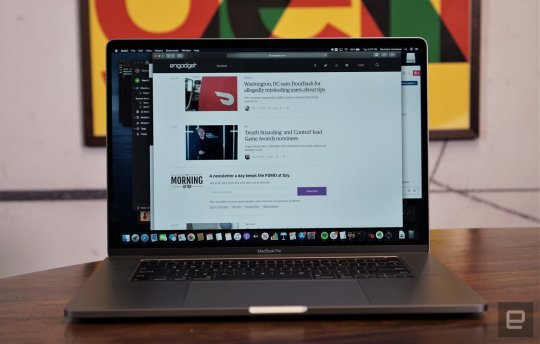
Let's get the obvious differences out of the way first: its 16 inch screen is noticeably larger. Like many PC makers, Apple managed to fit a larger display into a similarly sized case by shaving down the bezels around the side and top. The result is a gloriously immersive, 500-nit Retina Display that can finally compete with Dell's Infinity Edge screens. It's a legitimate step up from the previous model, and a reminder of the glory days of Apple's 17-inch notebooks.
And then there's the new Magic Keyboard -- which feels more like a miracle keyboard. Mac users have been complaining about the flat Butterfly keyboards ever since they debuted. And, while Apple eventually fixed some sound and reliability issues, they never felt great to type on. It always felt like pretend typing on a pane of glass -- it's not satisfying, and barely functional. The Magic Keyboard fixes that issue by going back to the scissor mechanism Apple has been using in its desktop keyboards for years. There's a millimeter of key travel now, and they aren't wobbly like they used to be on older MacBook Pros. In comparison, the Butterfly keyboards had a mere half-millimeter of travel, and Dell's XPS 15 offer a slightly deeper 1.3 millimeters.

I've almost forgotten what it was like to enjoy typing on a MacBook Pro, but this new keyboard brought me right back to my early days of writing on a second-gen MacBook Air. There's a responsiveness that makes the keyboard feel inviting, like it's a world-class instrument waiting to be played. That millimeter of feedback practically makes the notebook feel like an extension of my body, instead of a tool that annoys me every time I touch it. Even butterfly keyboard defenders will have a hard time denying that the Magic Keyboard simply feels better, and it can't reach other MacBooks soon enough.
Apple even compromised a bit with the Touch Bar: the physical Escape key is back! And there's a separate TouchID and power button, which makes it easier to find without looking. I'm still not completely sold on the Touch Bar's usefulness, but at least it feels like less of a hindrance to my workflow.

The 16-inch MacBook Pro is a bit taller and wider than the 15-inch model by a few millimeters, and it's marginally thicker at .64-inches, instead of 0.61. It's heftier too at 4.3 pounds, instead of around 4. It definitely weighed down my backpack more, and it's slightly larger dimensions make it a bit of a chore to fit on cramped coffee shop tables. But I think the trade offs are worth it for the sheer power Apple managed to stuff into this machine. It would have been nice to see more of a design refresh, but Apple's unibody aluminum case looks as sleek as ever, so I can't really complain much.
Under the hood, you've got Intel's latest six and eight core i7 and i9 processors, the latter of which can reach boost speeds up to 5GHz. You can also choose between AMD's Radeon Pro 5300M and 5500M GPUs with 4GB of VRAM. That more powerful GPU can even be configured with 8GB of VRAM for heavy-duty 3D rendering work. Apple claims the 5300M graphics are 2.1 times faster than the 15-inch MacBook Pro, and that makes sense since it's powered by AMD's new rDNA architecture.

Apple is breaking new ground for memory and storage in the MacBook Pro as well, with support for up to 64GB of DDR4 RAM and 8 terabytes of fast SSD storage. Notably, Apple says this is the largest SSD ever in a notebook, and we haven't found any evidence out there to prove otherwise. These are fantastic high-end specs for programmers and artists alike. It used to be that you had to settle with a small SSD in a modern laptop and carry around a portable drive for larger files. The 16-inch MacBook Pro gives you the sort of storage flexibility you'd expect from a desktop workstation.
Of course, you'll pay dearly for maxing out those specs. Bumping up to 64GB of RAM is an additional $800, while the 8TB of storage is an eye-watering $2,200 extra. These aren't really upgrades meant for average users, but I'd bet huge VFX firms wouldn't think twice about spending $5,899 for a decked out MacBook Pro to speed up their workflows.
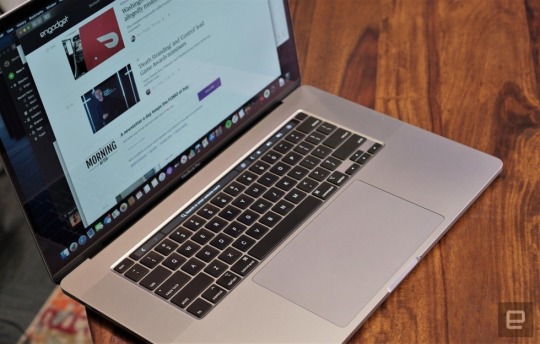
Our review unit, which featured an eight-core i9 CPU and AMD Radeon Pro 5500M graphics, tore through whatever I put in front of it. It's clearly more than I needed for my typical workflow, which mostly involves juggling a ton of browsers, light image editing, Evernote, Slack and Spotify. When I gave it a serious job, like transcoding a 4K movie clip, it leaped into action. Handbrake handled a two minute clip in just 52 seconds, whereas it took the new 15-inch Surface Laptop 3 a full minute longer. In the Geekbench 4 Compute benchmark, the new Radeon Pro GPU also scored twice as much as the last-gen AMD hardware. Simply put, this thing screams.
As I was benchmarking the 16 inch MacBook Pro, it never felt hot to the touch, and while the fans were noticeable when they spun it, they weren't annoyingly loud. As part of the notebook's revamped cooling setup, the fans can now push out 28 percent more air than before, and the heatsink covers 35 percent more internal space. All of those improvements, and the slightly larger case, means the new MacBook Pro should be able to withstand heat better than any of Apple's previous notebooks.
Apple also made a slew of other compelling upgrades to the 16-inch MacBook Pro. A new six speaker setup makes music and movies sound great. It's no replacement for dedicated speakers, but it's impressive for something coming out of a very thin laptop. There's also a 3-microphone array that Apple is putting against standalone mics like the Blue Yeti. That's definitely going a bit too far, but recordings I've made sound good... for a laptop mic at least. And there's very little background hiss. It's more useful for video chats and shouting at Siri, since pro users tend to be pretty religious about their preferred mics.

Unfortunately, you're still stuck with 4 Thunderbolt 3 USB-C ports for connectivity. It'd be nice to see Apple bring back an SD card reader, but unlike the keyboard, that's one area where the company is refusing to back down. At least USB-C dongles and accessories are cheaper and better these days, but I've talked to plenty of pro Apple users who still pine for the flexibility of that 2015 MacBook pro.
The new 100 watt per hour battery also lived up to Apple's marketing hype. The company claims it'll last up to 11 hours -- during our battery test it survived for 11 hours and 20 minutes. Of course, we were just looping an HD video, you can certainly expect it to drain faster under heavy duty workloads. Apple includes a new 96-watt USB-C power adapter in the box -- the beefiest we've ever seen on a MacBook Pro. It's only a bit larger than the 15-inch notebook's adapter.

Surprisingly, Apple is keeping the 16-inch MacBook Pro at the same $2,399 starting price. That's a pretty great deal for all the upgrades you get. Shell out $2,799 and you can step up to the Core i9 model with the best Radeon Pro graphics. That's not too pricey for this category, though you can get that same processor and decent NVIDIA graphics on the XPS 15 for $2,350. It's no surprise that a Windows PC is cheaper -- what's important is that Apple once again has a compelling high-end notebook to keep frustrated Mac users from jumping over to Windows.
The 16-inch MacBook Pro is the closest Apple has come to crafting the ultimate notebook. It's exactly the upgrade Mac fans have been waiting for, even though it might not have all the ports they want. It's so fast, I don't think the Mac faithful will mind carrying around an SD card reader.
Read the full article
0 notes
Text
SB/GB Ranting
Lmfaooo XD Ah. Okay. First of all. I noted what I personally pay and value GB at. That was 1kSB. If you payed attention, I said a fair price "is closer to 1,200-1,400SB". Which is not at all an opinion of mine. That is a community concluded statistic. Nice try though. And on the note of opinion, your entire response is one. Treated as fact, no less. Let's list some of those and get educated, shall we? Since that's your goal towards me.
1) "In order to give you a GB for the price you think is fair, the GB seller is losing money. You should be thankful they acted charitable towards you and your undervaluing of their asset, or that they didn’t educate themselves properly and got taken advantage of."
Not at all. The only way a player is guaranteed to be "losing" money is if they purchased GB with a higher SB price than what they are selling for. Given the fluctuating prices and all, they very well could also be selling for close to 2k a piece as well. If that's the case, they're actually averaging out to the 1.2/1.4 number. That's not a loss (nor a gain). Now if they did CHOOSE to sell to me for a LESSER price than they ORIGINALLY purchased for, that's again their CHOICE. They, themselves, made a very conscious decision to sell to me for that price. Not only that, but THEY had to seek out my public trade open for anyone to accept or scroll right on past. So...acting like there's some sort of wrongdoing here...why? Like who's being taken advantage of? Because even if said person was uneducated, they can see right there in the TC, among MANY other trades, what higher values they might be able to get for their GB. You'd have to be taking my word for this, but the player(s) who buys out my trade generally isn't a newbie so they're fully aware of what they're doing. And if they felt cheated or disgusted by my trade, they wouldn't even click that button. And if it was such a greedy grab, it wouldn't BE bought out within a matter of days of me creating it. It would sit and rot if it was considered so unjustifiably unfair T.T
2) "And your downtalking of people who want to get as much SB out of their GB...You just reverse the role from them being the greedy one to you being a selfish cheap ass. ...get the most out of your assets to play this game so don’t try to act superior. If you are too good to have a dying need for pixelated computer generated image then save some more SB."
*sigh* This is all incredibly biased with an obvious direction in the matter of you being one of the people milking GB costs as much as you can possibly manage. I, however, am noting my personal actions versus what actually is statistically going on within the community and factually proven. You're just driving insults at me because I happened to call out how it's very possible to get GB still at the 1k rate that was much more common a year or so ago. And upset about my call out on the realities of what this made up currency is even for/doing and how much it actually does rule your life that you gotta get so worked up over someone handing out a reality check instead of your golden beetles. I have no real NEED for either SB nor GB. I just happen to earn them with regular game functions and because I don't spend it, it DOES get saved up, technically. And..then I set up a trade with like 4k SB and put a BO of 4GB. And...it gets bought. Like.. Sorry? Well. No. Lol. I can't even pretend to be. I've done nothing wrong and am taking advantage of no one. And I don't apologize for being among the small percentage of people left that are okay with the value of GB between myself and that other person (who has their own right to value as they wish, mind you) being at the low cost of 1kSB.
I never even used the word greedy in my original post nor downtalked people for selling that high. Because yeah, the truth is, we're both going about our own ways of getting the most out of our assets. The difference between myself and some of those people is though, what you called to be superiority and being "too good", the fact that I don't take this shit to heart nor try to manipulate situations for a "quick" and "easy" gain. And it's INSANELY hypocritical to bitch about people taking advantage of lower rates while literally hyping up a way to take advantage of higher rates. **It lowkey annoys me when people think they're entitled to that much because the market price is at a high point now, and I won't satisfy the people who are whining about it.**
3) "But what, you’re too impatient to save more right? So let the GB seller take the loss."
Not at all. As previously stated, I have no real NEED for GB/SB. I've been looking to leave this game for a long time now. It's just difficult to get my items sold for a little more than next to nothing because my items DO have value. Though I'm sure you'd like to be quick to tell me to give it all away to solve my problems. So..then your concern isn't really about the economy and financial gains or what's fair, is it? Again, just mad because I get my GB cheap while you sell expensively :) And yeah, let the GB seller take the loss. If they choose to, they can. No one should be telling them otherwise. If they're truly a charitable person though, that would actually mean they are making a gain. Since you're defining it as getting nothing, then getting nothing for their GB would be giving it away for free. At least with my purchase, they're making a thousand more SB per GB sold to me :) Doesn't really sound all that bad to me.
But anywho. I've said all I've needed to about the matter. There's nothing left to say about an intangible piece of code that has superficial fluctuating value. Feel how and do whatever you want. It bothers me none. Again, I was just here to say that some of us are still working with the 1/1.2kSB value for a GB quite happily. Keeping it to myself, mind you, unlike the shitty people who openly truly take advantage of uneducated or charitable people buy things cheap and flipping it. Makes me wonder if you're one of them to be honest ;D But that's another matter, eh? Not one you'd probably care to discuss so long as people aren't changing the value of the GB saved by ripping THEM off.
--Selfish Cheap Ass
4 notes
·
View notes
Text
The Samsung Galaxy A50 Review Of Brilliant Mid-Ranger At A Great Price
The Samsung Galaxy series does not start and end with the S and Note lines. Samsung's flagship store may be of concern to everyone, but you won't be the biggest smartphone maker on the planet because they ignore those who don't have the best parts and will give up the latest phones.
This is where the Samsung Galaxy A50 comes in. At first glance it looks like the Galaxy S10, but for those who don't need the fastest processor or all the latest ringtones and whistles, it's a very different beast.
What You Need To Know
The Galaxy A series is very, very confusing. What you really need to know is that the Galaxy A50 is currently ranked second, second only to the A70. The A80 will be launched later this month and will soon be the third. In a broad sense, this is better than A10, A20e and A40.
The device actually turned into a 6.4-inch device that looked like the Samsung Galaxy S10 but was cut internally. The eight-core 2.3GHz Exynos 9610 processor that powers the phone is roughly equivalent to the Snapdragon 675, which confuses the Galaxy A70. The phone also supports 4GB of RAM and 128GB of internal storage.
Impressively, on the price side, the Samsung Galaxy A50 is equipped with a three-camera array, depth sensor and ultra-wide lens with the main 25 million pixel squid. The A50 is also equipped with Samsung's usual Super AMOLED screen, which is impressive when competitors at this price often have cheaper IPS displays. This is also true when it also includes an in-screen fingerprint reader.
Price And Competition
So what is the damage? Well, a very reasonable £310 you don't know. This is actually much cheaper than many of Samsung's other smartphone products, so its closest competitors come from other manufacturers.
First of all, our favorite mid-range game is Google Pixel 3a. As a reduced version of Google's flagship product, this version is a bit slow, not so impressive, but features some features for £399, but has sold for around £350. It is also worth mentioning that the P30 Lite is a reduced version of the Huawei P30 series and is priced at £329.
This is a very competitive competition, but the Samsung Galaxy A50 has a very good start because it looks great for the Galaxy S10. This means there is almost no baffle at all, although this version does see the gap back of the front camera. However, here it is more like a lowercase letter - a small indent at the top of the phone.
Just like the S10, there is a very small chin at the bottom of the phone, but it's just very obvious, because there are almost no baffles in other areas. The back is slightly curved, it is plastic instead of glass, which should make it more durable. It's still the kind of phone you want to protect with a certain situation, please note.
Display
If Samsung is known for its mobile phone, it is the quality of its display. And this Super AMOLED screen is not disappointing - this time you are looking for a 6.4-inch panel with a resolution of 2,340 x 1,080.
The screen displays 100% of the sRGB spectrum, and in the basic screen color mode, tries to render the color very accurately. Other modes - photos, movies and adaptive - are more energetic, but you can't say that you didn't give a choice.
Thanks to AMOLED, the contrast is perfect, the brightness is not too bad, and the peak brightness of 560cd / m2 is achieved in the automatic mode (if you set the maximum brightness, it is about 350cd / m2, probably for battery reasons.)
Performance And Battery Life
So far, so good. But how does Samsung's homemade Exynos processor compete with its Qualcomm brothers?
Before I answer this question, please review it quickly. The Samsung Galaxy A50 features a 2.3GHz Exynos 9610 processor with 4GB of RAM and 128GB of internal storage. In everyday use, it feels soft, quick to unlock and easily jump between applications. But how does it do in benchmarking?
Camera
The Samsung Galaxy A50 lets us see not one, but two, but three rear cameras. The main 25 megapixel f/1.7 camera is supported by an ultra-wide 8 megapixel event and a 5 megapixel f/2.2 depth sensor. If one of them is a telephoto zoom, it would have been nice, but considering that we have given the generous specs of the price, I might ask for the moon on the stick.
Verdict
Still, if you can tell the mistakes of the Galaxy A50, then Samsung is doing the right thing. In fact it is very correct.
Are you thinking where to sell broken phone at the best price in the UK market? Then, you can check out the website HandsetRecycle, where you can get most of the money for the broken and old phones.
For more details, visit Sell.handsetrecycle.com.
0 notes
Text
Librem 13: The Most Secure Laptop Yet
Our verdict of the Librem 13:
A slimline ultraportable MacBook rival with the tightest security and privacy you'll see on any commercially available computer, the Librem 13 is one of the most stunning laptops you'll ever use. Unique security features push the price up, but if you're happy to use Linux, this is ideal.810
Concerned by failings in digital privacy and security? Feel as though you’re constantly at the mercy of cybercriminals, creepy corporations, and sinister government departments? Your data is vital: you are the product. Short of going offline, there’s nothing you can do about it.
Or is there?
Linux hardware manufacturer Purism has released a pair of laptops with a focus on security. The Librem 13 and Librem 15 run the PureOS distro, and feature hardware security features.
To find out more, we got hold of the Librem 13, a lightweight ultrabook that retails direct from Purism for $1399.00.
youtube
Librem 13 Specifications
Available from the Purism website and starting at $1399.00, the Librem 13 has configurable RAM, storage, and wireless options. Our review device spec is as follows:
Operating system: PureOS
Battery life: Roughly 7 to 9 hours
Processor: Intel Core i7 6500U (Skylake)
RAM: 4GB (available up to 16GB) DDR4 at 2133 MHz
Storage: 120GB (available up to 4TB; M.2 storage up to 2TB is also an option)
Graphics: Intel HD Graphics 520
Display: 13.3″ IPS
Chassis: Black anodized aluminum with low noise fan
Webcam: 720p 1.0 megapixel
Dimensions: 325×219×18mm
Weight:1.4kg
Wireless: Atheros 802.11n dual antenna (no wireless option is available)
Audio port: 1 headphone/line output jack
USB ports: 2x USB 3.0 Ports (1x type C),
External output: 1 HDMI Port (4K capable)
Card reader: 2-in-1 SD/MMC
In addition, there’s a backlit keyboard with two brightness settings, and an impressive Elantech multitouch trackpad.
We’ll be looking at the Librem 13’s security and privacy credentials later. At this stage, however, you should know that it has Trusted Platform Module (TPM), a special chip that adds security features.
You’ll also find two kill switches, which we’ll look at below.
In the box is a power supply and a Quick Start Guide. I’ve had a few brand-new laptops over the past decade, and I can’t remember that last time I saw such a guide, so this is a welcome inclusion from Purism.
Purism? Who?
Registered as a Social Purpose Corporation, Purism was founded by Todd Weaver in 2014 and manufacturers devices with a focus on three important values:
Software freedom
Computer security
Internet privacy
Purism declares that “profit maximization is not the purpose” of its business, but that it cannot have charitable status due to selling hardware and maintaining lines of credit.
To find out more, Purism has published the relevant sections of its Articles of Incorporation. You might be interested in statements such as “The Corporation will only use and distribute free/libre and open source software” and “respects users’ rights to privacy, security, and freedom.”
The Librem 13 laptop is one of several Purism devices designed to this end. They rely on trusted hardware and run without proprietary firmware and drivers. For example, the Librem 13 uses the Coreboot firmware, in place of the Intel Management Engine. It’s basically a lightweight, secure BIOS, the implications of which are outlined on the Purism website.
Does This Linux Laptop Allay Online Security Concerns?
Staying secure online, and safeguarding your privacy, has become as important as ensuring you have the latest device and the fastest internet.
Over recent years, an increasing amount of responsibility for online security has been placed your hands. Beyond the comparatively basic implementations of the latest wireless networking standards, it’s left to you and your operating system to make your PC or laptop secure.
Along with antivirus software, there’s the option of keeping your connection secure with a VPN and employing a set of habits to ensure you stay safe online.
You know the sort of thing: avoid ransomware, don’t open unsolicited email attachments, don’t share your login details, etc.
But that doesn’t have to be where it ends.
Purism’s website describes the Librem 13 as “The first 13-inch ultraportable designed to protect your digital life”. But what does that mean, and how does the laptop live up to it?
Respecting Your Rights to Privacy and Security
Purism describe the computer as having been “designed chip-by-chip, line-by-line, to respect your rights to privacy, security, and freedom. Every hardware and software component—and everything we do—is in line with our belief in respecting your rights to privacy, security, and freedom.”
This is demonstrated in several ways. Most obvious are the kill switches, mounted on the left side of the notebook, next to the audio port. The two switches are for radio (wireless and Bluetooth) and the webcam and built-in mic.
All you need to do is ensure these switches are set to off if you’re not using those features.
Another key security feature is the browser, PureBrowser, which is based on Mozilla Firefox.
Underlying all of this is TPM. The Trusted Platform Module is a chip on the Librem 13 motherboard that helps to integrate various features on the computer. These include GPG encryption, tamper detection, and the kill switches.
It’s a Linux Laptop: Ultra-Secure PureOS
If you’ve used Linux before, you’ve almost certainly used Ubuntu.
Like Ubuntu, PureOS is based on Debian and features the GNOME 3 desktop. However, PureOS is quite different from Ubuntu. While it might look the same, under the hood it’s a bit different.
For example, if you fancied running some games on the Librem 13, you wouldn’t be able to grab them from Steam. The digital distribution service has a Linux version, but it won’t run on PureOS due to the unavailability of some packages.
On the other hand, this isn’t a gaming laptop, so that might not kill the deal for you. After all, you could install a different operating system.
While PureOS comes pre-installed on the Librem 13, you can install a whole new Linux operating system. This might be using the entire disk, or dual booting from two partitions. There’s also the option to dual boot using a secondary drive, such as the M.2 disk.
Purism tell us they encrypt the root and swap partitions on the HDD, leaving the /boot partition unencrypted for dual booting.
Better still, if you opted to reinstall PureOS, the default settings re-enable encryption on the root and swap partitions, so no additional configuration is required.
In general, the choice is clear: PureOS for a more secure computing experience, or install a new distro for flexibility.
First use of PureOS requires you to set an encryption password. After this, you won’t be able to boot the laptop without the password, which is separate to the standard user account. This degree of security permeates throughout the Librem 13 experience.
Librem 13 Body and Design
The black anodized aluminum finish on the Librem 13 is cool to touch, giving the laptop a feeling of quality that matches the internals.
With the now-traditional ultraportable wedge shape, the Librem 13 is remarkably slim, measuring just 0.7-inch at the thick end of the wedge. It’s slim enough to fit into all but the most compact of tablet and laptop bags; along with the internals, this fulfills Purism’s description of the Librem 13 as “The Road Warrior.”
As beautiful as the body is, it really attracts finger grease. Within five minutes of opening the Librem 13, you could see exactly where my fingers had been; my palms, too. This is nothing new for anodized aluminum finishes, however, and can be dealt with using a damp, lint-free cloth.
One of the key weaknesses of laptop computers—beyond the ease with which they can be stolen—is the hinge. If this goes wrong or breaks, the computer is pretty much useless. There are ways to prolong the life of a laptop hinge, such as opening with two hands, one at each corner, or top open slowly from the center of the lid.
Keeping these in mind, the Librem 13 has a “super sturdy hinge” which Purism claims keeps the laptop “shut when shut”. It also keeps the chosen screen angle, anywhere within a 130-degree arc.
Is the Keyboard Fit for Purpose?
When it comes to using the laptop, you’re first presented with a responsive keyboard, comfortable, with everything within easy reach. Sure, there’s no number pad, but the FN button can help there as the number pad keys have been replicated on the right of center of the keyboard.
I have quite large hands, but despite the size of the computer (noticeably smaller than my main notebook), the keyboard seemed to suit me perfectly. As with any keyboard it will take some getting used to, but I was up to my usual typing speed within a few minutes. This is always a good sign!
It should be noted, however, that there are no Caps Lock or Number Lock LEDs. This means if you’re typing in the wrong case, you’ll have to rely on what’s on screen to tell you. It’s not ideal.
This isn’t to say there aren’t any LEDs on the keyboard, however. The Wi-Fi indicator, battery charging light, and the main power LED are found in the upper right.
The trackpad, meanwhile, isn’t as slick as some others (there’s no glass, for example), but it feels robust and clicks well. The trackpad and PureOS support various gestures, such as tapping two fingers to display the (right-click) context menu or dragging two fingers up and down to scroll.
A notebook computer can live or die based on the quality of the keyboard and touchpad. The Librem 13 passes with an above adequate touchpad and surprisingly comfortable keyboard.
What’s Inside the Librem 13?
Inside the anodized black shell you’ll find a powerful collection of hardware. The Skylake Intel Core i7 6500U processor is accompanied by 4GB of DDR4 RAM, with 120GB of storage. There’s the option of fast M.2 storage too, up to 2TB. M.2 is an SSD form factor that connects directly to the motherboard and offers enhanced storage speeds.
Graphics comes courtesy of the Intel HD Graphics 520, displayed on the surprisingly good 13.3-inch IPS display, with an anti-reflective matte finish.
You’ll also find the usual connectivity options. Along with wireless networking, the Librem 13 has two USB 3.0 ports, a USB Type-C port, headphone port, standard HDMI-out (with 4K support), and an MMC/SD card reader.
On the left side you’ll find the radio and multimedia kill switches.
Librem 13 Linux Software and Updates
Using PureOS is straightforward. You’ll see the GNOME desktop when you log in, which is almost ubiquitous across Linux these days. A rectangle “super” key is labeled with a white rectangle, matching the Purism logo. It opens the overview, where open apps, the search box, dock, and additional desktops can all be accessed.
New apps can be found via the Software tool, which lists applications, utilities, and games that can be run on PureOS. Installing software is easy: simply search, select, and click Install. It’s also possible to install software via the command line, as usual with Linux.
Built in software includes LibreOffice, ToDo, Kodi, a Document Viewer compatible with PDF, and PureBrowser. Rather than something new, it’s basically Mozilla Firefox with the HTTPS Everywhere and uBlock Origin extensions preinstalled.
It’s worth noting some sites won’t work by default in this browser. YouTube, for instance, won’t play videos without disabling uBlock Origin.
Battery Life: Can You Stay Secure on the Move?
Purism’s website states the Librem 13 offers “roughly 7 to 9 hours” battery life.
Our review device was used regularly over a week, mainly for web browsing and word processing on the move. I’d say the battery life is in the stated area, perhaps a little less. It’s certainly good enough to not worry about three-hour trips to your favorite cafe without the mains adapter.
While it might need to chug along for intensive tasks, overall the Librem 13 is ideal for “road warrior” use.
Meanwhile, full disk encryption means that if the laptop is stolen while you’re out, no one can access your data.
Do You Need a Librem 13?
It’s ultra-secure and ultraportable, lightweight, powerful, easy to use. Sure, there are a few grumbles if you want to use closed source software, but overall the Librem 13 is one of the sexiest laptops available.
Sexy AND running Linux? No, really.
With a reliable, comfortable keyboard, stunning IPS display, responsive trackpad, a range of storage options and a frankly impressive battery, this is probably the best laptop I’ve ever used. It’s not a desktop replacement, it’s not a gaming laptop, but it is powerful enough to sit alongside a Dell XPS or MacBook Air and look like the best option.
Now, the security options might not be for you. You might like the look of the Librem 13 but not fancy Pure OS. That’s fine, as it can be replaced, although you’ll lose TPM support, and the kill switches won’t necessarily work.
From my point of view as a laptop user, Linux fan, and security writer, this is a superb machine that does pretty much everything I need, wherever I am.
When it comes to laptops, you can’t ask for more than that.
Enter the Competition!
Purism Librem 13 Secure Linux Laptop Giveaway
Read the full article: Librem 13: The Most Secure Laptop Yet
Librem 13: The Most Secure Laptop Yet posted first on grassroutespage.blogspot.com
0 notes
Text
Librem 13: The Most Secure Laptop Yet
Our verdict of the Librem 13:
A slimline ultraportable MacBook rival with the tightest security and privacy you'll see on any commercially available computer, the Librem 13 is one of the most stunning laptops you'll ever use. Unique security features push the price up, but if you're happy to use Linux, this is ideal.810
Concerned by failings in digital privacy and security? Feel as though you’re constantly at the mercy of cybercriminals, creepy corporations, and sinister government departments? Your data is vital: you are the product. Short of going offline, there’s nothing you can do about it.
Or is there?
Linux hardware manufacturer Purism has released a pair of laptops with a focus on security. The Librem 13 and Librem 15 run the PureOS distro, and feature hardware security features.
To find out more, we got hold of the Librem 13, a lightweight ultrabook that retails direct from Purism for $1399.00.
youtube
Librem 13 Specifications
Available from the Purism website and starting at $1399.00, the Librem 13 has configurable RAM, storage, and wireless options. Our review device spec is as follows:
Operating system: PureOS
Battery life: Roughly 7 to 9 hours
Processor: Intel Core i7 6500U (Skylake)
RAM: 4GB (available up to 16GB) DDR4 at 2133 MHz
Storage: 120GB (available up to 4TB; M.2 storage up to 2TB is also an option)
Graphics: Intel HD Graphics 520
Display: 13.3″ IPS
Chassis: Black anodized aluminum with low noise fan
Webcam: 720p 1.0 megapixel
Dimensions: 325×219×18mm
Weight:1.4kg
Wireless: Atheros 802.11n dual antenna (no wireless option is available)
Audio port: 1 headphone/line output jack
USB ports: 2x USB 3.0 Ports (1x type C),
External output: 1 HDMI Port (4K capable)
Card reader: 2-in-1 SD/MMC
In addition, there’s a backlit keyboard with two brightness settings, and an impressive Elantech multitouch trackpad.
We’ll be looking at the Librem 13’s security and privacy credentials later. At this stage, however, you should know that it has Trusted Platform Module (TPM), a special chip that adds security features.
You’ll also find two kill switches, which we’ll look at below.
In the box is a power supply and a Quick Start Guide. I’ve had a few brand-new laptops over the past decade, and I can’t remember that last time I saw such a guide, so this is a welcome inclusion from Purism.
Purism? Who?
Registered as a Social Purpose Corporation, Purism was founded by Todd Weaver in 2014 and manufacturers devices with a focus on three important values:
Software freedom
Computer security
Internet privacy
Purism declares that “profit maximization is not the purpose” of its business, but that it cannot have charitable status due to selling hardware and maintaining lines of credit.
To find out more, Purism has published the relevant sections of its Articles of Incorporation. You might be interested in statements such as “The Corporation will only use and distribute free/libre and open source software” and “respects users’ rights to privacy, security, and freedom.”
The Librem 13 laptop is one of several Purism devices designed to this end. They rely on trusted hardware and run without proprietary firmware and drivers. For example, the Librem 13 uses the Coreboot firmware, in place of the Intel Management Engine. It’s basically a lightweight, secure BIOS, the implications of which are outlined on the Purism website.
Does This Linux Laptop Allay Online Security Concerns?
Staying secure online, and safeguarding your privacy, has become as important as ensuring you have the latest device and the fastest internet.
Over recent years, an increasing amount of responsibility for online security has been placed your hands. Beyond the comparatively basic implementations of the latest wireless networking standards, it’s left to you and your operating system to make your PC or laptop secure.
Along with antivirus software, there’s the option of keeping your connection secure with a VPN and employing a set of habits to ensure you stay safe online.
You know the sort of thing: avoid ransomware, don’t open unsolicited email attachments, don’t share your login details, etc.
But that doesn’t have to be where it ends.
Purism’s website describes the Librem 13 as “The first 13-inch ultraportable designed to protect your digital life”. But what does that mean, and how does the laptop live up to it?
Respecting Your Rights to Privacy and Security
Purism describe the computer as having been “designed chip-by-chip, line-by-line, to respect your rights to privacy, security, and freedom. Every hardware and software component—and everything we do—is in line with our belief in respecting your rights to privacy, security, and freedom.”
This is demonstrated in several ways. Most obvious are the kill switches, mounted on the left side of the notebook, next to the audio port. The two switches are for radio (wireless and Bluetooth) and the webcam and built-in mic.
All you need to do is ensure these switches are set to off if you’re not using those features.
Another key security feature is the browser, PureBrowser, which is based on Mozilla Firefox.
Underlying all of this is TPM. The Trusted Platform Module is a chip on the Librem 13 motherboard that helps to integrate various features on the computer. These include GPG encryption, tamper detection, and the kill switches.
It’s a Linux Laptop: Ultra-Secure PureOS
If you’ve used Linux before, you’ve almost certainly used Ubuntu.
Like Ubuntu, PureOS is based on Debian and features the GNOME 3 desktop. However, PureOS is quite different from Ubuntu. While it might look the same, under the hood it’s a bit different.
For example, if you fancied running some games on the Librem 13, you wouldn’t be able to grab them from Steam. The digital distribution service has a Linux version, but it won’t run on PureOS due to the unavailability of some packages.
On the other hand, this isn’t a gaming laptop, so that might not kill the deal for you. After all, you could install a different operating system.
While PureOS comes pre-installed on the Librem 13, you can install a whole new Linux operating system. This might be using the entire disk, or dual booting from two partitions. There’s also the option to dual boot using a secondary drive, such as the M.2 disk.
Purism tell us they encrypt the root and swap partitions on the HDD, leaving the /boot partition unencrypted for dual booting.
Better still, if you opted to reinstall PureOS, the default settings re-enable encryption on the root and swap partitions, so no additional configuration is required.
In general, the choice is clear: PureOS for a more secure computing experience, or install a new distro for flexibility.
First use of PureOS requires you to set an encryption password. After this, you won’t be able to boot the laptop without the password, which is separate to the standard user account. This degree of security permeates throughout the Librem 13 experience.
Librem 13 Body and Design
The black anodized aluminum finish on the Librem 13 is cool to touch, giving the laptop a feeling of quality that matches the internals.
With the now-traditional ultraportable wedge shape, the Librem 13 is remarkably slim, measuring just 0.7-inch at the thick end of the wedge. It’s slim enough to fit into all but the most compact of tablet and laptop bags; along with the internals, this fulfills Purism’s description of the Librem 13 as “The Road Warrior.”
As beautiful as the body is, it really attracts finger grease. Within five minutes of opening the Librem 13, you could see exactly where my fingers had been; my palms, too. This is nothing new for anodized aluminum finishes, however, and can be dealt with using a damp, lint-free cloth.
One of the key weaknesses of laptop computers—beyond the ease with which they can be stolen—is the hinge. If this goes wrong or breaks, the computer is pretty much useless. There are ways to prolong the life of a laptop hinge, such as opening with two hands, one at each corner, or top open slowly from the center of the lid.
Keeping these in mind, the Librem 13 has a “super sturdy hinge” which Purism claims keeps the laptop “shut when shut”. It also keeps the chosen screen angle, anywhere within a 130-degree arc.
Is the Keyboard Fit for Purpose?
When it comes to using the laptop, you’re first presented with a responsive keyboard, comfortable, with everything within easy reach. Sure, there’s no number pad, but the FN button can help there as the number pad keys have been replicated on the right of center of the keyboard.
I have quite large hands, but despite the size of the computer (noticeably smaller than my main notebook), the keyboard seemed to suit me perfectly. As with any keyboard it will take some getting used to, but I was up to my usual typing speed within a few minutes. This is always a good sign!
It should be noted, however, that there are no Caps Lock or Number Lock LEDs. This means if you’re typing in the wrong case, you’ll have to rely on what’s on screen to tell you. It’s not ideal.
This isn’t to say there aren’t any LEDs on the keyboard, however. The Wi-Fi indicator, battery charging light, and the main power LED are found in the upper right.
The trackpad, meanwhile, isn’t as slick as some others (there’s no glass, for example), but it feels robust and clicks well. The trackpad and PureOS support various gestures, such as tapping two fingers to display the (right-click) context menu or dragging two fingers up and down to scroll.
A notebook computer can live or die based on the quality of the keyboard and touchpad. The Librem 13 passes with an above adequate touchpad and surprisingly comfortable keyboard.
What’s Inside the Librem 13?
Inside the anodized black shell you’ll find a powerful collection of hardware. The Skylake Intel Core i7 6500U processor is accompanied by 4GB of DDR4 RAM, with 120GB of storage. There’s the option of fast M.2 storage too, up to 2TB. M.2 is an SSD form factor that connects directly to the motherboard and offers enhanced storage speeds.
Graphics comes courtesy of the Intel HD Graphics 520, displayed on the surprisingly good 13.3-inch IPS display, with an anti-reflective matte finish.
You’ll also find the usual connectivity options. Along with wireless networking, the Librem 13 has two USB 3.0 ports, a USB Type-C port, headphone port, standard HDMI-out (with 4K support), and an MMC/SD card reader.
On the left side you’ll find the radio and multimedia kill switches.
Librem 13 Linux Software and Updates
Using PureOS is straightforward. You’ll see the GNOME desktop when you log in, which is almost ubiquitous across Linux these days. A rectangle “super” key is labeled with a white rectangle, matching the Purism logo. It opens the overview, where open apps, the search box, dock, and additional desktops can all be accessed.
New apps can be found via the Software tool, which lists applications, utilities, and games that can be run on PureOS. Installing software is easy: simply search, select, and click Install. It’s also possible to install software via the command line, as usual with Linux.
Built in software includes LibreOffice, ToDo, Kodi, a Document Viewer compatible with PDF, and PureBrowser. Rather than something new, it’s basically Mozilla Firefox with the HTTPS Everywhere and uBlock Origin extensions preinstalled.
It’s worth noting some sites won’t work by default in this browser. YouTube, for instance, won’t play videos without disabling uBlock Origin.
Battery Life: Can You Stay Secure on the Move?
Purism’s website states the Librem 13 offers “roughly 7 to 9 hours” battery life.
Our review device was used regularly over a week, mainly for web browsing and word processing on the move. I’d say the battery life is in the stated area, perhaps a little less. It’s certainly good enough to not worry about three-hour trips to your favorite cafe without the mains adapter.
While it might need to chug along for intensive tasks, overall the Librem 13 is ideal for “road warrior” use.
Meanwhile, full disk encryption means that if the laptop is stolen while you’re out, no one can access your data.
Do You Need a Librem 13?
It’s ultra-secure and ultraportable, lightweight, powerful, easy to use. Sure, there are a few grumbles if you want to use closed source software, but overall the Librem 13 is one of the sexiest laptops available.
Sexy AND running Linux? No, really.
With a reliable, comfortable keyboard, stunning IPS display, responsive trackpad, a range of storage options and a frankly impressive battery, this is probably the best laptop I’ve ever used. It’s not a desktop replacement, it’s not a gaming laptop, but it is powerful enough to sit alongside a Dell XPS or MacBook Air and look like the best option.
Now, the security options might not be for you. You might like the look of the Librem 13 but not fancy Pure OS. That’s fine, as it can be replaced, although you’ll lose TPM support, and the kill switches won’t necessarily work.
From my point of view as a laptop user, Linux fan, and security writer, this is a superb machine that does pretty much everything I need, wherever I am.
When it comes to laptops, you can’t ask for more than that.
Enter the Competition!
Purism Librem 13 Secure Linux Laptop Giveaway
Read the full article: Librem 13: The Most Secure Laptop Yet
Librem 13: The Most Secure Laptop Yet published first on http://droneseco.tumblr.com/
0 notes
Text
The Google Pixel Slate mixes great hardware with a slight identity crisis
New Post has been published on https://nexcraft.co/the-google-pixel-slate-mixes-great-hardware-with-a-slight-identity-crisis/
The Google Pixel Slate mixes great hardware with a slight identity crisis
About a year and a half ago, Google decided that its Chrome OS (short for “operating system”) should play nice with Android apps, which were previously relegated only to smartphones and Android-powered tablets. It’s a logical step, and other companies like Apple and Microsoft have been working to marry the historically quarrelsome relationship between web apps that run in a browser and mobile apps downloaded from an app store in recent years.
A device like the Pixel Slate is the perfect candidate to take that relationship to the next step. When you’re holding the tablet without its keyboard, the hardware itself to the Android selections found in the Google Play store. At the same time, the beautiful 12.3-inch screen demands a full version of Google Chrome that displays complete versions of websites rather than nerfing them down to the smushed mobile versions.
While the Pixel Slate shows a lot of promise, it illustrates how much work there is to do before these two factions can live together in harmony on a single device. If Chrome OS tablets were the American Version of The Officethen the Pixel Slate is the moment when Jim comes back from Stanford, but still hasn’t asked Pam out. There’s so much hope, but we’re not quite there yet.
What is it?
The Pixel Slate itself is a tablet with laptop-grade guts. It uses the latest 8th generation Intel Core processors. You can start at the $599 base model with a Core i3 processor, 4GB RAM and 32GB internal storage, or if you’ve recently won a PowerBall jackpot, you can climb all the way up to the $1,599 flagship with a Core i7, 16GB RAM and 256GB built-in storage.
The review unit I’ve been using is the most reasonable in the bunch, checking in with a sensible Core i5 processor, 8GB RAM and 128GB of built-in storage. It comes with a nice round price tag of $999, but that’s only if you don’t get a keyboard to go with it–and you’re going to want a keyboard to go with it.
Rounding out the feature set you’ll find a pair of USB-C ports, dual front-facing speakers to either side of the 3,000 x 2,000 pixel Gorilla Glass 5 screen, and cameras on both the front and the back of the device. The front-facing wide-angle camera is really fantastic for video calls. The back camera takes totally nice-looking, smartphone-grade photos, but should only be used in emergencies since there’s no way not to look like a dork when taking a photo with a tablet.
What’s the deal with the keyboard case?
It’s hard to imagine a situation in which you would spend this much cash on a device that is designed largely for productivity without at least giving yourself the option of a keyboard. When drawing with the stylus or just reading a book in the Kindle app (which actually works pretty nicely in the Chrome OS architecture), ditching the keys and holding a slab of aluminum and glass is nice. But, I tried getting some of my regular work done in that formation and I’d rather eat a bag of cotton balls than use a content management system (the system used for putting words and pictures on websites like this one) or type for long periods of time without some real keys to press.
The Pixel keyboard is a great accessory. The round keys are weird–like a throwback to a vintage typewriter–but they work great. They have a relatively short travel similar to the iPad keyboard, but they’re so satisfying to push. You can type really quietly on them if you want, but I enjoyed slapping away at the keys as loudly as possible. Even going back to my MacBook Pro—the one that still had the good keyboard—was a little disappointing. Even if you’re one of those mechanical keyboard types who like your typing to sound like a tommy gun in a movie from the 1920s, you’ll still probably like this better than any other tablet keyboard case.
But, like eating a giant burrito before bed, the keyboard feels good, but has some considerable drawbacks. Unlike the iPad keyboard case, the Slate keyboard has a really responsive touchpad. It might seem redundant with a touchscreen device, but it makes the transition from a laptop much soother. The downside, however, is that it gives the whole device a huge footprint that failed catastrophically when I tried to use it on a train tray table. This isn’t an issue with a rigid hinge to keep the screen upright, but trying to use this thing in the case on a tray table is a great way to spend two minutes trying to pick it up off the ground after it slides under the seat in front of you.
Here come the apps
Hardware is one thing, but how is that Android and Chrome OS marriage going?
If you haven’t used Chrome OS in a while, it may take you a little while to nail down the correct mixture of web apps and Android apps from the Google Play store. Some things are obvious, like Adobe Lightroom CC, which requires a download, but other common go-tos like Gmail simply open in a Chrome tab.
Once you’ve committed to downloading the Android version of an app, there’s no guarantee that it will look great. Instagram, for example, opens as an app that either looks hilariously tiny or appallingly pixelated. So, while you get access to some things laptops can’t access—games like Arena of Valor, for instance—it’s a coin flip about how it will render or work.
While this is a detractor from the current version of the device, it might not apply to everyone. If you’re just looking for a really slick machine to watch Netflix, do email, and maybe doodle around with the optional $100 Google Pen, you may not even notice the issues until they’re resolved. And it seems very likely they will get resolved.
Right now, Chrome OS is a very minor player in the tablet market, but it’s a 10,000 pound gorilla (yes, that’s much bigger than a 400 pound gorilla) in the education world. Chromebooks have a reported 60 percent share of the education market where young people are building allegiances to tech platforms in between learning how to multiply fractions and shooting spitballs. Giving those students options to stick with a familiar operating system down the road seems like a very solid play for Google.
So, can it replace a laptop or what?
We’re getting there, but not yet. And ultimately, that’s not the point of the Pixel Slate. Google already makes the $1,000 Pixelbook if you want Chrome on a typical Pac-Man style computer. This is something different and, under the right circumstances, pretty great.
There are excellent little touches all over the hardware. The power button has a built-in fingerprint reader that lets you store up to three fingerprints to accommodate different ways of holding the tablet. And the speakers are loud enough to enjoy content on if you’re planning on replacing your TV with a smaller device—something more and more people are doing. The Google Assistant integration is nice, too.
If you’re going to buy one, the $999 Core i5 option seems like your best bet. You don’t need to crank the storage because external hard drives work with the Slate’s two USB-C ports. You should, however, spring for a keyboard case. The Brydge G Type Keyboard that Google sent along with its review unit has a firm hinge, which I found a lot more useful than the sleek-but-too-floppy Google keyboard case.
Whether you want to spend the extra $100 on the Pen is really up to your tastes. It has a built-in Assistant button and allows you to do things like circle an item on a web page and automatically search for it on the web. So, there is functionality there, even if your artistic talent peaked during fingerpaints in grade school
Written By Stan Horaczek
0 notes
Text
Huawei announced another mid-range smartphone recently – Huawei Y9 2019. Since then the company has been taking preorders for the smartphone which closes on November 2nd. Afterwards the phone will be available for you to buy in the markets.
We just have got our hands on with the new Y9 2019 that costs you PKR 37,999/- It replaces the company’s hotcake of last year Mate 10 lite. In easy words, Huawei is touting this new mid-ranger to be a successor to Huawei Mate 10 lite that was sold really well in the country – check Mate 10 lite review.
You might be thinking that why a Y-series phone would replace the Mate lite phone? That’s pretty much an obvious question but the most simple answer can be the price factor. Huawei has not officially brought up the Mate 20 series in Pakistan which should bring Mate 20 lite as the most cheap model of the series. Mate 20 lite also shares most of the hardware features with Y9 2019, but expect to cost higher as the Mate 20 lite comes with some better camera.
Let’s just proceed with the new Huawei Y9 2019 and start with the box is a standard white box Huawei usually ships its phones in. It prints some key information about the phone that includes the device name, the color, the model number and memory configuration.
Unboxing the Y9 2019
The box pops out to unveil the Y9 2019 smartphone sitting on top. Underneath the phone, there comes a packet with the add-on cover and screen protector. User guide is also in there with a SIM eject tool.
The phone comes with a standard and big 5 volt and 2 ampere charger that Huawei ships with most of its mid-range smartphones.
Just like any other smartphone, the package includes a set of earphones, which is also just a standard circular shaped buds with a 3.5mm pin. The phone doesn’t have a better USB Type-C port as the microUSB still follows this phone for connectivity.
The bundled back cover and a screen protector is always wonderful thing but it’s your preference, if you want to use those coverup things or want to keep the phone as it comes out of the box. Specially if it’s shiny and elegant. Unfortunately, Y9 2019 doesn’t have fast charging support to fuel up the 4000 mAh battery powering up the phone.
Huawei Y9 2019 Box Contents
The device – Huawei Y9 2019
Travel charger – 5V+2A
USB cable for Connectivity/Charging
Stereo Headset
SIM eject tool
User guide
Add-on TPU back cover
Add-on TPU protective film
Huawei Y9 2019 Overview and Features
Available in three color option – midnight black, sapphire blue and aurora purple, the Y9 2019 features a big 6.5-inch display. Thankfully it has full HD+ resolution and sports a wider display 19.5:9 aspect ratio. So it’s going to deliver a crisp and sharp content on the screen.
There is only one variant you can buy and it comes with 4GB of RAM and 64GB of internal storage. The phone packs with the company’s latest mid-range chipset, the Kirin 710. It’s the same chip, featured in Huawei Nova 3i and it outperformed the devices with Snapdragon equivalents.
The Y9 2019 has a large battery of 4000 mAh but it doesn’t feature fast charging. The phone comes with quad-camera – dual-cam setup on the front and a dual-camera config on the back. Y9 2019, along with other basic sensors, packs in the gyroscope. So you better have some AR/VR experience with this mid-ranger.
The phone runs Android 8.1 Oreo out of the box and features the company’s own EMUI 8.2 on top of it.
Hands-on and First Impressions
First thing first, Huawei has learnt to how to give the first impressions to its customers. The way, their customers should feel right after opening the box.
Even though, I feel pity on the fact how Huawei wraps its budget phones into a simple lousy plastic bags in the box, the phone itself covers up that first feel.
The one I got here is the midnight black variant which has a shiny/glossy finish on the back. But the build material is plastic all around. It feels exactly like the glass finish on Nova 3i at first but you can feel the right thing with just a single tap on it. I believe the sapphire blue model would be more attractive than this is.
I wonder how long this plastic will keep the from scratches, however a good plastic has its own benefits and biggest one is that it can absorb shocks pretty well.
Once again, thanks to Huawei that it has finally thought to give a simple thing to users with its phones – that’s oleophobic coating. Mostly they have kept it for their flagship devices but now it’s good to have a smooth touch experience on the screen with less fingerprints.
It’s a 6.5″ Full HD+ display with a cutout on top – most commonly known as the notch. The screen has a 19.5:9 aspect ratio and it serves with 2340×1080 pixels resolution at the pixel density of around 397ppi.
The EMUI software gives you an option to hide the “notch” if you want to. This option, if turned on, will darken the surrounding area on the left and right sides of the notch to camouflage it. It will look like as you just have a little bezel on top. However the status informations stays there on the top, so you don’t lose that extra space while having removed the not-so-good cutout.
The Huawei Y9 2019 is quite good in handling with its curved edges but if there was matte finish around the frame it could have been much better. The durability of this plastic can not be told in just one day, we’ll see how much can it be performed.
Quad-Camera – Two on the back, Two on the front
Let alone the rear dual-cameras, Huawei has shipped quite a few devices now with the dual-camera setup on the front. The predecessor, as the company calls it, the Mate 10 lite also had four cameras – two on the back and two on the front. Huawei’s AI features also follow into this phone too.
Rear camera configuration has the 16-megapixel main sensor paired with a 2MP depth sensor with f/2.4 aperture lens. On the front there is a 13MP main sensor with the similar 2MP depth sensor. The front camera has a large f/1.8 aperture lens for brighter selfies.
Rear camera is “trained to see more than 500 scene types by creating 22 category labels”. The categories include flower, panda, group photo, food, ancient building, auto, text, portrait, night, sunrise/sunset, stage performance, beach, blue sky, plant, fireworks, autumn, snow, bike, cat, dog, and overcast. We’ll see how good this camera is, not only in identifying the scenes but also how good it is capturing the scene.
The quick use of the Huawei Y9 2019 was a good with smooth transitions and no lagging. The phone will be tested with various styles of use by multiple users to tell how does it perform in varying situations. Stay tuned for an in-depth review coming in a few days.
Huawei Y9 2019 Unboxing and First Impressions Huawei announced another mid-range smartphone recently - Huawei Y9 2019. Since then the company has been…
#Huawei#Huawei Y9 2019#Huawei Y9 2019 Review#Huawei Y9 2019 Unboxing#Huawei Y9 2019 First Impressions#Huawei Y9 2019 Price Pakistan#Huawei Y9 2019 Review Pakistan
0 notes
Text
Review: The iPhone XS Max is what Apple has always promised the iPhone could be
After a summer of fairly accurate rumors, the iPhone XS Max has arrived with much fanfare and a proportional price. It is the ultimate expression of Steve Jobs' original vision for the iPhone without compromise -- assuming that it fits in your budget. Subscribe to AppleInsider on YouTube Improvements inside and out This is an "S" model year, and you'd think that there wouldn't be big changes. On the outside, other than the size of the iPhone XS Max, that looks to be true -- there aren't a lot of big design changes. We've still got a notch and how much of a problem that is, is an exercise for the reader, and there's still an edge-to-edge OLED screen. As with nearly everything, it's what's on the inside that matters. The most obvious upgrade to the iPhone XS Max is the new, beautiful 6.5-inch display. Colors are vibrant, videos look great even if they do either get cropped in or show black bars, and touch sensitivity is as good as ever. We got improved speakers this year, notably with a better represented 3D soundstage. When we played back music and movies, there were times we noticed a difference, and others we didn't. The biggest change to audio is probably to the quality of the speaker audio coming out of the grill positioned in the True Depth Camera. This better speaker audio comes with the ability to finally record stereo audio in videos, which is the bigger deal for us. The numbers and the specs We're getting to the same point in mobile devices that we've been on the computer side of the market for several years now. Just about anything relatively modern will accomplish nearly everything any given user wants to do. Specs aren't everything -- but are worth mentioning. Apple is generally tight-lipped about the numbers in most of its advertising and roll-out events. But, this doesn't mean that they obscure them after the fact, or they can't be measured. The iPhone XS Max has a HDR 6.5-inch Super Retina HD display at 2688 by 1242, at 458 pixels per inch. The display is also HDR, spans the DCI-P3 color range, has a 624 cd/m2 max brightness, and a 1,000,000 to 1 typical contrast ratio. The A12 Bionic is new, and it is paired with not just the flash storage in 64GB, 256GB, or 512GB, but also 4GB of LPDDR4 RAM -- a new high on the iPhone. The TrueDepth camera system, responsible for not just selfies but also for Face ID is a 7MP shooter, with f2.2 aperture. Most photography will be done with the rear-mounted dual-12MP camera system. It is improved somewhat from the iPhone X with a larger sensor leading to better low-light performance even before software assists, a f1.8 aperture for wide-angle, and a f2.4 for telephoto. The optical zoom remains at 2x, with a digital zoom up to 10x Our review unit is a 256GB iPhone XS Max in gold. Handling the iPhone XS Max How the iPhone XS Max feels in our hands is far and away the question we get asked the most. There have been jokes made about how massive the iPhone XS Max actually is. Here's the thing, though -- it's actually a hair smaller than the iPhone Plus models, but a bit more dense. Sure, anyone with a smaller hand might struggle carrying this thing about, but no more so than they might have with the Plus line of phones introduced with the iPhone 6 Plus. The weight of the iPhone XS Max is largely due to the stainless steel frame rather than the aluminum. The glossy stainless sides and glass facing sides have a somewhat slippery finish, so the weight can either give you a little extra feedback to help you hang on to it, or be a problem making it drop from a hand more often, user depending. Throwing a case on can also alleviate the slipperiness, but if you have a tendency to "go naked" and eschew protection, it could possibly be an issue. Fortunately, the iPhone XS Max and iPhone XS have feature parity, including screen quality. There is no obvious feature you get by going with the 6.5-inch iPhone XS Max over the 5.8-inch iPhone XS other than screen area. The only exception to this is Apple claiming a slightly increased battery life which we aren't really seeing in actual use, but with the ubiquity of wireless chargers and MFi battery cases, this isn't much of an issue. Unleashing the photo bug We spend an inordinate amount of time snapping pics with our iPhone. That's why an increase in quality -- any increase in quality -- grabs our attention. If you need just a few words about the camera in the iPhone XS Max it is this -- it is better than the X, but not necessarily enough to warrant a whole upgrade on its own. What is new this year, is the pixel size. On the wide-angle camera, the larger sensor is equipped with a 1.4-micrometer pixel pitch, increased from 1.22-micrometer on the year ago sensor. By increasing pixel depth by nearly 20-percent, it allows the pixel to capture more light, helping with low-light photography. Apple has also coupled the updated eight-core Neural Engine with the A12 Bionic to help master photography. Apple says that this helps with things like facial recognition, facial landmarks, and image segmentation during Portrait Mode photos. We immediately noticed quicker shutter speeds, and no lag when we went to take photos. When we shot in Portrait Mode, it was able to enable the Portrait effect quicker and identify the subject in less time that on our X. We took to the outdoors to get some sample photos and were pretty impressed. The photos look outstanding on their own, but when we compare certain ones to the X, there is both more and less difference. When we max out the digital zoom to 10X, we notice that the iPhone X actually has a bit more detail. The Neural Engine smoothing effects in the iPhone XS appear to be a bit more aggressive in an attempt to make a more pleasing picture. When you are in fact shooting something that is supposed to be a bit more sharp -- like these cliffs or a building -- you don't necessarily want so much smoothing going on. When we talked about specs, we said that these deeper pixels should help low light performance, and that appears to be exactly what has happened. Low light shots do appear a bit brighter, even when not using the flash. Speaking of the flash, that too got an update. The updated True Tone flash should help photos look more natural, but we use the flash so seldom it was hard to really tell. Looking at them externally, you notice it isn't quite as pink on the two lower LEDs, but otherwise it seems quite similar. Not all that glitters is gold There are new colors this year, which will make some people happy, but gold can be a polarizing color. Luckily Apple has kept it subtle as they have in the past. The gold coloring isn't the stereotypical vivid yellow gold, but more of a relaxed hue. It isn't quite copper, nor is it rose gold, but somewhere in between. Apple offsets the glossy stainless steel gold band with a slightly tinted back glass that looks good, even for those of us who aren't usually fans. Connectivity and charging Wi-Fi is present as always, with a 4x4 MIMO antenna. Again this is something that the utility of will depend, based on what networking environment you have. In everyday use, we're seeing better Wi-Fi connectivity, and about 50 percent faster transfers with the better antenna system, versus the iPhone 7 and iPhone 8. The entire iPhone XS family also has support for Gigabit LTE which is of varying use in the United States depending on where you live. Additionally, the iPhone XS is the first iPhone to support T-Mobile's 600MHz "Band 71" LTE which will be of most help to urban users with skyscrapers causing wireless shadows of bad reception. Practically, the Gigabit LTE is impressive from a speed standpoint. In a Washington DC suburb, our iPhone XS Max saw just over double the download speed on AT&T's network in nearly every environment. All in all, just about every user will see a speed increase from the new modem and antenna system in the iPhone XS series. How much of a difference depends on about a thousand different variables. Bluetooth 5.0 remains unchanged from the 2017 crop of iPhones. Users coming from more than a year away will see some benefits, but not loads as Bluetooth 4.2 was pretty solid in its own right. Like Apple took heat for including a 15W charger with the 12.9-inch iPad Pro, it should take the same heat for the 5W charger with the iPhone XS Max. From a cabling perspective, Apple has still refused to ship a USB-C to Lightning cable in the box. While there is some debate at AppleInsider about this topic, I don't think that the iPhone needs to adopt USB-C. The future is wireless, so instead of inconveniencing its whole user base with an intermediary port type on the path to get to that future, Apple should stick to Lightning, but adopt USB-C on the other end. This cable is already sold separately, but no reason it shouldn't be included in the box, especially on a plus-sized phone that could use the faster charging it affords. Eye to today, and the future Apple has done a great job with the iPhone XS Max. It is quite frankly, the best iPhone Apple has ever made. That statement doesn't carry much weight though, as every year Apple introduces to the world the "best iPhone" they've ever made. It is as true this year as it was last year. It still is at its core, an iPhone. If you've been fans of the iPhone in the past, you will certainly love the latest model. It has the most tech ever packed into an iPhone that, seems to be more looking towards the future rather than being perfect just today. From a usability standpoint, all the apps that took advantage of the features of the iPhone X all run here on the iPhone XS Max. They certainly load a bit quicker, but for instance, Fortnite is not necessarily any more playable here than on last year's iPhones, nor will Pages complete your task any better than it did before. The Neural Engine seems like a set-up for something. Sure, it helps take better pictures now, and we believe it also assists in parallelizing calculations across the A12 cores a bit better than previously, but it feels like untapped potential at the moment. Better Siri? Enhanced user security protections? Don't know for sure yet, but it'll be a fun ride. So, which? This is a complicated question. The iPhone XS family is a powerhouse, but so is the iPhone 8 and iPhone 8 Plus, and the iPhone X. And, frankly, the vast majority of the smartphone using population is probably fine on an older iPhone from a performance standpoint, after the release of iOS 12. Those iPhone 6 users, should they choose to upgrade, will see an amazing increase in every aspect of the iPhone, though. Users of the iPhone X will see less, obviously. Long ago, when the iPhone first launched, Steve Jobs told the world that this one device replaced many others, with a single, pocketable unit. Today, the iPhone still encompasses dozens of stand-alone devices like cameras, audio recorders, iPods, and more -- and it is rapidly becoming the device of choice for many users, with them leaving behind "trucks" like desktop computers and powerful laptops. The iPhone XS Max is an amazing device, packed with loads of technology in very much the same way the original iPhone was. It is a phone without hardware compromise, with an equally uncompromising price. Apple's iPhone XS Max is presently the ultimate expression of a single device to encompass all of your tech needs, without a briefcase full of gadgets. Rating: 4.5 out of 5 stars Deals on the iPhone XS Max If you haven't already ordered Apple's iPhone XS Max, wireless carriers are incentivizing the purchase. Want to get your hands on a new device asap? eBay sellers are also shipping units now. AT&T Wireless: Buy one iPhone XS or iPhone XS Max, get a second $700 off when you add a line. Verizon Wireless: Buy one iPhone XS or iPhone XS Max, get a second $700 off when you add a line. Or save $100 with an eligible trade. T-Mobile: Save up to $300 on the iPhone XS Max with an eligible trade. https://goo.gl/APPFM4
0 notes
Text
Infinix Zero 8 Review – The Devil is in the Details
Infinix Zero 8 DEALS
Jumia
ksh28999 VIEW
It’s obvious to those that read my reviews that I’m not a fan of either Infinix or Tecno. But with the Infinix Zero 8, it seems that they have realised that 2020 is the year of the Camera phone.
Just in case you think I hate Infinix phones, here is a sample of what people say about them.
What people say about infinix phones
https://bit.ly/336ryKJ
Of course you can’t ignore the fact that Kenyans spend their time complaining on Facebook. Neither can you ignore the fact that one should be changing their Smartphone every 3 years and not wait until it dies.
That’s one of the reasons I got interested in the new Infinix Zero 8. It’s a competitor to the new Tecno 16 Premier. Hopefully, this review shall make it easier to make an informed choice.
What You Will Read
Things to Consider Before Buying A Mid Range Phone in Kenya
Infinix Zero 8 Specifications
Chipset /iOS and Performance
Display and Design
Battery Life and Performance
Camera and Video Capabilities
Infinix Zero 8 Price in Kenya
What Comes with the Zero 8
Alternatives to the Infinix Zero 8
Samsung Galaxy M31s
Tecno Camon 16 Premier
Nokia 5.3
Our Verdict
Things to Consider Before Buying A Mid Range Phone in Kenya
For most manufacturers, mid-range phones are their bread and butter. They have better specs than than cheap smartphones but at the same time keep costs lower. Some of the things you should consider before you buy one include:
The Processor Type – A better processor means a better performing phone for you.
RAM – You are likely to stay with a mid-range phone for some time. A minimum of 4GB RAM is what I would suggest. Unless, you want to spend your weekends cleaning old files.
Battery Size – A good mid-range phone should have the battery capacity you need to do your work. In 2020, I’d suggest you take a look at phones with quick charging features.
The Price – Price matters and at between 25k to 35k you should get a durable phone that you will take pride in.
Brand – Yes, the brand matters. Android update frequency, user interface and brand value does matter in mid-range phones.
Choose wisely as one of the main reasons you buy a mid-range phone is longevity. It is not fun buying a ksh. 25k phone that breaks after a year. Trust me, I’ve been there and it’s not fun.
Which brings us to the Infinix Zero 8
It’s coming into an already crowded mid-range phone sector. We already have the Samsung M31, Huawei Y8p and my favorite Nokia 7.2. But I have to say, this a better offering than it’s predecessors.
Infinix Zero 8 Specifications
Display: 6.85 inches 1080 x 2460 pixels | CPU: Octa-core (2×2.05 GHz Cortex-A76 + 6×2.0 GHz | RAM: 8 GB | Storage / Expandable: 128GB, 256GB, 512GB / Yes | Rear camera: 64 MP (wide) + 8 MP (ultrawide) + 2 MP (macro) + 2 MP (depth | Front camera: 48 MP, f/2.2, (wide), 1/2.0″, 0.8µm | Platform: Android 10 | Battery life: Li-Po 4500 mAh, non-removable
infinix zero 8 in kenya
Chipset /iOS and Performance
youtube
The Zero 8 comes with Android 10 but they have to include their custom XOS 7 skin. I don’t mind an Android 10 but the XOS 7 skin can be annoying at times. The moment you turn on the phone, you get tens of notifications from apps that you will never use.
It will take you some time to set it up the way you wish to. Every app seems to come with it’s own permissions settings. If you forget to to turn them off, you end up with more notifications. This can be great for people who want to seem busy. But it’s a put off for those who are truly busy. In my view, those extra apps and permission settings need to go. Who knows what type of data I give access to the moment I turn it on.
Having said that, I do like the parental controls features on the phone. It’s not easy controlling kids with access to phones. It allows you to setup strict gaming parameters.
It also has a clever background resource optimization scheme. This lets you select apps that you want and app that you don’t want. Very handy when you need to control access to your apps.
The Infinix Zero 8 is based on a Mediatek MT6785 Helio G90T chipset. It performs very well compared to others such as Redmi Note 8 and even the Samsung A21s. That came as a surprise.
The performance of this chipset is truly a surprise. Of course you can’t compare it to the higher end brands. However, if you need a phone with a smooth experience without the price tag, then it’s a good choice.
Display and Design
Though it’s plastic and I do hate plastic based phone, it does come with a unique design especially at the back. It’s cameras have been setup in a diamond shape that looks kinda cool. But the plastic will make you keep a wiper handy. Smudges and fingerprints are part of owning the phone.
I still can’t get my head around the plastic though. The camera bump requires proper placement on a surface or at least a larger than normal phone case.
Having said that, the phone feels study and easier to handle than previous Infinix phones which were the very definition of bulky. It is heavier on the lower side but that’s OK seeing that it comes with better features at the price range.
It comes in different colors such as Silver Diamond, Black Diamond, and Green Diamond. Someone in the company was really stuck on the diamonds this time.
Battery Life and Performance
Inside, the 4500mAh large-capacity battery matches your pace through the day, and with its 33W SuperCharge speed, Zero 8’s battery recharges rapidly even when you only have 30 minutes to top up. #InfinixZERO8KE#VisionMaster pic.twitter.com/yzSR322Sei
— InfinixKenya (@InfinixKenya) September 7, 2020
Infinix has stuck to it’s original specs. They just love huge batteries. At 4500 mAh it’s not their biggest but will do very well for those who hate charging their phones. One extra cool thing is that it also has fast charging capabilities. For those who love big batteries, this is a great choice of phone.
According to GSM Arena, they weren’t very impressed with the excessive battery size versus the phone perfromance
However, the flip side of the story is that the Zero 8 is clearly leaving unused battery life on the table and outright wasting it in its 90Hz mode. That’s not a stab at the 90Hz mode, directly, though. It does what it is supposed to do – manually fix the refresh rate at 90Hz regardless of what is currently on screen, like a video player, playing our 24ish fps sample video GSM Arena.
In other words, better battery life does not equate to better performance. My pet peeve with these huge phones with huge batteries.
The saving grace is the 33W charger that allows you to fully charge in about an hour 20 minutes. For people like me who charge phones when asleep or in the office, it isn’t that great.
However, it’s a must have for those always on the go as it allows you to get to at least 50% charge in half an hour.
Camera and Video Capabilities
All their adverts are selling the camera capabilities. And unfortunately one is judged by their own words. You can’t compare this to the Samsung Galaxy Note 20 Ultra but the Zero 8 has made a major step towards creating quality phones.
The phone design is not a mistake. They wanted to show that they can compete with the big brands known for camera quality. But having tested the Samsung M and A series, the phone still has some ways to go.
The Infinix Zero 8 can capture video at up to 4K@30fps on its main camera. The video as you can see below is not that great.
But for vloggers in Kenya, the selfie camera mode is great. They have done a great job with the front camera with a lot of color and auto focus. It’s great for a starter phone without those huge bills from the Samsung brands.
youtube
Infinix Zero 8 Price in Kenya
Launched on August 28th 2020, the current price of the Infinix Zero 8 in Kenya is about ksh. 28500 to 29000. This is one of their most expensive phones based on it’s new features.
You can check out our other other reviews of the latest smartphones in Kenya
What Comes with the Zero 8
I personally like the quick charger at 33w. But as usual Infinix goes further than other brands when it comes to accessories
Free Wireless Ear Bud
Free Bluetooth Speaker Black Diamond
Charger
Ear Phone
Manual
Alternatives to the Infinix Zero 8
As stated earlier, the mid-range smartphones market in Kenya is very competitive. It’s harder for brands that are known for cheap phones try to compete in the sector. There are a few great alternatives to the phone not least being the Samsung Galaxy M and A series phones
Samsung Galaxy M31s
It’s hard to fault the M31s. If you really do need that extra battery power, then the 6000 mAh in the Galaxy M31s should satisfy you. They are priced in the same range but the M31s is a superior option.
The only problem is that you can only find a Dubai version in Kenya which doesn’t come with a warranty.
If warranties matter to you, then stick to the Zero 8
Tecno Camon 16 Premier
This was released just 2 days before the Zero 8. The phones are exactly the same in terms of specs. No wonder as they are both owned by the same Transission holdings company. If the brand name matters to you then you have a choice between the two phones.
Nokia 5.3
I am biased towards Nokia phones but this a review of the Zero 8 not a personal opinion. The Nokia 5.3 is just as good and in areas such as the camera build, 3x better. It’s a study phone and comes at a lower price point. The only difference is the battery size at 4000 mAh.
But I’m sure a difference of 15 minutes in battery life won’t deny you the pleasure of owning the better phone.
Our Verdict
There is a huge improvement in the Infinix Zero 8 in Kenya over previous versions of their phones. But one can’t escape that nagging feeling that there’s always something left on the table by Infinix and Tecno phones.
Granted they serve a huge market for those who cannot afford higher priced phones. This would be a good phone for someone who doesn’t care much about brand names and would prefer to have a smooth phones without gimmicks.
The Review
Infinix Zero 8
3.7 Score
The Infinix Zero 8 is surprisingly a great phone that performs as well as other higher priced models. Infinix seems to have upped their game with this new phone.
PROS
Good enough Camera
Great Videos at a Reasonable Price
CONS
It's an Infinix
Too much bloat in the XOS 7 Skin
Plastic Body
Review Breakdown
Battery
Display
Camera
Performance
Value
Infinix Zero 8 DEALS
We collect information from many stores for best price available
Best Price
ksh28999

Jumia
ksh28999 Buy Now
0 notes
Text
Ars equip: 2008 triple-headed "Harpertown" Mac Pro Ever ponder what we use inside and outside the Orbiting HQ?.
Welcome to Ars Gear, where we highlight our most loved equipment, regardless of whether it's what we utilize professionally once a day or voluntarily. This week, I clarify why I haven't purchased another desktop for more than four years.
A major some portion of the reason I work at Ars is that I cherish innovation. I have a tendency to be an early adopter, and when I can stand to, I overhaul (ideally not before I truly need to). In the days of yore of the megahertz race, that implied purchasing another desktop as rates shot ever upwards. (As a Mac client, it additionally implied being stuck at 400MHz for what appeared an unending length of time.) But with regards to my desktop—the machine where I do 95 percent of my work for Ars—I'm truly content with my four-year-old machine. Actually, I'm so content with it that I have no arrangements to overhaul within a reasonable time-frame. There are three purposes behind my hesitance to drop some chilly, hard money on another tower, however before I go into those, here's the equipment I'm working With.i have an Apple Extended Keyboard and a Magic Trackpad on the grounds that I totally detest mice. (I used to be a major trackball fan.) notwithstanding the inner hard drives, I have a Newer Technology Voyager USB 3.0/FireWire 800 docking station plunked on top of my Mac Pro. I utilize that to reinforcement my boot drive and media records each month on another 2TB HDD that is then put in a safe. I have an occasionally utilized Radio Shark still snared and a couple of Harmon Kardon Soundsticks.
When I acquired the machine in February 2008, I needed the most value for my money. I could have had more execution with the double quad-center 3.2GHz alternative, yet I would not like to burn through $800 more to get it. As it seemed to be, I dropped $3,599 to supplant my then 18-month-old double 2.6GHz Mac Pro. (Yes, I may have possessed the capacity to get all the more value for my money running with a Windows desktop, yet I needed to run Mac OS X.)
As far back as I obtained my first Power Mac (a clone, really), I have esteemed the desktop and tower frame components for the measure of expandability they offer. I like having the capacity to toss in an additional hard drive or two (or on account of my old PowerMac G3/266, an additional Zip Drive), and like having the capacity to swap out design cards or include extra PCIe cards as required. That expandability has served me to a great degree well with my present setup.
As should be obvious from the table above, I've rolled out various improvements to my stock Mac Pro. How about we begin with the video cards. When I requested the machine, I purchased a moment Radeon HD in light of the fact that I run a triple-head setup. I've for quite some time been an enthusiast of multi-screen setups, and given the measure of multitasking I do once a day, having three screens is an absolute necessity. (I run a 30" Apple Cinema Display off one card and a couple of 23" Apple LCDs off the other). In 2008, the best way to get a multihead setup on a Mac was with a Mac Pro; today I could purchase a 27" iMac and daisy affix it by means of Thunderbolt to a couple of 27" Apple Displays. Having a machine with 2 PCIe 2.0 spaces (the first Mac Pro had none) has expanded the life of the machine by empowering a move up to an AMD Radeon 5770 HD—and giving me a superior Civilization V experience.The Mac Pro likewise accompanies eight FB-DIMM openings. 2GB chips are ordinary and moderately economical nowadays (my MacBook Air has 4GB of RAM), yet in 2008 they were costly. Having eight spaces has enabled me to include additional memory as I could bear the cost of it. I can likewise run various applications at a given time without worrying about consistent pageouts (as a matter of fact to a lesser extent an issue as OS X has become continuously better at overseeing memory). As should be obvious in the picture above, I'm dependent upon 10GB—and still have a couple of openings open.The Mac Pro has four hard drive coves, and three of them are filled. My machine initially accompanied a 320GB hard drive, and a year ago I updated that to an OWC Mercury Extreme Pro strong state drive. It is one of the more costly updates I have made, however the expansion in execution consolidated with diminishing in clamor has been more than justified, despite all the trouble. Startup and application dispatches are far faster and the main clamor the machine makes is the point at which a reinforcement is running. Discussing reinforcements, those are taken care of on a 2.0TB Western Digital Caviar Black HDD in one of the drive narrows. Media documents of different kinds are put away on a moment 2.0TB HDD. Those additional drive sounds initially held 500GB drives acquired not long after the Mac Pro. I moved up to 2.0TB as the cost of capacity diminished (and before Thailand overwhelmed).
Execution savvy, this Mac Pro still feels smart. The measure of RAM, the eight centers, and nearness of a strong state boot drive go far towards keeping things moving rapidly. Apple has been to a great degree moderate about redesigning its top-end machines (the current Westmere machines were last refreshed 19 months prior), which has put forth the defense for overhauling not as much as convincing. So, regardless of the possibility that Apple were to unleash an all-new Sandy Bridge Mac Pro lineup, I'd happily pass. With Mountain Lion being upheld on my machine and a touch of headroom left for redesigns, I trust my Mac Pro has a great deal of life left in it.
0 notes
Text
Intel's Atom CPUs at long last quit fooling around with the new Bay Trail design In any case, in cell phones and tablets alike, Intel is as yet the underdog.
News from a specific other organization has eclipsed the 2013 Intel Developer Forum a bit for the current week, however Intel is not really sitting still. For well over a year now, the organization has been increasing its endeavors in the versatile space, first with Android telephones and later with both Windows and Android tablets.
The chips the organization has been utilizing to make these walks into versatile have all utilized the Atom marking, which has made some amazing progress since its consideration in the low-lease netbooks of years past. Chips like Clover Trail and Clover Trail+ have demonstrated that an Intel telephone's battery life can hang with ARM chips from organizations like Qualcomm and Nvidia, regardless of the possibility that their execution in some cases fails to impress anyone.
Presently, Intel is prepared to make the following stride. We've discussed its cutting edge Atom framework on-a-chip (SoC) for tablets (codenamed Bay Trail) some time recently, and at IDF this week the organization at last reported particular Bay Trail SKUs and gadgets that will incorporate the chips when they transport not long from now.
Cove Trail: Not only for Atoms any longer
The vast majority of the buyer Bay Trail parts have a similar fundamental cosmetics: they consolidate a CPU in light of Intel's new "Silvermont" engineering with a GPU that is structurally like (yet less effective than) the HD 4000 incorporated representation part that delivered with a year ago's Ivy Bridge processors. These center segments are joined with devoted squares I/O and for media encoding and disentangling to make one framework on-a-chip, which is then fabricated on the 22nm procedure (and the 3D tri-entryway transistors) right now being utilized for both Ivy Bridge and Haswell parts.The Bay Trail items do two essential things for Intel: initially, they bolster both Windows and Android, where the Clover Trail and Clover Trail+ items upheld Windows or Android (individually). Second, they increment execution enough that Intel evidently feels good utilizing the design in items with Pentium and Celeron marking. As of late, Pentium and Celeron chips have dependably been founded on Intel's lead CPU designs, however they regularly don't take after the higher-end Core-marked variations until months after their presentation. Intel will in any case be creating Haswell parts with the Pentium marking, in any event (there are a couple Haswell-construct Pentium items up in light of Intel's ARK page as of now), yet it's telling that the organization is sufficiently sure in Bay Trail's execution that it isn't perplexed it will upset its longstanding spending brand names.This is something that Intel is doing to forestall top of the line Bay Trail items from ripping apart the low-end and low-control Haswell items (like the chip found in the alluring looking Vaio Tap 11 tablet). Utilizing a similar marking for chips in view of various models will present some disarray for the individuals who think about specs, however from the customer's point of view all Intel needs to do is tell individuals that Atom is for little frameworks with nice battery life, Celeron and Pentium are for fundamental figuring, and Core is the place you go for the best execution.
Intel's item procedure really imagines Bay Trail chips and Haswell contributes pretty much the greater part of similar sorts of frameworks—tablets, convertibles, and touch and non-touch portable workstations—utilizing cost as the principle differentiator. Intel's slides demonstrate the separation between the two models happening at about $600, a cost above which you will for the most part discover Haswell and underneath which you will by and large discover Bay Trail (however, as the simply declared Haswell Chromebooks show, this isn't a firm run the show).
Narrows Trail execution diagram
That adjustment in marking is fitting, since Silvermont is the main real redesign of the Atom CPU engineering since it was presented in 2008. The principle execution change will originate from the CPU's new out-of-request (OoO) execution motor, which permits the CPU to handle diverse guidelines when assets to execute them are accessible. Every single other Atom to date have utilized as a part of request execution, which executes directions in the request in which they are gotten. This can leave CPU assets possibly unused amid a given CPU clock cycle, however Intel has attempted to utilize highlights like Hyperthreading to diminish the impact.The first round of Bay Trail tablet SoCs come in quad-and double center variations running at base clock speeds "up to" 1.8 and 2.4GHz. These are really the most extreme Turbo Boost speeds that the CPUs bolster, and the chips will ordinarily be running at lower frequencies—the "2.4GHz" Z3770, for example, records a construct check speed of 1.46GHz in light of Intel's item page.
Intel's occasionally befuddling item division is in full impact here—as should be obvious in the slide above, various SoCs can deal with various sums and sorts of memory at various paces, which likewise correspondingly affects memory data transmission. The top-end chips here are the Z3770 and Z3740, which bolster up to 4GB of low-power LPDDR3 in double channel mode—those will likely be the chips that show up the frequently in top of the line Bay Trail tablets, and that additional memory data transmission will help them drive shows up to 2560×1600 in determination. Bring down end chips will be constrained to 1920×1200 or, in one case, 1280×800.
The Silvermont CPU is 64-bit by plan, yet Intel specified amid a telephone instructions that 64-bit programming support won't be available in dispatch gadgets. For the less expensive, bring down end Bay Trail parts that lone bolster 2GB of memory (and for those utilized solely in the 32-bit-just Android working framework) this won't be an issue, yet the Windows tablets, portable workstations, and desktops that utilization the 4GB-able parts may miss 64-bit bolster. There's no word now about when (or in the event that) we can expect 64-bit programming support from these first SoCs.
On the representation side, Bay Trail's GPU utilizes the same Intel execution units (EUs) as Ivy Bridge's HD 4000, which gives them bolster for the majority of a similar APIs and components—DirectX 11, OpenGL 4.0 (and OpenGL ES 3.0 on portable, gave the drivers bolster it), and OpenCL 1.2 support are all present on the API side, and double show bolster for boards up to 2560×1440 (or 1080p over HDMI) and by means of Intel's Wireless Display highlight will give multi-screen fans something to be upbeat about.
While Bay Trail's GPU offers a design with Intel's HD 4000, don't anticipate that the execution will be comparative (or even especially close). Narrows Trail's GPU is a much chop down rendition of the HD 4000—it has four EUs where the HD 4000 had 16, for one thing. It additionally keeps running at a lower clock speed of 667MHz, where the most widely recognized usage of the HD 4000 keep running at 850MHz, 1.05GHz, or 1.15GHz. The outcome is something that, on paper, gives somewhat not as much as a fourth of the execution you could get in an undeniable Ultrabook last year.Aside from the therapist to 22nm, Intel is utilizing a couple of an indistinguishable traps in Bay Trail from it does in Haswell to build battery existence without unduly affecting execution. To begin with up is Turbo Boost, which can build the speed of both CPU and GPU centers the length of there is warm (and control) headroom accessible. The thought behind this innovation is that most regular registering errands are "burst-y"— they require short blasts of movement took after by longer sit out of gear extends. Turbo Boost is intended to get those short blasts off the beaten path all the more rapidly so that the SoC can come back to a low-control sit out of gear state all the more rapidly. Cove Trail utilizes Turbo Boost in both its CPU and GPU centers, and the two unique squares will convey to ensure they've accomplished the best adjust of CPU and GPU execution. That "dynamic sit" highlight from Clover Trail and Haswell, which decreases the measure of time the PC needs to enter and leave these sit without moving states, is likewise incorporated into Bay Trail.
The second component Intel highlighted is power gating, which stop unused parts of the SoC totally and just keeps the parts of the chip conscious that must be. This is just the same old thing new in CPUs, yet the Intel-if warm guide of the Bay Trail SoC indicates exactly how totally those parts of the chip can be killed when they're not being used.AnandTech was given the chance to benchmark a Bay Trail framework at IDF, and what they found about the chip's execution in Windows was empowering: as per their examination, the Bay Trail Z3770's quad-center CPU was as quick or somewhat quicker than an equivalently timed quad-center Jaguar-based chip from AMD, yet devoured considerably less power. The GPU fared somewhat superior to anything its clock speed and number of EUs would recommend—in benchmarks and light recreations, it was more often than not between one-quarter and 33% as quick as Intel's HD 4000, which won't be sufficient to play more up to date amusements however ought to in any event make utilizing 3D applications conceivable. Poor GPU execution was one of Clover Trail's principle downsides, so it's pleasant to see the representation get a considerable lift here.
In Android tablets, AnandTech's program benchmarks demonstrate Bay Trail's CPU in front of any semblance of Qualcomm, Samsung, and Nvidia, yet the GPU is less noteworthy—it offers execution that more often than not falls some place in the middle of Apple's A6X in the iPad 4 and the Exynos 5 Dual in the Nexus 10. These numbers aren't terrible, however they imply that Intel is as yet lingering behind the ARM chipmakers by about a year regarding representation speed.
AnandTech likewise had second thoughts about the smoothness of Android's applications and UI on Bay Trail, however as indicated by Intel this is an improvement that ought to be worked out when Bay Trail gadgets are quite the market.
Coming soon to a tablet close you
For all that Intel's chips current linger behind ARM's with regards to portable reception, Intel and its accomplices have taken the wraps off a modest bunch of Bay Trail gadgets that are planned to deliver before the year's over.
0 notes
Text
Google Pixel survey: The best Android telephone, regardless of the possibility that it is somewhat expensive Superb programming and support with an incredible camera, wrapped in a well known exterior.
Welcome to the period of Google Hardware. Evidently tired of letting outsider Android OEMs fill in as the stewards of Android handsets, Google has turned into an equipment organization. (Once more).
Not long ago Google, propelled an equipment division with previous Motorola President Rick Osterloh in charge. With the high-positioning title of "Senior Vice President," Osterloh doesn't supervise a side venture—his gathering is on balance with Android, Search, YouTube, and Ads. The equipment gathering is so effective inside Google that it could combine Nexus, Pixel, Chromecast, OnHub, ATAP, and Glass into a solitary specialty unit. The gathering's turning out gathering was October 4, 2016, where it reported Google Home, Google Wifi, a 4K Chromecast, the Daydream VR headset, and the match of telephones we're taking a gander at today: the Google Pixel and Google Pixel XL.
The entry of the Pixel telephones denote the obvious demise of the Nexus line; Google says that it has "no arrangements" for future Nexus gadgets. With the new marking comes an adjustment in system, as well. The Pixel brand is about making gadgets that are 100 percent Google, so regardless of Google's position as the designer of Android, prepare for Google-outlined equipment consolidated with select Google programming.
Google has acquired Apple's vertical joining methodology—and Apple's way to deal with valuing. Say farewell to the Nexus' "esteem" sticker price; the Pixel and Pixel XL are both valued like iPhones ($649/£599 for the 5-inch gadget, and $749/£719 for the 5.5-inch gadget). The Nexus 5X and 6P were both average bits of equipment, and their $350/£339 and $500/£449 sticker prices came up with it less demanding to rationalization their deficiencies. In any case, those reasons won't make a difference to equipment this costly.
Contrasting each new Android telephone with the iPhone is something of a prosaism now, however the Pixel line makes the examination unavoidable. Pixel telephones convey an indistinguishable costs from iPhones, have a comparative plan, and even utilize showcasing that jabs fun at the iPhone. Google has set itself a high bar to clear.Table of Contents
Outline and fabricate quality
#MadeByGoogle or from prior HTC parts?
Why turned into an OEM?
The Pixel programming—only a tad bit distinctive
The Google Assistant
The "Google" System UI
Pixel Launcher
Different additional items
Camera
Execution
New kid on the block equipment with expertly-made programming
The Good
The Bad
The UglyBefore jumping into the choices that made this telephone—which are truly the most fascinating some portion of the Pixel story up until this point—we should discuss what Google has really conveyed. The Pixel handsets, which were made by HTC, are about as top of the line as you can get in the Android world. They have a Snapdragon 821 SoC, 4GB of RAM, 32 or 128GB of capacity, and one of the best cameras ever fitted to a cell phone. They are additionally the dispatch gadgets for Android 7.1 Nougat, the selective proprietors of the new "Google Assistant" voice charge framework, and the main Daydream VR-good phones.Both gadgets have AMOLED screens—a 1440p show for the 5.5-inch form and a 1080p show for the 5-inch rendition—secured by Gorilla Glass 4. (No, it's not the more up to date, more break safe Gorilla Glass 5, which is frustrating.)
The Pixels' aluminum unibody configuration makes them feel like items that have a place in the $650-$750 territory. Things recover somewhat bizarre on the, however, where another Gorilla Glass 4 board at the highest point of the telephone encompasses the back camera and unique mark peruser. The glass board is the gadget's novel plan choice, yet adding more glass to a telephone isn't really a positive. While the 66% metal back is effectively better than an all-glass Samsung telephone, it's a stage underneath the every single metal back you'd get from Apple or HTC.
It's not clear what the reason is for the glass back board, either. It may give signals access and out of the gadget—yet the base of the telephone still has radio wire lines. Also, there's no remote charging or different elements that may clearly legitimize the requirement for more glass. The outline shouts for consideration, since the glass is never an indistinguishable shading from the encompassing metal, yet in any event there's no camera knock. The back is absolutely level, permitting the telephone to sit on a work area without an indication of wobble. This is likely on account of the telephone's wedge shape—it's 0.8mm thicker at the top than at the base.
The Pixel's speaker is fundamentally more terrible than what went ahead the Nexus 6P. The $500 6P had front-confronting stereo speakers, while the $650-$750 Pixel telephones has only a solitary average speaker on the base edge of the telephone. The little opening is the main way the speaker can inhale, so in the event that you obstruct this with your hand, the sound vanishes. The speaker downsize is one of the Pixel's greatest dissatisfactions, given that last year's was so great. Regardless of the possibility that you don't tune in to music or recordings utilizing the gadget speaker, Google's push to utilize Google Assistant means you'll tune in to voice reactions through the speaker more than some time recently.
Pixels utilize USB Type C ports for charging. Similarly as with the Nexus telephones, Google still uses USB Power Delivery for fast accusing as opposed to going of Qualcomm's restrictive arrangement. This year the wattage is somewhat higher—18W rather than a year ago's 15W. The official claim on charge time is "up to 7 hours of utilization from 15 minutes of charging." We charged both gadgets on their packaged chargers for 15 minutes, and both went from absolutely dead to around 25 percent in that time. (Another reward to the Type C port: real USB 3.0 exchange speeds!)
The telephones' metal sides are level, with a wide chamfer dealing with the move to the show, while a round corner handles the move to the back. Blending the two plan themes feels somewhat unusual, and the look endures in contrast with the iPhone 7's adjusted sides, which move consistently to the glass board. The iPhone additionally feels considerably more "thick" and "strong" than a Pixel does. While the Pixel's development is in an indistinguishable ballpark from Apple, Apple still gets a greater amount of the little subtle elements right.
Google additionally slacks with regards to water resistance. The iPhone 7 and Galaxy S7 can both survive being submerged in water, with IP67 and IP68 entrance appraisals, separately. The Pixel telephones just have an entrance insurance of IP53, which implies they will just survive "splashing water" and just at specific points.
#MadeByGoogle or from previous HTC parts?
With the change from "Nexus" to "Pixel" comes an adjustment in outline duty. Nexus telephones were co-marked and planned in organization with an OEM, while Pixel telephones are 100 percent Google outlined, as showed by the "Made by Google" advertising effort. The official clarification from Google's Rick Osterloh is that "Google has done the plan work and a considerable measure of the designing" for the Pixel telephones. As indicated by Osterloh, HTC is the "agreement maker," assuming a comparative part that Foxconn accomplishes for Apple. Be that as it may, it's difficult to see numerous reasonable cases of this plan move in the last Pixel items, driving us to ponder precisely what "outlined by Google" implies.
Nexus telephones normally imparted DNA to the "accomplice" OEM, to the point that the Nexus line never had an outline theme that was shared crosswise over gadgets. Nexus handsets felt like Google took another person's telephone and stacked it with Google programming; to be sure, the LG-made Nexus 5 had such a great amount in the same manner as the LG G2 that you could swap parts between the two. The Motorola-manufactured Nexus 6 resembled each other Motorola telephone and was really a rebranded Moto X Pro. The Huawei-assemble Nexus 6P resembled each other Huawei telephone, particularly the Huawei P8.As for Pixel telephones, they look... like whatever other HTC telephone (most quite the HTC One A9 and the Desire 10). HTC's current lineup has been condemned for looking excessively like the iPhone; the Pixel telephones look like iPhones, as well.
When you take a gander at their component show, you can't shake the inclination that Pixel telephones were cobbled together from a HTC parts container. For example, is there a plan reason that the $500 Huawei Nexus 6P had stereo speakers and the $750 Pixel XL does not? Or, on the other hand is the reason that stereo speakers are not some portion of HTC's present lineup and in this way were not among the parts Google needed to look over? Is there an outline reason the Pixel doesn't have waterproofing, when its immediate rivals from Samsung and Apple do? Or, on the other hand is the reason that HTC didn't have a pre-made waterproofing arrangement accessible, so the alternative was not made accessible to Google? Is there a plan motivation behind why the base bezel is so expansive? Or, then again is the reason that HTC telephones regularly have a unique mark sensor or equipment catches down there, so the parts made accessible to Google represented this?
Once more, when you're managing a Nexus telephone that is a few hundred dollars less expensive than the opposition, bargains like this are normal. Nexus telephones were economical on the grounds that the outline aggregate didn't have the financial backing to grow new things. Rather, Google piggybacked on the accomplice OEM's current plans. Now that we're at $650-$750, however, having an extraordinary outline that nails the points of interest turns into a desire.
Until the dispatch of the Pixel telephones, the "Pixel" mark featured some fascinating plans. The Chromebook Pixel 1 and 2 and the Pixel C Android tablet all accompanied insignificant, squared-off plans, a silver body with dark accents, and a trademark Google-shaded light bar. The Pixel telephones haven't persisted any of these themes. Notwithstanding the name on the container, you wouldn't know the items were connected.
Google absolutely has inside outline slashes. For example, take a gander at the astonishing occupation it did with the outline of the Google Home, an item reported nearby the Pixel. The plan theme there appears to have been "make it resemble the Google landing page," which brought about all white equipment with green, blu.
0 notes