#iOS 16 lock screen customization
Explore tagged Tumblr posts
Text
How to Set Multiple Wallpapers on Your iPhone
How to Set Multiple Wallpapers on Your iPhone Are you tired of using the same wallpaper on your iPhone? Want to switch things up with multiple wallpapers? Good news! With iOS, you can set different wallpapers for your lock screen and home screen, or even create a rotating selection of wallpapers. Here’s a step-by-step guide to setting up multiple wallpapers on your iPhone. Option 1: Set…
#Focus Mode wallpapers#iOS 16 wallpaper features#iOS wallpaper tips#iPhone home screen wallpaper#iPhone lock screen customization#iPhone personalization#iPhone wallpapers#multiple wallpapers iPhone#Photo Shuffle iPhone#set different wallpapers iPhone
0 notes
Text
youtube
Learn how to add your name on your iPhone lock screen with this simple tutorial. Personalize your device and make it easy to identify in case it gets lost!
#how to add my name on iphone lock screen#how to add your name to lock screen on iphone 14#how to add your name to iphone lock screen#how to get your name on iphone lock screen#customize iphone lock screen#ios 16 new features#how to add name on iphone lock screen#how to add name on lock screen iphone#Youtube
0 notes
Text
Apple's iOS 26 vs Google's Android 16 vs Samsung's One UI 7: Mega visual comparison
Lock Screen & Customization The iOS 26 lock screen is characterized with a large clock face, which was technically part of previous Android updates, so nothing new here. The Liquid Glass and the parallax lock screen wallpaper effect are new, however. One UI 7 and Android 16 also boast a ton of personalization options, including different clock faces, styles, and colors. Home Screen & Apps Apple…
0 notes
Text
22 Hidden Xiaomi Tips & Tricks to Maximize Your Smartphone Experience

Xiaomi smartphones, with their feature-rich MIUI interface, offer a plethora of hidden gems that can significantly enhance your user experience. Whether you're a new user or a seasoned Xiaomi enthusiast, these 22 tips and tricks will help you unlock your device's full potential.
1. Quick Ball: Your Floating Shortcut Menu
Quick Ball is a floating menu that provides quick access to your favorite functions. Customize it with shortcuts like back, lock screen, screenshot, or specific apps.
How to enable:
Go to Settings > Additional Settings > Quick Ball and toggle it on.
2. Fast Charging Boost
Speed up your charging time by enabling the fast charging feature.
How to enable:
Navigate to Settings > Battery and activate Boost charging speed.
3. Mi Mover: Seamless Data Transfer
Transfer messages, contacts, music, files, and apps between Xiaomi devices effortlessly using Mi Mover.
How to use:
Open Mi Mover and follow the on-screen instructions to transfer your data.
4. Scrolling Screenshots
Capture entire pages or chats in one screenshot.
How to use:
Take a regular screenshot (Power + Volume Down or swipe three fingers).
Tap the preview thumbnail.
Select Scroll to capture the full content.
5. Gesture Shortcuts
Navigate your phone with intuitive gestures, eliminating the need for physical buttons.
How to enable:
Go to Settings > Additional Settings > Gesture Shortcuts and customize your gestures.گلکسی فیکس
6. Back Tap Functionality
Assign actions to double or triple taps on the back of your phone for quick access.
How to enable:
Navigate to Settings > Additional Settings > Back Tap and set your preferred actions.گلکسی فیکس
7. Memory Extension (Virtual RAM)
Enhance performance by allocating a portion of your storage as virtual RAM.گلکسی فیکس+2NextPit+2Uptodown+2
How to enable:
Go to Settings > Additional Settings > Memory Extension and choose the desired amount.NextPit
8. Hide Photos for Privacy
Keep your private photos secure by hiding them from the gallery.
How to use:
Open Gallery, select the photos, tap More > Hide, and set up a password if prompted.
9. NFC for Contactless Payments
Utilize NFC to make secure contactless payments or transfer data.
How to enable:
Go to Settings > Connection & Sharing > NFC and toggle it on.
10. Sunlight Mode for Better Visibility
Improve screen readability under bright sunlight by enabling Sunlight Mode.گلکسی فیکس
How to enable:
Navigate to Settings > Display > Sunlight Mode and activate it.
11. Auto Call Recording
Automatically record calls for future reference.
How to enable:
Open Phone > Settings > Call Recording and toggle on Record calls automatically.
12. iOS-Style Icon Packs
Customize your home screen with iOS-style icons for a fresh look.
How to apply:
Download an iOS-style icon pack from the Themes app and apply it.
13. Find Phone in Silent Mode
Locate your phone even when it's on silent by using the Find Device feature.
How to use:
Visit i.mi.com, log in, and select Find Device to locate your phone.
14. Heart Rate Monitoring
Measure your heart rate using the in-screen fingerprint sensor.NextPit
How to use:
Go to Settings > Additional Settings > Heart Rate, place your finger on the sensor, and wait for the reading.NextPit
15. Dual Bluetooth Connection
Connect two Bluetooth devices simultaneously, like headphones and speakers.
How to enable:
Navigate to Settings > Bluetooth, pair both devices, and manage connections accordingly.
16. Floating Windows for Multitasking
Use apps in floating windows for better multitasking.
How to use:
Open Recent Apps, tap and hold an app, then select Floating Window.
17. Game Turbo for Enhanced Gaming
Boost gaming performance and reduce distractions.
How to enable:
Open Security > Game Turbo, add your games, and customize settings.
18. IR Blaster: Universal Remote
Control TVs, air conditioners, and other devices using your phone's IR blaster.
How to use:
Open the Mi Remote app, add a device, and follow the setup instructions.
19. App Lock for Security
Protect sensitive apps with a password or fingerprint.
How to enable:
Go to Settings > Apps > App Lock, select apps, and set up your preferred lock method.
20. Second Space: Separate User Profiles
Create a separate space for work or personal use.
How to enable:
Navigate to Settings > Special Features > Second Space and follow the setup process.
21. Increase Speaker Volume
Boost your speaker's volume for a louder audio experience.
How to enable:
Dial ##3646633## to access the Engineering Mode, then adjust speaker settings.
22. Clean Speaker Function
Remove dust and debris from your speaker using sound vibrations.
How to use:
Open Settings > Additional Settings > Clean Speaker and follow the prompts.
By exploring these features, you can tailor your Xiaomi smartphone to better suit your needs and enhance your overall experience. For more in-depth guides and tips, visit GalaxyFix.
1 note
·
View note
Text
3 very good features of iOS but Apple has not brought to macOS
Although Apple has tried to narrow the gap between iOS and MacOS in recent years, bringing many features from iPhone and iPad to Mac, there are still some shortcomings in terms of interface customization. This makes the experience on MacOS not really complete compared to the Apple ecosystem. Lock screen: beautiful but not enough “quality” iOS 16 and iPados 17 have brought the ability to…
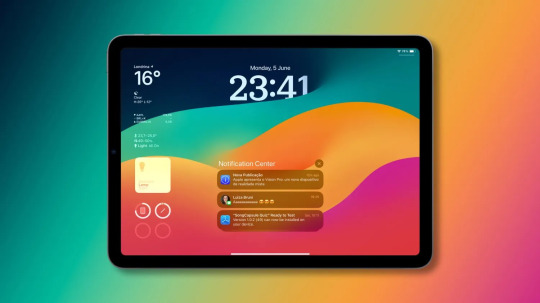
View On WordPress
0 notes
Text
Cydia iOS 16.7.11
Apple makes great devices but also limits what you can do with them. If you're using iOS 16.7.11, you might feel stuck with only what Apple allows. That’s where Cydia iOS 16.7.11 comes in. It lets you unlock more power, more apps, and more customization.
In this article, we’ll walk you through what Cydia iOS 16.7.11 is, why people use it, and how to get it safely using CydiaFree — the best way to enjoy all that Cydia offers on iOS 16.7.11.
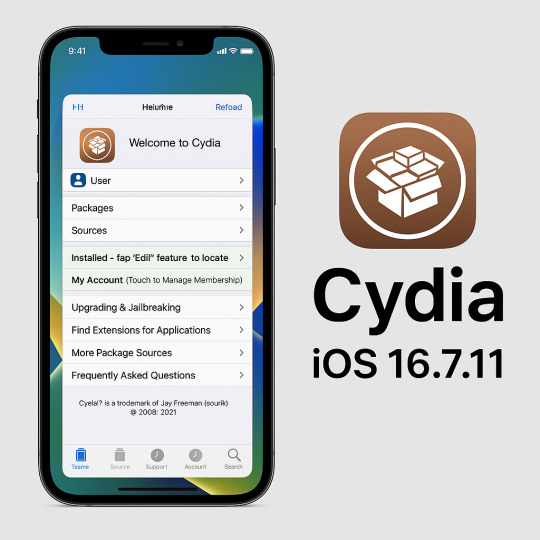
What is Cydia iOS 16.7.11?
Cydia iOS 16.7.11 is a version of the Cydia app store for Apple devices running iOS 16.7.11. Cydia is a third-party app platform that lets you install apps, tweaks, and tools that Apple’s App Store doesn’t allow.
It’s a favourite among iPhone users who want more freedom. With Cydia iOS 16.7.11, you can install themes, modify system settings, and use powerful apps that Apple blocks.
Why Use Cydia iOS 16.7.11?
There are many reasons why iPhone users turn to Cydia iOS 16.7.11. Let’s take a look at the top benefits:
1. More Apps
With Cydia, you can install modded apps, emulators, screen recorders, and more — apps that are not available in the App Store.
2. Customization
Change the look of your phone with themes, icon packs, and fonts. You can even redesign the Control Center and lock screen.
3. Advanced Features
Add features like call recording, file management, or network tools. These can improve how your iPhone works.
4. Full Control
With Cydia iOS 16.7.11, you take back control over your device. Apple’s rules no longer limit you.
The Best Way to Get Cydia iOS 16.7.11
The safest and easiest way to install Cydia iOS 16.7.11 is by using a tool called CydiaFree. This tool gives you access to Cydia features without a full jailbreak.
You can get it here: https://www.cydiafree.com/cydia-download-ios-16-1-2-3-4-5.html
CydiaFree uses a semi-jailbreak method, which is safer than traditional jailbreaks. You don’t need a computer and won’t lose your warranty.
Why Choose CydiaFree?
Many tools are online, but CydiaFree is the most trusted for iOS 16.7.11. It’s simple to use and supports all the latest iPhone and iPad models.
Here’s why CydiaFree is the best way to download Cydia iOS 16.7.11:
No full jailbreak required
Safe and tested by thousands of users
Fast setup — install in minutes
Works on iPhones and iPads
Free to try
CydiaFree is updated regularly to support the latest iOS versions, including 16.7.11.
Devices Compatible with Cydia iOS 16.7.11
You can use Cydia iOS 16.7.11 on any Apple device running iOS 16.7.11. This includes:
iPhone 15, 14, 13, 12, 11
iPhone SE
iPads running the same iOS version
If you’re not sure which version your device is on, go to: Settings > General > About > iOS Version
If it says 16.7.11, you’re good to go.
Best Features of Cydia iOS 16.7.11
Once you install Cydia iOS 16.7.11, a whole new world opens up. Here are some of the most popular features:
1. Tweaks
Add cool tools like battery savers, speed boosters, or app hiders. Tweaks can change how your iPhone behaves — and make it work better for you.
2. Themes
Use apps like SnowBoard to change your home screen’s look completely. New icons, colors, and animations will give your device a fresh style.
3. IPA File Support
With Cydia, you can install IPA files — apps from outside the App Store. Great for modded games, tweaked apps, or region-locked tools.
4. Custom Shortcuts
You can even create system shortcuts to make tasks easier — like turning on Bluetooth, starting a timer, or opening your favorite app.
Top Cydia Tweaks for iOS 16.7.11
Here are some fan-favorite tweaks available with Cydia iOS 16.7.11:
Filza File Manager – Access your iPhone's file system
AppSync Unified – Install unsigned or modded IPA apps
Cylinder – Add animation effects when swiping
iCleaner – Free up storage and boost performance
PowerSelector – Add quick restart and respring options
These tweaks help make your iPhone faster, more powerful, and more fun.
Is Cydia iOS 16.7.11 Safe?
Yes — if you install it the right way. Cydia iOS 16.7.11 is safe when downloaded using CydiaFree. It doesn’t make deep changes to your system like full jailbreaks do.
That means:
No damage to system files
No risk of losing your warranty
You can uninstall it anytime
Always avoid random sites or fake tools. Stick with trusted sources like CydiaFree for safety.
Can You Remove Cydia iOS 16.7.11?
Absolutely. If you try it and later decide to remove Cydia iOS 16.7.11, it’s easy. Just uninstall the app, and your device will return to normal.
No reset or restore needed. You’re in full control at all times.
Final Thoughts
If you’re ready to break free from Apple’s limits, Cydia iOS 16.7.11 is the tool you need. It gives you more apps, more features, and more control. From customization to tweaks and IPA files, it completely changes how you use your iPhone.
The best part? You can get started quickly and safely with CydiaFree — the most trusted way to install Cydia iOS 16.7.11.
Now is the perfect time to try something new on your device. Explore what Cydia offers and take your iOS experience to the next level.
0 notes
Text
Apple iPhone 16 vs iPhone 15: What the Leaks Suggest About Differences

iPhone 16 or iPhone 15: Which you are planning to buy? This article details the important differences between the two models, including design, performance, camera capabilities, and pricing.
Apple iPhone 16 vs. iPhone 15: What to Expect
Design and Display

The iPhone 16 will most likely be powered by Apple A18 series chipset. (Image Source: MacRumors) - New Camera Arrangement: The iPhone 16 models are rumored to feature a vertical camera module, a departure from the diagonal arrangement seen on the iPhone 15. - Slightly Brighter Display: The Dynamic Island on the iPhone 16 is expected to be slightly brighter than its predecessor. - Larger Pro Models: The iPhone 16 Pro and Pro Max might boast larger displays compared to their iPhone 15 counterparts. Camera Improvements

The iPhone 16 (Image Source: MacRumors) - Upgraded Ultrawide Camera: The iPhone 16 Pro could feature a 48MP ultrawide camera sensor, offering improved low-light performance. - Enhanced Telephoto Zoom: The iPhone 16 Pro Max might have a 5x optical zoom capability. Performance and Battery - Faster A17 Bionic Chip: The iPhone 16 series is likely to be powered by Apple's next-generation A17 Bionic chip, promising significant performance gains. - Improved Battery Life: With optimizations in hardware and software, the iPhone 16 could offer better battery life than the iPhone 15. Camera Improvements - Action Button: The Action Button introduced on the iPhone 15 Pro could become a standard feature across the entire iPhone 16 lineup. - Capture Button: A new Capture Button might be added to the iPhone 16 series, providing a more camera-like experience. Potential New Features While we don't have concrete details yet, there are rumors suggesting the Action Button might gain additional capabilities in the iPhone 16 series. These could include:- Haptic Feedback: Providing more tactile feedback for different actions. - Expanded Customization: Offering even more options for personalization. - Integration with Apple Watch: Enabling seamless interaction between the two devices. Price difference Apple is expected to reduce the iPhone 15's price by at least Rs 20,000 following the launch of the iPhone 16. This significant price drop could make the iPhone 15 a more affordable option for consumers, potentially starting around Rs 60,000.While the iPhone 16 is likely to be more expensive, starting at around Rs 72,900, it's anticipated to offer a range of advanced features and capabilities that may justify the higher price tag. For tech-savvy users who prioritize the latest technology and future-proofing their investment, waiting for the iPhone 16 might be a worthwhile strategy. Software iOS 17, Apple's latest operating system, is expected to be a significant update, bringing a host of new features and improvements to the iPhone 16. While the exact details are still under wraps, based on previous iOS releases and industry trends. Key Features and Improvements Enhanced Lock Screen: Expect to see more customization options for the Lock Screen, including new widgets, fonts, and wallpapers. Standby Mode: A new feature that transforms the iPhone into a smart display when charging, providing useful information and interactions. Journal App:The rumored journal app in iOS 17 is expected to be a powerful tool for users to track their daily thoughts, experiences, and activities. One of the key features likely to be included is AI-powered suggestions.AI-powered suggestions could help users:Generate ideas: The app might suggest topics or prompts based on the user's activities, interests, or recent events. Provide context: The AI could offer relevant information or context related to the user's entries. Suggest connections: The app might identify patterns or connections in the user's entries, helping them gain insights into their thoughts and behaviors. End-to-end encryption: The app might use end-to-end encryption to protect user data, ensuring that only the user can access their journal entries. Password protection: Users may be able to set a password or biometric authentication to further secure their journal. Data export options: The app could allow users to export their journal entries in various formats, giving them control over their data. Improved Messages: Look for enhancements in the Messages app, such as more interactive features and better group chat capabilities. Health App Updates:The Health app is expected to receive significant updates in iOS 17, with a focus on mental health tools and medication management.Mental Health ToolsMood Tracking: Users might be able to track their mood over time, helping them identify patterns and potential triggers. Stress Management: The app could offer tools and techniques for managing stress, such as guided meditations or breathing exercises. Sleep Tracking: Improved sleep tracking features could provide insights into sleep quality and potential sleep disorders. Mental Health Resources: The app might connect users to mental health resources, such as therapists or support groups. Pill Reminder: Users could set reminders to take medications at the correct times. Medication Tracking: The app might allow users to track the medications they're taking, including dosage and frequency. Interactions and Side Effects: The app could provide information about potential drug interactions and side effects. AR and VR Integration: With Apple's focus on AR and VR, iOS 17 could bring deeper integration of these technologies into the iPhone experience. Performance and Efficiency: Expect performance optimizations and battery life improvements. Specific Features and Improvements Lock Screen:Dynamic Island: The Dynamic Island, introduced in the iPhone 14 Pro models, is expected to be further refined and integrated into more apps. Interactive Widgets: New interactive widgets could allow for more direct actions from the Lock Screen. Standby Mode:Smart Home Controls: Users may be able to control their smart home devices directly from the Standby Mode. Calendar and Weather Updates: Real-time information from these apps could be displayed on the Standby Mode screen. Journal App:AI-Powered Suggestions: The app might use AI to suggest topics or prompts based on the user's activities and interests. Privacy Features: Apple is likely to prioritize privacy in this app, ensuring that user data remains secure. Messages:Collaborative Projects: Users might be able to collaborate on projects directly within the Messages app. Improved Video Calling: Expect enhancements to FaceTime and other video calling features. Health App:Mental Health Tools: New features could help users track their mood, stress levels, and sleep quality. Medication Management: The app might offer tools to manage prescriptions and track medication adherence. AR and VR Integration:Enhanced RealityKit: Apple's RealityKit framework could receive updates to make AR app development easier and more powerful. Integration with Vision Pro: If Apple releases its mixed reality headset, iOS 17 might include features that enhance the experience of using it with an iPhoneWhile these are just rumors, they offer a glimpse into what we might expect from the iPhone 16 series. Stay tuned for official announcements from Apple. Read the full article
0 notes
Text
iOS 18 Beta May Change Face ID App Lock and Dark Mode

Apple iOS 18 Beta
Apple revealed iOS 18 beta, its latest mobile operating system. The keynote speech was full of fascinating announcements about new features intended to improve the iPad and iPhone user experience, as was to be expected. Here’s a thorough analysis of the salient features:
Face ID App Lock and Improved Privacy Settings
App Lock using Face ID
Apple continues to place a high focus on security. The much-needed Face ID app lock functionality is now available in iOS 18 beta. Now, users may use Face ID to shut down particular apps, providing an additional degree of security for confidential information. Social media sites, banking apps, and other apps that hold private information will find this feature especially helpful.
iOS 18 Beta Update
iOS 18 beta enhances overall device security through numerous enhancements, going beyond Face ID. Anticipate improved tools for managing passwords, more stringent app sandboxing to separate any dangers, and a stronger security architecture.
Apple is redesigning the Privacy Dashboard to offer a more thorough understanding of the ways in which apps obtain user data. The rights provided to each app will be easier to see on the revamped dashboard, and you can quickly cancel them as needed.
Dark Mode Icons and App Widgets Boost Personalisation
App Icons for Dark Mode
A much anticipated feature of the iPhone is the integration of Dark Mode into the home screen. Those who used to be blinded by bright white backdrops can now experience a fully immersive dark experience across their smartphone. In addition to enhancing appearance, this lowers OLED display battery usage. Furthermore, the rumours regarding the dark app icons in Dark Mode have come to pass. A more cohesive and eye-catching appearance is produced by this small adjustment.
App Widget Customisation
Apple is extending the capabilities of app widgets, enabling users to rearrange and resize them to create a more unique home screen experience. Users are now able to customise their home screen with the features and information that are most important to them thanks to this more freedom.
AI Inclusion A Look Towards the Future
Throughout the presentation, there were hints which were not confirmed that suggested Apple was becoming more and more focused on artificial intelligence (AI). Among the possible applications of AI in iOS 18 beta are the following:
Siri improvements
Apple’s virtual assistant may get an AI-powered boost. This could boost natural language processing, context awareness, and user personalization.
AI may be utilised to foresee user requirements and proactively make recommendations inside the operating system. Consider functions like automatically modifying notification settings based on user behaviour or recommending widely used apps at particular times of the day.
Today is Developer Preview Beta Day
Apple followed the WWDC keynote today with the customary release of the iOS 18 Developer Preview beta. The purpose of this version is enabling developers to verify compatibility and test their apps on the new operating system. A broader group of people will be able to test out the new features prior to the official release when the public beta launches later this month.
Expected to launch alongside the iPhone 16 in September is a stable release
September is when Apple usually publishes the stable version of its latest iOS version after the beta testing phase. This year, the iPhone 16 series will probably be unveiled at the same time as the official release of iOS 18 beta, which will facilitate a smooth transition for first-time iPhone customers.
Additional Expectations
While the main focus of the speech was on new features, iOS 18 beta is probably going to have a tonne of little tweaks and bug fixes. The following are some more places that could see improvements:
Performance Optimisations
With every update, Apple makes a continuing effort to enhance performance. More improvements to battery life, app startup times, and general system responsiveness are anticipated in iOS 18 beta.
Accessibility Features
Apple has a reputation for being a leader in accessibility. In order to increase the usability of iPhones and iPads for all users, iOS 18 beta may include new features or enhance already existing ones.
Interaction of Health and Fitness
Given the increasing significance of wellbeing and health, iOS 18 beta may deliver new apps with a health-focused focus inside the ecosystem or closer interaction with Apple Watch health capabilities.
iPhone users have made a promising progress
Users of iPhones and iPads will find iOS 18 beta to be an appealing update. There’s comfort in knowing that security and privacy improvements are prioritised, and there are more personalization options to suit different tastes. The intriguing prospects for a future experience that is more intuitive and user-centric are hinted at by the possible incorporation of AI. Users may get a sneak peek at what’s to come and get ready for the final release later this year with the public beta launching soon and the developer beta available now.
iOS 18 Beta Release Date
The iOS 18 beta developer preview is anticipated to be made available later today, June 10, 2024, after Apple’s WWDC presentation.
Read more on Govindhtech.com
#AppleiOS#iOS18Beta#iPhone#ipad#OLEDdisplay#artificialintelligence#virtualassistant#iphone16series#AppleWatch#news#technews#technology#technologynews#technologytrends#govindhtech
0 notes
Link
Gone are the days of a static lock screen – the gateway to your iPhone – merely displaying the time and date. With the introduction of iOS 16, Apple introduced a revolutionary feature: lock screen widgets. These customizable mini-apps empower you to personalize your lock screen and access essential information at a glance, all without unlocking your phone. This guide delves into the world of iPhone lock screen widgets, providing a step-by-step walkthrough and exploring the benefits and customization options this exciting feature offers. Unlocking the Potential: A Step-by-Step Guide Ready to transform your iPhone lock screen from mundane to magnificent? Follow these simple steps: Step 1: Unlock Your iPhone and Access the Home Screen Begin by unlocking your iPhone using Face ID, Touch ID, or your passcode. Once unlocked, navigate to your home screen, the primary screen displaying your apps and widgets. Step 2: Swiping Right to Unveiling Today View With your home screen in view, perform a simple swipe to the right. This action reveals the Today View, a dedicated screen showcasing a snapshot of your day. Here, you'll typically find the date, upcoming calendar events, weather information, and potentially other widgets you've already added. Step 3: Accessing Edit Mode – The Gateway to Customization Scroll down to the bottom of the Today View until you locate the "Edit" button. This button unlocks the customization potential of your Today View and, consequently, your lock screen. Tap the "Edit" button to proceed. Step 4: Adding Widgets: Tailoring Your Lock Screen Experience Upon entering edit mode, you'll be presented with a comprehensive list of available widgets. These widgets encompass a diverse range of functionalities, from weather and news updates to fitness trackers and music controls. Explore the options and identify the widgets that best suit your needs and preferences. To add a widget to your Today View (and subsequently, your lock screen), locate the desired widget on the list and tap the green "+" icon positioned next to its name. This action instantly adds the widget to your Today View. Step 5: Arranging and Customizing Widgets for Optimal Efficiency After adding your preferred widgets, you can further personalize their arrangement for optimal workflow. Simply press and hold the three horizontal lines displayed beside each widget. This action enables you to drag and drop the widget to your desired position within the Today View. Step 6: Witnessing the Transformation: Widgets on Your Lock Screen Now, when you lock your iPhone and view your lock screen, you'll be greeted by the widgets you meticulously selected and arranged. With a simple swipe to the right on your lock screen, you can effortlessly access crucial information and interact with essential functionalities without even unlocking your device. Beyond the Basics: Unlocking the Full Potential of Widgets Lock screen widgets offer more than just a glance at information. Many widgets provide interactive features, allowing you to perform actions directly from the lock screen. For instance, the Music widget grants you the ability to play, pause, or skip songs without unlocking your phone. Similarly, the News widget lets you delve deeper into headlines that pique your interest, and the Calendar widget offers a convenient view of upcoming appointments. Exploring Widget Options: A World of Possibilities The selection of available widgets encompasses a wide array of functionalities, catering to diverse user needs. Here's a glimpse into some popular categories: News & Information: Stay updated on current events with widgets from news outlets like Apple News or The New York Times. Weather: Keep track of current weather conditions and forecasts with widgets from Apple Weather or The Weather Channel. Finance: Monitor stock market performance or track your finances with widgets from apps like Yahoo Finance or Mint. Health & Fitness: Motivate yourself and stay on top of your fitness goals with widgets from Apple Health, Fitbit, or Nike Run Club. Productivity: Boost your productivity with widgets like Notes, Reminders, or Calendars, offering a quick view of upcoming tasks and appointments. Music & Entertainment: Control your music playback or access your favorite streaming services with widgets from Apple Music, Spotify, or Netflix. Frequently Asked Questions Q: Are there any limitations on the number of widgets I can add to my lock screen? Yes, there are limitations on the number of widgets you can add. The exact number depends on the size of the widgets you choose. You can typically add up to four square-shaped widgets or two rectangular widgets with more information displayed. Q: Can I remove widgets from my lock screen? Absolutely! To remove a widget, simply follow these steps: Access the Today View by swiping right on your home screen. Tap the "Edit" button located at the bottom of the Today View. Locate the widget you wish to remove and swipe left on it. Tap the red "-" button that appears to confirm the removal. Q: Do all apps offer widgets for the lock screen? Unfortunately, not all apps currently offer lock screen widgets. However, the selection is continuously expanding as developers integrate this functionality into their apps. The best way to determine if a specific app offers a widget is to check the app's settings or visit the App Store for updates. Q: Can I customize the appearance of the widgets on my lock screen? While the overall look and feel of the widgets themselves are typically determined by the app developer, iOS 16 offers some limited customization options for certain widgets. For instance, some widgets allow you to choose the size of information displayed or the specific data points you want to see. Explore the individual widget settings within the "Edit" mode of the Today View to discover any available customization options.
#addwidgetstoiPhonelockscreen#AddingWidgetstoYouriPhoneLockScreen#bestwidgetsforiPhonelockscreen#iOS16widgets#iPhonelockscreencustomization#iPhonelockscreenwidgets#iPhonewidgetsfornews#iPhonewidgetsforweather
0 notes
Text
IOS 16: Best New IPhone Features
iOS 16 is coming this fall to iPhone 8 and newer models. Frequently asked tools such as the ability to customize the lock screen, the ability to edit iMessage text and “Undo send”, important utilities such as checking and limiting users and Full of the same major updates. We have access to your location and password.
continue here
0 notes
Text
IOS 16: Best New IPhone Features
iOS 16 is coming this fall to iPhone 8 and newer models. Frequently asked tools such as the ability to customize the lock screen, the ability to edit iMessage text and “Undo send”, important utilities such as checking and limiting users and Full of the same major updates. We have access to your location and password.
continue here
0 notes
Text
IOS 16: Best New IPhone Features
iOS 16 is coming this fall to iPhone 8 and newer models. Frequently asked tools such as the ability to customize the lock screen, the ability to edit iMessage text and “Undo send”, important utilities such as checking and limiting users and Full of the same major updates. We have access to your location and password.
continue
0 notes
Text
IOS 16: Best New IPhone Features
iOS 16 is coming this fall to iPhone 8 and newer models. Frequently asked tools such as the ability to customize the lock screen, the ability to edit iMessage text and “Undo send”, important utilities such as checking and limiting users and Full of the same major updates. We have access to your location and password.
continue here
0 notes
Text
iOS 17 vs. Android 14: features compared

Google's Android 14 beta programme isn't the only forthcoming mobile operating system under development. Apple released its iOS 17 developer beta a few months after Android 14, with the corporation releasing it in June during its annual WWDC event. While the Vision Pro was undoubtedly the highlight of the day, the iOS 17 upgrade is nothing to scoff at. It's tough to compare iOS and Android side by side, however some themes may be found in both. Even though Apple isn't following the AI hype train that Google and others are, it is introducing some much-needed machine learning-powered keyboard enhancements in iOS 17. A year after Apple launched configurable lock screens, Google recognised that wallpapers and lock screens are valuable real estate. We're contrasting Android 14 on a Google Pixel phone. Other phones can also participate in the Android 14 beta programme. In the future, the new OS version will be available on all of the finest Android phones. Some capabilities, however, are specific to Google Pixel phones, and the interface may change between manufacturers. That is why it is simplest to compare how Google sees Android to what Apple provides. Lock screen and wallpaper improvements With iOS 16, Apple introduced a significant change to lock screens in 2022. This year, Google is attempting to stay up with Android 14. During the Google I/O developer conference, the company revealed the addition of a few unique clocks to the Pixel phone's lock screen, enabling users to replace the monotonous mono-color dual-line clock with colourful alternatives. Emoji wallpapers and cinematic backgrounds were also added by the firm, with the latter providing an intriguing 3D look to existing photographs in your collection. It's the ideal complement to Apple's solution, with wallpaper subjects overflowing the clock. Meanwhile, Apple is tidying up loose ends with iOS 17, such as the ability to "uncrop" photographs on the lock screen, as observed on Twitter by @AppleSnob. Intelligent color fill makes it look as though the image was cropped in this manner on purpose. It's a minor but necessary feature, especially because most images aren't made with the iPhone's screen aspect ratio in mind. The one thing Google hasn't added, or more precisely, re-introduced, is lock screen widget support. For years, Android had the ability to do this, but it was removed from Google phones a long time ago. At the very least, you may replace the basic home controls and wallet shortcuts with a limited set of alternative actions that may be more helpful to you. With widget support, Apple provides additional customizing choices.

Better autocorrect and a great typing experience Apple's autocorrect has become a meme, but that's about to change with iOS 17. The business revealed a redesign of its autocorrect engine. Based on our tests, it's far better and nearly comparable to the typing experience on Gboard on a Pixel phone. Now, the ideas and adjustments are nearly usually right. Furthermore, it is simpler to repair an incorrectly autocorrected word. It's underlined and allows you to return to what you originally typed. Apple CEO Craig Federighi said on the WWDC stage, "And in those moments where you just want to type a ducking word, well, the keyboard will learn it too." Meanwhile, Google's Gboard isn't tied to any particular version of Android, and it's already superior than the iOS keyboard. It has a versatile design with a straightforward method to access foreign and multilingual keyboards, Tensor-powered voice typing, and the unrivalled Emoji Kitchen, which allows you to make lovely but also frightening emoji mashups. Animated stickers and drag-and-drop Ad-hoc sticker creation was introduced by Apple in iOS 16, allowing you to drag & drop topics and objects from photographs and use them in messaging applications or anyplace else you desire. In iOS 17, the firm is expanding this with animated stickers, allowing users to create bespoke moving stickers. Meanwhile, Google has just recently included the ability to drag and drop material across applications while employing multitasking motions with your other hand. That is, you may hold a picture and then return to your homescreen, choose another app, and drop it there. This has been supported by iOS for some time, so it's fantastic to see Google coming up.

Contact posters and memories of Android Beam Google used to enable transferring brief bits of information by bumping two phones against one other and creating a handshake using NFC. It let you rapidly share your contact information, the webpage you're presently viewing, and nearly anything else. The feature was never widely adopted, and Google discontinued it discreetly with Android 10 in 2019 after debuting it with Android 4.0 Ice Cream Sandwich in 2011. In 2023, Apple has launched a breakthrough new way to easily exchange your contact information among iPhone users with a function called NameDrop. This enables Apple customers to swap their beautiful new Contact Posters, which are digital business cards that also appear on the lock screens of your contacts when you phone them. It sounds similar to Android Beam. However, the technology is based on UWB, which has a greater range than NFC, requiring you to properly line the backs of two phones. Similar to Android Beam, Apple's new sharing mechanism allows extra capabilities such as starting a music or video session together or exchanging material. Only Google's AirDrop alternative Nearby Share is supported on Android 14. It no longer works by tapping your phones together. Instead, much as with conventional AirDrop, you'll look for nearby contacts. Live Voicemail and Call Screen Google phones have traditionally been the phones to acquire if you want to combat spam calls effectively. It's possible to send callers to an automated Q&A before they reach you, forcing them to explain the basis for their query to Assistant, thanks to its Google Assistant-powered Call Screen. A transcript can assist you determine whether or not to accept the call. Apple's new solution isn't as strong as Google's, but it will make many iPhone owners' life simpler. Its new Live Voicemail feature will display a live transcript of what someone you send to your voicemail is saying, enabling you to decide whether or not to pick up the phone. Unlike Google's local solution, the functionality is dependent on your carrier, so it may take some time before it takes popularity and becomes broadly available to everybody. iPhone on StandBy and Google's Pixel Stand Google has long recognised the importance of ambient computing, providing Pixels with capabilities such as always-on screens and always-active music recognition. iPhones have followed following in terms of always-on displays, and now Apple is attempting to replicate the Google Pixel Stand experience. The Pixel Stand is Google's first-party wireless charger, and it has a streamlined standby mode that provides instant access to Google Assistant, smart home settings, calendar events, reminders, and calls via the ambient display option. You can also use this method to transform your Pixel into a photo frame. Apple's new iPhone StandBy mode is effectively the same thing, but it works with any charger and only activates when you rest your iPhone horizontally. You may then navigate among other full-screen activities, such as clocks, calendars, and image galleries. We're confident Google's first-mover advantage is fading fast here, since third-party manufacturers will likely rush in swiftly and supply specialized hardware for this new iPhone mode, even if Google's mode is more actionable. Small steps for Siri, none for Google Assistant Google Assistant was scarcely addressed on stage during the Google I/O developer conference in May, with the assistant being pushed aside for the most part by Google Bard. Apple, on the other hand, does not appear to be done with Siri. The business is improving its assistant to respond to "Siri," allowing you to omit the previous "Hey" command. It's not a significant change, but it simplifies dealing with Apple's assistant, much to the displeasure of anybody whose name is Siri. Install Android 14 Beta and iOS 17 Beta at your own risk There are more changes in Android 14 and iOS 17, but these are our favourites. While new software is exciting, keep in mind that Android 14 Beta and iOS 17 Beta are not always stable. If you utilise them, you will encounter bugs. This year, Google's pre-release offering is notably problematic, with more faults surfacing than normal at this stage of the beta programmed. Read the full article
0 notes
Text
Best Features of iOS 16 that are Worth Knowing for iPhone Users
Find here the best features of iOS 16 that every iPhone user should know.
Apple has been releasing a series of new software updates that allow you to customize and fine-tune your Mac and iPhone devices. And if you’re an Apple owner, then this should sound familiar. Apple’s user-friendly operating system for iPhones, iPads, and iPods is one of the most robust and intuitive personal machines on the market. It has a ton of handy features built right into it. These are…

View On WordPress
#Battery percentage feature in iPhone is back#best features of iOS 16#how to enable battery percentage feature in iOS 16#iOS 16 battery percentage feature#iOS 16 Live text feature#iOS 16 lock screen customization#iOS 16 Notifications#iOS Lock screen settings#what are the best features of iOS 16 so far#what are top features of iOS 16
0 notes
Text
#iphone 14#iphone 15#covid-19#nutrition / diet#public health#how to block number in iphone#iphone storage#ipad#iphone#ipad11 geanration#ipad 9 generation#ipad 10 generation#ipad notes#customize iphone lock screen in ios 16#ios photos#ios 10#ios 16#iosgaming#what is ios 16#ios 16 kya hai#ios 17 kya h#icloud#memory#hard disk#ram
1 note
·
View note