#iPhoneUpdates
Text
#beetvalternative#iphoneapps#streamingapps#entertainmentapps#alternativetoBeetv#iphoneentertainment#streamingoniphone#iphoneentertainmentapps#iphonealternatives#streamingontheGo#iphoneappstore#iphoneusers#iphoneenthusiast#iphonecommunity#iphoneaddict#iphonefun#iphoneexperience#iphonefeatures#iphoneupdates#iphonegames#iphoneentertainmentoptions
0 notes
Text
How to install iOS 17 on your iPhone
#install#bios#howyoudoing#howiseepc#Install#installation#ios17#ios17update#ios17features#ios17installation#iphone#iphoneupdates#Update#UpdateNow#updatephone#celltophone
1 note
·
View note
Text
How to Update the Software on Your Used Apple iPhone 12
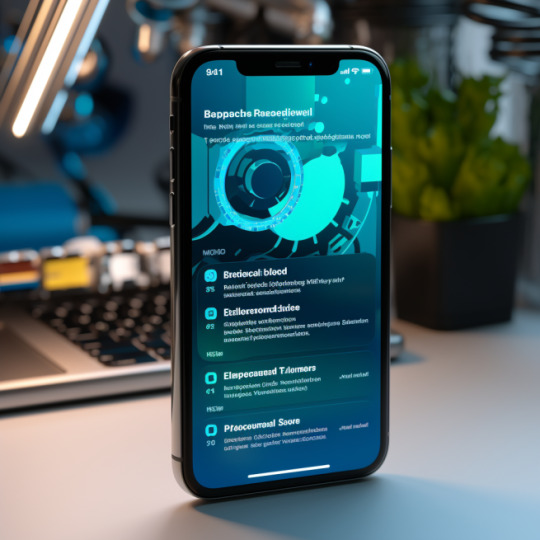
Keeping your iPhone 12's software up to date is crucial for ensuring optimal performance, security, and access to new features and improvements. Apple regularly releases iOS updates, and each one brings enhancements, bug fixes, and enhanced security measures. Whether you've just acquired a used iPhone 12 or have been using one for a while, this comprehensive guide will walk you through the steps to update the software to the latest version.
Why Software Updates Are Important
Before we dive into the update process, let's understand why software updates are vital:
Security: Updates often include important security fixes, protecting your device from vulnerabilities and threats.
Bug Fixes: Updates address known issues and bugs, ensuring a smoother and more stable user experience.
New Features: You'll gain access to new features, improvements, and enhancements introduced by Apple.
App Compatibility: Updates help your iPhone remain compatible with the latest apps and services.
Check for Software Updates
To begin the update process, make sure you're connected to a Wi-Fi network (unless you choose to use cellular data, which we'll cover later) and follow these steps:
Unlock your iPhone 12: If your device is locked, unlock it by entering your passcode or using Face ID/Touch ID.
Open the Settings app: Locate the Settings app on your home screen (it's represented by a gear icon) and tap on it to open.
Scroll down and tap "General": In the Settings menu, scroll down until you see "General" and tap on it.
Select "Software Update": Inside the General menu, tap "Software Update." Your iPhone will now check for available updates.
Backup Your iPhone Before Updating
Before proceeding with any software update, it's highly recommended to back up your iPhone. Backing up ensures that your data, settings, and apps are safe in case anything goes wrong during the update process. You can back up your iPhone using iCloud or iTunes (on a computer). Here's how:
Backup with iCloud:
Connect your iPhone to Wi-Fi.
Open the Settings app.
Tap your Apple ID at the top of the screen.
Tap "iCloud."
Scroll down and tap "iCloud Backup."
Tap "Back Up Now."
Backup with iTunes (macOS Catalina and earlier):
Connect your iPhone to your computer using a USB cable.
Open iTunes (or Finder on macOS Catalina).
Click on your iPhone icon when it appears in iTunes or Finder.
In the Summary section, click "Back Up Now."
Updating Your iPhone Over Wi-Fi
If there is a software update available for your iPhone 12, you'll see a notification on the "Software Update" screen. Follow these steps to update your iPhone over Wi-Fi:
If an update is available, you'll see a description of the update and an option to "Download and Install." Tap this option.
Enter your passcode if prompted.
Tap "Agree" to the Terms and Conditions.
The download process will begin. The time it takes to download the update depends on your internet connection speed and the size of the update.
Once the download is complete, tap "Install." Your iPhone will restart to complete the installation.
After the restart, you'll be prompted to enter your passcode, and the update will finalize.
Updating Your iPhone Using Cellular Data
By default, your iPhone requires a Wi-Fi connection to download software updates to prevent excessive data usage. However, you can enable the use of cellular data for updates if you have a sufficient data plan. Here's how:
Go to Settings.
Scroll down and tap "Cellular."
Scroll down to find "Cellular Data Options" and tap it.
Toggle on "Download Apps" to allow software updates over cellular data.
You'll receive a warning about potential data charges. If you're comfortable with this, tap "Enable."
Now, you can check for and install updates using cellular data by following the earlier steps mentioned in "Check for Software Updates."
Updating Your iPhone with iTunes (if needed)
If, for any reason, you encounter issues while updating your iPhone using the standard method, you can update it using iTunes on a computer. Follow these steps:
Ensure that you have the latest version of iTunes installed on your computer.
Connect your iPhone to your computer using a USB cable.
Open iTunes. If it doesn't open automatically, launch it manually.
In iTunes, click on your iPhone icon when it appears in the upper-left corner.
In the left sidebar, click on "Summary."
Click the "Check for Update" button.
If an update is available, click "Download and Update."
Follow the on-screen prompts to complete the update.
Troubleshooting Software Update Issues
If you encounter any problems during the software update process, here are some troubleshooting steps:
Check your internet connection: Ensure that your iPhone is connected to a stable Wi-Fi network or that you have a strong cellular data signal.
Restart your iPhone: Sometimes, simply restarting your device can resolve update-related issues.
Clear storage space: Ensure that you have enough available storage space on your iPhone to download and install the update. You can check this in Settings > General > [Device] Storage.
Delete the update: If the update download has stalled or is taking too long, you can delete it by going to Settings > General > [Device] Storage > Software Update. Tap "Delete Update" and then retry the update process.
Check Apple's System Status: Occasionally, Apple's servers may experience issues that affect the update process. You can check the status of Apple's services on the Apple System Status page.
Contact Apple Support: If you're still experiencing problems, consider reaching out to Apple Support for assistance.
What to Do If Your iPhone Doesn't Support the Latest Update
As Apple releases new iOS versions, older iPhone models may not support the latest updates due to hardware limitations. If your iPhone 12 does not support the most recent iOS version, you can continue using the current version it is running. While you won't have access to the latest features, your device will still function as usual.
The Benefits of Keeping Your iPhone Up to Date
Updating your iPhone 12 to the latest software version offers several benefits:
Enhanced Security: New updates often include security patches that protect your device from vulnerabilities and threats.
Improved Performance: Updates may optimize your iPhone's performance, making it faster and more responsive.
Bug Fixes: Bugs and glitches that were present in previous versions are typically addressed in updates.
New Features: You'll gain access to new features, improvements, and enhancements introduced by Apple.
App Compatibility: Updates help your iPhone remain compatible with the latest apps and services.
Regularly updating your used Apple iPhone 12 to the latest software version is essential for ensuring security, performance, and access to new features. By following the steps outlined in this guide, you can easily check for and install software updates, keeping your iPhone up to date and functioning at its best. Additionally, remember to back up your device before updating to safeguard your data and settings. Keeping your iPhone's software current ensures that you have the latest improvements and security measures, providing you with the best possible mobile experience.
0 notes
Photo
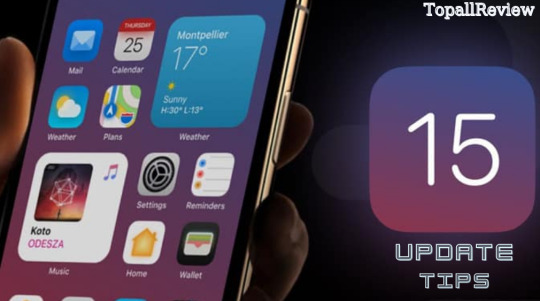
🍎IOS 15 adds an easier way to use Safari, preconfigured modes to instantly change your home screen setup, and huge upgrades to FaceTime, among dozens of other new features.
✅Let TopAllReview give you some useful tips to notice before installing. Let's get started right away!
_____
👉 Details at:
https://www.topallreview.com/blog/how-to-update-iphone-to-ios-15-tips-before-installing
_____
🌼 Topallreview 🌼
◾ https://www.pinterest.com/topallreviewcom/
◾ https://www.reddit.com/user/topallreview
◾ https://www.facebook.com/Topallreviewscom
_____
#topallreview#iphone#iphoneupdate#pro#ios#promax#technews#iphoneupdates#technologyupdates#smartphonereviews#technologyintheclassroom#electronicgadget
0 notes
Text
🔄 Is your iPhone stuck on "Update Requested"? Let's get it sorted! 🔄
Here’s how you can fix it:
Check Wi-Fi Connection: Ensure you're connected to a stable Wi-Fi network.
Restart Your iPhone: A simple reboot can do wonders.
Free Up Storage: Make sure you have enough space for the update.
Reset Network Settings: Go to Settings > General > Reset > Reset Network Settings.
Has anyone else faced this issue? How did you fix it? Share your tips below! 👇
#iPhoneUpdate#TechFix#iOSUpdates#MobileTroubleshooting#AppleTips#TechSupport#iPhoneHacks#TechSavvy#SmartphoneHelp#UpdateIssues
0 notes
Text
Level Up Your iPhone: Must-Have Features in iOS 18
Calling all iPhone users! Your phone is about to get a major upgrade with the arrival of iOS 18. Check out our blog to discover the must-have features that will change the way you use your iPhone! #iOS18 #Apple #TechUpdate #DigitalDen #TechTrends #FierceMillennial
Calling all iPhone users! The highly anticipated iOS 18 is just around the corner, and it’s packed with game-changing features that will boost your productivity, creativity, and overall phone experience. From a smarter Siri to a customizable lock screen and even multitasking superpowers, here’s what you need to know about the update everyone’s buzzing about:
1. Siri Gets Supercharged: Say…

View On WordPress
0 notes
Text
New iPhone Update: Find My Feature Lets You Share Location, But Beware of Privacy Settings!
#FindMyfeature #iPhoneupdate #privacysettings #sharelocation #trackindividuals
0 notes
Link
iPhone 15 Series: A Look into the Future of Mobile Technology The iPhone set the standard for the smartphone industry and has long been associatedThe iPhone set the standard for the smartphone industry and has long been associated with innovation and cutting-edge technology. Apple pushes the boundaries of what is possible with each new version, and the iPhone 15 Series is no exception. The lineup that has been much-anticipated promises to change how we interact with our devices and take the mobile experience to new heights. This article will discuss the iPhone 15 Series’ most important features and advancements, highlighting why it is the industry standard for smartphone technology.
0 notes
Text
iPhone Series Update

iPhone models will incorporate more sustainable materials and design choices.....
More details Click Here
0 notes
Text
Apple iOS 16.4: All The New Features

The most recent iPhone update, iOS 16.4, was released by Apple and includes a number of new features, security updates, and emojis.
Apple also released watchOS 9.4, the most recent version of the software for the Apple Watch, along with the release of the upcoming software update for the iPhone, which is now accessible as of Monday.
On the iPhone and Apple Watch, the Settings app contains links to both software updates. Apple claims that the update adds 21 new emojis, which are a mix of objects, animals, and hand motions. With the additions, there are now more than 3,600 emojis in use.
What emojis are available in iOS 16.4?
Here's the list of emojis available on iPhone
Shaking face
Pushing hand (both left and right)
Pink heart
Gray heart
Light blue heart
Donkey
Moose
Goose
Wing
Jellyfish
Hyacinth
Pea Pod
Ginger
Folding Hand Fan
Hair Pick
Flute
Maracas
Khanda
Wireless
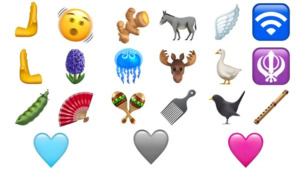
What Else Does iOS 16.4 Bring?
In iOS 16.4, Apple has also added a few additional accessibility features. Using VoiceOver, users may now hear descriptions of what is displayed on the maps in the Weather app. Moreover, it is now possible to set videos to automatically dip when strobe or flashing lights appear. Users can toggle the "Dim Flashing Lights" button by going to the "Settings" menu's "Accessibility" section, opening the "Motion" tab, and selecting that option.
Also, iOS 16.4 includes some significant security updates. Apple has found flaws in a wide range of technologies, including Bluetooth, Find My, Calendar, iCloud, WebKit, and more. These systems include the Apple Neural Engine and its underlying Kernel programme. Users should install this update right now because some of these flaws could lead to dangerous exploits.
The update also fixes a problem with children's Ask To Purchase requests, enhances Crash Detection for iPhone 14 and 14 Pro, and should ease setup issues with Apple Home with Matter-compatible thermostats. Apple has improved its duplicate-detection software for photographs and videos by extending its support to also include files kept in an iCloud Shared Photo Library. The iOS 16.4 update is currently available for download by going to "Settings" > "General" > "Software Update."
How to download iOS 16.4
On their iPhones, users can access the Settings app, choose General, and then choose Software Update. Click download and install after that. In order to prevent your smartphone from turning off during the update, make sure it is connected to a charger.
Read the full article
0 notes
Text
iOS 17.5 Update: Apple’s Official Statement on the Photos Bug

https://shuttech.com/technology/android-apps/ios-17-5-update-apples-official-statement-on-the-photos-bug/
#iOS175 #AppleUpdate #iOSBug #AppleStatement #iOSUpdate #PhotosBug #TechNews #SoftwareUpdate #AppleNews #iPhoneUpdate #TechIssues #BugFix #AppleSupport #iOSBugFix
0 notes
Video
youtube
Why This iPhone X Case is a Gameanger Slim, Stylish & Durable!@Zazzle #z...
🎁 Everyday should feel special. Treat yourself to our sleek iPhone X case now at a discounted price. Use code LETARTYNOW for 15% off! FlexiShell SlimFit for iPhone X: Gloss & Matte https://bit.ly/44BmKfL TouchEssence iPhone X Polyslim Case https://bit.ly/3QHp1QW GlossGuard UltraThin iPhone X Case https://bit.ly/44FOG23 ======================================== #iPhoneXCase,SlimPhoneCase, #LightweightCase, #PolycarbonateCase, #MatteFinish, #GlossyFinish, #DurablePhoneCase, #ScratchResistant, #SnapOnCase, #VibrantPrinting, #WirelessCharging, #CustomPhoneCase, #ProtectiveCase, #FadeResistant, #StylishCase#iPhoneXCase #SlimCase #TechReview #PhoneProtection #StylishYetStrong #TechSavvy #NewLaunch Why This iPhone X Case is a Gameanger: Slim, Stylish & Durable! 🚨 Meet the Game-Changer in Phone Protection! 🚀 Curious how a case can be slender AND strong? Dive in! 📱✨ ________________________________________ 🔍 Introducing the Ultra-Slim, Mega Protective Case for iPhone X! 🌟 Tired of bulky phone cases that make your sleek iPhone X look like a brick? Your solution is here! Our newest creation combines aesthetics with optimum protection. Here's why this should be your next phone case purchase:@Zazzle #zazzlemade #personalizedgifts 👉 Designed Exclusively for Apple iPhone X: Tailored to fit like a glove! 👉 Material Matters: Crafted using premium-grade polycarbonate for maximum durability without the heft. 👉 Glossy or Matte? Your Choice: Customize it to match your style. Both finishes ensure your case remains as classy as you are. 👉 Ultra-Slim Profile: Adds minimal bulk to your device, enhancing your phone’s natural form. 👉 Easy Snap-On Design: Quick and hassle-free installation so you're ready to roll in seconds! 👉 Vibrant, Long-Lasting Print Quality: Tired of prints that fade and peel? Not anymore! Our cases ensure enduring print quality that resists scratching, peeling, and fading. 👉 Wireless Charging Compatible: No need to remove the case. Charge away without interference! 🔗 In-Video Demonstrations: • Installation Guide: Quick tutorial on how to perfectly fit your new case. • Durability Test: We put our case through the toughest challenges! • Style Guide: Mix and match your outfits with our glossy and matte options. ✨ Perfect for those who value both style and substance! Plus, it makes an ideal gift for any iPhone X user! ________________________________________ 🎥 Why Watch This Video? • Detailed insights into the construction and benefits. • Live feedback and testimonials from first-hand users. • Tips on maximizing the life of your case. 💌 Your Thoughts? Did this video help you make your buying decision? Did you opt for glossy or matte? Drop a comment below; we love hearing from you! 👍 Like & Subscribe! Enjoyed the video? Smash that like button and subscribe for more tech insights and product launches. Don't forget to hit the bell icon to stay updated! 🔄 Sharing is Caring! Think a friend might like this case? Share this video with them! ===================================== #iphonex, #appleiphonex, #iphonexreview, #iphonexcamera, #iphonexdisplay, #iphonexvs, #iphonexunboxing, #iphonextips, #apple, #ios, #smartphone, #techreview, #iphoneupdate, #iphonefeatures, #iphonetech
0 notes
Photo

Unlock iPhone with Apple Watch! https://stonca.com/unlock-iphone-with-apple-watch/?feed_id=1373&_unique_id=62959ce1f10c5 #shorts #Apple #Appleproducts #AppleWatch #applewatch6 #AppleWatchseries6 #howtounlockyouriPhonewithyourapplewatch #howtouseapplewatchtounlockiphone #iphone #iPhonehack #iphonetrick #iphoneupdate #nikeapplewatch #unlock #unlockyouriPhonewithyourapplewatch #watch #youtube #YouTubeShorts #youtubeshortsbeta
0 notes
Link
#Apple#Applenewsupdates#latestappleupdates#latestapplenews#latestgadgets#gadgets#gadgetsupdated#latestgadgetnews#latesttechnology#technolog#technologie#technews#iphone#Iphoneupdates#latestiphonenews
1 note
·
View note
Photo

Updates ang tagal ah! #iphone #iphoneupdates #appleupdates https://www.instagram.com/p/CNG2KQOnlZ4/?igshid=1a5jcsgv546c7
0 notes
Link

Apple iPhone 11 in India: The three variants of iPhone 11 costing Rs 64,900 (64GB), Rs 69,900 (128GB) and Rs 79,900 (256GB), but users of Amazon and Flipkart have bought the latest smartphone models on special discounts.
The Craze of Apple iPhone 11 in India
The craze of Apple iPhone 11 in India is proved with the fact that the product went out of stock on the day of its launch. Many people were curious to know the reason for the craze. So, it was necessary to share a review of Apple iPhone 11 models. The best line to review the latest iPhone models would be to say that it is the perfect combination of specifications
#iphone 11 max price in india#iphone 11 pro price in india#iphone 11 price in india 64gb#iphone 11#iphone 91mobiles#iphone 11 review#Apple iPhone 11 review#iPhone 11 Pro Review#iphone 11 specs#iphone 11 features#iphone world#iphone arena#iphone 2019#iphone 2019 news#iphone news updates#iphoneupdates#apple watch#iphone techs
0 notes