#ipad bypass passcode
Explore tagged Tumblr posts
Video
How to Bypass iPhone Passcode unlock tool تخطي الباسكود لهاتف ايفون بادا...
#youtube#IPHONE#APPLE#PASSCODE#bypass passcode#ipad bypass passcode#icloud bypass#adnan alnemrawi#unlocktool#unlock tool
1 note
·
View note
Video
youtube
Haafedk iCloud tool 3.4 \ remove passcode without iCloud iPhone and iPad...
1 note
·
View note
Note
Hey there, I heard you weren't doing so well, I'm so sorry you are going through this amount of stress, I get stressed very easily due to anxiety, and it's never fun
I read that you have an ipad, and if it's an apple ipad like mine, then your best bet would be to get in contact with apple. All you need is to answer a couple of identification questions, and then it's usually smooth sailing from there. I would even recommend going in person to an apple store if you can !
I made you this, I hope it cheers you up

I hope you get everything sorted and fixed ! Lots of love 💜💜💕🫂
Thank you so much 🩷🩷🩷🩷🫂
I finally told one of my parents about what happened and we're planning to go to an Apple Store, or at least another tech place, to see what to do about it.
I've read that they can't bypass the passcode, and it'll [have] to be a factory reset. But, I just want to hope. I still have a last attempt, too. We'll see how it goes.
The image does cheer me up 🩵🥺✨️love how you drew my little sona (I just woke up and am probably going to sleep more, so I can't tell what/who I'm hugging, but it's still cute), actually me with my stuffed animals last night. Thankyou so very much 💓
#i got an ask!#answer!#art for me 🥺#||#oops! long post#no alt text#undescribed#note: tuko sleepy while typing
22 notes
·
View notes
Text
iBypasser Ramdisk Tool V2.7 iCloud Bypass Tool Download
iBypasser Ramdisk Tool V2.7 iCloud Bypass Windows Tool
iBypasser Ramdisk Tool is a powerful application designed to bypass iCloud activation on iOS devices running iOS 11-15 without the need for jailbreaking. It provides various functionalities to disable the passcode, back up files, disable the iCloud account by opening the menu, and retrieve the Apple ID and phone number associated with the device. Additionally, it offers the capability to disable the “Hello” screen using the MEID/GSM signal. Please note that bypassing iCloud activation is not endorsed by Apple and may violate their terms of service.
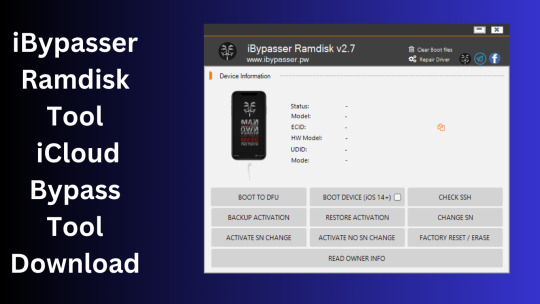
What is iBypasser Ramdisk Tool V2.7?
The iBypasser Ramdisk Tool V2.7 software program was created especially to get around the iCloud activation lock on the iOS device. Customers may use it to give a speedy fix if they find themselves locked out of their devices and unable to access all of the features on their iPhones, iPads, or iPods.
Features iBypasser Ramdisk tool:
Boot Device for iOS 15. x and earlier
Verify SSH
Restore/Backup Activation
Alter SN
Switch on the Hello Device
Go To Owner Info
iOS 15+ (DFU) Data Erasure
Remove Boot File
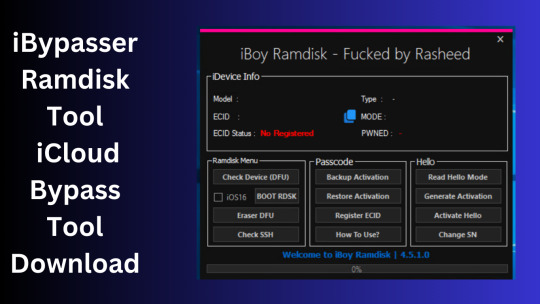
Changelog!!!
Update: iBypasser Ramdisk AIO v2.0
Resolving boot problems.
DFU Helper was added.
Driver problems were resolved.
Performance augmentation.
How To Use?
You will initially need to register the device’s ECID.
Your MAC notebook should have iBypasser RAMDISK installed. Next, unzip it.
Start your RAMDISK tool after that. then adhere to the directions below.
Enter DFU mode on the iPhone. When you successfully connect your device to DFU mode, the iBypasser RAMDISK Tool will provide you with further alternatives. Activate, Backup Files, Open SSH, Open Proxy, etc.
To open the proxy, type one and press the Enter key. Start SSH by pressing 2; then press 3 to access the backup files.
You may examine the data you successfully backed up on your device in the backup directory.
Second, flash your device with the 3u Tool or iTunes.
Connect your device to DFU mode once you’ve finished flashing it.
Open the proxy after switching the device to DFU mode Type 1. Press 4 again to turn on your gadget.
Readme:
Windows XP, Windows Vista, Windows 7, Windows 8, Windows 8.1, and Windows 10 (32-bit and 64-bit) are all fully compatible with the program.
Create a Backup: If you want to try the tool described above, create a backup of the personal information stored on the Android smartphone or tablet you intend to utilize. Considering that flashing any recovery or firmware has the potential to harm the device.
iBypasser Ramdisk Tool V2.7 iCloud Bypass Tool Download
Click Her
5 notes
·
View notes
Text
How to undisable an iPad ?
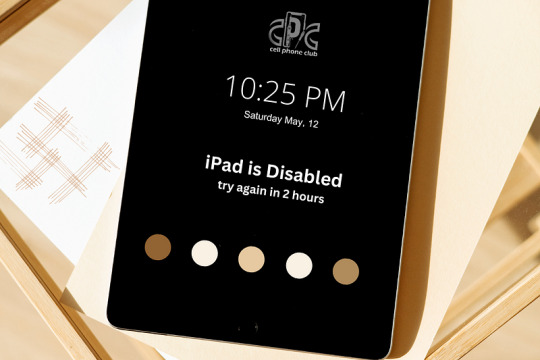
If your iPad is in disabled mode and you don’t have access to the previous owner’s Apple ID, you’re facing two separate issues:
Device Disabled Due to Wrong Passcode Attempts
Activation Lock Preventing Access
1. Resetting a Disabled iPad
To reset the iPad, you can try putting it into Recovery Mode and restoring it using a computer:
Connect the iPad to a computer with iTunes or Finder.
Force restart the iPad (button combination depends on the model).
When the recovery screen appears, choose Restore.
This will erase the iPad and remove the disabled screen.
2. Activation Lock Bypass
Once reset, the Activation Lock will still require the previous owner’s Apple ID. Sadly, this cannot be bypassed unless:
You contact the previous owner and ask them to remove the device from their iCloud account.
You have proof of ownership and contact Apple Support for help.
For a step-by-step guide on both scenarios, including alternative methods, check out this complete guide: 👉 How to undisable an iPad
#ipadrepair#iphone repair#iphonerepairservice#iphonerepairshop#iphonescreenrepair#iphonescreenreplacement#androidrepair#brooklyn#batteryreplacement#30minutesrepair#bayridgebrooklyn
0 notes
Text
IMyFone LockWiper pro crack free 2025 Download
DOWNLOAD LINK
iMyFone LockWiper is a software tool designed to help users unlock their phones, typically those running iOS or Android, in situations where the device is locked or inaccessible. It provides solutions for various lock screen issues such as forgotten passwords, Face ID, Touch ID, or any other screen lock methods.
Here are some of the key features of iMyFone LockWiper:
Unlock iPhone/iPad: It can bypass various types of screen locks like 4-digit, 6-digit passcodes, Face ID, or Touch ID without the need to enter the password.
Remove Screen Lock on Android: For Android devices, it can also bypass PINs, patterns, fingerprints, or passwords.
0 notes
Text
Tenorshare 4uKey Password Manager with Crack 2025
DOWNLOAD LINK
Tenorshare 4uKey is a software tool designed to help users unlock and bypass the lock screens on iPhones, iPads, and iPods. It’s useful for people who have forgotten their passcodes, are locked out of their devices due to multiple incorrect attempts, or have purchased second-hand devices that are locked. 4uKey offers solutions for removing screen locks, Apple ID accounts, and bypassing other security restrictions, making it a helpful tool for device recovery.
Here’s a more detailed look at Tenorshare 4uKey:
Key Features of Tenorshare 4uKey:
1. Unlock Screen Passcodes
Remove iPhone/iPad Lock Screen: If you’ve forgotten your device's passcode or are locked out due to repeated incorrect attempts, 4uKey can remove the lock screen without needing to input the code. It supports all iOS devices (iPhone, iPad, iPod Touch).
1 note
·
View note
Text
Aiseesoft iPhone Unlocker Crack + Registration Code [2025]
DOWNLOAD LINK
Aiseesoft iPhone Unlocker is a powerful software tool designed to help users unlock their iPhones, iPads, and iPods in various situations where access is restricted. It can be useful for people who are unable to access their devices due to forgotten passwords, disabled devices, or other security issues. This software aims to provide a simple and efficient solution to unlock Apple devices, making them accessible once again.
Key Features of Aiseesoft iPhone Unlocker:
Unlock iPhone Screen Lock:
Unlock Forgotten Passcode: If you've forgotten your iPhone, iPad, or iPod passcode, Aiseesoft iPhone Unlocker can help you remove it. This includes cases where the device is disabled after multiple incorrect password attempts.
Bypass Screen Lock: The tool can unlock the screen lock on any Apple device, whether it’s a 4-digit or 6-digit passcode, Touch ID, or Face ID. It supports unlocking all types of screen locks on iOS devices.
0 notes
Text
Apeaksoft iOS Unlocker Crack + Registration Code [2025]
DOWNLOAD LINK
Apeaksoft iOS Unlocker is a software tool designed to help users unlock various types of iOS devices and accounts. Whether you've forgotten your iPhone/iPad passcode, are locked out of your Apple ID, or need to remove Screen Time restrictions, Apeaksoft iOS Unlocker offers solutions for unlocking and bypassing these security features.
Key Features of Apeaksoft iOS Unlocker:
Unlock iPhone Passcode:
Apeaksoft iOS Unlocker allows users to unlock iPhones or iPads that are locked by a forgotten passcode, Face ID, or Touch ID. It works for devices that are disabled due to multiple incorrect password attempts, as well as those that are stuck on the Apple logo or in recovery mode.
It supports all iOS devices, including iPhones, iPads, and iPod Touch models running iOS 7.0 and later.
1 note
·
View note
Text
0 notes
Text
How to Bypass iCloud Activation Lock without Passcode
youtube
Activation Lock: This iPhone/iPad was lost and erased. Enter the Apple ID and password that were used to set up this iPhone/iPad, when this alert occurs on your iOS devices, it means that you have to enter your Apple ID and password to unlock this iCloud Activation Lock.
Solution 1: iCloud bypass remove iCloud Activation Lock without password. iCloud bypass tool is the most efficient and complete way to remove iCloud Activation Lock. Which one removes the Activation Lock quickly, securely, and efficiently and without needing an Apple ID and password? TunesKit Activation Unlocker is one of the highly recommended professional iCloud bypass tools.
Solution 2: Recover Apple ID password to unlock
If you just accidentally trigger the iCloud Activation Lock, and you remember your Apple ID but forget your password, you can follow the tutorial bellow to unlock your device.
Situation 1:You have another iOS device that signs in with this Apple ID, you can:
Step 1: Go to Settings.
Step 2: Tap your name > Sign-in & Security > Change Password.
Step 3: Reset your password according to the guide on screen.
Solution 3: Connect the former owner to Unlock iCloud Activation Lock
If the device needed to be unlocked is a second-hand device, and you do not know anything about the former owner's Apple ID, you can try to contact the former owner and unlock the iCloud Activation Lock. In this way, you can remove iCloud Activation Lock without password.
0 notes
Text
How Can You Bypass Your iPhone Passcode in Easy Steps?
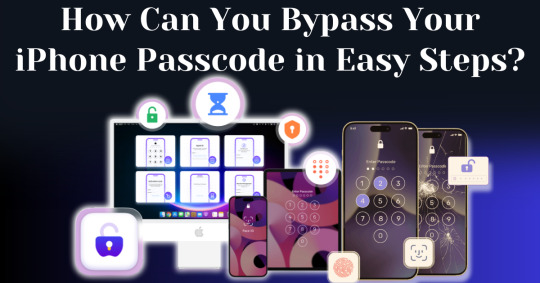
Forgetting your iPhone passcode can be a frustrating experience, especially when you're locked out of your device and can't access important data. Whether you've recently changed your passcode or haven't used your phone in a while, learning how to bypass iPhone passcode restrictions can seem overwhelming. Fortunately, there are straightforward methods you can follow to unlock your device without requiring advanced technical knowledge.
In this guide, we’ll walk you through how to bypass iPhone passcode locks using step-by-step instructions with iTunes, Finder, or recovery mode. These solutions will help you restore your device and regain access, even if you can't remember the passcode. With easy-to-follow steps and helpful tips, you'll be able to bypass your iPhone passcode and get back to using your phone in no time.
Understanding iPhone Security and Passcodes
Before diving into methods of bypassing your passcode, it’s essential to understand why Apple’s security is so stringent. Apple's iOS operating system is built to protect user data from unauthorized access. One of the primary ways iPhones do this is through passcodes, Face ID, and Touch ID. If you enter the wrong passcode multiple times, your iPhone will lock itself for a specific period and eventually disable completely, requiring you to erase and restore the device.
Apple’s security also ensures that once a passcode is set, you cannot change, remove, or reset it without either the passcode itself or authorized access to your iCloud account.
Is It Possible to Bypass Your iPhone Passcode?
Yes, it is possible to bypass your iPhone passcode in this modern world. With advancements in technology, there are now many ways available to regain access to a locked iPhone. Whether you've forgotten your passcode or inherited a locked device, several methods exist that can help you bypass the passcode and unlock the phone. From using official Apple tools to specialized third-party software, you have a range of options depending on your specific situation.
In this article, we are going to explore the top methods to bypass your iPhone passcode with easy steps. These solutions are designed to guide you through the process quickly and efficiently, ensuring you can regain control of your device without unnecessary complications.
How To Bypass Your iPhone Passcode in Easy Steps Using Passixer:
If you're struggling to unlock your iPhone 11 due to a faulty Face ID sensor or a forgotten passcode, Passixer iPhone Unlocker offers a reliable solution. This tool is specifically designed to bypass various types of screen locks, including 4-digit or 6-digit passcodes, Face ID, and Touch ID. Additionally, Passixer enables the removal of Apple ID, Screen Time restrictions, iCloud activation locks, and MDM (Mobile Device Management) locks. Even if your iPhone's screen is broken, unresponsive, or disabled, this software can help you regain access without needing the passcode.
Compatible with all iOS versions, including iOS 17, Passixer iPhone Unlocker is easy to use, making it an ideal tool for bypassing iPhone passcodes without any technical knowledge. Below, we will outline its features, provide a detailed step-by-step guide, and list its advantages and drawbacks.
Key Features:
Unlock iPhone/iPad Screen Passcode:
Passixer can bypass any type of lock on your iPhone or iPad, whether it’s a forgotten 4-digit or 6-digit passcode, or an issue with Face ID or Touch ID. This tool allows you to bypass the lock without relying on iTunes or iCloud, making it particularly helpful when your device becomes disabled after repeated incorrect passcode attempts.
Remove Apple ID Without a Password:
If you’ve forgotten the password to an old Apple ID and can’t log out, Passixer lets you remove it completely. After removal, you can sign in with a new Apple ID and access services such as iCloud, iMessage, and FaceTime. This feature is especially useful for second-hand devices or when your Apple ID is disabled.
Bypass iCloud Activation Lock:
Passixer can help bypass iCloud Activation Lock without needing the Apple ID or password. This is perfect for those dealing with second-hand devices that are locked by a previous owner's credentials.
Remove MDM (Mobile Device Management) Lock:
If your iPhone or iPad is restricted by MDM, Passixer allows you to remove the MDM lock without requiring administrator credentials, giving you full control of your device again.
Remove Screen Time Passcode Without Data Loss:
Forgot your Screen Time passcode? Passixer can remove it without erasing any data, restoring full access to your device's features without having to reset the device.
Remove iTunes Backup Encryption:
Forgot the password for your encrypted iTunes backup? Passixer can decrypt the backup, ensuring that your data remains intact.
Compatible with a Wide Range of iOS Devices:
Passixer supports many iPhone, iPad, and iPod models, including the latest iPhone 16 and iOS 18, making it a versatile option for a wide user base.
Cross-Platform Support:
Passixer works seamlessly on both Windows and macOS, providing flexibility no matter your preferred operating system.
How To Use:
Step 1: Launch Passixer and Select Wipe Passcode
Download and install Passixer iPhone Unlocker on your computer. Launch the app, select "Wipe Passcode," and click "Start."
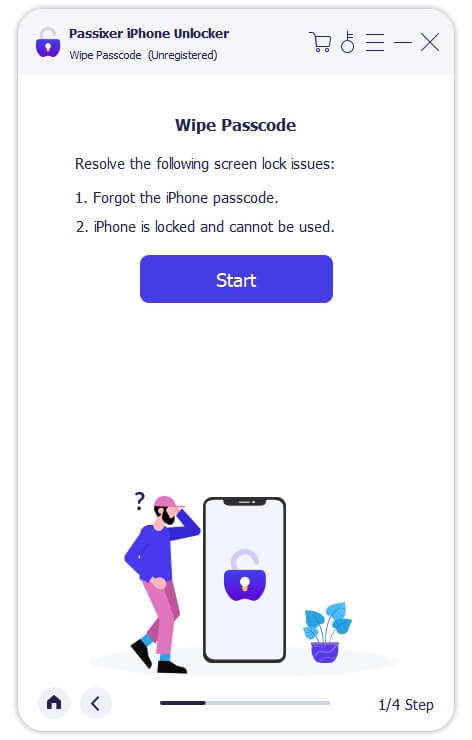
Step 2: Connect Your iPhone to the Computer
Connect your iPhone 11 via USB. Once detected, review your device's info and click "Download" to acquire the necessary firmware.
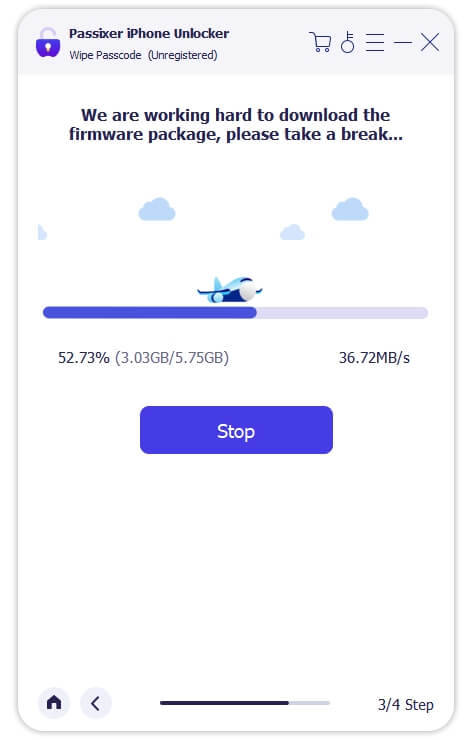
Step 3: Unlock Your iPhone
After downloading the firmware, click "Unlock," then enter "0000" to confirm. Click "Unlock" again and wait for the process to complete. Your iPhone will be unlocked successfully.
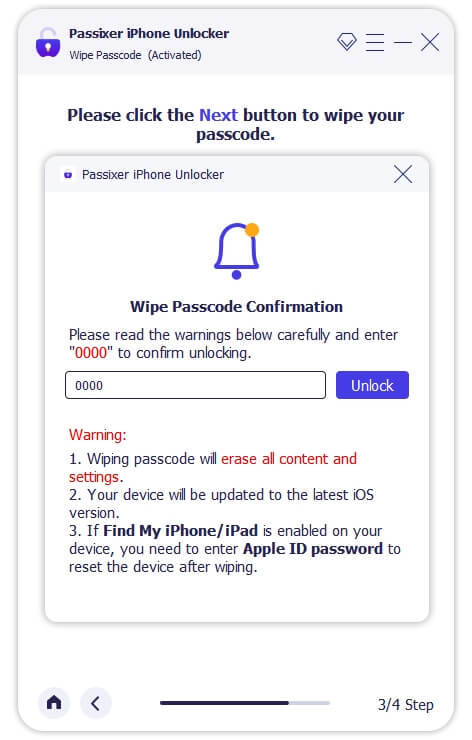
Pricing Plans:
Year License: $39.99 (discounted from $59.99, tax excluded). Covers 6 iOS devices and 1 PC.
1-Month License: $29.99 (discounted from $39.99, tax excluded). Suitable for 6 iOS devices and 1 PC.
Lifetime License: $69.99 (tax excluded). Includes coverage for 6 iOS devices and 1 PC, with a one-time payment for lifetime access.
Benefits Of Using Passixer To Bypass Your iPhone Passcode:
Simple and Fast Unlocking: Passixer offers a hassle-free way to bypass your iPhone passcode with an easy-to-use interface. Whether you're locked out due to a forgotten passcode, Face ID malfunction, or issues with Touch ID, Passixer streamlines the process, making it quick and straightforward for anyone to use.
Multiple Unlocking Functions: Passixer does more than just unlock passcodes—it can remove Apple IDs, bypass iCloud activation locks, and disable MDM (Mobile Device Management) restrictions. This makes it a versatile tool for fully regaining access to your device.
Compatible with Various iOS Devices: Supporting a wide range of iPhone, iPad, and iPod models, including the latest iPhone 15 and iOS 17, Passixer ensures its usefulness for both older and newer Apple devices, giving it broad appeal.
No iTunes or iCloud Required: Unlike conventional methods that require syncing with iTunes or iCloud, Passixer operates independently, allowing you to unlock your device without needing access to these services.
Remove Apple ID Without a Password: If you're unable to log into your Apple ID or want to remove an old Apple ID from a second-hand iPhone, Passixer allows you to completely remove the ID, letting you sign in with a new one and restore full device functionality.
Bypass MDM and Screen Time Locks: Passixer can effectively bypass Mobile Device Management (MDM) restrictions and Screen Time passcodes, giving you the freedom to use your iPhone without limitations, especially helpful for school- or company-managed devices.
Available on Windows and macOS: Passixer offers support for both Windows and macOS platforms, making it accessible no matter which operating system you prefer, ensuring flexibility for a wide range of users.
Cost and Time Efficient: Passixer saves you time and money by providing an affordable, at-home solution for unlocking your iPhone, eliminating the need for costly repair services or professional help.
Conclusion:
Forgetting your iPhone passcode can be a frustrating experience, leaving you locked out of your device and unable to access important information. Fortunately, this guide outlines straightforward methods to bypass iPhone passcode restrictions. By following the step-by-step instructions provided, you can regain access to your phone quickly and easily, restoring your ability to use your device without complications.
One of the most effective tools for bypassing iPhone passcodes is Passixer. This software is designed to unlock various types of screen locks, including 4-digit and 6-digit passcodes, as well as Face ID and Touch ID issues. Additionally, Passixer allows you to remove Apple IDs, bypass iCloud activation locks, and disable MDM restrictions, making it a versatile solution for regaining control of your device.
In summary, recovering access to your iPhone after forgetting your passcode is possible and can be done with relative ease. By utilizing tools like Passixer, you can navigate the unlocking process without needing extensive technical knowledge. Don’t let a forgotten passcode keep you from your device; follow the steps in this guide to swiftly regain access and enjoy all the features your iPhone has to offer.
1 note
·
View note
Text
0 notes
Text
iOS 15.8.3 Jailbreak
Jailbreaking an iOS device allows users to remove software restrictions imposed by Apple, giving them complete control over their devices. With the release of iOS 15.8.3, many users are eager to explore the new features and customization options that come with jailbreaking. This article will provide a comprehensive guide on Jailbreak iOS 15.8.3, including its benefits, risks, and the steps involved.
What is Jailbreaking?
Jailbreaking is the process of removing software limitations on iOS devices. By jailbreaking your iPhone or iPad, you can access a broader range of apps, themes, and tweaks unavailable in the Apple App Store. This allows for greater customization and enhanced functionality of your device.
Why Jailbreak iOS 15.8.3?
There are several reasons why users might want to jailbreak their iOS 15.8.3 devices:
Customization: Jailbreaking allows users to customize their device's appearance and functionality beyond the default settings.
Access to Third-Party Apps: Users can install apps that are not available on the App Store, giving them more choices and flexibility.
Enhanced Features: Jailbreaking can enable features unavailable on standard iOS devices, such as file managers and advanced system settings.
Improved Performance: Some jailbreak tweaks can help improve your device's performance and battery life.
Risks of Jailbreaking iOS 15.8.3
While jailbreaking offers many benefits, it also comes with certain risks:
Security Vulnerabilities: Jailbreaking can expose your device to security threats, bypassing Apple's security measures.
Warranty Void: Jailbreaking your device can void its warranty, meaning Apple may refuse to provide support or repairs.
Instability: Some jailbreak tweaks can cause your device to become unstable or crash.
Loss of Updates: Jailbroken devices may not receive official iOS updates, or updating may remove the Jailbreak.
How to Jailbreak iOS 15.8.3
Jailbreaking iOS 15.8.3 involves several steps. Follow this guide carefully to ensure a successful jailbreak.
Step 1: Backup Your Device
Before you begin the jailbreak process, backing up your device is essential. This ensures that you can restore your data if anything goes wrong.
Connect your device to your computer.
Open iTunes and select your device.
Click "Back Up Now" to create a backup of your device.
Step 2: Download the Jailbreak Tool
To jailbreak iOS 15.8.3, you will need a reliable jailbreak tool. One such tool is available from InstantJB. Download the tool from the official website: https://www.instantjb.com.
Step 3: Prepare Your Device
Ensure your device is fully charged, and turn off any passcodes or biometric locks. This will prevent any interruptions during the jailbreak process.
Step 4: Install the Jailbreak Tool
Open the downloaded jailbreak tool on your computer.
Follow the on-screen instructions to install the tool.
Connect your iOS 15.8.3 device to your computer.
Step 5: Run the Jailbreak Tool
Launch the jailbreak tool and wait for it to detect your device.
Click the "Jailbreak" button to begin the process.
Follow the on-screen instructions to complete the Jailbreak.
Step 6: Install Cydia
Once the jailbreak process is complete, your device will reboot. You should see the Cydia app icon on your home screen. Open Cydia to start customizing your device with apps and tweaks.
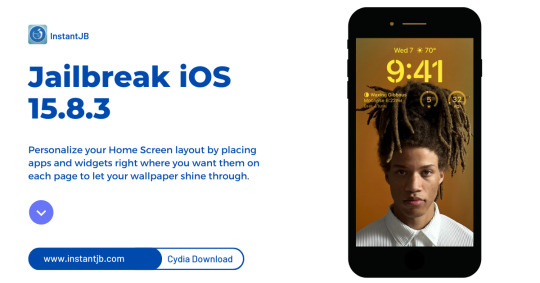
Best Jailbreak Tweaks for iOS 15.8.3
After jailbreaking your iOS 15.8.3 device, you can explore a wide range of tweaks to enhance your experience. Here are some of the best jailbreak tweaks available:
Activator: A powerful tweak that allows you to assign custom actions to various gestures and button presses.
Springtomize: Customize every aspect of your device's appearance, from icons to animations.
iFile: A file manager that gives you full access to your device's file system.
Barrel: Add 3D and other animated effects to your home screen icons.
TetherMe: Enable personal hotspot functionality on your device, even if your carrier doesn't support it.
Maintaining Your Jailbroken Device
To keep your jailbroken iOS 15.8.3 device running smoothly, follow these maintenance tips:
Regular Backups: Back up your device regularly to avoid data loss.
Update Tweaks: Keep your jailbreak tweaks updated to ensure compatibility and security.
Avoid Malicious Tweaks: Only install tweaks from trusted sources to prevent malware infections.
Restore When Necessary: If your device becomes unstable, you can restore it to its original state using iTunes.
Troubleshooting Common Issues
If you encounter issues during or after the jailbreak process, here are some standard solutions:
Device Stuck on Apple Logo: Restore your device using iTunes and try the jailbreak process again.
Cydia Crashing: Reinstall Cydia using the jailbreak tool or a terminal command.
Tweaks Not Working: Ensure the tweaks are compatible with iOS 15.8.3 and update them if necessary.
Frequently Asked Questions
Q: Is jailbreaking iOS 15.8.3 legal? A: Jailbreaking is legal in many countries, including the United States, but it's always best to check local laws.
Q: Will jailbreaking iOS 15.8.3 void my warranty?A: Yes, jailbreaking your device will void its warranty, so proceed cautiously.
Q: Can I undo a jailbreak? A: You can restore your device to its original state using iTunes, which will remove the Jailbreak.
Q: Will jailbreaking affect my device's performance? A: While some tweaks can improve performance, others may cause instability. It's essential to choose reputable tweaks.
Q: How do I update a jailbroken device? A: Updating a jailbroken device can remove the Jailbreak. You will need to re-jailbreak after updating.
Conclusion
Jailbreaking iOS 15.8.3 opens up a world of possibilities for customization and enhanced functionality. You can safely and effectively jailbreak your device by following the steps outlined in this guide. Remember to back up your data, use trusted jailbreak tools, and keep your device secure. Enjoy the freedom and flexibility that comes with a jailbroken iOS 15.8.3 device.
0 notes
Text
do i need a vpn on a 2018 ipad
🔒🌍✨ Get 3 Months FREE VPN - Secure & Private Internet Access Worldwide! Click Here ✨🌍🔒
do i need a vpn on a 2018 ipad
VPN for 2018 iPad
As technology advances, so does the need for enhanced security measures, especially when it comes to mobile devices like the 2018 iPad. With the proliferation of public Wi-Fi networks and the increasing threat of cyber attacks, using a Virtual Private Network (VPN) on your iPad has become more essential than ever.
A VPN creates a secure and encrypted connection between your iPad and the internet, ensuring that your data remains private and protected from prying eyes. This is particularly crucial when accessing sensitive information such as online banking, personal emails, or corporate documents.
For 2018 iPad users, choosing the right VPN app is key. Look for apps that offer strong encryption protocols, such as OpenVPN or IKEv2/IPSec, to safeguard your data effectively. Additionally, opt for VPN services that have a strict no-logs policy, ensuring that your online activities are not recorded or monitored.
Another factor to consider is server coverage. A VPN with a wide range of servers across the globe allows you to bypass geo-restrictions and access content from different regions. This is particularly useful for streaming services like Netflix or accessing websites that may be blocked in your country.
Furthermore, some VPN providers offer additional features such as ad-blocking, malware protection, and automatic Wi-Fi security. These extra layers of security can further enhance your browsing experience and protect your iPad from online threats.
In conclusion, investing in a VPN for your 2018 iPad is a proactive step towards securing your online privacy and data. With the right VPN app, you can browse the internet with peace of mind, knowing that your sensitive information is shielded from cyber threats.
iPad internet security
Title: Ensuring iPad Internet Security: Essential Tips and Practices
In an era dominated by digital connectivity, safeguarding your iPad against online threats is paramount. Whether browsing the web, accessing sensitive information, or communicating with others, maintaining robust internet security protocols is non-negotiable. Here are some indispensable tips to fortify your iPad's defenses and mitigate potential risks:
Keep Your Software Updated: Regularly updating your iPad's operating system and applications is the first line of defense against security vulnerabilities. Software updates often contain patches for known security loopholes, enhancing your device's resilience against cyber threats.
Enable Device Passcode and Biometrics: Implementing a strong passcode or utilizing biometric authentication methods like Touch ID or Face ID adds an extra layer of security to your iPad, preventing unauthorized access in case of theft or loss.
Utilize Secure Networks: Avoid connecting to unsecured Wi-Fi networks, especially those without passwords or encryption. Opt for trusted networks, such as your home or office Wi-Fi, or use a virtual private network (VPN) when accessing public Wi-Fi hotspots to encrypt your data and thwart potential eavesdropping attempts.
Exercise Caution with Apps and Websites: Download apps only from reputable sources like the App Store, and scrutinize app permissions to ensure they are justified. When browsing the web, stick to secure websites (look for HTTPS in the URL) and refrain from clicking on suspicious links or pop-ups.
Activate Find My iPad: In case your iPad gets lost or stolen, having Find My iPad enabled can help you locate, lock, or remotely wipe your device to protect your personal information from falling into the wrong hands.
By implementing these proactive measures, you can fortify your iPad's internet security posture and navigate the digital landscape with confidence, knowing that your personal data and online activities are safeguarded against potential threats. Stay vigilant, stay secure!
Benefits of VPN on iPad
A VPN, or Virtual Private Network, is a powerful tool that can enhance your online security and privacy on all of your devices, including your iPad. There are several benefits to using a VPN on your iPad that can greatly improve your online experience.
One of the key benefits of using a VPN on your iPad is increased security. A VPN encrypts your internet connection, making it much more difficult for hackers and cybercriminals to intercept your data. This is particularly important when using public Wi-Fi networks, such as those found in coffee shops, airports, and hotels, where your personal information is vulnerable to being stolen.
In addition to enhanced security, a VPN can also help you bypass geographic restrictions and access content that may be blocked in your region. With a VPN, you can easily switch your IP address to a different location, allowing you to stream your favorite movies and TV shows, access restricted websites, and play region-locked games on your iPad.
Furthermore, a VPN can help protect your privacy by masking your IP address and preventing websites from tracking your online activities. This means you can browse the web anonymously without worrying about advertisers or internet service providers collecting your personal data.
Overall, using a VPN on your iPad can provide you with added security, privacy, and freedom online. By investing in a reliable VPN service, you can enjoy a safer and more secure browsing experience on your iPad.
VPN privacy on iPad
Using a Virtual Private Network (VPN) on your iPad is a critical step in ensuring your online privacy and security. VPNs encrypt your internet connection, making it difficult for hackers, ISPs, or government agencies to monitor your online activities. When you connect to a VPN server, your IP address is masked, adding an additional layer of anonymity.
Setting up a VPN on your iPad is simple and can be done through various VPN apps available on the App Store. Once installed, you can choose a server location from a list of options provided by the VPN service. This allows you to browse the internet as if you were in a different country, bypassing geo-restrictions and accessing region-locked content.
In addition to safeguarding your privacy, using a VPN on your iPad also protects your data when connected to public Wi-Fi networks. Cybercriminals often target these networks to intercept sensitive information such as passwords, emails, and credit card details. By using a VPN, all data transmitted between your device and the internet is encrypted, reducing the risk of interception.
Furthermore, VPNs help prevent online tracking by advertisers and data brokers. Your online activities remain confidential, and your browsing history cannot be used to create targeted ads. This added layer of privacy gives you more control over your digital footprint and enhances your overall online experience.
In conclusion, using a VPN on your iPad is an essential tool for maintaining your online privacy and security. By encrypting your internet connection, masking your IP address, and protecting your data on public Wi-Fi networks, VPNs offer comprehensive protection in an increasingly connected world.
iPad VPN necessity
In today's interconnected world, where privacy and security concerns are paramount, using a VPN (Virtual Private Network) on your iPad has become a necessity rather than a luxury. Whether you're browsing the web, accessing sensitive information, or simply wanting to maintain your anonymity online, a VPN offers a layer of protection that is invaluable.
One of the primary reasons why having a VPN on your iPad is crucial is the protection it provides against potential security threats. When you connect to public Wi-Fi networks, such as those in coffee shops, airports, or hotels, you expose your device to various risks, including hacking and identity theft. By using a VPN, your data is encrypted, ensuring that even if hackers intercept your connection, they won't be able to decipher your information.
Moreover, a VPN enables you to bypass geographic restrictions and access content that may be blocked in your region. Whether you want to stream your favorite shows while traveling abroad or access websites and services that are restricted in your country, a VPN allows you to do so effortlessly.
Furthermore, using a VPN on your iPad safeguards your privacy by masking your IP address and online activities from your internet service provider (ISP) and other prying eyes. This means that your browsing history, search queries, and online behavior remain private and cannot be tracked or monitored by third parties.
In conclusion, the importance of having a VPN on your iPad cannot be overstated. From enhancing your online security and privacy to enabling access to restricted content, a VPN offers a myriad of benefits that make it an essential tool for modern internet users. Whether you're a casual web surfer or a business professional, investing in a reliable VPN service is a decision that you won't regret.
0 notes
Text
does the iphone have vpn
🔒🌍✨ Get 3 Months FREE VPN - Secure & Private Internet Access Worldwide! Click Here ✨🌍🔒
does the iphone have vpn
iPhone VPN setup
Setting up a VPN on your iPhone is a straightforward process that can enhance your online security and privacy. By using a VPN (Virtual Private Network) on your device, you can encrypt your internet connection, thus safeguarding your sensitive data from potential cyber threats.
To set up a VPN on your iPhone, follow these simple steps:
Choose a reputable VPN service from the App Store and download it onto your device.
Open the VPN app and create an account if required.
Follow the app's instructions to enable the VPN connection.
Allow the app to add a VPN configuration to your device by entering your passcode or using Touch ID/Face ID.
Connect to a VPN server of your choice by selecting a location from the list provided in the app.
Once connected, a VPN icon will appear in the status bar at the top of your iPhone screen, indicating that the VPN is active.
It is important to note that while using a VPN on your iPhone can improve your security and privacy, it may also slightly slow down your internet connection due to the encryption process. However, the trade-off for enhanced security is well worth it, especially when connecting to public Wi-Fi networks or accessing sensitive information online.
In conclusion, setting up a VPN on your iPhone is a smart decision to protect your data and online activities. Take the necessary steps to enable a VPN on your device and enjoy a safer browsing experience.
iOS VPN compatibility
When it comes to ensuring your online privacy and security while using your iOS device, using a VPN is a smart choice. VPN, short for Virtual Private Network, encrypts your internet connection and routes it through a remote server, hiding your IP address and protecting your data from potential cyber threats.
iOS devices, including iPhones and iPads, are generally compatible with most VPN services available on the market. The majority of leading VPN providers offer dedicated apps specifically designed for iOS, making it easy for users to set up and connect to a VPN on their devices.
To check the compatibility of a VPN service with your iOS device, simply visit the App Store and search for the VPN provider's app. Ensure that the app is regularly updated to work smoothly with the latest iOS versions and features.
Setting up a VPN on your iOS device is typically a straightforward process. Once you download and install the VPN app from the App Store, follow the on-screen instructions to configure the settings and connect to a VPN server of your choice. Many VPN apps offer a user-friendly interface that allows you to choose different server locations and customize your connection preferences.
By using a VPN on your iOS device, you can browse the internet anonymously, access geo-restricted content, and enhance your overall online security and privacy. With the wide range of VPN services compatible with iOS, you can choose the one that best suits your needs and enjoy a safer and more private internet experience on your Apple device.
VPN apps for iPhone
In a world where online privacy is becoming increasingly important, having a reliable Virtual Private Network (VPN) app for your iPhone is essential. These apps not only encrypt your internet traffic but also help you bypass geo-restrictions and protect your data from potential hackers and surveillance.
One of the top VPN apps for iPhone is NordVPN. With its user-friendly interface and robust security features, NordVPN allows you to browse the internet anonymously and securely. It offers a vast network of servers worldwide, ensuring fast and stable connections wherever you are. Additionally, NordVPN includes features like CyberSec, which blocks malicious websites and ads, further enhancing your online security.
Another popular choice is ExpressVPN. Known for its lightning-fast speeds and strong encryption protocols, ExpressVPN is ideal for streaming, gaming, and browsing without any lag or buffering. Its TrustedServer technology ensures that your data is never stored on the server, enhancing your privacy and security.
For those concerned about privacy, ProtonVPN is an excellent option. Developed by the creators of ProtonMail, this VPN app prioritizes user privacy by not logging any user activity. It also offers a free version with limited features, making it accessible to those on a budget.
If you're looking for a VPN app that's both affordable and reliable, Surfshark is worth considering. Despite its low price, Surfshark doesn't compromise on security or performance. It offers unlimited simultaneous connections, allowing you to protect all your devices with just one subscription.
In conclusion, investing in a VPN app for your iPhone is a wise decision to ensure your online privacy and security. Whether you choose NordVPN, ExpressVPN, ProtonVPN, or Surfshark, you can browse the internet with confidence knowing that your data is protected.
VPN configuration on iPhone
VPN configuration on an iPhone can provide enhanced security and privacy for your online activities. By encrypting your internet connection, a VPN (Virtual Private Network) ensures that your data is protected from prying eyes and hackers. Setting up a VPN on your iPhone is a straightforward process that can be done in just a few steps.
To configure a VPN on your iPhone, start by selecting a VPN provider that meets your needs and offers a reliable service. You can choose from a variety of VPN apps available on the App Store, such as ExpressVPN, NordVPN, or CyberGhost.
Once you have chosen a VPN provider, download and install their app on your iPhone. Open the app and follow the instructions to create an account and choose a subscription plan if required.
Next, navigate to the Settings app on your iPhone and select the "VPN" option. Tap on "Add VPN Configuration" and enter the relevant details provided by your VPN provider, such as the VPN type, server information, username, and password.
After entering the necessary information, save the configuration and toggle the VPN switch to connect to the VPN server. You can now enjoy a secure and private internet connection on your iPhone.
Remember to choose a VPN provider that prioritizes privacy and security to ensure that your data remains protected while browsing the web on your iPhone. With a VPN configured on your device, you can browse the internet with peace of mind knowing that your online activities are secure.
iPhone VPN benefits
In today's digitally interconnected world, protecting your online privacy and security is more important than ever. When it comes to using your iPhone, one effective way to safeguard your data and keep your online activities private is by utilizing a Virtual Private Network (VPN).
An iPhone VPN provides numerous benefits that enhance your internet browsing experience. Firstly, it encrypts your internet connection, making it nearly impossible for hackers, ISPs, or government agencies to intercept your data. This is crucial when connecting to public Wi-Fi networks, such as those in cafes, airports, or hotels, which are often targeted by cybercriminals.
Furthermore, using a VPN on your iPhone allows you to bypass geo-restrictions and access region-locked content. Whether you want to stream your favorite shows while traveling abroad or access websites and services not available in your country, a VPN grants you the freedom to browse the internet unrestricted.
Another advantage of an iPhone VPN is the ability to mask your IP address, preserving your anonymity online. This prevents websites and online services from tracking your online activities and behavior, ensuring your privacy is maintained while browsing the web.
In conclusion, incorporating a VPN into your iPhone usage provides a multitude of benefits, from enhancing your online security to unlocking restricted content and preserving your anonymity. By investing in a reliable VPN service, you can enjoy a safer and more versatile internet experience on your iPhone.
0 notes