#is what you should filter if you only want to see ts4 stuff
Text

I have niftools and the floofening is nigh
#I've always hated the forelocks on skyrim horses they're so sparse and straight#on something that otherwise resembles a north swedish horse (a very floofy breed) it's particularly sad#I will fix it#skyrim horse mod#is what you should filter if you only want to see ts4 stuff#(I'm still working on the satyrs I promise)#might do a separate docked tail version for carriage horses and such
5 notes
·
View notes
Text
Written version of @thornowl's baking texture-based items for 4t3 conversion tutorial. (Part 1)
Yes, the original video is very useful and I think it's worth checking out for everyone who plans to do 4t3 conversions, especially in MM style. But, in my opinion, the realization is too messy, it took me a long time to understand what actually to do. So I made written tutorial, because many people prefer this format (and because my amazing mutual @nectar-cellar was interested in it). Hope you will find it useful. I had to split this tutorial into 2 parts because of the picture limit.
What You Will Need:
Knowing the basics of converting process: how to extract ts4 meshes and textures, how to make your own multiplier/mask/specular, how to import stuff to TSRW, etc. (@nightospheresims has a good tutorial for beginners: here or here, also don't forget about @sims3tutorialhub!).
Knowledge of basics blender controls and navigation: how to move and rotate the camera, basic shortcuts, how to change mode, editor type, viewport shading, rendering type, etc. (check Grennie's tutorial here, and "Helpful guides when you're a noob" from there too).
Required programs and resources:
- Sims 4 Studio.
- TS4 body mesh & texture(s), that you want to convert, I use @atomiclight's mix gloves for this tutorial. Also there will be some tip that I learned from converting Sentate's Audrey Corset Set.
- Blender (I use version 2.79).
- Photoshop (or any other 2D editor, that supports masks and .dds format).
- TS3 Bodies template & UV map templates.
- Plain normal & specular map, if you don't want to make your own.
- TSRW.

STEP 1: ADDING MESHES AND TEXTURES IN BLENDER, PREPARING MESH FOR BAKING.
I already exported all the gloves presets that I want from S4S. And because they don`t have their own mesh, I exported base game swimsuit (you can also export mesh from any other stuff, that 100% is painted on body) I exported it like this:
Open S4S → Create 3D mesh → Find it with filters→ Next → Save the package wherever you're want→ go to Meshes tab and press Export.
Open .blend file with ts4 swimsuit, delete the "rig" (you don't need it) and merge all other groups - Shift + click on them and press Ctrl+J on 3D viewport.
You need to export our gloves texture and remove swimsuit texture, go to Textures tab and in small window select "DiffuseMap":
If you don't see DiffuseMap texture, switch type of texture data to "Show material textures" (brown-ish circle).



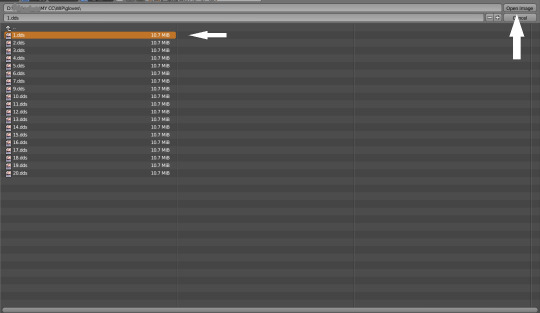

6. In the same way you need to remove skin texture, because you don't need it, only select BaseTexture instead of Diffuse:
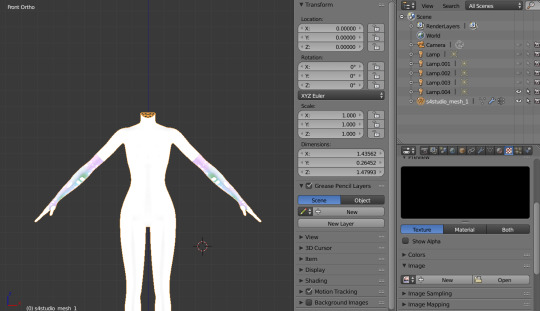
7. Import your Sims 3 body, also I merged the top and bottom, because TS4 mesh is full body too:

Tip: if your stuff have 3D parts, separate them in their own group(s) and hide them from baking (you can bake them separately and/or tweak them in Photoshop):
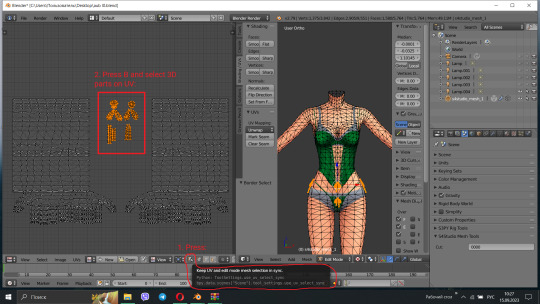
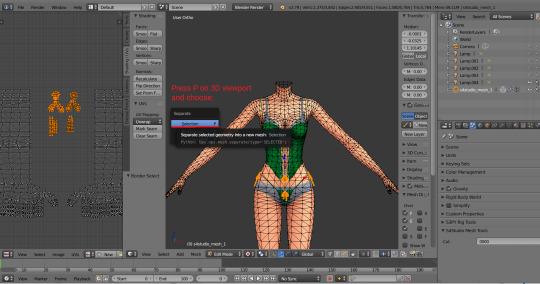


STEP 2: SHRINKWRAPPING THE TS4 MESH.
In this case it would be really easy to adapt TS4 body mesh to TS3, because they are very similar, for stuff that partially 3D (like dresses) or in case with non-standard bodies (like Venus Curves by Venusprincess) it would be harder, so I don`t cover this in this tutorial.
Select TS4 body, go to Modifiers tab, usually there are already applied modifier "geom_skin", just ignore it and in the "Add Modifier" window select Shrinkwrap modifier.
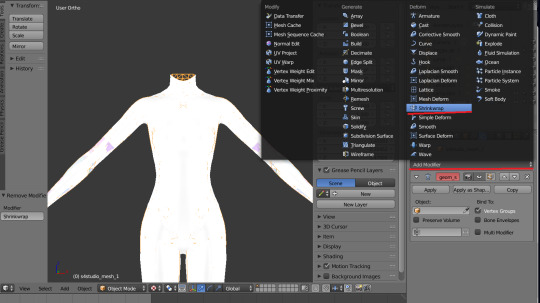
2. In the Target tab select TS3 body group:
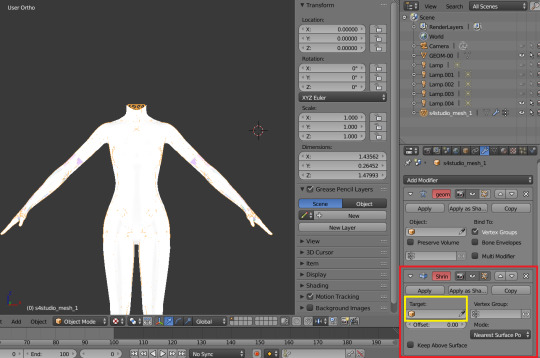
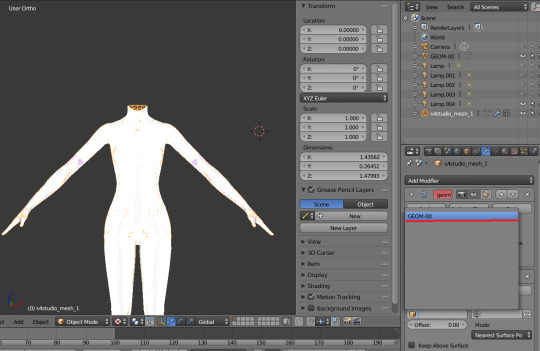
This is how TS4 mesh is supposed to look with this modifier, you may also apply modifier, but it's not necessary:

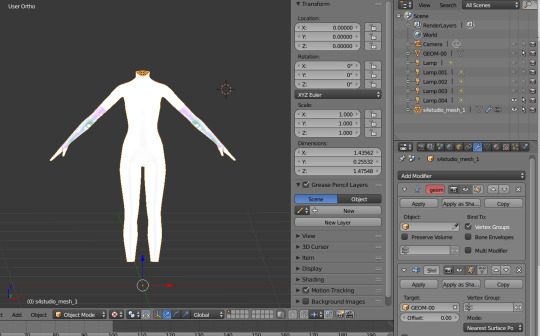
3. After that you need to hide TS3 Body mesh and now we're going to baking.

STEP 3: ASSIGNING MATERIALS.
First of all, you need 2 windows — with your 3D viewport and with Node Editor, also you need to switch rendering type to Cycles Render. After you set it, select TS4 mesh, open Materials tab and press Use Nodes button:

2. After that two small boxes should appear on the Node editor tab. Then press Shift+A and select Texture → Image texture:
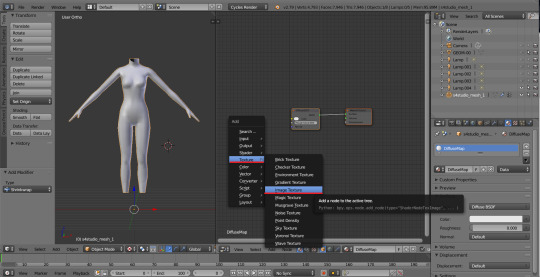
3. Connect node that you already added with Diffuse BSDF node, by connecting yellow dot (socket) named Color of Image texture to the same socket of Diffuse BSDF node. After that click on the image icon and find your texture:

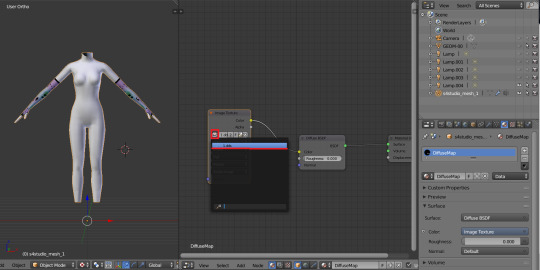
Don't worry about the black spots, we will fix that later.
4. Go to UV/Image editor and create new image for your bake, it must be 1024x1024 size or, if you want HQ texture - 2048x2048 or 4096x4096, but today I use non-HQ. After that, hide TS4 body and unhide TS3 body:
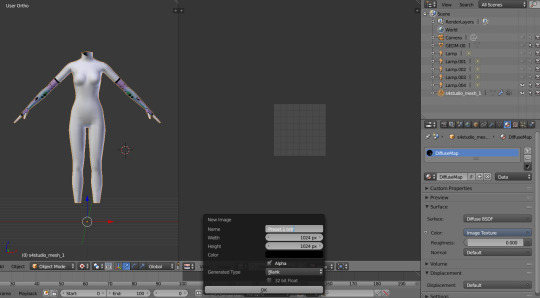
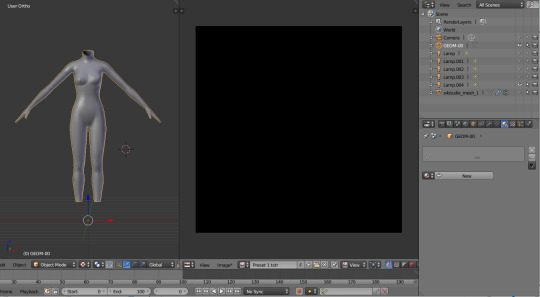
5. Go to Node Editor, create new material and assign our newly created image to ts3 body the same way, that we did with ts4 mesh and original texture:
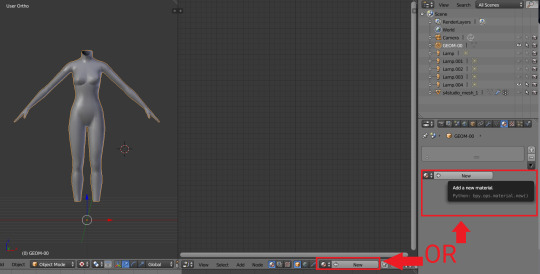
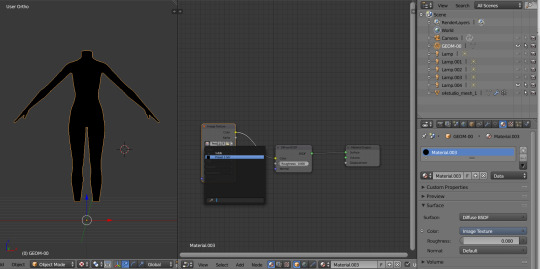
6. Press Shift + Click on the TS4 body firstly, and TS3 body lastly. It`s an really important step, because without it baking wasn't work right way.
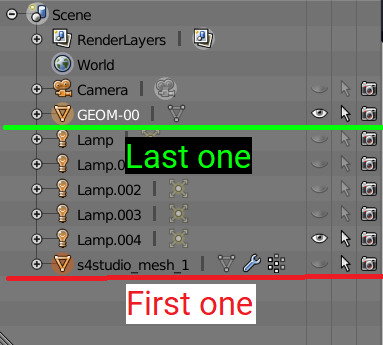
STEP 4: BAKING THE TEXTURE.
7. First of all, go to the Render tab and change default settings to the following:
Sampling Tab:
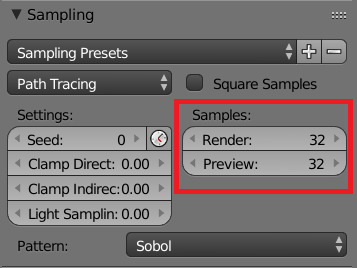
Bake Tab:
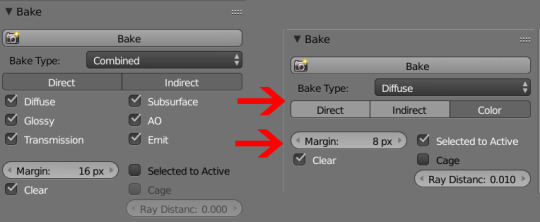
8.After that press Bake button and wait for it.
9. Look at the result, great, doesn't it?:

10. Save this texture as .png... But wait, that's not all! we need to bake alpha, so we can remove that black body texture in Photoshop later.
But that will come in part 2...
102 notes
·
View notes
Photo



Eco Lifestyle CAS ♥ Hide & Disable for Random
View the rest in the series for other packs here!
Note: While the thumbnail displays options for Adult Female, this mod includes CAS items for all ages, genders, species, occult, etc.
This is a default replacement / override to hide all CAS parts included in the Eco Lifestyle pack. All are organized into folders so you can easily mix and match what things you want to keep, and what you want to hide! No more scrolling through huge lists of hair, makeup, clothing, etc. that you don’t use, waiting for it all to load, or seeing it around on other sims!
Download { mediafire } ♥ no adfly
But before you download, here’s how to use these files ~
A few things to note ...
While all of these files should be disabled for random (unless I’ve sleepily misclicked somewhere while I went through each file), sims will sometimes still appear wearing them. I’ve noticed that while testing the mod, if you have all clothing hidden and disabled, and not enough CC clothing to make up the difference, sims will start wearing random stuff just to avoid being naked.
However, I doubt this will be a problem for anyone, as I doubt people want to play a Sims game with zero clothing options!
While I’ve tested this mod as much as I can, nothing is ever 100% certain. If you run into any issues or bugs, please let me know without hesitation!
What this mod doesn’t do ...
Affect any CC that uses Eco Lifestyle meshes or files. They will appear as normal.
Change premade sims like Bob Pancakes, Bella Goth, etc.
Change premade sims that appear when you enter Create-a-Sim
Change NPCs like the Tragic Clown, Grim Reaper, etc.
Stop sims from wearing premade career outfits
Stop sims from wearing special event outfits like Bear Night, etc.
Delete any files from your game or computer. It just hides them!
What this mod will conflict with ...
Anything that replaces or overrides Sims 4 Eco Lifestyle accessories, clothing, or hair.
An easy way to tell if you have conflicting mods is to run the Package Conflict Detector program which will easily tell you if there’s a problem.
How do I unhide something?
Open the .package file in Sims4Studio to double-check it’s the item you want to keep. (optional)
Delete the .package file.
The item will now be displayed in CAS again and can appear on random sims.
How do I unhide only certain swatches of something?
Method 1:
Open the .package file in Sims4Studio.
Click on the swatch you want to unhide and click “Remove Swatch” in the upper right hand corner.
The swatches will now be displayed in CAS again and can appear on random sims.
Method 2:
This method is slightly more complex, but this is normally what I use as it allows me to change the categories, flags, color tags, etc. on the item as if it were CC. It will also appear in your game with the CC mark on it.
It also means if you would like to return to hiding the file, you can just delete the cloned file instead of redownloading this mod to get the full hider to use again.
Open TS4 CAS Tools
Set the filters for the item you are looking for (gender, age, game pack, etc.) on the dropdown menus.
Check “Clone Game CAS Parts” on the upper left-hand side.
Search for the item with the same file name as the .package
Click the item name, then on the right-hand side of the screen, select the swatches you want to keep.
Beside “Select Options” at the bottom of the screen, select “New custom content”.
Name the file however you wish and click “Clone!”
The original item has been cloned, but with only your chosen swatches.The swatches will now be displayed in CAS again and can appear on random sims.
How do I keep the items hidden, but still enable them for random?
Move the .package files you’d like to enable for random to their own folder.
Open Sims4Studio.
Go to Content Management > Batch Fixes > CAS > Allow CC for Random.
Set the “Mods Folder” to the folder of files you have set aside.
Click “Run”.
To enable them for different occults, you will do the same process, but click “Allow CC for (Occult Name)” instead of “Random”.
74 notes
·
View notes
Photo



Star Wars: Journey to Batuu CAS ♥ Hide & Disable for Random
View the rest in the series for other packs here!
Note: While the thumbnail displays options for Adult Female, this mod includes CAS items for all ages, genders, species, occult, etc.
This is a default replacement / override to hide all CAS parts included in the Star Wars: Journey to Batuu pack. All are organized into folders so you can easily mix and match what things you want to keep, and what you want to hide! No more scrolling through huge lists of hair, makeup, clothing, etc. that you don’t use, waiting for it all to load, or seeing it around on other sims!
Special note: This hider is slightly different from my other hiders. Usually, my hiders disable random sims from wearing the hidden CAS items. However, since I presume those who have downloaded Journey to Batuu would like to... well, journey to Batuu, I have still enabled these items to spawn on sims only in Batuu. This means that outside of Batuu, you will still not see these items. They will only appear on sims that are generated within Batuu and nowhere else. As always, these mods do not affect premades, so your Kylo Rens and whomever else are completely safe regardless.
Download { mediafire } ♥ no adfly
But before you download, here’s how to use these files ~
A few things to note ...
While all of these files should be disabled for random (unless I’ve sleepily misclicked somewhere while I went through each file), sims will sometimes still appear wearing them. I’ve noticed that while testing the mod, if you have all clothing hidden and disabled, and not enough CC clothing to make up the difference, sims will start wearing random stuff just to avoid being naked.
However, I doubt this will be a problem for anyone, as I doubt people want to play a Sims game with zero clothing options!
While I’ve tested this mod as much as I can, nothing is ever 100% certain. If you run into any issues or bugs, please let me know without hesitation!
What this mod doesn’t do ...
Affect any CC that uses Star Wars: Journey to Batuu meshes or files. They will appear as normal.
Change premade sims like Bob Pancakes, Bella Goth, etc.
Change premade sims that appear when you enter Create-a-Sim
Change NPCs like the Tragic Clown, Grim Reaper, etc.
Stop sims from wearing premade career outfits
Stop sims from wearing special event outfits like Bear Night, etc.
Delete any files from your game or computer. It just hides them!
What this mod will conflict with ...
Anything that replaces or overrides Sims 4 Star Wars: Journey to Batuu accessories, clothing, or hair.
An easy way to tell if you have conflicting mods is to run the Package Conflict Detector program which will easily tell you if there’s a problem.
How do I unhide something?
Open the .package file in Sims4Studio to double-check it’s the item you want to keep. (optional)
Delete the .package file.
The item will now be displayed in CAS again and can appear on random sims.
How do I unhide only certain swatches of something?
Method 1:
Open the .package file in Sims4Studio.
Click on the swatch you want to unhide and click “Remove Swatch” in the upper right hand corner.
The swatches will now be displayed in CAS again and can appear on random sims.
Method 2:
This method is slightly more complex, but this is normally what I use as it allows me to change the categories, flags, color tags, etc. on the item as if it were CC. It will also appear in your game with the CC mark on it.
It also means if you would like to return to hiding the file, you can just delete the cloned file instead of redownloading this mod to get the full hider to use again.
Open TS4 CAS Tools
Set the filters for the item you are looking for (gender, age, game pack, etc.) on the dropdown menus.
Check “Clone Game CAS Parts” on the upper left-hand side.
Search for the item with the same file name as the .package
Click the item name, then on the right-hand side of the screen, select the swatches you want to keep.
Beside “Select Options” at the bottom of the screen, select “New custom content”.
Name the file however you wish and click “Clone!”
The original item has been cloned, but with only your chosen swatches.
The swatches will now be displayed in CAS again and can appear on random sims.
How do I keep the items hidden, but still enable them for random?
Move the .package files you’d like to enable for random to their own folder.
Open Sims4Studio.
Go to Content Management > Batch Fixes > CAS > Allow CC for Random.
Set the “Mods Folder” to the folder of files you have set aside.
Click “Run”.
To enable them for different occults, you will do the same process, but click “Allow CC for (Occult Name)” instead of “Random”.
66 notes
·
View notes
Photo



Nifty Knitting CAS ♥ Hide & Disable for Random
View the rest in the series for other packs here!
Note: While the thumbnail displays options for Adult Female, this mod includes CAS items for all ages, genders, species, occult, etc.
This is a default replacement / override to hide all CAS parts included in the Nifty Knitting stuff pack. All are organized into folders so you can easily mix and match what things you want to keep, and what you want to hide! No more scrolling through huge lists of hair, makeup, clothing, etc. that you don’t use, waiting for it all to load, or seeing it around on other sims!
Download { mediafire } ♥ no adfly
But before you download, here’s how to use these files ~
A few things to note ...
While all of these files should be disabled for random (unless I’ve sleepily misclicked somewhere while I went through each file), sims will sometimes still appear wearing them. I’ve noticed that while testing the mod, if you have all clothing hidden and disabled, and not enough CC clothing to make up the difference, sims will start wearing random stuff just to avoid being naked.
However, I doubt this will be a problem for anyone, as I doubt people want to play a Sims game with zero clothing options!
While I’ve tested this mod as much as I can, nothing is ever 100% certain. If you run into any issues or bugs, please let me know without hesitation!
What this mod doesn’t do ...
Affect any CC that uses Nifty Knitting meshes or files. They will appear as normal.
Change premade sims like Bob Pancakes, Bella Goth, etc.
Change premade sims that appear when you enter Create-a-Sim
Change NPCs like the Tragic Clown, Grim Reaper, etc.
Stop sims from wearing premade career outfits
Stop sims from wearing special event outfits like Bear Night, etc.
Delete any files from your game or computer. It just hides them!
What this mod will conflict with ...
Anything that replaces or overrides Sims 4 Nifty Knitting accessories, clothing, or hair.
An easy way to tell if you have conflicting mods is to run the Package Conflict Detector program which will easily tell you if there’s a problem.
How do I unhide something?
Open the .package file in Sims4Studio to double-check it’s the item you want to keep. (optional)
Delete the .package file.
The item will now be displayed in CAS again and can appear on random sims.
How do I unhide only certain swatches of something?
Method 1:
Open the .package file in Sims4Studio.
Click on the swatch you want to unhide and click “Remove Swatch” in the upper right hand corner.
The swatches will now be displayed in CAS again and can appear on random sims.
Method 2:
This method is slightly more complex, but this is normally what I use as it allows me to change the categories, flags, color tags, etc. on the item as if it were CC. It will also appear in your game with the CC mark on it.
It also means if you would like to return to hiding the file, you can just delete the cloned file instead of redownloading this mod to get the full hider to use again.
Open TS4 CAS Tools
Set the filters for the item you are looking for (gender, age, game pack, etc.) on the dropdown menus.
Check “Clone Game CAS Parts” on the upper left-hand side.
Search for the item with the same file name as the .package
Click the item name, then on the right-hand side of the screen, select the swatches you want to keep.
Beside “Select Options” at the bottom of the screen, select “New custom content”.
Name the file however you wish and click “Clone!”
The original item has been cloned, but with only your chosen swatches.
The swatches will now be displayed in CAS again and can appear on random sims.
How do I keep the items hidden, but still enable them for random?
Move the .package files you’d like to enable for random to their own folder.
Open Sims4Studio.
Go to Content Management > Batch Fixes > CAS > Allow CC for Random.
Set the “Mods Folder” to the folder of files you have set aside.
Click “Run”.
To enable them for different occults, you will do the same process, but click “Allow CC for (Occult Name)” instead of “Random”.
22 notes
·
View notes
Photo



Base Game CAS ♥ Hide & Disable for Random
View the rest in the series for other packs here!
Note: While the thumbnail displays options for Adult Female, this mod includes CAS items for all ages, genders, species, occult, etc.
This is a default replacement / override to hide all CAS parts included in the base game plus all free content up to and including 1.59.73. All are organized into folders so you can easily mix and match what things you want to keep, and what you want to hide! No more scrolling through huge lists of hair, makeup, clothing, etc. that you don’t use, waiting for it all to load, or seeing it around on other sims!
This mod has been a very big undertaking that has taken me quite a few months to make, so I’m very proud to share it with you!
Download { mediafire } ♥ no adfly
Updated 09 / 14 / 2020!
But before you download, here’s how to use these files ~
A few things to note ...
While all of these files should be disabled for random (unless I’ve sleepily misclicked somewhere while I went through each file), sims will sometimes still appear wearing them. I’ve noticed that while testing the mod, if you have all clothing hidden and disabled, and not enough CC clothing to make up the difference, sims will start wearing random stuff just to avoid being naked.
However, I doubt this will be a problem for anyone, as I doubt people want to play a Sims game with zero clothing options!
While I’ve tested this mod as much as I can, nothing is ever 100% certain. If you run into any issues or bugs, please let me know without hesitation!
What this mod doesn’t do ...
Affect any CC that uses base game meshes or files. They will appear as normal.
Change premade sims like Bob Pancakes, Bella Goth, etc.
Change premade sims that appear when you enter Create-a-Sim
Change NPCs like the Tragic Clown, Grim Reaper, etc.
Stop sims from wearing premade career outfits
Stop sims from wearing special event outfits like Bear Night, etc.
Hide default parts such as eye colors, normal teeth, etc.The default underwear / diapers are hidden, but they’re marked very clearly in the file name so you can unhide them if you’d like.They have no effect on gameplay when hidden - sims will still appear in the underwear when required, such as on the tattoo selection screen.
Delete any files from your game or computer. It just hides them!
What this mod will conflict with ...
Anything that replaces or overrides Sims 4 base game accessories, clothing, eyebrows, facial hair, hair, hats, makeup, shoes, skin details, tattoos, or teeth.This does not include eye colors, skin texture, etc. as those are separate files not touched by this mod.
An easy way to tell if you have conflicting mods is to run the Package Conflict Detector program which will easily tell you if there’s a problem.
How do I unhide something?
Open the .package file in Sims4Studio to double-check it’s the item you want to keep. (optional)
Delete the .package file.
The item will now be displayed in CAS again and can appear on random sims.
How do I unhide only certain swatches of something?
Method 1:
Open the .package file in Sims4Studio.
Click on the swatch you want to unhide and click “Remove Swatch” in the upper right hand corner.
The swatches will now be displayed in CAS again and can appear on random sims.
Method 2:
This method is slightly more complex, but this is normally what I use as it allows me to change the categories, flags, color tags, etc. on the item as if it were CC. It will also appear in your game with the CC mark on it.
It also means if you would like to return to hiding the file, you can just delete the cloned file instead of redownloading this mod to get the full hider to use again.
Open TS4 CAS Tools
Set the filters for the item you are looking for (gender, age, game pack, etc.) on the dropdown menus.
Check “Clone Game CAS Parts” on the upper left-hand side.
Search for the item with the same file name as the .package
Click the item name, then on the right-hand side of the screen, select the swatches you want to keep.
Beside “Select Options” at the bottom of the screen, select “New custom content”.
Name the file however you wish and click “Clone!”
The original item has been cloned, but with only your chosen swatches.The swatches will now be displayed in CAS again and can appear on random sims.
How do I keep the items hidden, but still enable them for random?
Move the .package files you’d like to enable for random to their own folder.
Open Sims4Studio.
Go to Content Management > Batch Fixes > CAS > Allow CC for Random.
Set the “Mods Folder” to the folder of files you have set aside.
Click “Run”.
To enable them for different occults, you will do the same process, but click “Allow CC for (Occult Name)” instead of “Random”.
574 notes
·
View notes
Photo



Tiny Living CAS ♥ Hide & Disable for Random
View the rest in the series for other packs here!
Note: While the thumbnail displays options for Adult Female, this mod includes CAS items for all ages, genders, species, occult, etc.
This is a default replacement / override to hide all CAS parts included in the Tiny Living stuff pack. All are organized into folders so you can easily mix and match what things you want to keep, and what you want to hide! No more scrolling through huge lists of hair, makeup, clothing, etc. that you don’t use, waiting for it all to load, or seeing it around on other sims!
Download { mediafire } ♥ no adfly
But before you download, here’s how to use these files ~
A few things to note ...
While all of these files should be disabled for random (unless I’ve sleepily misclicked somewhere while I went through each file), sims will sometimes still appear wearing them. I’ve noticed that while testing the mod, if you have all clothing hidden and disabled, and not enough CC clothing to make up the difference, sims will start wearing random stuff just to avoid being naked.
However, I doubt this will be a problem for anyone, as I doubt people want to play a Sims game with zero clothing options!
While I’ve tested this mod as much as I can, nothing is ever 100% certain. If you run into any issues or bugs, please let me know without hesitation!
What this mod doesn’t do ...
Affect any CC that uses Tiny Living meshes or files. They will appear as normal.
Change premade sims like Bob Pancakes, Bella Goth, etc.
Change premade sims that appear when you enter Create-a-Sim
Change NPCs like the Tragic Clown, Grim Reaper, etc.
Stop sims from wearing premade career outfits
Stop sims from wearing special event outfits like Bear Night, etc.
Delete any files from your game or computer. It just hides them!
What this mod will conflict with ...
Anything that replaces or overrides Sims 4 Tiny Living accessories, clothing, or hair.
An easy way to tell if you have conflicting mods is to run the Package Conflict Detector program which will easily tell you if there’s a problem.
How do I unhide something?
Open the .package file in Sims4Studio to double-check it’s the item you want to keep. (optional)
Delete the .package file.
The item will now be displayed in CAS again and can appear on random sims.
How do I unhide only certain swatches of something?
Method 1:
Open the .package file in Sims4Studio.
Click on the swatch you want to unhide and click “Remove Swatch” in the upper right hand corner.
The swatches will now be displayed in CAS again and can appear on random sims.
Method 2:
This method is slightly more complex, but this is normally what I use as it allows me to change the categories, flags, color tags, etc. on the item as if it were CC. It will also appear in your game with the CC mark on it.
It also means if you would like to return to hiding the file, you can just delete the cloned file instead of redownloading this mod to get the full hider to use again.
Open TS4 CAS Tools
Set the filters for the item you are looking for (gender, age, game pack, etc.) on the dropdown menus.
Check “Clone Game CAS Parts” on the upper left-hand side.
Search for the item with the same file name as the .package
Click the item name, then on the right-hand side of the screen, select the swatches you want to keep.
Beside “Select Options” at the bottom of the screen, select “New custom content”.
Name the file however you wish and click “Clone!”
The original item has been cloned, but with only your chosen swatches.
The swatches will now be displayed in CAS again and can appear on random sims.
How do I keep the items hidden, but still enable them for random?
Move the .package files you’d like to enable for random to their own folder.
Open Sims4Studio.
Go to Content Management > Batch Fixes > CAS > Allow CC for Random.
Set the “Mods Folder” to the folder of files you have set aside.
Click “Run”.
To enable them for different occults, you will do the same process, but click “Allow CC for (Occult Name)” instead of “Random”.
50 notes
·
View notes
Photo



Discover University CAS ♥ Hide & Disable for Random
View the rest in the series for other packs here!
Note: While the thumbnail displays options for Adult Female, this mod includes CAS items for all ages, genders, species, occult, etc.
This is a default replacement / override to hide all CAS parts included in the Discover University expansion. All are organized into folders so you can easily mix and match what things you want to keep, and what you want to hide! No more scrolling through huge lists of hair, makeup, clothing, etc. that you don’t use, waiting for it all to load, or seeing it around on other sims!
Download { mediafire } ♥ no adfly
Updated 09 / 14 / 2020!
But before you download, here’s how to use these files ~
A few things to note ...
While all of these files should be disabled for random (unless I’ve sleepily misclicked somewhere while I went through each file), sims will sometimes still appear wearing them. I’ve noticed that while testing the mod, if you have all clothing hidden and disabled, and not enough CC clothing to make up the difference, sims will start wearing random stuff just to avoid being naked.
However, I doubt this will be a problem for anyone, as I doubt people want to play a Sims game with zero clothing options!
While I’ve tested this mod as much as I can, nothing is ever 100% certain. If you run into any issues or bugs, please let me know without hesitation!
What this mod doesn’t do ...
Affect any CC that uses Discover University meshes or files. They will appear as normal.
Change premade sims like Bob Pancakes, Bella Goth, etc.
Change premade sims that appear when you enter Create-a-Sim
Change NPCs like the Tragic Clown, Grim Reaper, etc.
Stop sims from wearing premade career outfits
Stop sims from wearing special event outfits like Bear Night, etc.
Delete any files from your game or computer. It just hides them!
What this mod will conflict with ...
Anything that replaces or overrides Sims 4 Discover University accessories, clothing, eyebrows, facial hair, hair, hats, makeup, shoes, skin details, tattoos, or teeth.
This does not include eye colors, skin texture, etc. as those are separate files not touched by this mod.
An easy way to tell if you have conflicting mods is to run the Package Conflict Detector program which will easily tell you if there’s a problem.
How do I unhide something?
Open the .package file in Sims4Studio to double-check it’s the item you want to keep. (optional)
Delete the .package file.
The item will now be displayed in CAS again and can appear on random sims.
How do I unhide only certain swatches of something?
Method 1:
Open the .package file in Sims4Studio.
Click on the swatch you want to unhide and click “Remove Swatch” in the upper right hand corner.
The swatches will now be displayed in CAS again and can appear on random sims.
Method 2:
This method is slightly more complex, but this is normally what I use as it allows me to change the categories, flags, color tags, etc. on the item as if it were CC. It will also appear in your game with the CC mark on it.
It also means if you would like to return to hiding the file, you can just delete the cloned file instead of redownloading this mod to get the full hider to use again.
Open TS4 CAS Tools
Set the filters for the item you are looking for (gender, age, game pack, etc.) on the dropdown menus.
Check “Clone Game CAS Parts” on the upper left-hand side.
Search for the item with the same file name as the .package
Click the item name, then on the right-hand side of the screen, select the swatches you want to keep.
Beside “Select Options” at the bottom of the screen, select “New custom content”.
Name the file however you wish and click “Clone!”
The original item has been cloned, but with only your chosen swatches.
The swatches will now be displayed in CAS again and can appear on random sims.
How do I keep the items hidden, but still enable them for random?
Move the .package files you’d like to enable for random to their own folder.
Open Sims4Studio.
Go to Content Management > Batch Fixes > CAS > Allow CC for Random.
Set the “Mods Folder” to the folder of files you have set aside.
Click “Run”.
To enable them for different occults, you will do the same process, but click “Allow CC for (Occult Name)” instead of “Random”.
70 notes
·
View notes
Photo



Realm of Magic CAS ♥ Hide & Disable for Random
View the rest in the series for other packs here!
Note: While the thumbnail displays options for Adult Female, this mod includes CAS items for all ages, genders, species, occult, etc.
This is a default replacement / override to hide all CAS parts included in the Realm of Magic expansion. All are organized into folders so you can easily mix and match what things you want to keep, and what you want to hide! No more scrolling through huge lists of hair, makeup, clothing, etc. that you don’t use, waiting for it all to load, or seeing it around on other sims!
Download { mediafire } ♥ no adfly
Updated 09 / 14 / 2020!
But before you download, here’s how to use these files ~
A few things to note ...
While all of these files should be disabled for random (unless I’ve sleepily misclicked somewhere while I went through each file), sims will sometimes still appear wearing them. I’ve noticed that while testing the mod, if you have all clothing hidden and disabled, and not enough CC clothing to make up the difference, sims will start wearing random stuff just to avoid being naked.
However, I doubt this will be a problem for anyone, as I doubt people want to play a Sims game with zero clothing options!
While I’ve tested this mod as much as I can, nothing is ever 100% certain. If you run into any issues or bugs, please let me know without hesitation!
What this mod doesn’t do ...
Affect any CC that uses Realm of Magic meshes or files. They will appear as normal.
Change premade sims like Bob Pancakes, Bella Goth, etc.
Change premade sims that appear when you enter Create-a-Sim
Change NPCs like the Tragic Clown, Grim Reaper, etc.
Stop sims from wearing premade career outfits
Stop sims from wearing special event outfits like Bear Night, etc.
Delete any files from your game or computer. It just hides them!
What this mod will conflict with ...
Anything that replaces or overrides Sims 4 Realm of Magic accessories, clothing, eyebrows, facial hair, hair, hats, makeup, shoes, skin details, tattoos, or teeth.
This does not include eye colors, skin texture, etc. as those are separate files not touched by this mod.
An easy way to tell if you have conflicting mods is to run the Package Conflict Detector program which will easily tell you if there’s a problem.
How do I unhide something?
Open the .package file in Sims4Studio to double-check it’s the item you want to keep. (optional)
Delete the .package file.
The item will now be displayed in CAS again and can appear on random sims.
How do I unhide only certain swatches of something?
Method 1:
Open the .package file in Sims4Studio.
Click on the swatch you want to unhide and click “Remove Swatch” in the upper right hand corner.
The swatches will now be displayed in CAS again and can appear on random sims.
Method 2:
This method is slightly more complex, but this is normally what I use as it allows me to change the categories, flags, color tags, etc. on the item as if it were CC. It will also appear in your game with the CC mark on it.
It also means if you would like to return to hiding the file, you can just delete the cloned file instead of redownloading this mod to get the full hider to use again.
Open TS4 CAS Tools
Set the filters for the item you are looking for (gender, age, game pack, etc.) on the dropdown menus.
Check “Clone Game CAS Parts” on the upper left-hand side.
Search for the item with the same file name as the .package
Click the item name, then on the right-hand side of the screen, select the swatches you want to keep.
Beside “Select Options” at the bottom of the screen, select “New custom content”.
Name the file however you wish and click “Clone!”
The original item has been cloned, but with only your chosen swatches.
The swatches will now be displayed in CAS again and can appear on random sims.
How do I keep the items hidden, but still enable them for random?
Move the .package files you’d like to enable for random to their own folder.
Open Sims4Studio.
Go to Content Management > Batch Fixes > CAS > Allow CC for Random.
Set the “Mods Folder” to the folder of files you have set aside.
Click “Run”.
To enable them for different occults, you will do the same process, but click “Allow CC for (Occult Name)” instead of “Random”.
25 notes
·
View notes
Photo

Free Update 1.59.73 CAS ♥ Hide & Disable for Random
View the rest in the series for other packs here!
If you have downloaded the base game hider AFTER 03 / 03 / 2020
You do not need this file! That hider has been updated to automatically include these files.
If you have downloaded the base game hider BEFORE 03 / 03 / 2020
Please download this file (or redownload the full hider, if you prefer.)
When installing this file in the same directory as the original hider, you may be prompted to merge the folders. Click yes! These updates are made with the same file structure as the originals so that all the files are organized together neatly.
This is a default replacement / override to hide all CAS parts included in the free patch update 1.59.73. All are organized into folders so you can easily mix and match what things you want to keep, and what you want to hide! No more scrolling through huge lists of hair, makeup, clothing, etc. that you don’t use, waiting for it all to load, or seeing it around on other sims!
Download { mediafire } ♥ no adfly
But before you download, here’s how to use these files ~
A few things to note ...
While all of these files should be disabled for random (unless I’ve sleepily misclicked somewhere while I went through each file), sims will sometimes still appear wearing them. I’ve noticed that while testing the mod, if you have all clothing hidden and disabled, and not enough CC clothing to make up the difference, sims will start wearing random stuff just to avoid being naked.
However, I doubt this will be a problem for anyone, as I doubt people want to play a Sims game with zero clothing options!
While I’ve tested this mod as much as I can, nothing is ever 100% certain. If you run into any issues or bugs, please let me know without hesitation!
What this mod doesn’t do ...
Affect any CC that uses free update meshes or files. They will appear as normal.
Change premade sims like Bob Pancakes, Bella Goth, etc.
Change premade sims that appear when you enter Create-a-Sim
Change NPCs like the Tragic Clown, Grim Reaper, etc.
Stop sims from wearing premade career outfits
Stop sims from wearing special event outfits like Bear Night, etc.
Delete any files from your game or computer. It just hides them!
What this mod will conflict with ...
Anything that replaces or overrides Sims 4 free update accessories, clothing, eyebrows, facial hair, hair, hats, makeup, shoes, skin details, tattoos, or teeth.
This does not include eye colors, skin texture, etc. as those are separate files not touched by this mod.
An easy way to tell if you have conflicting mods is to run the Package Conflict Detector program which will easily tell you if there’s a problem.
How do I unhide something?
Open the .package file in Sims4Studio to double-check it’s the item you want to keep. (optional)
Delete the .package file.
The item will now be displayed in CAS again and can appear on random sims.
How do I unhide only certain swatches of something?
Method 1:
Open the .package file in Sims4Studio.
Click on the swatch you want to unhide and click “Remove Swatch” in the upper right hand corner.
The swatches will now be displayed in CAS again and can appear on random sims.
Method 2:
This method is slightly more complex, but this is normally what I use as it allows me to change the categories, flags, color tags, etc. on the item as if it were CC. It will also appear in your game with the CC mark on it.
It also means if you would like to return to hiding the file, you can just delete the cloned file instead of redownloading this mod to get the full hider to use again.
Open TS4 CAS Tools
Set the filters for the item you are looking for (gender, age, game pack, etc.) on the dropdown menus.
Check “Clone Game CAS Parts” on the upper left-hand side.
Search for the item with the same file name as the .package
Click the item name, then on the right-hand side of the screen, select the swatches you want to keep.
Beside “Select Options” at the bottom of the screen, select “New custom content”.
Name the file however you wish and click “Clone!”
The original item has been cloned, but with only your chosen swatches.
The swatches will now be displayed in CAS again and can appear on random sims.
How do I keep the items hidden, but still enable them for random?
Move the .package files you’d like to enable for random to their own folder.
Open Sims4Studio.
Go to Content Management > Batch Fixes > CAS > Allow CC for Random.
Set the “Mods Folder” to the folder of files you have set aside.
Click “Run”.
To enable them for different occults, you will do the same process, but click “Allow CC for (Occult Name)” instead of “Random”.
9 notes
·
View notes
Photo



Vampires CAS ♥ Hide & Disable for Random
View the rest in the series for other packs here!
Note: While the thumbnail displays options for Adult Female, this mod includes CAS items for all ages, genders, species, occult, etc.
This is a default replacement / override to hide all CAS parts included in the Vampires expansion. All are organized into folders so you can easily mix and match what things you want to keep, and what you want to hide! No more scrolling through huge lists of hair, makeup, clothing, etc. that you don’t use, waiting for it all to load, or seeing it around on other sims!
This mod has been a very big undertaking that has taken me quite a few months to make, so I’m very proud to share it with you!
Download { mediafire } ♥ no adfly
But before you download, here’s how to use these files ~
A few things to note ...
While all of these files should be disabled for random (unless I’ve sleepily misclicked somewhere while I went through each file), sims will sometimes still appear wearing them. I’ve noticed that while testing the mod, if you have all clothing hidden and disabled, and not enough CC clothing to make up the difference, sims will start wearing random stuff just to avoid being naked.
However, I doubt this will be a problem for anyone, as I doubt people want to play a Sims game with zero clothing options!
While I’ve tested this mod as much as I can, nothing is ever 100% certain. If you run into any issues or bugs, please let me know without hesitation!
What this mod doesn’t do ...
Affect any CC that uses Vampires meshes or files. They will appear as normal.
Change premade sims like Bob Pancakes, Bella Goth, etc.
Change premade sims that appear when you enter Create-a-Sim
Change NPCs like the Tragic Clown, Grim Reaper, etc.
Stop sims from wearing premade career outfits
Stop sims from wearing special event outfits like Bear Night, etc.
Delete any files from your game or computer. It just hides them!
What this mod will conflict with ...
Anything that replaces or overrides Sims 4 Vampires accessories, clothing, eyebrows, facial hair, hair, hats, makeup, shoes, skin details, tattoos, or teeth.
This does not include eye colors, skin texture, etc. as those are separate files not touched by this mod.
An easy way to tell if you have conflicting mods is to run the Package Conflict Detector program which will easily tell you if there’s a problem.
How do I unhide something?
Open the .package file in Sims4Studio to double-check it’s the item you want to keep. (optional)
Delete the .package file.
The item will now be displayed in CAS again and can appear on random sims.
How do I unhide only certain swatches of something?
Method 1:
Open the .package file in Sims4Studio.
Click on the swatch you want to unhide and click “Remove Swatch” in the upper right hand corner.
The swatches will now be displayed in CAS again and can appear on random sims.
Method 2:
This method is slightly more complex, but this is normally what I use as it allows me to change the categories, flags, color tags, etc. on the item as if it were CC. It will also appear in your game with the CC mark on it.
It also means if you would like to return to hiding the file, you can just delete the cloned file instead of redownloading this mod to get the full hider to use again.
Open TS4 CAS Tools
Set the filters for the item you are looking for (gender, age, game pack, etc.) on the dropdown menus.
Check “Clone Game CAS Parts” on the upper left-hand side.
Search for the item with the same file name as the .package
Click the item name, then on the right-hand side of the screen, select the swatches you want to keep.
Beside “Select Options” at the bottom of the screen, select “New custom content”.
Name the file however you wish and click “Clone!”
The original item has been cloned, but with only your chosen swatches.
The swatches will now be displayed in CAS again and can appear on random sims.
How do I keep the items hidden, but still enable them for random?
Move the .package files you’d like to enable for random to their own folder.
Open Sims4Studio.
Go to Content Management > Batch Fixes > CAS > Allow CC for Random.
Set the “Mods Folder” to the folder of files you have set aside.
Click “Run”.
To enable them for different occults, you will do the same process, but click “Allow CC for (Occult Name)” instead of “Random”.
69 notes
·
View notes
Photo



Get Famous CAS ♥ Hide & Disable for Random
View the rest in the series for other packs here!
Note: While the thumbnail displays options for Adult Female, this mod includes CAS items for all ages, genders, species, occult, etc.
This is a default replacement / override to hide all CAS parts included in the Get Famous expansion. All are organized into folders so you can easily mix and match what things you want to keep, and what you want to hide! No more scrolling through huge lists of hair, makeup, clothing, etc. that you don’t use, waiting for it all to load, or seeing it around on other sims!
This mod has been a very big undertaking that has taken me quite a few months to make, so I’m very proud to share it with you!
Download { mediafire } ♥ no adfly
But before you download, here’s how to use these files ~
A few things to note ...
While all of these files should be disabled for random (unless I’ve sleepily misclicked somewhere while I went through each file), sims will sometimes still appear wearing them. I’ve noticed that while testing the mod, if you have all clothing hidden and disabled, and not enough CC clothing to make up the difference, sims will start wearing random stuff just to avoid being naked.
However, I doubt this will be a problem for anyone, as I doubt people want to play a Sims game with zero clothing options!
While I’ve tested this mod as much as I can, nothing is ever 100% certain. If you run into any issues or bugs, please let me know without hesitation!
What this mod doesn’t do ...
Affect any CC that uses Get Famous meshes or files. They will appear as normal.
Change premade sims like Bob Pancakes, Bella Goth, etc.
Change premade sims that appear when you enter Create-a-Sim
Change NPCs like the Tragic Clown, Grim Reaper, etc.
Stop sims from wearing premade career outfits
Stop sims from wearing special event outfits like Bear Night, etc.
Delete any files from your game or computer. It just hides them!
What this mod will conflict with ...
Anything that replaces or overrides Sims 4 Get Famous accessories, clothing, eyebrows, facial hair, hair, hats, makeup, shoes, skin details, tattoos, or teeth.
This does not include eye colors, skin texture, etc. as those are separate files not touched by this mod.
An easy way to tell if you have conflicting mods is to run the Package Conflict Detector program which will easily tell you if there’s a problem.
How do I unhide something?
Open the .package file in Sims4Studio to double-check it’s the item you want to keep. (optional)
Delete the .package file.
The item will now be displayed in CAS again and can appear on random sims.
How do I unhide only certain swatches of something?
Method 1:
Open the .package file in Sims4Studio.
Click on the swatch you want to unhide and click “Remove Swatch” in the upper right hand corner.
The swatches will now be displayed in CAS again and can appear on random sims.
Method 2:
This method is slightly more complex, but this is normally what I use as it allows me to change the categories, flags, color tags, etc. on the item as if it were CC. It will also appear in your game with the CC mark on it.
It also means if you would like to return to hiding the file, you can just delete the cloned file instead of redownloading this mod to get the full hider to use again.
Open TS4 CAS Tools
Set the filters for the item you are looking for (gender, age, game pack, etc.) on the dropdown menus.
Check “Clone Game CAS Parts” on the upper left-hand side.
Search for the item with the same file name as the .package
Click the item name, then on the right-hand side of the screen, select the swatches you want to keep.
Beside “Select Options” at the bottom of the screen, select “New custom content”.
Name the file however you wish and click “Clone!”
The original item has been cloned, but with only your chosen swatches.
The swatches will now be displayed in CAS again and can appear on random sims.
How do I keep the items hidden, but still enable them for random?
Move the .package files you’d like to enable for random to their own folder.
Open Sims4Studio.
Go to Content Management > Batch Fixes > CAS > Allow CC for Random.
Set the “Mods Folder” to the folder of files you have set aside.
Click “Run”.
To enable them for different occults, you will do the same process, but click “Allow CC for (Occult Name)” instead of “Random”.
64 notes
·
View notes
Photo



City Living CAS ♥ Hide & Disable for Random
View the rest in the series for other packs here!
Note: While the thumbnail displays options for Adult Female, this mod includes CAS items for all ages, genders, species, occult, etc.
This is a default replacement / override to hide all CAS parts included in the City Living expansion. All are organized into folders so you can easily mix and match what things you want to keep, and what you want to hide! No more scrolling through huge lists of hair, makeup, clothing, etc. that you don’t use, waiting for it all to load, or seeing it around on other sims!
This mod has been a very big undertaking that has taken me quite a few months to make, so I’m very proud to share it with you!
Download { mediafire } ♥ no adfly
But before you download, here’s how to use these files ~
A few things to note ...
While all of these files should be disabled for random (unless I’ve sleepily misclicked somewhere while I went through each file), sims will sometimes still appear wearing them. I’ve noticed that while testing the mod, if you have all clothing hidden and disabled, and not enough CC clothing to make up the difference, sims will start wearing random stuff just to avoid being naked.
However, I doubt this will be a problem for anyone, as I doubt people want to play a Sims game with zero clothing options!
While I’ve tested this mod as much as I can, nothing is ever 100% certain. If you run into any issues or bugs, please let me know without hesitation!
What this mod doesn’t do ...
Affect any CC that uses City Living meshes or files. They will appear as normal.
Change premade sims like Bob Pancakes, Bella Goth, etc.
Change premade sims that appear when you enter Create-a-Sim
Change NPCs like the Tragic Clown, Grim Reaper, etc.
Stop sims from wearing premade career outfits
Stop sims from wearing special event outfits like Bear Night, etc.
Delete any files from your game or computer. It just hides them!
What this mod will conflict with ...
Anything that replaces or overrides Sims 4 City Living accessories, clothing, eyebrows, facial hair, hair, hats, makeup, shoes, skin details, tattoos, or teeth.
This does not include eye colors, skin texture, etc. as those are separate files not touched by this mod.
An easy way to tell if you have conflicting mods is to run the Package Conflict Detector program which will easily tell you if there’s a problem.
How do I unhide something?
Open the .package file in Sims4Studio to double-check it’s the item you want to keep. (optional)
Delete the .package file.
The item will now be displayed in CAS again and can appear on random sims.
How do I unhide only certain swatches of something?
Method 1:
Open the .package file in Sims4Studio.
Click on the swatch you want to unhide and click “Remove Swatch” in the upper right hand corner.
The swatches will now be displayed in CAS again and can appear on random sims.
Method 2:
This method is slightly more complex, but this is normally what I use as it allows me to change the categories, flags, color tags, etc. on the item as if it were CC. It will also appear in your game with the CC mark on it.
It also means if you would like to return to hiding the file, you can just delete the cloned file instead of redownloading this mod to get the full hider to use again.
Open TS4 CAS Tools
Set the filters for the item you are looking for (gender, age, game pack, etc.) on the dropdown menus.
Check “Clone Game CAS Parts” on the upper left-hand side.
Search for the item with the same file name as the .package
Click the item name, then on the right-hand side of the screen, select the swatches you want to keep.
Beside “Select Options” at the bottom of the screen, select “New custom content”.
Name the file however you wish and click “Clone!”
The original item has been cloned, but with only your chosen swatches.
The swatches will now be displayed in CAS again and can appear on random sims.
How do I keep the items hidden, but still enable them for random?
Move the .package files you’d like to enable for random to their own folder.
Open Sims4Studio.
Go to Content Management > Batch Fixes > CAS > Allow CC for Random.
Set the “Mods Folder” to the folder of files you have set aside.
Click “Run”.
To enable them for different occults, you will do the same process, but click “Allow CC for (Occult Name)” instead of “Random”.
62 notes
·
View notes
Photo



Holiday Celebration CAS ♥ Hide & Disable for Random
View the rest in the series for other packs here!
Note: While the thumbnail displays options for Adult Female, this mod includes CAS items for all ages, genders, species, occult, etc.
This is a default replacement / override to hide all CAS parts included in the Holiday Celebration expansion. All are organized into folders so you can easily mix and match what things you want to keep, and what you want to hide! No more scrolling through huge lists of hair, makeup, clothing, etc. that you don’t use, waiting for it all to load, or seeing it around on other sims!
This mod has been a very big undertaking that has taken me quite a few months to make, so I’m very proud to share it with you!
Download { mediafire } ♥ no adfly
Updated 12 / 08 / 2019!
But before you download, here’s how to use these files ~
A few things to note ...
While all of these files should be disabled for random (unless I’ve sleepily misclicked somewhere while I went through each file), sims will sometimes still appear wearing them. I’ve noticed that while testing the mod, if you have all clothing hidden and disabled, and not enough CC clothing to make up the difference, sims will start wearing random stuff just to avoid being naked.
However, I doubt this will be a problem for anyone, as I doubt people want to play a Sims game with zero clothing options!
While I’ve tested this mod as much as I can, nothing is ever 100% certain. If you run into any issues or bugs, please let me know without hesitation!
What this mod doesn’t do ...
Affect any CC that uses Holiday Celebration meshes or files. They will appear as normal.
Change premade sims like Bob Pancakes, Bella Goth, etc.
Change premade sims that appear when you enter Create-a-Sim
Change NPCs like the Tragic Clown, Grim Reaper, etc.
Stop sims from wearing premade career outfits
Stop sims from wearing special event outfits like Bear Night, etc.
Delete any files from your game or computer. It just hides them!
What this mod will conflict with ...
Anything that replaces or overrides Sims 4 Holiday Celebration accessories, clothing, eyebrows, facial hair, hair, hats, makeup, shoes, skin details, tattoos, or teeth.
This does not include eye colors, skin texture, etc. as those are separate files not touched by this mod.
An easy way to tell if you have conflicting mods is to run the Package Conflict Detector program which will easily tell you if there’s a problem.
How do I unhide something?
Open the .package file in Sims4Studio to double-check it’s the item you want to keep. (optional)
Delete the .package file.
The item will now be displayed in CAS again and can appear on random sims.
How do I unhide only certain swatches of something?
Method 1:
Open the .package file in Sims4Studio.
Click on the swatch you want to unhide and click “Remove Swatch” in the upper right hand corner.
The swatches will now be displayed in CAS again and can appear on random sims.
Method 2:
This method is slightly more complex, but this is normally what I use as it allows me to change the categories, flags, color tags, etc. on the item as if it were CC. It will also appear in your game with the CC mark on it.
It also means if you would like to return to hiding the file, you can just delete the cloned file instead of redownloading this mod to get the full hider to use again.
Open TS4 CAS Tools
Set the filters for the item you are looking for (gender, age, game pack, etc.) on the dropdown menus.
Check “Clone Game CAS Parts” on the upper left-hand side.
Search for the item with the same file name as the .package
Click the item name, then on the right-hand side of the screen, select the swatches you want to keep.
Beside “Select Options” at the bottom of the screen, select “New custom content”.
Name the file however you wish and click “Clone!”
The original item has been cloned, but with only your chosen swatches.
The swatches will now be displayed in CAS again and can appear on random sims.
How do I keep the items hidden, but still enable them for random?
Move the .package files you’d like to enable for random to their own folder.
Open Sims4Studio.
Go to Content Management > Batch Fixes > CAS > Allow CC for Random.
Set the “Mods Folder” to the folder of files you have set aside.
Click “Run”.
To enable them for different occults, you will do the same process, but click “Allow CC for (Occult Name)” instead of “Random”.
55 notes
·
View notes
Photo



Seasons CAS ♥ Hide & Disable for Random
View the rest in the series for other packs here!
Note: While the thumbnail displays options for Adult Female, this mod includes CAS items for all ages, genders, species, occult, etc.
This is a default replacement / override to hide all CAS parts included in the Seasons expansion. All are organized into folders so you can easily mix and match what things you want to keep, and what you want to hide! No more scrolling through huge lists of hair, makeup, clothing, etc. that you don’t use, waiting for it all to load, or seeing it around on other sims!
This mod has been a very big undertaking that has taken me quite a few months to make, so I’m very proud to share it with you!
Download { mediafire } ♥ no adfly
But before you download, here’s how to use these files ~
A few things to note ...
While all of these files should be disabled for random (unless I’ve sleepily misclicked somewhere while I went through each file), sims will sometimes still appear wearing them. I’ve noticed that while testing the mod, if you have all clothing hidden and disabled, and not enough CC clothing to make up the difference, sims will start wearing random stuff just to avoid being naked.
However, I doubt this will be a problem for anyone, as I doubt people want to play a Sims game with zero clothing options!
While I’ve tested this mod as much as I can, nothing is ever 100% certain. If you run into any issues or bugs, please let me know without hesitation!
What this mod doesn’t do ...
Affect any CC that uses Seasons meshes or files. They will appear as normal.
Change premade sims like Bob Pancakes, Bella Goth, etc.
Change premade sims that appear when you enter Create-a-Sim
Change NPCs like the Tragic Clown, Grim Reaper, etc.
Stop sims from wearing premade career outfits
Stop sims from wearing special event outfits like Bear Night, etc.
Delete any files from your game or computer. It just hides them!
What this mod will conflict with ...
Anything that replaces or overrides Sims 4 Seasons accessories, clothing, eyebrows, facial hair, hair, hats, makeup, shoes, skin details, tattoos, or teeth.
This does not include eye colors, skin texture, etc. as those are separate files not touched by this mod.
An easy way to tell if you have conflicting mods is to run the Package Conflict Detector program which will easily tell you if there’s a problem.
How do I unhide something?
Open the .package file in Sims4Studio to double-check it’s the item you want to keep. (optional)
Delete the .package file.
The item will now be displayed in CAS again and can appear on random sims.
How do I unhide only certain swatches of something?
Method 1:
Open the .package file in Sims4Studio.
Click on the swatch you want to unhide and click “Remove Swatch” in the upper right hand corner.
The swatches will now be displayed in CAS again and can appear on random sims.
Method 2:
This method is slightly more complex, but this is normally what I use as it allows me to change the categories, flags, color tags, etc. on the item as if it were CC. It will also appear in your game with the CC mark on it.
It also means if you would like to return to hiding the file, you can just delete the cloned file instead of redownloading this mod to get the full hider to use again.
Open TS4 CAS Tools
Set the filters for the item you are looking for (gender, age, game pack, etc.) on the dropdown menus.
Check “Clone Game CAS Parts” on the upper left-hand side.
Search for the item with the same file name as the .package
Click the item name, then on the right-hand side of the screen, select the swatches you want to keep.
Beside “Select Options” at the bottom of the screen, select “New custom content”.
Name the file however you wish and click “Clone!”
The original item has been cloned, but with only your chosen swatches.
The swatches will now be displayed in CAS again and can appear on random sims.
How do I keep the items hidden, but still enable them for random?
Move the .package files you’d like to enable for random to their own folder.
Open Sims4Studio.
Go to Content Management > Batch Fixes > CAS > Allow CC for Random.
Set the “Mods Folder” to the folder of files you have set aside.
Click “Run”.
To enable them for different occults, you will do the same process, but click “Allow CC for (Occult Name)” instead of “Random”.
59 notes
·
View notes
Photo



Get Together CAS ♥ Hide & Disable for Random
View the rest in the series for other packs here!
Note: While the thumbnail displays options for Adult Female, this mod includes CAS items for all ages, genders, species, occult, etc.
This is a default replacement / override to hide all CAS parts included in the Get Together expansion. All are organized into folders so you can easily mix and match what things you want to keep, and what you want to hide! No more scrolling through huge lists of hair, makeup, clothing, etc. that you don’t use, waiting for it all to load, or seeing it around on other sims!
This mod has been a very big undertaking that has taken me quite a few months to make, so I’m very proud to share it with you!
Download { mediafire } ♥ no adfly
But before you download, here’s how to use these files ~
A few things to note ...
While all of these files should be disabled for random (unless I’ve sleepily misclicked somewhere while I went through each file), sims will sometimes still appear wearing them. I’ve noticed that while testing the mod, if you have all clothing hidden and disabled, and not enough CC clothing to make up the difference, sims will start wearing random stuff just to avoid being naked.
However, I doubt this will be a problem for anyone, as I doubt people want to play a Sims game with zero clothing options!
While I’ve tested this mod as much as I can, nothing is ever 100% certain. If you run into any issues or bugs, please let me know without hesitation!
What this mod doesn’t do ...
Affect any CC that uses Get Together meshes or files. They will appear as normal.
Change premade sims like Bob Pancakes, Bella Goth, etc.
Change premade sims that appear when you enter Create-a-Sim
Change NPCs like the Tragic Clown, Grim Reaper, etc.
Stop sims from wearing premade career outfits
Stop sims from wearing special event outfits like Bear Night, etc.
Delete any files from your game or computer. It just hides them!
What this mod will conflict with ...
Anything that replaces or overrides Sims 4 Get Together accessories, clothing, eyebrows, facial hair, hair, hats, makeup, shoes, skin details, tattoos, or teeth.
This does not include eye colors, skin texture, etc. as those are separate files not touched by this mod.
An easy way to tell if you have conflicting mods is to run the Package Conflict Detector program which will easily tell you if there’s a problem.
How do I unhide something?
Open the .package file in Sims4Studio to double-check it’s the item you want to keep. (optional)
Delete the .package file.
The item will now be displayed in CAS again and can appear on random sims.
How do I unhide only certain swatches of something?
Method 1:
Open the .package file in Sims4Studio.
Click on the swatch you want to unhide and click “Remove Swatch” in the upper right hand corner.
The swatches will now be displayed in CAS again and can appear on random sims.
Method 2:
This method is slightly more complex, but this is normally what I use as it allows me to change the categories, flags, color tags, etc. on the item as if it were CC. It will also appear in your game with the CC mark on it.
It also means if you would like to return to hiding the file, you can just delete the cloned file instead of redownloading this mod to get the full hider to use again.
Open TS4 CAS Tools
Set the filters for the item you are looking for (gender, age, game pack, etc.) on the dropdown menus.
Check “Clone Game CAS Parts” on the upper left-hand side.
Search for the item with the same file name as the .package
Click the item name, then on the right-hand side of the screen, select the swatches you want to keep.
Beside “Select Options” at the bottom of the screen, select “New custom content”.
Name the file however you wish and click “Clone!”
The original item has been cloned, but with only your chosen swatches.
The swatches will now be displayed in CAS again and can appear on random sims.
How do I keep the items hidden, but still enable them for random?
Move the .package files you’d like to enable for random to their own folder.
Open Sims4Studio.
Go to Content Management > Batch Fixes > CAS > Allow CC for Random.
Set the “Mods Folder” to the folder of files you have set aside.
Click “Run”.
To enable them for different occults, you will do the same process, but click “Allow CC for (Occult Name)” instead of “Random”.
55 notes
·
View notes