#malwarebytes key
Explore tagged Tumblr posts
Text
Emulating video games. Hard. :[
#ra speaks#personal#video games#emulators#tech#*shaking sobbing crying bc I can’t get a ps2 horse girl game to load it’s graphics properly* war is hell#I know I know I just need a few more hours on a few more sketchy web sites#and maybe maybe maybe I’ll get it running correctly#but ughhhh#also ik folks recc vimms lair but a game I got from there was flagged by malwarebytes so like. idk man.#also I don’t have a controller like I know they’re cheap but. I am a pc gamer at heart and by god I’ll figure out appropriate key binds
2 notes
·
View notes
Text
If an antivirus you use flags Glaze as a threat, ignore/whitelist it
Today I had Windows Defender flagging the new version of Glaze as a Trojan. I looked into it on Twitter and it turns out that AI bros took Glaze and uploaded it to virus databases to have it falsely flagged as malware, which has resulted in some antivirus programs falsely flagging it at such. I've scanned Glaze with Malwarebytes and it returned no warnings.

If you downloaded Glaze and your antivirus program flagged it as Trojan, whitelist it. Glaze developers are currently in the process of getting Glaze signed.

[ALT text, image is a screencap of a paragraph on Glaze's website] "OS-specific notes. For Windows users, we are in the process of "registering" the Glaze app with Windows. Getting these signature keys is taking longer than we expected, so Glaze.exe is currently signed with a non-EV key. And you will likely get a warning when you install Glaze for the first time. This should go away as more users download Glaze and the our developer key gets a higher reputation as a result with Microsoft. For Mac Intel users, the app is currently limited to machines running MacOS 13 and higher. We will look into supporting older MacOS versions, but did not want it to delay the Glaze release."
Glaze can be downloaded here. The new version uses a much more subtle cloak and now works on flat shaded/cel shaded art styles and photography, and even has a limited img2img protection.
8 notes
·
View notes
Text
0 notes
Text
Malwarebytes AdwCleaner Crack+ Serial Key Download 2025
Malwarebytes AdwCleaner is a free and powerful tool designed to remove adware, toolbars, PUPs (Potentially Unwanted Programs), and other types of malware from your computer. It’s a lightweight, easy-to-use application that focuses specifically on cleaning up unwanted software and improving system performance by eliminating intrusive ads, bloatware, and other unnecessary files AdwCleaner is part of the Malwarebytes suite of security tools, which is well known for its comprehensive malware detection and removal capabilities.
Download Now
1 note
·
View note
Note
i have a hypothetical question, so if you were accidentally downloading stuff from a sketchy website and you really just downloaded a virus on your computer and you keep getting random pop ups in russian what would you do? all hypothetical of course
probably learn russian so i could read the pop ups...
but in all seriousness? there's a free anti-virus program called malwarebytes that is used a lot when dealing with computer viruses. i'd also recommend their ADW cleaner because it cleans up your systems and gets rid of malware as well.
if you can, you should also try to restart your computer in safe mode. it should help you repair your systems.
there are two ways to do this:
Hold the Shift key while clicking Restart from the Shut down or sign out menu.
Select Troubleshoot > Advanced options > Startup Settings > Restart.
After the PC restarts, there is a list of options. Select 4 or F4 or Fn+F4 (following the on-screen instructions) to start the PC in Safe Mode.
or
Press F8 repeatedly while the computer starts up.
See if the Windows Boot Options menu appears.
If it does, go to Troubleshoot -> Advanced Options -> Startup Settings.
Follow the on-screen instructions to enable Safe Mode.
#we hear the wilderness (ask)#all jokes aside im probably like. The best candidate to answer this question on yj tumblr. this is my major lmao#chasingfirefliess#good luck with that though!! sounds like some really fucking annoying scareware if it's doing popups#which usually means it's not a super severe virus so#that's good
1 note
·
View note
Text
Software Updates -
Patch My PC Home Updater
Patch My PC Home Updater: The Ultimate Tool for Keeping Your Software Updated
Keeping your software up to date is crucial for security, performance, and access to new features. However, manually updating multiple programs can be time-consuming and frustrating. That's where Patch My PC Home Updater comes in—a lightweight, free, and powerful tool designed to automate the software updating process on your Windows PC.
What is Patch My PC Home Updater?
Patch My PC Home Updater is a free utility that simplifies the task of updating over 300 popular third-party applications, including browsers, security tools, messaging apps, and multimedia software. It scans your system for outdated programs and automatically updates them with minimal user intervention.
Key Features
1. Automated Software Updates
Patch My PC scans your installed applications and provides a clear overview of outdated programs. With a single click, it updates them to the latest versions, saving you the hassle of searching for updates manually.
2. Extensive Software Support
The tool supports a vast library of commonly used software, including:
Web browsers (Google Chrome, Mozilla Firefox, Microsoft Edge)
Security tools (Malwarebytes, CCleaner, Avast)
Media players (VLC Media Player, Spotify, iTunes)
Communication apps (Zoom, Skype, Discord)
And many more!
3. Silent and Bulk Updates
One of the standout features is its ability to install updates silently in the background. This means no pop-ups, installation wizards, or unnecessary confirmations—just seamless updates.
4. Scheduled Updates
You can set Patch My PC to run updates at scheduled intervals, ensuring your software is always up to date without manual intervention.
5. Portable and Lightweight
The program is lightweight and doesn’t require installation. You can run it from a USB drive, making it a handy tool for IT professionals and tech enthusiasts.
6. Uninstaller and Bloatware Management
In addition to updates, Patch My PC allows you to uninstall unwanted software and disable startup programs to optimize system performance.
How to Use Patch My PC Home Updater
Download Patch My PC Home Updater from the official website.
Run the application (no installation required).
Scan for outdated software – the program will list all outdated apps in red.
Click ‘Update’ to start the updating process.
Sit back and let Patch My PC handle the rest!
Why Use Patch My PC Home Updater?
Saves Time – No need to manually check for updates.
Enhances Security – Reduces vulnerabilities by keeping software patched.
User-Friendly – Simple interface with automation features.
Completely Free – No hidden costs or ads.
Final Thoughts
Patch My PC Home Updater is a must-have utility for Windows users who want a hassle-free way to keep their software up to date. Whether you're an individual user or an IT professional, this tool offers a simple yet effective solution for managing software updates efficiently.
Try it out and experience the convenience of automated updates today!
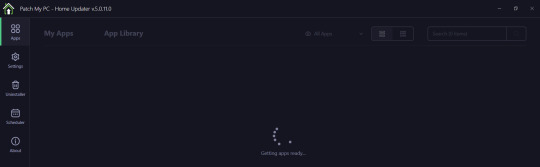
0 notes
Text
New Computer
I have some special news: I got a new computer a few days ago :D a laptop with W10.
I discovered a few years ago that I had some gift cards lying around. When I was younger, my sister and I found them in a parking lot all scattered about. We shared them between ourselves, and after misplacing them and finding them again I had them checked for the amounts. I had 4 of them with varied totals, but it was enough to save up for something. Since you can't exchange them for money, I figured I'd find something worth spending them on. I initially wanted a Switch :D but after a few scares with my old ass W7 desktop, I convinced myself I needed a new computer for emergencies.
The problem is most computers nowadays are hella expensive D: and despite my family thinking I'm tech savvy, I was completely lost on what I wanted or what would be the best. Not to mention the nightmare of transferring stuff from the old computer to the new one.
But some luck fell on my lap, and I partook in a survey that offered me more gift cards for my feedback. Small amounts, but hey, free cards for my funds :D Then Black Friday came along, and I found a seemingly good Dell laptop on sale. It's refurbished and was one of the few I was able to afford with the current fund, so I got it for quite a steal after using up nearly all my cards.
I was pretty anxious at first, but I've come to love my little computer. Bypassing all the bullshit and customizing it wasn't too hard either to my surprise. The real pain right now is transferring some of my stuff over, such as games and art programs, some of which are pirated lol
I got my Photoshop CS5 moved without issue and I'm currently looking for my old version of GIMP 2.6. But the real problem is the fact that I can't install my games such as Sims 3 and Spore, nor my 2010 Microsoft Word+etc. since they require discs and this laptop has no disc drive. Buying an external disc drive is an option since it's fairly cheap, but there's the product keys to consider, and in Word's case I wanna avoid updating it so I don't have to use the bullshit that is Microsoft 365 Office and pay for it. Is that even possible? I have no clue.
There's also my anti virus which has been shit lately. Norton's latest update is a trash fire that nearly overheated my desktop and broke shit, so I'm thinking of dropping them entirely once my sub runs out and going for Malwarebytes or something else instead if they don't get better. I noticed my desktop ran better after I removed both versions of Norton entirely lol while this newest one doesn't impact the start up time much, all the processes running in the background and my loss of control over certain things sours those benefits.
tl;dr I have a personal laptop in case of problems so whenever I start commissions again, I don't have to worry about the desktop fucking up on me :'D Right now I'm setting important stuff up and trying to get used to it. If there's anyone out there that knows something that could help me with some issues I mentioned, I'm all ears.
0 notes
Text
Security for Remote Work: Safeguarding Your Digital Workspace

Remote work has become a standard in many industries, offering flexibility and convenience. However, it also brings unique cybersecurity challenges, as employees often work outside of secured office environments. Protecting sensitive information and maintaining robust security measures is essential for both organizations and individuals.
This guide outlines best practices for ensuring security in remote work settings.
Why Security for Remote Work Is Important
1. Protects Company Data
Prevents unauthorized access to sensitive files, emails, and databases.
2. Mitigates Cyber Threats
Defends against phishing, malware, and ransomware attacks targeting remote workers.
3. Ensures Compliance
Maintains adherence to data protection regulations like GDPR, HIPAA, or PCI DSS.
4. Builds Trust
Reassures clients and stakeholders that their data is handled securely.
Common Security Risks in Remote Work
1. Unsecured Wi-Fi Networks
Public Wi-Fi can expose sensitive data to interception by hackers.
2. Weak Passwords
Easily guessable passwords increase the risk of unauthorized account access.
3. Phishing Attacks
Remote workers may be more vulnerable to phishing scams due to the reliance on email communication.
4. Unencrypted File Sharing
Sending files without encryption can lead to data breaches.
5. Use of Personal Devices
Devices lacking proper security measures can introduce vulnerabilities.
Best Practices for Secure Remote Work
1. Use Strong and Unique Passwords
Secure all accounts with strong, unique passwords to prevent unauthorized access.
Tips for Passwords:
Use at least 12 characters with a mix of letters, numbers, and symbols.
Avoid reusing passwords across different accounts.
Use a password manager like LastPass, Dashlane, or Bitwarden for secure storage.
2. Enable Two-Factor Authentication (2FA)
Add an extra layer of protection to online accounts.
How 2FA Works:
Requires a password and a secondary verification method, such as a code sent via SMS or generated by an authenticator app.
3. Secure Wi-Fi Networks
Ensure home or public Wi-Fi networks are protected.
How to Secure Wi-Fi:
Use WPA3 encryption for your home network.
Change default router credentials to strong, unique passwords.
Avoid accessing sensitive data on public Wi-Fi without using a VPN.
4. Use a Virtual Private Network (VPN)
Encrypt your internet connection to protect sensitive data from interception.
Recommended VPNs:
NordVPN
ExpressVPN
ProtonVPN
Tip: Ensure your VPN is enabled whenever working remotely.
5. Keep Software Updated
Regular updates patch security vulnerabilities in operating systems, apps, and devices.
What to Update:
Operating systems (Windows, macOS, iOS, Android).
Applications like browsers, collaboration tools, and antivirus software.
Tip: Enable automatic updates whenever possible.
6. Install Antivirus Software
Protect devices from malware, ransomware, and other cyber threats.
Recommended Antivirus Tools:
Norton 360
Malwarebytes
Bitdefender
Tip: Schedule regular scans and enable real-time protection.
7. Use Encrypted Communication Tools
Ensure secure communication with team members and clients.
Recommended Tools:
Messaging: Signal, WhatsApp (end-to-end encryption enabled).
Video Calls: Zoom (with encryption enabled), Microsoft Teams.
Email: ProtonMail, Tutanota.
8. Avoid Phishing Scams
Be vigilant against fraudulent emails and messages.
How to Spot Phishing Attempts:
Generic greetings like "Dear Employee."
Urgent requests to click links or share information.
Suspicious URLs or attachments.
Tip: Verify requests by contacting the sender directly through official channels.
9. Restrict Access to Sensitive Information
Limit data access to only those who need it.
Key Practices:
Use role-based access controls (RBAC).
Revoke access for former employees or unused accounts.
Encrypt sensitive files before sharing.
10. Use Company-Approved Devices
Work on devices configured with security policies, such as antivirus and encryption.
Tips for Secure Device Use:
Avoid using personal devices for work tasks unless authorized.
Report lost or stolen devices immediately to IT administrators.
For Organizations: Establishing a Secure Remote Work Policy
1. Develop a Cybersecurity Policy
Outline rules for secure remote work, including password requirements, approved software, and reporting protocols.
2. Train Employees on Cybersecurity
Provide regular training sessions to educate employees about identifying threats and maintaining security.
3. Implement Endpoint Security Tools
Use software to monitor and protect devices connected to the company network.
Recommended Tools:
CrowdStrike Falcon
Sophos Endpoint Protection
4. Monitor Network Activity
Use tools like firewalls and intrusion detection systems (IDS) to identify suspicious behavior.
5. Backup Critical Data
Regularly back up files to secure, offsite locations to prevent data loss.
Backup Solutions:
Cloud storage (e.g., Google Drive, OneDrive).
Physical storage (e.g., encrypted external hard drives).
Conclusion
Security for remote work requires a combination of tools, policies, and proactive habits. By using strong passwords, enabling 2FA, encrypting communications, and following best practices, both employees and organizations can minimize risks and maintain a secure digital workspace.
Take the necessary steps today to ensure your remote work environment is safe, productive, and resilient against cyber threats.
FAQs
1. Is a VPN necessary for remote work? Yes, a VPN encrypts your internet connection, protecting sensitive data from interception.
2. How can I secure my personal device for work? Install antivirus software, keep software updated, and avoid sharing the device with others.
3. What should I do if I suspect a phishing attempt? Do not click on links or download attachments. Report the email to your IT department immediately.
4. Are public Wi-Fi networks safe for remote work? Public Wi-Fi is risky; always use a VPN if you must connect to such networks.
5. How often should I update my passwords? Change passwords every 3–6 months or immediately if you suspect a breach.
0 notes
Text
0 notes
Text
0 notes
Text
pc repair at home,
pc repair at home,
In today’s digital age, a malfunctioning PC can be a real setback. Whether it's a slow system, a virus infection, or a hardware failure, computer issues can cause frustration and disrupt your daily tasks. However, many common PC problems can be solved with a little know-how and the right tools—all from the comfort of your home.
Here’s a step-by-step guide on how to troubleshoot and repair your computer without needing to visit a repair shop.
1. Diagnosing the Problem
Before diving into repairs, it's important to understand the nature of the issue. Start by asking yourself some key questions:
Is the computer failing to start up?
Are you experiencing system crashes or slow performance?
Are certain programs or functions not responding?
Try to recall any recent changes to the system, such as new software installations or hardware changes, as these could be related to the issue.
2. Perform Basic Troubleshooting
Many issues can be solved with simple troubleshooting steps, so here are some common fixes:
Power Issues:
If your PC doesn’t turn on, ensure the power cord is securely plugged in. If using a laptop, check if the battery is charged or try using the power adapter.
Press and hold the power button for 30 seconds to discharge any residual power before trying to turn it on again.
Slow Performance:
Over time, your computer may slow down due to cluttered files, outdated software, or unnecessary background processes.
Start by clearing out temporary files, uninstalling unused programs, and running a disk cleanup.
Open Task Manager (Ctrl + Shift + Esc) to see which programs are consuming too much CPU or memory. End unnecessary processes to free up resources.
Unresponsive Applications:
Close any unresponsive programs via Task Manager, and restart your computer.
If an app continually freezes, try uninstalling and reinstalling it or check for updates.
3. Hardware Troubleshooting
Sometimes, issues may stem from hardware components, such as the motherboard, hard drive, RAM, or graphics card. Here’s how you can check:
Check for Loose Connections:
Unplug the computer, open the case (if it’s a desktop), and ensure that all internal cables and components are securely connected.
Check Your Hard Drive:
A failing hard drive is one of the most common causes of a slow or crashing system. You can run a hard drive diagnostic tool (many PCs have built-in diagnostic software) to check for bad sectors or other issues.
Memory (RAM) Issues:
If your PC is lagging or randomly restarting, faulty RAM could be the cause. Use Windows Memory Diagnostic or a third-party tool like MemTest86 to check your RAM for errors.
If you have multiple RAM sticks, try removing them one by one to identify the faulty one.
4. Fixing Software Issues
Many PC problems arise from software glitches, viruses, or incompatible applications. Here’s how to address them:
Remove Malware:
Run a full system scan using trusted antivirus software to remove any malware or viruses. If you don’t have antivirus software, use Windows Defender or download free programs like Malwarebytes.
Check for Software Updates:
Ensure that your operating system and all installed software are up to date. Many issues are resolved with simple updates or patches.
Restore System to an Earlier Point:
If a recent change caused your PC to malfunction, you can use System Restore to revert to a previous working state. This is especially useful if your system has become unstable after a software update or driver installation.
5. Upgrading Your PC
If your computer is running sluggishly due to outdated hardware, consider upgrading some components. Here are a few upgrades that can boost your PC’s performance:
Add More RAM:
If your system runs slow when multitasking or with large files, adding more memory is one of the easiest and most cost-effective upgrades.
Install an SSD:
Replacing your hard drive with a Solid-State Drive (SSD) can dramatically improve your system’s speed, as SSDs are faster and more reliable than traditional hard drives.
Upgrade Your Graphics Card:
If you're into gaming or graphic design, upgrading your graphics card can give your system the performance boost it needs to handle more demanding applications.
6. When to Call in a Professional
While many issues can be resolved with a little DIY effort, there are some cases where you may need to call in a professional. For example:
If you’re dealing with complex hardware issues like a motherboard failure or a damaged screen.
If your PC has a deep-rooted virus or malware infection that isn’t responding to standard antivirus tools.
If you’re unsure about the repair process and don’t want to risk further damage to your system.
Many technicians offer remote repair services, where they can diagnose and fix software-related problems from a distance. For hardware issues, you might need a technician to come to your home or take your PC to a service center.
7. Preventive Maintenance Tips
Once you've repaired your PC, here are some tips to prevent future problems:
Regularly update software and drivers to keep your system secure and running smoothly.
Run disk cleanup and defragmentation tools periodically to optimize your system’s performance.
Use antivirus software to protect against malware and viruses.
Keep your PC clean by dusting out the fans and vents to avoid overheating.
Conclusion
Repairing your PC at home can save you time and money, and with a little patience, you can resolve many common issues yourself. Always start with basic troubleshooting and work your way up to more complex fixes. And if you’re unsure about any repair, don’t hesitate to seek professional help to avoid further damage.
With these tips, you’ll be able to keep your PC running smoothly and enjoy a more efficient, hassle-free computing experience.
4o mini
0 notes
Text
Malwarebytes lifetime key
Malwarebytes lifetime key
1 note
·
View note
Text
Rootkit Scanner Market Key Details and Outlook by Top Companies till 2029
The most recent research study by The Insight Partners, “Rootkit Scanner Market - Trends, Size, Share, and Growth to 2029,” offers a detailed market analysis covering market dynamics, growth opportunities, trends, and segmentation. Rootkit Scanner Market predictions are presented in this report based on revenue size, CAGR, consumption, technologies, trends, and other critical information.
The report highlights market drivers, and restraints in this market while providing an analysis of recent developments and next trends. Comprehensive Rootkit Scanner market report presents a dashboard of historical and present market performance. Analysis of key companies contributing to the growth of Rootkit Scanner market share in the projected period.
The study also focuses on the current market scenario and the range of factors that can impact different region’s Rootkit Scanner markets in the future. The detailed perspective on the competitive landscape and in-depth supply chain analysis under this report assist businesses in identifying shifting industry practices. This report evaluates the current state of the market and anticipated future growth. Furthermore, technological advancements and investment opportunities, financial data, and market economics are perks of this report.
This report further offers insights on drivers, restraints, current trends, and financial prospects to forecast the year. Precision and validity are key qualities of this research, making The Insight Partners a trusted market research company.
Knowing the state of rivals is a strategically right move to outperform them. This report is the right place to explore key strategies, developments, and recent launches by Rootkit Scanner key market players. This report emphasizes an analysis of business strategies and expected growth opportunities for brands.
Why Buying this Report Could be Your next Strategic Move?
Learn detailed market information, competition, and SWOT analysis.
To ascertain Rootkit Scanner market growth carefully by evaluating value, volume, and CAGR data at the national level.
To gain knowledge on market dynamics, unrealized growth opportunities, challenges, and main drivers of the market.
Review recent developments and strategic insights taking into consideration new launches, agreements, and mergers.
Know lucrative spaces to invest in the Rootkit Scanner market globally and regionally.
The report attempts to offer answers on:
What’s the projected growth rate CAGR by the 2029?
How big is the Rootkit Scanner market anticipated to be throughout the estimated period?
Who are the major market participants in the market?
What are the main restraints ahead of Rootkit Scanner market players?
Which are the key segments in the market?
Report Attributes
Details
Segmental Coverage
Deployment Type
On-Premise
Cloud
Organization Size
SMEs
Large Enterprises
Geography
North America
Europe
Asia Pacific
and South and Central America
Regional and Country Coverage
North America (US, Canada, Mexico)
Europe (UK, Germany, France, Russia, Italy, Rest of Europe)
Asia Pacific (China, India, Japan, Australia, Rest of APAC)
South / South & Central America (Brazil, Argentina, Rest of South/South & Central America)
Middle East & Africa (South Africa, Saudi Arabia, UAE, Rest of MEA)
Market Leaders and Key Company Profiles
Avast
Bitdefender
Emsisoft
Malwarebytes Ltd.
McAfee
NortonLifeLock Inc.
Panda Security
Kaspersky Lab
Sophos Group plc
Trend Micro Incorporated
Other key companies
Need a Customized Market Research Report?
You can always share any specific requirements that you have, and our team will adjust the scope of research offerings as per your needs.
The following are some customizations our clients frequently ask for:
The Rootkit Scanner market report can be customized based on specific regions/countries as per the intention of the business
The report production was facilitated as per the need and following the expected time frame
Insights and chapters tailored as per your requirements.
Depending on the preferences we may also accommodate changes in the current scope.
Key Questions Addressed in the Rootkit Scanner Market Research Include:
What are present Rootkit Scanner market values, and what can be expected in the upcoming decade?
What are the key segments in the Rootkit Scanner market?
What is the regional distribution of the Rootkit Scanner market report?
What are the key players and their recent strategies?
What are the key factors driving Rootkit Scanner market growth?
What are regulatory concerns and requirements businesses have to compel?
Author’s Bio:
Anna Green
Research Associate at The Insight Partners
0 notes
Link
Download Malwarebytes is free antivirus and anti-spyware software that has a lot of powerful features. Compared to other security and software, it is small, easy to use, and good at finding trojans, viruses, and spyware. It also uses little memory to scan and protect your files from malicious software. It also brings the well-known add-cleaner tool to Windows. Malwarebytes anti malware premium is strong security software that finds, scans, quarantines, and gets rid of a huge range of malware, such as worms, viruses, adware, and bitcoin miners.
0 notes
Text
does malwarebytes have vpn available
🔒🌍✨ Get 3 Months FREE VPN - Secure & Private Internet Access Worldwide! Click Here ✨🌍🔒
does malwarebytes have vpn available
Malwarebytes VPN availability
Malwarebytes, known for its robust antivirus and anti-malware solutions, has expanded its services to include a Virtual Private Network (VPN), enhancing its users' online security and privacy. The availability of Malwarebytes VPN offers users a comprehensive approach to safeguarding their digital footprint across various devices and networks.
With the increasing threats of cyberattacks, data breaches, and surveillance, the need for reliable VPN services has become paramount. Malwarebytes recognized this demand and integrated VPN functionality into its suite of protective tools, providing users with a seamless experience in combating online threats.
One notable aspect of Malwarebytes VPN availability is its compatibility with multiple platforms, including Windows, macOS, Android, and iOS. This cross-platform support ensures that users can enjoy enhanced privacy and security regardless of the device they use, whether it's a desktop computer, laptop, smartphone, or tablet.
Moreover, Malwarebytes VPN offers a user-friendly interface, making it easy for both novice and experienced users to navigate and customize their VPN settings according to their preferences. This accessibility enhances the overall user experience and encourages more individuals to take proactive measures in protecting their online activities.
Furthermore, Malwarebytes VPN prioritizes user privacy by implementing robust encryption protocols and a strict no-logs policy. This commitment to privacy ensures that users can browse the internet anonymously without their online activities being tracked or monitored by third parties.
In conclusion, the availability of Malwarebytes VPN reinforces the company's commitment to providing comprehensive cybersecurity solutions to its users. By offering a reliable VPN service that prioritizes privacy and security, Malwarebytes empowers individuals to take control of their online safety in an increasingly interconnected digital world.
Malwarebytes VPN features
Malwarebytes VPN offers a comprehensive suite of features designed to ensure online privacy, security, and anonymity for users. With the increasing threats to digital privacy and security, having a reliable VPN service is essential for safeguarding sensitive information and maintaining anonymity while browsing the internet.
One of the standout features of Malwarebytes VPN is its robust encryption protocols. Utilizing advanced encryption standards, including AES 256-bit encryption, it secures all data transmitted between the user's device and the VPN server. This ensures that even if intercepted, the data remains unreadable and protected from prying eyes.
Another key feature is the extensive server network. Malwarebytes VPN boasts a vast network of servers strategically located around the globe. This allows users to bypass geo-restrictions and access content from anywhere in the world while enjoying fast and reliable connections.
Furthermore, Malwarebytes VPN prioritizes user privacy by adhering to a strict no-logs policy. This means that it does not store any information about users' online activities, ensuring complete anonymity and privacy while browsing, streaming, or downloading content.
In addition to privacy and security features, Malwarebytes VPN offers seamless compatibility across various devices and platforms. Whether using a desktop computer, laptop, smartphone, or tablet, users can easily install and use the VPN to protect their online activities on any device.
Moreover, Malwarebytes VPN includes features like automatic kill switch and DNS leak protection, which add an extra layer of security and ensure uninterrupted VPN connectivity even in the event of unexpected disruptions.
Overall, Malwarebytes VPN provides a reliable solution for individuals seeking to enhance their online privacy, security, and anonymity. With its robust features and user-friendly interface, it offers peace of mind and protection in an increasingly digital world.
Malwarebytes VPN integration
Malwarebytes VPN integration brings an added layer of security and privacy to users looking to safeguard their online activities. By combining the renowned Malwarebytes cybersecurity expertise with a Virtual Private Network (VPN) service, users can enjoy comprehensive protection against various online threats.
With the integration of Malwarebytes VPN, users can browse the internet with peace of mind, knowing that their connection is secured through encryption. This encryption ensures that sensitive information such as passwords, financial data, and personal details remain safe from prying eyes, especially when using public Wi-Fi networks.
Malwarebytes VPN integration also enhances anonymity online by masking the user's IP address. By rerouting internet traffic through remote servers, the VPN allows users to browse the web anonymously, preventing websites and online services from tracking their digital footprint.
Moreover, the combination of Malwarebytes security features and VPN capabilities provides a holistic approach to cybersecurity. Users can benefit from Malwarebytes' real-time protection against malware, ransomware, and other online threats, while also ensuring their online privacy through the VPN's encryption and anonymous browsing features.
Overall, Malwarebytes VPN integration offers a comprehensive solution for users seeking both robust cybersecurity and enhanced online privacy. By combining Malwarebytes' expertise in digital security with the added layer of protection provided by a VPN, users can browse the internet with confidence, knowing that their online activities are secure and private.
Malwarebytes VPN compatibility
Malwarebytes is a well-known name in the cybersecurity industry, renowned for its robust antivirus and internet security products. Many users rely on Malwarebytes to protect their devices from various online threats. However, when it comes to Malwarebytes VPN compatibility, there are some important factors to consider.
Malwarebytes itself does not offer a standalone VPN service. Instead, users often pair Malwarebytes with third-party VPNs to enhance their online security and privacy. The good news is that Malwarebytes antivirus software is generally compatible with most VPN services available on the market today.
When using a VPN alongside Malwarebytes, it's important to ensure that both applications work seamlessly together. Users should check for any potential conflicts between the VPN and Malwarebytes that could affect the performance of either application. Additionally, it's advisable to keep both the VPN and Malwarebytes software up to date to benefit from the latest security features and patches.
By using a VPN in conjunction with Malwarebytes, users can add an extra layer of protection to their online activities. A VPN encrypts internet traffic, making it difficult for third parties to monitor or track users' online behavior. This increased privacy and security can be particularly beneficial when using public Wi-Fi networks or accessing sensitive information online.
In conclusion, while Malwarebytes does not offer a native VPN service, users can still enjoy enhanced online security by using a third-party VPN in combination with Malwarebytes antivirus software. By ensuring compatibility and keeping both applications updated, users can create a powerful defense against online threats.
Malwarebytes VPN functionality
Malwarebytes, known for its robust cybersecurity solutions, has expanded its repertoire with its VPN functionality. As an integral part of their suite of tools, Malwarebytes VPN offers users a secure and private online browsing experience.
One of the standout features of Malwarebytes VPN is its focus on privacy. It employs advanced encryption protocols to ensure that users' online activities remain confidential. This is particularly crucial in today's digital landscape, where threats to privacy abound. By encrypting data traffic, Malwarebytes VPN shields users from prying eyes, be it hackers, ISPs, or government agencies.
Moreover, Malwarebytes VPN enables users to bypass geo-restrictions and access content that may be blocked in their region. Whether it's streaming services, social media platforms, or news websites, users can enjoy unrestricted access while maintaining their anonymity.
Another key aspect of Malwarebytes VPN is its emphasis on performance. With servers strategically located around the globe, users can expect fast and reliable connections wherever they are. This is essential for activities like streaming, gaming, or conducting business online, where lag or buffering can be detrimental.
Furthermore, Malwarebytes VPN is user-friendly, with intuitive interfaces across various devices. Whether on desktop or mobile, users can easily connect to the VPN with just a few clicks, ensuring hassle-free protection.
In conclusion, Malwarebytes VPN functionality offers a comprehensive solution for users seeking privacy, security, and unrestricted access to online content. With its robust encryption, global server network, and user-friendly interface, Malwarebytes VPN stands out as a reliable choice in the crowded VPN market.
0 notes