#manjaro xfce4
Explore tagged Tumblr posts
Text
Assista a "MANJARO MINIMAL 22.1.1 XFCE4 UMA DISTRO RELEASE ROLINN vamos conferir #manjaro #minimal #xfce4.18" no YouTube
View On WordPress
0 notes
Photo

Manjaro + Xfce Personalização feita por: @alexandre_lopes_78 Gostaria de colaborar também? Envie o print do seu desktop no direct ou no e-mail: [email protected] ________________________ Manjaro + Xfce Customization made by: @alexandre_lopes_78 Would you like to collaborate too? Send the print of your desktop in the direct or in the e-mail: [email protected] ________________________ #manjaro #rollingrelease #arch #desktop #theme #archlinux #linuxuser #instatech #icons #userfriendly #opensource #bash #pacman #pamac #kernel #adapta #manjarocommunity #xfce #design #xfce4 #xfwm4 #manjarodesktop #papirus #terminal #minimalismo #xfcecommunity #linuxuser #instatech #icons #userfriendly #gkt2 #opensource #neofetch #gkt3 #softwarelivre https://www.instagram.com/p/B0gQquaAGRt/?igshid=1jo8katrvjujv
#manjaro#rollingrelease#arch#desktop#theme#archlinux#linuxuser#instatech#icons#userfriendly#opensource#bash#pacman#pamac#kernel#adapta#manjarocommunity#xfce#design#xfce4#xfwm4#manjarodesktop#papirus#terminal#minimalismo#xfcecommunity#gkt2#neofetch#gkt3#softwarelivre
0 notes
Video
youtube
Manjaro 18.0 XFCE Edition - See What's New
Manjaro 18.0 Xfce Edition is official Manjaro Linux flavour with XFCE 4.13 as default desktop environment include Xfce4 component.
Powered by the latest Long-Term Support of Linux Kernel 4.19, include pamac version 7.3. in manjaro 18.0, The Manjaro Settings Manager (MSM) now provides an easy-to-use graphical interface for installing and removing the many series of kernels. At the time of this release, eight kernel-series are available directly from our binary repositories, from 3.16 series to the latest 4.19 release.
Manjaro 18.0 Xfce Edition : https://manjaro.org/download/xfce/
7 notes
·
View notes
Text
Serene Linux Beta8-20 First Impression : Minimalist and Beautiful UI Design
Hello everyone., Today, I just finished installing Serene Linux Beta8-20 on my virtual machine, and today, we’re going to see how it looks like as well as first impression about this distro.
Serene Linux is a Japanese based Linux distro Developed by Japanese developer, FascodeNetwork. Serene Linux is based on ubuntu, which is also the well known distro among linux user. However it’s a different story for this latest version, the newest release are using fedora as the base of the operating system. FascodeNetwork is also the same developer for Alter Linux, Which we have already reviewed it before.
Serene was advertised as a linux distribution that have beautiful user interface, good performance on lower device, as well as ultra-light design that minimize memory usages on low end devices. However, since I just installed it, i can’t give full review about that. I’ll write a full review about this linux distribution later. So Let’s get started.
Installer

By default, the installer is in Japanese. But you can changed it to English. However, the demo operating system will be remain in Japanese.
Boot Animation

Comparing to it’s predecessor, Alter Linux, The boot animation is more eye catchy.
Login Screen

Unlike Alter Linux, Serene Linux uses the login page as a lock screen, like Manjaro does. The design of the lock screen is very minimalist compared to other xfce style OS which has similar login screen. Also the lock screen looks clean, and simple which is really good start. The action button is located in the top center giving this an unusual placement, but still unique.
Desktop

Serene comes with minimalistic Desktop Environment based on Xfce4 Desktop. The bottom side, is used for pinned applications while at the top side, is being used for active window as well as status bar, action button and whisker menu as well. Serene uses the same taskbar style as Manjaro does,
The icon pack remembering me to android style icons. Same as Lock Screen, The desktop looks really clean as well.
Package Manager

Serene uses Red Hat Package Manager (RPM) for it’s package manager. If you are familiar with apt and pacman like me, it takes time to be familiarized with the package manager since the syntax is a little bit different than these package manager. However if you are migrating from redhat based such as fedora, CentOS, you’ll be able to be adapted easily.
File Manager

Serene uses Thunar File Manager for it’s file manager. It has simple design and easy to use.
Whisker Menu

Whisker menu is same as another xfce edition distro. The default place is on favorites with pre-pinned application such as web, mail reader, file manager and command line. It has simple and clean design as well.
Default Browser

Unlike it’s predecessor, Alter Linux, Serene Linux uses Flast Gecko Nighty, Which is based on Mozilla Firefox. It claims as a high speed browser and less resources browser. From my experience, it is similar with Manjaro in browsing experience since both of them are based on Firefox. However this will be different than the others point of view.
Despite having the UI in English, the browser by default is in Japanese language. So it’s important to change the language when opening the browser for the first time on it’s browser quick settings. I’m accidentally closed it because I don’t understand and now I need to figure out how too change the language
Apps

For office needs, Serene is not preinstalled with office apps such as libreoffice, openoffice, etc. Instead, Serene uses google-based service for editing document. and your document is saved on the cloud system. This require google account to work. Some apps like GIMP are available as well. it’s also preinstalled with VLC media player in case you want to watch video offline.

Keep in mind that some google applications might not working since it’s require chrome to operate it. but since this is not stable release, this might change with the future updates

If you think the app is not enough, you can download more apps through discover.
Terminal

Serene adopted same style with Alter Linux command line. it has a lot of feature such as prediction based on user command line history, color coded, arrow design and more. This is an upgrade compared with previous version of serene linux which still using conventional terminal.
Conclusion
Personally, i could say that i like this distro at a glance. The minimalist design with some clean and flatty design UI remembering me with android style Ui by default. however since i just installing this recently, I can’t give much more than this. i’ll try to use it for some time, then i could give a full review.
0 notes
Text
EndeavourOS on Pi4

Well I discovered that EndeavourOS could run on the Pi4. Now as anyone who has read any column of mine is quite aware that it is my distribution of Linux choice. So I had attempted to get Manjaro working using the various images but I could not get either the KDE Plasma version of the XFCE version to work. Both would go through the setup and then just sit there dumb and refuse to start.
Don’t know why, so now lets be honest installing EndeavourOS on the Pi is not just a case of download image. Throw it in etcher and you are away. Unlike Raspbian it requires a working Linux machine and a lot of it is done through the terminal.
First you have to download the latest image of ArchLinuxARM and install it to the SD card in a very specific way. Setting up Boot and root partitions using Gparted then copying files to certain parts.
Once you have ArchLinux ARM installed you insert it into the Pi4 and boot. Then you have to get your WiFi working. Which I admit took a little bit longer than i expected as that wasn’t really explained in the instructions.
Luckily I managed to find an article that told me how to set up getting a WPA2 setup working with Arch and after a bit of updating and installing Arch programs such as git. You can finally get the install script for EndeavourOS.
Upon running the script everything is a text installer, but its incredibly straightforward. I originally picked MATE but the installer seemed to have missed a file. Checking again I discovered that XFCE4 is working so that’s what I went for.
Luckily it was an easy case of rerunning the script and it sorted the files and sure enough after about 40 minutes of various downloads it was ready to reboot.
Sure enough fingers crossed as this was when in Manjaro sod all would happen upon restart. EndeavourOS starts fine, the welcome script will run through the updating. I then installed the wallpaper and theme and it was done.
All working. Now admittedly a very basic set of applications were installed. So I attempted sudo and it went nope. I added myself to the sudoers file and now it works. It makes a minor complaint but it seems to work fine.
I can now install things using pacman. I install Focuswriter, LibreOffice Fresh, Gimp and Scribus. All available so now I move to emulators. MAME installs, Vice installs but for some reason Fuse (ZX Spectrum) I attempt several methods such as git clone and attempting to build. All fail attempts.

Now I know there is a version that works with Raspbian so I pull that and it doesn’t work. I am about to give up when I find the aarch64 version of Fuse is available at a Fedora Repository.
I download the RPM. I extract the files then copy the files as root to usr and I am thinking this could completely screw up the distribution.
Would you believe I get lucky and it works and Fuse is now running on EndeavourOS ARM on the Pi4 and it didn’t explode or die. So I have managed to get Fuse running even though it’s not officially in the EndeavourOS ARM AUR yet.
It’s not a technique I recommend doing regularly but it did work for me. Do so at your own risk as I did have libspectrum installed from git so it may have worked due to that which it wouldn’t have otherwise.
This entire piece has been typed up on Focuswriter on the Pi4 and uploaded using Firefox on there.
It works and is definitely interesting. Obviously it will improve over time but for now the fact that it works is amazing. MAME 0.224 is a bit slow but games are playable just.
That’s enough for this episode ... until next time, take care...
0 notes
Video
tumblr
Liked on YouTube: Manjaro 18.0.4 Xfce4 Настройка после установки. https://www.youtube.com/watch?v=Q2fbf-VH-rM
0 notes
Text
Cómo instalar el modo Kali Undercover en cualquier linux
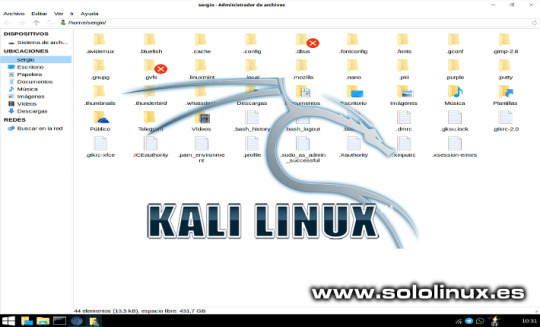
Cómo instalar el modo Kali Undercover en cualquier linux con XFCE. Si recuerdas el articulo donde presentamos la ultima versión de Kali, vimos la novedosa opción anti-miradas Kali Undercover. Tal vez te resulte gracioso lo de anti-miradas, pero la verdad es que es muy útil. Estas a la espera de un vuelo, en el tren, en un restaurante, y tu con Kali linux. Lo bueno de esto, es, que solo tu sabes el sistema operativo que utilizas, las miradas indiscretas pensaras que eres otro de tantos con su windows 10. Comprobado personalmente con resultados óptimos, jajaj. Con esta herramienta, obtienes una apariencia prácticamente igual a windows (modo encubierto de Kali), y tan solo haciendo click en un icono que encontraras en tu menú de aplicaciones. Lo bueno del modo Kali Undercover es que lo puedes instalar en cualquier distribución linux siempre que utilices el entorno de escritorio XFCE. Observa el antes y el después en las siguientes imágenes. Kali Undercover sin habilitar:
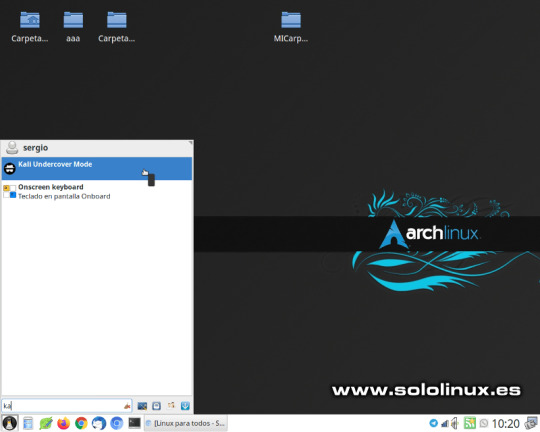
Activar modo Kali Undercover Kali Undercover habilitado:

Kali Undercover habilitado Impresionante verdad?. En este articulo vemos como instalar Kali Undercover en cualquier distribución linux que haga uso del entorno de escritorio XFCE.
Cómo instalar el modo Kali Undercover
Antes de comenzar la instalación conocemos sus principales características. Fabuloso tema imitando Windows 10 creado en GTK por B00merang-Project. Iconos como los de Windows 10. Fondo de pantalla de Windows 10. Opera con un script Bash y dos Python que modifican temporalmente algunas configuraciones del escritorio Perfil personalizado de Xfce. Configuración del menú personalizada como en Windows. Instalar Kali Undercover Si eres usuario de Ubuntu, Debian, Linux Mint y derivados, estás de suerte. Solo debes abrir está pagina y descargar la ultima versión, en nuestro ejemplo kali-undercover_2020.1.0_all.deb. Una vez descargado el archivo haces clic para instalar. y listo.

Instalar Kali Undercover Instalar el modo Kali Undercover en otras distribuciones linux, tambi��n es tarea sencilla, lo único es asegurarte de que tienes instaladas las siguientes dependencias (verifico que en Manjaro vienen instaladas por defecto). fonts-liberation, gir1.2-glib -2.0, libnotify-bin, procps, psmisc, xfce4, xfce4-power-manager-plugins, xfce4-pulseaudio-plugin y xfce4-whiskermenu-plugin Ademas necesitas tener instalado GIT, si no recuerdas como revisa esta anterior articulo. Una vez instalado GIT, clonamos el repositorio oficial. git clone https://gitlab.com/kalilinux/packages/kali-undercover Desde la consola /terminal abre la carpeta donde clonaste el repositorio, y ejecutas los siguientes comandos. sudo cp -r share /usr/ sudo cp bin/kali-undercover /usr/bin/ Ya lo tienes instalado, ahora tan solo debes ejecutar el icono desde tu menú de aplicaciones, para salir del modo Kali Undercover debes operar de la misma forma. Desde el menú de aplicaciones de tu flamante Windows 10, jajajaj, pulsas en otras, y Kali Undercover mode.

Salir de Kali Undercover Apúntate a nuestros canales de Telegram: SoloLinux y SoloWordpress. Espero que este articulo te sea de utilidad, puedes ayudarnos a mantener el servidor con una donación (paypal), o también colaborar con el simple gesto de compartir nuestros artículos en tu sitio web, blog, foro o redes sociales. Read the full article
#debian#distribucionlinux#git#InstalarKaliUndercover#kali#KaliUndercover#LinuxMint#Manjaro#modoKaliUndercover#ubuntu#windows#windows10#xfce
0 notes
Photo

Manjaro + Xfce Personalização feita por: @jasonthegrey Página no Facebook: fb.com/linux4everyone Twitter: twitter.com/linux4everyone Grupo no telegram: t.me/linux4everyone Gostaria de colaborar também? Envie o print do seu desktop no direct ou no e-mail: [email protected] ________________________ Manjaro + Xfce Customization made by: @jasonthegrey Facebook Page: fb.com/linux4everyone Twitter: twitter.com/linux4everyone Group on the telegram: t.me/linux4everyone Would you like to collaborate too? Send the print of your desktop in the direct or in the e-mail: [email protected] ________________________ #manjaro #rollingrelease #arch #desktop #theme #archlinux #linuxuser #instatech #icons #userfriendly #opensource #bash #pacman #pamac #kernel #adapta #manjarocommunity #xfce #design #xfce4 #xfwm4 #manjarodesktop #papirus #terminal #minimalismo #xfcecommunity #linuxuser #instatech #icons #userfriendly #gkt2 #opensource #neofetch #gkt3 #softwarelivre https://www.instagram.com/p/B0OPIJIALAH/?igshid=1e8xmpg4cmtvu
#manjaro#rollingrelease#arch#desktop#theme#archlinux#linuxuser#instatech#icons#userfriendly#opensource#bash#pacman#pamac#kernel#adapta#manjarocommunity#xfce#design#xfce4#xfwm4#manjarodesktop#papirus#terminal#minimalismo#xfcecommunity#gkt2#neofetch#gkt3#softwarelivre
0 notes
Photo

Manjaro + Xfce Personalização feita por: @paidoheitoor Gostaria de colaborar também? Envie o print do seu desktop no direct ou no e-mail: [email protected] ________________________ Manjaro + Xfce Customization made by: @paidoheitoor Would you like to collaborate too? Send the print of your desktop in the direct or in the e-mail: [email protected] ________________________ #manjaro #rollingrelease #arch #desktop #theme #archlinux #linuxuser #instatech #icons #userfriendly #opensource #bash #pacman #pamac #kernel #adapta #manjarocommunity #xfce #design #xfce4 #xfwm4 #manjarodesktop #papirus #terminal #minimalismo #xfcecommunity #linuxuser #instatech #icons #userfriendly #gkt2 #opensource #neofetch #gkt3 #softwarelivre https://www.instagram.com/p/BzlH9ZIBxu4/?igshid=5tnxkqyvi0o5
#manjaro#rollingrelease#arch#desktop#theme#archlinux#linuxuser#instatech#icons#userfriendly#opensource#bash#pacman#pamac#kernel#adapta#manjarocommunity#xfce#design#xfce4#xfwm4#manjarodesktop#papirus#terminal#minimalismo#xfcecommunity#gkt2#neofetch#gkt3#softwarelivre
0 notes
Photo

Manjaro + Xfce Personalização feita por: @samuca.snt Gostaria de colaborar também? Envie o print do seu desktop no direct ou no e-mail: [email protected] ________________________ Manjaro + Xfce Customization made by: @samuca.snt Would you like to collaborate too? Send the print of your desktop in the direct or in the e-mail: [email protected] ________________________ #manjaro #rollingrelease #arch #desktop #theme #archlinux #linuxuser #instatech #icons #userfriendly #opensource #bash #pacman #pamac #kernel #adapta #manjarocommunity #xfce #design #xfce4 #xfwm4 #ubuntu #manjarodesktop #papirus #terminal #minimalismo #xfcecommunity #dark #linuxuser #instatech #icons #userfriendly #gkt2 #opensource #neofetch #gkt3 #softwarelivre #flatdesign https://www.instagram.com/p/Bzaw32fBjdm/?igshid=7wl50sdqqtif
#manjaro#rollingrelease#arch#desktop#theme#archlinux#linuxuser#instatech#icons#userfriendly#opensource#bash#pacman#pamac#kernel#adapta#manjarocommunity#xfce#design#xfce4#xfwm4#ubuntu#manjarodesktop#papirus#terminal#minimalismo#xfcecommunity#dark#gkt2#neofetch
0 notes
Photo

Manjaro Linux + XFCE By: @lizandro_santos18 Tema / Theme: Matcha-dark-aliz Ícones / Icons: Papirus-Dark Shell: bash Terminal: xfce4-terminal Envie o print do seu desktop no email / Send the screenshot of your desktop: [email protected] Canal no Telegram / Telegram Channel: https://t.me/pinguimcriativo ________________________ #Linux #FreeSoftware #OpenSource #ManjaroLinux #XFCE #LigaLinux https://www.instagram.com/p/CGVIWrnA4kH/?igshid=nx7jjskg61az
0 notes