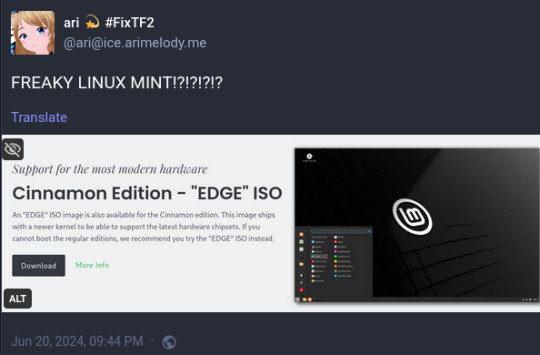#LinuxMint
Explore tagged Tumblr posts
Text

118 notes
·
View notes
Text
¿Qué Distribución de Linux Deberías Usar Según tus Intereses? / Which Linux Distribution Should You Use Based on Your Interests?
Introducción / Introduction
Español: Linux ofrece una vasta gama de distribuciones, cada una diseñada para diferentes intereses y necesidades. Ya sea que te enfoques en el desarrollo de software, la administración de sistemas, la creación de contenido multimedia, o simplemente busques una alternativa a Windows o macOS, hay una distribución de Linux que se adapta a ti. Además, Linux proporciona ventajas significativas sobre otros sistemas operativos en muchos de estos escenarios. En este blog, exploraremos cuál distribución es ideal según tus intereses y las razones por las que Linux puede ser una mejor opción en comparación con Windows o macOS. Presentaremos esta información de manera accesible para tanto hispanohablantes como angloparlantes.
English: Linux offers a wide range of distributions, each designed for different interests and needs. Whether you focus on software development, system administration, multimedia creation, or simply seek an alternative to Windows or macOS, there’s a Linux distribution that suits you. Additionally, Linux offers significant advantages over other operating systems in many of these scenarios. In this blog, we’ll explore which distribution is ideal based on your interests and why Linux might be a better choice compared to Windows or macOS. This information will be presented in a way that is accessible to both Spanish and English speakers.
1. Ubuntu: Ideal para Principiantes, Desarrollo y Diseño Gráfico / Ubuntu: Ideal for Beginners, Development, and Graphic Design
Español: Ubuntu es la elección perfecta para quienes son nuevos en Linux o buscan una distribución estable y fácil de usar para el desarrollo de software. Su amplia compatibilidad con aplicaciones como GIMP, Inkscape y Blender también la convierte en una excelente opción para diseñadores gráficos e ilustradores. Además, Ubuntu ofrece soporte para una variedad de herramientas de desarrollo, lo que la hace ideal para programadores.
English: Ubuntu is the perfect choice for those new to Linux or looking for a stable and user-friendly distribution for software development. Its broad compatibility with applications like GIMP, Inkscape, and Blender also makes it an excellent choice for graphic designers and illustrators. Additionally, Ubuntu offers support for a variety of development tools, making it ideal for programmers.
2. Fedora: Para Desarrolladores, Seguridad y Creación de Contenido Multimedia / Fedora: For Developers, Security, and Multimedia Creation
Español: Fedora se destaca por estar a la vanguardia en términos de tecnología y seguridad. Es una distribución ideal para desarrolladores y aquellos interesados en seguridad informática. Además, Fedora es compatible con una amplia gama de software para edición de video, audio y animación, como Kdenlive, Audacity y Blender, lo que la convierte en una opción sólida para creadores de contenido multimedia.
English: Fedora stands out for being at the forefront of technology and security. It’s an ideal distribution for developers and those interested in cybersecurity. Additionally, Fedora supports a wide range of software for video editing, audio production, and animation, such as Kdenlive, Audacity, and Blender, making it a solid choice for multimedia content creators.
3. Debian: Para Administradores de Sistemas, Usuarios Avanzados y Diseño 3D / Debian: For System Administrators, Advanced Users, and 3D Design
Español: Debian es conocida por su estabilidad, lo que la hace ideal para administradores de sistemas y usuarios avanzados. Su entorno sólido también es adecuado para diseñadores 3D que buscan un sistema confiable para trabajar con software como Blender o FreeCAD. Debian proporciona un entorno de trabajo predecible y seguro, ideal para manejar proyectos de gran escala y complejidad.
English: Debian is known for its stability, making it ideal for system administrators and advanced users. Its solid environment is also suitable for 3D designers looking for a reliable system to work with software like Blender or FreeCAD. Debian provides a predictable and secure work environment, ideal for handling large-scale and complex projects.
4. Arch Linux: Para Usuarios Avanzados, Personalización Extrema y Jugadores / Arch Linux: For Advanced Users, Extreme Customization, and Gamers
Español: Arch Linux es la distribución preferida por aquellos que desean un control total sobre su sistema. Es ideal para usuarios avanzados que buscan personalización extrema y desean optimizar su sistema para el rendimiento en juegos. Arch te permite configurar tu entorno de juego con precisión, optimizando el rendimiento con herramientas como Steam y Proton para jugar títulos de Windows en Linux.
English: Arch Linux is the preferred distribution for those who want full control over their system. It’s ideal for advanced users seeking extreme customization and who want to optimize their system for gaming performance. Arch allows you to finely tune your gaming environment, optimizing performance with tools like Steam and Proton for playing Windows titles on Linux.
5. Linux Mint: Alternativa a Windows para Escritorio y Creadores de Contenido / Linux Mint: Windows Alternative for Desktop Users and Content Creators
Español: Linux Mint ofrece una experiencia de usuario familiar para aquellos que buscan una alternativa a Windows, siendo particularmente amigable para el uso en escritorios. También es una excelente opción para creadores de contenido que necesitan una distribución simple y efectiva para trabajar con herramientas como OBS Studio, GIMP y Audacity. Mint combina facilidad de uso con estabilidad, facilitando la transición desde Windows.
English: Linux Mint offers a familiar user experience for those seeking an alternative to Windows, being particularly user-friendly for desktop use. It’s also an excellent choice for content creators who need a simple and effective distribution for working with tools like OBS Studio, GIMP, and Audacity. Mint combines ease of use with stability, making the transition from Windows smooth.
6. Pop!_OS: Para Desarrolladores, Gamers y Diseño 3D / Pop!_OS: For Developers, Gamers, and 3D Design
Español: Pop!_OS es una distribución basada en Ubuntu, optimizada para desarrolladores y jugadores. Incluye soporte nativo para GPUs, lo que la hace ideal para jugar y trabajar en proyectos de diseño 3D con software como Blender. Además, su enfoque en la productividad y el flujo de trabajo eficiente la convierte en una excelente opción para desarrolladores que buscan un entorno de trabajo optimizado.
English: Pop!_OS is a Ubuntu-based distribution optimized for developers and gamers. It includes native GPU support, making it ideal for gaming and working on 3D design projects with software like Blender. Additionally, its focus on productivity and efficient workflow makes it an excellent choice for developers looking for an optimized work environment.
Ventajas de Linux Sobre Windows y macOS / Advantages of Linux Over Windows and macOS
Español: Linux ofrece diversas ventajas sobre Windows y macOS, incluyendo:
Costo: La mayoría de las distribuciones de Linux son gratuitas, lo que reduce significativamente el costo en comparación con las licencias de Windows o macOS.
Seguridad: Linux es conocido por su robusta seguridad, con menos vulnerabilidades a malware debido a su arquitectura y modelo de permisos.
Rendimiento: Linux es más eficiente en el uso de recursos, ofreciendo mejor rendimiento, especialmente en hardware más antiguo o limitado.
Personalización: Con Linux, tienes un control total sobre tu sistema, permitiendo ajustar cada aspecto según tus necesidades, lo que es ideal para usuarios avanzados y creadores de contenido.
English: Linux offers several advantages over Windows and macOS, including:
Cost: Most Linux distributions are free, significantly reducing costs compared to Windows or macOS licenses.
Security: Linux is known for its robust security, with fewer vulnerabilities to malware due to its architecture and permission model.
Performance: Linux is more resource-efficient, offering better performance, especially on older or limited hardware.
Customization: With Linux, you have full control over your system, allowing you to tweak every aspect to fit your needs, ideal for advanced users and content creators.
Conclusión / Conclusion
Español: Elegir la distribución de Linux adecuada puede mejorar significativamente tu experiencia, dependiendo de tus intereses y necesidades. Desde Ubuntu y Fedora para principiantes y desarrolladores, hasta Arch Linux para usuarios avanzados y jugadores, y Pop!_OS para creadores de contenido y diseño 3D, hay una distribución que se adapta a cada perfil. Linux ofrece notables ventajas sobre Windows y macOS, convirtiéndose en una opción atractiva para una amplia variedad de usuarios.
English: Choosing the right Linux distribution can significantly enhance your experience, depending on your interests and needs. From Ubuntu and Fedora for beginners and developers, to Arch Linux for advanced users and gamers, and Pop!_OS for content creators and 3D design, there’s a distribution that fits every profile. Linux offers notable advantages over Windows and macOS, making it an attractive option for a wide range of users.
#Linux#DistribucionesLinux#Ubuntu#Fedora#Debian#ArchLinux#LinuxMint#PopOS#AlternativaWindows#SistemaOperativo#PersonalizaciónLinux#VentajasLinux#LinuxVsWindows#LinuxVsMac#DesarrolloSoftware#AdministraciónSistemas#SeguridadLinux#RendimientoLinux#DiseñoGráfico#Videojuegos#Animación#Diseño3D#CreaciónDeContenido#Ilustración#Multimedia
30 notes
·
View notes
Text
Just try Pop!_OS or Linux Mint instead.
17 notes
·
View notes
Text
Transform Your KDE Plasma Look Like macOS

Hey fellow KDE enthusiasts! 😄✨ If you're a fan of the sleek and elegant macOS design but prefer the flexibility and customization of KDE Plasma, I've got some exciting news for you! 🎉 Check out this awesome YouTube tutorial on how to transform your KDE desktop to resemble the beautiful macOS interface! 🌟
📹 YouTube Tutorial: Transform Your KDE Plasma Look Like macOS
youtube
In this tutorial, you'll learn how to: 🔷 Install the necessary themes and icons 🔷 Configure the dock to mimic the macOS dock 🔷 Customize the top bar and menu to match the macOS style 🔷 Enable macOS-like gestures and animations 🔷 And much more!

Let's give our KDE setups a stunning makeover and enjoy the best of both worlds - macOS aesthetics with KDE's power! 💻🍏 Don't forget to like and subscribe to the creator's channel if you find the tutorial helpful. Happy desktop customizing! 🎨❤️
Final Result: https://youtu.be/LHhhf8kFPuk Additional Setups: https://youtu.be/wYnvgNuJ9FM Documentations: https://ko-fi.com/s/1130017e20 File Resources: https://www.pling.com/p/2062884/
#KDE#Plasma#macOS#Customization#Desktop#Tutorial#YouTube#fedora#linuxmint#ubuntu#gnome shell#open source#linux#Youtube
30 notes
·
View notes
Text
2 notes
·
View notes
Text
My laptop just gave me a scare
See suddenly my laptop just suddenly shutdown
It opened once and then immediately shutdown again
I immediately assume I got some sort of virus while downloading movies
Then I think oh no is it because I changed my OS?
And then I realized what was wrong with it
See this Christmas I got a record player
I only have two usable plugs in my room, one is usually taken up by my iPad charger the other is generally either my laptop or my phone
Well since I always use my iPad that’s obviously plugged in and I have a new record player and I want to use that so that’s the other one and now where is that laptop charger going?
No where
My laptop didn’t get a virus my dumbass didn’t realize that it wasn’t plugged in
Well now I don’t have to reboot my laptop for that update…
3 notes
·
View notes
Text
2 notes
·
View notes
Text
Yoooo you can send emails through the terminal?? Fuckin banger man
#op#linuxmint#considering im short on time id totally do it but it would have to be set up first which. aha woupd take more time than i currently have#but very sexy
1 note
·
View note
Text
youtube
#لينكس#Ubuntu#LinuxMint#بديل_ويندوز#نظام_تشغيل_مجاني#الانتقال_إلى_لينكس#DistroSea#توزيعات_لينكس#لينكس_��لمبتدئين#مفتوح_المصدر#استكشاف_لينكس#لينكس_من_المتصفح#وداعا_ويندوز#التقنية_بالعربي#برامج_مجانية#Youtube
0 notes
Text
Stoked - Things are all coming together
Oh my goodness, I should have updated days ago. I’ve been working on another project! (surprise-suprise). The last little while, I have been hyperfocused on one thing, and one thing only – launching a business. Trying to decide if I’ll do all the things on AeoVA or if I want ShadowofAshe to become its own thing too. I got all my socials set up for public use, and I just finished completing the…
0 notes
Video
youtube
How To Update All Software At Once Using The Terminal In Linux Mint
Want to keep your Linux Mint system up to date? In this tutorial, I'll show you how to update all your software at once using the terminal. Learn the simple commands to upgrade your system, install security patches, and ensure your applications are running smoothly. Stay secure and efficient with this quick and easy guide! Don't forget to like, share, and subscribe for more Linux Mint tips!
Simple Steps 1. Press Ctrl + Alt + T or open the terminal from your applications menu. 2. Run the following command to update the package list, ensuring you have the latest information on available updates: sudo apt update 3. Enter your password if prompted, and press Enter. 4. Run the following command to upgrade all installed packages to the latest versions: sudo apt upgrade 5. You may be asked to confirm the upgrade process by typing Y and pressing Enter.
0 notes
Text
Linux MintでTverRecを使ってTver動画を保存
TverRecはGitHubで公開されているOSSのソフトウェアです。yt-dlpとffmpegがコアエンジンですが、それらを活用してTverに特化した自動保存を実現しています。
マルチプラットフォームのソフトウェアですが、WindowsではGUIが使用できるものの、Linuxでは目的とする動作に応じてスクリプトを実行する必要があります。設定関係でも若干わかりにくさは感じます。
Linux Mint Debian Edition(LMDE6)で無事に動作させられたのでブログに記録しました。PowerShellの導入が第一関門ですが、公式サイトに情報があるのでdebian系だけでなくUbuntu系やRedhat系でも大丈夫そうです。
0 notes
Text
ESTE Não é o Windows 7 e eu vou te provar!

Se você está olhando para esta tela e pensou que está vendo o Windows 7, é hora de se preparar para uma surpresa! O que você está vendo na verdade é o Winux 7, um sistema operacional inovador baseado no Linux Mint, e que oferece uma experiência similar ao famoso Windows 7, mas com todas as vantagens de um sistema leve, rápido e ideal para computadores mais antigos.
O Que é o Winux 7?
O Winux 7 é uma versão do Linux criada para ser simples, intuitiva e extremamente leve, o que a torna a escolha perfeita para quem tem um PC com configurações mais modestas. Se você já experimentou o Linux, sabe o quão poderoso e eficiente ele pode ser, e o Winux 7 traz tudo isso com uma interface gráfica familiar, que lembra muito a do Windows 7. O mais interessante é que, apesar de parecer com o Windows 7, o Winux 7 não é da Microsoft – ele é completamente baseado no Linux, o que significa que você ganha mais segurança, liberdade e desempenho. Por Que Escolher o Winux 7? - Ideal para Computadores Antigos: O Winux 7 é otimizado para máquinas mais antigas, exigindo menos do hardware e proporcionando uma navegação mais fluida. - Interface Familiar: Se você gosta da interface clássica do Windows 7, vai se sentir em casa com o Winux 7. A transição é simples e sem surpresas. - Compatibilidade com Softwares Populares: Mesmo sendo baseado no Linux, o Winux 7 permite que você instale o Office 2007, que fica idêntico ao que você usava no Windows. Além disso, o Photoshop pode ser instalado diretamente de repositórios, e o sistema já vem com os principais navegadores: Google Chrome, Mozilla Firefox e o player de mídia VLC. - Loja de Aplicativos: Assim como o Windows, o Winux 7 tem sua própria loja de aplicativos, onde você pode encontrar uma vasta gama de programas para facilitar ainda mais sua vida. - Integração com Redes Sociais e E-mail: Sincronize suas contas de redes sociais e de e-mail diretamente no sistema, tornando tudo mais prático e centralizado.
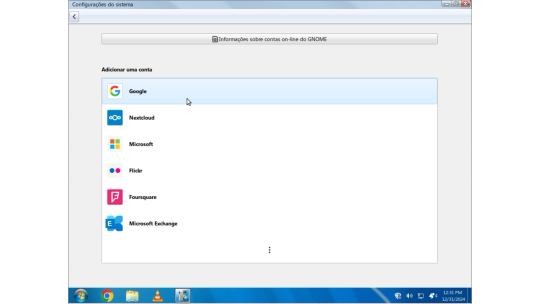
Como Instalar o Winux 7: Passo a Passo Simples
Agora que você já sabe como o Winux 7 pode transformar seu computador, que tal aprender a instalá-lo? Não se preocupe, vou te guiar por todo o processo! - Baixe a ISO do Winux 7: O primeiro passo é fazer o download da imagem ISO do Winux 7 64 bits. - Crie um Pendrive Bootável: Depois de baixar a ISO, você precisará criar um pendrive bootável. Para isso, você pode usar ferramentas como o Rufus. - Inicie pelo Pendrive: Conecte o pendrive no seu PC e reinicie o sistema. Ao iniciar, escolha a opção “Start Winux 7 Beta”. - Verificação de Arquivos: O sistema começará a verificar os arquivos de instalação. Esse processo pode levar alguns minutos, então aguarde pacientemente. - Escolha o Idioma: Após a verificação, será hora de escolher o idioma para o seu sistema. Selecione o que preferir. - Opção de Instalação: Escolha a opção “Instalação Normal”. Não se esqueça de marcar a opção de instalar codecs multimídia, para que você tenha suporte a vídeos, músicas e outros arquivos. - Gerenciamento de Partições: Aqui, você poderá escolher entre apagar tudo no seu disco rígido e fazer uma instalação limpa ou, caso tenha dados importantes, pode optar pela instalação avançada e gerenciar manualmente as partições. Lembre-se de fazer um backup antes de tomar qualquer decisão! - Defina Suas Preferências: Após isso, o instalador pedirá para você escolher a sua localização e, em seguida, criar um nome de usuário e definir uma senha de administrador para sua conta. - Finalizando a Instalação: Agora é só aguardar. O sistema fará a instalação automaticamente. Quando terminar, seu computador irá reiniciar e pronto! O Winux 7 estará pronto para uso.
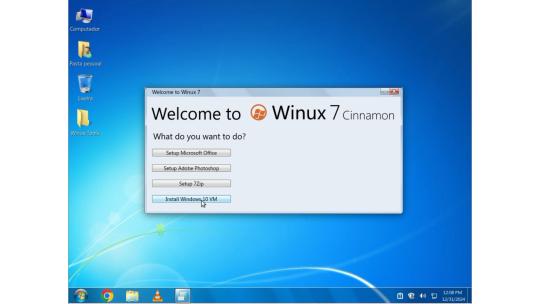
Winux 7 Download ISO
Faça o Download da ISO do Winux 7 64 Bits no servidor Mediafire! O Winux 7 é, sem dúvida, uma excelente escolha para quem precisa de um sistema leve, rápido e fácil de usar. Com a interface familiar do Windows 7 e a robustez e segurança do Linux, você terá uma experiência incrível mesmo em máquinas mais antigas. E o melhor de tudo: é gratuito e seguro! Deixe seu comentário abaixo com suas dúvidas ou experiências, inscreva-se em nosso canal no YouTube e Até a próxima! Read the full article
1 note
·
View note
Text
今日からしばらくは大工さん
そろそろガレージを建てる作業を始めます。 今日は土台になる木材の加工です。 作業前に刃物をしっかり研いでおきます。 今日使用した道具、丸ノコ、手ノコ、叩きノミが2種類、突きノミ、丸ノコガイド、コンベックス、差し金、金槌、ドリルです。 腰掛け鎌継ぎという継手です。 組むとこうなります。 柱を建てるホゾ穴です。角ノミを持っていれば少し楽ができますが、持っていないのでドリルで穴を開けてからノミを使って手掘りします。 今回のガレージ作りの中で、いくつかの基本的な継手と仕口をやってみてマスターしようと思っています。モノづくり塾の建屋を板倉工法で建てたのと、今回のガレージ作りを合わせると、一通りの大工仕事を経験できることになります。これで小さな家くらいなら一人で建てられるようになると思います。 今日は午前中にモタモタしてしまい、作業を始めたのは昼過ぎからでした。日が短いのですぐに暗く…

View On WordPress
0 notes
Text
🌟✨ Customize Your Linux Mint Cinnamon Edition Look with the Warm and Aesthetic Gruvbox Color Theme! ✨🌟
Hey there, Linux enthusiasts! 🐧✨ Looking to add a cozy touch to your Linux Mint Cinnamon desktop? Say hello to the Gruvbox Color Theme! 🎨🔥 It's time to give your Linux Mint setup a whole new vibe.
📺 Check out the final results video: Watch Here
youtube
In this step-by-step tutorial, we guide you through the entire process of achieving that warm and inviting Gruvbox look for your Linux Mint desktop. You'll learn how to tweak the color palette, customize your icons, and set up the perfect wallpaper to match the vibe. 🔥📸
📺 Tutorial Link: Watch the Full Tutorialink
📸 Take a peek at the before-and-after screenshots to see the transformation! Swipe left to see the magic happen. ➡️➡️
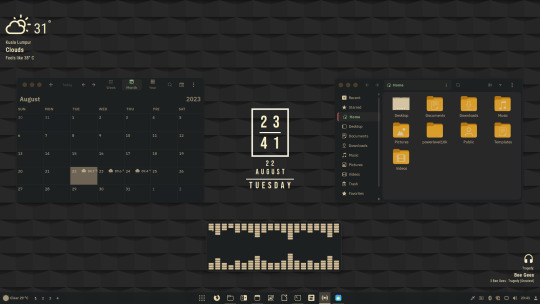
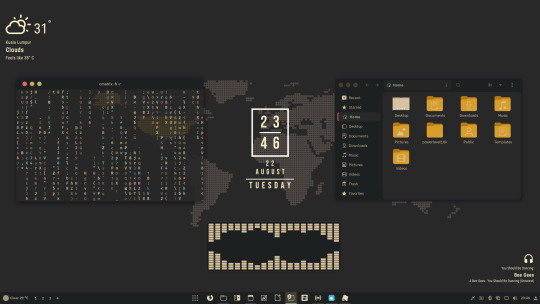
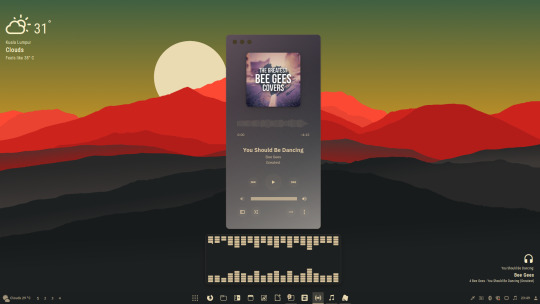
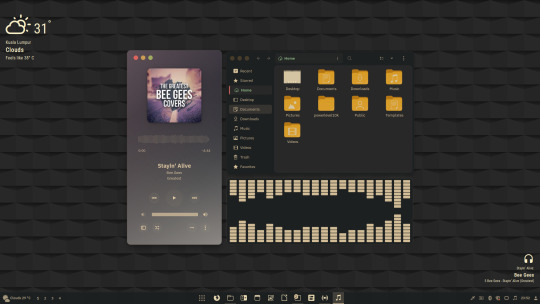
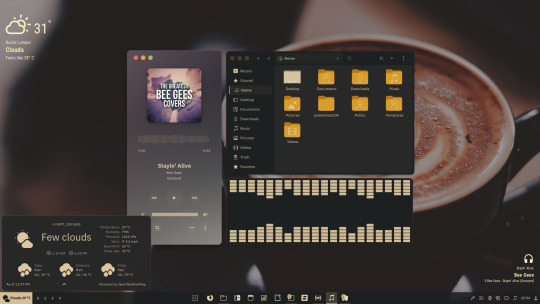
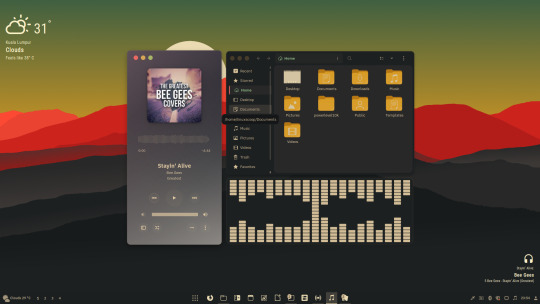
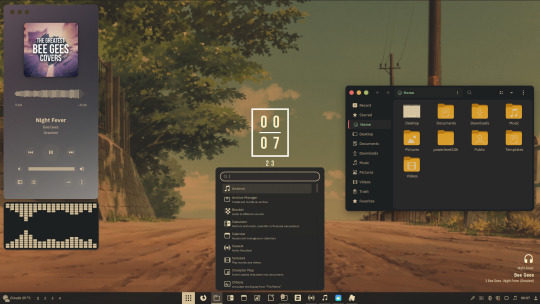
And guess what? Our help doesn't stop at Linux Mint! We've got documentation ready for other popular distros too! 📚 Whether you're a Debian devotee, Fedora fanatic, or an Arch Linux/Manjaro maven, our guides will assist you in bringing the Gruvbox magic to your preferred setup.
🔗 Download Documentation: Get the Docs Here
Get ready to transform your Linux desktop into a warm and inviting haven with the Gruvbox Color Theme!
🌄🎉 Let the aesthetic journey begin! Remember, Linux customization knows no bounds, and we're here to help you explore every pixel of it.
26 notes
·
View notes