#on1
Explore tagged Tumblr posts
Text
Masking What Matters – No Matter Your Photo Editor
If you enjoy posts like this, please support my work and support independent photography tutorials like this.
No matter what photo editing software you use—Lightroom, ON1 Photo RAW, Luminar—it all comes down to one thing: knowing your tools. If you understand the masking options available to you, you can select and refine any part of your photo. Whether it's a sky, a subject, or a subtle edge, each program gives you the power to isolate what matters. It's not about which software is better—it's about how well you know the tools at your fingertips. In this video, I’ll show you how I accomplish the same selection in multiple photo editors.
0 notes
Text
Unlocking the Power of ON1 Photo RAW: A Photographer’s Guide
Finding the right photo editing software can be a challenge. Many options are powerful but can be overwhelming for beginners, while others are simple but lack essential features. ON1 Photo RAW strikes a perfect balance between ease of use and advanced functionality, making it a favorite among both professional photographers and hobbyists.

Whether you're just starting your photo editing journey or you're a seasoned pro, ON1 Photo RAW offers everything you need to elevate your images. This guide will help you unlock the full potential of ON1 Photo RAW, showing you how to use its powerful tools and features to transform your photos with ease.
What is ON1 Photo RAW?
ON1 Photo RAW is an all-in-one photo editing software that provides a robust catalog system alongside powerful editing tools. It’s designed for photographers who want full control over their images, from basic adjustments to creative effects. One of its standout features is the non-destructive editing workflow, meaning all edits are applied without changing the original image, so you can always go back to the starting point.
Key features include:
RAW Processing: Handle RAW files for ultimate editing flexibility.
AI Tools: AI-powered tools that make smart adjustments, perfect for both beginners and pros.
Non-destructive Editing: Keep your original image intact with layers.
Presets and Filters: Quickly apply creative presets to enhance your images.
Advanced Masking: Fine-tune specific areas of your photos for precision edits.
Integration: Seamlessly works with Lightroom, Photoshop, and other software.

Getting Started with ON1 Photo RAW
Before you dive into editing, setting up ON1 Photo RAW is the first step. Here’s a quick guide:
Download and Install: Go to the ON1 website and download the version for your operating system—Windows or macOS. Run the installer and follow the prompts.
Activate Your License: Enter your product key or sign in with your ON1 account to activate the software. If you're new to it, a free trial is available.
Customize Your Workspace: Upon opening ON1 Photo RAW, you'll see a default workspace. You can personalize it by adjusting toolbars, panels, and modules to fit your editing style.
System Requirements:
Windows: Windows 10 or later, Intel Core i3, 8 GB RAM (16 GB recommended), 2 GB GPU VRAM, 4 GB free disk space.
macOS: macOS 10.14 or higher, Intel Core i3, 8 GB RAM (16 GB recommended), 2 GB GPU VRAM, 4 GB free disk space.
Organizing Your Photos
Once ON1 Photo RAW is installed and set up, it’s time to import and organize your photos. Whether you’re working on a small collection or a large project, ON1 Photo RAW makes it easy.
Import Photos: Go to the Library tab, hit Import, and select the folder with your images. You can import from your camera, SD card, or computer. If you have a large catalog, batch import is a breeze.
Organize Photos: Use albums and folders to group images by theme, shoot, or project. You can also tag your photos with keywords, making it easier to find them later. Rating images from 1 to 5 helps prioritize what to edit first.

Key Editing Tools in ON1 Photo RAW
Now that your images are organized, let’s dive into ON1 Photo RAW’s editing tools.
Develop Module
The Develop Module is where you’ll make most of your basic adjustments. Whether you need to adjust exposure, contrast, or white balance, ON1 Photo RAW gives you complete control over these settings.
Exposure & Contrast: Easily adjust exposure and contrast using simple sliders to make your image pop or create a more subtle look.
White Balance: Fine-tune the temperature and tint to add warmth or coolness to your image.
Clarity & Texture: Increase midtone contrast with the Clarity slider or enhance fine details with the Texture slider, great for skin, fabric, and intricate elements.
HSL: The HSL panel lets you adjust the hue, saturation, and luminance of individual colors for more precise color grading.
Layers and Masks
One of the standout features of ON1 Photo RAW is the ability to work with layers and masks. This allows you to make adjustments to specific parts of the image without affecting the whole photo.
Working with Layers: Similar to Photoshop, you can create layers for different adjustments, giving you full control over which parts of the image you modify.
Using Masks: Masks let you isolate adjustments to specific areas. For example, you could brighten the subject’s face while leaving the background unchanged. Use gradient filters, radial filters, and brush tools for fine-tuning.
AI Tools and Filters
ON1 Photo RAW’s AI-powered tools take much of the guesswork out of editing, allowing you to achieve great results with minimal effort.
AI Auto Tone: This tool automatically analyzes your image and adjusts exposure, contrast, and saturation for a solid foundation to start editing.
AI Match: Matches the color and tone of an image to a reference photo, helping you maintain consistency across your portfolio.
Creative Filters: Apply effects like Vignette, Glow, and Black & White to quickly change the mood of your photos.

Local Adjustments
Local adjustments allow you to apply edits to specific parts of your image, giving you total control over how your photo looks.
Radial and Linear Gradients: Use these tools to adjust areas like the sky or edges of the image. They’re perfect for creating a vignette effect or brightening specific elements.
Brush Tool: The brush tool lets you “paint” adjustments onto your photo, perfect for bringing out details in one part of the image while leaving the rest untouched.
ON1 Effects
If you want to give your photo an artistic flair, the Effects Module is where you can experiment with creative styles.
Preset Filters: ON1 Photo RAW comes with a variety of preset filters, such as Vintage, Film, and Portrait, that instantly transform your image.
Blur Effects: Apply Lens or Motion Blur to add depth and guide the viewer’s focus.
Glow Effects: Add a dreamy, ethereal quality to your photos with the Glow filter.
Exporting Your Image
Once you're happy with your edits, it’s time to export your image. ON1 Photo RAW makes it easy to save your work in different formats, including JPG, TIFF, PNG, and PSD. You can adjust settings like resolution and quality for print or web.
Batch Export: If you’ve edited multiple images, ON1 Photo RAW allows you to export them all at once, saving you time.
Conclusion
ON1 Photo RAW is a powerful and intuitive photo editing tool that provides everything you need, whether you’re working on personal projects or providing ecommerce image editing services. From basic adjustments to creative effects, ON1 Photo RAW makes it easy to bring your vision to life.
For professionals offering services like ghost mannequin service, clipping path service, jewelry retouching service, or photo retouching service, ON1 Photo RAW’s flexible tools are a game-changer. You can streamline your workflow and produce stunning results for your clients.
Ready to take your photos to the next level? ON1 Photo RAW has all the tools you need to unlock your creative potential.
0 notes
Text
My ON1 Photo Workflow for Landscape Photos
These are my step-by-step choices and reasoning behind making very realistic photos that make the viewer feel like they are looking at a real scene and actually there, not looking at a photo, using ON1 photo software. Continue reading My ON1 Photo Workflow for Landscape Photos
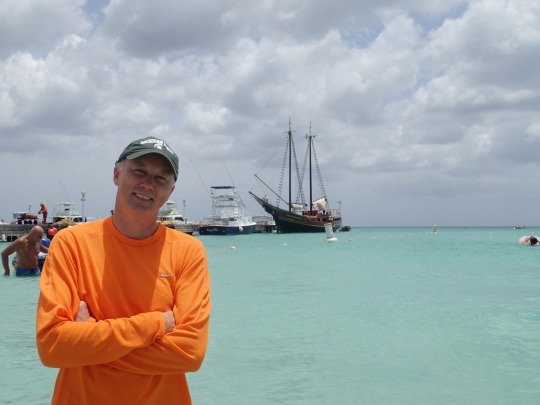
View On WordPress
1 note
·
View note
Text
On1 Giveaway, no strings attached.
ON1, for a limited time, is giving away ON1 Effects version 2023.5 for free (license to own, not a subscription). ON1 Effects can be used as a standalone, or as a plug-in Adobe Lightroom, Photoshop, Capture One, Affinity Photo, Apple Photos, and Corel Paint Shop Pro. To download ON1 Effects 2023.5 for free, anyone can visit https://www.on1.com/effects by January 31st
View On WordPress
1 note
·
View note
Text
ON1 Photo RAW 2024 включает больше инструментов AI и лучшую производительность
Разработчик программного обеспечения для фотогр... Читать дальше »
0 notes
Text
please read :3
hey!! I’m starting a new thing! You guys can ask me about any (and I mean ANY) of my ocs, and you can spy on them and see what they’re doing!! You basically get to look through a tumblr window and see whatever they’re doing at any given time! For example, here’s what it would look like if someone asked me what c!pixie was doing right now…
TLDR: you can spy on one of my ocs just name one and I’ll write for you
Pixie is currently reading a book, looking very focused and confused.
“How am I supposed to know much much water I have?”
She whined, slamming her head back against her chair as she closed the book.
“How are they so good at this? How am I gonna learn it for them??”
She frowned as she put away the book, giving up for the day.
“Maybe I’ll surprise them another time… Gosh, now I’m hungry! D’awh, I have to do the OPPOSITE of my plan!!”
She flopped down on her bed, but her stomach quickly growled. Maybe she should go get some food. She has all the time she could want to learn, after all.
#pixie’s fantasmal circus#roblox#roblox myth#oc rp#tags for reach#ANY includes dead ones too.#Some examples you probably might not think of#Mr.Speep Jacob Gina Archie ON1E Ozias Claire roomba Joey Lola arña nota sara Artie Maxine Homer iris fig tycoonworker_1 etc just ANYONE!!#Obviously also like cozbi pixie Elizabeth Mae petunia etc#Even author pixie
12 notes
·
View notes
Text
Battletech complaint of the day: Clearly-marked-as-variant art shows missile launcher in right torso, AC/PPC/whatever in left arm, yet stat sheet for said named variant puts missile launcher in the arm and autocannon in the torso, unlike literally every other variant of it & every depiction of the unit, model and art wise
22 notes
·
View notes
Text
goodnight.......... did nothing all day...... bleh i should get hobbies smh
#cupid.exe#littely what happened i used to be able to do so much in 1 day#now im like ok . i can only focus on1 hobby at a time or lest we scroll social media
2 notes
·
View notes
Video
youtube
From | Broken Glass [+2]
#youtube#from mgm#from epix#from tv show#from season 2#jade herrera#boyd stevens#sara from#from seas on1#from on mgm plus#from mgm+#from edit#from tribute vid
27 notes
·
View notes
Text
What fabolous facial hair!!!!
Shura ...was rather someone who had a desire to look and stand out among the rest. The style alone was foreign from the shores of Birkan or Skypea, having come from a pirate ship whose occupants had something similar. He had spent years, trying to perfect this facial hair without help and!

"Your mustache! Sir! It is...marvelous! what are your secrets!"
@seaoftales
#me thinking that various sea pirates who got to skypea influenced it somehow with its fashion because the fashion styles are all over the pl#place-#like we got military fatigue#some sumerian fashion#some classic fashion#a lot of stuff going on1
18 notes
·
View notes
Text
Get Vibrant Color In Mid-Day Landscape Photos - In Post #560
Landscape photographers know that golden hour is when you get the best light. Outside of that precious window, colors can get washed out and dull. Yet we can’t always be at a location at sunrise or sunset. Locations with controlled access may not be open before sunrise or at sunset. Your travel schedule may not allow for a golden hour visit to a beautiful landscape.
Don’t despair! There are a couple of tools that can help you boost vibrance in your landscapes taken during those times. I’ll show you how Lightroom’s Calibration and ON1’s Channel Mixer can give your mid-day landscape images a lift.
0 notes
Photo

Long-nosed Water Dragon. This is a long-limbed reptile, with a long snout, one of its key features is the long tail, up to 3 times the length of the body. A fun characteristic is how they sometimes will run on their back legs, especially when disturbed. They are also known to give an apparent wave, hence their other common name of Long-nosed Ta-ta Dragon
#2023-09-17#Animal#Australia#Holiday 2023#Insect#MacDonnell Ranges#Namatjira#Northern Territory#ON1 Keyword AI#Praying Mantis#Sand#Sea#Unsaturated#Vivid#color
3 notes
·
View notes
Text
it feels like tor just do not concern themselves with defence at all
4 notes
·
View notes
