#online excel sheet editor
Explore tagged Tumblr posts
Text
worldbuilding websites list
guides/prompts
Fantasy Worldbuilding Questions - SFWA
Dr. Zahir's Ethnographical Questionnaire - FrathWiki
University of Auntimoany Ethnographical Questionnaire
Creature-Race creation sheet by Sethian-Motzart on DeviantArt
Worldbuilding Bible Template – Ellen Brock
Guide to World Building - Pantheons — Dump Stat Adventures
Building a Pantheon: How to Choose Your Gods - Tribality
Making Gods & Pantheons: Worldbuilding Abstract | Red Ragged Fiend
I invented this world building system for myself, and it's helped me a lot. Posting it here in case it helps somebody else too! (and because mnemonics are rad) : r/worldbuilding
Simple Ideas for Your Solarpunk Worlds : r/worldbuilding
50 Worldbuilding Prompts : r/worldbuilding
A few months ago I posted a not-so-elegant expansion of the 4-elements system, and got tons of truly excellent feedback. Inspired by the exciting discussions from back then, here is version 2.0! CC appreciated :) : r/worldbuilding
TheCosmicForces-WoWChronicleSample.png (PNG Image, 1350 × 1800 pixels) — Scaled (37%)
GitHub - honno/classical-elements-expansion: Because the alchemical elements are so last millennia.
brownlisthumanuniversals.pdf - Google Drive
Worldbuilding: Fantasy Religion Design Guide – Inkwell Ideas
Worldbuilding: Clothing and Fashion | HumanVariant
A Guide to Conworld Architecture : r/worldbuilding
Medieval Bestiary : Contents/SiteMap
kosemen-2017-updated-edition-of-book-all-your-yesterdays.pdf
Political Simulator
A World Building Checklist | Articles | cru’s D&D Reading Room
Split City
Fantasy name generators. Names for all your fantasy characters.
word processors/graph makers/visualizers
TiddlyWiki — a non-linear personal web notebook
bibisco: Best Novel Writing Software for Writers
Preceden Timeline Maker: Create a Timeline in Minutes
Timetoast timeline maker | Timetoast timelines
Free online timeline maker
draw.io
Parliament Diagrams
TreeGraph 2 - A phylogenetic tree editor
Fantasy Calendar - Level up your narrative
Family Echo - Free Online Family Tree Maker
Hero Forge Custom Miniatures
Tennessine
Courtney’s Picrew Zone
Ellipsus | Collaborative writing software
real world inspiration
The Meaning and History of First Names - Behind the Name
Geologic Time Scale - Major Divisions of Geologic Time Chart
Geologic Time Scale v. 6.0 - The Geological Society of America - timescl.pdf
Travel Through Deep Time With This Interactive Earth | Smithsonian
ChronostratChart2023-09 - ChronostratChart2023-09.pdf
ics-chart
International Commission on Stratigraphy
Home - Nationalclothing.org
Folk Fashion Tumblr - Traditional Clothing from the world
Glossary for Medieval Art and Architecture
Heraldry Links-A Free Learning Resource
Flags of the World
Food Timeline: food history research service
History of invention: A science and technology timeline
Medieval Bestiary : Animals in the Middle Ages
Medieval Life
Medievalists.net - Where the Middle Ages Begin
Historical World Maps - World History Atlas
56 notes
·
View notes
Text
I'll have to consider a Google break-up. But this reminds me how I did just go through separation with Microsoft 365.
My very first step was listing out all the places where I use Microsoft and thinking through what my requirements were for replacing them. OneDrive, for the longest time, was my sticking point. This program has saved me twice now when I've had computer issues. I needed something that would keep copies of my files in the cloud, connect with multiple folders, sync instantly, and connect with my phone. I also wanted to pay no more than I was already paying for Microsoft 365. Finally, it had to be easy to use.
For the Office Suite, I just needed something that could open and edit my Microsoft files and have similar features. I rarely use Word/Excel/etc outside of work, though that may change if I do breakup with Google (I use Google Sheets for myriad things).
OneDrive
To replace the online drive and sync, I've switched to pCloud. It isn't free, though. It costs $50-60/year for 500GB (and about a $100 for 2T).
Steps for switching:
Make sure you have downloaded everything from OneDrive to your computer. Most of your files actually live in the cloud and you'll lose access to them when you uninstall OneDrive (note: they'll still be online).
Move all of your files into your User directory or somewhere else on your computer that isn't your OneDrive folder. (Learn from my mistakes...)
Uninstall OneDrive.
Go through your files and delete all of your OneDrive folders.
Download and install pCloud and follow their directions.
(Note: pCloud does have a OneDrive import feature, but I did not use that and I do not know how well it supports uninstalling OneDrive afterward.)
I also have pCloud on my phone now. I don't know if I just have rosy glasses on, but it feels nicer than the OneDrive app.
(Note: I do not rec NextCloud. I tried it and was met with nothing but pure frustration. Plus, for basic sync, I learned I had to download another program/extension, but then it was super unclear on how to install that extra bit and etc etc etc.)
ETA: OneDrive will still exist in some pretty critical default filepaths (e.g., your desktop folder). I followed this to fix it in my registry.
Office Suite
I've downloaded LibreOffice (free!)for this. If your Calc is an utter glacier when you open it, look up how to check the "Force Skia software rendering" box. That fixed the issue for me.
If you prefer ribbons over menus, there is a view option for that, too.
I am also currently trialing Typora, which costs $15 and is beautiful. It is a Markdown editor in which your Markdown is instantly rendered.
Other Microsoft Apps
I don't tend to use other Microsoft apps much outside of work. If I used a desktop email client, I'd probably go back to Thunderbird, which I used back in college.
As for OneNote, I'm not sure. Obsidian, which I use for my worldbook for my current story, is fantastic, but I've not tried to have different projects on it at once.
For teams, there's Slack and Discord. For the Sharepoint side of teams, maybe Box, Basecamp, or Confluence? I've not really looked into this because I don't use Teams in my non-work life and there is a 0% chance my workplace transitions away from Teams and Sharepoint anytime soon.
For Notepad, Notepad++ has always been one of the first programs I download to new computers. It is stellar.
For other apps, I'm already using alternatives (e.g., VLC Media Player, Firefox, WonderShare) or they aren't programs I even knew existed (e.g., Journal?, Family?). A few, though, just feel like system tools (e.g., Snipping Tool, Calculator).
Of course, there is the Linux of it all.
I have considered linux before. I have even tried linux (Ubuntu) before.
Most of what I use these days will work with Linux, with one major and rather important-to-me exception: Scrivener.
I am yet to find a single other application I like half as well as Scrivener.
Just in time for Valentine’s Day... 💔
Ready to break up with Google?

So are we!
We’ve rounded up a bunch of privacy-centric alternatives for everything Google.

Check out the full list over on the blog!
- The Ellipsus Team xo
49K notes
·
View notes
Text
How to Connect Power BI to Data Sources

Step-by-Step Guide to Connecting Various Data Sources Like Excel, SQL Server, and Web APIs
Microsoft Power BI is among the most popular tools for data visualization and business intelligence. To utilize its complete features, one should know how to connect Power BI with the many available data sources. At GVT Academy, we would teach you how to connect and use Power BI tools effectively, making the most of their implementation in this course. This article teaches you step-by-step on how to connect Power BI to some of the most common data sources like Excel, an SQL server, and web API.
1. Connecting Power BI to Excel
Excel is one of the most frequently used data sources in business settings. Here’s how to link your Power BI dashboard to an Excel file:
Launch Power BI Desktop: Open the Power BI Desktop application.
Select the Data Source: Click on Home > Get Data > Excel Workbook.
Browse Your File: Navigate to the location of your Excel file and select it.
Load or Transform Data: After the file loads, a Navigator pane will appear. Choose the specific sheets or tables you want to use. You can click Load to directly import or Transform Data to clean and shape it using Power Query Editor.
2. Connecting Power BI to SQL Server
For larger datasets, SQL Server is often the preferred data source. Follow these steps to connect Power BI to SQL Server:
Click on Get Data: Go to Home > Get Data > SQL Server.
Enter the Server Details: Input the server name and database name. If you’re unsure, ask your database administrator.
Authentication Method: Choose the authentication type (Windows or SQL Server). Enter your credentials if required.
Select the Data: Once connected, the Navigator window will display available tables and views. Select the required ones and click Load or Transform Data.
Tip: Power BI supports Direct Query, which allows real-time data fetching from SQL Server for up-to-date dashboards.
3. Connecting Power BI to Web APIs
Web APIs are becoming an increasingly common data source for businesses relying on online services. Here’s how you can connect:
Go to Get Data: In the Home tab, select Get Data > Web.
Enter the API URL: Provide the API endpoint (URL). Make sure you have the required API key or token for authentication.
Choose the Access Level: Depending on the API, you might need to select between anonymous, basic, or organizational account access.
Load Data: Power BI will fetch the data, and you can use Power Query to clean and transform it for visualization.
Tip: Use JSON format data and tools like Postman to test API endpoints before connecting them to Power BI.
Why Learn Power BI at GVT Academy?
The Power BI program offered by GVT Academy comprises everything, such as connecting a data source to transforming, modeling, and reporting in an effective way for organization performance. Knowing these skills will help create dynamic dashboards and gain insights that can be put into action for the organization.
Conclusion
It is connecting Power BI to various data sources such as Excel, SQL Server, and web APIs. This is a key skill for anyone who wants to work with data, whether they are just starting or trying to improve their knowledge. Knowing how to connect these data sources enables you to create powerful visualization.
Enroll right now into the GVT Academy Power BI course and become a master in data visualization to achieve new career heights!
#gvt academy#power bi course#power bi training#data science#advanced excel training#data analytics#python
0 notes
Text
Which software is mostly used in computer?
When it comes to the most commonly used software on computers, it really depends on the context—whether you’re talking about operating systems, productivity applications, or specialized software for various tasks. Here’s a breakdown of the most widely used types of software across different categories:

1. Operating Systems
Windows: By far the most popular operating system globally, Windows powers a significant percentage of personal computers and enterprise environments. Its user-friendly interface and compatibility with a wide range of applications make it a top choice.
macOS: This operating system is favored by many creative professionals for its robust design and multimedia capabilities. It is exclusive to Apple's hardware.
Linux: While less common in the mainstream, Linux is widely used in server environments and by developers. Its open-source nature allows for customization and flexibility.
2. Productivity Software
Microsoft Office Suite: This suite includes essential applications like Word, Excel, and PowerPoint, making it a staple in both business and education sectors.
Google Workspace: Increasingly popular, this suite offers cloud-based applications like Google Docs, Sheets, and Slides, promoting collaboration and accessibility.
3. Web Browsers
Google Chrome: Known for its speed and extensive library of extensions, Chrome is the leading web browser used today.
Mozilla Firefox: While not as dominant as Chrome, Firefox is appreciated for its privacy features and customizability.
Microsoft Edge: As the successor to Internet Explorer, Edge has gained traction due to its integration with Windows and improved performance.
4. Graphic and Design Software
Adobe Creative Cloud: This suite, including Photoshop, Illustrator, and Premiere Pro, is essential for graphic designers, photographers, and videographers.
Canva: A user-friendly online design tool, Canva is popular for creating social media graphics, presentations, and other visual content.
5. Development Software
Visual Studio Code: A free code editor that supports multiple programming languages, VS Code is a favorite among developers for its versatility and powerful features.
Git: While not a software application in the traditional sense, Git is an essential tool for version control in software development.
Conclusion
The software landscape is vast and varies based on individual and organizational needs. For general computer use, Windows, Microsoft Office, and Google Chrome are among the most utilized. Understanding the most popular software can help you choose the right tools for your specific tasks, whether you’re in a corporate environment, studying, or pursuing creative projects.
0 notes
Text
VeryUtils JavaScript Excel Editor Source Code License for Web Developers
VeryUtils JavaScript Excel Editor Source Code License for Web Developers.
✅ JavaScript Spreadsheet: A Comprehensive, Flexible Excel Editor The VeryUtils JavaScript Spreadsheet is a powerful and versatile JavaScript Excel Editor, designed to provide web developers with seamless data analysis and visualization capabilities, akin to those found in Microsoft Excel. This feature-rich tool ensures compatibility with Microsoft Excel file formats, delivering a highly intuitive user interface that simplifies complex data management tasks.
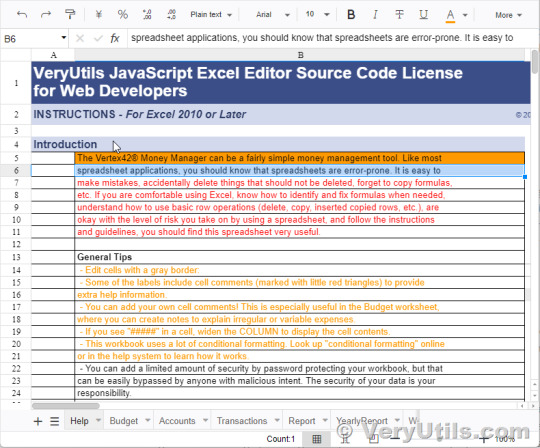
✅ Overview The VeryUtils JavaScript Spreadsheet is a robust control for organizing and analyzing data in a tabular format. It offers all the essential Excel features, including data binding, selection, editing, formatting, resizing, sorting, and both importing and exporting Excel documents. Whether you're building a simple data entry form or a complex data analysis tool, this JavaScript Spreadsheet makes it easy to deliver a high-performance, user-friendly experience.
✅ Why Choose the VeryUtils JavaScript Spreadsheet? High Performance: Optimized for handling large datasets, the JavaScript Spreadsheet is designed to load massive amounts of data efficiently. With row and column virtualization, users can view and interact with data on demand, ensuring smooth performance even with extensive datasets.
Seamless Data Binding: The JavaScript Spreadsheet supports seamless data binding with various local and remote data sources such as JSON, OData, WCF, and RESTful web services. This flexibility is made possible through the integrated data manager, allowing developers to connect and display data effortlessly.
Hassle-Free Formatting: Formatting cells and numbers in the JavaScript Spreadsheet is straightforward, with support for conditional formatting to highlight specific data ranges based on custom conditions. This feature enhances data readability and analysis, making it easier to identify trends and outliers.
Transform Data into Charts: The built-in chart feature allows users to convert spreadsheet data into visually appealing charts, providing an intuitive way to understand and present datasets.
Wide Range of Built-In Formulas: The JavaScript Spreadsheet comes with a comprehensive library of formulas, including cross-sheet references. The built-in calculation engine ensures accurate and efficient formula computations, making it easy to perform complex calculations within your application.
Customizable Themes: With a variety of built-in themes such as Fluent, Tailwind CSS, Material, and Fabric, the JavaScript Spreadsheet offers a modern and attractive design. Developers can further customize these themes using the online Theme Studio tool to match their application's look and feel.
Globalization and Localization: The JavaScript Spreadsheet supports globalization and localization, allowing users to format dates, currency, and numbers according to their locale. This feature ensures that your application can cater to a global audience.
✅ Interactive Features Clipboard Operations: Just like in Microsoft Excel, the JavaScript Spreadsheet supports cut, copy, and paste operations. Users can choose to paste values or formulas with or without formatting in a new range, enhancing the ease of data manipulation.
Undo and Redo: The undo and redo feature allows users to revert or reapply changes within the spreadsheet. Developers can customize the limit of these operations to suit the application's needs.
Context Menu: A context menu appears when a cell, row header, column header, or sheet tab is right-clicked, improving user interaction and making the JavaScript Spreadsheet more intuitive to use.
Cell Comments (Notes): The component provides options to add, edit, and delete cell comments, making it easier to annotate and collaborate on data within the spreadsheet.
Resize and Autofit: The resize and autofit features help users adjust row heights and column widths, ensuring that data is displayed neatly and efficiently.
Smooth Scrolling: Even with large datasets, the JavaScript Spreadsheet offers a smooth scrolling experience, enhancing usability and ensuring that users can navigate through their data effortlessly.
✅ Open and Save Capabilities Excel and CSV Import: The JavaScript Spreadsheet supports importing Excel documents (.xlsx, .xls) and CSV files, ensuring data accuracy, styles, and formats are preserved during the import process.
Excel and CSV Export: Users can easily export data from the JavaScript Spreadsheet to Excel or CSV formats, maintaining data accuracy, styles, and formats, making it easy to share and analyze data outside the application.
✅ Accessibility Keyboard Navigation: The JavaScript Spreadsheet ensures that every cell is accessible via keyboard commands, supporting major features like selection, clipboard, and editing. This keyboard accessibility is crucial for creating highly accessible applications.
Screen Reader Support: With complete WAI-ARIA accessibility support, the JavaScript Spreadsheet offers high-contrast visuals and valid UI descriptions, ensuring that visually impaired users can access the spreadsheet using assistive technologies like screen readers.
Right-to-Left (RTL) Support: The right-to-left rendering option enhances the user experience and accessibility for RTL languages, allowing developers to cater to a broader audience.
✅ Additional Features Touch-Friendly and Responsive: The JavaScript Spreadsheet is optimized for touch gestures, enabling users to swipe through sheets on mobile devices. Its responsive design ensures a consistent user experience across mobile phones, tablets, and desktop devices.
Developer-Friendly APIs: The Spreadsheet's rich set of client-side APIs allows developers to customize the UI and control its behavior according to user requirements, making it a highly adaptable component.
Print Functionality: The JavaScript Spreadsheet includes printing capabilities, allowing users to print single or multiple sheets directly from the application, providing a convenient way to produce hard copies of data.
The VeryUtils JavaScript Excel Editor is an all-in-one solution for web developers looking to implement comprehensive spreadsheet functionality in their applications. With its high performance, extensive feature set, and developer-friendly tools, it is the ideal choice for building powerful, data-driven web applications.
0 notes
Text
Best Website Development Tools for 2024

In the rapidly evolving digital landscape, website development remains a critical component for businesses aiming to establish a strong online presence. The tools available to developers are constantly improving, making it easier to create, deploy, and maintain websites with enhanced functionality and design. As we move into 2024, several website development tools stand out for their ability to streamline workflows, offer powerful features, and adapt to the latest trends in web development.
1. Visual Studio Code
Visual Studio Code (VS Code) continues to be one of the most popular code editors among developers. It’s lightweight, fast, and packed with features that make coding more efficient. VS Code supports a wide range of programming languages and comes with an integrated terminal, debugging tools, and an extensive library of extensions. These extensions allow developers to customize their environment to suit specific needs, from syntax highlighting to advanced code analysis.
2. Figma
For web developers focused on UI/UX design, Figma remains an essential tool. It’s a cloud-based design platform that enables real-time collaboration, making it easier for teams to work together on web projects. Figma’s intuitive interface, combined with its powerful vector editing and prototyping features, allows developers to create responsive designs that look great on any device. As mobile-first design continues to be a priority, Figma’s ability to handle complex layouts and provide interactive prototypes is invaluable.
3. GitHub
GitHub is a cornerstone in the web development ecosystem, providing a platform for version control and collaborative coding. It allows developers to manage their codebase, track changes, and work on different branches simultaneously. GitHub’s integration with other tools and its extensive documentation make it a go-to resource for developers aiming to maintain high-quality code. With the introduction of GitHub Copilot, an AI-powered code completion tool, developers can now write code faster and with fewer errors, enhancing their overall productivity.
4. Bootstrap 5
Bootstrap has long been a favorite for front-end development, and Bootstrap 5 continues this tradition with significant improvements. It’s a responsive CSS framework that simplifies the process of building mobile-friendly websites. Bootstrap 5 has dropped jQuery in favor of vanilla JavaScript, leading to faster performance and smaller file sizes. It also offers enhanced grid systems, better customization options, and improved documentation. For developers looking to build clean, responsive websites quickly, Bootstrap 5 is an excellent choice.
5. WordPress
WordPress remains the most popular content management system (CMS), powering over 40% of all websites. Its flexibility, ease of use, and extensive plugin ecosystem make it an ideal choice for developers building websites for clients who need to manage content themselves. WordPress’s vast array of themes and plugins allows developers to create custom websites without starting from scratch. In 2024, WordPress continues to evolve, with updates focused on improving performance, security, and user experience.
6. Webflow
Webflow is a visual web development platform that empowers designers to create responsive websites without writing code. It’s particularly useful for developers who want to focus on design rather than code. Webflow’s visual editor generates clean HTML, CSS, and JavaScript, allowing for full control over the final output. Additionally, Webflow offers hosting, CMS capabilities, and eCommerce integration, making it a comprehensive solution for website development.
7. Sass
Sass (Syntactically Awesome Style Sheets) is a CSS preprocessor that has become an essential tool for front-end developers. It extends CSS with features like variables, nested rules, and mixins, which make writing and maintaining CSS easier and more efficient. In 2024, Sass remains a key tool for developers looking to create scalable, maintainable stylesheets, particularly for large projects where CSS can become unwieldy.
8. React
React, a JavaScript library for building user interfaces, continues to dominate the web development landscape. Developed and maintained by Facebook, React allows developers to build fast, interactive web applications with reusable components. Its virtual DOM ensures efficient rendering, making React an excellent choice for high-performance websites and single-page applications (SPAs). As more businesses demand dynamic, user-centric web experiences, React’s popularity is expected to grow even further in 2024.
9. Node.js
Node.js is a powerful tool for building server-side applications. It allows developers to use JavaScript for both front-end and back-end development, making it possible to create full-stack applications with a single programming language. Node.js’s non-blocking, event-driven architecture ensures that it can handle multiple requests efficiently, making it ideal for building scalable, high-performance web applications. In 2024, Node.js remains a top choice for developers looking to build robust server-side applications.
10. Docker
Docker has revolutionized how developers build, ship, and run applications. It allows developers to package applications and their dependencies into containers, ensuring consistency across different environments. Docker’s ability to create isolated environments simplifies the development process and reduces the “it works on my machine” problem. For web developers, Docker is invaluable for managing complex applications, especially those that require multiple services or components.
11. Vercel
Vercel is a cloud platform for front-end developers that provides hosting, serverless functions, and edge computing capabilities. It’s particularly well-suited for Jamstack applications and integrates seamlessly with popular frameworks like Next.js, which Vercel also developed. Vercel’s automatic scaling, global CDN, and intuitive workflow make it an attractive option for developers looking to deploy fast, secure, and scalable websites.
12. Gridsome
Gridsome is a static site generator that leverages the power of Vue.js to create fast, modern websites. It’s part of the Jamstack architecture, which emphasizes pre-rendering and decoupling the front-end from the back-end. Gridsome is particularly useful for developers who want to build static websites with dynamic content, thanks to its GraphQL-powered data layer. As the demand for fast, SEO-friendly websites grows, Gridsome is set to become even more popular in 2024.
The Importance of Choosing the Right Tools
Selecting the right tools is crucial for any web development service. These tools not only enhance productivity but also enable developers to create more sophisticated and user-friendly websites. As businesses increasingly rely on their online presence to engage with customers and drive sales, the demand for high-quality web development services continues to rise.
Global Key Info Solutions: Your Partner in Web Development
When it comes to professional web development services, Global Key Info Solutions (GKIS) stands out as a trusted partner. With a proven track record of delivering cutting-edge solutions, GKIS offers comprehensive services that cater to diverse business needs. Whether you’re looking to build a new website from scratch or optimize an existing one, GKIS combines the latest tools and technologies with industry expertise to deliver outstanding results.
0 notes
Text
Simple Hacks to Improve Your Website's Layout

Are you interested in a career in computers and looking to design your own website? Whether you want to showcase your portfolio, start a blog, or create an online store, learning how to design a stunning website from scratch is a valuable skill. In this blog, we'll walk you through the steps to get started, using simple language and practical tips.
1. Understand the Basics of Web Design
Before diving into designing a website, it's essential to understand the basics of web design. This includes learning about HTML (HyperText Markup Language) and CSS (Cascading Style Sheets), which are the building blocks of any website. HTML helps structure the content, while CSS styles it to look visually appealing.
2. Plan Your Website Layout
Planning your website layout is a crucial step. Think about what you want to include on your site, such as a homepage, about page, contact page, and any other sections. Sketch a rough layout on paper or use online tools to visualize the design. This will help you understand how different elements will fit together.
3. Choose the Right Tools
To design a website, you'll need the right tools. Some popular options include:
Text Editors: Notepad++, Sublime Text, or Visual Studio Code.
Design Tools: Adobe XD, Figma, or Sketch for creating mockups.
Web Design Software: WordPress, Wix, or Squarespace for those who prefer a more user-friendly approach.
4. Learn from the Best
If you're serious about web design, consider enrolling in a web designing course. There are excellent options available, such as web designing coaching institutes in Yamuna Vihar. These courses offer comprehensive training, covering everything from basic HTML and CSS to advanced design techniques.
5. Start with a Template
If creating a website from scratch feels overwhelming, start with a template. Many platforms like WordPress and Wix offer pre-designed templates that you can customize to suit your needs. This is a great way to get a head start and see how professional layouts are structured.
6. Focus on User Experience (UX)
A stunning website isn't just about looks; it's also about functionality. Ensure your website is easy to navigate, loads quickly, and is mobile-friendly. Pay attention to the user experience (UX) by organizing content logically and using clear calls to action.
7. Optimize for SEO
Search Engine Optimization (SEO) is crucial for making your website visible to search engines. Use relevant keywords throughout your site, such as "web designing course in Uttam Nagar." This will help potential students find your site when they search for these terms.
8. Test and Iterate
Once your website is live, test it thoroughly. Check for broken links, ensure it looks good on different devices, and ask friends or family for feedback. Don't be afraid to make changes based on feedback to improve the overall design and functionality.
9. Keep Learning
Web design is a constantly evolving field. Stay updated with the latest trends and technologies by following web design blogs, participating in online forums, and taking advanced courses. Consider joining web designing course in Yamuna Vihar to continue improving your skills.
10. Build Your Portfolio
Finally, as you gain more experience, start building a portfolio to showcase your work. This will be invaluable when applying for jobs or freelancing opportunities in the field of web design.
Conclusion
Designing a stunning website from scratch is an exciting and rewarding journey. By understanding the basics, using the right tools, and continuously learning, you can create beautiful and functional websites. If you're serious about pursuing a career in web design, consider enrolling in a web designing classes in Uttam Nagar to get the best training and guidance. Happy designing!
0 notes
Text
Best Books for CLAT 2025: Your Ultimate Guide

Are you preparing for CLAT 2025 and wondering which book to refer for each section? You are in the right place! In this blog, I will share my suggestions for the best books and materials for CLAT preparation. Plus, I will finally address the most common question: Do you need training materials for CLAT? Let’s get involved! Something about me Before you jump into the book’s recommendations, here’s a quick overview of mine. Experienced Co-Founder with a demonstrated history of working in the e-learning industry. Skilled in Negotiation, Business Planning, Analytical Skills, Team Building, and Management. Books and centers recommended for CLAT preparation General Knowledge (GK) . The GK is divided into two types: current GK and static GK. Currently G.K. Vision IAS and Drishti IAS: These training institutes provide daily updates that collect vital information from various sources like The Hindu, PIB, and more. This is a time-consuming way to stay updated. CLAT Post or monthly magazine of any coaching institute. Why not newspapers? Newspapers can be time consuming as they distribute relevant GK facts on different pages. Using dedicated GK sources like Vision IAS saves time and provides packed information. Difficult GK: Pearson’s GK Book and Lucent’s GK Book: Both books cover global numbers, basic sciences, history, and more. Personal research: It’s important to dig deeper into topics you want to know, like understanding cryptocurrencies or global numbers. Reasonable assumptions Logical reasoning in CLAT can be divided into two categories: critical reasoning and nonverbal reasoning.
Important Concepts: M. K. Pandey and GMAT-CR Bible: This book is good for basic understanding such as reasoning, reasoning, reasoning and conclusions

Practice Questions: In addition to textbooks, solving questions from mock tests, GMAT units, and LSAT textbooks is essential to practice. Unspeakable arguments:
2. Non-Verbal Reasoning:

MK Pandey’s Book: Covers topics like syllogism, sitting arrangements, and blood relations. While not heavily tested in CLAT, these topics are still good for practice.
Mathematics
Objective Mathematics: This book provides a variety of questions ranging from easy to complex.

30 Days Wonder by S. Chand : Another favorite for students.
ADDA247 for DI queries: A great resource for Data Interpretation queries. Additionally, I’ve linked to an Excel sheet in the presentation, which lists some of the best online resources for calculations.
English
Improving English requires a combination of reading and studying:
Reading Newspapers: For CLAT-level English, start with The Hindu or Indian Express. Avoid technical papers like the Financial Times.
CAT English by Arun Sharma: This book is good for improving skills in English comprehension, para jumbles, and more.
Mock test: Practice is key. Handling the teasing will uncover a variety of questions and Legal requirements.
General rules and legal considerations: A book on basic legal concepts such as writs and strict liability. The
2. Legal G.K: Newspaper Editors, Vision IAS, Drishti IAS, and Live Law App: These are great for keeping up with current legal updates, which are important for CLAT.
3. Practice Questions: Consider borrowing or purchasing Practice materials for high-level legal questions. testzone-Smartkeeda is a great option.
Need Coaching Materials for CLAT?
Here’s my take: Start with the books and products I recommend. If you see an improvement in your mock test scores, you probably won’t need additional training materials. But if you need more practice, consider investing in training equipment.
About my CLAT 2025 syllabus
I have started a comprehensive syllabus for CLAT 2025, which includes three subjects: Law, Critical Reasoning and English. Courses include recorded lectures, live sessions and technique-based videos, and a doubt resolution group. Mama has kept it affordable so that everyone can find the right makeup.
0 notes
Text
Sikkhon.com: The Perfect Partner for You for Skill Development
Skill development is the key to success. You can grow in your field if you focus on skill development and improvement. Whether you are a developer, creator, editor, business operator, or any other professional, you need to work on your skills continuously. Online courses like PHP developer course, Adobe Photoshop & Illustrator, Microsoft Excel, etc., can help you a lot in this. Sikkhon.com is one of the platforms that you can rely on. It is an e-learning platform where you can find skill development training courses. This platform is your perfect partner on the road to skill development and success. Some of the Available Courses: Microsoft Excel Course: Microsoft Excel is relatively standard in the market. Whether you are in marketing, finance, HR, development, designing, auditing, or any other field, you may use Microsoft Excel. However, Excel is a tool with deep roots. You may need to understand and get familiar with all the features of the tool. To do this, you can check out the Microsoft Excel advanced course that introduces you to Excel Sheet formulas and formats. You can find a well-designed Excel course on Sikkhon.com. So, make sure to check it out. Adobe Photoshop and Illustrator: Graphic designers, editors, creators, etc., use several tools. One of the tools they use is Adobe. Adobe Photoshop and Illustrator are the primary ones. However, it can be an arduous task to learn the entire tool yourself. A training course can make it easier for you. You can find balanced training courses to learn Adobe Photoshop and Illustrator easily on e-learning platforms. However, the best one available to you is Sikkhon.com. This platform brings courses for every professional who needs to learn basic and creative skills for career growth. So, make sure to check this platform out. PHP MySQL Course: PHP and MySQL are widely used programming languages used for web development. If you are stepping into the world of web development, you will need to learn these languages. The best option for you is to try the PHP MySQL online course. This course can help you adjust to the fast-paced world of web development. You should check out this course on Sikkhon.com. The available courses on this platform can perfectly fit into your learning and training sessions. You can get complete assistance and guidance in this matter. So, make sure to try this training course. Find more about it at https://sikkhon.com/ Original Source: https://bit.ly/3yxHMjp
0 notes
Text
How to use computer
a guide from someone good at using computers
TikTok or Instagram or something would probably be a better place to spread this kinda knowledge, but that’s too much effort right now.
This will mostly be windows focused.
Basic computer maintenance:
Keep dust out of the fans, and try to clean them from time to time if you can. This helps prevent overheating. Using your laptop on top of your blankets in bed is a great way to suck up lots of dust and overheat it all at once. Put a book under it or something.
Turn your computer off when not using it. Do so by shutting it down, not with the power button.
Leave automatic updates on. These are usually security updates, and they help keep you safe from viruses and such. Windows 10 is still receiving security updates last I checked.
Shortcuts
(most of these have a Mac equivalent with command instead of control)
Many of these can also be done by right clicking the relevant object or place on the screen, but shortcuts are faster in the long run.
ctrl+c: copy the selected text or object to the clipboard (invisible space for holding copied stuff. Only holds one thing at a time, so be careful!)
ctrl+x: copies the selected thing, and deletes it at the same time. Good for moving things around.
ctrl+v: pastes whatever was copied into whatever area was last clicked.
ctrl+z: undo.
ctrl+y: the lesser-known and lesser-used redo. Not every program will have this command, or will have this as the redo command, but a lot do.
ctrl+alt+delete: On Windows, opens Task Manager. Task manager can be used to see which program is making your computer run slow, and close misbehaving programs.
alt+f4: close the current window. Sometimes works for frozen programs, but Task Manager is more reliable.
alt+shift+tab: on Chrome and Firefox and probably some other browsers, reopens whatever tab was just closed. Can be used multiple times in a row.
ctrl+b: Makes the selected text bold in most text editors.
ctrl+i: Italicizes the selected text in most text editors.
There are lots of different shortcuts in lots of different programs. I recommend looking up “[program name] shortcuts list” for whatever programs you use most! “[program name] cheat sheet” is also usually a great thing to look up.
Stuff to know for school and work
First: learn touch typing. There are lots of different typing games available for free online.
It’s a good idea to try to use a map like this to guide which fingers go to which buttons:

You might not end up following this guide exactly, but this is a good place to start to make sure you don’t end up like Mumbo Jumbo, who presses shift with his thumb or something.
You may think you type fast enough now, but you’ll be able to type so much faster once you can look at the screen instead of the keyboard, and writing essays will hopefully go faster.
For programs, it’s good to have a word processor, a presentation maker, and a spreadsheet maker. You can go with Microsoft Office (often free through your school), Google docs/slides/sheets, or Libre Office.
I don’t know much about Libre Office, but it looks like a good free alternative to Microsoft Office and I may switch to it in the future.
Google’s programs have the advantage of being available on any device, easily transferred, and easy to collaborate on.
Microsoft’s programs typically have much more features, and I would assume the same of LibreOffice.
For anything that needs complex formatting, go with Word or the LibreOffice equivalent. Getting formatting just right in Word is a pain, but with Google Docs it’s worse. Otherwise, Google Docs works fine.
Most people will probably never need all of PowerPoint’s fancy presentation features, so Google Slides should be fine for almost everyone.
Google Sheets is fine if you just want to calculate some grades or sum up some numbers, but it lacks a lot in comparison to Excel. If you plan to take statistics classes, want to do any fancy calculations or formatting, or want to learn to use spreadsheets for fun or profit, I would go with Excel or the LibreOffice equivalent.
Grammarly is a grammar and spelling checker that typically works better than the default systems. It can be installed as a browser extension or Word extension, or you can paste text into the website.
Another way to check your grammar, spelling, and wording is to run text-to-speech on whatever you wrote. Text-to-speech is built into Word, and might be built into Google Docs as well. Text-to-speech is a great way to review what you’ve written and check for errors at the same time.
When submitting written documents, either assignments, resumes, or anything else, it’s usually best to export the document as a PDF and submit that rather than the document file. Document files are for editing, PDFs are for finished products.
Using the Internet
First: your web browser. Microsoft Edge sucks. Most people replace it with Chrome, but Firefox has just about everything Chrome has without letting Google’s grimy fingers get into your data (not as much, anyway).
An adblocker will make websites load faster, prevent you from seeing disturbing or annoying images, and protect you from the many ads that pose a security risk. UBlockOrigin is great. Look up “UBlockOrigin [your browser name]” to find out where you can download it.
Finding information
There’s some kind of post with a bunch of special search engines floating around. I don’t have it on hand though, so here are the typical contenders:
Google: getting worse all the time, but usually I find it gets me the best results. Tracks your search habits and sometimes censors results when governments say to.
Bing: the results often aren’t as good as Google. I’m sure it also tracks you, but at least I haven’t heard about it censoring results.
DuckDuckGo: I usually try this one first, then google if I don’t find what I want. DuckDuckGo is a tracking free search engine. It’s also good for finding piracy websites.
Once you have your search engine, what do you search?
Putting a word or phrase in quotes: “like this”
Only return results that contain that exact word or phrase. Can be helpful when trying to find a very specific source, or when the search engine keeps deciding that a very important word is actually unnecessary.
Only getting results from a specific website or domain: like this site:.edu or like this site:tumblr.com
There are usually often dropdowns and settings that allow the search to be customized further, but I’ve noticed that there tend to be less options available when searching from mobile devices compared to computers.
When the search results are clogged up with meaningless articles and other stuff that seems designed to generate views for ads or to promote products, then it’s time for
site:reddit.com
Results from reddit are hardly the most reliable, but at least they come from real humans! Never use Reddit’s built-in search though, it’s as bad as Tumblr’s.
🏴☠️
Use Firefox as your browser and have UBlock origin installed.
When downloading popular movies, tv shows, and games, I recommend using a VPN to prevent your internet service provider from tracing these downloads back to you. I use NordVPN. I haven’t been able to find a good free VPN that properly masks internet traffic when I’ve looked in the past, but other people might know of one.
Look up “r/piracy masterlist”.
You should find a Reddit post with just about everything you would ever want to download, and links to relevant websites.
Direct downloads are available for lots of things, and are the easy way to go. However, many things will only be available via torrenting.
I wouldn’t recommend torrenting without a good VPN.
To torrent, you just need a torrenting program. I use qBittorrent. Look up a quick tutorial on using it— it’s very straightforward— and have fun.
Diagnosing problems
First: restart the program, restart the computer, whatever applies to the situation. Some programs don’t actually stop running when you close them, such as discord. Task Manager can be used to take care of stragglers.
If that doesn’t apply or doesn’t work, here’s how to look up a computer problem:
Something is wrong with my program:
[best description of problem you can manage][name and version of the program][(optional) Operating System Version ex. Windows 10]
Something is wrong with my computer:
[best description of problem you can manage] [Operating System Version ex. Windows 10][(optional) Model of computer ex. Acer, Lenovo etc.]
When describing the problem, think about what things are working as expected and what things aren’t. Omit extra phrases like “why won’t” and “how come”, though sometimes adding “how to fix” can be helpful.
For old programs or operating systems that have new versions with similar names, it can sometimes be beneficial to use the search engine tools to restrict the results to before a certain date, like 2015. This will keep irrelevant discussions about modern versions from clogging up your results.
Some examples of searches using these formats:
microphone detected but no audio windows 10 Lenovo laptop
Webcam working but camera black discord
Minecraft Java Edition low framerate
Icons invisible desktop windows 10
You might need to look at quite a few search results before finding a solution to your problem, perhaps tweaking the phrasing along the way. You might also not find a solution at all. In that case, you could try contacting customer support, or see if someone with more computer experience can help you.
Anyway, I’m just about out of ideas, so I’ll end the post here.
0 notes
Text
Why Are Spreadsheets Still Used by People?
Microsoft Excel spreadsheets have been around since 1985 and are the most extensively used by numerous users. Microsoft spreadsheets have been synonymous with spreadsheets which shows the market dominance of the Excel spreadsheets. Over the last few years, many competitors have come up with their spreadsheets, but they do not match the competence of Excel spreadsheets.

Only a few companies have matched Microsoft Excel's excellence, like Trunao's spreadsheet to database feature. Excel is the most commonly used tool by various users, as it is an immensely powerful and flexible tool. Everybody who works with Excel spreadsheets for their daily work knows its importance and how integral it is for the business.
However, there are a few limitations when it comes to Excel spreadsheets. You may need to edit Excel file online using third-party software so that your data is protected securely with online database conversion. Sometimes you want to share your spreadsheets with collaborators, and with the arrival of Microsoft Office 365, there is a limitation on the users. This problem is solved with Google Sheets up to some extent.
So Let's Explore Why People Still Gravitate Towards Excel Spreadsheets.
Simplicity and Familiarity
The first and foremost reason for using Excel spreadsheets is that it has been around since 1985, making it a trusted and widely used software by many small and larger companies. Irrespective of the scale of operations, various business enterprises have immensely used Excel spreadsheets. Although many Excel spreadsheets have been developed, it has not yet been incorporated into an ever-changing environment. Google Sheets have become one of the favourites among users, as it has evolved and merged the changing trends and requirements of the businesses such as mail merge Google Sheets and others
Easily Accessible
The Excel spreadsheets are cost-effective and easily available, as are the free-to-use Google sheets. The Google Sheets allow users, irrespective of their scale of operations, to use their features free of cost and organize their company data. The Google Sheets have a user-friendly user interface that can be used on any device. This can pose a problem, as sensitive and confidential data can be misused or damaged if it goes to the wrong hands. This can be solved with Trunao's Excel solutions that allow to convert Excel spreadsheet to web application free that, eliminates the risk of losing IP with no-coding builder features.
Feasibility
The simple budget template Excel and Google Sheets provide various useful tools required to collect and organize data and many more functionality features. This makes Excel spreadsheets desirable, feasible and easily available options to store and organize data. But Excel has many restrictions that make it complex. The biggest concern of using Excel spreadsheets is the security issue. Many users worry about the security of the data in the spreadsheets. Personal information, company policies, and other sensitive information are risky if improperly protected.
So What is the Solution?
If you are still using Excel spreadsheets and want to take it to the next level, Trunao is the perfect solution. Trunao allows you to edit and view files with the Excel viewer and editor software. You can easily convert Excel spreadsheets to web applications with a no-code builder feature. Users can publish spreadsheets online, collaborate with users securely and develop powerful business applications without coding. Avail Trunao's 30 days trial version and explore the advantages.
Also Visit: Which of These Five Excel Features Do You Use?
#google sheets for personal use#mail merge from google sheets#creating drop down in google sheets#creating google sheets#simple budget template excel#google sheets as database#blog#tumblog
0 notes
Text
Are You Ready to Begin Your Journey into Web Design? Web Design Beginner Guide

1. Grasping the Basics
Before you dive into crafting visually appealing websites, it’s crucial to have a solid understanding of the foundational elements:
HTML (Hypertext Markup Language): This forms the core of web pages, defining their structure and content.
CSS (Cascading Style Sheets): CSS plays a crucial role in styling and layout, enabling you to control the visual presentation of your web content.
Responsive Design: Learn how to create websites that can adapt seamlessly to various screen sizes, ensuring an optimal user experience on desktops, tablets, and smartphones.
2. Choosing Your Tools
Effective web design relies on having the right software tools at your disposal. Here are some popular choices:
Text Editors: Start with simple text editors like Notepad (for Windows) or TextEdit (for Mac). As you progress, consider transitioning to more advanced code editors such as Visual Studio Code, Sublime Text, or Atom.
Graphics Editors: Adobe Photoshop and Adobe Illustrator are widely used for creating images and graphics. If you’re seeking free alternatives, explore options like GIMP and Inkscape.
3. Mastering HTML and CSS
HTML and CSS serve as the fundamental building blocks of web design. Numerous online resources and courses can aid you in acquiring these skills:
W3Schools: This platform offers interactive tutorials and comprehensive references for both HTML and CSS.
Codecademy: It provides hands-on coding lessons, encompassing HTML and CSS, among other topics.
Coursera and edX: These respected platforms offer web design courses presented by renowned universities and institutions.
YouTube: You’ll find a plethora of video tutorials that cater to HTML and CSS beginners, making learning more engaging.
4. Practice Makes Perfect
While understanding the theory is essential, practical application is equally vital. Begin by creating simple web pages to reinforce your newfound knowledge. Gradually, take on more complex projects. Building a personal website or blog is an excellent way to apply and enhance your skills.
5. Embrace Responsive Web Design
With the proliferation of mobile devices, it’s essential to learn how to design responsive websites. Familiarize yourself with media queries and techniques for adapting your designs to various screen sizes.
6. Proficiency in CSS Layouts
Comprehending CSS layout techniques, including Flexbox and CSS Grid, is crucial for creating well-structured and visually pleasing websites.
7. Explore Web Design Frameworks
Consider using front-end frameworks such as Bootstrap or Foundation. These frameworks offer pre-designed, responsive components that can expedite your web design projects.
8. Grasp UI/UX Design Principles
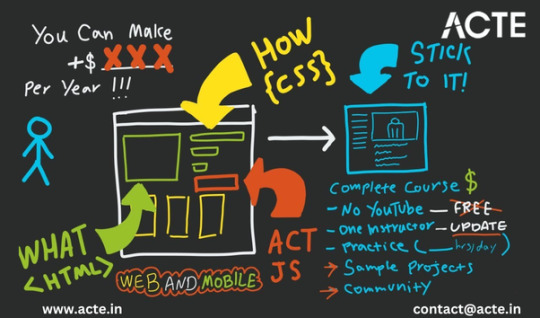
9. Understand Web Hosting and Domains
To make your websites accessible to a global audience, you’ll need web hosting and a domain name. Numerous hosting providers are available, including Bluehost, SiteGround, and HostGator.
10. Explore Content Management Systems (CMS)
For streamlining website creation and management, especially for larger projects, consider using content management systems (CMS) like WordPress, Joomla, or Drupal.
11. Lifelong Learning
Web design is a constantly evolving field. Stay updated with the latest trends, techniques, and technologies by following industry blogs, participating in webinars, and enrolling in advanced courses.
12. Build Your Portfolio
Create a portfolio showcasing your best work. Potential clients or employers will want to see examples of your capabilities.
13. Decide on Freelancing or Employment
Determine whether you want to work as a freelance web designer or seek employment at a design agency or company. Each path offers unique opportunities and challenges.
14. Network with Fellow Designers
Join web design communities, attend meetups, and connect with fellow designers. Collaboration and learning from peers can be highly beneficial.
15. Seek Feedback and Constructive Criticism
Don’t hesitate to request feedback on your work. Constructive criticism can help you grow and improve as a designer.
16. Bring Your Skills to Real Projects
Once you’ve honed your skills, start taking on real web design projects. Whether it’s designing websites for friends, local businesses, or personal ventures, practical experience is invaluable.
17. Find Inspiration

18. Keep Learning
Web design is an ever-evolving field. Stay curious and open to learning new techniques and technologies. Continuous learning will keep your skills sharp and in demand.
19. Consider Professional Training with ACTE Technologies

ACTE Technologies takes pride in its highly skilled trainers, who bring extensive industry experience to the table, ensuring you receive exceptional education and guidance. Moreover, ACTE Technologies frequently facilitates internships and job placements, providing opportunities to apply your web design skills in practical scenarios.
By choosing ACTE Technologies, you’ll not only establish a strong foundation in Web Design Couse but also gain access to a network of professionals and resources that can bolster your career aspirations.
Starting with the fundamentals and progressively advancing your skills is the key to success in web design. Keep in mind that patience and practice are your allies on this journey. As you become more proficient, you’ll possess the creative ability to bring your web design visions to life. So, roll up your sleeves, open your preferred code editor, and let your web design adventure
1 note
·
View note
Link
Are you finding Easy Ways to Use Online Excel Sheet Editor? Here, we provided some ways how to use an online Excel sheet editor, like opening the Excel web app-compatible, Selecting the Excel Option, opening the File on Excel Worksheet, etc. For more info about excel online editing, visit our blog!

0 notes
Text
Web Development Made Easy: Your Path to Creating Stunning Websites!
Web development might seem intimidating at first, but with the right approach, anyone can create stunning websites. Here’s a straightforward guide to get you started!

1. Understand the Basics
Before diving into coding, familiarize yourself with the fundamental concepts:
HTML (HyperText Markup Language): The backbone of any website. It structures your content.
CSS (Cascading Style Sheets): This styles your website, allowing for customization of fonts, colors, and layouts.
JavaScript: Adds interactivity to your site, making it dynamic.
2. Choose the Right Tools
You don’t need to be a coding expert to create beautiful websites. Here are some tools that simplify the process:
Website Builders: Platforms like Wix, Squarespace, and WordPress offer templates and drag-and-drop functionality, making it easy to get started without coding.
Code Editors: If you prefer coding, tools like Visual Studio Code or Sublime Text can help streamline your development process.
3. Responsive Design
Make sure your website looks great on all devices. Use responsive design principles:
Flexbox and Grid in CSS help create flexible layouts.
Test your website on various devices to ensure usability.
4. Utilize Frameworks and Libraries
Speed up development with frameworks:
Bootstrap for CSS: Quickly style your website with pre-defined classes.
jQuery for JavaScript: Simplifies HTML document traversing and event handling.
5. Focus on User Experience (UX)
A great website is user-friendly. Keep these tips in mind:
Navigation: Ensure your site is easy to navigate.
Loading Speed: Optimize images and scripts to enhance performance.
Accessibility: Make your website usable for everyone, including those with disabilities.
6. Learn from Resources
Take advantage of online resources:
Free Courses: Platforms like Codecademy, freeCodeCamp, and Udemy offer excellent tutorials.
Documentation: Refer to MDN Web Docs for in-depth explanations of web technologies.
7. Practice, Practice, Practice
The best way to learn is by doing. Start with small projects:
Create a personal blog or portfolio.
Build a simple landing page for a fictional product.
8. Stay Updated
Web development is constantly evolving. Follow industry news, blogs, and forums to stay informed about the latest trends and technologies.
By breaking down the process into manageable steps, you can demystify web development and create stunning websites. Remember, practice is key, and with time, you’ll gain the skills needed to bring your vision to life!
#WebDevelopment #HTML #CSS #JavaScript #ResponsiveDesign #UserExperience #WebDesign #Coding #WebsiteBuilder #LearningToCode
0 notes
Text
VeryUtils JavaScript Spreadsheet HTML5 Excel Viewer for Web Developers
VeryUtils JavaScript Spreadsheet HTML5 Excel Viewer for Web Developers.
In the dynamic world of web development, the need for versatile tools that can handle complex data manipulation and visualization is paramount. Enter VeryUtils JavaScript Spreadsheet HTML5 Excel Viewer—a powerful online Excel component designed to operate entirely within web applications. Written completely in JavaScript, this component replicates the full functionality of Microsoft Excel, enabling web developers to read, modify, and save Excel files seamlessly across various platforms, including Windows, Mac, Linux, iOS, and Android.
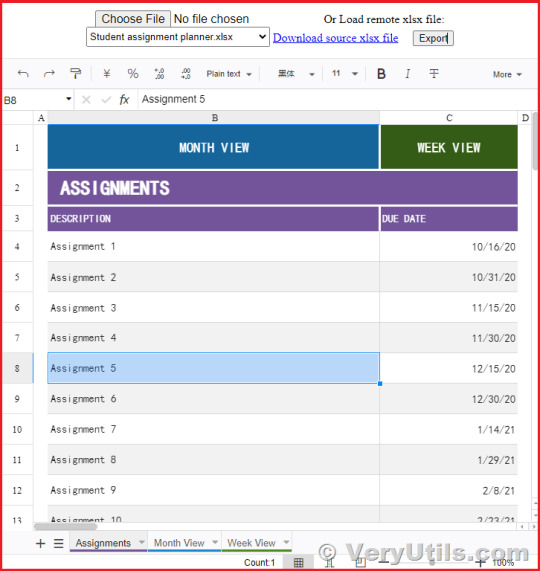
✅ What is VeryUtils JavaScript Spreadsheet HTML5 Excel Viewer?
VeryUtils JavaScript Spreadsheet HTML5 Excel Viewer is a comprehensive and flexible Excel viewer designed specifically for web developers. It allows users to perform data analysis, visualization, and management directly within a web application. The interface is highly intuitive, making it easy for users to interact with data as they would in Microsoft Excel, but without the need for standalone software installations. Whether you're handling complex spreadsheets or simple data entries, this JavaScript-based control offers all the functionality you need.
✅ Key Features of VeryUtils JavaScript Spreadsheet HTML5 Excel Viewer
Seamless Data Analysis and Visualization VeryUtils JavaScript Spreadsheet provides a full range of Excel-like features, including data binding, selection, editing, formatting, and resizing. It also supports sorting, filtering, and exporting Excel documents, making it a versatile tool for any web-based project.
Compatibility with Microsoft Excel File Formats This control is fully compatible with Microsoft Excel file formats (.xlsx, .xls, and .csv). You can load and save documents in these formats, ensuring data accuracy and retaining styles and formats.
Highly Intuitive User Interface The user interface of VeryUtils JavaScript Spreadsheet is designed to closely mimic Microsoft Excel, ensuring a familiar experience for users. This minimizes the learning curve and allows for immediate productivity.
✅ Why Choose VeryUtils JavaScript Spreadsheet HTML5 Excel Viewer?
High Performance VeryUtils JavaScript Spreadsheet is optimized for performance, capable of loading and displaying large datasets efficiently. It supports row and column virtualization, enabling smooth scrolling and fast access to data.
Seamless Data Binding The component allows seamless binding with various local and remote data sources such as JSON, OData, WCF, and RESTful web services. This flexibility makes it easier to integrate into different web applications.
Hassle-Free Formatting Formatting cells and numbers is made simple with VeryUtils JavaScript Spreadsheet. It supports conditional formatting, which allows cells to be highlighted based on specific criteria, enhancing data readability and analysis.
Transform Data into Charts With the built-in chart feature, you can transform spreadsheet data into visually appealing charts, making data interpretation more intuitive and insightful.
Wide Range of Built-In Formulas The JavaScript Spreadsheet comes with an extensive library of formulas, complete with cross-sheet reference support. This feature, combined with a built-in calculation engine, allows for complex data manipulations within your web application.
Customizable Themes VeryUtils JavaScript Spreadsheet offers attractive, customizable themes like Fluent, Tailwind CSS, Material, and Fabric. The online Theme Studio tool allows you to easily customize these themes to match your application's design.
Globalization and Localization The component supports globalization and localization, enabling users from different locales to use the spreadsheet by formatting dates, currency, and numbers according to their preferences.
✅ Additional Excel-Like Features
Excel Worksheet Management You can create, delete, rename, and customize worksheets within the JavaScript Spreadsheet. This includes adjusting headers, gridlines, and sheet visibility, providing full control over the data layout.
Excel Editing The component supports direct editing of cells, allowing users to add, modify, and remove data or formulas, just as they would in Excel.
Number and Cell Formatting With options for number formatting (currency, percentages, dates) and cell formatting (font size, color, alignment), users can easily highlight important data and ensure consistency across their documents.
Sort and Filter VeryUtils JavaScript Spreadsheet allows users to sort and filter data efficiently, supporting both simple and custom sorting options. This makes it easier to organize and analyze data according to specific criteria.
Interactive Features • Clipboard Operations: Supports cut, copy, and paste actions within the spreadsheet, maintaining formatting and formulas. • Undo and Redo: Users can easily undo or redo changes, with customizable limits. • Context Menu: A right-click context menu provides quick access to common operations, improving user interaction. • Cell Comments: Add, edit, and delete comments in cells, enhancing collaboration and data clarity. • Row and Column Resizing: The resize and autofit options allow for flexible adjustments to row heights and column widths.
Smooth Scrolling Even with a large number of cells, the JavaScript Spreadsheet offers a smooth scrolling experience, ensuring that users can navigate large datasets effortlessly.
Open and Save Excel Documents The JavaScript Spreadsheet supports Excel and CSV import and export, allowing users to open existing files or save their work with all the original styles and formats intact.
Supported Browsers VeryUtils JavaScript Spreadsheet is compatible with all modern web browsers, including Chrome, Firefox, Edge, Safari, and IE11 (with polyfills).
✅ Demo URLs:
Open a black Excel Spreadsheet online, https://veryutils.com/demo/online-excel/
Open a CSV document online, https://veryutils.com/demo/online-excel/?file=https://veryutils.com/demo/online-excel/samples/test.csv
Open an Excel XLS document online, https://veryutils.com/demo/online-excel/?file=https://veryutils.com/demo/online-excel/samples/test.xls
Open an Excel XLSX document online, https://veryutils.com/demo/online-excel/?file=https://veryutils.com/demo/online-excel/samples/test.xlsx
✅ Conclusion
VeryUtils JavaScript Spreadsheet HTML5 Excel Viewer is a must-have tool for web developers who need to integrate Excel functionality into their web applications. Its powerful features, high performance, and cross-platform compatibility make it an ideal choice for any project that requires robust spreadsheet capabilities. With its seamless data binding, rich formatting options, and interactive features, this component is designed to meet the needs of modern web development, ensuring that your applications are both powerful and user-friendly.
If you're looking to elevate your web application with advanced spreadsheet capabilities, consider integrating VeryUtils JavaScript Spreadsheet HTML5 Excel Viewer today. It's the ultimate solution for developers who demand high performance, flexibility, and an intuitive user experience.
0 notes
Text
How to Design a Stunning Website from Scratch

Are you interested in a career in computers and looking to design your own website? Whether you want to showcase your portfolio, start a blog, or create an online store, learning how to design a stunning website from scratch is a valuable skill. In this blog, we'll walk you through the steps to get started, using simple language and practical tips.
1. Understand the Basics of Web Design
Before diving into designing a website, it's essential to understand the basics of web design. This includes learning about HTML (HyperText Markup Language) and CSS (Cascading Style Sheets), which are the building blocks of any website. HTML helps structure the content, while CSS styles it to look visually appealing.
2. Plan Your Website Layout
Planning your website layout is a crucial step. Think about what you want to include on your site, such as a homepage, about page, contact page, and any other sections. Sketch a rough layout on paper or use online tools to visualize the design. This will help you understand how different elements will fit together.
3. Choose the Right Tools
To design a website, you'll need the right tools. Some popular options include:
Text Editors: Notepad++, Sublime Text, or Visual Studio Code.
Design Tools: Adobe XD, Figma, or Sketch for creating mockups.
Web Design Software: WordPress, Wix, or Squarespace for those who prefer a more user-friendly approach.
4. Learn from the Best
If you're serious about web design, consider enrolling in a web designing course. There are excellent options available, such as web designing coaching institutes in Yamuna Vihar. These courses offer comprehensive training, covering everything from basic HTML and CSS to advanced design techniques.
5. Start with a Template
If creating a website from scratch feels overwhelming, start with a template. Many platforms like WordPress and Wix offer pre-designed templates that you can customize to suit your needs. This is a great way to get a head start and see how professional layouts are structured.
6. Focus on User Experience (UX)
A stunning website isn't just about looks; it's also about functionality. Ensure your website is easy to navigate, loads quickly, and is mobile-friendly. Pay attention to the user experience (UX) by organizing content logically and using clear calls to action.
7. Optimize for SEO
Search Engine Optimization (SEO) is crucial for making your website visible to search engines. Use relevant keywords throughout your site, such as "web designing course in Uttam Nagar." This will help potential students find your site when they search for these terms.
8. Test and Iterate
Once your website is live, test it thoroughly. Check for broken links, ensure it looks good on different devices, and ask friends or family for feedback. Don't be afraid to make changes based on feedback to improve the overall design and functionality.
9. Keep Learning
Web design is a constantly evolving field. Stay updated with the latest trends and technologies by following web design blogs, participating in online forums, and taking advanced courses. Consider joining web designing course in Yamuna Vihar to continue improving your skills.
10. Build Your Portfolio
Finally, as you gain more experience, start building a portfolio to showcase your work. This will be invaluable when applying for jobs or freelancing opportunities in the field of web design.
Conclusion
Designing a stunning website from scratch is an exciting and rewarding journey. By understanding the basics, using the right tools, and continuously learning, you can create beautiful and functional websites. If you're serious about pursuing a career in web design, consider enrolling in a web designing classes in Uttam Nagar to get the best training and guidance. Happy designing!
0 notes