#port forwarding without router
Explore tagged Tumblr posts
Text
All the things you've stated suck more, but my current pet peeve is Comcast/Xfinity forces you to have external hardware in order to access port forwarding settings.
You either have to use your own router to avoid they restrictions (they charge you extra if you do this) or use the app, so you'll need a smartphone, and for a while you NEEDED an apple one since the android app just flat out didn't work.
Sure apps can be convenient, I love em, but make them an OPTION with the main effort put into accessibility WITHOUT expensive hardware please.
Give us cash/public transit card options and focus on making THOSE work. Then you may ADD an app.
theres bikes around the city you can rent but you have to use an app that needs your drivers license. theres buses that drive right to your destination, but if you dont have change you need the app. you can wash your car here if you sign into the app. you can go to the bathroom here you just have to unlock it with the app that needs your location on. you can order at this restaurant if you scan the code and download the app. im losing my freaking mind
191K notes
·
View notes
Text
Unlocking the Power of MikroTik Router for Advanced Networking
In today’s connected world, a reliable and flexible network is vital for both homes and businesses. One of the most popular choices for advanced yet affordable network management is the MikroTik Router. Known for its powerful performance, versatility, and cost-effectiveness, MikroTik has become a go-to brand for network professionals, system integrators, and tech-savvy home users alike.

Why Choose MikroTik?
MikroTik offers a wide range of products including Cloud Router Switch, POE devices, and RouterBOARD units. Each device runs on RouterOS, MikroTik's proprietary operating system that enables robust network customization. From simple routing tasks to complex traffic shaping and VLAN Setup, RouterOS delivers enterprise-level features at a fraction of the cost.
Whether you're managing a small office or setting up a router for home, MikroTik routers are engineered to scale with your needs. Their wide range of routers and switches ensures seamless integration across various network topologies.
Features That Set MikroTik Apart
1. Advanced VLAN Setup
VLANs (Virtual Local Area Networks) are critical for network segmentation, especially in business environments. MikroTik makes VLAN setup straightforward through RouterOS, allowing administrators to isolate traffic and enhance network security with minimal configuration.
2. Powerful Firewall Rules
Security is a top concern in any network. MikroTik routers include comprehensive firewall rules that help control inbound and outbound traffic. You can create custom rules to block unwanted connections, prevent DDoS attacks, and safeguard sensitive data.
3. Effortless Port Forwarding
Need to access a server or camera remotely? Port forwarding on MikroTik routers is quick and efficient. With a few settings in RouterOS, you can open specific ports and control traffic direction without compromising network security.
4. Reliable Firmware Update
Frequent firmware updates keep your MikroTik devices secure and efficient. Updates often include performance enhancements, bug fixes, and new features that extend the functionality of your router or switch.
5. Versatile POE Support
For those using IP cameras or VoIP phones, MikroTik’s POE support (Power over Ethernet) simplifies device setup by combining power and data over a single cable. This reduces clutter and minimizes the need for additional power adapters.
Comparing MikroTik vs Ubiquiti
A common debate in networking circles is MikroTik vs Ubiquiti. While both brands offer robust networking solutions, MikroTik excels in customization and cost-effectiveness. Ubiquiti may offer a more user-friendly interface, but MikroTik stands out for users who want deeper control and scriptable configurations.
For advanced users or network engineers, MikroTik is often preferred due to the flexibility of RouterOS and the sheer variety of available tools. Whether it’s traffic control, bandwidth management, or setting up firewall rules, MikroTik provides granular control unmatched by most competitors.
Ideal Use Cases
MikroTik routers and switches are used across various industries including telecom, education, hospitality, and enterprise IT. Even as a router for home, MikroTik delivers far more functionality than traditional consumer-grade equipment. With advanced features like VLAN setup, port forwarding, and firewall rules, users can enjoy enterprise-grade performance at home.
If you're deploying a network with multiple access points, the Cloud Router Switch series provides excellent backbone support. Combine that with RouterBOARD for specialized applications and you have a complete network solution tailored to your needs.
Conclusion
Whether you're building a network from the ground up or upgrading your existing infrastructure, a MikroTik Router offers unmatched value and capability. With features like RouterOS, POE, firmwareupdates, and flexible switches, MikroTik is ideal for both beginners and professionals. From router for home to enterprise networking, MikroTik delivers reliable, scalable, and secure solutions.
0 notes
Text
“No More VPN Hassles: How RHosting Simplifies Remote Desktop Access”
In a world where remote work has become the norm, reliable and secure access to office systems is more important than ever. Yet, for many businesses, traditional solutions like VPNs often come with a fair share of headaches — from complex configurations to slow connections and frequent disconnections.
Enter RHosting — the game-changing Remote Desktop Protocol (RDP) solution that eliminates the need for clunky VPN setups and delivers a smoother, more streamlined remote access experience.
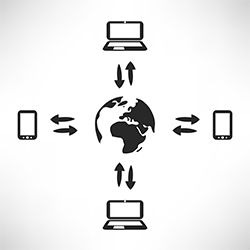
The Problem with VPNs
VPNs were once the go-to method for remote access. But over time, their limitations have become more apparent:
Complicated setup and maintenance
Reduced speed and performance
Frequent connection drops
Security vulnerabilities if not configured properly
Lack of scalability for growing teams
While VPNs can still serve specific purposes, they’re far from ideal for teams that need fast, secure, and scalable remote desktop access — especially when working across multiple locations or devices.
RHosting’s RDP Tool: A Smarter Alternative
RHosting takes the complexity out of remote access. With our cloud-based RDP tool, you can connect to your Windows servers, desktops, and essential applications like Tally or custom enterprise tools — all without the need for a VPN.
Here’s how we make it easy:
✅ Zero VPN Configuration – No more port forwarding, firewalls, or router headaches. Just log in and go.
✅ Fast, Stable Connections – Experience smooth, responsive performance from virtually anywhere in the world.
✅ End-to-End Security – With encryption, access controls, and regular security updates, your data stays protected.
✅ Cross-Device Compatibility – Whether you're using a PC, Mac, tablet, or smartphone, RHosting works seamlessly across devices.
✅ Simple User Management – Add or remove users, assign permissions, and manage access without IT bottlenecks.
Who Is It For?
RHosting is built for businesses of all sizes — from startups to enterprises — looking to:
Enable remote or hybrid work
Access applications like Tally, ERP systems, or legacy software from the cloud
Reduce IT overhead and support tickets
Improve security and compliance
Conclusion: Goodbye VPN, Hello Productivity
Don’t let outdated VPN setups slow your team down. With RHosting, you get a powerful, modern RDP solution designed for today’s flexible work environment. It’s time to ditch the VPN hassles and embrace a smarter way to work remotely.
0 notes
Text
What is IGMP snooping?
Why Special Attention Is Needed for Multicast Traffic
The need for effective multicast handling is growing along with IPTV, video streaming, and real-time data applications.
Conventional networks frequently overburden all devices with multicast traffic, wasting bandwidth and creating congestion.
Performance suffers without adequate control, particularly in settings with lots of media or that are large.
What is IGMP?
Devices can join or exit multicast groups using the Internet Group Management Protocol (IGMP).
An IGMP join request is sent by a device in order to receive a multicast stream.
In order to control group memberships and guarantee that only interested devices receive the multicast traffic, routers and switches employ IGMP messages.
What is IGMP Snooping?
A feature of Layer 2 switches called IGMP Snooping keeps an eye on IGMP messages sent back and forth between hosts and routers in order to effectively handle multicast traffic.
To find out which devices want the stream, the switch "snoops" on IGMP join and leave messages rather than sending multicast data to every port.
The switch logs the port and only forwards traffic to it when a host requests multicast.
Hosts send IGMP messages, switches listen, and routers deliver multicast during this process.
Better performance, less network congestion, and optimised bandwidth usage are the outcomes, particularly in settings with high video or real-time multicast communication traffic.
What Happens Without IGMP Snooping?
Switches handle multicast traffic like broadcast in the absence of IGMP Snooping, sending data to all ports even when devices haven't asked for it.
Especially in business settings, this multicast flooding can overload networks, wasting bandwidth and causing performance issues.
Uncontrolled multicast traffic can slow down other services and interfere with real-time communication in configurations such as VoIP, IPTV, and business video conferencing.
IGMP Snooping is crucial for unified communication, media-rich networks, and large-scale deployments where dependability and efficiency are vital to day-to-day operations because it guarantees that only devices that require the stream receive it.
IGMP Snooping vs Multicast Routing: What’s the Difference?
While multicast routing works at Layer 3, forwarding traffic between networks, IGMP Snooping works at Layer 2, optimising multicast delivery within a local network.
When traffic needs to cross subnets, use multicast routers and IGMP Snooping for LAN efficiency.
On switches that support multicast applications like VoIP or IPTV, turn on snooping. Verify whether your devices are compatible with IGMP versions v1, v2, or v3.
Check frequently for unexpected flooding or delays in group join/leave, as these could indicate configuration problems.
Snooping and appropriate multicast routing work together to guarantee scalable, bandwidth-efficient, and seamless multicast performance throughout your network.
A Simple Feature with a Big Impact
Although IGMP Snooping may appear to be a minor feature, it is essential for optimising multicast traffic in contemporary networks.
In order to effectively manage multicast streams without overloading the network, IGMP Snooping should be supported by all Layer 2 switches nowadays.
IGMP Snooping enhances bandwidth utilisation, lessens congestion, and guarantees smooth operation for applications such as IPTV, VoIP, and video conferencing by limiting traffic to the devices that request it.
Enabling IGMP Snooping is crucial for preserving speed, dependability, and an improved user experience as networks get bigger and more complex.
0 notes
Text
Network TAPs: The Key to Reliable Network Monitoring
https://www.khushicomms.com/category/network-taps
In today’s fast-paced digital world, network security and performance monitoring are more crucial than ever. IT teams need accurate, real-time visibility into their network traffic to detect threats, troubleshoot issues, and ensure optimal performance. This is where Network TAPs (Test Access Points) come in.
What is a Network TAP?A Network TAP is a hardware device that provides a passive way to monitor network traffic without disrupting data flow. It creates an exact copy of the traffic passing through a network link, sending it to monitoring and security tools for analysis. Unlike SPAN (Switch Port Analyzer) ports, which can introduce packet loss and latency, TAPs offer 100% visibility with zero impact on network performance.

How Network TAPs Work A TAP is inserted between two network devices (e.g., a switch and a router). It captures and duplicates all incoming and outgoing data, forwarding the copies to monitoring tools such as:
Intrusion Detection Systems (IDS) Network Performance Monitors (NPM) Security Information and Event Management (SIEM) systems Forensics and packet analysis tools Types of Network TAPs Different network environments require different types of TAPs. Here are the most common ones:
Passive TAPs – Do not require power and allow uninterrupted data flow, even if the TAP fails. Ideal for fiber optic networks.
Active TAPs – Require power and are commonly used for copper Ethernet networks. They can regenerate signals to ensure data integrity.
Aggregation TAPs – Combine multiple network links into a single output, reducing the number of monitoring ports needed.
Regeneration TAPs – Duplicate traffic to multiple monitoring tools, useful for large-scale analysis.
Bypass TAPs – Help maintain network uptime by ensuring that security appliances (like firewalls) don’t become a single point of failure. Benefits of Using Network TAPs
100% Packet Capture – Unlike SPAN ports, TAPs ensure complete visibility with no dropped packets.
No Network Impact – They operate passively, meaning no interference with live traffic.
Better Security – TAPs are invisible to hackers, making them more secure than SPAN ports.
Improved Troubleshooting – Accurate data capture helps IT teams diagnose issues faster.
Scalability – Network TAPs work across different network speeds (1G, 10G, 40G, 100G) and architectures.
0 notes
Photo

TP-Link Archer AX20 AX1800 Dual Band Wifi 6 Router FEATURES: Dual-Band Wi-Fi 6: Equipped with the latest wireless technology, Wi-Fi 6, for faster speeds, greater capacity, and reduced network congestion Next-Gen 1.8Gbps Speeds: Enjoy smooth streaming, downloading, and gaming all without buffering with Wi-Fi speeds of 1.8Gbps Connect More Devices: Wi-Fi 6 technology communicates more data to more devices using revolutionary OFDMA technology while simultaneously reducing lag Quad-Core Processing: The 1.5GHz quad-core CPU ensures communications between your router and all connected devices are smooth Extensive Coverage: Beamforming, independent FEM, and four antennas combine to deliver focused reception to devices far away Increased Battery Life: Target Wake Time technology reduces your devices’ power consumption to extend their battery life USB Easy Sharing: A USB 2.0 Port enables easy file sharing within your network or building private Cloud Storage Easy Setup: Set up your router in minutes with the powerful TP-Link Tether App Backward Compatible: Supports all previous 802.11 standards and all Wi-Fi devices WIRELESS Standards Wi-Fi 6 IEEE 802.11ax/ac/n/a 5 GHz IEEE 802.11ax/n/b/g 2.4 GHz WiFi Speeds AX1800 5 GHz: 1201 Mbps (802.11ax) 2.4 GHz: 574 Mbps (802.11ax) WiFi Range 3 Bedroom Houses 4× Fixed High-Performance Antennas Multiple antennas form a signal-boosting array to cover more directions and large areas Beamforming Concentrates wireless signal strength towards clients to expand WiFi range High-Power FEM Improves transmission power to strengthen signal coverage WiFi Capacity High Dual-Band Allocate devices to different bands for optimal performance OFDMA Simultaneously communicates with multiple Wi-Fi 6 clients Airtime Fairness Improves network efficiency by limiting excessive occupation 4 Streams Connect your devices to more bandwidth Working Modes Router Mode Access Point Mode HARDWARE Processor 1.5 GHz Quad-Core CPU Ethernet Ports 1× Gigabit WAN Port 4× Gigabit LAN Ports USB Support 1× USB 2.0 Port Supported Partition Formats: NTFS, exFAT, HFS+, FAT32 Supported Functions: Apple Time Machine FTP Server Media Server Samba Server Buttons WPS/Wi-Fi Button Power On/Off Button LED On/Off Button Reset Button Power 12 V ⎓ 1.5 A SECURITY WiFi Encryption WPA WPA2 WPA3 WPA/WPA2-Enterprise (802.1x) Network Security SPI Firewall Access Control IP & MAC Binding Application Layer Gateway Guest Network 1× 5 GHz Guest Network 1× 2.4 GHz Guest Network VPN Server OpenVPN PPTP SOFTWARE Protocols IPv4 IPv6 Parental Controls URL Filtering Time Controls WAN Types Dynamic IP Static IP PPPoE PPTP L2TP Quality of Service QoS by Device Cloud Service Auto Firmware Upgrade OTA Firmware Upgrade TP-Link ID DDNS NAT Forwarding Port Forwarding Port Triggering DMZ UPnP IPTV IGMP Proxy IGMP Snooping Bridge Tag VLAN DHCP Address Reservation DHCP Client List Server DDNS TP-Link NO-IP DynDNS Management Tether App Webpage PHYSICAL Dimensions (W×D×H) 10.2 × 5.3 ×1.5 in (260.2 × 135.0 × 38.6 mm) Package Contents Wi-Fi Router Archer AX20 Power Adapter RJ45 Ethernet Cable Quick Installation Guide OTHER System Requirements Internet Explorer 11+, Firefox 12.0+, Chrome 20.0+, Safari 4.0+, or other JavaScript-enabled browser Cable or DSL Modem (if needed) Subscription with an internet service provider (for internet access) Certifications FCC, CE, RoHS Environment Operating Temperature: 0℃~40℃ (32℉ ~104℉) Storage Temperature: -40℃~70℃ (-40℉ ~158℉) Operating Humidity: 10%~90% non-condensing Storage Humidity: 5%~90% non-condensing TEST DATA WiFi Transmission Power CE:
0 notes
Text
BITCHIN'!
I have internet that works without relying on my Windows-update-hamstrung wireless adapter that they never updated drivers for to get it to work right!
Functional context: My computer has a Atheros QualComm adapter that stopped working properly after a Windows update YEARS ago. Like, it'll connect usually when it first turns on, but if the computer goes to sleep or any other number of unknown things I've never been able to figure out happens, it'll suddenly stop being connected, consistently tell me "Can't connect to this network", and nothing I've ever been able to try would fix it.
Except rebooting the entire machine.
Problem is, some days, like today, it'll only stay connected to the internet for approximately 5 minutes after the reboot before disconnecting again, which requires me to save everything and close it down and reboot it. Every five minutes. The rebooting takes longer than the time I actually get to spend with a working internet connection.
I've been researching this issue for like six years, guys. I've tried all manner of device resets, network resets, rebooting the router, flushing/resetting the IP and DNS, changing the connection settings, changing the power settings, just. So many fucking things I've tried. And NOTHING fixed this.
So recently, I gave up on the WiFi. I bought an ethernet cable. A very... long... ethernet cable. (And despite running it around furniture and across the entire apartment, I still have about a quarter of it left! Heh. Whoops. It's Cat5E though so 70ft doesn't degrade the signal too much!)
I thought the cable I bought was bunk because I ran it through the house, plugged it into my computer, and checked the Settings.... only to see "Not connected". So I blew into the port, re-attached the cable, restarted my computer... No connection.
Then I went to check the router to make sure I had in fact plugged it into an ethernet port and not, I don't know, a telephone line port?
You know what I found?
I hadn't plugged it in at ALL. lD This is why you always check your cords before you fuck with settings, guys.
Because once I actually plugged it in, the router lit up with its little green ethernet light, and I went to check my computer, and it was CONNECTED!
It's not Quite as fast as the WiFi was, but I have the patience to tolerate a split-second of loading time. And I've never used ethernet with this laptop before; it's possible the adapter just needs to "warm up" a bit before it'll flow smoothly.
But I am SO very much looking forward to a life without internet randomly disconnecting. X)
1 note
·
View note
Text
How do mobile devices wirelessly control LED screens?
With the rapid development of technology, mobile devices such as mobile phones and iPads have acquired many functions of traditional computers, including online office tasks. Nowadays, it is becoming more and more common to use these mobile devices to control LED displays. So, how do they control LED displays? This article will analyze this process and the principles behind it in detail.

Connection and control principle
Mobile phones and iPads can establish a connection with LED displays through wireless networks, without the need to use network cables like computers. This connection method mainly relies on wireless technologies such as WiFi, which enables mobile devices to easily control LED displays. Provide you with technical answers for wireless LED displays.
How to control LED displays with mobile phones and iPads
1.1 WIFI wireless control
WiFi wireless control is currently the most commonly used method. Mobile devices (such as mobile phones and iPads) are used as control terminals. Through touch screen operation, remote wireless control of LED displays can be achieved. All functions can be completed through touch screen, achieving zero-second switching without lag. This method completely abandons the traditional keyboard and mouse, and software replaces hardware.
Working principle: By adding a wireless router or other wireless device to the LED display, it can be bridged with the user's existing wireless network to form a wireless LAN. In this way, the network control card can be easily integrated into the wireless network to achieve wireless network control.

Features:
No wiring is required, easy installation and debugging Fast data transmission speed Required equipment: bridge, wireless router (it is recommended to choose a device with replaceable antenna to enhance the wireless signal reception effect)
Disadvantages: The communication distance of WiFi wireless control mainly depends on the gain capability of the bridge, and the communication distance of the wireless router is short, and the signal through the wall is weak or no signal. Therefore, this method is suitable for places with short-range wireless signals. If the area where the LED display is located is already covered by wireless signals, just bridge the wireless router connected to the LED display control card to the wireless network, and the display can be controlled on any device in the intranet.

1.2 RF wireless control
Working principle: One end of the RF module is connected to the control computer, and the other end is connected to the serial port of the control card. After the computer installs the driver, a virtual serial port will be generated, and data will be sent through this serial port.
1.3 GPRS wireless control
Working principle: After the GPRS module is powered on, it will automatically complete the process of dialing up to the Internet and connect to the data center server. Users access the server through the client software, and the server forwards information to achieve control of the LED display.

1.4 4G full network wireless control
Working principle: It is basically the same as GPRS control, except that it uses 4G network.
Features: 4G full network supports the full range of China Mobile, China Unicom, and China Telecom networks, with fast transmission rate, full real-time control, and instant response after the command is sent.
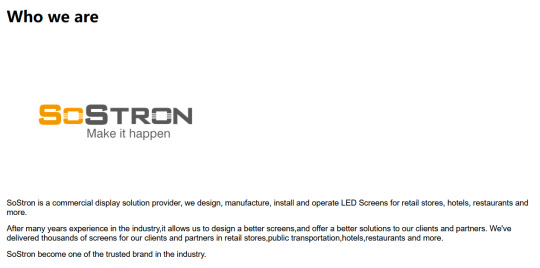
Summary
Wireless control of LED displays using mobile devices such as mobile phones and iPads has become a trend in the field of modern information display. Whether through WiFi, RF, GPRS or 4G technology, these methods greatly simplify the control process of LED displays and provide more flexible and convenient operation methods. Different wireless control methods have their own advantages and disadvantages, and users can choose the appropriate control method according to actual needs.

Thank you for watching. I hope we can solve your problems. Sostron is a professional LED display manufacturer. https://sostron.com/about-us/ We provide all kinds of displays, display leasing and display solutions around the world. If you want to know: Composition and technical analysis of indoor LED display screens. Please click read.
Follow me! Take you to know more about led display knowledge.
Contact us on WhatsApp:https://api.whatsapp.com/send?phone=+8613510652873&text=Hello
1 note
·
View note
Note
your website issues might stem from your isp wanting you to just be a consumer. i think most routers are set up to automatically reject incoming connections that aren't replies to outgoing ones. adding dynamic ip to the mix means you have to guess the website's ip and the port the router is mapping the host to simultaneously with the host sending something out. and then the router blocks you anyways because the return addresses don't match. i hate it because it means i can't make distributed hosted multiplayer games without a central routing server (which totally defeats the purpose of "distributed").
i have already ran a server on my network before, it was able to do any protocol i needed (ssh, http, ftp ...) and i am still forwarding port 80, it simply isn't available to any other computer on the network and so im guessing that its an issue where it isn't able to form a connection
also virgin media doesn't do that stuff as far as i know it only blocks a few ports, also mDNS seems to work on my network (i have connected to *.local servers i have ran before)
0 notes
Text
can you get vpn on ps4
🔒🌍✨ Get 3 Months FREE VPN - Secure & Private Internet Access Worldwide! Click Here ✨🌍🔒
can you get vpn on ps4
Installing VPN on PS4
Installing a VPN on your PS4 can bring several benefits, such as enhanced online privacy, improved security, and access to geo-restricted content. While the PS4 doesn't have native support for VPN apps, you can still set up a VPN connection on your console through different methods.
One popular way to install a VPN on your PS4 is by configuring the VPN connection on your router. By doing so, all devices connected to that router, including your PS4, will automatically benefit from the VPN protection. You can follow the specific instructions provided by your VPN provider on how to set up the VPN on your router.
Another option is to share the VPN connection from a computer to your PS4 using an Ethernet cable. This method involves connecting your computer to the VPN and then sharing that VPN connection through the Ethernet cable to your PS4. Keep in mind that this method may require some technical expertise to set up correctly.
Additionally, some VPN providers offer Smart DNS services, which allow you to access geo-blocked content on your PS4 without encrypting your connection. This can be a simpler alternative for streaming purposes, as it doesn't impact your internet speed as much as a full VPN connection.
By installing a VPN on your PS4, you can enjoy a more secure and versatile gaming and streaming experience. Just ensure that you choose a reputable VPN provider and follow the setup instructions carefully to protect your online activities and data while using your console.
VPN compatibility for PS4
Title: Ensuring VPN Compatibility for PS4: A Guide for Gamers
In the realm of online gaming, privacy and security are paramount concerns. With the rise of cyber threats and privacy breaches, many gamers are turning to Virtual Private Networks (VPNs) to safeguard their online activities. PlayStation 4 (PS4) users, in particular, seek to enhance their gaming experience by using VPNs to protect their connections and access geo-restricted content. However, ensuring VPN compatibility for PS4 can be a bit tricky but not impossible.
The first step in using a VPN with your PS4 is to choose a VPN service provider that supports gaming consoles. While many VPNs cater to desktop and mobile users, not all of them offer dedicated apps or configurations for gaming consoles. Look for VPN providers that explicitly advertise compatibility with gaming consoles or provide setup guides specifically for PS4.
Once you've chosen a compatible VPN provider, you'll need to set up the VPN on your home network. This typically involves configuring your router to connect to the VPN service. However, not all routers support VPN connections, so you may need to invest in a VPN-compatible router or flash custom firmware onto your existing router to enable VPN functionality.
After configuring your router to connect to the VPN, you'll need to configure your PS4 to use the VPN connection. This usually involves adjusting network settings on the PS4 to route all internet traffic through the VPN. Depending on the VPN provider and your router setup, you may also need to configure additional settings such as DNS servers or port forwarding.
Once everything is set up correctly, you should be able to enjoy the benefits of VPN protection on your PS4, including enhanced security, privacy, and access to geo-restricted content. Just remember to choose a reliable VPN provider, follow setup instructions carefully, and test your connection to ensure everything is working smoothly before diving into your favorite games. With the right setup, VPN compatibility for PS4 can greatly enhance your gaming experience without compromising your online security.
Setting up VPN on PlayStation 4
Setting up a VPN on PlayStation 4 can enhance your gaming experience by providing a secure and private connection. A Virtual Private Network (VPN) allows you to mask your IP address and encrypt your internet traffic, protecting your online activities from prying eyes.
To set up a VPN on your PlayStation 4, you will first need to choose a reliable VPN service provider that offers compatibility with gaming consoles. Once you have selected a VPN provider, you will need to sign up for a subscription and download the VPN app on your gaming console.
After downloading the VPN app on your PlayStation 4, follow the instructions to install and launch the app. You will then need to sign in to your VPN account and connect to a server location of your choice. Connecting to a server closer to your physical location can help reduce latency and improve your gaming performance.
Setting up a VPN on your PlayStation 4 can also bypass geo-restrictions and access region-locked content, allowing you to enjoy games and streaming services not available in your country.
Keep in mind that using a VPN may slightly slow down your internet speed due to encryption processes. However, the added security and privacy benefits make it a worthwhile trade-off for many gamers.
By setting up a VPN on your PlayStation 4, you can protect your online privacy, access geo-restricted content, and enjoy a more secure gaming experience.
VPN apps for PS4
Title: Enhance Your PS4 Gaming Experience with VPN Apps
In the realm of gaming, the PlayStation 4 (PS4) stands as one of the most popular consoles, offering a plethora of immersive gaming experiences. However, to truly unlock its potential and safeguard your online activities, integrating a Virtual Private Network (VPN) app with your PS4 can be a game-changer.
VPN apps for PS4 provide numerous benefits, foremost among them being enhanced security and privacy. By encrypting your internet connection, VPNs shield your online activities from prying eyes, protecting sensitive information such as login credentials and personal data from potential hackers or data thieves.
Moreover, VPNs enable access to geo-restricted content and gaming servers. With many games and streaming services imposing regional restrictions, a VPN allows you to bypass these limitations by connecting to servers in different countries. This means accessing exclusive game releases, downloadable content (DLC), and even gaming events that may not be available in your region.
Additionally, VPNs can mitigate network congestion and reduce lag during online gaming sessions. By connecting to optimized servers, VPNs can provide smoother gameplay experiences by minimizing latency and ensuring a stable connection, particularly crucial for competitive gaming where split-second reactions can determine victory or defeat.
Choosing the right VPN app for your PS4 involves considering factors such as server coverage, speed, security features, and compatibility with gaming consoles. Popular VPN providers like ExpressVPN, NordVPN, and CyberGhost offer dedicated apps or setup guides tailored for PS4 users, simplifying the process of integrating VPN protection into your gaming setup.
In conclusion, integrating a VPN app with your PS4 can elevate your gaming experience by bolstering security, accessing geo-restricted content, and improving network performance. With the right VPN solution in place, you can game with confidence and explore a world of limitless possibilities on your PlayStation 4.
VPN services for gaming consoles
Title: Enhance Your Gaming Experience with VPN Services for Gaming Consoles
In the realm of online gaming, a smooth and secure connection is paramount for an optimal experience. With the rise of geo-restricted content and the increasing emphasis on privacy and security, Virtual Private Network (VPN) services have emerged as a solution for gamers looking to enhance their gameplay on consoles.
VPN services for gaming consoles offer several benefits. Firstly, they allow gamers to bypass geographic restrictions by masking their IP address and connecting to servers in different regions. This means accessing games, downloadable content, and online multiplayer features that may be restricted in their own country. For example, a gamer in the US could connect to a server in Japan to access exclusive Japanese game releases or events.
Moreover, VPNs can improve gaming performance by reducing lag and latency. By connecting to servers closer to gaming servers or using optimized routes, gamers can experience smoother gameplay and faster response times, crucial for competitive gaming where split-second decisions can make all the difference.
Security is another significant advantage of using VPN services for gaming consoles. VPNs encrypt internet traffic, protecting gamers from DDoS attacks, phishing attempts, and other cyber threats that could compromise their personal information or disrupt their gaming sessions.
When choosing a VPN for gaming consoles, it's essential to consider factors such as server locations, connection speeds, encryption protocols, and compatibility with gaming platforms. Popular VPN providers like ExpressVPN, NordVPN, and CyberGhost offer dedicated apps for consoles like PlayStation, Xbox, and Nintendo Switch, making setup and usage hassle-free.
In conclusion, VPN services for gaming consoles offer a compelling solution for gamers seeking to expand their gaming horizons, improve performance, and safeguard their online gaming experiences. By harnessing the power of VPNs, gamers can unlock a world of possibilities while ensuring their privacy and security in the digital realm.
0 notes
Text
what vpn works with orbi
🔒🌍✨ Get 3 Months FREE VPN - Secure & Private Internet Access Worldwide! Click Here ✨🌍🔒
what vpn works with orbi
Orbi-compatible VPN services
Orbi-compatible VPN services offer users enhanced privacy and security when surfing the internet through their Orbi router. A VPN, or Virtual Private Network, encrypts users' internet connection and routes it through a remote server, thus masking the user's IP address and online activity.
Orbi routers are known for their fast and reliable Wi-Fi coverage, making them a popular choice among homeowners and businesses. By using a VPN service that is compatible with Orbi routers, users can ensure that all devices connected to the network are protected, regardless of their location.
One of the key benefits of using a VPN service with Orbi routers is the ability to access geo-restricted content and websites. By connecting to a server in a different country, users can bypass censorship and access content that may be blocked in their region.
Additionally, Orbi-compatible VPN services can help prevent unauthorized access to sensitive data and personal information. With cyber threats on the rise, it is essential to safeguard one's online privacy and security, especially when using public Wi-Fi networks.
When choosing a VPN service for Orbi routers, it is important to consider factors such as encryption protocols, server locations, and customer support. By selecting a reputable VPN provider with a strong track record in privacy and security, users can enjoy a seamless and protected online experience with their Orbi router.
In conclusion, Orbi-compatible VPN services offer users an added layer of protection and anonymity when browsing the internet. By encrypting their internet connection and masking their IP address, users can browse the web securely and access content without restrictions.
VPN compatibility with Orbi router
Title: Ensuring VPN Compatibility with Orbi Router: A Comprehensive Guide
In today's interconnected world, safeguarding our online privacy is paramount. Virtual Private Networks (VPNs) offer a robust solution, encrypting internet traffic and providing anonymity. However, ensuring compatibility between VPNs and routers like Orbi is crucial for seamless integration and optimal performance.
Orbi routers, renowned for their high-performance Wi-Fi coverage and advanced features, support VPN usage but may require configuration adjustments for compatibility. Here's how to ensure VPN compatibility with your Orbi router:
Check VPN Protocol Compatibility: Orbi routers typically support VPN protocols like PPTP, L2TP, and IPSec. Before configuring your VPN, ensure it supports one of these protocols for compatibility.
Router Firmware Updates: Keeping your Orbi router's firmware up-to-date is essential for compatibility with the latest VPN technologies and security enhancements. Regularly check for firmware updates through the Orbi app or web interface.
VPN Configuration: Access your Orbi router's settings through a web browser and navigate to the VPN section. Follow the instructions provided by your VPN provider to configure the VPN connection settings accurately.
Port Forwarding: Some VPNs require specific ports to be forwarded for proper operation. Configure port forwarding settings on your Orbi router as per the VPN provider's recommendations to ensure smooth VPN connectivity.
Testing Connectivity: After configuring the VPN settings on your Orbi router, test the connection to ensure proper functionality. Verify that your device's internet traffic is encrypted and routed through the VPN server.
Troubleshooting: In case of connectivity issues or performance degradation, troubleshoot by checking VPN and router settings, ensuring compatibility with Orbi's specifications.
By following these steps, you can effectively ensure VPN compatibility with your Orbi router, enhancing your online privacy and security without compromising on performance. Remember to prioritize security best practices and regularly update both your router and VPN software for optimal protection against cyber threats.
Best VPN options for Orbi network
Title: Enhance Your Orbi Network Security: Top VPN Options
In an era where online privacy and security are paramount, protecting your Orbi network with a reliable VPN (Virtual Private Network) is essential. Orbi, renowned for its robust Wi-Fi coverage and performance, can be further fortified with the right VPN service. Here are some of the best VPN options tailored for Orbi networks:
ExpressVPN: Known for its speed and security features, ExpressVPN offers seamless integration with Orbi networks. Its advanced encryption protocols ensure data privacy, while its wide server network ensures reliable connections. ExpressVPN's user-friendly interface makes it an ideal choice for both beginners and experienced users.
NordVPN: With its double VPN encryption and strict no-log policy, NordVPN is a top contender for Orbi networks. It provides an extra layer of security, safeguarding your Orbi connection from potential threats. NordVPN's compatibility with various devices ensures comprehensive protection for your entire network.
CyberGhost: Optimized for streaming and torrenting, CyberGhost offers specialized servers for uninterrupted Orbi network performance. Its intuitive interface and one-click connect feature make it perfect for Orbi users seeking hassle-free VPN protection. CyberGhost's dedicated support for router installations ensures smooth integration with your Orbi network.
Surfshark: Offering unlimited simultaneous connections, Surfshark is an excellent choice for households with multiple devices connected to the Orbi network. Its CleanWeb feature blocks ads and malware, enhancing the security of your Orbi network. Surfshark's affordability and robust security features make it a compelling option for Orbi users on a budget.
IPVanish: Renowned for its high-speed connections and unlimited bandwidth, IPVanish is tailored for Orbi networks requiring optimal performance. Its SOCKS5 web proxy enhances privacy and anonymity, making it an ideal choice for Orbi users prioritizing both speed and security.
By integrating one of these top VPN options with your Orbi network, you can ensure enhanced privacy, security, and performance for all your online activities. Stay protected and enjoy seamless connectivity with a trusted VPN solution.
Orbi VPN setup guide
Orbi VPN Setup Guide
If you're looking to enhance your online security and privacy, setting up a VPN on your Orbi router can be a wise decision. A Virtual Private Network (VPN) encrypts your internet connection, making it more secure and allowing you to browse the web anonymously. By setting up a VPN on your Orbi router, you can protect all the devices connected to your network, including smartphones, computers, and smart home devices.
To set up a VPN on your Orbi router, you'll first need to choose a VPN service provider that is compatible with Orbi routers. Once you've subscribed to a VPN service, follow these steps to configure the VPN on your Orbi router:
Access your Orbi router's admin panel by typing its IP address into a web browser.
Log in to the admin panel using your username and password.
Locate the VPN section in the router settings.
Enter the VPN server information provided by your VPN service provider, including the server address, username, and password.
Save the changes and activate the VPN connection.
Once the VPN is set up on your Orbi router, all the internet traffic from your connected devices will be encrypted and routed through the VPN server, ensuring your online activities remain private and secure.
Remember to choose a VPN service provider that offers reliable encryption protocols, a wide server network, and excellent customer support. With a VPN set up on your Orbi router, you can enjoy a safer and more private internet browsing experience for all your devices.
VPN troubleshooting for Orbi connection
Title: Troubleshooting VPN Connection Issues with Orbi: A Comprehensive Guide
Virtual Private Networks (VPNs) are essential tools for ensuring online privacy and security. However, setting up and troubleshooting VPN connections with Orbi routers can sometimes be challenging. Here's a guide to help you troubleshoot common VPN issues with your Orbi network.
Check Internet Connection: Before troubleshooting your VPN, ensure that your Orbi router is connected to the internet. Verify that other devices on your network can access the internet without VPN.
Update Firmware: Ensure that your Orbi router's firmware is up-to-date. Outdated firmware can cause compatibility issues with VPN services. Visit the manufacturer's website to download and install the latest firmware version.
Restart Router and Devices: Sometimes, a simple restart can resolve connectivity issues. Turn off your Orbi router, wait for a few minutes, and then power it back on. Also, restart the device you're trying to connect to the VPN.
Check VPN Configuration: Verify that the VPN configuration settings on your Orbi router are correct. Double-check the VPN server address, username, and password. Any discrepancies can prevent a successful connection.
Firewall and Antivirus Settings: Firewalls and antivirus software can sometimes block VPN connections. Temporarily disable any firewall or antivirus software on your device and router, and then attempt to connect to the VPN again.
Try Different VPN Protocols: Orbi routers support various VPN protocols such as OpenVPN and PPTP. Try switching between different protocols to see if one works better than the other.
Contact VPN Support: If you've exhausted all troubleshooting steps and still can't establish a VPN connection, contact your VPN service provider for assistance. They may have specific recommendations or troubleshooting steps tailored to their service.
By following these troubleshooting steps, you can resolve most VPN connection issues with your Orbi router and enjoy a secure and private internet browsing experience.
0 notes
Text
what ports to open for l2tp vpn
🔒🌍✨ Get 3 Months FREE VPN - Secure & Private Internet Access Worldwide! Click Here ✨🌍🔒
what ports to open for l2tp vpn
Open ports for L2TP VPN
Open ports for L2TP VPN
When setting up a Layer 2 Tunneling Protocol (L2TP) Virtual Private Network (VPN), it is crucial to open specific ports to ensure proper functionality and secure communication. L2TP is a popular VPN protocol that provides a high level of security through encryption and tunneling. To establish a successful L2TP VPN connection, certain ports need to be open on the network firewall or router.
The two main protocols used by L2TP are UDP (User Datagram Protocol) and IPsec (Internet Protocol Security). To allow L2TP VPN traffic to pass through the network, UDP ports 500 and 4500 must be open on the firewall or router. UDP port 500 is used for the Internet Key Exchange (IKE) protocol, which negotiates the IPsec security association, while UDP port 4500 is used for Network Address Translation Traversal (NAT-T) to handle devices behind NAT routers.
In addition to UDP ports, IP protocol number 50 (ESP - Encapsulating Security Payload) used by IPsec must be allowed through the network firewall or router. This protocol is responsible for encrypting the data traffic in the VPN tunnel, ensuring confidentiality and integrity.
By opening UDP ports 500 and 4500, as well as allowing IP protocol 50, administrators can ensure smooth and secure transmission of data across the network when using L2TP VPN connections. It is important to configure the network devices properly to permit these specific ports and protocols to avoid any connectivity issues with the L2TP VPN setup.
L2TP VPN port requirements
L2TP (Layer 2 Tunneling Protocol) VPNs are a popular choice for secure communication over the internet, offering a robust and reliable solution for remote access and site-to-site connections. Understanding the port requirements for L2TP VPNs is essential for configuring firewalls, routers, and other networking devices to allow proper traffic flow.
L2TP VPNs use a combination of UDP (User Datagram Protocol) ports and IP protocol 50 (Encapsulating Security Payload or ESP) to facilitate communication between client and server. The primary ports used by L2TP VPNs are:
UDP port 1701: This port is used for establishing the initial connection between the client and the VPN server. It is responsible for negotiating the tunnel and encapsulating the PPP (Point-to-Point Protocol) packets within IP packets for transmission over the internet.
IP protocol 50 (ESP): In addition to UDP port 1701, L2TP VPNs require IP protocol 50 for secure data transmission. ESP provides encryption, authentication, and integrity checking for the data packets flowing through the VPN tunnel, ensuring confidentiality and data integrity.
When configuring firewalls or network devices to allow L2TP VPN traffic, it is essential to open UDP port 1701 and allow IP protocol 50 (ESP) to pass through. Without proper configuration, VPN connections may fail or experience connectivity issues.
It's worth noting that some network environments may require additional ports or protocols to be opened, depending on specific configurations or security policies. Additionally, network address translation (NAT) traversal techniques may be employed to allow L2TP VPN traffic to traverse NAT devices without interference.
In conclusion, understanding the port requirements for L2TP VPNs is crucial for ensuring smooth and secure communication between clients and servers. By opening UDP port 1701 and allowing IP protocol 50 (ESP) traffic, organizations can establish reliable L2TP VPN connections while maintaining robust security measures.
Configuring port forwarding for L2TP VPN
Configuring port forwarding for L2TP VPN is essential for ensuring seamless connectivity and secure access to your network resources remotely. L2TP (Layer 2 Tunneling Protocol) VPN is a popular choice for establishing secure connections between remote users and a private network, offering robust encryption and authentication mechanisms. However, to enable L2TP VPN access from outside the network, port forwarding must be properly configured on the router or firewall.
Port forwarding involves redirecting network traffic from a specific port on the router's external interface to a corresponding port on an internal server or device running the VPN server software. For L2TP VPN, port 1701 must be forwarded to the internal IP address of the server hosting the VPN service.
To configure port forwarding for L2TP VPN, follow these steps:
Access your router's administration interface using a web browser and log in with administrative credentials.
Locate the port forwarding or virtual server configuration section. This may be found under the NAT (Network Address Translation) or firewall settings.
Create a new port forwarding rule. Specify the service as L2TP VPN or custom, and enter 1701 as both the external and internal port.
Enter the internal IP address of the server hosting the L2TP VPN service as the destination.
Save the changes and apply the configuration.
Optionally, configure firewall rules to allow L2TP VPN traffic to reach the internal server.
Test the L2TP VPN connection from an external network to ensure that port forwarding is functioning correctly.
By properly configuring port forwarding for L2TP VPN, you enable remote users to securely connect to your network and access resources as if they were locally connected, enhancing productivity and flexibility while maintaining stringent security measures. Always ensure that port forwarding rules are implemented securely to mitigate potential risks associated with exposing network services to the internet.
Secure L2TP VPN port settings
Setting up a Layer 2 Tunneling Protocol (L2TP) VPN can provide an extra layer of security for your online activities. However, ensuring the proper configuration of L2TP VPN port settings is crucial to maximize security and maintain smooth functionality.
One fundamental aspect of securing L2TP VPN port settings is selecting the appropriate ports for communication. By default, L2TP uses UDP port 1701 for both control and data traffic. However, for enhanced security, it's advisable to restrict access to this port to authorized users or devices only. This can be achieved through firewall rules or network access control mechanisms.
Additionally, implementing IPsec (Internet Protocol Security) alongside L2TP can significantly bolster security. IPsec adds encryption and authentication to the VPN connection, making it more resistant to eavesdropping and tampering. When configuring IPsec, ensure that it's properly integrated with L2TP and that both protocols are using secure algorithms and key exchange methods.
Another important consideration is the use of strong authentication mechanisms, such as pre-shared keys (PSK) or digital certificates. These mechanisms help verify the identity of both the client and server, preventing unauthorized access to the VPN.
Furthermore, regular monitoring and updates are essential for maintaining the security of L2TP VPN port settings. Keep an eye on network traffic patterns and security logs to detect any suspicious activities or attempted breaches. Additionally, stay informed about security vulnerabilities and patches related to L2TP and IPsec implementations, and promptly apply updates to mitigate potential risks.
In conclusion, securing L2TP VPN port settings involves selecting appropriate ports, implementing IPsec, employing strong authentication mechanisms, and maintaining vigilance through monitoring and updates. By following these best practices, you can enhance the security of your L2TP VPN and protect your online privacy and data.
Recommended ports for L2TP VPN
When setting up an L2TP (Layer 2 Tunneling Protocol) VPN (Virtual Private Network), choosing the right ports is crucial for ensuring smooth and secure communication between the client and the server. L2TP VPNs are widely used for providing a secure connection over the internet, especially in scenarios where data privacy and confidentiality are paramount, such as in the corporate environment or for remote access to sensitive information.
The recommended ports for L2TP VPN vary depending on the specific requirements and configurations of the network infrastructure. However, there are some commonly used ports that are generally recommended for optimal performance and compatibility.
The primary port used for establishing the L2TP tunnel is UDP (User Datagram Protocol) port 1701. This port is designated for carrying the L2TP data packets and is essential for initiating the VPN connection between the client and the server. It is important to ensure that UDP port 1701 is open and accessible on both the client and server sides to facilitate the establishment of the VPN tunnel.
In addition to UDP port 1701, L2TP VPNs may also utilize other ports for ancillary functions such as authentication and encryption. For example, UDP ports 500 and 4500 are commonly used for IKE (Internet Key Exchange) and NAT-T (Network Address Translation Traversal), which are protocols often employed in conjunction with L2TP for secure key exchange and traversal of NAT devices, respectively.
Furthermore, L2TP VPNs may also utilize IP protocol 50 (ESP - Encapsulating Security Payload) for data encryption and IP protocol 51 (AH - Authentication Header) for data authentication. These protocols operate at the network layer and are essential for ensuring the confidentiality and integrity of the data transmitted over the VPN tunnel.
In conclusion, when configuring an L2TP VPN, it is advisable to ensure that UDP port 1701 is open and accessible, along with any additional ports or protocols required for authentication, encryption, and NAT traversal, to ensure seamless and secure communication between the client and the server.
0 notes
Text
what is vpn port
🔒🌍✨ Get 3 Months FREE VPN - Secure & Private Internet Access Worldwide! Click Here ✨🌍🔒
what is vpn port
VPN protocol
A Virtual Private Network (VPN) protocol is a set of instructions that ensures secure and encrypted communication between devices over the internet. There are several types of VPN protocols, each offering different levels of security and speed. Understanding the different protocols can help users choose the best option for their specific needs.
One of the most common VPN protocols is the OpenVPN protocol, known for its open-source nature and strong security features. It is highly customizable and can run on various platforms, making it a popular choice for both individuals and businesses. Another widely used protocol is the Secure Socket Tunneling Protocol (SSTP), which is developed by Microsoft and offers high levels of security, especially on Windows operating systems.
Internet Key Exchange version 2 (IKEv2) is another VPN protocol known for its speed and stability. It is often used in mobile devices due to its ability to quickly reconnect to the VPN server when switching between different networks. Users looking for a protocol that prioritizes speed may opt for the Point-to-Point Tunneling Protocol (PPTP), although it is considered less secure compared to other protocols.
Overall, choosing the right VPN protocol depends on factors such as security requirements, device compatibility, and speed preferences. It is essential to research and understand the various protocols available to make an informed decision that best suits individual needs for maintaining privacy and security while browsing the internet.
Port forwarding
Port forwarding is a networking technique used to allow external devices or users to access resources on a private network. By forwarding specific network ports from the router to a device on the local network, incoming traffic can be directed to the appropriate destination.
When a device on the local network initiates a request to communicate with a server on the internet, the response from the server typically needs to be routed back to the requesting device. Port forwarding helps facilitate this communication by mapping the incoming port number of the router to the specific internal IP address and port number of the target device.
Port forwarding is commonly used for various applications such as online gaming, remote desktop access, IP camera viewing, and file sharing. For example, to host a multiplayer game server on a local machine, port forwarding is essential to allow external players to connect to the server.
Setting up port forwarding involves accessing the router's configuration settings through a web interface and defining the specific port forwarding rules. It is important to choose unique port numbers to avoid conflicts with other services running on the network.
While port forwarding can enhance accessibility and convenience, it also poses security risks if not configured properly. Opening ports without adequate protection can expose the network to potential threats and unauthorized access. It is crucial to regularly review and update port forwarding rules to ensure optimal security measures are in place.
In conclusion, port forwarding is a valuable networking tool that enables seamless communication between devices on a private network and external sources. By understanding how to implement and secure port forwarding correctly, users can enjoy enhanced connectivity while safeguarding their network from potential vulnerabilities.
Network security
Network security plays a crucial role in safeguarding the integrity, confidentiality, and availability of data transmitted across computer networks. It is a fundamental aspect of any organization's IT infrastructure, as cyber threats continue to evolve and become more sophisticated.
One of the key components of network security is the implementation of firewalls, which act as a barrier between a trusted internal network and untrusted external networks. Firewalls help prevent unauthorized access to the network and filter out potentially harmful traffic. Intrusion detection systems (IDS) and intrusion prevention systems (IPS) are also essential tools that help identify and respond to potential security breaches in real time.
Encryption is another critical aspect of network security, as it helps protect data in transit from being intercepted or tampered with by unauthorized parties. By encrypting data, organizations can ensure that sensitive information remains confidential and secure as it travels across the network.
Regular security audits and penetration testing are vital for identifying vulnerabilities within a network and addressing them before they can be exploited by malicious actors. Additionally, employee training and awareness programs can help minimize the risk of insider threats and ensure that staff members understand their role in maintaining network security.
In conclusion, network security is a multifaceted discipline that requires a comprehensive approach to ensure the protection of sensitive data and resources. By implementing robust security measures and staying vigilant against emerging threats, organizations can mitigate risks and safeguard their network infrastructure from potential cyber attacks.
Data encryption
Data encryption is a vital component of modern digital security protocols, safeguarding sensitive information from unauthorized access. It involves the conversion of plaintext data into ciphertext using algorithms, rendering it unreadable without the appropriate decryption key.
The primary purpose of data encryption is to ensure confidentiality, preventing unauthorized parties from intercepting and understanding the content of encrypted messages or files. This is particularly crucial in sectors such as finance, healthcare, and government, where the protection of sensitive data is paramount.
There are two main types of encryption: symmetric and asymmetric. Symmetric encryption uses a single key for both encryption and decryption, making it faster and more efficient for large volumes of data. However, the challenge lies in securely sharing the key between the sender and receiver.
Asymmetric encryption, on the other hand, employs a pair of keys: a public key for encryption and a private key for decryption. This method eliminates the need for key exchange but is generally slower and more resource-intensive.
Data encryption algorithms vary in complexity and strength, with some older algorithms becoming susceptible to cryptographic attacks over time. Therefore, it's essential to use robust encryption standards and regularly update cryptographic protocols to stay ahead of potential threats.
In addition to protecting data during transmission, encryption also plays a crucial role in securing stored data. By encrypting files or entire storage devices, organizations can mitigate the risk of data breaches and unauthorized access, even if physical hardware is compromised.
Overall, data encryption is a fundamental tool in the ongoing battle against cyber threats, providing a layer of defense that helps safeguard sensitive information in an increasingly digital world.
Tunneling protocol
Tunneling Protocol: A Comprehensive Guide
Tunneling protocols are essential components of modern networking, facilitating secure and efficient communication over diverse networks. In essence, tunneling encapsulates data packets within other packets, enabling them to traverse networks that may not natively support the original protocol. This process effectively creates a virtual tunnel through which data can travel safely and securely.
One of the most widely used tunneling protocols is the Point-to-Point Tunneling Protocol (PPTP). Initially developed by Microsoft, PPTP facilitates the creation of virtual private networks (VPNs) over the internet. By encapsulating data packets within IP packets, PPTP enables remote users to securely access private networks over public infrastructure.
Another prominent tunneling protocol is the Layer 2 Tunneling Protocol (L2TP), which combines the best features of PPTP and Cisco's Layer 2 Forwarding (L2F) protocol. L2TP operates at the data-link layer of the OSI model and is often used in conjunction with IPsec to provide enhanced security for VPN connections.
Secure Shell (SSH) tunneling is another notable technique used to create encrypted tunnels for secure communication. SSH tunneling encrypts data traffic between a client and a server, preventing eavesdropping and tampering by malicious actors.
Additionally, Internet Protocol Security (IPsec) serves as a suite of protocols for securing internet communications at the IP layer. IPsec can be used to establish secure tunnels between networks or individual devices, ensuring confidentiality, integrity, and authenticity of data transmission.
Overall, tunneling protocols play a crucial role in modern networking by enabling secure and efficient communication across diverse networks. Whether for remote access, VPNs, or secure data transmission, understanding and implementing tunneling protocols is essential for maintaining the integrity and security of network communications.
0 notes
Photo

TP-Link Archer AX20 AX1800 Dual Band Wifi 6 Router FEATURES: Dual-Band Wi-Fi 6: Equipped with the latest wireless technology, Wi-Fi 6, for faster speeds, greater capacity, and reduced network congestion Next-Gen 1.8Gbps Speeds: Enjoy smooth streaming, downloading, and gaming all without buffering with Wi-Fi speeds of 1.8Gbps Connect More Devices: Wi-Fi 6 technology communicates more data to more devices using revolutionary OFDMA technology while simultaneously reducing lag Quad-Core Processing: The 1.5GHz quad-core CPU ensures communications between your router and all connected devices are smooth Extensive Coverage: Beamforming, independent FEM, and four antennas combine to deliver focused reception to devices far away Increased Battery Life: Target Wake Time technology reduces your devices’ power consumption to extend their battery life USB Easy Sharing: A USB 2.0 Port enables easy file sharing within your network or building private Cloud Storage Easy Setup: Set up your router in minutes with the powerful TP-Link Tether App Backward Compatible: Supports all previous 802.11 standards and all Wi-Fi devices WIRELESS Standards Wi-Fi 6 IEEE 802.11ax/ac/n/a 5 GHz IEEE 802.11ax/n/b/g 2.4 GHz WiFi Speeds AX1800 5 GHz: 1201 Mbps (802.11ax) 2.4 GHz: 574 Mbps (802.11ax) WiFi Range 3 Bedroom Houses 4× Fixed High-Performance Antennas Multiple antennas form a signal-boosting array to cover more directions and large areas Beamforming Concentrates wireless signal strength towards clients to expand WiFi range High-Power FEM Improves transmission power to strengthen signal coverage WiFi Capacity High Dual-Band Allocate devices to different bands for optimal performance OFDMA Simultaneously communicates with multiple Wi-Fi 6 clients Airtime Fairness Improves network efficiency by limiting excessive occupation 4 Streams Connect your devices to more bandwidth Working Modes Router Mode Access Point Mode HARDWARE Processor 1.5 GHz Quad-Core CPU Ethernet Ports 1× Gigabit WAN Port 4× Gigabit LAN Ports USB Support 1× USB 2.0 Port Supported Partition Formats: NTFS, exFAT, HFS+, FAT32 Supported Functions: Apple Time Machine FTP Server Media Server Samba Server Buttons WPS/Wi-Fi Button Power On/Off Button LED On/Off Button Reset Button Power 12 V ⎓ 1.5 A SECURITY WiFi Encryption WPA WPA2 WPA3 WPA/WPA2-Enterprise (802.1x) Network Security SPI Firewall Access Control IP & MAC Binding Application Layer Gateway Guest Network 1× 5 GHz Guest Network 1× 2.4 GHz Guest Network VPN Server OpenVPN PPTP SOFTWARE Protocols IPv4 IPv6 Parental Controls URL Filtering Time Controls WAN Types Dynamic IP Static IP PPPoE PPTP L2TP Quality of Service QoS by Device Cloud Service Auto Firmware Upgrade OTA Firmware Upgrade TP-Link ID DDNS NAT Forwarding Port Forwarding Port Triggering DMZ UPnP IPTV IGMP Proxy IGMP Snooping Bridge Tag VLAN DHCP Address Reservation DHCP Client List Server DDNS TP-Link NO-IP DynDNS Management Tether App Webpage PHYSICAL Dimensions (W×D×H) 10.2 × 5.3 ×1.5 in (260.2 × 135.0 × 38.6 mm) Package Contents Wi-Fi Router Archer AX20 Power Adapter RJ45 Ethernet Cable Quick Installation Guide OTHER System Requirements Internet Explorer 11+, Firefox 12.0+, Chrome 20.0+, Safari 4.0+, or other JavaScript-enabled browser Cable or DSL Modem (if needed) Subscription with an internet service provider (for internet access) Certifications FCC, CE, RoHS Environment Operating Temperature: 0℃~40℃ (32℉ ~104℉) Storage Temperature: -40℃~70℃ (-40℉ ~158℉) Operating Humidity: 10%~90% non-condensing Storage Humidity: 5%~90% non-condensing TEST DATA WiFi Transmission Power CE:
0 notes
Text
does vpn change local ip
🔒🌍✨ Get 3 Months FREE VPN - Secure & Private Internet Access Worldwide! Click Here ✨🌍🔒
does vpn change local ip
VPN Definition
A Virtual Private Network (VPN) is a technology that allows you to create a secure connection over the internet. It encrypts your internet traffic and directs it through a remote server, hiding your online activities from prying eyes.
Using a VPN provides you with anonymity and privacy online by masking your IP address and location. This is especially useful when accessing public Wi-Fi networks, as it protects your data from potential hackers or snoopers on the same network.
VPN services are commonly used by individuals who want to bypass geo-restrictions and access content that is not available in their location. By connecting to a server in a different country, users can access websites and services that may be blocked in their own region.
Businesses also utilize VPNs to allow employees to securely access company resources from remote locations. By creating a secure tunnel between the employee's device and the company's network, sensitive information is protected from interception.
In addition to security and privacy benefits, VPNs can also improve internet performance by reducing bandwidth throttling imposed by internet service providers. This can result in faster streaming speeds and smoother online gaming experiences.
Overall, a VPN is a versatile tool that offers security, privacy, and even performance benefits for individuals and businesses alike in today's digital age.
Local IP Address
A local IP address is a unique number assigned to a device connected to a local network. Unlike a public IP address, which is used to identify a device on the internet, a local IP address is specific to the internal network. This address allows devices within the same network to communicate with each other, share resources, and access the internet through a router.
Local IP addresses are typically assigned dynamically by a router using the Dynamic Host Configuration Protocol (DHCP). This means that each time a device connects to the network, it is given a temporary address from a pool of available addresses. However, devices can also be assigned static local IP addresses manually by network administrators to ensure consistency and easy access.
One of the most commonly used local IP address ranges is 192.168.x.x, where each 'x' can be any number from 0 to 255. This range allows for a large number of unique addresses to be assigned within a private network without causing conflicts with public IP addresses.
Understanding your device's local IP address can be useful for troubleshooting network issues, setting up port forwarding, accessing device settings, and more. To find your device's local IP address, you can check the network settings on your device or use command prompts like ipconfig (Windows) or ifconfig (Mac/Linux).
In conclusion, local IP addresses play a vital role in enabling communication within local networks and facilitating internet access for connected devices. Understanding how they work can help optimize network performance and ensure seamless connectivity.
VPN Functionality
A VPN, or Virtual Private Network, is a technology used to create a secure and encrypted connection over a less secure network, such as the internet. VPNs are commonly utilized to protect sensitive data, ensure online privacy, bypass geo-restrictions, and enhance online security.
The functionality of a VPN is based on the principle of tunneling, where data is encapsulated within a secure protocol and transmitted through a VPN server. This process safeguards the transmitted data from potential threats like hackers, government surveillance, or ISP monitoring. By encrypting the data, VPNs ensure that even if intercepted, it remains incomprehensible and secure.
Moreover, VPNs can change the user's apparent IP address, making it appear as if they are accessing the internet from a different location. This feature enables users to bypass geographical restrictions imposed by content providers or governments. For instance, individuals can access region-locked content, evade censorship, or access services restricted to specific locations.
In addition to security and privacy benefits, VPNs offer enhanced protection when connected to public Wi-Fi networks. These networks are prone to cyber attacks, but a VPN encrypts the data, making it virtually impossible for hackers to intercept sensitive information.
Overall, the main functionality of a VPN is to establish a secure and private connection, ensuring data privacy, online anonymity, and enhanced security for the users. Whether for personal use, business purposes, or accessing restricted content, VPNs play a crucial role in safeguarding internet activities and preserving online freedom.
IP Address Modification
Title: Understanding IP Address Modification: A Guide
In the digital landscape, an IP (Internet Protocol) address serves as a unique identifier for devices connected to a network. Whether it's your home network or the vast expanse of the internet, your device's IP address is akin to its virtual address. However, there are instances where modifying an IP address becomes necessary, either for security, privacy, or functionality reasons.
IP address modification involves altering the numerical label assigned to your device. This alteration can occur manually or automatically, depending on the specific requirements. Here's a breakdown of the reasons and methods for IP address modification:
Enhancing Privacy: Changing your IP address can help safeguard your online privacy. By frequently modifying your IP address, you can prevent websites and online services from tracking your browsing habits.
Avoiding Restrictions: In some cases, certain websites or online services may impose restrictions based on geographical locations. By modifying your IP address to appear as if you're accessing the internet from a different location, you can bypass such restrictions.
Network Troubleshooting: When encountering network connectivity issues, modifying your device's IP address can sometimes resolve the problem. This can involve releasing the current IP address and obtaining a new one from the network's DHCP (Dynamic Host Configuration Protocol) server.
Security Measures: Changing your IP address can be part of a broader security strategy, especially in thwarting potential cyber threats. By altering your IP address, you can make it more challenging for malicious actors to target your device directly.
Methods for IP address modification include manual configuration through network settings or using tools and software designed for this purpose. Additionally, some internet service providers (ISPs) may assign dynamic IP addresses that change periodically, offering a level of automatic modification.
In conclusion, IP address modification serves various purposes, from bolstering privacy to troubleshooting network issues. Understanding when and how to modify your IP address can enhance your online experience while ensuring the security and efficiency of your network connections.
Network Security
Network security is a crucial aspect of ensuring the privacy, integrity, and availability of data and resources in a networked environment. It involves the implementation of measures to protect the network infrastructure from various cyber threats and unauthorized access.
One of the fundamental components of network security is the implementation of firewalls, which act as barriers between a trusted internal network and untrusted external networks, such as the internet. Firewalls monitor and control incoming and outgoing network traffic based on predetermined security rules, thereby preventing unauthorized access and potential cyber attacks.
Encryption is another essential aspect of network security, which involves the process of converting data into a code to prevent unauthorized access during transmission or storage. By using encryption algorithms, sensitive information is scrambled into a format that can only be decrypted by authorized parties with the appropriate decryption key.
Regularly updating and patching network devices and software is also crucial for maintaining network security. Software vendors often release patches and updates to address security vulnerabilities and improve the overall security posture of network infrastructure. Failure to update software can leave networks susceptible to exploitation by cybercriminals.
Network security also involves implementing strong authentication mechanisms, such as multi-factor authentication, to verify the identity of users and devices accessing the network. By requiring multiple forms of verification, such as passwords, biometrics, or security tokens, organizations can enhance the security of their networks and prevent unauthorized access.
In conclusion, network security plays a vital role in safeguarding the confidentiality, integrity, and availability of data and resources within a networked environment. By implementing robust security measures, such as firewalls, encryption, software updates, and strong authentication, organizations can mitigate the risks posed by cyber threats and ensure the secure operation of their networks.
0 notes
Text
can't rdp with pia vpn
🔒🌍✨ Get 3 Months FREE VPN - Secure & Private Internet Access Worldwide! Click Here ✨🌍🔒
can't rdp with pia vpn
Remote Desktop Protocol issues with PIA VPN
Remote Desktop Protocol (RDP) allows users to connect to another computer over a network connection. However, using RDP with a VPN such as Private Internet Access (PIA) can sometimes lead to technical issues that hinder the remote desktop experience.
One common problem users face when using RDP with PIA VPN is connection instability. This can result in frequent disconnections, lag, or slow performance, making it difficult to work smoothly on the remote computer. The issue may arise due to compatibility issues between the VPN and the RDP protocol, or it could be a result of network congestion or server load.
Another issue that users may encounter is difficulty in setting up the RDP connection through the VPN. Configuring the correct network settings and ensuring proper authentication can be challenging for users without technical expertise. Additionally, firewall settings or restrictions imposed by the VPN service may interfere with the RDP connection, requiring troubleshooting to resolve the issue.
To mitigate these problems, users can try various troubleshooting steps such as adjusting VPN settings, verifying network configurations, or using alternative remote desktop solutions that are more compatible with VPN services. Seeking help from technical support or online forums can also provide valuable insights and solutions to address RDP issues when using PIA VPN.
Ultimately, while using RDP with PIA VPN can present challenges, understanding the underlying issues and implementing effective solutions can help users enhance their remote desktop experience and ensure seamless connectivity to remote systems.
Troubleshooting RDP connection over PIA VPN
Title: Troubleshooting RDP Connection Over PIA VPN
Remote Desktop Protocol (RDP) is a valuable tool for accessing computers remotely, but issues can arise when attempting to establish a connection over a Private Internet Access (PIA) VPN. Here are some troubleshooting steps to resolve common problems:
Check VPN Connection: Ensure that your PIA VPN connection is active and stable. Disconnect and reconnect to the VPN to refresh the connection.
Firewall Settings: Verify that your firewall settings allow RDP traffic through both the local and remote machines. Sometimes, firewalls can block RDP connections over VPNs.
Port Forwarding: If you're using port forwarding for RDP, make sure that the necessary ports are forwarded correctly through your router and PIA VPN settings.
IP Address Conflicts: Ensure that there are no IP address conflicts between the local and remote networks. Assign static IP addresses to avoid conflicts.
Network Congestion: High network traffic or congestion can disrupt RDP connections. Try connecting during off-peak hours or use a different VPN server with lower traffic.
Update VPN Software: Make sure that your PIA VPN software is up to date. Outdated software can cause compatibility issues with RDP connections.
Disable Split Tunneling: If you're using split tunneling with your VPN, try disabling it. Split tunneling can sometimes interfere with RDP connections by routing traffic outside of the VPN tunnel.
Restart Devices: Sometimes, a simple restart of your computer, router, and VPN client can resolve connectivity issues.
Check RDP Settings: Double-check the Remote Desktop settings on both the local and remote machines to ensure they are configured correctly.
Contact Support: If you've exhausted all troubleshooting steps and still can't establish an RDP connection over PIA VPN, reach out to PIA's customer support for further assistance.
By following these troubleshooting steps, you should be able to overcome common obstacles and successfully establish an RDP connection over your PIA VPN. Remember to prioritize security and privacy when accessing remote systems over the internet.
PIA VPN and Remote Desktop Protocol compatibility
PIA VPN and Remote Desktop Protocol (RDP) are two widely used tools in the realm of technology that serve different purposes but can also be compatible with each other. PIA VPN, short for Private Internet Access Virtual Private Network, is a service that provides users with a secure and encrypted connection to the internet, ensuring their online privacy and security. On the other hand, Remote Desktop Protocol allows users to connect to a remote computer or server from a different location, enabling them to access files, applications, and resources as if they were physically present at the remote location.
When it comes to compatibility, PIA VPN can be used in conjunction with RDP to enhance security and privacy while remotely accessing another system. By using PIA VPN alongside RDP, users can establish a secure tunnel through which their remote desktop connection will pass, ensuring that their data remains encrypted and protected from potential cyber threats.
However, it is important to note that some network configurations or firewall settings may impact the compatibility between PIA VPN and RDP. In such cases, users may need to adjust their network settings or seek guidance from their IT department to ensure seamless compatibility between the two tools.
In conclusion, PIA VPN and Remote Desktop Protocol can be compatible with each other, providing users with an extra layer of security and privacy when accessing remote systems. By leveraging these tools effectively, users can work or access information remotely with peace of mind knowing that their data is secure.
Fixing RDP problems while using PIA VPN
Remote Desktop Protocol (RDP) is a useful tool that allows users to connect to remote computers over a network connection. However, when using a VPN service like Private Internet Access (PIA), some users may encounter issues with their RDP connections. These problems can often be attributed to configuration settings or network issues that arise when using both RDP and a VPN simultaneously.
One common issue users face when trying to use RDP with PIA VPN is connectivity problems. This can be caused by firewall restrictions, network congestion, or incorrect VPN settings. To fix this issue, users can try adjusting their firewall settings to allow RDP traffic through, ensuring that their VPN software and RDP client are both updated to the latest versions, and checking their network connection for any issues.
Another frequent problem is slow connection speeds when using RDP over PIA VPN. This can be due to the additional encryption and routing that VPN services apply to internet traffic. To improve connection speeds, users can try connecting to a server location that is closer to their physical location, selecting a server with lower latency, or upgrading to a higher-speed VPN plan.
In some cases, users may also encounter compatibility issues between RDP and the VPN software they are using. To resolve this, users can try using a different VPN protocol, such as OpenVPN or IKEv2, or experimenting with different settings within their VPN client to see if that resolves the problem.
By understanding the common issues that can arise when using RDP with PIA VPN and following these troubleshooting steps, users can improve their remote desktop experience and enjoy a secure connection to their remote computer.
Resolving RDP connectivity issues with PIA VPN
When you encounter Remote Desktop Protocol (RDP) connectivity issues while using Private Internet Access (PIA) VPN, it can be frustrating but resolving the problem is possible with some troubleshooting steps.
Firstly, ensure that both the RDP client and server are running the latest updates. Compatibility issues can arise if either side is running outdated software. Additionally, check that the PIA VPN client is also up to date to avoid any conflicts with the RDP connection.
Next, verify that the RDP port (usually 3389) is open on both the client and server firewalls. Sometimes, VPNs can block certain ports by default for security reasons, so you may need to specifically allow the RDP port for the connection to establish successfully.
If you are still experiencing connectivity issues, try changing the VPN server you are connected to. Sometimes, the server you are using may be experiencing high traffic or technical difficulties, causing disruptions in the RDP connection. Switching to a different server location within the PIA VPN client can help resolve this issue.
Lastly, if none of the above steps work, reach out to PIA VPN's customer support for further assistance. They may be able to provide specific troubleshooting steps based on your setup to help you resolve the RDP connectivity issues effectively.
By following these guidelines and staying proactive in resolving RDP connectivity issues with PIA VPN, you can ensure a smoother and more secure remote desktop experience.
0 notes