#savefrom
Explore tagged Tumblr posts
Text
youtube-dl broke!!!
I cannot download anything with this anymore. Google API changeoids!
Here what I use now
Android or PC.
FreeTube
Want the APK?
FreeTube Cordova APK is only available on Izidroid F-Droid Repo, not the official F-droid right now.
E.g., you want to Download this video
youtube
Share, Copy URL. Or pick URL from address bar
In FreeTube, paste to the search bar.

And you'll immediately open video

Click Download,
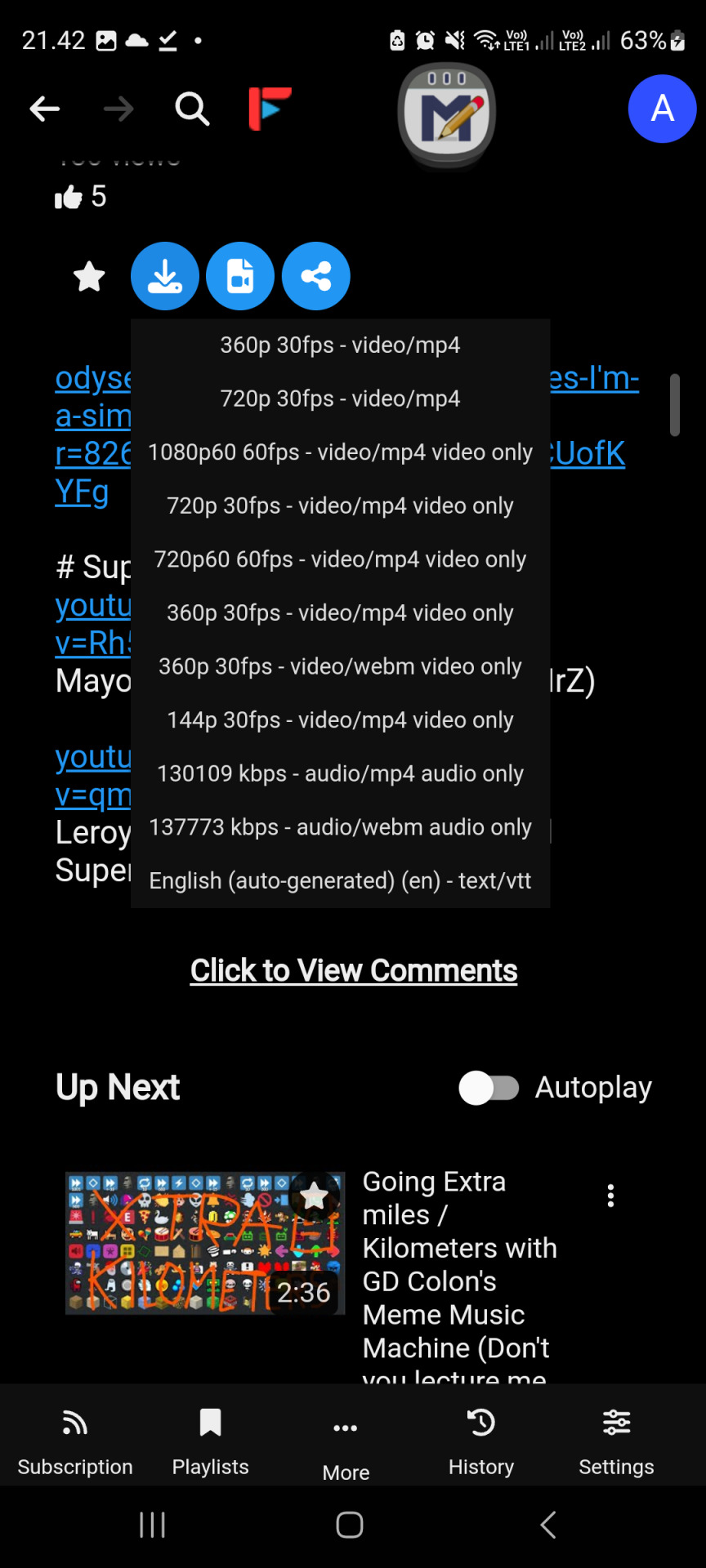
Since FreeTube couldn't merge best video & Audio properly, download more than 1 files there is to it:
Best Reference (720p 30fps video MP4)
Best Video (in this case 1080p60fps Video only, yours could be higher so pick that one)
Best Audio (usually the most bottom Audio Only)
Subtitle (the SRT on the most very mosr bottom if available)
It will open files directly in your Browser. Simply right click, save as.
Merge later or now with FFMPEG. Tutorial later idk how.
Enjoy, sorry it succ.
I used a wrong APK!
E.g. LibreTube.
This LibreTube APK
As you can see you would find this in F-Droid. Yes, official F-Droid repo.
The download file unfortunately when you download those video with this APK, the files are on Emulated SD Card, Android, then Data. Yes, Android Data folder instead of Gallery. Worse newest Android version forbid viewing this folder in a typical setting without root. But still can be viewed with MTP (connect to USB).
Connect your phone to PC by USB Data Cable.
(Windows) Open My Computer, your phone, internal memory, Android, Data. The LibreTube package is com.github.libretube so find the folder and open that. There is a folder called file, open that.
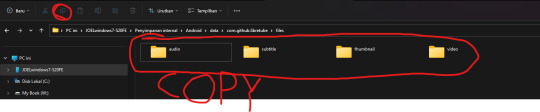
Copy (do not cut, just in case) everything inside folder files.
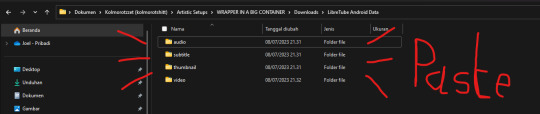
Paste these file out from your phone, e.g. your homework folder.
I think these are separated. You can merge those respective downloaded files later with FFMPEG. Again idk how. Sorry. Maybe later.
Enjoy, sorry it succ
by JOELwindows7
Perkedel Technologies
CC4.0-BY-SA
#Youtube#freetube#youtube downloader#youtube-dl#download youtube video#savefrom#ssyoutube#syoutube#youtube free downloader#yt downloader#yt down
7 notes
·
View notes
Link
0 notes
Text
Как сохранить видео из инстаграм просто и безопасно
Привет, любители Инстаграма! Видели крутое видео, которое хочется сохранить, чтобы пересмотреть позже или поделиться с друзьями? Не проблема! В этом посте расскажу о безопасных способах сохранить видеоролики из Инстаграма, минуя сторонние приложения с сомнительной репутацией.
Как сохранить видео из Инстаграма - официальный способ:
На самом деле, сам Инстаграм предлагает встроенную функцию сохранения видео в некоторых случаях. Давайте разберемся, когда это возможно:
Сохранение видео из своей истории:
Откройте свою историю с видео.
Внизу экрана нажмите на три точки (⋮).
Выберите "Сохранить историю". Видео сохранится в галерее вашего телефона.
Сохранение видео с пометкой "Сохранено" под ним:
Некоторые авторы добавляют к своим видео опцию "Сохранено".
Нажмите на кнопку "Сохранено" под видео.
Видео появится в вашем разделе "Сохраненное" на вкладке профиля.
Стоит отметить:
Перечисленные способы подходят только для сохранения собственных видео или роликов с разрешения автора.
Сохранить чужие видео без их согласия напрямую через приложение Инстаграм нельзя.
Альтернативные безопасные способы сохранить видео из Инстаграма:
Для сохранения видеороликов, к которым не применимы официальные методы, воспользуемся сторонними сервисами. Однако важно помнить о безопасности и выбирать только проверенные варианты. Вот два надежных способа:
1. Онлайн-сервисы сохранения видео:
Существует ряд безопасных онлайн-сервисов, позволяющих сохранить видео из Инстаграма. Важно! Не рекомендуется использовать сервисы, требующие ввода данных вашего аккаунта Инстаграм.
2. Браузерные расширения:
Для пользователей компьютеров существуют удобные браузерные расширения, которые добавляют в Инстаграм кнопку "Скачать". В фокусе безопасность! Устанавливайте расширения только из официальных магазинов вашего браузера.
Заключение:
Сохранение видео из Инстаграма - простая задача, если знать проверенные методы. Используйте официальные способы, когда это возможно, и выбирайте надежные сторонние сервисы или расширения. Не забывайте о безопасности и не предоставляйте данные своего аккаунта сомнительным сайтам.
P.S. Поделитесь в комментариях, какие способы сохранения видео из Инстаграма используете вы!
#как сохранить видео из инстаграм#savefrom истории#savefrom истории инстаграм#savefrom.net инстаграм
0 notes
Text
ㅤㅤㅤ✧ᅠ—ᅠ⋆ᅠTUTORIAL: COMO FAZER GIFS MAIS RÁPIDO!
é, eu disse que ia fazer um vídeo sobre isso, mas a preguiça de editar falou mais alto... eu até cheguei a gravar, mas ficou muito longo e acho que seria mais rápido fazer esse post mesmo, então aqui está! demorou, mas chegou!
para seguir esse tutorial, vocês vão precisar do adobe premiere pro, adobe photoshop e da extensão do premiere after codecs, que conseguem baixar de graça no google.

— BAIXANDO OS VÍDEOS OU EPISÓDIOS.
antes de tudo você precisa ter o vídeo que vai gifar salvo no seu computador, né? então escolha o vídeo ou série e faça o download! aqui estão as formas que eu faço pra baixar o que preciso:
savefrom net para vídeos do youtube.
locoloader para episódios de drama que estão no site bilibili.
extensão stream recorder para gravar episódios de novelas do globoplay.
até hoje não tive nenhum problema com esses métodos, e todos abrem normalmente no premiere. a qualidade geralmente é normal, nada muito tchan nem muito mé, dá pra fazer gifs tranquilamente. a única coisa mais complicadinha é que você tem que reproduzir o episódio pra gravar com o stream recorder, mas isso é bom que você assiste a novela kkkkk.

— CORTANDO AS CENAS NO PREMIERE.
aqui é a parte que mudou totalmente minha maneira de fazer gifs. antes eu transformava tudo em screencap, depois separava as partes do fc que eu queria, e aí tinha que abrir arquivo em pilha no photoshop. nessa brincadeira, levava uma semana ou mais pra fazer 50 gifs, e eu enjoava na metade.
mas usando o premiere isso se torna muito mais rápido!!!! você só precisa separar algumas horinhas (no máximo 2, dependendo da sua máquina) para cortar as cenas, e depois separar as que o fc aparece no próprio premiere usando as cores de rótulo que ele disponibiliza. quando eu tava trabalhando, tinha no máximo 4 horas pra ficar no pc por noite, e conseguia fazer isso tudo em um dia só. muito prático
primeiro, abra o premiere! é igual o photoshop mesmo, nada muito diferente (instale o aftercodecs antes seguindo o passo a passo do site). clica em criar projeto, dá um nome, e aí vai aparecer essa tela:

(quem rir do ativar o windows vai ser torturado por mim no inferno hein) (já vou ensinar a colocar o after codecs ali na tela)
agora, pegue o vídeo que você baixou e jogue ali na linha do tempo. vai ficar assim:

(não consegui abrir o download de law school porque deu um erro, eu tinha baixado de outra forma kkkk mas tinha outro vídeo salvo então deu certo depois)
agora clica com o botão direito do mouse em cima do bloco de vídeo! (baixei sem o áudio já, mas pra tirar o aúdio é só fazer a mesma coisa mas clicar em desvincular primeiro) aí vai clicar em detecção de edição de cena. vai abrir uma janelinha e aí é só clicar em analisar:


vai abrir essa janelinha. basicamente, essa ferramenta vai cortar o vídeo sempre que houver um corte de cena automaticamente, então sempre que tiver uma mudança de plano/cena, deixar de mostrar um ator pra mostrar outro, vai ter um corte e tudo vai ficar separado bonitinho. isso vai levar um tempinho dependendo do tamanho do vídeo, mas você pode deixar rodando em segundo plano e ir responder suas dívidas no rp! ou, como eu faço, fazer colar de miçanga kkkkkk.

depois que o app analisar e cortar o vídeo inteiro, vai ficar tudo separadinho. aí você usa a setinha azul pra ir vendo as cenas e separando as que você vai gifar. uma dica que eu dou é usar as cores de rótulo do premiere! só clicar com o botão direito em cima da cena selecionada e escolher uma cor pra cada fc, e deixar o íris (que costuma ser a cor padrão da faixa inteira) pra quando aparecer mais de um fc na cena. aí você arrasta o clipe pra faixa de cima e, depois de separar todas as cenas, vai em rótulo de novo e em selecionar grupo de rótulos. isso faz todos os clipes com o mesmo rótulo/cor do que você clicou ficarem selecionados.
e outra dica!!! clica com o botão direito em cima do contador de minutagem do vídeo e troca pra contar quadros. o after codecs gratuito só exporta até 500 quadros, mas gifs com mais de 200 quadros não abrem direito no photoshop e ficam muito pesados. então passa cortando os clipes com mais de 200 quadros. dá pra ver quantos quadros cada clipe tem passando o mouse em cima. pra cortar, só escolher o ícone da navalha e clicar em cima do clipe onde você quer cortar.



selecionou todas as cenas do mesmo fc? então é hora de usar o after codecs. pra deixar ele aparecendo igual no print que eu mostrei lá em cima, você vai em janela > extensões > after codecs, aí você coloca a janelinha onde achar melhor. eu prefiro ali junto de "origem". com a janela do after codecs aberta e todas os clipes que vão virar gifs selecionados, vai em add markers for selected clips. você vai ver os marcadores aparecendo e quando acabar, o próprio premiere vai te falar quantos gifs você vai ter no final!

agora clica em exportar. vai aparecer uma tela nova. em formato, escolha after effects e coloque o nome do seu fc e onde você vai salvar os clipes. aí clica em video settings. no formato dessa janela, coloca mp4 e depois clica em open aftercodecs settings!

as únicas coisas que você vai mexer aqui é quality, arrastando a setinha azul até o final em 100%, e marcar a opção multirender em workflow. aperta ok e pronto! o premiere vai exportar clipe por clipe pra pasta que você escolheu, e aí acaba a parte mais chata e longa do tutorial! pode fechar o premiere e abrir o photoshop.


— HORA DE FAZER OS GIFS!
cenas cortadas, exportadas, tudo lindo. chegou a hora que todo mundo esperava! abra seu photoshop, prepare sua action ou psd, e vamos ao trabalho.
na hora de abrir as cenas, vá em arquivo > importar > quadros de vídeo para camadas. seleciona a primeira cena e abra normalmente. infelizmente, não dá pra abrir mais de um arquivo por vez, então tem que ir um por um mesmo. vai aparecer isso aqui, aí só clicar em ok mesmo:

às vezes pode dar esse erro aqui, mas aí é só apertar ok e abrir de novo!

abrindo bonitinho, você pode modificar a velocidade dos quadros e o tamanho. imagino que a maioria das pessoas já sabe mais ou menos como fazer isso, mas você pode me pedir um tutorial mais detalhado se precisar. como já tem muita imagem no post, vou pular essa parte, ok? vou só descrever o que eu faço agora.
seleciono todos os quadros e mudo o intervalo de tempo da animação. tenho uma regra bem básica que é: até 25 quadros, coloco 0,1; 25 até 30 quadros, 0,09; 30 até mais ou menos 40 quadros, 0,08; acima de 40 até 85, 0,07; de 85 até 150 quadros, 0,06; e por aí vou diminuindo o tempo.
seleciono todas as camadas também, e converto a linha do tempo de quadros para vídeo. depois converto as camadas para objeto inteligente. e faço o corte demarcado. o tamanho que eu uso geralmente é 268x146 ou 269x147. lembra de desmarcar a opção de excluir pixels cortados!
arrumo a camada de objeto inteligente dentro do corte pra ficar bonitinho com o famoso ctrl+t, e jogo o meu psd padrão em cima. aí arrumo a coloring direitinho até ficar satisfeito. só com isso já dá pra salvar o gif com ctrl+shift+alt+s, do jeito que você tá acostumado a fazer.
passo opcional: eu gosto de usar action de sharpening, então seleciono a camada do psd e o objeto inteligente, crio outro objeto inteligente e rodo a action. aí é só salvar!
eu sou uma pessoa bem vagabunda hoje em dia, então consigo fazer 150 gifs em uma madrugada de boa. mas, se você tem um tempo limitado, dá pra fazer até 50 gifs por noite, que foi o número que eu fiz quando ainda tava trabalhando. em 3 dias terminei o pack da giselle, inclusive.
espero que o tutorial tenha sido proveitoso pra você, e que consiga fazer muitos gifs dos fcs que gosta. e vamos cobrar dos gringos!!! não sou a favor de cobrar de brasileiros, já que a gente sabe como nossa economia é fodida (e por isso que só compartilho conteúdos gratuitos aqui), mas arrancar dinheiro de gringo tá liberado. aqui alguns exemplos de gifs que fiz seguindo esse tutorial:




49 notes
·
View notes
Text
holy fuck savefrom . net is disabled in canada.
no joke i need to back my videos onto a hard drive that i can only use on PC. please please please let me know another alternative this is a matter of life and death.
2 notes
·
View notes
Text
The Ultimate Guide to Using an Instagram Downloader Safely and Effectively
In today's digital world, Instagram is one of the most popular platforms for sharing photos, videos, and stories. With millions of posts shared daily, users often come across content they’d like to save for offline viewing or future reference. This is where an Instagram downloader comes in handy. An Instagram downloader is a tool that allows users to download images, videos, reels, and even stories directly from Instagram to their devices.
What is an Instagram Downloader?
An Instagram downloader is a web-based tool or mobile application designed to help users download content from Instagram. Since Instagram itself does not offer a built-in download option, these third-party tools fill the gap. Whether it’s a beautiful photo, an inspirational quote, or a funny reel, an Instagram downloader allows users to keep a copy of their favorite content.
There are various types of Instagram downloaders available, including:
Web-based tools: These require no installation and can be accessed from any browser.
Mobile apps: Available for both Android and iOS, these apps offer quick and easy downloading directly on your phone.
Browser extensions: These add-ons integrate into your web browser and let you download content with a single click.
Benefits of Using an Instagram Downloader
Using an Instagram downloader has several advantages:
Offline Access: Downloaded media can be viewed anytime, even without an internet connection.
Content Backup: Save your favorite posts, stories, and videos before they are deleted or disappear.
Reposting: Social media managers and influencers often use downloaders to repost content (with proper credit).
Archiving Memories: Save personal memories or inspirational content you want to revisit later.
Is It Legal to Use an Instagram Downloader?
The legality of using an Instagram downloader depends on how you use the content. Downloading media for personal use is generally acceptable. However, redistributing, editing, or using content commercially without permission may violate copyright laws and Instagram’s terms of service. Always give credit to the original creator and avoid using downloaded content for profit unless you have the rights.
How to Use an Instagram Downloader
Here’s a simple step-by-step guide to using a typical web-based Instagram downloader:
Open Instagram and find the post you want to download.
Tap the three dots (•••) on the post and select “Copy Link.”
Visit an Instagram downloader website.
Paste the copied link into the downloader’s input box.
Click “Download,” and choose the format (image, video, etc.).
Save the file to your device.
Popular Instagram downloader tools include:
InstaSave
SaveFrom
DownloadGram
Inflact
iGram
Safety Tips When Using Instagram Downloaders
While Instagram downloaders are useful, users should remain cautious:
Avoid apps or sites that ask for your Instagram login credentials.
Use reputable websites with good user reviews.
Be wary of excessive pop-up ads or download prompts.
Scan downloaded files for malware if you're using lesser-known tools.
Final Thoughts
An Instagram downloader is a valuable tool for anyone who wants to save and enjoy Instagram content beyond the app. Whether you’re backing up your own memories or collecting inspiring visuals, it’s a fast and efficient solution. Just remember to use these tools responsibly, respecting copyright and the original creators.
By using trusted Instagram downloaders and following best practices, you can enjoy a seamless experience while building your personal content library.
0 notes
Text

Start Small, Save Smart – For Your Family’s Future
Improve your saving habits for your loved ones! Start investing in 24K digital gold & silver from just ₹20 daily — only on the Jewels Box DigiGold App.Secure. Simple. Smart.
🌟 Why choose Jewels Box DigiGold? ✔ Start saving from just ₹20/day ✔ Invest anytime when gold/silver prices drop ✔ 100% secure, vault-backed storage ✔ Convert your savings into jewellery anytime — pay only the making charges! ✔ Track live prices, manage your wealth with ease ✔ Powered by Jewels Box – Lucknow’s most trusted jewellery name
💰 A little saved daily becomes a legacy tomorrow. Start your golden journey today!
📲 Download the app now: 🔗 Android: https://play.google.com/store/apps/details?id=com.jewelsboxdigigold 🔗 iOS: https://apps.apple.com/in/app/jewelsbox-digi-gold/id6745220109
📍 Visit: Jewels Box, Hazratganj, Lucknow 🌐 www.jewelsbox.co | 📞 07705014055
#JewelsBoxDigiGold #SaveFrom₹20 #GoldSavingsApp #SmartSavings #FamilyFuturePlan #DigitalGoldIndia #SecureYourFuture #InvestInGold #JewelsBoxLucknow #GoldForFamily#DailyGoldSavings
0 notes
Text
How to Download Instagram Videos: The Complete Guide
Instagram has become one of the most popular platforms for sharing photos and videos, from short reels to longer IGTV content. However, unlike other platforms, Instagram does not offer a built-in option for users to download videos directly to their devices. This creates a demand for reliable methods and tools to perform an Instagram video download. Whether you're saving a memorable moment, collecting inspiration, or keeping educational content for offline use, there are safe and efficient ways to do it.
In this article, we’ll explore why people download Instagram videos, how to do it, and what to watch out for.
Why Download Instagram Videos?
There are several reasons users look for an Instagram video download option:
📱 Offline viewing: To watch videos without internet access.
🎨 Content inspiration: Save ideas for future posts or creative projects.
🧠 Educational content: Store tutorial clips or motivational reels for later.
💬 Sharing: Repost with credit or use in presentations or educational materials.
However, always ensure you respect copyright laws and user privacy. Only download content for personal use unless you have permission from the original creator.
How to Download Instagram Videos
There are several ways to perform an Instagram video download, depending on the device and platform you're using.
1. Online Instagram Video Downloader Tools
These are the most popular and easiest solutions. Websites like SnapInsta, SaveFrom, or iGram allow you to:
Copy the URL of the Instagram video (tap the three dots on the post and select “Copy Link”).
Paste it into the designated field on the downloader site.
Click the “Download” button and choose the desired quality.
These tools are generally free and do not require app installations.
2. Mobile Apps for Instagram Video Download
For frequent downloaders, mobile apps provide a convenient solution.
On Android: Apps like “Video Downloader for Instagram” or “InsTake Downloader” allow users to paste a link and instantly download videos.
On iOS: Apple’s restrictions are tighter, but apps like “Repost: For Instagram” often include download functions, or you can use Safari with browser-based downloaders.
Always check app reviews and permissions to avoid malware or unwanted ads.
3. Browser Extensions
If you're using a desktop browser, Chrome and Firefox extensions can simplify the process. These add-ons detect media on a page and give you the option to download directly without copying URLs. Examples include “Downloader for Instagram™” or “Video Downloader Plus.”
4. Manual Methods (Advanced Users)
Tech-savvy users can use tools like developer mode in browsers or screen recording software. This is not ideal for beginners and should only be used for personal use.
Legal and Ethical Considerations
While it's easy to find an Instagram video downloader, it’s important to consider legal and ethical boundaries:
Always give credit to the original creator.
Do not repost content without permission.
Avoid using someone else’s videos for commercial gain unless you have rights to do so.
Instagram’s terms of service prohibit downloading content without authorization, so use downloaders responsibly and ethically.
Final Thoughts
With so many tools available, downloading Instagram videos has never been easier. Whether you're preserving memories, studying content trends, or organizing inspiration for your next big post, a reliable Instagram video downloader can make your social media experience more flexible. Just remember: always download responsibly, respect copyright laws, and enjoy your content offline!
Would you like a version of this article optimized for a specific platform like a blog, affiliate site, or YouTube video description?
1 note
·
View note
Text
How to Download Instagram Videos: A Complete Guide
Instagram is one of the most popular social media platforms, offering a wide range of content, including photos, stories, reels, and IGTV videos. Sometimes, you may want to download Instagram videos for offline viewing, sharing, or archiving. In this guide, we will explore different methods to download Instagram videos easily and safely.
Why Download Instagram Videos?
Downloading Instagram videos can be useful for various reasons, including:
Offline Viewing: Watch videos anytime without an internet connection.
Content Repurposing: Use videos for educational or personal projects.
Sharing: Share interesting videos with friends outside of Instagram.
Archiving: Save important or memorable videos for future reference.
Methods to Download Instagram Videos
1. Using Online Instagram Video Downloaders
One of the easiest ways to download Instagram videos is by using online tools. Follow these steps:
Open Instagram and copy the video URL.
Visit a reliable Instagram video downloader website such as SaveFrom, SnapInsta, or iGram.
Paste the URL into the provided field.
Click the download button and choose the desired quality.
Save the video to your device.
2. Using Third-Party Apps
There are several mobile apps available for downloading Instagram videos. Some popular options include:
InSaver (iOS)
Video Downloader for Instagram (Android)
Steps to Use a Third-Party App:
Download and install a trusted video downloader app.
Open Instagram and copy the video link.
Paste the link into the app and initiate the download.
Save the video to your gallery.
3. Using Screen Recording
If you prefer not to use third-party tools, screen recording is a simple alternative:
Open the Instagram app and locate the video.
Start screen recording on your device:
iPhone: Use the built-in screen recorder from Control Center.
Android: Use the built-in screen recorder or third-party apps like AZ Screen Recorder.
Play the video while recording.
Stop recording and edit the video if needed.
4. Downloading Instagram Reels and Stories
Downloading Instagram Reels and Stories follows a similar process:
Reels: Use online reel downloaders like InstaFinsta.
Stories: Apps like StorySaver allow easy downloading of Instagram Stories.
Legal and Ethical Considerations
While downloading Instagram videos is easy, you should always follow ethical guidelines:
Respect Copyrights: Do not use downloaded videos for commercial purposes without permission.
Obtain Consent: Ask for permission before downloading and sharing someone’s content.
Personal Use Only: Download videos for personal viewing and not for unauthorized redistribution.
Conclusion
Downloading Instagram videos is a simple process when using the right tools and methods. Whether you choose an online downloader, a third-party app, or screen recording, make sure to respect the original creator’s rights. Enjoy saving your favorite Instagram videos safely and responsibly!
Keywords: download Instagram videos, save Instagram videos, Instagram video downloader, how to download Instagram videos, Instagram reels download, Instagram story saver, video downloader for Instagram.
0 notes
Text
Instagram Video Download: How to Save Instagram Videos Easily
Instagram is one of the most popular social media platforms, and it is filled with amazing videos. Whether it's funny clips, tutorials, or memorable moments, sometimes you may want to download Instagram videos for offline viewing. In this article, we will guide you through the best ways to download Instagram videos easily and safely.
Why Download Instagram Videos?
There are several reasons why you might want to save Instagram videos:
Offline Viewing: Watch videos anytime without an internet connection.
Content Preservation: Keep a backup of your favorite videos.
Sharing Purposes: Share interesting videos with friends on other platforms.
Educational Use: Save tutorial videos for future reference.
How to Download Instagram Videos
There are multiple ways to download Instagram videos, including online tools, apps, and manual methods. Here are some of the most effective methods:
1. Using Online Instagram Video Downloaders
Many websites offer free Instagram video downloading services. Follow these steps:
Open Instagram and find the video you want to download.
Click on the three-dot menu and select Copy Link.
Visit an Instagram video downloader website (e.g., SaveFrom, InstaDownloader).
Paste the copied link into the provided field and click Download.
Save the video to your device.
2. Using Instagram Video Downloader Apps
Several apps are available for Android and iOS that allow easy Instagram video downloads. Here’s how:
Download a trusted Instagram video downloader app from the App Store or Google Play Store.
Open Instagram and copy the video link.
Paste the link into the app.
Select Download to save the video.
3. Downloading Instagram Videos Manually
If you want to download videos without third-party tools, you can try screen recording:
Open the Instagram app and play the video.
Use your phone’s built-in screen recorder (available on iOS and Android) to record the video.
Trim the recording to remove unwanted parts.
Legal and Ethical Considerations
While downloading Instagram videos can be useful, it's important to follow ethical guidelines:
Respect Copyrights: Do not use downloaded videos for commercial purposes without permission.
Seek Permission: If you want to repost someone’s video, always credit the original creator.
Avoid Misuse: Do not alter or distribute videos in a misleading way.
Conclusion
Downloading Instagram videos is simple and convenient with the right tools. Whether you use online downloaders, apps, or screen recording, always ensure you follow ethical practices. Enjoy saving and sharing your favorite Instagram videos responsibly!
Related Keywords:
Instagram video download online
How to save Instagram videos
Instagram video downloader app
Download Instagram reels
Save Instagram videos to gallery
0 notes
Text
Come scaricare video, musica e altri contenuti da YouTube direttamente su Google Drive

Negli ultimi anni, YouTube è diventato una delle piattaforme più popolari per la fruizione di video e musica. Tuttavia, a volte potresti voler scaricare contenuti da YouTube per guardarli offline o per conservarli in modo più permanente. Una delle soluzioni più pratiche è quella di scaricare video da YouTube a Google Drive, un metodo che ti consente di avere sempre accesso ai tuoi contenuti preferiti senza occupare spazio sul tuo dispositivo.
Scopri come scaricare video e musica da YouTube direttamente su Google Drive per un accesso facile e veloce!
In questo articolo, esploreremo vari metodi e strumenti per scaricare musica da YouTube a Google Drive, scaricare audio da YouTube a Google Drive, e molto altro. Scopriremo anche qual è il modo migliore per scaricare contenuti da YouTube su Google Drive?. Con l'avvento di servizi di cloud storage come Google Drive, è diventato più semplice che mai salvare e accedere ai tuoi file da qualsiasi dispositivo. Google Drive offre 15 GB di spazio gratuito per tutti gli utenti, il che lo rende una scelta ideale per conservare video e musica scaricati. In questo blog post, ti guiderò attraverso i vari metodi disponibili per convertire video YouTube per Google Drive, oltre a fornirti un tutorial download YouTube Google Drive dettagliato.
Perché Scaricare Contenuti da YouTube?
Ci sono molte ragioni per cui potresti voler scaricare contenuti da YouTube. Potresti voler ascoltare la tua musica preferita senza utilizzare dati mobili, o magari desideri salvare tutorial e guide per consultarli in un secondo momento. Scaricare video e audio da YouTube e salvarli su Google Drive ti offre la comodità di avere tutto a portata di mano, indipendentemente da dove ti trovi.
Metodo 1: Utilizzare un Downloader Online
Uno dei metodi più semplici per scaricare video YouTube su Google Drive è utilizzare un downloader online. Questi strumenti ti permettono di incollare l'URL del video e scaricarlo direttamente sul tuo Google Drive. Passaggi per Utilizzare un Downloader Online

- Trova il Video su YouTube: Vai su YouTube e copia l'URL del video che desideri scaricare. - Visita un Downloader Online: Ci sono molti downloader online disponibili, come Y2Mate oppure SaveFrom, ma anche altri. - Incolla l'URL: Incolla l'URL del video nel campo indicato. - Scegli il Formato: Seleziona il formato in cui desideri scaricare il video (MP4, MP3, ecc.). - Scarica su Google Drive: Alcuni downloader offrono un'opzione per salvare direttamente su Google Drive. Seleziona questa opzione e autorizza il downloader ad accedere al tuo Google Drive. Questo metodo è veloce e non richiede l'installazione di alcun software. Tuttavia, la qualità del video può variare a seconda del downloader utilizzato.
Metodo 2: Utilizzare Software di Download
Se preferisci avere un maggiore controllo sui tuoi download, puoi optare per software di download dedicati. Questi programmi offrono più funzionalità e spesso consentono anche di scaricare audio da YouTube a Google Drive. Esempi di Software di Download

- 4K Video Downloader: Questo software è noto per la sua facilità d'uso e la capacità di scaricare video in alta qualità. - YTD Video Downloader: Un altro strumento popolare che consente di scaricare video e convertirli in vari formati. Passaggi per Utilizzare Software di Download - Scarica e Installa il Software: Visita il sito web ufficiale del software e scaricalo. - Copia l'URL del Video: Proprio come nel metodo precedente, copia l'URL del video su YouTube. - Incolla l'URL nel Software: Apri il software e incolla l'URL nel campo indicato. - Seleziona il Formato e la Qualità: Scegli il formato e la qualità desiderati. - Scarica e Salva su Google Drive: Una volta completato il download, puoi caricare manualmente il file su Google Drive. Questo metodo è ideale per chi desidera più opzioni e personalizzazione.
Metodo 3: Estensioni del Browser
Un altro modo efficace per scaricare video da YouTube a Google Drive è utilizzare estensioni per il browser. Queste estensioni possono semplificare il processo di download direttamente dal tuo browser. Esempi di Estensioni Utili - Video DownloadHelper: Questa estensione è disponibile per Firefox e Chrome e consente di scaricare facilmente video da varie piattaforme, incluso YouTube. - YouTube Video Downloader: Una semplice estensione che aggiunge un pulsante di download direttamente sotto i video di YouTube. Come Utilizzare le Estensioni del Browser - Installa l'Estensione: Vai al marketplace del tuo browser e installa l'estensione desiderata. - Vai su YouTube: Trova il video che desideri scaricare. - Clicca sul Pulsante di Download: Una volta che l'estensione è attiva, dovrebbe apparire un pulsante di download sotto il video. - Scegli il Formato e Salva: Seleziona il formato e salva il file, quindi caricalo su Google Drive. Le estensioni del browser offrono un modo rapido e comodo per scaricare contenuti senza dover lasciare il tuo browser.
Metodo 4: Utilizzare App per Smartphone

Se preferisci scaricare contenuti direttamente sul tuo smartphone, ci sono molte app disponibili sia per Android che per iOS che ti permettono di scaricare musica da YouTube a Google Drive. Esempi di App Utili - TubeMate: Un'app per Android in versione APK che permette di scaricare video da YouTube in vari formati. - Documents by Readdle: Questa app per iOS consente di scaricare video e gestire i tuoi file in modo semplice. Come Utilizzare le App per Smartphone - Scarica l'App: Visita il Google Play Store o l'App Store e scarica l'app desiderata. - Trova il Video: Apri l'app e cerca il video su YouTube. - Scarica il Video: Segui le istruzioni dell'app per scaricare il video. - Salva su Google Drive: Una volta scaricato, puoi caricarlo su Google Drive direttamente dall'app. Questo metodo è particolarmente utile per chi utilizza spesso il proprio smartphone per visualizzare contenuti.
Metodo 5: Servizi di Conversione Online
Un’altra opzione è quella di utilizzare servizi di conversione online che ti permettono di convertire video YouTube per Google Drive in pochi minuti. Questi servizi sono particolarmente utili se desideri scaricare solo l’audio di un video. Esempi di Servizi di Conversione - OnlineVideoConverter: Permette di convertire video in vari formati, inclusi MP3 e MP4. - YTMP3: Questo servizio è specifico per la conversione di video YouTube in file MP3. Come Utilizzare i Servizi di Conversione - Copia l'URL del Video: Trova il video su YouTube e copia l'URL. - Visita il Servizio di Conversione: Vai al sito del servizio di conversione scelto. - Incolla l'URL: Incolla l'URL nel campo indicato. - Scegli il Formato: Seleziona il formato desiderato (MP3 per audio, MP4 per video). - Converti e Scarica: Dopo la conversione, scarica il file e caricalo su Google Drive. Questi servizi sono rapidi e facili da usare, ma possono avere limitazioni sulla qualità e sulla dimensione del file.
Metodo 6: Utilizzare Google Colab
Per gli utenti più tecnici, Google Colab offre un modo per scaricare audio da YouTube a Google Drive utilizzando Python. Questo metodo può sembrare complicato, ma è molto efficace. Passaggi per Utilizzare Google Colab

- Accedi a Google Colab: Vai su Google Colab e crea un nuovo notebook. - Importa le Librerie Necessarie: Usa librerie come pytube o youtube-dl per scaricare i video. - Collega Google Drive: Usa il comando from google.colab import drive per collegare il tuo Google Drive. - Scarica il Video: Scrivi il codice per scaricare il video desiderato. - Salva su Google Drive: Specifica il percorso di Google Drive dove desideri salvare il file. Questa opzione è ideale per coloro che hanno familiarità con la programmazione e desiderano un controllo completo sui loro download.
Conclusione
In questo articolo, abbiamo esplorato diversi metodi per scaricare video, musica e altri contenuti da YouTube direttamente su Google Drive. Ogni metodo ha i suoi vantaggi e svantaggi, quindi la scelta dipende dalle tue esigenze specifiche. Che tu stia usando un downloader online, un software dedicato, un'estensione del browser, un'app per smartphone, un servizio di conversione online o Google Colab, ora hai tutte le informazioni necessarie per iniziare. Se hai domande o hai bisogno di ulteriore assistenza, non esitare a lasciare un commento qui sotto. Saremo felici di aiutarti!
Note finali
E siamo arrivati alle note finali di questa guida. Come scaricare video, musica e altri contenuti da YouTube direttamente su Google Drive. Ma prima di salutare volevo informarti che mi trovi anche sui Social Network, Per entrarci clicca sulle icone appropriate che trovi nella Home di questo blog, inoltre se la guida ti è piaciuta condividila pure attraverso i pulsanti social di Facebook, Twitter, Pinterest, Tumblr e Instagram per far conoscere il blog anche ai tuoi amici, ecco con questo è tutto Wiz ti saluta. Read the full article
0 notes
Text
Here's an enhanced version of the blog post with a direct, non-embedded link for seamless user experience:
Top Tools for Mass Downloading Instagram Content Safely and Efficiently
Instagram is packed with unforgettable moments, from photos and videos to stories and highlights. However, downloading all this content individually can be a hassle. Thankfully, several reliable tools can help you download Instagram content in bulk. Here’s a guide to the top options for safely and efficiently downloading Instagram posts, stories, and videos all at once.
Why Mass Download Instagram Content?
Instagram content is often temporary, especially with Stories disappearing after 24 hours. Mass downloading ensures you can keep valuable memories, save inspirational posts, or archive content for future use. Whether you’re a creator, business owner, or casual user, these tools make it easy to store all the content you need.
Top Tools for Bulk Downloading Instagram Content
Below are some of the best tools to simplify the bulk downloading process. We’ve rated each based on ease of use, safety, and available features.
1. 4K Stogram
4K Stogram is popular for bulk downloading Instagram content. It enables users to download photos, videos, stories, and even hashtags directly to their devices.
Features of 4K Stogram
Downloads all posts, stories, and hashtags
Allows backup of private accounts (with login)
Offers a straightforward, user-friendly interface
4K Stogram is ideal for anyone looking to download a comprehensive range of Instagram content seamlessly.
2. Instagram Downloader by SaveFrom
Instagram Downloader by SaveFrom is a free, web-based tool that’s simple to use. Just paste the URL of an Instagram profile or post, and download the content directly.
Features of Instagram Downloader
No download limits
Works on multiple devices
No software installation needed
This is a great option for users who want a quick and easy way to download specific posts or highlights without needing to install software.
3. Blogarium’s Guide to Mass Downloading Instagram Posts
If you’re looking for a comprehensive, step-by-step guide on downloading Instagram content in bulk, Blogarium has the solution. Visit https://blogarium.com/how-to-mass-download-instagram-posts/ to find out how to mass download Instagram posts easily. This guide provides all the tools and instructions to help you streamline your Instagram download process, covering everything from the initial setup to safe and secure downloading.
Guide Highlights
Detailed instructions on mass downloading
Covers multiple tools and options
Tips for secure downloads
Check out the full guide here: https://blogarium.com/how-to-mass-download-instagram-posts/ and start saving your favorite Instagram content in bulk today!
4. Insta Offline
Insta Offline is another simple and effective option. Like SaveFrom, it’s a browser-based tool that allows you to download posts by pasting the Instagram URL.
Features of Insta Offline
Free for unlimited downloads
Requires no registration
Supports multiple formats (JPEG, MP4)
Insta Offline is ideal for users who prefer a quick, web-based solution and don’t want to install additional software.
Tips for Safe Downloading
While these tools are convenient, it’s essential to download responsibly. Here are a few tips to ensure safe and secure downloading:
Only download public content: Respect privacy policies and avoid downloading from private accounts without permission.
Use trusted tools: Stick with reputable tools to avoid malware or security risks.
Back up your files: Ensure your downloaded content is backed up to prevent accidental loss.
Conclusion
Mass downloading Instagram content can save time, organize memories, and streamline your content collection. With tools like 4K Stogram, SaveFrom, Insta Offline, and Blogarium’s comprehensive guide, you can keep your favorite Instagram moments secure and accessible.
To get started, read Blogarium's full guide on mass downloading Instagram posts at https://blogarium.com/how-to-mass-download-instagram-posts/ and enjoy a smoother Instagram experience!
1 note
·
View note
Text
Как да изтеглите видеоклипове от YouTube без програми?

Как да изтеглите видеоклипове от YouTube без програми? Подготвили сме ръководство за хората, които се чудят как да изтеглят видеоклип от YouTube без програма. Ето начини за изтегляне на видеоклип от YouTube! YouTube предлагаше функцията заизтегляне на видеоклипове само на абонатите на Premium. Следователно хората, които използват безплатната версия, не могат да се възползват от тази функция. За щастие, съществуват инструменти, които позволяват изтеглянето на видеоклипове в платформата в различни резолюции. Тези инструменти позволяват изтеглянето на видеоклипове от YouTube да се извършва без никакви програми. По този начин на потребителите не е необходимо да инсталират каквито и да било програми. Освен това тези услуги са много лесни за използване. Процесът се извършва само в няколко стъпки. Ако търсите отговор на въпроса как да изтеглите видеоклипове от YouTube , можете да разгледате услугите в нашето ръководство и да започнете да използвате най-подходящата за вашите нужди услуга веднага.
Начини за изтегляне на видеоклипове от YouTube без програми
- SaveFrom - Freemake - Y2Meta - TurboScribe - ShortsNoob По-долу можете да разгледате подробностите за услугите, коитови позволяватда изтегляте видеоклипове от YouTube без програма. SaveFrom Savefrom ви позволява да изтегляте видеоклипове от YouTube бързо и удобно. Онлайн инструментът ви позволява да изберете както разделителна способност, така и файлов формат. Можете да получите достъп до тези опции, след като поставите връзката в полето на сайта. Веднага след като изберете разделителната способност и файловия формат, можете да щракнете върху бутона „Изтегляне“, за да изтеглите видеоклипа на вашия компютър или мобилно устройство. Freemake Freemake, който има много успешен интерфейс, е една от услугите, които предлагат възможност за безплатно изтегляне на видеоклипове от YouTube. Можете да получите достъп до онлайн инструмента за изтегляне, като кликнете върху „Freemake Video Downloader“ на главната страница на уебсайта. След като поставите връзката към видеоклипа в полето, можете да посочите резолюцията и файловия формат. На този етап можете да видите и размера на видеоклипа. Веднага след като направите необходимите настройки, можете да извършите процеса на изтегляне, като натиснете бутона „Изтегляне сега“. Y2Meta В ръководството, в което отговаряме на въпроса как да изтеглите безплатно видеоклипове от YouTube на телефон и компютър, е налична и услугата Y2Meta. Можете да изтеглите видеоклипа във формат MP3 или MP4. Освен това са налични и опции за разделителна способност като 1080p, 720p, 360p. След като въведете връзката към видеоклипа в сайта, можете да получите достъп и до миниатюрата на видеоклипа. За да изтеглите видеоклипа, просто щракнете върху бутона „Изтегляне“. TurboScribe TurboScribe е онлайн инструмент с прост интерфейс. След като поставите връзката към видеоклипа в полето на лесната за използване услуга, в списъка се появяват различни файлови формати. Включен е и размерът на видеото. Можете да изберете опцията, която най-добре отговаря на вашите нужди, и да изтеглите видеото на вашето устройство. ShortsNoob ShortsNoob предлага различни резолюции, включително 1080p, 720p и 480p. По този начин можете да изтеглите видеоклипа в желаната от вас резолюция. Можете също така да изтеглите видеоклипа в аудио формат. Освен това можете да получите достъп и до миниатюрата на видеоклипа. Кой онлайн инструмент е любимият ви? Не забравяйте да споделите мислите си по темата с нас в раздела за коментари по-долу. Read the full article
0 notes
Text
Download Facebook videos without watermark online
Facebook has become a cornerstone of social media, providing a platform for sharing life updates, photos, and videos. With billions of active users, Facebook hosts a vast array of video content, ranging from personal moments to viral clips. Sometimes, you might come across a video that you want to download for offline viewing or sharing outside of Facebook. However, the platform does not offer a straightforward download button for videos. This article provides a detailed guide on how to Download Facebook Videos using various methods.
Why Download Facebook Videos?
Before diving into the how-tos, it’s essential to understand why someone might want to download videos from Facebook:
Offline Viewing: Downloading videos allows you to watch them without an internet connection, which is particularly useful when traveling or in areas with poor connectivity.
Sharing: You might want to share videos with friends or family members who do not use Facebook.
Archiving: Downloading videos can help you keep a personal archive of memorable moments or important content that you fear might get deleted from the platform.
Methods to Download Facebook Videos
1. Using Online Video Downloaders
Several websites offer services to Free Facebook Video Downloader. These platforms are user-friendly and do not require the installation of additional software. Some popular options include:
Getfvid:
Open Facebook and navigate to the video you want to download.
Right-click on the video and select “Show video URL.”
Copy the URL and go to the Getfvid website.
Paste the URL into the designated box and click on “Download.”
Choose the video quality and format you prefer, then download the file.
FBdown.net:
Follow similar steps as for Getfvid: copy the video URL, paste it on FBdown.net, and click “Download.”
Select the desired quality and format, then proceed to download.
2. Using Browser Extensions
Browser extensions can simplify the video downloading process by integrating the functionality directly into your web browser. Popular extensions include:
Video DownloadHelper: Available for both Firefox and Chrome, this extension detects videos on web pages and provides a download button.
Install the extension from the respective browser’s web store.
Navigate to the Facebook video you want to download.
Click on the Video DownloadHelper icon in your browser’s toolbar.
Select the video quality and click “Download.”
SaveFrom Helper: Another useful extension that supports multiple browsers.
Install the extension from SaveFrom.net.
Go to the Facebook video you want to download.
Click on the green download button that appears below the video.
Choose the desired format and download the video.
3. Using Mobile Apps
For those who prefer using mobile devices, several apps can download Facebook videos directly to your smartphone or tablet:
MyMedia (iOS):
Download and install the MyMedia app from the App Store.
Open Facebook and find the video you want to download.
Copy the video URL.
Open the MyMedia app and go to a Facebook video downloader website like Getfvid or FBdown.net.
Paste the URL and download the video through the app.
Video Downloader for Facebook (Android):
Download and install the app from the Google Play Store.
Log in to your Facebook account through the app.
Find the video you want to download and tap on it.
Select “Download” from the options provided.
Tips and Precautions
While downloading Facebook videos is relatively straightforward, it’s essential to keep the following tips and precautions in mind:
Respect Copyright: Ensure that you have the right to download and share the videos. Downloading copyrighted material without permission is illegal and unethical.
Avoid Malware: Be cautious of malicious websites and apps. Stick to well-known and reputable downloaders to avoid infecting your device with malware.
Quality Choices: When given an option, select the video quality that suits your needs. Higher quality videos will take up more storage space.
Check Permissions: Some videos may have privacy settings that prevent downloading. Respect the content creator’s privacy settings and permissions.
Source: https://facebookvideodownloader.net.pk/
Conclusion
Downloading Facebook videos can be a valuable tool for offline viewing, sharing, and archiving. With various methods available, including online video downloaders, browser extensions, and mobile apps, users can choose the option that best suits their needs. Always remember to respect copyright laws and privacy settings while downloading content. By following the steps outlined in this guide, you can easily and safely download your favorite Facebook videos for future enjoyment.
1 note
·
View note
