#scatterchart
Explore tagged Tumblr posts
Text
Mastering Data Visualization: Creating Scatter Bubble Charts in PowerPoint
Data Visualization: Expert Q&A Insights
1.How to create a scatter bubble chart?
To create a scatter bubble chart, gather your data with three variables: two for the x and y axes, and one for bubble size. Use software like Excel, Google Sheets, or data visualization tools like Tableau. Select a scatter plot option, input your data, and adjust the sizes of the bubbles based on the third variable. Customize colors and labels as needed.
2. How to make a scatter graph in PPT?
To create a scatter graph in PowerPoint, go to the "Insert" tab, click on "Chart," and select "Scatter." Enter your data in the Excel sheet that appears. Customize the chart as needed using the Chart Tools. Finally, close the Excel sheet to save your changes and display the graph on your slide.
3. Which chart is known as scatter chart?
A scatter chart, also known as a scatter plot, is a type of data visualization that uses dots to represent values for two different variables. Each dot's position is determined by the values of the two variables, allowing for the observation of relationships, trends, and patterns in the data. It is often used in statistics and data analysis.
4. How do I add a bubble chart in PPT?
To add a bubble chart in PowerPoint, go to the "Insert" tab, click on "Chart," then select "Bubble" from the chart options. After inserting, a spreadsheet will appear where you can input your data. Customize the chart's design and layout as needed before closing the spreadsheet. Your bubble chart will be added to the slide.
5. Is scatter diagram a graph?
Yes, a scatter diagram is a type of graph. It displays values for two variables as points on a Cartesian plane, allowing you to visualize relationships or patterns between the variables. Each point represents an observation, making it useful for identifying trends, correlations, or clusters in data.

Visit: VS Website See: VS Portfolio
0 notes
Photo
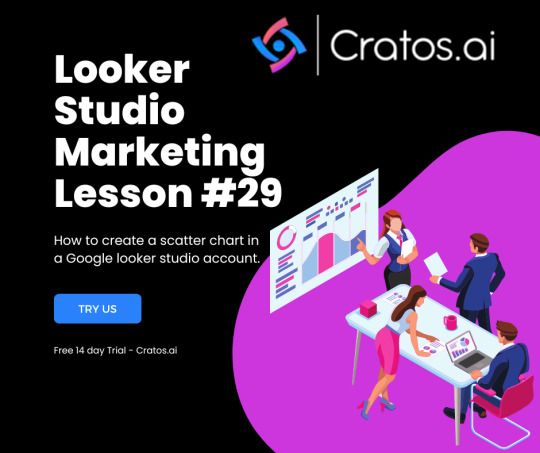
A scatter chart is a powerful tool that visualizes the relationship between two variables. It enables you to see patterns, compare data, and identify outliers. In this post, we will provide you with a step-by-step guide on how to use a scatter chart in your Data Studio account. Step 1: Access the Data Studio dashboard To start, you need to sign in to your Data Studio account. If you don't have one yet, create a free account here. Once you're signed in, access the dashboard where you want to add your scatter chart. Step 2: Set up your data source The next step is to set up your data source. This could be an existing data source or a new one. If you're adding a new data source, click on the "Create New Data Source" button and follow the instructions. You can connect to various data sources, including Google Sheets, Google Analytics, and BigQuery. Step 3: Create a new report Now it's time to create a new report. From the Data Studio dashboard, click on the "Create" button in the top left corner of the screen. Choose "Report" from the drop-down menu. Step 4: Add a scatter chart to your report With your report open, you can add a scatter chart. Select the "Insert" button from the toolbar on the right-hand side of the screen. Choose "Chart," and select "Scatter Chart" from the drop-down menu. Step 5: Customize your scatter chart Once you've added your scatter chart, you can customize it. You can change the X and Y-axis measures, the colors, labels, and more. You can also add a trend line to your scatter chart to see the relationship between your variables. Step 6: Preview and publish your report Before you publish your report, preview it to make sure everything looks good. Once you're happy with it, publish the report. Share the report with others by clicking on the "Share" button in the top right corner of the screen. Now that you know how to use a scatter chart in Data Studio, you can start creating powerful visualizations and unlocking insights in your data. Visit Cratos.ai for more insights and data visualization tools. 🚀
0 notes
Text
In the video, you will get an idea about combo charts, how to create combo charts with different labels, line and stacked columns, scatter charts, and how to create scatter charts. Topics explained in the video 0:00 Combo and Scatter Chart in Power BI 0:06 What is Combo Chart 0:10 How to create Combo Chart with an example 0:52 Discussing the Data labels - clustered column line 01:40 Line & Stacked Column 02:25 Explaining with labels 03:00 Combo of Line & Stacked Column 03:35 What is Scatter Chart in Power BI and its features 03:48 Detailed explanation of Scatter Chart 06:05 How to present data in Scatter Chart To learn more about Power BI: • Power BI #1stepGrow#1stepGrow_Academy#datascience#powerbi#powerbitools#datascienceprojects#datavisualization#scattercharts#bubblechart#powerbichart#powerbitutorial
0 notes
Text
I've reached the point of fucked up sleep schedule where my goal now is to basically skip a day. Stayed up til 7am, then 9am, then 12pm, aiming for 3pm today, and if I continue this way then eventually I'll stay up so late that I'll go to bed at a healthy time
#framing it this way certainly allows me to accept that im staying up all night and therefore feel less guilty about it#ive been tracking my sleep for a few weeks tho and oh my god it looks like a scatterchart#might post it later lmao#a dramatic reading by cassidy
2 notes
·
View notes
Photo

“Here is a similarity map of the 2,0872,087 ingredients used in the recipes. Hover over a point to see which food it represents” interactive version at https://jaan.io/food2vec-augmented-cooking-machine-intelligence/
0 notes
Photo
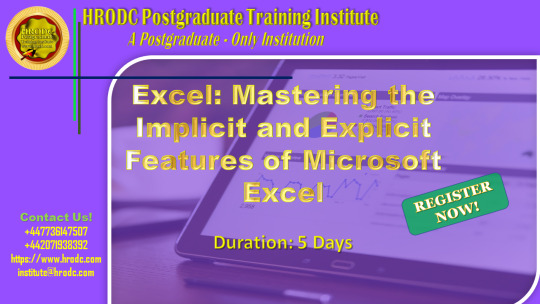
Excel: Mastering the Implicit and Explicit Features of Microsoft Excel
3DReferences
AbsoluteReference
AdditionIcon
AdvancedFilters
AdvancedUserFunctions
AppearanceofCells
AreaChart
Auto-fixingColumns
Auto-fixingRows
BarCharts
BasicFormatting
BlankRows
BubbleChart
CalculatingValues
CalculationsonSpreadsheets
CellFormatting
CellSecurity
ChangeMargins
CloseWorkbook
ColumnChart
ComboChart
ComparingColumns
ComparingLists
ConditionalFormatting
COUNTIFSFunction
CreatingBorders
CreatingRelationships
CreatingTables
CrossReferencing
CustomLists
DataAutofill
DataModelling
DataSet
DataSorting
DataTables
DataValidation
DisplayingFormulas
DoughnutChart
Drop-DownLists
DynamicArrays
ExcelEffects
ExcelGraphics
ExcelSecurity
ExcelTemplates
ExcelThemes.
ExcelWorkbook
ExecutionOrder
ExportingWorkbook
File–levelSecurity.
FilteringData
FiltersinExcel
Flash-FillinExcel
FontColours
ForecastSheet
FormatPainter
FormulaBar
FreezingPanesinExcel
FuzzyMatching
HeadersandFooters
HLOOKUPFunction
ImportData
INDEXMATCH
InsertRowsandColumns
InsertingImages
IntegrityofWorksheets
LineChart
MacrosinExcel
MergingCells
MicrosoftExcel
MultipleCells
MultipleRows
NaturalLanguageQuery
NavigatingExcelWorksheets
ObtainingData
PageFormat
PieCharts
PivotCharts
PowerQuery
PrinterSettings
PrintingSpreadsheet
Quick-AnalysisTool
RadarChart
RelativeReference
RelocatingColumns
RelocatingRows
ResizingChart
RichDataTypes
SaveaNewWorkbook
SaveExistingFile
ScatterChart
ShowValue
SpecialValues
StandardShapes
StartingExcel
StockChart
SUMIFandSUMIFS
Sum-ofFormula
SurfaceChart
TablesSlicers
TypesofCell
TypesofCharts
UsingFormulas
UsingTables
ValueIntegrity
VLOOKUPFunction
WorkbookSecurity
WorksheetLayout
#ExcelSecurity#formulabar#microsoftexcel#naturallanguagequery#pivotcharts#printingspreadsheet#quickanalysistool#relativereference#showvalue#stockchart#woksheetlayout
0 notes
Photo

via http://wonkviz.tumblr.com/post/82488570278/kansas-is-the-nations-porn-capital-according-to
0 notes