#sketches file to Dwg 2D format
Explore tagged Tumblr posts
Text
#Licensed VersaCAD Drafting Technician#Transform pdf#images#sketches file to Dwg 2D format#2DCAD#3DCAD#CAD Certification#Civil CAD Drafter#Designer#Technician#Draft person#buildings technical drawings#technical drafts#CAD
0 notes
Text
Design Smarter with ZWCAD and SketchUp: The Modern Choice for 2D & 3D CAD Excellence
In today’s fast-paced digital design landscape, professionals across architecture, engineering, and construction are always on the lookout for efficient, affordable, and powerful CAD tools. Choosing the right design software is more than just about creating visuals—it's about productivity, accuracy, and seamless communication.
ZWCAD and SketchUp have emerged as top-tier solutions for 2D drafting and 3D modeling, trusted by millions of users globally. Both tools offer user-friendly interfaces, extensive toolsets, and flexible licensing models, making them ideal for businesses and professionals seeking high-value design platforms. Let’s explore what makes these software options stand out and how they can enhance your workflow.

ZWCAD: A Trusted Solution for 2D Design and Drafting
ZWCAD is a professional-grade 2D CAD software that has earned the trust of over 900,000 users across 90 countries. It delivers an impressive balance between functionality and affordability, offering features comparable to industry leaders but with significant long-term cost benefits.
Familiar User Interface
One of ZWCAD’s most appreciated strengths is its intuitive interface. Users can seamlessly switch between Classic and Ribbon layouts, catering to both traditional CAD users and those familiar with newer design environments. This flexibility ensures that users experience a minimal learning curve, allowing them to focus on productivity right from day one.
Compatibility with Popular CAD Standards
ZWCAD supports DWG/DXF file formats, making it highly compatible with files from other CAD platforms. If you’re transitioning from another tool, there’s no need to worry about file compatibility or losing valuable project data. Most commands and aliases remain the same, which means there's virtually no re-learning cost.
Performance and Precision
Designed with a powerful engine, ZWCAD ensures smooth operation even with large files. Features like SmartMouse, SmartSelect, and File Compare boost productivity by reducing repetitive tasks. With native support for LISP, VBA, and ZRX, it’s also highly customizable.
Perpetual Licensing Model
Unlike subscription-only software, ZWCAD offers a perpetual license—a one-time payment that gives you lifetime access. This model is especially valuable for small businesses and freelancers looking to avoid recurring costs.
SketchUp: Bringing Your Ideas to Life in 3D
While ZWCAD handles precision 2D drafting with excellence, SketchUp takes creativity to the next dimension. It’s known globally for its simplicity, speed, and versatility in 3D modeling.
Intuitive 3D Modeling Tools
SketchUp is designed to be the most intuitive way to model in 3D. Whether you're sketching out a new architectural concept or refining product designs, its interface lets you focus on your idea—not on navigating a complex toolset. This means faster iterations, better collaboration, and more efficient project development.
Versatile Design Applications
From architecture, interior design, and construction, to landscape design, film set modeling, and even game development, SketchUp finds applications across a wide array of industries. Its flexibility makes it an ideal fit for both conceptual designs and detailed construction models.
Accuracy from the Start
SketchUp isn’t just for aesthetic presentations. It allows users to design with real-world dimensions and accuracy. You can define materials, set shadows based on geographic coordinates, and even create construction documents from your 3D models. This makes it not just a design tool but a comprehensive project planning solution.
Perfect Combo for Modern Designers
When combined, ZWCAD and SketchUp offer a powerful synergy: 2D precision from ZWCAD paired with the visual storytelling and 3D capabilities of SketchUp. This makes them a dynamic duo for AEC professionals, design studios, educators, and product developers alike.
Whether you're preparing floor plans, creating construction documents, visualizing interior layouts, or building prototypes, the integrated use of both tools can streamline workflows, reduce rework, and enhance collaboration.
Why This Matters to Businesses
Choosing the right tools can significantly impact team performance, project timelines, and overall costs. Here's how ZWCAD and SketchUp provide a competitive edge:
Lower Total Cost of Ownership with perpetual licenses and no mandatory subscriptions.
Quick onboarding due to intuitive UIs and familiar command structures.
Cross-platform compatibility with popular CAD and 3D model file formats.
Scalability for growing design teams with flexible deployment options.
These features make ZWCAD and SketchUp accessible to startups, educational institutions, and large-scale enterprises alike.
Supported and Distributed by Tridax Solution
These industry-standard tools are provided and supported by Tridax Solution, a reputed name in CAD/CAM/CAE services. Tridax ensures seamless deployment, training, and support for its clients, making it easier for organizations to adopt these tools with confidence.
For more information, specifications, demo requests, or purchase inquiries, you can https://www.tridaxsolutions.com/product/zwcad/
Final Thoughts
In a world where design timelines are shrinking and client expectations are rising, adopting the right tools can make a world of difference. ZWCAD and SketchUp are two such tools that empower designers, engineers, and creatives to work smarter, faster, and more efficiently.
Whether you're just starting in design or are an experienced professional looking for a cost-effective upgrade, these platforms are well worth considering. Invest in performance, precision, and flexibility—with ZWCAD and SketchUp, you’re not just drafting or modeling; you’re shaping the future of your creative potential.
#ZWCAD software#SketchUp 3D modeling#CAD software with perpetual license#2D drafting tools#3D modeling software for architects#Tridax Solution CAD#Best alternative to AutoCAD#Professional CAD tools#SketchUp architecture design#CAD software for engineers
0 notes
Text
Professional CAD Conversion Services to Transform Your Legacy Data

At Shalin Designs, we specialize in high-quality CAD conversion services tailored to modernize your outdated or paper-based engineering drawings. Whether you’re a manufacturer, architect, contractor, or designer, our expert team converts your hand-drawn sketches, blueprints, or scanned images into precise, editable CAD files — giving you more control, better accuracy, and improved productivity.
Why CAD Conversion Matters for Your Business
Many companies still rely on legacy data stored as paper drawings or raster images. These formats can be hard to manage, edit, or replicate. With CAD conversion, you can:
Digitize old designs for long-term storage
Update and reuse legacy files with modern CAD software
Eliminate risks of data loss or damage
Improve collaboration with editable, standardized formats
Our goal is to help you bridge the gap between old and new technologies while ensuring accuracy, compliance, and efficiency in your design workflows.
Our CAD Conversion Services
We offer a full suite of CAD conversion services for multiple industries. No matter the size or complexity of your project, Shalin Designs delivers quick, precise, and cost-effective results.
1. Paper to CAD Conversion (P2C)
Convert hand-drawn paper sketches, schematics, or blueprints into editable CAD files (DWG, DXF, etc.). Ideal for architects, civil engineers, and construction professionals.
2. PDF to CAD Conversion
We extract vector-based data from PDFs and convert it into 100% accurate CAD drawings. Our drafters ensure correct scaling, layers, dimensioning, and technical accuracy.
3. Image to CAD Conversion (Raster to Vector)
Turn raster images (JPG, PNG, TIFF) into editable vector files. We use manual redrawing to avoid common issues with auto-tracing and maintain high precision.
4. 2D to 3D CAD Conversion
Looking to upgrade your 2D drawings into 3D models? We can transform flat layouts into detailed 3D CAD models for simulation, rendering, or production.
5. Legacy CAD File Conversion
Have files in outdated formats like MicroStation, IGES, or Solid Edge? We convert them into your preferred modern CAD formats, including AutoCAD, SolidWorks, Revit, and Inventor.
Get Started with Shalin Designs Today
Looking to upgrade your old drawings or need CAD conversions for your next project? Shalin Designs is your trusted partner. We’ve helped clients across the USA and globally modernize their design files for easier collaboration and increased productivity.
👉 Get a free quote now or contact us to discuss your CAD conversion needs.
#cad conversion services USA#paper to cad conversion#pdf to cad drafting services#raster to vector cad conversion#image to cad conversion#2D to 3D cad conversion#architectural cad conversion#mechanical cad conversion#cad digitization services
0 notes
Text
Types of CAD Conversions

Different Kinds of CAD Conversion To bring your product to life, you must convert your plans, diagrams, sketches and other files into CAD. Whether you plan on redesigning your home or are working for an engineering firm, using CAD will ensure a successful outcome. Instead of struggling with CAD conversion alone, you can outsource CAD services to an outsourcing service provider. You will not only save money and time but can also enhance your security for sensitive information. CAD Conversions Apart from these advantages, you can get access to different types of CAD conversion, such as the following: 1. Paper to CAD Legacy files are difficult to convert into CAD because the input has to be done in specific ways. By opting for the paper-to-CAD conversion services, you can easily send your legacy sketches, hardcopy drawings, blueprints and other such documents to the service provider, who will convert these documents into the CAD format you desire. 2. Images to CAD Do you need an image to be converted into CAD for your project? With image to CAD conversion, you can transform any image file (JPG, GIF, TIFF, BMP and PNG) into a varying number of CAD formats, be it AutoCAD and more. This saves both time and effort and can give you an accuracy level of 99.9%. 3. 2D to 3D If you are a part of a design or construction project, you will know the importance of 2D drafts. Blueprints are in fact one of the most popular of these drafts. Very often the need will arise to create 2D documents into a 3D format and for that, you will need expert 2D to 3D CAD conversion services. 4. PDF to CAD Almost every project requires extensive planning and note-taking. Very often, these are compiled into a PDF format which can be easily used and shared within a company. However, PDF files can be cumbersome and need to be converted into CAD. An expert service provider can convert any PDF (legacy drawings, computer-aided drawings and handwritten specifications) into CAD. Before you finalize on a CAD service provider, ensure they offer the above four CAD services and other options. You will also need to check if the service provider can guarantee an accuracy of 99.9%. You will need to ask your service provider for data security and privacy. Read more about the CAD conversion services offered by ASTCAD Design and drafting. How do I convert a CAD file?Converting a CAD (Computer-Aided Design) file typically involves exporting it to a different format. The specific method depends on the software you use and the formats you convert between. Here's a general guide:Open the CAD software: Launch the CAD software where the file is located.Open the file: Load the CAD file you want to convert into the software.Export or Save As: Look for options like "Export" or "Save As" in the menu or toolbar. This is where you'll find the conversion options.Choose the output format: Select the format to which you want to convert the file. Common formats include DXF, DWG, STL, OBJ, STEP, IGES, etc.Adjust settings (if needed): Depending on the software, you may have options to adjust settings such as units, scale, quality, etc. Make any necessary adjustments.Export the file: Click on the export or save button to convert the file to the chosen format.Verify the conversion: Once the conversion is complete, verify that the new file format suits your needs. Open it using the appropriate software to ensure everything looks as expected.Save the converted file: If everything looks good, save the converted file in the desired location.How do I convert units in AutoCAD?Converting units in AutoCAD is typically done using the "UNITS" command. Here's a step-by-step guide:Open your AutoCAD drawing.Type "UNITS" in the command line and press Enter.The "Drawing Units" dialog box will appear.In the "Length" dropdown menu, select the desired unit you want to convert to (e.g., inches, feet, meters).Optionally, you can adjust other settings like angle units, insertion scale, and scale objects in the drawing.Click "OK" to apply the changes. Read the full article
0 notes
Text
Exploring the Best Free 2D CAD Software for 2024
Exploring the Best Free 2D CAD Software for 2024 In the ever-evolving landscape of design and engineering, having access to reliable and efficient 2D CAD software is essential. Whether you’re a hobbyist, a student, or a professional, the right tools can make a significant difference in your workflow. In this article, we’ll delve into some of the top free options available today.To get more news about best free 2d cad software, you can visit gstarcad.net official website.
1. LibreCAD: A No-Strings-Attached Solution LibreCAD stands out as one of the few truly free 2D CAD software programs. Unlike trial versions or limited licenses, LibreCAD offers unrestricted access without any commercial restrictions. Here are some key features: Compatibility: Available for Windows, macOS, and Linux, LibreCAD caters to a wide user base. Essential Tools: The program provides a comprehensive suite of sketching and drafting tools, including shapes, lines, dimensions, snapping, and mirrors. Community Support: Backed by an active community, LibreCAD offers excellent documentation and support. Whether you’re creating mechanical drawings, laser-cutting designs, or CNC milling projects, LibreCAD is a reliable choice.
2. QCAD: Intuitive and Powerful QCAD combines an intuitive user interface with a robust set of CAD tools. Here’s what you need to know:
Construction Tools: QCAD ships with over 40 construction tools, making it suitable for various design tasks. File Formats: It supports popular formats like DWG, DXF, and DGN. Community Edition: While there’s a free trial, the community edition provides reduced functionality for free. QCAD is ideal for both beginners and experienced users seeking a versatile 2D CAD solution.
3. Solid Edge 2D Drafting: Professional Features at No Cost Although not entirely free, Solid Edge 2D Drafting offers a no-questions-asked free version. Here’s why it’s worth considering:
Advanced Tools: Solid Edge provides professional-grade features, including parametric drawing and 3D modeling. Industry Standard: It adheres to industry standards and is widely used in engineering and manufacturing. While it’s not completely open-source, Solid Edge 2D Drafting bridges the gap between free and premium software.
Conclusion In the world of 2D CAD, these free options provide a solid foundation for your projects. Whether you choose LibreCAD, QCAD, or Solid Edge 2D Drafting, remember that the right software can empower your creativity and productivity.
0 notes
Text
Exploring the Power of AutoCAD Software in Modern Design
AutoCAD's foundation lies in its ability to generate accurate 2D and 3D designs with remarkable detail. Whether it's drafting architectural plans, mechanical parts, electrical diagrams, or intricate product designs, AutoCAD offers a comprehensive set of tools to bring ideas to life. From basic geometric shapes to complex assemblies, its intuitive drafting environment allows users to sketch, modify, and annotate with ease.
One of the key strengths of AutoCAD is its parametric drawing functionality. By defining geometric constraints and relationships, designers can maintain design intent while making modifications. This feature streamlines the editing process, ensuring that changes propagate seamlessly throughout the drawing, reducing errors and saving valuable time. Moreover, AutoCAD's dynamic blocks enable the creation of reusable components with adjustable parameters, enhancing productivity and consistency across projects.
In addition to traditional drafting tools, autocad software AutoCAD offers a myriad of specialized features tailored to specific industries. For architects, it provides tools for generating floor plans, elevations, and sections, along with advanced rendering capabilities to visualize designs in realistic 3D environments. Engineers benefit from integrated tools for mechanical design, including parametric modeling, finite element analysis (FEA), and simulation. Meanwhile, professionals in the manufacturing sector leverage AutoCAD's tools for creating detailed drawings, managing bill of materials (BOM), and generating CNC machining code.
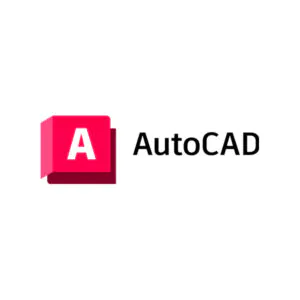
AutoCAD's collaboration capabilities further enhance its utility in today's interconnected world. Through cloud-based services like Autodesk Drive and AutoCAD web app, teams can collaborate in real-time, accessing and editing designs from anywhere, on any device. This seamless integration facilitates smoother workflows, allowing stakeholders to review designs, provide feedback, and make revisions without geographical constraints.
Moreover, AutoCAD's compatibility with other Autodesk products and third-party applications extends its functionality even further. Whether it's integrating with Autodesk Revit for Building Information Modeling (BIM), exchanging data with SolidWorks for mechanical design, or importing/exporting files in industry-standard formats like DXF and DWG, autocad revit lt AutoCAD ensures interoperability across diverse software ecosystems.
As technology continues to evolve, AutoCAD keeps pace with the changing landscape through regular updates and innovations. Features like AutoCAD Mobile App enable designers to capture ideas on the go, while automation tools powered by artificial intelligence (AI) streamline repetitive tasks, boosting productivity and efficiency.
0 notes
Text
Unveiling the Hidden Truths of CAD Data Conversion Services
Imagine a world where design ideas can seamlessly transition from 2D sketches to 3D models with just a few clicks. A world where incompatible file formats are a thing of the past, and engineering drawings can be effortlessly converted into digital masterpieces. This is the power of CAD data conversion.
In today's fast-paced industries, where innovation is the key to staying ahead of the competition, CAD data conversion services have become a game-changer. They offer a wide array of benefits and applications, from improving workflow efficiency to saving a lot of valuable time.
This blog will delve deep into the secrets of the CAD conversion service industry, providing insider information, tips, and best practices. We will explore the importance and benefits of 2D to 3D CAD conversions, uncover the techniques for DXF conversion, and shed light on the role of engineering documentation and standardization in ensuring precision and efficiency.

CAD Conversion Services
CAD conversion services play a crucial role in various industries by facilitating the transformation of 2D designs into 3D models. This process involves converting hand-drawn engineering drawings or scanned images into digital files that can be easily manipulated and utilized for product development and manufacturing.
The purpose of CAD conversion services is to enhance the efficiency and accuracy of design processes. By converting hand-drawn or scanned images into digital files, engineers and designers can easily modify and refine designs, saving a significant amount of time and effort compared to recreating them from scratch.
One of the key benefits of CAD conversion services is the ability to leverage CAD software packages to create sophisticated 3D models. These models enable engineers to visualize and analyze designs more effectively, aiding in decision-making and ensuring that the final product meets the desired specifications.
Secrets of Cost and Pricing
When it comes to CAD conversion services, understanding the factors that influence cost and pricing can help you make informed decisions and secure the best rates. Here are some insider tips to consider:
1. Complexity of the Project
The complexity of the CAD conversion project plays a significant role in determining the cost. Projects that involve intricate designs, non-standard file formats, or extensive revisions may require more time and resources, leading to higher prices. On the other hand, simpler projects with standard file formats and clear specifications may be more cost-effective.
2. File Formats and Software Compatibility
The compatibility of the input and output file formats is another crucial factor affecting pricing. Converting between different file formats, such as DWG, DXF, and PDF, may require specialized software or additional steps, which can increase the cost. It is essential to discuss the desired file formats with your CAD conversion service provider to ensure compatibility and avoid unnecessary expenses.
3. Volume and Turnaround Time
The volume of CAD data to be converted and the required turnaround time also impact the pricing. Projects with larger volumes or tight deadlines may require additional resources and efforts, resulting in higher costs. Planning ahead and providing clear timelines to the service provider can help optimize the pricing while ensuring timely delivery.
4. Quality and Accuracy
Maintaining quality and accuracy during CAD conversion is crucial, especially for industries that rely heavily on precise measurements and specifications. CAD conversion services that prioritize quality control, multiple review stages, and stringent accuracy checks may have higher pricing. However, investing in accurate and reliable conversion services can prevent costly errors and rework in the long run.
5. Selecting the Right Service Provider
Choosing the right CAD conversion service provider is vital to ensure cost-effectiveness. Consider factors like expertise, industry experience, customer reviews, and the ability to handle specific file formats. Requesting quotes and comparing the pricing structure and services offered by different providers can help you identify the best value for your investment.
By understanding these secrets of cost and pricing in CAD conversion services, you can make informed decisions and optimize your budget while ensuring accurate and efficient conversions. Keep in mind that the specific pricing details may vary depending on your project requirements and the service provider you choose.
Now that we have explored the cost and pricing aspects, let's delve into leveraging scanned images for improved efficiency in CAD conversions.
Leveraging Scanned Images for Efficiency
Scanned images play a crucial role in CAD conversions, offering numerous advantages that contribute to efficiency and accuracy. By incorporating scanned images into the conversion process, businesses can optimize their workflows and achieve high-quality results. Here are some key benefits and tips for leveraging scanned images in CAD conversions:
Advantages of Using Scanned Images
1. Preservation of Design History: Scanned images allow businesses to preserve and reference hand-drawn engineering drawings or legacy designs. This ensures that crucial design elements are captured accurately during the CAD conversion process.
2. Time and Cost Savings: By using scanned images as a starting point, businesses can save a significant amount of time and effort. This eliminates the need to recreate designs from scratch, reducing the overall conversion time and cost.
3. Enhanced Accuracy: Scanned images provide a precise representation of the original design, reducing the chances of errors during the conversion process. This improves the accuracy of the final CAD models and ensures that key design elements are accurately translated.
4. Improved Collaboration: Scanned images can be easily shared and accessed by team members, enabling seamless collaboration. This enhances communication among designers, engineers, and stakeholders, leading to more efficient decision-making and streamlined workflows.
Tips for Optimizing Scanned Image Conversion
1. High-Quality Scanning: Ensure that you use high-resolution scanners or professional scanning services to capture clear and detailed images. This will provide a solid foundation for accurate CAD conversions.
2. Image Cleanup: Before initiating the conversion process, it's essential to clean up the scanned images, removing any imperfections, smudges, or noise. This step ensures that the images are clear and suitable for the CAD conversion software.
3. File Organization: Create a well-organized file structure and naming convention for your scanned images. This makes it easier to locate and reference specific drawings during the conversion process and improves overall efficiency.
4. Calibration and Scaling: Verify that the scanned images are correctly scaled and calibrated to accurately represent the original design dimensions. This ensures that the CAD conversions maintain the intended proportions and measurement accuracy.
Incorporating scanned images into the CAD conversion process brings immense value to businesses, offering time savings, accuracy, and improved collaboration. By following these tips, organizations can optimize their workflow and achieve efficient and reliable CAD conversions.
Remember, scanned images are valuable assets that can significantly benefit the CAD conversion process and contribute to overall efficiency and accuracy.
The Significance of 2D to 3D CAD Conversions
The transition from 2D drawings to 3D models represents a pivotal step in the evolution of Computer-Aided Design (CAD). This process holds immense significance in various industries, as it enables enhanced visualization, facilitates seamless collaboration, and significantly reduces errors.
Enhanced Visualization and Realism
Converting 2D drawings into 3D models provides a realistic representation of the final product or concept. By incorporating depth, dimension, and perspective, 3D models offer a comprehensive view of the design, allowing stakeholders to better understand its form and functionality. This enhanced visualization enables designers, engineers, and clients to make informed decisions, identify potential design flaws, and refine the product before manufacturing begins.
Improved Collaboration and Communication
2D to 3D CAD conversions foster effective collaboration among multidisciplinary teams involved in product development. With 3D models, stakeholders from various departments, such as design, engineering, and manufacturing, can easily share and review design iterations. This streamlines the communication process, reduces the chances of misinterpretation, and ensures that everyone is working from a common reference point. As a result, conflicts, delays, and costly rework are minimized, leading to improved project timelines and overall efficiency.
Error Reduction and Validation
CAD conversions from 2D to 3D enable robust validation and analysis of designs. Three-dimensional models allow designers and engineers to simulate real-world scenarios, perform virtual tests, and identify potential design flaws or interferences before physical prototypes are created. This early detection of errors helps prevent unnecessary rework, reduces material waste, and ultimately saves both time and resources. Additionally, 3D models provide a platform for conducting accurate simulations, such as stress analysis, fluid dynamics, and motion studies, further enhancing the overall design validation process.
Engineering Documentation and Standardization
Engineering documentation and standardization play a crucial role in CAD processes, ensuring precision, efficiency, and compliance. Establishing clear guidelines and documentation practices is essential for maintaining consistency and accuracy throughout the design and development stages. Let's explore the key aspects and benefits of engineering documentation and standardization in CAD.
Importance of Documentation
Accurate and comprehensive documentation is the foundation of successful CAD projects. It facilitates effective communication, collaboration, and knowledge transfer across teams, departments, and even organizations. Proper documentation captures design intent, specifications, and critical details, enabling efficient decision-making, troubleshooting, and future modifications. It also ensures continuity, especially when multiple engineers or teams are involved in different project phases.
Standardization for Consistency
Standardizing CAD practices and processes is vital for consistency and quality control. It establishes uniformity in design elements, naming conventions, layer structure, dimensioning, and drafting standards. Standardization promotes interoperability among different CAD software and simplifies the exchange of files within a project or across organizations. It also reduces errors, accelerates design cycles, and minimizes rework.
Compliance and Regulations
In certain industries, adherence to specific regulations and standards is crucial. Engineering documentation and standardization help ensure compliance with industry-specific requirements, such as ISO, ASME, or ASTM standards. By following established guidelines, CAD professionals can meet safety, performance, and regulatory criteria. Compliance not only enhances product quality but also builds trust with clients and stakeholders.
Conclusion
In conclusion, exploring the world of CAD conversion services has provided valuable insights into the industry's secrets, costs, and best practices. By harnessing the power of accurate and efficient CAD conversions, businesses can streamline their processes and optimize productivity.
Understanding the pricing factors and securing the best rates for CAD conversion services is crucial for cost-effective implementations. Leveraging scanned images in the conversion process can enhance efficiency and save significant time.
0 notes
Text
Creating 3D Models in CAD for 3D Product Animation Services
In today's fast-paced digital world, creating 3D models is a crucial skill for a wide range of industries. Whether you're designing architectural structures, engineering prototypes, or products for 3D product animation services, Computer-Aided Design (CAD) software is your gateway to bringing your ideas to life in three dimensions. This article will guide you through the process of creating 3D models in CAD and how it applies to 3D product animation services, with a focus on the keyword "3D Product Animation Services."
Choosing the Right CAD Software
The journey of creating a 3D model begins with selecting the appropriate CAD software for your needs. Some popular options include AutoCAD, SolidWorks, Rhino, Blender, and Fusion 360. Each software has its strengths and specialties, so choose one that aligns with your project requirements.
Conceptualization and Visualization
Before you dive into the digital realm of CAD, start by conceptualizing your design. Whether you're designing a product for marketing, engineering purposes, or 3D product animation services, sketch your ideas on paper or use digital sketching tools. This initial step helps you plan and visualize your 3D model more effectively.
Starting Your CAD Project
Once you've chosen your CAD software, open a new project or file to begin your 3D modeling journey.
Creating Basic Shapes and Sketches
The foundation of any 3D model often starts with basic shapes and 2D sketches. CAD software provides tools for drawing lines, circles, rectangles, and arcs. These elements serve as the building blocks of your design.
Extrusion and Revolve
To transform your 2D sketches into 3D objects, use extrusion and revolve functions. Extrusion pushes a 2D shape into the third dimension, while revolve creates a 3D shape by rotating a 2D sketch around an axis. These operations give depth to your model.
Editing and Manipulating
CAD software offers a range of editing tools that allow you to modify and manipulate your 3D shapes. You can scale, rotate, and move objects to refine your design and achieve the desired result.
Advanced Features
For intricate designs, explore advanced features such as filleting edges, adding chamfers, and creating complex curves. These features enable you to add detail and precision to your 3D model.
Assembly (if needed)
If your project involves multiple parts or components, CAD software provides assembly features that help you fit them together accurately, ensuring a seamless final product.
Detailing and Texturing
Enhance the realism of your 3D model by incorporating textures, materials, and surface finishes. This step is crucial, especially when creating products for 3D product animation services where visual appeal is paramount.
Rendering Your 3D Model
Rendering is the process of creating a lifelike representation of your 3D model. Utilize appropriate lighting, shadows, and camera angles to make your model look as realistic as possible.
Testing and Iterating
Thoroughly review your 3D model for any design flaws or errors. Make necessary adjustments and iterate until you achieve the desired outcome.
Saving and Exporting
Once your 3D model is complete, save it in a compatible file format (e.g., .DWG, .STL) for future editing or sharing.
For those specifically interested in 3D product animation services, the journey continues:
Animating Your 3D Model
To create captivating product animations, import your 3D model into dedicated animation software like Maya or 3ds Max. This step allows you to bring your product to life, showcasing its features and functionality.
Lighting and Camera Setup
Adjust lighting and camera angles within your animation software to enhance the visual appeal of your product animation. Proper lighting can significantly impact the overall quality of your animation.
Rendering the Animation
Render your product animation with high-quality settings to produce a professional-looking output that can be used for marketing, presentations, or demonstrations.
Post-Production
The final touch involves post-production work, which includes editing the animation, adding sound effects, and ensuring all elements align seamlessly. This step is crucial for delivering a polished product animation.
In conclusion, creating 3D models in CAD is an essential skill that finds applications in various fields, including 3D product animation services. By following these steps and utilizing the right CAD software, you can bring your designs to life in three dimensions, showcasing products and concepts with realism and precision. Whether you're a professional designer or exploring CAD for the first time, mastering these techniques will empower you to create impressive 3D models for a wide range of purposes.
#3dproduct#3dproductrendering#3dproductvideo#3dfurniturerendering#3dproductvisualization#3danimationvideo#3djewelryrenderingservices#3dproductanimation#3dfurniturerenderingservices#3dproductrenderingservices
0 notes
Text
CAD migration services
What is CAD Data Migration?
Computer-aided design (CAD) data can be in different formats depending on how it is created, digitized and stored. Data can be sketched or drafted paper documents, scanned or pdf files, or existing CAD file systems including ACIS, .3ds, AutoCAD DXF, .dwg, and DGN, among others.

Based on the project specifications and design, we are ready to help you make use of different types of data including files in PDF, paper documents or scanned images, and convert them into stunning 3D models and 2D drawings. We can also provide completely confidential conversion of your existing legacy system data into a CAD migration services you need.
#civilengineering#bim services#constructioncompany#realestate#cad#2d drafting services#bim technology#autocad#data entry#civil construction#3d cad modeling#cad migration#karnataka#banglore#saturday
3 notes
·
View notes
Link
#Road sectional#top view plan#structure detail#auto cad 2d format#2d design#2d drawings#2d block#2d model#cad design#cad drawings#cad model#autocad#autocad sketch#autocad drawings#autocad files#dwg file
0 notes
Text
#Licensed VersaCAD Drafting Technician#Transform pdf#images#sketches file to Dwg 2D format#2DCAD#3DCAD#CAD Certification#Civil CAD Drafter#Designer#Technician#Draft person#buildings technical drawings#technical drafts#CAD
0 notes
Text
CorelDRAW Technical Suite 2020 v22.1.0.517 Multilanguage
CorelDRAW Technical Suite 2020 v22.1.0.517 Multilanguage x64 | Languages:Multilanguage | File Size: 3.18 GB
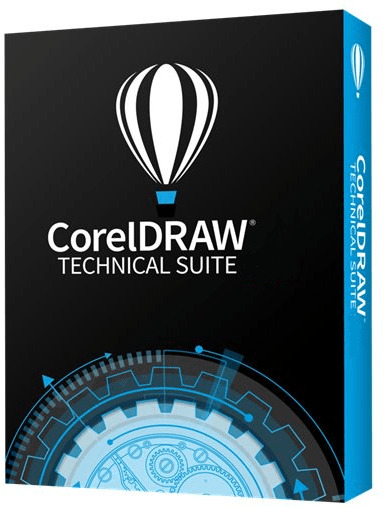
Benefit from the versatile authoring tools in CorelDRAW® Technical Suite 2019 that allow you to create detailed assembly instructions, complex user manuals, multi-faceted documentation and more.
Achieve unsurpassed productivity with new, high-caliber features to accelerate efficiency, and get full support for technical standards to publish, share or print with this expansive technical illustration and drafting software.
Technical illustration and drafting software - Comprehensive suite of professional applications - Graphically rich and technically accurate - Dedicated illustration and design tools - Industry-leading file compatibility
Comprehensive Enjoy a full suite of professional applications that covers all aspects of visual communication authoring, project creation and publishing of technical documentation.
Precise Apply exacting specifications to design visually detailed assembly instructions, complex user manuals, multi-faceted documentation and technical marketing with versatile design tools.
Productive Achieve unsurpassed productivity with new high-caliber features, increasing workflow efficiency and effectively delivering multi-lingual technical communication.
Innovative Explore groundbreaking tools for sketching and illustration to demonstrate your technical authoring expertise and impress your audience.
Intuitive Experience a seamless workflow, from opening source files, such as 2D, 3D, photo, documents and data, to supporting output for print, online and mobile.
Find all the powerful applications you need for success CorelDRAW® Technical Suite 2018 delivers an expansive toolbox of applications to create a wide variety of highly-detailed technical documentation, instructions, manuals and so much more!
Accessing design assets Make the most of your content and important data by repurposing it from existing sources, including 3D designs with the integrated XVL Studio Corel Edition, and the optional XVL Studio 3D CAD Corel Edition add-on for advanced 3D CAD assembly formats. You'll benefit from full support for a variety of content exchange types including .DWG CAD files, and over 100 other data file formats, and the ability to instantly access content through Corel® CONNECT™.
Using precision illustration and graphics tools Achieve unsurpassed productivity with new high-caliber features and functionality to accelerate workflow efficiency. Advance your technical communication capabilities with a collection of dedicated illustration tools that ensure accuracy and precision for isometric drawing, detailed callouts and expansive dimensioning capabilities.
Publishing industry-standard compliant output Leverage all the power you need to publish, share and output important technical documents, including a new capability to publish to WordPress. Using a diverse set of cross-media publishing and distribution capabilities, including CGM, WebCGM, SVG, PDF, and 3D PDF, you will ensure all of your important technical files will be delivered in a readable format and accessible through online, print and mobile options.
What's new https://www.coreldraw.com/en/product/technical-suite/#features
1 note
·
View note
Text
Cad and bim in the construction design process
Many Architects, Builders, Designers and Contractors use architectural building drawings in their usual work flow process. Whether it is to create a design, effectively communicate the design to others in the construction industry or to construct that design into an actual physical building; the use of the architectural drawings is manifold.
While the traditional method of creating these architectural drawings has been by hand, the rise of technology in the last decade has brought in a more efficient manner of creating and editing these drawings as CAD (Computer Aided Drafting) and BIM (Building Information Modeling). Today we will understand what they both are, how they came into being and how they can be used.
CAD or Computer Aided Design refers to the use of computer systems to aid in creating the design and design documentation the architect or builder has in mind. The CAD software replaces manual drafting with a digital drafting process which makes implementing changes much easier. This has been proven to save the overall time and hence cost of the project.
Computer Aided Design (CAD) first emerged in the 60s when a student from MIT created a software called Sketchpad which allowed the designer to use a light pen to draw on the monitor. This software took off in the 80s when personal computers became more accessible allowing the construction industry to use this software in their architectural design process.
CAD has been proven to work excellently for projects that require multiple individual components that can fit into a larger assembly making this software useful for the Mechanical and Aerospace Engineering industry. It also allows for drawing out high detail which is why it was the sole favorite software in the Architecture & Construction industry where detailed two dimensional drawings, elevations, layout plans, Roof Ceiling Plan, Structural, Electrical, Mechanical and Plumbing drawings were required. Until CAD advanced into BIM.
BIM evolved from CAD in the 80s when Simon Ruffle proposed the idea that CAD could now be used to create models that closely represent how the building comes together. Building Information Modeling (BIM) applies CAD concepts to design intrinsic properties of a building. This allows one to not just visually observe the physical aesthetic representation of the building (e.g. walls, roofs and windows) but also to understand the functional characteristics of the building (e.g. HVAC and Electrical) right from the conception phase to the actual demolition of the facility.
The basic difference between 2D CAD and BIM are in the tools used & capabilities of both category of software. While CAD typically refers to 2D drawing, both 2D and 3D modeling tools are used in BIM allowing for real time model analysis of the design proposed, and to an extent it also allows to visualize the design in basic 3D format. This allows for the designer or builder to virtually detect any collision or construction related problems prior to breaking ground making it a more cost effective design process in the construction industry.
Most BIM software also allows for a more collaborative process, allowing a team of architects, engineers and builders to design the project without individually hampering the scope of each participant.
As CAD and BIM continue to upgrade the design process which once took weeks or months are now compacted into days, thereby not just reducing the overall time and cost of the project but also allowing one to spend more time in the actual construction of the building.
Our team at DJIS Visual Media Services specializes in the use of both these software. Send us your hand sketched drawings, and our experienced CAD and BIM technicians will redraw them as high-quality and accurate DWG files to your exact specifications. From your sketches, paper drawings, text files and other inputs we create the complete set of construction drawings you need for permits and contractor bids.
Our team at DJIS Visual Media Services would like to show you some of the work we did last month. Hope you enjoy viewing them as much as we enjoyed creating them. Please contact us at 678-999-2706 for any Drafting or Visualization Requirements.
0 notes
Text
The Best 3D Home Design Software of 2022
The Best 3D Home Design Software of 2022 With dozens of home design programs available on the internet and in the market, it can be pretty challenging and confusing to make the right decision in choosing the one that suits you best. To help navigate all the options, we’ve compiled a list of eight popular home interior design software tools.To get more news about free 3d house design software, you can visit shine news official website. With the selections, we aim to include a variety of programs for users who range from beginners without any past experience in home design to advanced users with years of experience. But before we look at the programs, let’s go over how we narrowed down the selection. While choosing software to meet your needs, there are many important factors to keep in mind. The following are five of the most important ones, and we took them into account while making our selections:Sweet Home 3D is our first recommendation since it’s developed for users who have not worked with any home design tools before and want to give it a free try. With it, you can draw the plan of your house, add and arrange furniture on it, and view the work in 3D – touring the place from a first-person view as well as from an aerial view. Its files have their own unique extensions, SH3D, but models in other formats are also supported and can be imported, including OBJ, DAE, KMZ, 3DS. Once you’ve got a completed home design, you can save it as a PDF, PNG, MPEG4, OBJ, and more. Sweet Home 3D website has a gallery that features homes designed with this software, and you also have access to a model library for furniture, unless you want to import other designs. That said, it’s centered on basic and relatively simple home designs; it isn’t suitable for complex buildings or skyscrapers. The program lacks features such as landscape designers, and roof design is rather complicated. Unfortunately, there aren’t apps available for your smartphone, although you can buy the app from the Microsoft Store or Amazon. (The link for MacOS wasn’t working at the time of writing.)Founded in 2007, this cloud-based software is very easy to use. In addition to professional 2D and 3D floor plans, it also offers interactive realistic 3D walkthroughs of home designs with its Live 3D tool. This is a unique feature that enables the user to navigate through the designed rooms with the mouse or touchscreen. You can save your drawn floor plans in various file formats – including zip for saving all plans together – or print them. You can also draw the floor plans from uploaded blueprints or sketches in PDF, JPG, or PNG file formats. For DWG or DWX files, they have to be converted to PDF first. RoomSketcher has a large gallery of floor plans of different sizes and complexity that are classified according to the type of building: hotel, house, apartment, gym, and more. It’s even possible to edit these projects and floor plans online from any device. The program has some setbacks, though. The free educational plan doesn’t include popular features such as 3D floor plans, and even the VIP subscription is limited to saving only five different plans. The quality of generated floor plans in the Free or VIP versions is 150 dpi, which is half the quality of the Pro version (300 dpi). There’s no app for smartphones, although you can log into your account from a browser. It’s worth noting that there’ll be limited functions as compared to what you can do on your computer or tablet. The user interface is simple and easy to navigate. You can draw walls easily and fast with a few clicks while using the computer or by tapping and dragging your finger while using the tablet! Hotkeys and keyboard shortcuts are also available to speed up drawing your floor plans.
0 notes
Text
What's new in Autodesk Revit 2023
The 2023 release is jam-packed with updates that address everything from workflows for documentation to standard design. Since we're removing sharp edges from instruments you're already familiar with, your work will immediately benefit. For example, adding the ability to filter by sheet in schedules is a good way to guarantee that the correct data enters your documentation sets. Schedules are also still being developed, with conditional formatting now present in essential schedules for families and types thanks to a Revit community improvement. New controls for the display and labelling of displaced items are also available, adding more clarity to complex annotations. Revit 2023 introduces a new Measure in 3D tool, more cuttable categories, and view filters, further solidifying its position as a top-tier design-to-documentation workhorse. Join our Cadd centre Nagpur provide certificate training for Revit courses in Nagpur

Early on in a project, electrical engineers can save time by performing plan-based load analyses.
For load take offs within Revit, a new electrical analysis methodology introduced in Revit 2023 is intended to employ linked DWGs, PDFs, or Revit models. These load take offs enable you to calculate the preliminary building load and load on primary equipment components immediately inside the Revit environment, together with new options to conceptually design electrical system parts.
Here are some incredible extra features:
parameterized elements
In an open, graphical, and parameter-rich system for design and form-making, place walls, doors, and windows.
Worksharing
In the Revit project collaboration environment, work may be saved, synced, reviewed, and updated to a centrally shared model.
Schedules
To more effectively collect, filter, sort, present, and distribute project data, use tables.
Interoperability
IFC, 3DM, SKP, OBJ, and other popular BIM and CAD file formats are among those that Revit imports, exports, and links with.
Annotation
Utilize tools for labelling, dimensioning, and 2D and 3D illustration to clearly convey design intent.
global variables
Integrate project-wide parameters that take into account radial and diameter dimensions as well as equality constraints.
Tools and solutions for developers
Dynamo, API access, developer tools, and BIM content on the Autodesk App Store can all be used to expand the capability of Revit.
Using Revit's generative design
Utilizing Generative Design in Revit, evaluate and contrast design choices at various scales. only accessible to subscribers of the AEC Collection.
Settings and overrides for visibility
By concealing, exposing, and highlighting building components, you may regulate visibility. Make changes to appearance using overrides.
3D massing for creating intricate forms
Within the Revit in-place massing environment, create site-specific form, profile, and sketch studies. Use loadable mass families to standardise and repeat geometry throughout a project.
both common and unique family content
Create your own library of building components or import content from the Autodesk cloud into a Revit project.
Customization and personalization
With customizable toolbars, ribbons, and keyboard shortcuts, you may adapt the user interface to your needs.
Improvements in productivity include:
• Performance enhancements for large selections, shape-edited slabs, loading objects in the type picker, copying lots of elements, linking DWG files, cloud-hosted rebar display, optimised room performance, and view performance.
• Modifications for Shared Nested Families in the Short Term
• Revisions to the AISC Type Tables
• Publish MEP Connectors again
• References View Search
• Duplicate Content and Related Assets
• Update on British Rebar Shapes
• Partition walls made of non-bearing reinforced concrete
• Set up coupler alignment to produce post-tensioning anchors
Improvements to the documentation include:
• Extra Categories That Can Be Tagging
• PDF Export and Print Output Page Order
• Print, publish, and export performance
Access/Sheet API
• Enhanced Edit Label Dialog
• Common Property for RVT Link and Model Group
• Information on electrical equipment circuit numbers
• Maintain Room and Area Values in Important Schedules
• Schedules and Tags for Rebar Coverage
We provide certificate training for AutoCAD Architecture Training Courses as well as solid works courses in Nagpur. Join us Now.
For more information call on 7507111164, 7507111165
0 notes