#stackpath cdn setup
Explore tagged Tumblr posts
Text
Stackpath CDN review | pros/cons, alternative, competitors
Stackpath CDN review | pros/cons, alternative, competitors
Website performance can make or break businesses in today’s scenario. CDN has potential to insanely speeding up your website & boost all key parameters, which matters alot. Stackpath CDN has grown big in previous two years, and largely credit goes to its uniquely built platform which leveraged the strengths of leading market players and integrated them into one unified cloud based most secured…
View On WordPress
#how to setup stackpath cdn#how to use stackpath cdn#stackpath cdn#stackpath cdn review#stackpath cdn setup#stackpath cdn wordpress#stackpath dns#stackpath edge compute#stackpath full site integration#stackpath maxcdn#stackpath review#stackpath vpn#stackpath vs cloudflare#stackpath vs maxcdn#stackpath vs sucuri#stackpath wordpress
0 notes
Photo

Choosing the best WordPress hosting for your site is critical. And the most important thing you need to consider is… How fast it is! Why? Because if your website loads slowly, you will suffer from- Lower search engine rankings Higher bounce rates Lower page view numbers Lower conversion rates And last but not least… A SLOW WEBSITE = LOWER PROFITS! Your websites speed is critical to the bottom line of your business. And all of that starts by making sure you choose the best WordPress hosting for you. PRO TIP: With WordPress hosting- “best” does not mean “most expensive” Keep reading and you’ll understand exactly what I mean… Because the tests below will help you save $,080 this year. Which Is The Best WordPress Hosting? Choosing the best WordPress hosting is easy. You want to make sure that the host you choose- Is super fast on the front and back end Loads your website quickly globally Takes security seriously (automatic backups & SSL) Offers great support Provides value for money The problem is, that is much easier said than done. So to find out who really offers the best WordPress hosting… I setup 8 test blogs across 7 popular managed WordPress hosting providers. And then I ran tests across each of those 8 blogs- Speed of loading from different locations around the world Ability to cope with a plugin-heavy WP blog Ability to handle a heavy simultaneous traffic load How each hosts hardware benchmarks Support speed & quality Value for money (very surprising result!) Note: I chose the cheapest plan with multiple sites. Cheaper plans are available. Kinsta – Who are the current host of this blog Cost: websites, $0 monthly, $00 annually CDN: Yes – KeyCDN included WPX Hosting – The previous host of this blog before Kinsta Cost: websites, $.99 monthly, $9.99 annually CDN: Yes – WPX Cloud included WP Engine – My host before WPX Hosting (it wasn’t great) Cost: websites, $ monthly, $0 annually CDN: Yes – MaxCDN>Stackpath included SiteGround – Specifically their managed WordPress hosting option Cost: unlimited website, normally $9.9 monthly, $9.0 annually CDN: No – Free CloudFlare recommended Hostgator – The managed WordPress Hosting package Cost: websites, $7.9 monthly, $.0 annually CDN: No – Free CloudFlare recommended Liquid Web – Again, their managed WordPress hosting offering Cost: 0 websites, $99 monthly, $,88 annually CDN: No – Free CloudFlare recommended Amazon EC – Not a managed WordPress host, but a DIY wildcard alternative Cost: Unlimited websites, $.99 monthly, $79.88 annually CDN: No – Free CloudFlare recommended So with WPEngine & LiquidWeb being the most expensive of all of them by a long way. You would expect them to be the clear winners… Right? WRONG! Not even close. How I Tested WordPress Hosting Speed I setup a total of 8 test sites across each of the 7 hosts. Hosts that included a CDN as part of their package had sites installed on them (WPXHosting, Kinsta & WP Engine). Hosts that ask you to use a free CDN like CloudFlare had sites installed on them (Siteground, Hostgator, Amazon EC & LiquidWeb). All of the sites are hosted in the USA. Then I created different types of blog on host and cloned that across each host using this plugin– Blog Type Heavy Cronus Theme photos ,000 words Blog Type Heavy Cronus Theme 0 plugins No text/images Blog Type Blog Type Plus Free CloudFlare CDN And to help make things a little easier for you… You can see the live versions of all of test blogs below- Siteground Blog Type (image heavy) Blog Type (plugin heavy) Blog Type (type + Cloudflare) HostGator Blog Type (image heavy) Blog Type (plugin heavy) Blog Type (type + Cloudflare) LiquidWeb Blog Type (image heavy) Blog Type (plugin heavy) Blog Type (type + Cloudflare) Amazon EC Blog Type (image heavy) Blog Type (plugin heavy) Blog Type (type + Cloudflare) WPX Hosting Blog Type (image heavy) Blog Type (plugin heavy) Kinsta Blog Type (image heavy) Blog Type (plugin heavy) WP Engine Blog Type (image heavy) Blog Type (plugin heavy) Feel free to click through to any of them and run your own tests! But if you’re too lazy to do that… Here are the results of my tests- Test – Image Heavy Site Loading Speed In this test: I took the Blog Type (image heavy) install for each host and ran it through GTMetrix twice. Often a sites content is cached on the hosting server and CDN. So I ran passes of GTMetrix to make sure all caches were primed. Then I tested each site from 7 global locations and averaged out the results. This is what it looks like- USACanadaUKAustraliaChinaBrazilIndia Tested From Dallas, USA. Host Page Load Time(lower is better) TTFB(lower is better) Test Result WPX Hosting . seconds ms View Result Kinsta . seconds 00 ms View Result SiteGround . seconds ms View Result WP Engine . seconds ms View Result Liquid Web .8 seconds ms View Result HostGator . seconds 9 ms View Result Amazon EC . seconds 900 ms View Result Tested From Vancouver, Canada. Host Page Load Time(lower is better) TTFB(lower is better) Test Result Kinsta . seconds 8 ms View Result WPX Hosting . seconds 89 ms View Result HostGator .7 seconds ms View Result SiteGround .8 seconds ms View Result WP Engine . seconds 9 ms View Result LiquidWeb . seconds ms View Result Amazon EC .8 seconds 900 ms View Result Tested From London, United Kingdom. Host Page Load Time(lower is better) TTFB(lower is better) Test Result WPX Hosting 0. seconds 7 ms View Result SiteGround . seconds 9 ms View Result WP Engine .7 seconds 8 ms View Result Kinsta .0 seconds ms View Result Liquid Web . seconds ms View Result Amazon EC . seconds 800 ms View Result HostGator .0 seconds 7 ms View Result Tested From Sydney, Australia. Host Page Load Time(lower is better) TTFB(lower is better) Test Result WPX Hosting 0.8 seconds ms View Result Kinsta . seconds 00 ms View Result SiteGround .7 seconds 800 ms View Result WP Engine . seconds 800 ms View Result Liquid Web . seconds 900 ms View Result HostGator .0 seconds 00 ms View Result Amazon EC .0 seconds 00 ms View Result Tested From Hong Kong, China. Host Page Load Time(lower is better) TTFB(lower is better) Test Result WPX Hosting . seconds 700 ms View Result Kinsta . seconds 00 ms View Result SiteGround . seconds 900 ms View Result WP Engine . seconds 900 ms View Result HostGator .8 seconds 8 ms View Result Liquid Web .0 seconds 000 ms View Result Amazon EC 9.0 seconds 800 ms View Result Tested From Sao Paulo, Brazil. Host Page Load Time(lower is better) TTFB(lower is better) Test Result WPX Hosting .7 seconds 0 ms View Result WP Engine . seconds 700 ms View Result Kinsta . seconds 00 ms View Result SiteGround . seconds 000 ms View Result Liquid Web .7 seconds 00 ms View Result HostGator . seconds 00 ms View Result Amazon EC .7 seconds 800 ms View Result Tested From Mumbai, India. Host Page Load Time(lower is better) TTFB(lower is better) Test Result WPX Hosting 0.9 seconds 0 ms View Result SiteGround . seconds 00 ms View Result Kinsta .7 seconds 00 ms View Result WP Engine .8 seconds 000 ms View Result Liquid Web . seconds 00 ms View Result Amazon EC . seconds 00 ms View Result HostGator . seconds 00 ms View Result Click Here To See The Test Data Hide The Test Data Test Conclusions The clear winner here is WPX Hosting. But it’s fair to say that all of the hosts performed within acceptable levels in Canada and North America (except for Amazon EC). It’s only when you start taking a global look at things do you see dramatic differences in the load times. But having globally fast loading times is critical in the modern economy. Test – Plugin Heavy Site Loading Speed A plugin heavy site can cause huge problems when it comes to load times. And it’s easy to get carried away! This blog has active plugins at the time of writing- And plugins can have such a big impact on load time… WP Engine maintains a list of plugins that are banned on their platform. So for the Blog Type (plugin heavy) installs, I installed 0 popular plugins with no other content whatsoever. Thrive Architect Yoast SEO Smushit Contact Form 7 All In One Schema WooCommerce TinyMCE Advanced Really Simple SSL MailChimp for WordPress Insert Headers and Footers Redirection WP Statistics AMP for WordPress Google Analyticator WP Sitemap Page Login LockDown WP-Polls WP Google Fonts Cookie Notice for GDPR Social Media Share Buttons & Icons Quiz & Survey Master PDF Embedder WP Project Manager ManageWP Worker Code Snippets Tablepress PrettyLinks bbPress WordPress Download Manager Business Directory Plugin Click Here To See All 0 Plugins Hide The Plugin List This test is different because we are testing the computing power of the host, rather than the speed of delivering static image files. Then I tested each plugin heavy install from 7 global locations & averaged out the results- USACanadaUKAustraliaChinaBrazilIndia Tested From Dallas, USA. Host Page Load Time(lower is better) Test Result WP Engine . seconds View Result Amazon EC . seconds View Result WPX Hosting .0 seconds View Result Kinsta . seconds View Result HostGator . seconds View Result SiteGround . seconds View Result Liquid Web . seconds View Result Tested From Vancouver, Canada. Host Page Load Time(lower is better) Test Result WPX Hosting . seconds View Result WP Engine .7 seconds View Result SiteGround .7 seconds View Result LiquidWeb .7 seconds View Result Kinsta .8 seconds View Result HostGator .8 seconds View Result Amazon EC .8 seconds View Result Tested From London, United Kingdom. Host Page Load Time(lower is better) Test Result WPX Hosting . seconds View Result WP Engine . seconds View Result Kinsta . seconds View Result Liquid Web . seconds View Result Amazon EC .8 seconds View Result SiteGround .0 seconds View Result HostGator . seconds View Result Tested From Sydney, Australia. Host Page Load Time(lower is better) Test Result WPX Hosting . seconds View Result WP Engine . seconds View Result SiteGround .7 seconds View Result Liquid Web . seconds View Result Kinsta .7 seconds View Result Amazon EC .7 seconds View Result HostGator . seconds View Result Tested From Hong Kong, China. Host Page Load Time(lower is better) Test Result WPX Hosting .0 seconds View Result Kinsta .8 seconds View Result SiteGround .9 seconds View Result WP Engine . seconds View Result HostGator . seconds View Result Liquid Web .9 seconds View Result Amazon EC .8 seconds View Result Tested From Sao Paulo, Brazil. Host Page Load Time(lower is better) Test Result WP Engine . seconds View Result SiteGround .0 seconds View Result Kinsta .9 seconds View Result WPX Hosting .0 seconds View Result Amazon EC . seconds View Result Liquid Web .8 seconds View Result HostGator . seconds View Result Tested From Mumbai, India. Host Page Load Time(lower is better) Test Result WPX Hosting . seconds View Result SiteGround .9 seconds View Result WP Engine .0 seconds View Result Kinsta .0 seconds View Result Amazon EC . seconds View Result Liquid Web . seconds View Result HostGator . seconds View Result Click Here To See The Test Data Hide The Test Data Test Conclusions Like the first test, WPX Hosting is the winner here. Although it is a marginal win over WP Engine. It’s worth bearing in mind that the tested page had absolutely zero content. And the slower hosts seem to have started choking with the higher number of requests. Test – WordPress Performance Tester Benchmarks The WordPress Performance Tester plugin is specifically designed to stress test WordPress hosting servers. It does that by running a number of tests- Math – 00,000 math function tests String Manipulation – 00,000 string manipulation tests Loops – ,000,000 loop iterations Conditionals – ,000,000 conditional logic checks MySql – basic mysql functions and ,000,000 ENCODE() iterations $wpdb – 0 insert, select, update and delete operations And then outputs performance metrics- Execution Time – how long it took to do all of those tests (lower is better) Queries Per Second – how many queries per second processed (higher is better) I ran each of the Blog Type (image heavy) installs for each host through the plugin. And these were the results… Host Execution Time(lower is better) Queries Per Second(higher is better) Test Result WPX Hosting 0.70 ,8 View Result SiteGround 0.7 ,0 View Result Kinsta 0.89 , View Result Liquid Web 0.98 ,0 View Result Amazon EC .00 View Result WP Engine . 9 View Result HostGator 9. 08 View Result Click Here To See The Test Data Hide The Test Data Test Conclusion As you can see x of the more budget friendly hosts WPX Hosting & Siteground performed incredibly well here. But interestingly: The more expensive hosts like Kinsta, LiquidWeb and WP Engine failed to perform. That is the exact opposite of what I would expect to happen… You would think those extra $$$ translate into better hosting hardware and setups! But the data is telling a different story. Test – Load Impact Next I wanted to know: How would each host perform under stress from 00 simultaneous visitors? However I had a huge problem: Most hosts automatically block tests like this because it reseambles a DDOS attack. But it was critical that I conducted anonymous testing because I didn’t want the hosts to know I was testing them. So I created a new page on each Blog Type (image heavy) install with ,000 words- WPX Hosting – https://hostingtest.space/load-impact/ WP Engine – https://hostingtest.space/load-impact/ Kinsta – https://hostingtest.space/load-impact/ SiteGround – https://hostingtest7.space/load-impact/ Hostgator – https://hostingtest0.space/load-impact/ Amazon – https://hostingtest.space/load-impact/ Liquid Web – https://hostingtest.space/load-impact/ Then I set Load Impact to work by sending 00 simulated visitors to load each page on each host. This is how it played out- Host Maximum Page Load Time(lower is better) Maximum Requests Handled(higher is better) Test Result WPX Hosting 0.7 seconds ,70 View Result Liquid Web . seconds 99 View Result WP Engine .7 seconds ,0 View Result Amazon EC 0. seconds 0 View Result Click Here To See The Test Data Hide The Test Data Test Conclusion From the tests I was able to complete- WPX Hosting was the hands down winner here – it wasn’t even close. And although WPEngine, Amazon and LiquidWeb were slower… They did not collapse under the testing and remained online. As for the other hosts I had problems testing with- Kinsta – LoadImpact was reporting a problem with overloaded Amazon VPS’s SiteGround – Either the hosting failed or they automatically blocked LoadImpact HostGator – Fell down during testing , the site went offline with a 0 error And while I would have loved to get a result for them… It would have brought attention to my testing & I wanted to test anonymously. Perhaps in the future I will be able to run this test again for the missing hosts. Test – Hosting Support Speed of your website is one thing. But speed (and quality) of support is another. And given that the tested hosts are self proclaimed “WordPress Experts”… I wanted to put that to the test. So I opened an identical support ticket with each host to see- How long it took to respond If they would fix the problem for me Here is the support ticket I sent to each host- Hi Support, I am not a very technical person and need help with the setup of this redirect on my site hosted with you thanks: hostingtest.space – all pages except hostingtest.space/wp-admin to redirect to hostingtest.space Thanks in advance. Matt It’s not a super easy problem to fix… But it’s not super difficult either. Any WordPress expert should be able to tackle it. In my opinion the easiest way to solve this problem is with a .htaccess edit like this- RewriteEngine On RewriteCond %{REQUEST_URI} !^(/wp-admin|.wp-login.php.) [NC] RewriteRule (.*) http:/hostingtest.space//$ [R=0,L] But: There is always more than one way to skin a cat! Test Conclusion As expected – the test results varied wildly here. Some hosts took full control and deployed a solution on my behalf… Where as others… didn’t. Here is how they performed- WPEngineSitegroundLiquidwebHostgatorWPXHostingKinstaAmazon WP Engine There was minute delay on live chat support initially- And ultimately… They said it wasn’t possible to do- Eric Roiz: This unfortunately wouldn’t be something that can work with a WordPress setup. With the way that WordPress loads out it’s content that wouldn’t be able to work Matthew Woodward: Can it be done in the htaccess file? Eric Roiz: No, it’s not a matter or being able to redirect or not, but rather that the way the sites individually load their content, that wouldn’t be able to work Matthew Woodward: OK Eric, I appreciate you trying. Thanks and have a good day there. It wasn’t that the WP Engine Support Agent didn’t necessarily want to do it for me. But he certainly didn’t know how to do it. Siteground Live chat response was pretty fast! But the support team wasn’t willing to apply the change for me and wanted me to read an article and use their tool myself: Martin T.: Sure, we do have a tool just for that and an article dedicated to it as well: https://www.siteground.com/kb/how_do_i_redirect_one_domain_to_another_domain_name/ Matthew Woodward: I always screw up things like this and would greatly appreciate you doing it for me thanks. Martin T.: I would be able to assist you if you’re facing any difficulties, but don’t worry it’s really easy and you can’t really mess anything up :) Matthew Woodward: I always find a way! Matthew Woodward: And it will take me along time to go through the article and understand the exact steps. Martin T.: It’s ok Martin T.: Believe me it’s really easy and you can’t mess anything up as the redirects can always be removed :) Matthew Woodward: I guess it’s not your policy to do stuff like that. It’s OK I understand. Martin T.: As customer support representative we’re here to help whenever you’re facing any difficulties, of course, I would love to assist you with any difficulties that might come up when trying to manage your account with us :) Matthew Woodward: Sure Martin, I appreciate that and have a good day there. Bye for now. I did take comfort in the fact that if I applied the changes myself and messed them up, that the SiteGround support team would help me out if I did mess it up. Liquid Web Accessing live chat was very fast and the support agency was willing to help. Although he stated that it wasn’t their normal policy- “that is out of the scope of our support. normally that would fall under your responsibility. but as a courtesy i can attempt that. just keep in mind that we don’t normally do this.” And as Liquid Web are one of the more expensive hosts, I was pleased to see them take control of requests like this. Hostgator Hostgators live chat response was very fast. However: Their solution failed when tested and the subsequent workaround seemed much more complex- While it was overly complex, they did demonstrate that why were willing to take control of requests rather than palming them off on support documents. WPX Hosting WPX Hosting were the most impressive of the bunch. Not only did they answer almost immediately but they also completed the request for me in about 0 minutes- Luchezar: I have set the redirection as requested, can you please test on your end and see if it’s working? Please clear your browser’s cache. Just press CTRL + F or use Incognito Mode (CTRL + SHIFT + N) for Chrome and (CTRL + SHIFT + P) for Firefox. For reference, please check this article: https://wpxhosting.c…er-cache-chrome-firefox-edge-/ Matthew: Sure, one moment. Yes that works. Thank you and have a good day there. Bye for now. You can’t ask for a better customer experience than that! Kinsta Kinsta (my current host) have always offered great, responsive support that takes control of issues. They responded quickly to the live chat, but it seemed this issue stumped them – even though I have challenged them with much more complex issues in the past. The Kinsta agent spent a very long time ( hours+) trying to fix it but couldn’t get it working fully- But they were committed to the resolution and prepared to invest significant time to help. Amazon Amazon is not a managed service like the other hosts here and is strictly do it yourself I know from past experience that you have to submit a ticket/email and they reply within hours typically. However, if their hardware is working- they expect the user to do everything in terms of configuration and software so their service wasn’t relevant for this test. Click Here To See The Support Requests Hide The Support Requests Kinsta, LiquidWeb & WPXHosting solved the problem successfully. And out of those - It was WPXhosting that solved the problem the quickest and with minimum fuss. However: WPEngine & SiteGround seriously fell short here Their “WordPress experts” were not able to solve the problem. Test – The Free CloudFlare CDN x of the hosts I tested did not include any kind of CDN- SiteGround LiquidWeb HostGator Amazon EC And it is common advice for hosting companies to recommend you setup the free version of the CloudFlare CDN. Supposedly this will help increase site speed. But is that really true? To find out I cloned the Blog Type (image heavy) install to a new domain on each host and then activated the free CloudFlare CDN- Siteground No CDN Free CloudFlare CDN HostGator No CDN Free CloudFlare CDN Amazon EC No CDN Free CloudFlare CDN LiquidWeb No CDN Free CloudFlare CDN Then I tested each of these installs with GTMetrix from 7 different global locations. And the results were very interesting… WordPress Hosting Features Compared So far we have focused purely on speed, reliabiliy and support. But what about other hosting features… As you can see: There really isn’t that much difference between them on the face of it… Except for price! It’s only with the nitty gritty testing that you see huge differences in quality of service. The Worst Things About Each Host Regardless of which host you look at, each of them have their own cons. The best wordpress hosting for me, isn’t necessarily the best WordPress hosting for you. For example: WPX Hosting is clearly the fastest, but if you need phone support… They aren’t right for you. So here is what I didn’t like about each of the managed WordPress hosting options- WP Engine They are the most expensive +$0/month for UK hosting No email support – additional costs with Google Apps etc Long banned plugins list Majority owned by GoDaddy’s owner Poor ratings & very bad experience WPX Hosting No phone support No Git support Servers are only available in USA and UK Back end control panel could be easier to use Hostgator Terrible trust score No CDN on base plan No free SSLs, only paid No staging area Long list of banned plugins Automatic backups are a paid upgrade Terrible loading speed from non-US locations (see above tests) Liquid Web Very expensive Not exactly the quickest based on my testing No CDN on base plan (but free Cloudflare CDN worked best of tested hosts here) No free email, costs $0 monthly extra + $-$ per email address No discounts for annual subscription Kinsta No phone support Expensive for multiple websites No email support – additional costs with Google Apps etc List of banned plugins No live chat for pre-sales questions No free migration on the base plan SiteGround Pricing virtually triples in year No staging area on base plan After first month, no monthly payment option No real CDN on base plan (free Cloudflare doesn’t count) Amazon Not really a WordPress host You need to configure everything Very technical, requires command line No CDN No automatic backups Support is for their hardware only No cost saving reason to choose Amazon over dedicated WP hosts Wrapping It Up While it is usually true that
0 notes
Text
Best CDN providers of 2019 to speed up any website


A content delivery network (CDN) works to accelerate almost any website by caching its files in servers around the world. Whether your visitors come from Europe, North America, Asia or anywhere else, content is automatically served from the nearest location for the fastest possible speeds. If you're new to the technology then it might seem intimidating, and there's no doubt that prices can be high, but don't let that put you off. A CDN is not just for massive corporations. You can set up the simplest services in less than five minutes, and if you choose your plan wisely, it might not cost you anything at all. Whatever your website, from a simple blog to a sprawling site for a big business, we've picked out some of the best services around to help point you in the right direction. If you find anything that looks interesting, give it a try – you can explore many of these CDNs for free, without handing over payment details or signing up for any contract.

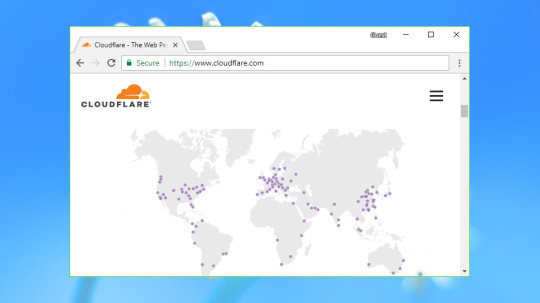
Cloudflare is a hugely popular American content delivery service which combines novice-friendly ease of use with expert-level features and functionality. Setup is simple, with no need to edit your code. Just update your DNS nameservers to use Cloudflare and the service kicks in automatically, caching content and serving it to visitors from their nearest location. But there's much, much more. Web filtering can block bots, limit content spam, keep you safe from hackers or detect and mitigate DDoS attacks. Smart image optimizations can reduce image file sizes by up to 35%, further improving speeds. There's wide support for standards like IPv6, HTTP/2 and SPDY, clever page rules to help you manipulate traffic, and a REST API allows developers to take full control of what the service is doing. Cloudflare's free plan allows you to see what the service can do, without making any commitments. It's very usable, with unlimited bandwidth and no annoying restrictions to try and force you to upgrade. Upgrading to the Pro plan costs a reasonable $20 (£16) a month, and adds the image optimization rules, extra configurability and improved support. Whatever you choose, Cloudflare delivers great performance. As we write, the benchmarking site CDNPerf ranks Cloudflare at seventh place for worldwide HTTP request response times out of a field of 20 top CDNs. You can sign up for Cloudflare here


Fastly provides CDN tricks for some really big organizations, including the likes of Spotify and Reddit, and the firm lives up to its name, delivering impressively fast performance levels. Going by the rough guideline of CDNPerf’s rankings, it’s the second fastest CDN for the UK, and worldwide speeds are mostly good, too. Perhaps Fastly’s strongest point, however, is just how configurable the service is. For example, there’s diverse support for different types of video caching, and tons of low-level controls for those who want to get stuck into the likes of manipulating HTTP headers to customize how content is served. Of course, some know-how is required to set up everything, and novices to the CDN world will doubtless be confused by all the options on offer. But for those who need this level of flexibility and configurability, it’s priceless to have. Speaking of which, Fastly operates a pay-as-you-go model with a minimum charge of $50 (£37) per month. In addition, you can test up to $50 of traffic for free. You can sign up for Fastly here


KeyCDN is an easy-to-use budget CDN that might be a good pick for first-time users. Getting started couldn't be much simpler. Sign up with your email address and you get an immediate 25GB to play with, no payment details required. A well-designed web dashboard enables creating your first zone with the minimum of clicks, and there are guides to help you integrate the service with WordPress and other apps. Worth mentioning is that as of late November 2018, KeyCDN fully supports IPv6. More experienced users will appreciate options like Origin Shield – this allows you to specify a KeyCDN server to be the source for updates rather than the origin, reducing your server load. You're able to manipulate headers, cache or strip cookies, or set up a custom robots.txt. Once the service is running, a capable set of reporting tools enable watching CDN performance in near real-time. Also, all customers have access to the Image Processing feature, which is great for image optimization. KeyCDN's standout feature has to be its low prices. Bandwidth charges start at $0.04 (£0.032) per GB, less than half the price you'll pay with some of the high-end competition. The minimum usage is a tiny $4 (£3.2) per month and the minimum payment is $29 (£23.3). The company doesn't even try to cash in on the extras, for example offering shared SSL and custom Let's encrypt SSL certificates for free. Perhaps unsurprisingly, these low prices don't get you leading-edge performance, but there's still plenty of power here and you do get a lot for your money. You can sign up for KeyCDN here

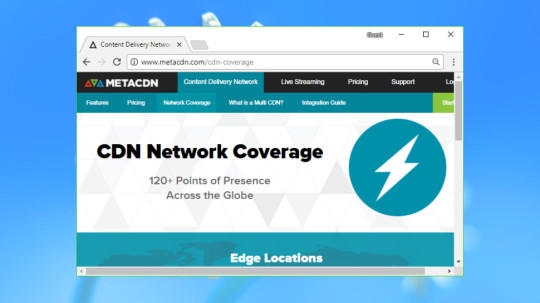
MetaCDN is an Australian company which combines the CDNs of Amazon Cloudfront, Fastly and Verizon's EdgeCast into a single speedy service. Why? It's all about performance. When a visitor accesses your site, MetaCDN has three networks and more than 120 locations to choose from – way more than anyone else. In other words, there’s a much greater chance any visitor will have a server near them. This matters because every CDN delivers its best performance in different areas. EdgeCast scores highly in North America, for instance, but Fastly is quicker in the UK. MetaCDN automatically chooses the best network for every visitor's location, giving you the best of all worlds. This approach does have a catch. When you sign up with a single CDN, you can get access to all its individual settings and options, but combining three means you only get settings which apply to all of them (for obvious reasons). Which essentially means MetaCDN has barely any configuration options at all. (Check the Support site to get a rough feel for how the system works.) Still, MetaCDN is nicely user-friendly and it could be a good pick if speed is your top priority. Pricing is complicated (although not bad for access to enterprise-level CDNs) and there are three plans, Basic, Lite and Pro. The most popular one, Lite, is $50 on a monthly basis (you can also choose a yearly rate, for a $39 a month). You can sign up for MetaCDN here


This CDN provider focuses mainly on the West, with 14 points of presence (PoPs) in North America, and nine in Europe. There are only five PoPs in Asia, and two in Australia and South America (Brazil). StackPath is user-friendly, complete with a straightforward web console to manage your settings, and if you do get stuck, there’s extremely efficient technical support available via either live chat or phone. Performance seems good in the US and UK, and indeed Europe, but further afield you may see things tail off a bit, which is hardly a surprise given StackPath’s aforementioned focus on Western nations. Another strength here comes on the security front, with this CDN giving users free shared SSL (or the option to use your own SSL certificate, if you prefer). There’s also anti-DDoS technology and a capable Web Application Firewall. All in all, this is a tempting offering with a baseline plan that charges $10 (£7.6) for up to 1TB of bandwidth per month. The first month is also free. You can sign up for StackPath here

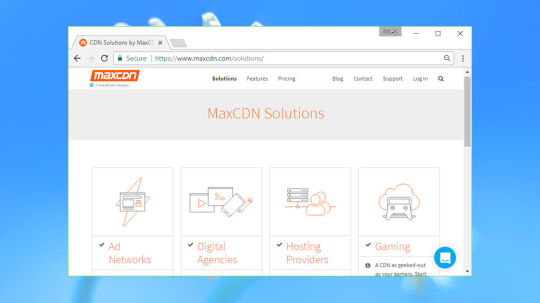
Update: The service has been now integrated with StackPath - "Everything you love about MaxCDN is being integrated into the new StackPath CDN service." MaxCDN is actually owned by StackPath now (the previously mentioned CDN) but provides a standalone service of its own which is well-suited for novices. You get 24/7 tech support with speedy responses promised (and indeed these claims stood up to our testing), and it’s easy enough to set up, and indeed use going forward. You don’t get as many settings to play with as some of the more advanced services, but that’s hardly surprising when trying to keep things more user-friendly. Another definite benefit is a range of useful reports and a solid core network. MaxCDN offers eight edge locations in the US, five in Europe – and you can add additional locations in Asia (and Australia), but you have to pay extra for those. Overall, though, pricing is a strong point, starting from $9 (£6.75) a month for a 100GB account, with a clear pricing structure which isn’t confusing in the slightest (often not the case with CDN offerings). Performance is, generally speaking, solid enough, and this CDN does pretty well for speeds in the UK and US. You can sign up for MaxCDN here


Amazon CloudFront is the CDN facet of AWS (Amazon Web Services), so it’s certainly part of a heavyweight operation. And indeed CloudFront offers a raft of advanced features as you might expect, and you can customize all manner of things such as enabling automatic GZip compression for better speeds. Another strength here is the in-depth analytics on tap, showing you details of your visitors’ device type, OS and so forth. There’s also the handy ability to set up alerts, meaning you can be warned when data transfer usage goes above a certain level. The downside to all the options on offer is that relative novices to the CDN world may find CloudFront’s control panel a little intimidating, at least initially. The other slight sticking points are that calculating pricing can be a rather tricky matter, and if you aren’t an experienced user familiar with CDN basics, tech support isn’t free – if you need help, you’ll have to fork out for it. Prices vary depending on region, but the good news is there’s a free tier (which gives you 50GB of data per month for one year). Performance levels are fairly average, too, but there’s no denying the power and configurability that Amazon offers to the slightly more tech-savvy user. You can sign up for Amazon CloudFront here


As you’re doubtless aware, Microsoft Azure is a big old stack of integrated cloud tools for building and managing applications and services, with a wide range of coverage including a CDN offering, which is what we’re focusing on here, naturally. Note that this doesn’t use Microsoft’s own edge servers, but rather three plans that use other CDN networks: Standard Akamai, Standard Verizon, and Premium Verizon. We fully discuss these various plans in our review of Microsoft’s CDN service, linked below, but suffice it to say that in terms of pricing – which can be somewhat confusing to work out – this isn’t the cheapest offering around. Still, those who want integration with other Microsoft technologies and services may well find the price worth paying. You get a web dashboard which is absolutely crammed with features, although as ever, this means it’s not particularly easy to use for beginners (and the setup process is pretty involved, too). Performance levels are impressive, and at the time of writing, according to CDNPerf, Azure CDN is the third fastest content delivery network in the US and worldwide. This has to be a tempting prospect if you’re using other Azure services, or if you’re a developer who will appreciate the likes of .NET or PowerShell management features. You can create a free account and get started with 12 months of free services. You can sign up for Microsoft Azure CDN here


CDN77 is a big-name player in the content delivery game, with some heavyweight clients signed up including the European Space Agency. It has an expansive CDN network with 35 data centers across the globe, with many of those in Europe and the US, but there are also locations in South America, Asia and one in Australia. The web console interface is very streamlined and keeps any jargon to a minimum, making it suitably user-friendly for novices to the CDN world. The flipside of this is that there aren’t a huge amount of options, although you can do some tweaking of various settings. In terms of performance, CDN77 is solid enough, and it ranks as a lower-to-mid pack player that’s unlikely to disappoint, but certainly isn’t the fastest CDN network we found when reviewing these various services. You get a free Let's Encrypt SSL certificate, and CDN77 is a pretty good value for money overall in terms of its per-GB pricing, although it’s not the cheapest outfit we’ve highlighted here. Pricing starts at $0.049 per GB of data for US and European locations, with Asia and Latin America being more expensive. If you want to test the waters, there’s a 14-day risk-free trial, and you don’t need to supply any payment details for this. You can sign up for CDN77 here

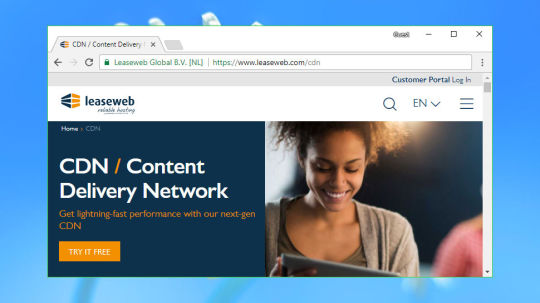
If you need a powerful CDN, look no further than Leaseweb, an enterprise-level operation which is still suitable for regular business users – just about, although we should say up front that it isn’t cheap, as you might imagine. Pricing starts at $113 (£88, €99) per month for an entry-level plan with a 2TB data allowance, the good news being that even with this ‘basic’ subscription, you get all the same security and CDN features as the heavyweight enterprise plans. That includes a smartly designed console for overseeing your CDN needs, complete with an extensive raft of potential settings and tweaks, featuring many options you don’t get with your average service (like the ability to set the cache-control header or determine how long to cache 404 responses). There’s also an in-depth statistics section which displays graphs and charts showing many interesting stats, such as visitor and traffic breakdowns, cache performance and the top file types which are seeing action. The one somewhat bleak spot is Leaseweb’s performance, which seems somewhat off the pace going by CDNPerf’s findings, although it’s difficult to gauge exactly what results you’ll get in practice. Users who want a powerful range of features in their CDN could give the 30-day trial a go to find out. You can sign up for Leaseweb here Check our tips to improve your SEO rankings! Read the full article
0 notes
Text
How to Setup CloudFlare Free CDN in WordPress
Dwell you are fervent on to should make make use of of Cloudflare CDN to your wordpress residing?
Cloudflare is greater than seemingly the most effective wordpress CDN and firewall companies accessible accessible inside the market. They supply a free CDN that quickens your web websites alongside with a collection of grand safety substances for tiny commerce web sites.
The enterprise is that many entry-stage customers are not capable of make use of Cloudflare ensuing from they assume it’s not simple to state of affairs up.
On this recordsdata, we’ll traipse you thru a complete Cloudflare setup in wordpress to allow you to toughen your web websites velocity.
Desk of Contents:
What’s CDN? Why You Want It?
What’s Cloudflare CDN?
MaxCDN vs Cloudflare
Environment Up Cloudflare CDN in wordpress
Intention 1: Cloudflare Setup from Web Host cPanel (SiteGround)
Intention 2: Environment Up Cloudflare Manually
Configuring Most Most essential Cloudflare Settings
Optimizing Cloudflare for wordpress
What’s CDN? Why You Need a CDN for Your Position?
A CDN or Suppose materials Present Group is a gadget of allotted servers which helps carry your web websites recordsdata sooner to the customers in accordance with their geographic prepare.
On the full, a web cyber web cyber web internet hosting supplier serves your web websites friends from a single prepare. Your complete customers fetch entry to the an identical server, whatever the construct they’re positioned. This may end up in a delay in relate provide for customers residing extra a great distance out of your web websites’s central cyber web cyber web internet hosting server.
CDN solves this wretchedness by creating a number of edge servers in various areas world large. These CDN servers cache static relate out of your residing’s origin/central server, retailer, and most trendy them to the customers after they search recordsdata from for it.
When there is a person search recordsdata from, the CDN server closest from the person’s prepare will take care of it. For instance, if any particular person inside the usa wishes to fetch entry to a UK-hosted web websites, then a CDN server inside the usa will inspire that search recordsdata from, not the precept scale back inside the UK.
With CDN, the full person requests are dealt with by the closest CDN servers. This mitigates the bodily distance between the friends and your web websites’s server. Because of this, your web websites masses sooner for all customers no matter their geographic prepare.
A sooner web websites moreover improves person abilities and affords your web websites a crAMPed improve in website positioning rankings.
The make use of of a CDN moreover reduces the load to your basic server and protects it from crashing all through site visitors spikes. Everytime you occur to like to have to be taught extra, take a look at our recordsdata on why you may need a CDN to your wordpress weblog.
What Is Cloudflare CDN?
Cloudflare is essentially the most widespread free CDN supplier accessible on the web. It is a licensed community of worldwide allotted servers which robotically cache static relate and carry dynamic relate abruptly.
On prime of a CDN supplier, Cloudflare is moreover a cloud-primarily based mostly totally web websites firewall and a allotted proxy server. It screens all incoming site visitors to your web websites and blocks suspicious site visitors even previous to it reaches your server.
They supply a free fundamental understanding that’s most gripping for tiny commerce web sites and blogs. They moreover present paid plans beginning at $20 monthly.
Cloudflare is a unbelievable desire for tiny corporations shopping for for a free CDN. Then once more, for those who occur to like to should totally make use of all Cloudflare substances, you then definately will want the Commerce understanding which bills $200 / month.
Editor’s expose: We assassinate not make use of Cloudflare on WPBeginner. In its construct we make use of MaxCDN (now fragment of StackPath) for our CDN supplier. They assassinate not energy you to make make use of of their DNS and supply extra low-cost pricing at scale.
MaxCDN vs. Cloudflare – What’s the Incompatibility?
MaxCDN and Cloudflare are every fairly various companies absolutely. Whereas MaxCDN is centered on serving your relate by means of their CDN, Cloudflare is extra centered on safety and spam administration.
They every make use of various applied sciences to inspire relate by means of their networks. MaxCDN serves relate out of your web websites’s DNS the make use of of pullzones, merely construct apart they mirror your web websites. Cloudflare, on the completely different hand, serves relate by means of their bear DNS, and as well as you is inclined to be requested to alternate your web websites’s DNS to designate their servers.
Cloudflare acts as a proxy between you and your web websites’s friends, that approach you stop completely different administration. Whereas MaxCDN acts as a reverse proxy, that approach you luxuriate within the whole administration.
Cloudflare is best at optimizing your web page speeds by combating your residing from malicious bots, attackers, and suspicious crawlers. MaxCDN is best at bettering your web websites velocity by serving your static relate by means of their servers positioned around the sphere.
Cons of The make use of of Cloudflare
The best person grievance with Cloudflare is that whereas it quickens your web websites, typically it is going to add a 2nd loading disguise for safety verification capabilities which defeats the explanation of velocity ensuing from customers typically should help 5 seconds previous to they will take a look at your web websites.
Usually it is going to moreover designate a CAPTCHA web page asking customers to disguise that they are human. This creates a unhealthy abilities for first-time friends who could nicely perhaps additionally merely by no means revisit the residing.
Environment Up Cloudflare on Your wordpress Position
Establishing Cloudflare on a wordpress residing could be very easy. There are two various recommendations:
By the make use of of a single-click on Cloudflare setup danger to your host’s administration panel
By signing up manually on Cloudflare web websites
The elemental approach is essentially the most appropriate selection to allow Cloudflare CDN to your wordpress weblog. A number of the terminate wordpress cyber web cyber web internet hosting companies love SiteGround luxuriate in partnered with Cloudflare to current a simple setup danger by means of their administration panel.
In case your web host doesn’t present a constructed-in Cloudflare setup danger, you then definately can manually add the supplier to your residing. We are able to disguise every of these recommendations in data beneath.
Intention 1: Establishing Cloudflare CDN with One-Click on on Setup Selection in cPanel
As we talked about earlier that some wordpress cyber web cyber web internet hosting suppliers love SiteGround present a simple danger to configure Cloudflare CDN in wordpress.
These web hosts current a constructed-in Cloudflare integration app to your cyber web cyber web internet hosting cPanel to allow the supplier with factual a pair of clicks.
This Cloudflare setup danger works equally with most cyber web cyber web internet hosting suppliers that luxuriate within the mixture. To your reference, we’ll disguise the setup path of on SiteGround cyber web cyber web internet hosting.
Enabling Cloudflare CDN on SiteGround
Everytime you occur to is inclined to be the make use of of SiteGround as your wordpress cyber web cyber web internet hosting firm, you then definately can state of affairs up Cloudflare CDN to your residing in factual a instantaneous time.
To fetch began, login to your cPanel and navigate to the ‘Position Enchancment Devices’ fragment. After that, click on on on the ‘Cloudflare’ icon.
SiteGround solely inside the close to earlier began switching to a current administration panel. Everytime you occur to’re the make use of of the current panel, you then definately’ll take a look at Cloudflare listed beneath Bolt tab. For instance, seize a gaze at the screenshot beneath.
To allow Cloudflare free CDN to your web websites, factual click on on on the ‘State of affairs Up’ button to proceed.
After that, it’s seemingly you may perhaps perhaps take a look at a popup asking you to assassinate a Cloudflare yarn or be part of to your current one.
Subsequent, it’s seemingly you may perhaps perhaps take a look at a message indicating that the CDN activation is in development. As quickly as a result of it’s complete, the Cloudflare CDN could also be lively to your wordpress residing.
Intention 2: Establishing Cloudflare CDN in wordpress Manually
In case your web cyber web cyber web internet hosting doesn’t luxuriate in a single click on on Cloudflare configuration danger, you then definately can make use of this technique. It is a great distance going to seize a pair of extra minutes, however it completely is moreover easy and user-apt.
To start, it’s a great distance wished to check with CloudFlare web websites and click on on on on the ‘Mark Up’ button.
On the subsequent web page, it’s a great distance wished to enter your e mail take care of and password to assassinate a Cloudflare yarn. Merely enter the recordsdata required, after which click on on on the ‘Create Account’ button.
After that, it’s a great distance wished to enter your web websites’s URL.
On the subsequent disguise, it’s seemingly you may perhaps perhaps be requested to bewitch a understanding. For the sake of this tutorial, we’ll seize out a free understanding.
After that, Cloudflare will disguise you a guidelines of all DNS data their applications came upon. This is ready to perhaps perhaps nicely additionally merely embody your subdomains as efficiently.
The DNS data you are fervent on to luxuriate in to be handed by means of Cloudflare could nicely perhaps luxuriate in orange cloud icon. The DNS data that may bypass Cloudflare could nicely perhaps luxuriate in a gray cloud icon.
It might nicely perhaps nicely be an awfully grand to guage the guidelines to variety apparent that your basic enviornment is lively on Cloudflare with an orange cloud icon.
As quickly as you evaluate your DNS data, click on on on the Proceed danger on the underside.
On the subsequent and the ultimate step of your setup, Cloudflare will ask you to replace your nameservers. You’ll seemingly be requested to alternate your title servers and level them to Cloudflare nameservers.
Leer: Altering title server can seize a while to propagate by means of real all through the web. For the size of this time, your web websites could nicely perhaps additionally merely develop to be inaccessible for some customers.
You might nicely perhaps alternate title servers both out of your enviornment registrar yarn love Space.com, or for those who occur to purchased a free enviornment out of your web cyber web cyber web internet hosting supplier love bluehost, you then definately’ve bought to alternate the title server by logging into your cyber web cyber web internet hosting yarn.
For the sake of this tutorial, we can be exhibiting you be taught the way to alternate the title servers from the bluehost administration panel. Whereas the approach is similar throughout cyber web cyber web internet hosting corporations, it’s seemingly you may perhaps perhaps constantly ask your cyber web cyber web internet hosting supplier for detailed directions for his or her administration panel.
As quickly as you is inclined to be logged on to your bluehost cPanel dashboard, roam to ‘Domains’ fragment, and seize out your enviornment title. After that, click on on on the ‘Title Servers’ tab and ‘Edit’ danger.
Subsequent, it’s a great distance wished to bewitch ‘Customized’ and enter the nameservers geared up by Cloudflare.
After that, it’s a great distance wished to switch help to Cloudflare setup web page, and click on on on on ‘Carried out, take a look at nameservers’ button to develop the setup.
That’s it! Now it is going to seize a instantaneous time to replace your enviornment nameservers and set off Cloudflare.
As quickly as activated, it’s seemingly you may perhaps perhaps take a look at the success message to your Cloudflare dashboard.
You might nicely perhaps now customise your Cloudflare settings from this dashboard. We are able to disguise you essentially the most excessive settings inside the subsequent fragment.
Reward: The above screenshots disguise bluehost administration panel. Your nameserver settings could nicely perhaps additionally merely gaze various for those who occur to’re the make use of of a selected cyber web cyber web internet hosting supplier.
Configuring Most Most essential Cloudflare Settings
Your fundamental Cloudflare state of affairs up is complete, however there are a pair of a should luxuriate in settings it’s a great distance wished to configure to seize care of your wordpress residing rating.
1. Configure wordpress Squawk Web web page Ideas
By creating web page rules, it’s seemingly you may perhaps perhaps customise how Cloudflare works on explicit pages to your residing. It is a great distance terribly purposeful in securing excessive pages love login web page, wp-admin prepare, and so forth.
Cloudflare free yarn enables you to state of affairs up three page-principles. Everytime you occur to like to should add extra web page rules, then it’s a great distance wished to pay $5 monthly for 5 extra rules.
First, it’s a great distance wished to click on on on the Web web page Ideas danger on the terminate after which click on on on the Create Web web page Rule button.
After that, it’s seemingly you may perhaps perhaps state of affairs up the next three page-principles.
a) Steady your wordpress login web page
Web web page URL: occasion.com/wp-login.php* Environment: Safety Diploma; Extreme
b) Exclude wordpress Dashboard from Cloudflare and Allow Extreme Safety
Web web page URL: occasion.com/wp-admin* Settings: Safety Diploma; Extreme Cache Diploma; Bypass Disable Effectivity Disable Apps
c) Energy HTTPS
Web web page URL: http://*occasion.com/* Environment: At all times make use of HTTPS
2. Configure SSL Certificates Settings
But another essential ambiance is the SSL certificates accessible inside the ‘SSL/TSL’ menu on the terminate.
Create apparent to bewitch ‘Corpulent’ for those who occur to is inclined to be already the make use of of SSL.
Everytime you occur to don’t luxuriate in an SSL certificates, then take a look at our recordsdata on be taught the way to fetch a free SSL certificates to your web websites.
As quickly as carried out, Cloudflare will current a coveted inexperienced padlock to point that your web websites is rating.
Optimizing Cloudflare for wordpress The make use of of a Plugin
Cloudflare provides a loyal wordpress plugin for one-click on wordpress-optimized settings. The plugin enables you to fast state of affairs up Cloudflare to your wordpress residing, add web utility firewall (WAF) rulesets, robotically purge the cache, and extra.
To fetch began, set up and set off the Cloudflare plugin to your web websites. For more information, take a look at our tiny by tiny recordsdata on be taught the way to set up a wordpress plugin.
As quickly as carried out, it’s a great distance wished to check with Settings » Cloudflare out of your admin panel to configure Cloudflare settings.
On the settings web page, it’s seemingly you may perhaps perhaps take a look at a Create Your Free Account button and Mark-in danger for already current accounts. Merely click on on on the signal-in danger.
On the subsequent disguise, it’s seemingly you may perhaps perhaps should enter your Cloudflare e mail and API key.
You might nicely perhaps achieve your API key to your yarn prepare on the Cloudflare web websites.
Merely start the ‘My Profile’ web page after which click on on on the API tokens. After that, roam to the Worldwide API Key fragment and click on on on on the Uncover button.
This is ready to perhaps perhaps nicely additionally merely start a popup and designate your API key. It might nicely perhaps nicely be an awfully grand to replica essentially the most primary.
Subsequent, scheme help to your wordpress dashboard and enter your e mail take care of and API key.
After that, Cloudflare residence web page will appear to your dashboard. From there, it’s seemingly you may perhaps perhaps apply a single-click on wordpress optimization, purge cache, allow automated cache, and so forth.
You might nicely perhaps achieve extra Cloudflare decisions by clicking on the Settings danger.
It moreover shows stats akin to friends, bandwidth saved, threats blocked, and so forth. from the Analytics danger.
We hope this text helped you to be taught to state of affairs up Cloudflare free CDN in wordpress. You might nicely perhaps perhaps additionally merely moreover should gaze our complete wordpress web websites safety recordsdata.
Everytime you occur to cherished this text, then please subscribe to our YouTube Channel for wordpress video tutorials. You might nicely perhaps moreover achieve us on Twitter and Fb.
The publish Straightforward Setup CloudFlare Free CDN in wordpress regarded first on WPBeginner.
from WordPress https://ift.tt/2HGePEA via IFTTT
0 notes
Text
Migrate Wordpress Website In 3 Hours
Migrate Wordpress Website In 3 Hours
WordPress backup Schedule Setup Screen
I will migrate wordpress website in 3 hours
[su_button url=”http://guteshaus.co/wp” background=”#fc0100″ size=”5″ center=”yes” icon=”icon: check”]Click Here![/su_button]
export kit, move one directory up, moving your from a subfolder to the root directory, export xml format, migrate website plugin, manually migrate godaddy, migrate to bluehost,…
View On WordPress
0 notes
Text
Which Is The Best WordPress Hosting? 7 Hosts
Choosing the best WordPress hosting for your site is critical.
And the most important thing you need to consider is…
How fast it is!
Why?
Because if your website loads slowly, you will suffer from-
Lower search engine rankings
Higher bounce rates
Lower page view numbers
Lower conversion rates
And last but not least…
A SLOW WEBSITE = LOWER PROFITS!
Your websites speed is critical to the bottom line of your business.
And all of that starts by making sure you choose the best WordPress hosting for you.
PRO TIP: With WordPress hosting- “best” does not mean “most expensive”
Keep reading and you’ll understand exactly what I mean…
Because the tests below will help you save $1,080 this year.
Which Is The Best WordPress Hosting?
Choosing the best WordPress hosting is easy.
You want to make sure that the host you choose-
Is super fast on the front and back end
Loads your website quickly globally
Takes security seriously (automatic backups & SSL)
Offers great support
Provides value for money
The problem is, that is much easier said than done.
So to find out who really offers the best WordPress hosting…
I setup 18 test blogs across 7 popular managed WordPress hosting providers.
And then I ran 6 tests across each of those 18 blogs-
Speed of loading from different locations around the world
Ability to cope with a plugin-heavy WP blog
Ability to handle a heavy simultaneous traffic load
How each hosts hardware benchmarks
Support speed & quality
Value for money (very surprising result!)
Note: I chose the cheapest plan with multiple sites. Cheaper plans are available.
Kinsta – Who are the current host of this blog
Cost: 2 websites, $60 monthly, $600 annually
CDN: Yes – KeyCDN included
WPX Hosting – The previous host of this blog before Kinsta
Cost: 5 websites, $24.99 monthly, $249.99 annually
CDN: Yes – WPX Cloud included
WP Engine – My host before WPX Hosting (it wasn’t great)
Cost: 5 websites, $115 monthly, $1150 annually
CDN: Yes – MaxCDN>Stackpath included
SiteGround – Specifically their managed WordPress hosting option
Cost: unlimited website, normally $19.95 monthly, $239.40 annually
CDN: No – Free CloudFlare recommended
Hostgator – The managed WordPress Hosting package
Cost: 3 websites, $27.95 monthly, $335.40 annually
CDN: No – Free CloudFlare recommended
Liquid Web – Again, their managed WordPress hosting offering
Cost: 10 websites, $99 monthly, $1,188 annually
CDN: No – Free CloudFlare recommended
Amazon EC2 – Not a managed WordPress host, but a DIY wildcard alternative
Cost: Unlimited websites, $14.99 monthly, $179.88 annually
CDN: No – Free CloudFlare recommended
So with WPEngine & LiquidWeb being the most expensive of all of them by a long way.
You would expect them to be the clear winners…
Right?
WRONG!
Not even close.
How I Tested WordPress Hosting Speed
I setup a total of 18 test sites across each of the 7 hosts.
Hosts that included a CDN as part of their package had 2 sites installed on them (WPXHosting, Kinsta & WP Engine).
Hosts that ask you to use a free CDN like CloudFlare had 3 sites installed on them (Siteground, Hostgator, Amazon EC2 & LiquidWeb).
All of the sites are hosted in the USA.
Then I created 3 different types of blog on 1 host and cloned that across each host using this plugin–
Blog Type #1 Image Heavy
Cronus Theme 11 photos 2,000 words
Blog Type #2 Plugin Heavy
Cronus Theme 30 plugins No text/images
Blog Type #3 CloudFlare
Blog Type #1 Plus Free CloudFlare CDN
And to help make things a little easier for you…
You can see the live versions of all of test blogs below-
Siteground
HostGator
LiquidWeb
Amazon EC2
WPX Hosting
Kinsta
WP Engine
Feel free to click through to any of them and run your own tests!
But if you’re too lazy to do that…
Here are the results of my 6 tests-
Test #1 – Image Heavy Site Loading Speed
In this test:
I took the Blog Type 1 (image heavy) install for each host and ran it through GTMetrix twice.
Often a sites content is cached on the hosting server and CDN.
So I ran 2 passes of GTMetrix to make sure all caches were primed.
Then I tested each site from 7 global locations and averaged out the results.
This is what it looks like-
USA
Canada
UK
Australia
China
Brazil
India
Tested From Vancouver, Canada.
Tested From London, United Kingdom.
Tested From Sydney, Australia.
Tested From Hong Kong, China.
Tested From Sao Paulo, Brazil.
Tested From Mumbai, India.
Test #1 Conclusions
But it’s fair to say that all of the hosts performed within acceptable levels in Canada and North America (except for Amazon EC2).
It’s only when you start taking a global look at things do you see dramatic differences in the load times.
But having globally fast loading times is critical in the modern economy.
Test #2 – Plugin Heavy Site Loading Speed
A plugin heavy site can cause huge problems when it comes to load times.
And it’s easy to get carried away!
This blog has 56 active plugins at the time of writing-
And plugins can have such a big impact on load time…
WP Engine maintains a list of plugins that are banned on their platform.
So for the Blog Type 2 (plugin heavy) installs, I installed 30 popular plugins with no other content whatsoever.
Thrive Architect
Yoast SEO
Smushit
Contact Form 7
All In One Schema
WooCommerce
TinyMCE Advanced
Really Simple SSL
MailChimp for WordPress
Insert Headers and Footers
Redirection
WP Statistics
AMP for WordPress
Google Analyticator
WP Sitemap Page
Login LockDown
WP-Polls
WP Google Fonts
Cookie Notice for GDPR
Social Media Share Buttons & Icons
Quiz & Survey Master
PDF Embedder
WP Project Manager
ManageWP Worker
Code Snippets
Tablepress
PrettyLinks
bbPress
WordPress Download Manager
Business Directory Plugin
This test is different because we are testing the computing power of the host, rather than the speed of delivering static image files.
Then I tested each plugin heavy install from 7 global locations & averaged out the results-
USA
Canada
UK
Australia
China
Brazil
India
Tested From Vancouver, Canada.
Tested From London, United Kingdom.
Tested From Sydney, Australia.
Tested From Hong Kong, China.
Tested From Sao Paulo, Brazil.
Tested From Mumbai, India.
Test #2 Conclusions
Like the first test, WPX Hosting is the winner here.
Although it is a marginal win over WP Engine.
It’s worth bearing in mind that the tested page had absolutely zero content.
And the slower hosts seem to have started choking with the higher number of requests.
Test #3 – WordPress Performance Tester Benchmarks
The WordPress Performance Tester plugin is specifically designed to stress test WordPress hosting servers.
It does that by running a number of tests-
Math – 100,000 math function tests
String Manipulation – 100,000 string manipulation tests
Loops – 1,000,000 loop iterations
Conditionals – 1,000,000 conditional logic checks
MySql – basic mysql functions and 1,000,000 ENCODE() iterations
$wpdb – 250 insert, select, update and delete operations
And then outputs 2 performance metrics-
Execution Time – how long it took to do all of those tests (lower is better)
Queries Per Second – how many queries per second processed (higher is better)
I ran each of the Blog Type 1 (image heavy) installs for each host through the plugin.
And these were the results…
Test #3 Conclusion
As you can see 2x of the more budget friendly hosts WPX Hosting & Siteground performed incredibly well here.
But interestingly:
The more expensive hosts like Kinsta, LiquidWeb and WP Engine failed to perform.
That is the exact opposite of what I would expect to happen…
You would think those extra $$$ translate into better hosting hardware and setups!
But the data is telling a different story.
Test #4 – Load Impact
Next I wanted to know:
How would each host perform under stress from 500 simultaneous visitors?
However I had a huge problem:
Most hosts automatically block tests like this because it reseambles a DDOS attack.
But it was critical that I conducted anonymous testing because I didn’t want the hosts to know I was testing them.
So I created a new page on each Blog Type 1 (image heavy) install with 1,000 words-
Then I set Load Impact to work by sending 500 simulated visitors to load each page on each host.
This is how it played out-
Host Maximum Page Load Time (lower is better) Maximum Requests Handled (higher is better) Test Result WPX Hosting 0.371 seconds 3,370 View Result Liquid Web 2.56 seconds 599 View Result WP Engine 3.57 seconds 2,430 View Result Amazon EC2 10.1 seconds 305 View Result
Test #4 Conclusion
From the tests I was able to complete-
WPX Hosting was the hands down winner here – it wasn’t even close.
And although WPEngine, Amazon and LiquidWeb were slower…
They did not collapse under the testing and remained online.
As for the other hosts I had problems testing with-
Kinsta – LoadImpact was reporting a problem with overloaded Amazon VPS’s
SiteGround – Either the hosting failed or they automatically blocked LoadImpact
HostGator – Fell down during testing , the site went offline with a 503 error
And while I would have loved to get a result for them…
It would have brought attention to my testing & I wanted to test anonymously.
Perhaps in the future I will be able to run this test again for the missing hosts.
Test #5 – Hosting Support
Speed of your website is one thing.
But speed (and quality) of support is another.
And given that the tested hosts are self proclaimed “WordPress Experts”…
I wanted to put that to the test.
So I opened an identical support ticket with each host to see-
How long it took to respond
If they would fix the problem for me
Here is the support ticket I sent to each host-
Hi Support,
I am not a very technical person and need help with the setup of this redirect on my site hosted with you thanks:
hostingtest2.space – all pages except hostingtest2.space/wp-admin
to redirect to
hostingtest2.space
Thanks in advance.
Matt
It’s not a super easy problem to fix…
But it’s not super difficult either.
Any WordPress expert should be able to tackle it.
In my opinion the easiest way to solve this problem is with a .htaccess edit like this-
RewriteEngine On RewriteCond %{REQUEST_URI} !^(/wp-admin|.wp-login.php.) [NC] RewriteRule (.*) http:/hostingtest3.space//$1 [R=301,L]
But:
There is always more than one way to skin a cat!
Test #5 Conclusion
As expected – the test results varied wildly here.
Some hosts took full control and deployed a solution on my behalf…
Where as others… didn’t.
Here is how they performed-
WPEngine
Siteground
Liquidweb
Hostgator
WPXHosting
Kinsta
Amazon
WP Engine
There was 14 minute delay on live chat support initially-
And ultimately…
They said it wasn’t possible to do-
Eric Roiz: This unfortunately wouldn’t be something that can work with a WordPress setup. With the way that WordPress loads out it’s content that wouldn’t be able to work
Matthew Woodward: Can it be done in the htaccess file?
Eric Roiz: No, it’s not a matter or being able to redirect or not, but rather that the way the sites individually load their content, that wouldn’t be able to work
Matthew Woodward: OK Eric, I appreciate you trying. Thanks and have a good day there.
It wasn’t that the WP Engine Support Agent didn’t necessarily want to do it for me.
But he certainly didn’t know how to do it.
Siteground
Live chat response was pretty fast!
But the support team wasn’t willing to apply the change for me and wanted me to read an article and use their tool myself:
Martin T.: Sure, we do have a tool just for that and an article dedicated to it as well: https://ift.tt/1qT7ma2
Matthew Woodward: I always s**** up things like this and would greatly appreciate you doing it for me thanks.
Martin T.: I would be able to assist you if you’re facing any difficulties, but don’t worry it’s really easy and you can’t really mess anything up 🙂
Matthew Woodward: I always find a way!
Matthew Woodward: And it will take me along time to go through the article and understand the exact steps.
Martin T.: It’s ok
Martin T.: Believe me it’s really easy and you can’t mess anything up as the redirects can always be removed 🙂
Matthew Woodward: I guess it’s not your policy to do stuff like that. It’s OK I understand.
Martin T.: As customer support representative we’re here to help whenever you’re facing any difficulties, of course, I would love to assist you with any difficulties that might come up when trying to manage your account with us 🙂
Matthew Woodward: Sure Martin, I appreciate that and have a good day there. Bye for now.
I did take comfort in the fact that if I applied the changes myself and messed them up, that the SiteGround support team would help me out if I did mess it up.
Liquid Web
Accessing live chat was very fast and the support agency was willing to help.
Although he stated that it wasn’t their normal policy-
“that is out of the scope of our support. normally that would fall under your responsibility. but as a courtesy i can attempt that. just keep in mind that we don’t normally do this.”
And as Liquid Web are one of the more expensive hosts, I was pleased to see them take control of requests like this.
Hostgator
Hostgators live chat response was very fast.
However:
Their solution failed when tested and the subsequent workaround seemed much more complex-
While it was overly complex, they did demonstrate that why were willing to take control of requests rather than palming them off on support documents.
WPX Hosting
WPX Hosting were the most impressive of the bunch.
Not only did they answer almost immediately but they also completed the request for me in about 10 minutes-
Luchezar: I have set the redirection as requested, can you please test on your end and see if it’s working?
Please clear your browser’s cache. Just press CTRL + F5 or use Incognito Mode (CTRL + SHIFT + N) for Chrome and (CTRL + SHIFT + P) for Firefox.
For reference, please check this article: https://wpxhosting.c…er-cache-chrome-firefox-edge-/
Matthew: Sure, one moment. Yes that works. Thank you and have a good day there. Bye for now.
You can’t ask for a better customer experience than that!
Kinsta
Kinsta (my current host) have always offered great, responsive support that takes control of issues.
They responded quickly to the live chat, but it seemed this issue stumped them – even though I have challenged them with much more complex issues in the past.
The Kinsta agent spent a very long time (2 hours+) trying to fix it but couldn’t get it working fully-
But they were committed to the resolution and prepared to invest significant time to help.
Amazon
Amazon is not a managed service like the other hosts here and is strictly do it yourself
I know from past experience that you have to submit a ticket/email and they reply within 24 hours typically.
However, if their hardware is working- they expect the user to do everything in terms of configuration and software so their service wasn’t relevant for this test.
And out of those 3-
It was WPXhosting that solved the problem the quickest and with minimum fuss.
However:
WPEngine & SiteGround seriously fell short here
Their “WordPress experts” were not able to solve the problem.
Test #6 – The Free CloudFlare CDN
4x of the hosts I tested did not include any kind of CDN-
SiteGround
LiquidWeb
HostGator
Amazon EC2
And it is common advice for hosting companies to recommend you setup the free version of the CloudFlare CDN.
Supposedly this will help increase site speed.
But is that really true?
To find out I cloned the Blog Type 1 (image heavy) install to a new domain on each host and then activated the free CloudFlare CDN-
Then I tested each of these installs with GTMetrix from 7 different global locations.
And the results were very interesting…
WordPress Hosting Features Compared
So far we have focused purely on speed, reliabiliy and support.
But what about other hosting features…
As you can see:
There really isn’t that much difference between them on the face of it…
Except for price!
It’s only with the nitty gritty testing that you see huge differences in quality of service.
The Worst Things About Each Host
Regardless of which host you look at, each of them have their own cons.
The best wordpress hosting for me, isn’t necessarily the best WordPress hosting for you.
For example:
WPX Hosting is clearly the fastest, but if you need phone support…
They aren’t right for you.
So here is what I didn’t like about each of the managed WordPress hosting options-
WP Engine
WPX Hosting
No phone support
No Git support
Servers are only available in USA and UK
Back end control panel could be easier to use
Hostgator
Terrible trust score
No CDN on base plan
No free SSLs, only paid
No staging area
Long list of banned plugins
Automatic backups are a paid upgrade
Terrible loading speed from non-US locations (see above tests)
Liquid Web
Very expensive
Not exactly the quickest based on my testing
No CDN on base plan (but free Cloudflare CDN worked best of tested hosts here)
No free email, costs $10 monthly extra + $1-$3 per email address
No discounts for annual subscription
Kinsta
No phone support
Expensive for multiple websites
No email support – additional costs with Google Apps etc
List of banned plugins
No live chat for pre-sales questions
No free migration on the base plan
SiteGround
Pricing virtually triples in year 2
No staging area on base plan
After first month, no monthly payment option
No real CDN on base plan (free Cloudflare doesn’t count)
Amazon
Not really a WordPress host
You need to configure everything
Very technical, requires command line
No CDN
No automatic backups
Support is for their hardware only
No cost saving reason to choose Amazon over dedicated WP hosts
Wrapping It Up
While it is usually true that “you get what you pay for” in life..
That isn’t true when it comes to choosing the best wordpress hosting.
WP Engine ($115/mo) & Liquid Web ($99/mo) are the most expensive but also failed to perform.
HostGator were also consistently poor.
That leaves SiteGround, Kinsta and WPX Hosting to consider.
Kinsta and WPX Hosting performed consistently faster than Siteground.
But Siteground did hold steady throughout all of my testing.
I suspect if you added a quality CDN to SiteGround rather than the free CloudFlare suggestion they would perform much better.
But that’s an extra cost and Kinsta & WPX Hosting already include good CDNs for free.
So if I was going to rank them…
The Best WordPress Hosting Is…
WPX Hosting – Cheap but also the fastest with the best support
Kinsta – Solid performance, fantastic support & the current host of this blog
SiteGround – Budget friendly and fast but support was lacking
The great irony of these results is that…
WPX Hosting used to host this blog (I famously ditched WPEngine for them).
Then 2 years ago…
I moved the blogs hosting over to Kinsta because I needed-
A server level backup/restore system
A staging area
Access to new technologies like HHVM (which is now deceased)
But:
Since I moved this blog to Kinsta…
The WPX Hosting team have added a bunch of new features such as-
Their own backup/restore system
A staging area
A free custom CDN called “WPX Cloud”
In fact I still have 9 sites hosted with WPX Hosting including my SEO agency site and my black friday deals site (neither of which have WPX Cloud activated right now).
Where as Kinsta are currently hosting this blog and my SEO course.
But as they say:
The proof is in the pudding.
And based on all of my testing and personal experiences…
The best WordPress hosting is WPX Hosting (assuming you don’t need phone support)
And remember this:
A faster website will result in-
Higher search engine rankings
Lower bounce rates
Higher page view numbers
Higher conversion rates
And most importantly…
HIGHER PROFITS!
So don’t waste your time and money with a slower host.
Who do you think the best WordPress host is right now?
I would love to know!
window.fbAsyncInitPredefined = window.fbAsyncInit; window.fbAsyncInit = function() { window.FB.init({ appId: 608450559206894, status: true, cookie: true, xfbml: true, version: 'v2.4' }); window.FB.init = function(){}; window.fbAsyncInitPredefined && window.fbAsyncInitPredefined(); }; (function(d, s, id) { var js, fjs = d.getElementsByTagName(s)[0]; if (d.getElementById(id)) return; js = d.createElement(s); js.id = id; js.src = "http://connect.facebook.net/en_US/sdk.js?"; fjs.parentNode.insertBefore(js, fjs); }(document, 'script', 'facebook-jssdk')); Source link
0 notes
Text
7 Best WordPress CDN Services in 2017 (Compared)
Are you looking for the best WordPress CDN service for your website? A CDN service speeds up your website speed by serving cached static content from servers located near your user’s geographic location. In this article, we will show you the best WordPress CDN services, and how CDN helps speed up your WordPress site.
What is a CDN?
Content Delivery Network or CDN is a network of servers that delivers cached static content from websites based on the geographic location of the user. For more information, take a look at our infographic on Why you need a CDN for your WordPress blog?.
A CDN is not a WordPress hosting service. You will still need a WordPress hosting service to build your website.
How CDN speeds up WordPress?
Normally, your WordPress hosting company serves your website from a single location. All your website visitors access the same server.
If you have a high traffic website, then all those user requests will slow down your website. During peak traffic hours, it can even crash the server which will make your site temporarily unavailable.
A study conducted by Strangeloop discovered, that a single second delay in website speed causes 11% less page views and 7% less conversions.
This is where CDN comes in. CDN caches your server’s static resources like stylesheets, javascript, and images.
When a user requests your website, all static resources are served through CDN servers. This reduces the load on your hosting server and makes it faster and more efficient.
Static content is served through a network of servers located in different geographical locations around the globe. Each user request is handled by a server closest to the user’s location. This reduces the page load speed, and your website becomes noticeably faster for all users.
That being said, let’s take a look at some of top WordPress CDN services, and how they stack up against each other.
1. MaxCDN
MaxCDN is the best WordPress CDN in the market. Their servers are equipped with fast SSD drives and spread across data centers around the world.
It is super easy to install and setup MaxCDN in WordPress. It works beautifully with popular WordPress caching plugins like W3 Total Cache and WP Super Cache.
You can manage your CDN with a beginner friendly control panel. It allows you to purge cache, view reports, setup locations, and more. MaxCDN also allows you to add SSL certificate or use a shared SSL certificate to make sure that your cached content is served through SSL/HTTPS.
We have been using MaxCN on our websites for years. We believe that it is the most reliable, fast, and beginner friendly WordPress CDN service.
Grade: A+
Pricing: Starting from $9/month
2. Sucuri
Sucuri is a popular website security company. They offer a powerful WordPress firewall and CDN, which protects your website against DDOS attacks, malware, and other WordPress security threats.
Their website application firewall scans all user requests to your website before it reaches your hosting server. This blocks many spam, malware, and DDOS attacks.
On top of that, their anycast network is spread across the globe so your users are never far away from the fastest servers. Their firewall has double benefits: speed and security.
Sucuri works with all popular CDNs on this list. We use it alongside MaxCDN on WPBeginner (see how Sucuri helped us block 450,000 WordPress attacks). This reduces server load tremendously, as Sucuri firewall blocks all bad requests before requesting cached content from MaxCDN.
Grade: A
Pricing Starting from $9.99 per month for a single website.
3. Cloudflare
Cloudflare is most well known for their free CDN offering for for small websites. However, keep in mind that their free plan includes limited DDoS protection and doesn’t have all the features included in their paid plans.
It is easy to setup Cloudflare CDN in WordPress. It has a large network of globally distributed servers and it automatically caches static content. Cloudflare has an easy to use control panel to clean up cache and monitor performance.
They also have an ‘I am under attack Mode’ feature. It shows users a security page for a few seconds while analyzing the traffic and sending them to your website.
See our comparison of Cloudflare vs Sucuri to see how they protect your website against DDoS attacks and traffic spikes.
Grade: A
Pricing: Paid plans starting from $20 per month.
4. StackPath
StackPath offers a rock solid CDN built on top of steadily growing platform. They have a larger network of servers spread across many countries around the globe.
Their secure CDN protects your website from DDoS attacks with load balancing and blocking features. All plans include website firewall which further reduces server load on your website and boosts page load time.
It is easy to setup for website owners and comes with a developer friendly set of tools and APIs. This allows developers to integrate their apps or websites into the StackPath API and take advantage of its powerful interface.
Grade: B+
Pricing: Starting from $20 per month.
5. KeyCDN
KeyCDN is another good option for a WordPress CDN service. They offer a powerful network of servers spread across North America, Europe, and Asia Pacific regions.
It is easy to setup on many popular platforms including WordPress. Plans also include DDoS mitigation, free and custom SSL, HTTP/2 support, Restful API support, SSD servers, and powerful control panel.
KeyCDN offers pay as you go plans, which means you pay for what you use instead of a fixed monthly payment. This could reduce pricing for smaller websites, but unexpected growth in traffic may also increase costs.
Grade: B
Pricing: Pay as you go starting from $0.04 per GB. Minimum $40 per year.
6. Rackspace
Rackspace is a well known name in cloud computing, hosting, and enterprise level cloud solutions. They also offer a CDN solution built on top of the powerful cloud infrastructure.
Setup is a little bit more complicated than some other CDN services. Rackspace offers many other cloud solutions as well which makes it a bit complicated for users to find their way around.
It works well with WordPress and can be easily used with popular WordPress plugins. However, it does not offer any DDoS mitigation at all. For DDoS protection you’ll need to use Sucuri or Cloudflare.
Grade: C
Pricing Pay as you starting from $0.16 per GB.
7. Incapsula
Incapsula is another popular WordPress CDN solution. They have strategically located servers around the globe including a data center in South America. It is easy to setup and works well with WordPress caching and other plugins.
Incapsula offers website application firewall, SSL, 24/7 support, and DDoS mitigation as part of their paid CDN plans. They also have a free CDN plan which doesn’t include these features.
Grade: C
Pricing: Paid plans starting from $59 per month.
Conclusion
After carefully evaluating all these top WordPress CDN services, one thing was clear that MaxCDN is the best WordPress CDN in the market. They offer the most comprehensive set of features, at a reasonable pricing, and beginner friendly setup.
We would also recommend Sucuri, because it gets you access to their website firewall and cloud proxy. You can also use Sucuri with other CDNs to further boost your website performance.
If you are tight on budget, then Cloudflare’s free CDN plan can do the job.
We hope this article helped you find the best WordPress CDN solution for your website. You may also want to see our Ultimate step by step WordPress SEO guide for beginners.
If you liked this article, then please subscribe to our YouTube Channel for WordPress video tutorials. You can also find us on Twitter and Facebook.
The post 7 Best WordPress CDN Services in 2017 (Compared) appeared first on WPBeginner.
from WPBeginner http://www.wpbeginner.com/showcase/best-wordpress-cdn-services/
0 notes
Photo
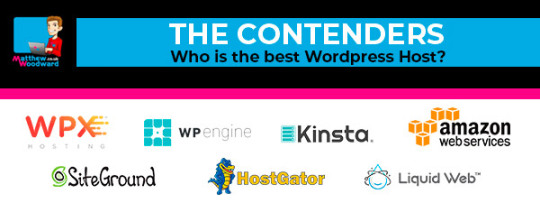
Choosing the best WordPress hosting for your site is critical. And the most important thing you need to consider is… How fast it is! Why? Because if your website loads slowly, you will suffer from- Lower search engine rankings Higher bounce rates Lower page view numbers Lower conversion rates And last but not least… A SLOW WEBSITE = LOWER PROFITS! Your websites speed is critical to the bottom line of your business. And all of that starts by making sure you choose the best WordPress hosting for you. PRO TIP: With WordPress hosting- “best” does not mean “most expensive” Keep reading and you’ll understand exactly what I mean… Because the tests below will help you save $,080 this year. Which Is The Best WordPress Hosting? Choosing the best WordPress hosting is easy. You want to make sure that the host you choose- Is super fast on the front and back end Loads your website quickly globally Takes security seriously (automatic backups & SSL) Offers great support Provides value for money The problem is, that is much easier said than done. So to find out who really offers the best WordPress hosting… I setup 8 test blogs across 7 popular managed WordPress hosting providers. And then I ran tests across each of those 8 blogs- Speed of loading from different locations around the world Ability to cope with a plugin-heavy WP blog Ability to handle a heavy simultaneous traffic load How each hosts hardware benchmarks Support speed & quality Value for money (very surprising result!) Note: I chose the cheapest plan with multiple sites. Cheaper plans are available. Kinsta – Who are the current host of this blog Cost: websites, $0 monthly, $00 annually CDN: Yes – KeyCDN included WPX Hosting – The previous host of this blog before Kinsta Cost: websites, $.99 monthly, $9.99 annually CDN: Yes – WPX Cloud included WP Engine – My host before WPX Hosting (it wasn’t great) Cost: websites, $ monthly, $0 annually CDN: Yes – MaxCDN>Stackpath included SiteGround – Specifically their managed WordPress hosting option Cost: unlimited website, normally $9.9 monthly, $9.0 annually CDN: No – Free CloudFlare recommended Hostgator – The managed WordPress Hosting package Cost: websites, $7.9 monthly, $.0 annually CDN: No – Free CloudFlare recommended Liquid Web – Again, their managed WordPress hosting offering Cost: 0 websites, $99 monthly, $,88 annually CDN: No – Free CloudFlare recommended Amazon EC – Not a managed WordPress host, but a DIY wildcard alternative Cost: Unlimited websites, $.99 monthly, $79.88 annually CDN: No – Free CloudFlare recommended So with WPEngine & LiquidWeb being the most expensive of all of them by a long way. You would expect them to be the clear winners… Right? WRONG! Not even close. How I Tested WordPress Hosting Speed I setup a total of 8 test sites across each of the 7 hosts. Hosts that included a CDN as part of their package had sites installed on them (WPXHosting, Kinsta & WP Engine). Hosts that ask you to use a free CDN like CloudFlare had sites installed on them (Siteground, Hostgator, Amazon EC & LiquidWeb). All of the sites are hosted in the USA. Then I created different types of blog on host and cloned that across each host using this plugin– Blog Type Heavy Cronus Theme photos ,000 words Blog Type Heavy Cronus Theme 0 plugins No text/images Blog Type Blog Type Plus Free CloudFlare CDN And to help make things a little easier for you… You can see the live versions of all of test blogs below- Siteground Blog Type (image heavy) Blog Type (plugin heavy) Blog Type (type + Cloudflare) HostGator Blog Type (image heavy) Blog Type (plugin heavy) Blog Type (type + Cloudflare) LiquidWeb Blog Type (image heavy) Blog Type (plugin heavy) Blog Type (type + Cloudflare) Amazon EC Blog Type (image heavy) Blog Type (plugin heavy) Blog Type (type + Cloudflare) WPX Hosting Blog Type (image heavy) Blog Type (plugin heavy) Kinsta Blog Type (image heavy) Blog Type (plugin heavy) WP Engine Blog Type (image heavy) Blog Type (plugin heavy) Feel free to click through to any of them and run your own tests! But if you’re too lazy to do that… Here are the results of my tests- Test – Image Heavy Site Loading Speed In this test: I took the Blog Type (image heavy) install for each host and ran it through GTMetrix twice. Often a sites content is cached on the hosting server and CDN. So I ran passes of GTMetrix to make sure all caches were primed. Then I tested each site from 7 global locations and averaged out the results. This is what it looks like- USACanadaUKAustraliaChinaBrazilIndia Tested From Dallas, USA. Host Page Load Time(lower is better) TTFB(lower is better) Test Result WPX Hosting . seconds ms View Result Kinsta . seconds 00 ms View Result SiteGround . seconds ms View Result WP Engine . seconds ms View Result Liquid Web .8 seconds ms View Result HostGator . seconds 9 ms View Result Amazon EC . seconds 900 ms View Result Tested From Vancouver, Canada. Host Page Load Time(lower is better) TTFB(lower is better) Test Result Kinsta . seconds 8 ms View Result WPX Hosting . seconds 89 ms View Result HostGator .7 seconds ms View Result SiteGround .8 seconds ms View Result WP Engine . seconds 9 ms View Result LiquidWeb . seconds ms View Result Amazon EC .8 seconds 900 ms View Result Tested From London, United Kingdom. Host Page Load Time(lower is better) TTFB(lower is better) Test Result WPX Hosting 0. seconds 7 ms View Result SiteGround . seconds 9 ms View Result WP Engine .7 seconds 8 ms View Result Kinsta .0 seconds ms View Result Liquid Web . seconds ms View Result Amazon EC . seconds 800 ms View Result HostGator .0 seconds 7 ms View Result Tested From Sydney, Australia. Host Page Load Time(lower is better) TTFB(lower is better) Test Result WPX Hosting 0.8 seconds ms View Result Kinsta . seconds 00 ms View Result SiteGround .7 seconds 800 ms View Result WP Engine . seconds 800 ms View Result Liquid Web . seconds 900 ms View Result HostGator .0 seconds 00 ms View Result Amazon EC .0 seconds 00 ms View Result Tested From Hong Kong, China. Host Page Load Time(lower is better) TTFB(lower is better) Test Result WPX Hosting . seconds 700 ms View Result Kinsta . seconds 00 ms View Result SiteGround . seconds 900 ms View Result WP Engine . seconds 900 ms View Result HostGator .8 seconds 8 ms View Result Liquid Web .0 seconds 000 ms View Result Amazon EC 9.0 seconds 800 ms View Result Tested From Sao Paulo, Brazil. Host Page Load Time(lower is better) TTFB(lower is better) Test Result WPX Hosting .7 seconds 0 ms View Result WP Engine . seconds 700 ms View Result Kinsta . seconds 00 ms View Result SiteGround . seconds 000 ms View Result Liquid Web .7 seconds 00 ms View Result HostGator . seconds 00 ms View Result Amazon EC .7 seconds 800 ms View Result Tested From Mumbai, India. Host Page Load Time(lower is better) TTFB(lower is better) Test Result WPX Hosting 0.9 seconds 0 ms View Result SiteGround . seconds 00 ms View Result Kinsta .7 seconds 00 ms View Result WP Engine .8 seconds 000 ms View Result Liquid Web . seconds 00 ms View Result Amazon EC . seconds 00 ms View Result HostGator . seconds 00 ms View Result Click Here To See The Test Data Hide The Test Data Test Conclusions The clear winner here is WPX Hosting. But it’s fair to say that all of the hosts performed within acceptable levels in Canada and North America (except for Amazon EC). It’s only when you start taking a global look at things do you see dramatic differences in the load times. But having globally fast loading times is critical in the modern economy. Test – Plugin Heavy Site Loading Speed A plugin heavy site can cause huge problems when it comes to load times. And it’s easy to get carried away! This blog has active plugins at the time of writing- And plugins can have such a big impact on load time… WP Engine maintains a list of plugins that are banned on their platform. So for the Blog Type (plugin heavy) installs, I installed 0 popular plugins with no other content whatsoever. Thrive Architect Yoast SEO Smushit Contact Form 7 All In One Schema WooCommerce TinyMCE Advanced Really Simple SSL MailChimp for WordPress Insert Headers and Footers Redirection WP Statistics AMP for WordPress Google Analyticator WP Sitemap Page Login LockDown WP-Polls WP Google Fonts Cookie Notice for GDPR Social Media Share Buttons & Icons Quiz & Survey Master PDF Embedder WP Project Manager ManageWP Worker Code Snippets Tablepress PrettyLinks bbPress WordPress Download Manager Business Directory Plugin Click Here To See All 0 Plugins Hide The Plugin List This test is different because we are testing the computing power of the host, rather than the speed of delivering static image files. Then I tested each plugin heavy install from 7 global locations & averaged out the results- USACanadaUKAustraliaChinaBrazilIndia Tested From Dallas, USA. Host Page Load Time(lower is better) Test Result WP Engine . seconds View Result Amazon EC . seconds View Result WPX Hosting .0 seconds View Result Kinsta . seconds View Result HostGator . seconds View Result SiteGround . seconds View Result Liquid Web . seconds View Result Tested From Vancouver, Canada. Host Page Load Time(lower is better) Test Result WPX Hosting . seconds View Result WP Engine .7 seconds View Result SiteGround .7 seconds View Result LiquidWeb .7 seconds View Result Kinsta .8 seconds View Result HostGator .8 seconds View Result Amazon EC .8 seconds View Result Tested From London, United Kingdom. Host Page Load Time(lower is better) Test Result WPX Hosting . seconds View Result WP Engine . seconds View Result Kinsta . seconds View Result Liquid Web . seconds View Result Amazon EC .8 seconds View Result SiteGround .0 seconds View Result HostGator . seconds View Result Tested From Sydney, Australia. Host Page Load Time(lower is better) Test Result WPX Hosting . seconds View Result WP Engine . seconds View Result SiteGround .7 seconds View Result Liquid Web . seconds View Result Kinsta .7 seconds View Result Amazon EC .7 seconds View Result HostGator . seconds View Result Tested From Hong Kong, China. Host Page Load Time(lower is better) Test Result WPX Hosting .0 seconds View Result Kinsta .8 seconds View Result SiteGround .9 seconds View Result WP Engine . seconds View Result HostGator . seconds View Result Liquid Web .9 seconds View Result Amazon EC .8 seconds View Result Tested From Sao Paulo, Brazil. Host Page Load Time(lower is better) Test Result WP Engine . seconds View Result SiteGround .0 seconds View Result Kinsta .9 seconds View Result WPX Hosting .0 seconds View Result Amazon EC . seconds View Result Liquid Web .8 seconds View Result HostGator . seconds View Result Tested From Mumbai, India. Host Page Load Time(lower is better) Test Result WPX Hosting . seconds View Result SiteGround .9 seconds View Result WP Engine .0 seconds View Result Kinsta .0 seconds View Result Amazon EC . seconds View Result Liquid Web . seconds View Result HostGator . seconds View Result Click Here To See The Test Data Hide The Test Data Test Conclusions Like the first test, WPX Hosting is the winner here. Although it is a marginal win over WP Engine. It’s worth bearing in mind that the tested page had absolutely zero content. And the slower hosts seem to have started choking with the higher number of requests. Test – WordPress Performance Tester Benchmarks The WordPress Performance Tester plugin is specifically designed to stress test WordPress hosting servers. It does that by running a number of tests- Math – 00,000 math function tests String Manipulation – 00,000 string manipulation tests Loops – ,000,000 loop iterations Conditionals – ,000,000 conditional logic checks MySql – basic mysql functions and ,000,000 ENCODE() iterations $wpdb – 0 insert, select, update and delete operations And then outputs performance metrics- Execution Time – how long it took to do all of those tests (lower is better) Queries Per Second – how many queries per second processed (higher is better) I ran each of the Blog Type (image heavy) installs for each host through the plugin. And these were the results… Host Execution Time(lower is better) Queries Per Second(higher is better) Test Result WPX Hosting 0.70 ,8 View Result SiteGround 0.7 ,0 View Result Kinsta 0.89 , View Result Liquid Web 0.98 ,0 View Result Amazon EC .00 View Result WP Engine . 9 View Result HostGator 9. 08 View Result Click Here To See The Test Data Hide The Test Data Test Conclusion As you can see x of the more budget friendly hosts WPX Hosting & Siteground performed incredibly well here. But interestingly: The more expensive hosts like Kinsta, LiquidWeb and WP Engine failed to perform. That is the exact opposite of what I would expect to happen… You would think those extra $$$ translate into better hosting hardware and setups! But the data is telling a different story. Test – Load Impact Next I wanted to know: How would each host perform under stress from 00 simultaneous visitors? However I had a huge problem: Most hosts automatically block tests like this because it reseambles a DDOS attack. But it was critical that I conducted anonymous testing because I didn’t want the hosts to know I was testing them. So I created a new page on each Blog Type (image heavy) install with ,000 words- WPX Hosting – https://hostingtest.space/load-impact/ WP Engine – https://hostingtest.space/load-impact/ Kinsta – https://hostingtest.space/load-impact/ SiteGround – https://hostingtest7.space/load-impact/ Hostgator – https://hostingtest0.space/load-impact/ Amazon – https://hostingtest.space/load-impact/ Liquid Web – https://hostingtest.space/load-impact/ Then I set Load Impact to work by sending 00 simulated visitors to load each page on each host. This is how it played out- Host Maximum Page Load Time(lower is better) Maximum Requests Handled(higher is better) Test Result WPX Hosting 0.7 seconds ,70 View Result Liquid Web . seconds 99 View Result WP Engine .7 seconds ,0 View Result Amazon EC 0. seconds 0 View Result Click Here To See The Test Data Hide The Test Data Test Conclusion From the tests I was able to complete- WPX Hosting was the hands down winner here – it wasn’t even close. And although WPEngine, Amazon and LiquidWeb were slower… They did not collapse under the testing and remained online. As for the other hosts I had problems testing with- Kinsta – LoadImpact was reporting a problem with overloaded Amazon VPS’s SiteGround – Either the hosting failed or they automatically blocked LoadImpact HostGator – Fell down during testing , the site went offline with a 0 error And while I would have loved to get a result for them… It would have brought attention to my testing & I wanted to test anonymously. Perhaps in the future I will be able to run this test again for the missing hosts. Test – Hosting Support Speed of your website is one thing. But speed (and quality) of support is another. And given that the tested hosts are self proclaimed “WordPress Experts”… I wanted to put that to the test. So I opened an identical support ticket with each host to see- How long it took to respond If they would fix the problem for me Here is the support ticket I sent to each host- Hi Support, I am not a very technical person and need help with the setup of this redirect on my site hosted with you thanks: hostingtest.space – all pages except hostingtest.space/wp-admin to redirect to hostingtest.space Thanks in advance. Matt It’s not a super easy problem to fix… But it’s not super difficult either. Any WordPress expert should be able to tackle it. In my opinion the easiest way to solve this problem is with a .htaccess edit like this- RewriteEngine On RewriteCond %{REQUEST_URI} !^(/wp-admin|.wp-login.php.) [NC] RewriteRule (.*) http:/hostingtest.space//$ [R=0,L] But: There is always more than one way to skin a cat! Test Conclusion As expected – the test results varied wildly here. Some hosts took full control and deployed a solution on my behalf… Where as others… didn’t. Here is how they performed- WPEngineSitegroundLiquidwebHostgatorWPXHostingKinstaAmazon WP Engine There was minute delay on live chat support initially- And ultimately… They said it wasn’t possible to do- Eric Roiz: This unfortunately wouldn’t be something that can work with a WordPress setup. With the way that WordPress loads out it’s content that wouldn’t be able to work Matthew Woodward: Can it be done in the htaccess file? Eric Roiz: No, it’s not a matter or being able to redirect or not, but rather that the way the sites individually load their content, that wouldn’t be able to work Matthew Woodward: OK Eric, I appreciate you trying. Thanks and have a good day there. It wasn’t that the WP Engine Support Agent didn’t necessarily want to do it for me. But he certainly didn’t know how to do it. Siteground Live chat response was pretty fast! But the support team wasn’t willing to apply the change for me and wanted me to read an article and use their tool myself: Martin T.: Sure, we do have a tool just for that and an article dedicated to it as well: https://www.siteground.com/kb/how_do_i_redirect_one_domain_to_another_domain_name/ Matthew Woodward: I always screw up things like this and would greatly appreciate you doing it for me thanks. Martin T.: I would be able to assist you if you’re facing any difficulties, but don’t worry it’s really easy and you can’t really mess anything up :) Matthew Woodward: I always find a way! Matthew Woodward: And it will take me along time to go through the article and understand the exact steps. Martin T.: It’s ok Martin T.: Believe me it’s really easy and you can’t mess anything up as the redirects can always be removed :) Matthew Woodward: I guess it’s not your policy to do stuff like that. It’s OK I understand. Martin T.: As customer support representative we’re here to help whenever you’re facing any difficulties, of course, I would love to assist you with any difficulties that might come up when trying to manage your account with us :) Matthew Woodward: Sure Martin, I appreciate that and have a good day there. Bye for now. I did take comfort in the fact that if I applied the changes myself and messed them up, that the SiteGround support team would help me out if I did mess it up. Liquid Web Accessing live chat was very fast and the support agency was willing to help. Although he stated that it wasn’t their normal policy- “that is out of the scope of our support. normally that would fall under your responsibility. but as a courtesy i can attempt that. just keep in mind that we don’t normally do this.” And as Liquid Web are one of the more expensive hosts, I was pleased to see them take control of requests like this. Hostgator Hostgators live chat response was very fast. However: Their solution failed when tested and the subsequent workaround seemed much more complex- While it was overly complex, they did demonstrate that why were willing to take control of requests rather than palming them off on support documents. WPX Hosting WPX Hosting were the most impressive of the bunch. Not only did they answer almost immediately but they also completed the request for me in about 0 minutes- Luchezar: I have set the redirection as requested, can you please test on your end and see if it’s working? Please clear your browser’s cache. Just press CTRL + F or use Incognito Mode (CTRL + SHIFT + N) for Chrome and (CTRL + SHIFT + P) for Firefox. For reference, please check this article: https://wpxhosting.c…er-cache-chrome-firefox-edge-/ Matthew: Sure, one moment. Yes that works. Thank you and have a good day there. Bye for now. You can’t ask for a better customer experience than that! Kinsta Kinsta (my current host) have always offered great, responsive support that takes control of issues. They responded quickly to the live chat, but it seemed this issue stumped them – even though I have challenged them with much more complex issues in the past. The Kinsta agent spent a very long time ( hours+) trying to fix it but couldn’t get it working fully- But they were committed to the resolution and prepared to invest significant time to help. Amazon Amazon is not a managed service like the other hosts here and is strictly do it yourself I know from past experience that you have to submit a ticket/email and they reply within hours typically. However, if their hardware is working- they expect the user to do everything in terms of configuration and software so their service wasn’t relevant for this test. Click Here To See The Support Requests Hide The Support Requests Kinsta, LiquidWeb & WPXHosting solved the problem successfully. And out of those - It was WPXhosting that solved the problem the quickest and with minimum fuss. However: WPEngine & SiteGround seriously fell short here Their “WordPress experts” were not able to solve the problem. Test – The Free CloudFlare CDN x of the hosts I tested did not include any kind of CDN- SiteGround LiquidWeb HostGator Amazon EC And it is common advice for hosting companies to recommend you setup the free version of the CloudFlare CDN. Supposedly this will help increase site speed. But is that really true? To find out I cloned the Blog Type (image heavy) install to a new domain on each host and then activated the free CloudFlare CDN- Siteground No CDN Free CloudFlare CDN HostGator No CDN Free CloudFlare CDN Amazon EC No CDN Free CloudFlare CDN LiquidWeb No CDN Free CloudFlare CDN Then I tested each of these installs with GTMetrix from 7 different global locations. And the results were very interesting… WordPress Hosting Features Compared So far we have focused purely on speed, reliabiliy and support. But what about other hosting features… As you can see: There really isn’t that much difference between them on the face of it… Except for price! It’s only with the nitty gritty testing that you see huge differences in quality of service. The Worst Things About Each Host Regardless of which host you look at, each of them have their own cons. The best wordpress hosting for me, isn’t necessarily the best WordPress hosting for you. For example: WPX Hosting is clearly the fastest, but if you need phone support… They aren’t right for you. So here is what I didn’t like about each of the managed WordPress hosting options- WP Engine They are the most expensive +$0/month for UK hosting No email support – additional costs with Google Apps etc Long banned plugins list Majority owned by GoDaddy’s owner Poor ratings & very bad experience WPX Hosting No phone support No Git support Servers are only available in USA and UK Back end control panel could be easier to use Hostgator Terrible trust score No CDN on base plan No free SSLs, only paid No staging area Long list of banned plugins Automatic backups are a paid upgrade Terrible loading speed from non-US locations (see above tests) Liquid Web Very expensive Not exactly the quickest based on my testing No CDN on base plan (but free Cloudflare CDN worked best of tested hosts here) No free email, costs $0 monthly extra + $-$ per email address No discounts for annual subscription Kinsta No phone support Expensive for multiple websites No email support – additional costs with Google Apps etc List of banned plugins No live chat for pre-sales questions No free migration on the base plan SiteGround Pricing virtually triples in year No staging area on base plan After first month, no monthly payment option No real CDN on base plan (free Cloudflare doesn’t count) Amazon Not really a WordPress host You need to configure everything Very technical, requires command line No CDN No automatic backups Support is for their hardware only No cost saving reason to choose Amazon over dedicated WP hosts Wrapping It Up While it is usually true that
0 notes