#text source: @animatedtext
Explore tagged Tumblr posts
Text
This week on Gotham...

#text source: @animatedtext#james gordon#jim gordon#harvey bullock#edward nygma#ed nygma#oswald cobblepot
206 notes
·
View notes
Text


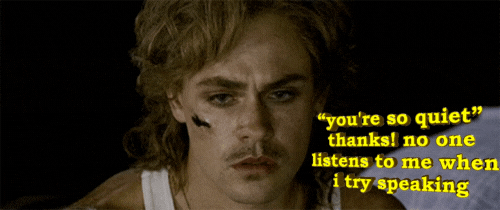
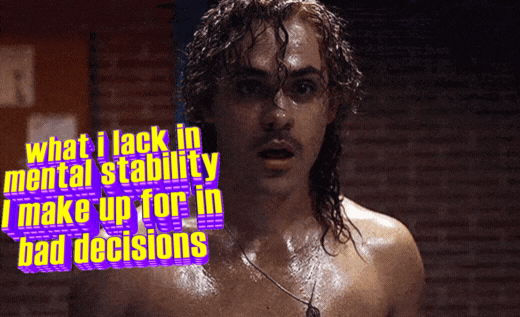
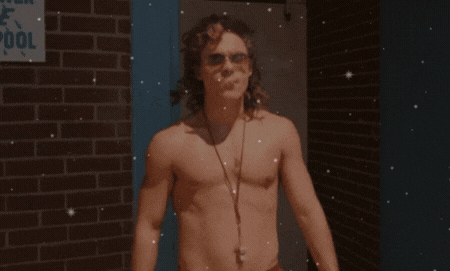
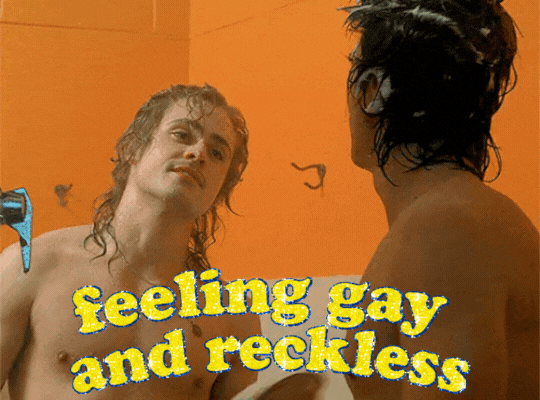
Billy Hargrove// animated texts
#billy hargrove#billy hargrove edit#my edits#stedits#stranger things textposts#strangerthingsedits#text source: animatedtext
144 notes
·
View notes
Text
Animated Text for Spy School Characters
Erica:

Alexander:

Ben:

Mike:
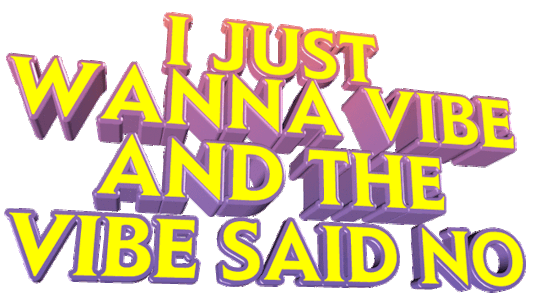
Warren:

Ashely:
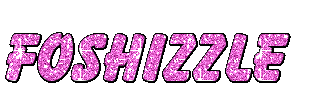
Zoe:
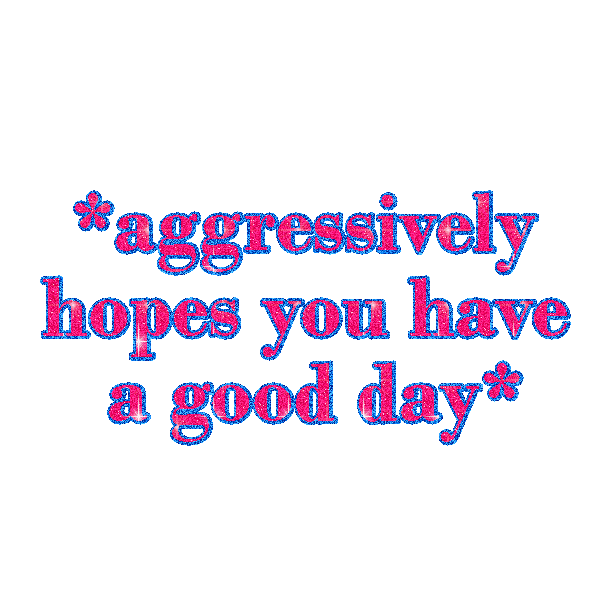
Nefarious:

Murray:

#spy school#animated text#erica hale#ben ripley#alexander hale#warren reeves#mike brezinski#ashely sparks#zoe zibbell#nefarious jones#murray hill#source: @animatedtext
46 notes
·
View notes
Text

#oxventure#oxventure in the dark#barnaby#barnaby fortescue iii#barnaby “the butcher” fortescue iii#oxventure in the dark text posts#source: animatedtext on tumblr
6 notes
·
View notes
Photo
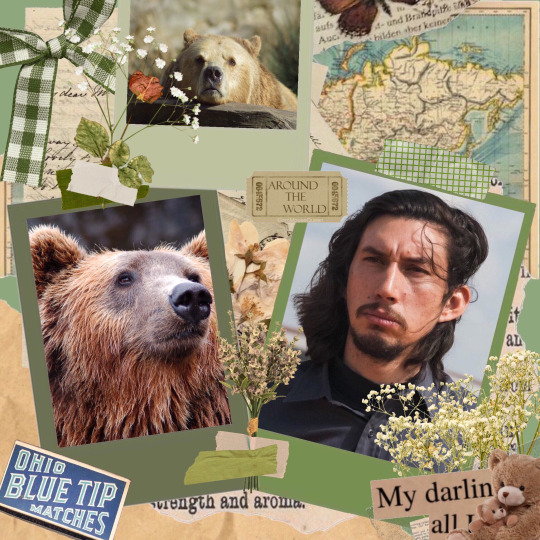
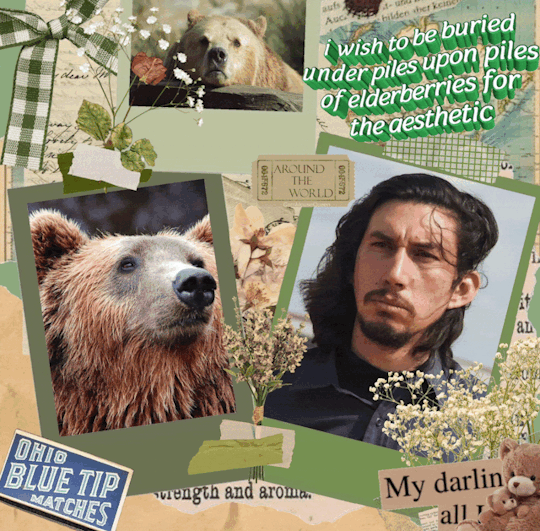
Been playing around on Photoshop and I created this lil thing. 1000% inspired by @clydesducktape so Thia plz accept this humble edit.
I absolutely adore your edit/mood boards/ fics so I thought I would show you some appreciation. Gif Text Source: @animatedtext
photo sources: here
#CMQEdit#Hope you enjoy the edit#clydesducktape#clyde logan#big bear#paterson#ohio blue tip matches#had to add it in#nature#happy blogiversary#green asthetic#cottage core aesthetic#Had to compress the image so it would fit
32 notes
·
View notes
Note
Can I submit an incorrect quote that originated from @/animatedtext
Sure! I’d just recommend tagging it as “source: animatedtext” if the username isn’t visible. (Like if you’re just using the text itself and not, say, a screenshot of a Tweet like we usually do.)
~Phoenix
50 notes
·
View notes
Text
React Native Basic Simple Typing Text Animation
This tutorial explains how to create basic simple typing text animation in react native with blinking cursor support. In this example we are going to create AnimationTypingText custom components typing text and cursor blinking animation and all functionalities required to perform typing text and blinking cursor animation and In the App component we will create the instance of our AnimationTypingText custom component and allows user to pass props to our custom component.
React Native Typing Text Animation
Project Structure : Lets see the project structure.
Lets see the below example, where we are going to create basic simple typing text animation in react native with blinking cursor support. Hope you like this example. Step 1: First create the new reactive project. Step 2: Lets create a new component named as AnimationTypingText. This component will to create basic simple typing text animation in react native with blinking cursor support.
Implement the constructor method of AnimationTypingText custom component.
this.typing_timer variable is used to set the time interval for typing text.
this.blinking_cursor_timer variable is used to set the time interval for blinking cursor.
Implement the componentDidMount method of AnimationTypingText custom component. Here we are implementing two custom methods one for typing text animation and other for cursor blinking animation.
Implement the componentWillUnmout method of AnimationTypingText custom component.In this life cycle method, I just clear the this.typing_timer, this.blinking_cursor_timer timers.
Implement the typingAnimation method of AnimationTypingText custom component.
In this method, I am just increasing the index variable’s value by one until index variable’s value less than given text length and then using this index variable’s value I am getting the character using javascript charAt method and appending the picked character in the existing text state variable and updating the text state with updated text.
this.props.text, this.props.typingAnimationDuration are props which will be provided as properties when the instance of the AnimationTypingText component will be created.
Implement the blinkingCursorAnimation method of AnimationTypingText custom component.
In this method, we are just toggling the cursor color to apply the blinking animation. we can perform the blinking cursor animation by using the react native Animated API but Animated.Text is not working inside the ordinary Text component that’s why I am toggling the color of the cursor to apply the blinking effect.
this.props.color, this.props.blinkingCursorAnimationDuration are props which will be provided as properties when the instance of the AnimationTypingText component will be created.
Implement the render method of AnimationTypingText custom component.
Implement the custom styles for all required components.
Apply the propTypes and defaultProps for our custom AnimationTypingText component.
Lets see the complete source code for AnimationTypingText Component. AnimationTypingText
import React, { Component } from 'react'; import { Text, View, Platform, StyleSheet } from 'react-native'; import PropTypes from 'prop-types'; export default class AnimationTypingText extends Component { constructor() { super(); this.index = 0; this.typing_timer = -1; this.blinking_cursor_timer = -1; this.state = { text: '', blinking_cursor_color: 'transparent' } } componentDidMount() { this.typingAnimation(); this.blinkingCursorAnimation(); } componentWillUnmout() { clearTimeout( this.typing_timer ); this.typing_timer = -1; clearInterval( this.blinking_cursor_timer ); this.blinking_cursor_timer = -1; } typingAnimation = () => { clearTimeout( this.typing_timer ); this.typing_timer = -1; if( this.index < this.props.text.length ) { if( this.refs.animatedText ) { this.setState({ text: this.state.text + this.props.text.charAt( this.index ) }, () => { this.index++; this.typing_timer = setTimeout(() => { this.typingAnimation(); }, this.props.typingAnimationDuration); }); } } } blinkingCursorAnimation = () => { this.blinking_cursor_timer = setInterval(() => { if( this.refs.animatedText ) { if( this.state.blinking_cursor_color == 'transparent' ) this.setState({ blinking_cursor_color: this.props.color }); else this.setState({ blinking_cursor_color: 'transparent' }); } }, this.props.blinkingCursorAnimationDuration); } render() { return( <View style = > <Text ref = "animatedText" style = >{ this.state.text } <Text style = >|</Text> </Text> </View> ); } } AnimationTypingText.propTypes = { text: PropTypes.string, color: PropTypes.string, textSize: PropTypes.number, typingAnimationDuration: PropTypes.number, blinkingCursorAnimationDuration: PropTypes.number } AnimationTypingText.defaultProps = { text: "Default Typing Animated Text.", color: "rgb( 77, 192, 103 )", textSize: 30, typingAnimationDuration: 50, blinkingCursorAnimationDuration: 190 }
Step 3: Open App.js File in your favorite code editor and erase all code and follow this tutorial.Step 4: Through react , react-native packages import all required components.
import React, { Component } from 'react'; import { Platform, StyleSheet, View, } from 'react-native'; import AnimationTypingText from './src/components/AnimationTypingText';
Step 5: Open App.js component and and Implement render method. Apply the below code inside the render block of your App component.
export default class App extends Component { render() { return ( <View style={styles.container}> <AnimationTypingText text="Welcome to www.skptricks.com. share your comments, thoughts and feedback to us. Hope you like our tutorials" /> </View> ); } }
Step 6: Apply the below style sheet design.
const styles = StyleSheet.create({ container: { flex: 1, justifyContent: 'center', alignItems: 'center' }, headerText: { fontSize: 20, textAlign: "center", margin: 10, fontWeight: "bold" }, });
Lets see the complete source code for App component. App
import React, { Component } from 'react'; import { Platform, StyleSheet, View, } from 'react-native'; import AnimationTypingText from './src/components/AnimationTypingText'; export default class App extends Component { render() { return ( <View style={styles.container}> <AnimationTypingText text="Welcome to www.skptricks.com. share your comments, thoughts and feedback to us. Hope you like our tutorials" /> </View> ); } } const styles = StyleSheet.create({ container: { flex: 1, justifyContent: 'center', alignItems: 'center' }, headerText: { fontSize: 20, textAlign: "center", margin: 10, fontWeight: "bold" }, });
Screenshot :
This is all about React Native Basic Simple Typing Text Animation with blinking cursor support. Thank you for reading this article, and if you have any problem, have a another better useful solution about this article, please write message in the comment section.
via Blogger http://bit.ly/2V6wcr7
0 notes