#update failed plugin wordpress
Explore tagged Tumblr posts
Text
SO-31: And We're Back!
If there's a lot of engagement on this, this post is liable to get real long, beware before you expand.
No art, but I am working on it and I will add it retroactively. I hope.
Welcome to the Engagement Lounge, for April Fool (260|31) an instalment! Short comments can go in the replies, but there's a 475 character limit. Longer ones will need a reblog. Remember to @asksoldieron if you're reblogging someone else's reblog, so I can see it too!
Okay! WordPress's latest updates have given me the power to do simple things I should've been able to do years ago without a plugin - for example, freezing the backgrounds. I HAD TO REFORMAT EVERYTHING due to missing style options FINALLY being available in the templates. I may have broken some stuff trying to fix it, let me know.
And we're doing the fascism now, I guess? IRL? I mean, I'm not, but I'm definitely hearing a lot of voices ready to slide into denial or be oppressed. Like, because that's the rules. Just hand the obvious shrieking fascist all the toys and shake his hand, because anything else would be bad for democracy. I honestly did not expect that to be the story. Like, from Biden and the establishment, OK. They never believed democracy as really in danger in the first place. But I'm also seeing it from the media and individuals who are left-of-centre, politically. That shit's fucked.
I'm not certain how to amplify my assertion that the shit is fucked, and my fictionalized methods for coping with it, but the sporadic nature of the updates needs to stop. You're not gonna remember what's going on and you're gonna miss stuff!
I may need another break when this six is done, just so I can get a head start on everything I've been putting off and stop taking all these breaks. I am working on a new way of illustrating, but my eyes are also improving. I was told I'd have a year's recovery at most. I appear to still be recovering. My blurry vision isn't as bad as that sheet I rendered a few months back, I can compare. I have started driving again - short distances, no highways yet. I want to draw, but I'm not sure if I should wait and see if my eyes improve enough to give me more options, or how long I would be waiting in that case. (I definitely need to collage less. The Public Domain is infested with AI images and I can't always tell them on sight anymore. I'm not even going to be able to avoid AI by cutting up magazines like I used to, or by buying stock images. WTF?)
But, in the meantime, you get a text-based six pack! And David's back! Yaaay?
Well, I like him. Everyone in the story is more ambivalent. It is April 1st, in-universe, so maybe they'll forgive him his little prank. That's him pretending to be Erik as soon as he spins around in the chair the second time - his language is a little more sloppy than the real Erik, he can't help making fun of the kid, but it's subtle.
I will eventually get you the three versions of David's backstory, all of which have elements of the "true" one. Erik knows what really happened already - it's pretty bad. David prefers his illusions.
Did I break the screenwriting rules and have the good guys fail to save the cat? Well, you'll have to wait a while to see. I thought they'd be home by now, but there's a whole world out there to explore. It took way more words to do it any justice.
7 notes
·
View notes
Text
The Significance of Regular Maintenance for Your WordPress Site

WordPress stands as one of the leading content management platforms, driving millions of websites across the globe. Its flexibility, scalability, and ease of use make it a go-to platform for businesses, bloggers, and eCommerce stores. Much like a car needs routine maintenance to run smoothly, your WordPress site demands regular care to maintain peak performance, strong security, and a seamless user experience.
Why Regular Maintenance Matters
Improved Website Security
Frequent updates to the WordPress core, plugins, and themes safeguard your site against security risks. Neglecting updates can leave your site exposed to hackers, malware, and data breaches.
Enhanced Performance and Speed
A sluggish website can deter visitors and harm your visibility in search engine results Regular maintenance involves optimizing your site’s performance by clearing cache, minimizing scripts, and addressing server-related issues. These steps ensure a seamless and fast browsing experience for visitors.
Better SEO Rankings
Search engines like Google prioritize websites that are fast, secure, and free of errors. Maintenance activities such as fixing broken links, updating content, and optimizing images can improve your site's SEO, helping you rank higher in search results.
User Experience (UX) Improvement
Old themes, malfunctioning links, and sluggish pages can annoy visitors and increase bounce rates. Consistent upkeep guarantees your site remains user-friendly, with operational features, seamless navigation, and compelling content.
Key Aspects of WordPress Maintenance
WordPress consistently publishes updates to enhance performance and address security vulnerabilities. Maintaining up-to-date core, plugins, and themes is vital for reducing risks and ensuring flawless compatibility.
Backups: Your Safety Net
A dependable backup system allows you to swiftly recover your site in the event of accidental data loss, failed updates, or cyber threats. Implement regular backups to safeguard your information and reduce the chance of downtime."
Database Optimization
Over time, your WordPress database may gather clutter like spam comments, redundant post revisions, and obsolete records. Streamlining your database boosts site performance and frees up valuable storage space.
Security Checks
Use security plugins to monitor your site for malware, unauthorized logins, and other potential threats. Regular scans and firewall settings can safeguard your site from harmful attacks.
Broken Link Fixes
Broken links harm user experience and SEO. Conduct regular checks to identify and fix these issues, ensuring a smooth browsing journey for your visitors.
Content Review and Update
Consistently evaluate your content for relevance, correctness, and audience interaction.. Refreshing outdated blog posts or removing irrelevant information ensures your site remains current and beneficial to visitors."
Performance Testing
Test your site’s speed and responsiveness across different devices and browsers. Platforms like Google PageSpeed Insights or GTmetrix offer valuable insights to pinpoint opportunities for optimization.
Consequences of Skipping Maintenance
Failing to maintain your WordPress site can lead to serious repercussions:
Increased Downtime: Neglected sites are more prone to crashes, especially after updates.
Loss of Traffic and Revenue: Security breaches or slow loading times can deter visitors, affecting both traffic and sales.
SEO Penalties: Issues like broken links or outdated content can harm your search engine rankings.
Higher Repair Costs: Fixing a neglected site can be more expensive than regular upkeep.
DIY vs. Professional Maintenance
Tips for Regular WordPress Maintenance
Schedule weekly or monthly maintenance tasks.
Use reliable tools and plugins for backups, security, and performance optimization.
Monitor your site's uptime and analytics to identify potential issues early.
Optimize your WordPress site with image compression, responsive design, lazy loading, modern formats, and metadata cleanup. Get expert help at wpwebsitefix.com.
#digital marketing#local seo#off page seo#seo#seo agency#seo company#seo expert#seo services#website#wordpress
2 notes
·
View notes
Text
How to Protect Your WordPress Site from Malware or Hackers?
WordPress is used by millions of websites for blogs, businesses, and online stores. However, because it’s so popular, it’s often a target for hackers and malware. If you have a WordPress site, it’s important to take steps to keep it secure. Here’s a simple guide to help you protect your site from hackers and malware.
How to Protect WordPress Site from Malware or Hackers?
Follow this step list given below to protect WordPress site from malware or hackers
1. Always Keep WordPress Updated
WordPress regularly releases updates to fix bugs and improve security. Hackers often look for websites running old versions of WordPress or outdated plugins, so keeping everything updated helps keep them out.
How to Update:
Check for updates in your WordPress dashboard regularly.
Go to the Dashboard > Updates section and install any available updates for WordPress core, themes, or plugins.
By staying updated, you’re less likely to have security holes in your site that hackers can use.
2. Use Strong Passwords and Change Them Often
Hackers can easily guess weak passwords like "123456" or "admin." To keep your site safe, use strong, unique passwords and change them every few months.
Tips for Strong Passwords:
Use a mix of uppercase and lowercase letters, numbers, and symbols.
Don’t use simple information like your name or "admin."
Consider using a password manager to create and store complex passwords securely.
Strong passwords are one of the simplest ways to add security to your website.
3. Limit Login Attempts
Hackers often try to break into websites by guessing the login password over and over. You can protect your site by limiting the number of login attempts a person (or bot) can make.
How to Limit Login Attempts:
Use plugins like Limit Login Attempts Reloaded or WP Limit Login Attempts.
These plugins lock out users after a certain number of failed login attempts.
This makes it much harder for hackers to keep guessing passwords.
4. Enable Two-Factor Authentication (2FA)
Two-factor authentication adds another layer of security. In addition to entering your password, you’ll also need to input a code sent to your phone or email. Even if someone knows your password, they won’t be able to log in without this extra code.
How to Set Up 2FA:
Install a plugin like Google Authenticator or Two-Factor.
Set it up by scanning a QR code and linking your account to an app like Google Authenticator or Authy.
This ensures that only you can access your site, even if someone steals your password.
5. Use a Security Plugin
A security plugin can protect your WordPress site from different types of attacks, like malware or brute force attempts. These plugins act as your site’s security guard, offering tools like firewalls and malware scanning.
Recommended Security Plugins:
Wordfence Security: Includes a firewall and real-time monitoring.
Sucuri Security: Provides malware removal and a website firewall.
iThemes Security: Offers brute force protection, backups, and two-factor authentication.
Using a security plugin adds strong layers of protection against hackers.
Also Read - What Is Domain Status? What does this mean, & Why should I know?
6. Back Up Your Website Regularly
Even with good security, things can sometimes go wrong. That’s why it’s important to back up your site regularly. If your site gets hacked, a backup will let you restore everything quickly without losing important data.
How to Back Up Your Website:
Use backup plugins like UpdraftPlus or BackupBuddy.
Store your backups in safe places like Google Drive, Dropbox, or a remote server.
Schedule backups daily or weekly, depending on how often you update your site.
Regular backups help ensure you won’t lose everything if something goes wrong.
7. Choose a Secure Hosting Provider
Your web hosting service plays an important role in your website’s security. Some hosts offer strong security features that help protect your site. Make sure to choose a hosting provider that values security.
What to Look for in a Hosting Provider:
Regular backups
Malware scanning and removal
Firewalls
SSL certificates
DDoS protection
Popular and secure WordPress hosting services include SiteGround, Bluehost, and WP Engine.
8. Use HTTPS and SSL Certificates
SSL (Secure Socket Layer) encrypts the data between your website and your visitors. This protects sensitive information, like passwords or credit card numbers. Websites with SSL certificates also have a secure URL that starts with "https://."
How to Install an SSL Certificate:
Most hosting providers offer free SSL certificates with Let’s Encrypt.
You can use plugins like Really Simple SSL to set it up quickly.
SSL certificates keep sensitive data safe and make your site more trustworthy.
9. Remove Unused Themes and Plugins
Unused plugins and themes can create security risks, especially if they aren’t updated. Even if they’re deactivated, they can still be a weak point. It’s best to delete any plugins or themes you don’t use.
How to Delete Unused Themes/Plugins:
Go to your Dashboard > Plugins or Appearance > Themes.
Deactivate and delete anything you no longer need.
This reduces the number of places where hackers might try to get in.
10. Monitor Your Site for Suspicious Activity
It’s important to keep an eye on your site for any unusual behavior. This could include sudden spikes in traffic, unknown files appearing on your server, or unauthorized users trying to log in.
How to Monitor Your Site:
Use a security plugin to track things like failed login attempts and changes to important files.
Regularly check your hosting account for unusual activity.
Review your website users to make sure no unauthorized accounts have been added.
By staying alert, you can catch potential threats before they do any serious damage.
Conclusion
Protecting your WordPress site doesn’t have to be difficult. By following these simple steps—keeping WordPress updated, using strong passwords, installing security plugins, and making regular backups—you can greatly reduce the risk of your site being hacked or infected with malware.
#OZOHosting#lowest price hosting in india#Cheap web hosting jaipur#cheap shared web hosting india#free web hosting india#affordable linux web hosting india
2 notes
·
View notes
Text
How to Choose the Right Security Stack for Your Business Website
In an age where cyberattacks are growing more frequent and sophisticated, a secure website isn’t just a best practice—it’s a business necessity. Whether you're running an eCommerce store, SaaS product, or a company website, your security stack plays a critical role in protecting sensitive data, maintaining customer trust, and ensuring compliance.
A professional Web Development Company will always prioritize building a tailored security framework that addresses both current risks and future vulnerabilities. But how do you decide which tools and layers should be part of your website's defense system?
Let’s break down what a “security stack” means and how to choose the right one for your business.
What Is a Website Security Stack?
A security stack is a layered approach to website protection. It combines various technologies and tools—each targeting a specific set of threats—to create a comprehensive shield around your web infrastructure.
Think of it like a multi-lock system for your home:
One layer protects your doors (authentication)
Another secures your windows (firewalls)
And another watches for unusual activity (monitoring tools)
When configured properly, these layers work together to identify, prevent, and respond to attacks—without compromising website speed or functionality.
1. Start With an SSL/TLS Certificate
This is the most basic, yet crucial, layer. An SSL/TLS certificate encrypts the data exchanged between your website and its users. It ensures that personal information, passwords, and payment details can't be intercepted by third parties.
Make sure:
Your certificate is issued by a trusted Certificate Authority (CA)
It’s renewed automatically
All pages (not just the login or checkout) are secured with HTTPS
Modern browsers now flag non-HTTPS sites as "Not Secure"—a red flag for users and search engines alike.
2. Use a Web Application Firewall (WAF)
A WAF monitors and filters HTTP traffic between your website and the internet. It blocks common threats like SQL injection, cross-site scripting (XSS), and brute-force attacks.
Choose a WAF that:
Offers customizable rules
Supports DDoS protection
Provides real-time traffic analytics
Popular WAFs include Cloudflare, Sucuri, and AWS WAF—each with varying levels of control and reporting. Your development agency can help configure the best fit based on your tech stack and risk exposure.
3. Implement Secure Authentication Protocols
Weak passwords and poorly managed login systems are among the top causes of data breaches. Strengthen this layer with:
Two-Factor Authentication (2FA)
OAuth2 or SSO integrations for enterprise-level users
Rate-limiting and lockout mechanisms for failed login attempts
Make sure admin panels, user dashboards, and CMS backends are protected with hardened authentication protocols—not just simple passwords.
4. Harden Your CMS and Framework
If you’re using platforms like WordPress, Webflow, or custom frameworks like Laravel or Django, security starts with how well the code and plugins are managed.
Best practices include:
Removing unused plugins and themes
Regularly updating core software
Using only trusted third-party packages
Applying role-based access controls
A Web Development Company will often audit your codebase and extensions for hidden vulnerabilities and outdated dependencies.
5. Monitor and Log Everything
Security isn’t static—it requires continuous monitoring. Use log management and monitoring tools to detect suspicious behavior in real time.
Your stack should include:
Application-level logging (failed logins, unusual traffic)
Server and file integrity monitoring
Alerts for changes in configuration or permissions
Tools like Sentry, Datadog, or even open-source solutions like Fail2Ban can help detect threats early before they escalate.
6. Secure Your Hosting Environment
Your server and hosting setup must be as secure as your code. Ensure:
Firewalls are configured at the OS level
SFTP (not FTP) is used for file transfers
Admin panels are IP-restricted or hidden behind VPNs
Automated daily backups are stored off-site
Many breaches happen at the server level due to misconfigured permissions or outdated software—especially on unmanaged VPS environments.
7. Regular Penetration Testing and Updates
Security isn’t a one-time setup. Schedule regular penetration testing and vulnerability scans to identify new risks. Ensure:
Your software dependencies are up-to-date
Security patches are applied immediately
Reports are reviewed and acted upon
This proactive approach protects your business from evolving threats and demonstrates compliance with security standards and regulations.
Conclusion
Choosing the right security stack is not just about installing tools—it's about building a customized, layered defense system that protects your website from every angle. From SSL certificates and firewalls to authentication protocols and monitoring tools, each element plays a role in safeguarding your digital assets.
To ensure nothing is overlooked, work with a Web Development Company that specializes in security-first development. With the right guidance and configuration, your website can stay protected, performant, and trusted—no matter how fast your business grows.
0 notes
Text
Top Website Migration Mistakes That Could Cost You Traffic

Migrating your website from one platform to another can be a game-changer—but if not done right, it can quickly become a nightmare. Whether you're switching platforms for better customization, SEO capabilities, or cost savings, a poorly executed migration can result in lost traffic, broken links, and a dip in conversions.
One common move many online store owners make is the Shopify to WordPress migration. While this transition can offer greater flexibility and control, it’s crucial to avoid key mistakes that could derail your site’s performance. Here are the top migration mistakes and how to prevent them.
1. Skipping a Comprehensive Website Audit
Before making any move, it's essential to know where you stand. Skipping a website audit means you miss out on identifying your top-performing pages, backlinks, and user behavior patterns. Without this data, you risk losing valuable SEO equity and breaking key pages that bring in traffic.
2. Not Setting Up Proper 301 Redirects
When migrating from Shopify to WordPress, your URL structure may change. If old URLs are not properly redirected using 301s, users and search engines will land on error pages. This not only frustrates visitors but also signals to Google that your site’s authority is declining. Set up redirects carefully to retain your SEO rankings and link value.
3. Forgetting to Update Your XML Sitemap and Robots.txt
Your sitemap is what search engines use to crawl your website efficiently. Failing to update and submit a new XML sitemap to Google Search Console can delay indexing and leave important pages out of search results. Also, double-check your robots.txt file to ensure you’re not accidentally blocking critical pages from being crawled.
4. Ignoring Site Speed and Mobile Optimization
Site performance is a ranking factor, especially on mobile. Many store owners overlook speed when switching platforms, assuming WordPress will automatically be faster. However, it takes careful optimization of images, themes, and plugins to match or improve the speed you had on Shopify. Use tools like Google PageSpeed Insights to monitor improvements.
5. Overlooking SEO Metadata and Structured Content
When rebuilding your site, it’s easy to forget meta titles, descriptions, and schema markup. These small elements play a big role in how search engines and users understand your content. Ensure all metadata is transferred accurately and optimized for your target keywords.
6. Failing to Monitor Performance Post-Migration
Once your new WordPress site is live, the work isn't over. You must track performance using Google Analytics and Search Console. Look for changes in traffic, bounce rates, and conversion paths. If you spot sudden drops, investigate immediately.
For a detailed guide on how to retain your SEO rankings and performance during a Shopify to WordPress migration, check out this in-depth article. It walks you through every crucial step—from pre-migration audits to post-launch monitoring.
By steering clear of these common mistakes, your website can not only survive the migration but come out stronger on the other side.
#ecommerce#landing pages#landingpage#website maintenance company#website optimization#shopify migration#wordpress
0 notes
Text
Cybersecurity Standards for Law Firm Websites: Ethical Duties and Liability Trends

Law firms aren’t just legal advisors anymore. They’re also data custodians, housing incredibly sensitive personal and corporate information. And in today’s digital landscape, a weak link in your firm’s cybersecurity can cause serious legal, ethical, and reputational damage.
If your firm’s website collects client data, handles online bookings, hosts a client portal, or even just offers downloadable PDFs — it's part of your cybersecurity risk profile.
Let’s unpack what law firms are actually responsible for, where the risks are coming from, and what you need to be doing to keep your practice compliant, secure, and trustworthy.
Why Cybersecurity Matters So Much for Law Firms
Law firms are attractive targets. Not because the average firm has fancy tech or millions in crypto. But because they have goldmines of confidential data — medical records, financials, family disputes, merger details, litigation strategies.
And the attackers? They’re not always lone hackers in hoodies. Some are sophisticated networks. Others are insiders. Some just exploit outdated plugins or sloppy password habits.
Here’s what’s at stake:
Client trust: A breach can shatter confidence and lead to lost business.
Legal liability: Firms may face negligence claims, especially if it’s proven that basic protections were ignored.
Ethical breaches: You have a duty to protect client confidentiality under professional conduct rules.
Reputational damage: News travels fast when lawyers are hacked.
Your Ethical Duties: More Than Just Good Practice
In Australia, professional conduct rules for lawyers make cybersecurity a core ethical duty. It’s not just about being tech-savvy. It’s about upholding legal obligations to clients.
Key ethical obligations include:
Confidentiality: You must take reasonable steps to ensure client information stays secure.
Competence: That includes digital competence. You can’t plead ignorance of cybersecurity basics anymore.
Supervision: You’re also responsible for ensuring staff, contractors, and tech providers follow secure practices.
It all ties back to your duties under the Legal Profession Uniform Law Australian Solicitors' Conduct Rules 2015.
Where Law Firm Websites Often Fall Short
Here’s the tough truth: even firms with solid internal practices often overlook their websites. But your website isn’t just a marketing tool. It’s a front door. Sometimes, it’s wide open.
Common vulnerabilities:
Outdated CMS platforms like WordPress or Joomla
Unpatched plugins and third-party tools
Insecure contact forms that transmit unencrypted data
Client portals without multi-factor authentication (MFA)
Weak SSL certificates or none at all
Default admin credentials never updated
Imagine this: a small family law firm lets clients upload documents through a contact form. No SSL. No encryption. No login. If those files get intercepted or exposed, it's not just an IT problem — it's a breach of legal duty.
Legal Liability Trends: The Risk Landscape is Shifting
A few years ago, a cyberattack was a PR nightmare. Today? It’s a legal liability.
Regulators and courts are increasingly willing to hold firms accountable for sloppy cybersecurity. And the risk isn’t just regulatory action. Clients are suing.
Recent trends show:
Negligence claims are rising where firms failed to act on known risks.
Regulatory investigations under the Notifiable Data Breaches (NDB) scheme.
Firms facing disciplinary action for failing to supervise or secure client data.
This is where it gets tricky. You don’t have to be the direct cause of a breach to be liable. If you failed to take reasonable steps to prevent one? That might be enough.
What Reasonable Cybersecurity Looks Like for Law Firms
There’s no one-size-fits-all checklist. But courts and regulators will often ask: What would a reasonable firm of your size and resources have done?
Here’s what that might include:
Website-Specific Measures:
Use HTTPS with valid SSL certificates
Regularly update your CMS and plugins
Conduct penetration testing or vulnerability scans
Secure contact forms with reCAPTCHA and encryption
Avoid collecting unnecessary sensitive data online
Require MFA for client login areas
Firm-Wide Measures:
Cybersecurity training for all staff
Password managers and MFA firm-wide
Data breach response plans
Backups stored securely
Vendor due diligence
Picture a sole practitioner running a boutique firm. She uses a freelance web developer, assumes updates are automatic, and never tests her site. One day, client emails leak through an old plugin. It’s not enough to say, "I didn’t know." The expectation now is: you should have.
Don't Let Your Website Be the Weak Link
You wouldn’t leave confidential files lying around your office. But many firms do the digital equivalent every day.
Make no mistake: cybersecurity is no longer just an IT issue. It’s a legal one. An ethical one. And a business survival one.
If you’re not sure whether your site is up to scratch? Don’t wait for a wake-up call.
A secure, fast, and compliant website for law firms is no longer optional — it’s essential.
FAQs
What if my website doesn’t collect sensitive data? Even basic contact forms can expose client names, legal matters, or email addresses. That’s still confidential.
Isn’t my web developer responsible? Not entirely. If you’re a principal or partner, you’re ultimately responsible for supervising external providers.
Do I need to report a website breach? If personal information is involved and the breach is likely to cause serious harm, you must notify the OAIC under the NDB scheme.
How often should we review our website security? At least every six months. More often if your site handles client files or bookings.
Can I be disciplined for a cybersecurity lapse? Yes, if it amounts to a breach of your ethical duties. Especially where supervision or competence is in question.
Disclaimer: This article provides general information only. It is not legal advice. Seek professional advice tailored to your specific situation.
0 notes
Text
Top DIY Website Errors to Fix

Creating a website yourself can feel like a cost-effective way to get online. Tools like WordPress, Wix, or Squarespace promise an easy, no-code path to a professional site. Just choose a template, add your content, and launch.
But DIY websites often hit obstacles that aren’t clear until they’re live and failing to deliver. Whether you’re a small business owner or a freelancer, avoiding these common mistakes can save you time, stress, and lost visitors.
Here’s what to watch out for and how to do better.
1. Design Overload or Underdesign
The mistake: Going too big or too small. Some DIY sites are chaotic with clashing fonts, colors, and effects. Others are so minimal they lack branding or appeal.
Why it matters: Overdesigned sites overwhelm users. Bland ones are forgettable. Both drive traffic away. The fix: Aim for simplicity. Use 1-2 fonts, 2-3 colors, and a clean layout (header, main, footer). Focus on function over flair.
2. Forgetting Mobile Devices
The mistake: Building only for desktops. A site that shines on your laptop might break on a phone—text misalign infectiously, buttons are tiny, images don’t fit.
Why it matters: Mobile users make up over half of web traffic. A non-mobile-friendly site is a dealbreaker. The fix: Start with a responsive template. Test every page on multiple devices to ensure it’s user-friendly.
3. Poor Navigation Setup
The mistake: Making navigation a puzzle. Hidden menus, complex dropdowns, or unclear links frustrate users trying to find what they need.
Why it matters: If visitors can’t navigate easily, they’ll leave immediately. The fix: Keep menus clear and concise: Home, About, Services, Contact. Avoid unnecessary complexity.
4. Sluggish Load Times
The mistake: Bogging down your site with heavy elements. Large images, bloated themes, or excessive plugins can make your site slow to load.
Why it matters: Slow sites lose users and rank poorly on search engines. Most won’t wait past 3 seconds. The fix: Compress images, use lightweight templates, and minimize plugins. Check with Google PageSpeed Insights for issues.
5. Missing Calls to Action
The mistake: Not telling users what to do next. Without clear guidance, visitors won’t know whether to buy, contact, or book your services.
Why it matters: Calls to action (CTAs) drive conversions. Without them, you lose opportunities. The fix: Add bold CTAs like “Contact Us,” “Shop Now,” or “Get Started.” Place them prominently on every page.
6. Ignoring SEO Basics
The mistake: Neglecting search engine optimization. Many DIY platforms don’t prioritize SEO, and beginners often skip keywords, meta tags, or alt text.
Why it matters: No SEO means no visibility on search engines. The fix: Use keywords naturally, add meta titles/descriptions, use proper headings, and include alt text for images.
7. Scattered Branding
The mistake: Inconsistent look and feel. Mismatched logos, fonts, or tones across pages make your site feel amateurish.
Why it matters: Strong branding builds trust. Inconsistency undermines credibility. The fix: Choose one logo, color scheme, and tone. Check your site as a new visitor to ensure it’s cohesive.
8. Sticking to Default Templates
The mistake: Not personalizing enough. Stock photos, placeholder text, or default layouts make your site look generic and rushed.
Why it matters: Generic sites don’t inspire confidence. The fix: Replace all defaults with your own content. A cheap website designer can help personalize affordably if you’re pressed for time.
9. No Backups
The mistake: Skipping site backups. Without backups, a crash or bad update can erase your entire site.
Why it matters: Losing your work means starting over. The fix: Enable automatic backups via your CMS or host. Save a manual copy before big changes.
10. Burning Time on DIY Struggles
The mistake: Spending weeks on a mediocre site. Trying to save money can cost you hours of tweaking, often with subpar results.
Why it matters: A weak site loses customers, and your time is valuable too. The fix: Delegate when needed. Cheap web design services or a cheap web designer can deliver a professional site quickly.
Bottom Line
DIY websites can work if you avoid these traps. Poor design, mobile issues, or missing CTAs can sink your efforts. Build with purpose, test thoroughly, and seek help when necessary.
Affordable web design services or a cheap web designer can elevate your site without breaking the bank. Your website is your digital front door—make it welcoming and effective.
0 notes
Text

Key WooCommerce Security Tips for 2025
1. Use Strong Passwords and Enable Two-Factor Authentication (2FA)
A weak password is often the first point of vulnerability for any website. To protect your WooCommerce store, ensure that you and your team members use strong, unique passwords for all accounts related to your store. Additionally, enabling two-factor authentication (2FA) adds an extra layer of protection, requiring a second verification step when logging in.
While 2FA may seem like an added hassle, it is a powerful tool that prevents unauthorized access, even if someone obtains your password. Implementing 2FA will drastically reduce the likelihood of a security breach.
2. Keep WordPress, WooCommerce, and Plugins Updated
Regular updates to WordPress, the WooCommerce plugin, and any other installed plugins are critical for maintaining security. These updates often include security patches to fix newly discovered vulnerabilities. By updating your software regularly, you ensure that your store is protected against the latest threats.
If you don't have the time or expertise to handle updates yourself, consider seeking WooCommerce Development Services to keep your store secure and functioning smoothly. A professional team can handle the updates while ensuring no disruption to your store’s operations.
3. Implement SSL Encryption for Secure Transactions
SSL (Secure Socket Layer) certificates encrypt sensitive data that flows between the server and the user’s browser. This encryption ensures that your customers’ personal and financial details are protected. In 2025, having an SSL certificate isn’t just a security measure—it’s also essential for maintaining customer trust and improving your site’s SEO ranking.
If you're unsure how to integrate SSL encryption, a WooCommerce Developer can help set it up to ensure secure transactions and smooth customer experiences.
4. Install a Web Application Firewall (WAF)
A Web Application Firewall (WAF) acts as a barrier between your WooCommerce store and malicious traffic. It filters out harmful requests, preventing hackers from exploiting vulnerabilities in your site’s code. Implementing a WAF can block attacks such as SQL injection, cross-site scripting (XSS), and brute-force login attempts, which are common methods used by cybercriminals.
To configure the best WAF for your store, you can work with professionals who specialize in website security.
5. Backup Your Store Regularly
Data loss is one of the most detrimental effects of a cyberattack. If your store is compromised or experiences a system failure, having a recent backup ensures that you can restore your website with minimal downtime and data loss. Regular backups also give you peace of mind knowing that even in the worst-case scenario, you can recover your site quickly.
To streamline this process, WordPress Support Services often include backup solutions, providing continuous backups to keep your store secure and your data safe.
6. Limit Login Attempts
Brute force attacks involve hackers attempting to guess your login credentials by trying different combinations repeatedly. One effective way to prevent these attacks is by limiting the number of failed login attempts before temporarily locking out the user. This drastically reduces the chances of a hacker successfully gaining access to your store.
This is a simple yet effective security measure, and integrating it into your site can be done by a WooCommerce Developer who can ensure the right settings are in place to block these types of attacks.
Ongoing Maintenance and Monitoring for WooCommerce Security
Maintaining a secure WooCommerce store is an ongoing process. Regular security checks, audits, and proactive monitoring are essential to keep your site protected. Without routine maintenance, new vulnerabilities can arise, and hackers will always find new ways to exploit them.
By leveraging WordPress Website Maintenance Services, you can ensure that your store is continually monitored and updated, helping to safeguard it from emerging threats.
Conclusion
In 2025, the security of your WooCommerce store should be a top priority. By adopting strong passwords, implementing SSL certificates, enabling two-factor authentication, and keeping your software up to date, you can significantly reduce the risk of a breach.
For more advanced security measures and ongoing support, working with WooCommerce Development Services and WordPress Support Services ensures that your site remains secure, protected from the latest threats, and optimized for performance.
Let’s work together to make sure your WooCommerce store is as secure as possible in 2025 and beyond.
0 notes
Text
How WordPress Enables Fast and Affordable Website Development for Startups

For startups, building an online presence quickly and affordably is essential. In the early stages of launching a business, resources are often limited—yet digital visibility is critical. That’s where WordPress steps in as the perfect platform for rapid, cost-effective website development.
WordPress powers over 40% of all websites globally because of its flexibility, low setup cost, and ease of use. It’s particularly well-suited for startups that need to launch fast, scale gradually, and keep development costs under control.
In this blog, we’ll explore how WordPress supports startup growth and why working with a professional Web Design Company in Udaipur can give you a competitive edge from day one.
Why WordPress Is Ideal for Startups
Quick Setup
With one-click installation available through most hosting providers, WordPress lets you set up a website in minutes. Themes and plugins make customization easy without extensive coding.
Cost-Effective Development
WordPress itself is free, and many themes and plugins offer affordable solutions for design and functionality. You only pay for hosting, premium tools (if needed), and development support.
Easy Content Management
You don’t need to rely on developers for every update. WordPress lets you edit text, upload images, and publish blogs with a simple editor—ideal for fast-moving startup teams.
Plugin Ecosystem
There are thousands of plugins available to add features such as forms, SEO, analytics, security, chat support, and even e-commerce—often at no cost or low fees.
Types of Websites Startups Can Build with WordPress
Landing pages for product launches or lead generation
Corporate websites with service pages, contact forms, and testimonials
Portfolio sites for showcasing creative or technical work
Startup blogs for content marketing and SEO
Minimalist e-commerce stores using WooCommerce
These websites can be fully functional and visually polished—without expensive custom development.
Key WordPress Features That Support Startup Growth
Responsive Design
Most WordPress themes are mobile-optimized by default, helping your site perform well on all devices.
SEO-Friendly Structure
WordPress supports on-page SEO with clean URLs, metadata, image alt tags, and plugins like Yoast SEO or Rank Math that guide optimization.
Built-In Blogging Capabilities
Startups can easily publish blogs to boost content marketing efforts, rank for keywords, and establish credibility in their industry.
Integration Ready
WordPress integrates smoothly with tools like Mailchimp, Google Analytics, Stripe, PayPal, Calendly, and CRM platforms—helping startups automate and analyze early-stage performance.
Why Startups Still Need Professional Help
While WordPress is beginner-friendly, setting up a fast, secure, and scalable site still requires strategy and technical know-how. A reliable WordPress Development Company in Udaipur can handle the technical aspects while you focus on your business.
What Professionals Help With:
Theme selection and customization
Plugin configuration for speed, security, and performance
SEO setup and speed optimization
Mobile testing and cross-browser compatibility
Website backup and maintenance planning
UX/UI design improvements for higher engagement
Professional support ensures you don’t waste time troubleshooting or fixing critical mistakes after launch.
Common Mistakes Startups Make with DIY WordPress Sites
Using too many unnecessary plugins that slow down the site
Choosing low-quality themes that don’t reflect brand identity
Failing to set up SEO and analytics from the start
Ignoring mobile responsiveness
Not securing the site with SSL and backup tools
Avoiding these mistakes early on can save money, time, and reputation.
WordPress for Scalable Growth
Your startup website today may be a simple landing page, but tomorrow it could need a blog, a store, or even a membership system. WordPress makes that transition seamless.
As your business grows, you can:
Add new pages and features
Introduce e-commerce capabilities
Optimize for higher traffic
Run performance and A/B tests
Integrate new software and tools
You won't need to rebuild the site from scratch—just scale intelligently.
Final Thoughts
For startups looking to launch quickly and keep costs low without compromising on quality, WordPress is the best platform to start with. It provides the flexibility, speed, and scalability that early-stage businesses need.
To get it right from day one, partnering with a web design company in Udaipur ensures your site is built with a solid foundation. With the technical support of a professional WordPress Development Company in Udaipur, you can go to market faster, make the right first impression, and position your brand for long-term digital success.
0 notes
Text
How To Fix the 500 Internal Server Error in WordPress (Full Guide)
Introduction
If you own or manage a WordPress website, you might have faced the dreaded 500 Internal Server Error at least once. This error is frustrating because it stops your website from loading, and it often does not tell you exactly what went wrong. You might just see a blank white page or a simple message like:
"500 Internal Server Error"
or
"The server encountered an unexpected condition that prevented it from fulfilling the request."
This error means something on your website’s server is broken, but it doesn’t say what. The good news is, this error is very common and usually easy to fix if you follow the right steps.
This guide will explain everything in simple language and help you fix this error step-by-step — whether you are new to WordPress or an experienced user. Let’s get started!
What Is the 500 Internal Server Error?
The 500 Internal Server Error is a generic server error message. It happens when your web server can’t complete your website’s request because something is wrong on the server or with your website files.
What does this error look like?
A blank white screen (sometimes called the “White Screen of Death”)
A message on the page that says "500 Internal Server Error"
A message that says “HTTP Error 500”
Your website homepage and dashboard are inaccessible
Because it is a general error, it can be caused by many different problems. This makes it hard to diagnose at first. But by checking common causes, you can find and fix the issue.
Common Causes of the 500 Internal Server Error in WordPress
Here are some of the most common reasons you might see the 500 error on your WordPress site:
Plugin or Theme Conflicts Sometimes, a WordPress plugin or theme is faulty, outdated, or incompatible with your WordPress version. This can cause server errors.
Corrupted .htaccess File The .htaccess file controls important settings for your website. If it’s broken or corrupted, it can cause the server to throw a 500 error.
Exceeding PHP Memory Limit Your website might need more server memory than allowed by default. If the PHP memory limit is too low, WordPress may crash with a 500 error.
Corrupt WordPress Core Files Sometimes, WordPress files become corrupted during updates or file transfers. This can cause errors.
Server Configuration Problems Hosting server issues or misconfigured server settings can trigger the error.
Caching Issues Problems with WordPress caching plugins or server caches may cause the site to fail loading correctly.
Incompatible Code or Customizations Custom code added to your theme or plugins might conflict and break the site.
How to Fix the 500 Internal Server Error in WordPress — Step by Step
Step 1: Backup Your Website First
Important: Before making any changes, back up your entire website. This includes your files and your database. If you have access to your WordPress dashboard, use a backup plugin like UpdraftPlus or BackupBuddy. If your dashboard is down, back up using an FTP client or your hosting file manager.
Backing up protects your data if something goes wrong during troubleshooting.
Step 2: Check for a Corrupt .htaccess File
The .htaccess file is a hidden file in your WordPress root folder. If it’s corrupted, you’ll get the 500 error.
How to fix it:
Connect to your website using an FTP client (like FileZilla) or your hosting file manager.
Locate the .htaccess file in your WordPress root folder (where wp-content and wp-admin are).
Rename it to .htaccess_backup (this disables it).
Now reload your website in your browser.
If your site loads normally, the .htaccess file was the problem.
Next:
Log into your WordPress dashboard.
Go to Settings > Permalinks.
Click Save Changes (you don’t have to change anything). This will create a fresh, new .htaccess file.
Step 3: Increase the PHP Memory Limit
If your website is running out of memory, it can crash and show a 500 error.
How to increase PHP memory:
Connect to your site with FTP.
Open the wp-config.php file in the root WordPress folder.
Add this line just before the comment that says “That’s all, stop editing!”:
phpCopy
Edit
define('WP_MEMORY_LIMIT', '256M');
Save the file and upload it back.
Reload your site. If it works now, you fixed the issue! Your site needed more memory.
Step 4: Deactivate All WordPress Plugins
Sometimes a plugin causes the error.
How to check:
Connect with FTP.
Go to /wp-content/.
Rename the plugins folder to plugins_backup. This disables all plugins at once.
Now try loading your website.
If it works, a plugin was the cause.
Rename the folder back to plugins.
Go to your WordPress admin and reactivate plugins one by one.
After activating each plugin, reload the site to find the one causing the problem.
Delete or replace the faulty plugin.
Step 5: Switch to a Default WordPress Theme
If your theme is broken or incompatible, the 500 error can appear.
How to test this:
Go to /wp-content/themes/ using FTP.
Rename your active theme’s folder (for example, add _old to the name).
WordPress will automatically use a default theme like Twenty Twenty-Four.
Reload your website.
If it works, the theme was causing the error.
Consider updating, fixing, or changing the theme.
Step 6: Re-upload Core WordPress Files
If your WordPress core files are corrupted, you can fix them by uploading fresh copies.
How to do this:
Download the latest WordPress version from wordpress.org.
Extract the zip on your computer.
Connect to your site via FTP.
Upload the /wp-admin/ and /wp-includes/ folders from the new WordPress download.
Overwrite the existing folders.
This will replace corrupted files without affecting your content or plugins.
Step 7: Check Your Server Error Logs
Server logs can help identify exactly what causes the 500 error.
Ask your hosting provider how to access error logs.
Or check logs in cPanel or your hosting control panel.
Look for lines mentioning “500 Internal Server Error” or plugin/theme errors.
If you find specific errors, it can point you to the cause.
Step 8: Contact Your Hosting Provider
If none of these steps work, the problem might be with the server.
Tell your hosting support about the issue and ask them to:
Check server error logs.
Review server settings and permissions.
Check PHP memory and limits.
Fix any server misconfigurations.
Good hosting providers will help resolve these issues quickly.
Final Tips to Prevent the 500 Internal Server Error
Keep your WordPress core, plugins, and themes updated regularly.
Avoid using poorly coded or outdated plugins/themes.
Regularly clear your WordPress cache (if using caching plugins).
Use a reliable web host with good server configuration and support.
Monitor your site’s error logs occasionally.
Backup your site regularly to avoid data loss.
Summary
The 500 Internal Server Error is one of the most common WordPress problems but also one of the easiest to fix once you know what to do.
To fix it:
Check and reset your .htaccess file.
Increase your PHP memory limit.
Disable all plugins and reactivate them one by one.
Switch to a default WordPress theme.
Re-upload fresh WordPress core files.
Review server error logs.
Contact your web host if needed.
Once fixed, stay updated and back up your site regularly to avoid future issues.
0 notes
Text
Fixing WordPress Update Issues Made Easy: A Beginner’s Guide to Smooth Website Maintenance

Keeping your WordPress website updated is one of the smartest things you can do for better security, performance, and features. But what happens when those updates don’t go as planned?
If you’ve ever seen your website freeze, crash, or show strange errors after clicking "Update," don’t worry—you’re not alone, and you don’t need to be a developer to fix it.
In this guide, we’ll explain why WordPress updates fail and share simple, beginner-friendly solutions to get your website back on track—quickly and safely.
⚠️ Common Reasons Why WordPress Updates Fail
WordPress is built on multiple moving parts—your core WordPress files, themes, and plugins. An update may fail if just one part doesn’t play nicely with the others.
Here are the top reasons why updates might not go through:
🌐 Weak or unstable internet connection
🔌 Plugin conflicts that interfere with the update
🎨 Themes that aren’t compatible with the latest WordPress version
🧠 Low server memory or execution time limits
🔒 Incorrect folder or file permissions
📁 Corrupted or incomplete update downloads
🛠️ Simple Fixes for WordPress Update Problems
✅ Step 1: Always Back Up Your Website
Before making any changes, install a backup plugin like UpdraftPlus or BackupBuddy and save a complete version of your site. This ensures that if something goes wrong, you can restore your site in minutes.
✅ Step 2: Clear Your Cache
Sometimes, the issue isn’t with the update—it’s with what your browser is showing.
Clear your browser cache (Ctrl+Shift+R or Command+Shift+R)
If you use a caching plugin (like WP Super Cache or W3 Total Cache), clear your site’s cache from the plugin dashboard
Then, try the update again.
✅ Step 3: Troubleshoot Plugin Conflicts
If an update causes your site to break, the issue might be a plugin.
Here’s how to find out:
Install the Health Check & Troubleshooting plugin.
Enable “Troubleshooting Mode”—this temporarily disables all plugins for you only.
Try running the update again.
If the update works now, reactivate your plugins one at a time. The one that breaks the update is your troublemaker.
✅ Step 4: Check Hosting Limits
Your hosting environment might be too limited for updates to complete properly.
Ask your hosting provider these questions:
Is my PHP memory limit at least 256MB?
Is my maximum execution time at least 300 seconds?
Can these settings be increased if needed?
If not, consider upgrading to a better hosting plan for smoother WordPress performance.
✅ Step 5: Perform a Manual WordPress Update
When automatic updates fail, a manual update is a reliable workaround:
Download the latest WordPress version from WordPress.org
Unzip the files on your computer
Use FTP software (like FileZilla) to access your site files
Replace the wp-admin and wp-includes folders with the new versions
Leave the wp-content folder as-is (it holds your themes and plugins)
Open your site and follow any update prompts for the database
This process ensures a clean, fresh installation—without losing content or settings.
✅ Step 6: Fix File Permissions
Improper file permissions can block updates.
Use a plugin like WP File Manager or ask your host to set:
All folders to 755
All files to 644
These settings help WordPress update safely without risking your site’s security.
✅ Step 7: Remove Stuck Maintenance Mode
If you see the message:
“Briefly unavailable for scheduled maintenance. Check back in a minute.” …your site update was interrupted and left in maintenance mode.
Here’s how to fix it:
Access your site files through FTP or your hosting file manager (like cPanel)
Go to your website’s root folder
Delete the file called .maintenance
Refresh your site—it should be back to normal
This takes less than a minute and often solves the issue instantly.
💡 When to Call in the Pros
If these solutions don’t work—or if you feel unsure about any step—don’t hesitate to get help from professionals.
Here are your options:
Contact your web hosting support
Hire a trusted WordPress expert
Reach out to a reputable company like Websenor for quick, affordable help
🎯 Final Word: Let Websenor Handle Your WordPress Maintenance
WordPress update problems are common—but they don’t have to be stressful. With some basic know-how and a methodical approach, you can often fix these issues yourself.
But if you'd rather skip the hassle, Websenor is here to help. Our team specializes in:
WordPress core and plugin updates
Website backups and security
Speed optimization and error fixes
We'll keep your website running smoothly, so you can focus on your business, not your backend.
👉 Ready to stop worrying about WordPress updates? Contact Websenor today and let us take care of everything behind the scenes.
0 notes
Text
6 Schema Markup Mistakes Hurting Your Local SEO (And How to Fix Them)
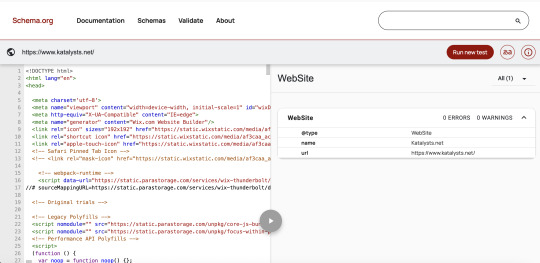
If you’re running a local business in Singapore: be it a hipster café in Tiong Bahru, a dental clinic in Bedok or a law firm in Raffles Place, your digital visibility isn’t just about having a website. It’s about getting found. That’s where Schema Markup (or structured data) becomes your secret SEO weapon.
But here’s the kicker: most SMEs in Singapore either don't use schema at all or they unknowingly implement it incorrectly. This means wasted SEO opportunities, less visibility on Google SERPs (Search Engine Results Pages) and ultimately, fewer customers walking through your doors.
Let’s break down the six most common schema markup mistakes that might be quietly sabotaging your local SEO in Singapore and how you can fix them fast.
1. Not Implementing Local Business Schema at All
This one’s a bit passe, but it happens more than you think.
Local Business schema tells Google key info about your business- name, address, phone number, opening hours and more. If you haven’t implemented it, you're essentially not telling Google who you are and what you do. That's a tall order SEO blunder in a local context like Singapore, where Google prioritises relevance and proximity.
Pro-Tip:
Use Google’s Structured Data Markup Helper to generate basic schema in JSON-LD format. Plug it into your <header> section or via Google Tag Manager.
2. Using the Wrong Schema Type
A local bubble tea shop using "Corporation" instead of "Local Business"? That's like listing your hawker stall as a multinational conglomerate- a major mismatch.
Singapore's business landscape is diverse. There are over 280 types of schema available. Choosing the wrong one affects how Google interprets your business and can hurt how you appear in relevant searches.
Here's a Quick Fact:
According to Moz, businesses that use specific schema types see up to 30% more rich results in SERPs compared to those using generic ones.
So here's what you need to do. Head over to schema.org and find the most accurate business type. Not sure which one to use? Go for “Local Business” and nest a more specific subtype inside.
3. Missing Key Fields in Your Schema
Many Singapore businesses include only the basics: Name, Address, Phone number (commonly called NAP). But to truly optimize for rich snippets, you need to flesh it out. Here's what we are talking about:
Opening hours
Service area
Ratings and reviews (even if you’ve just a few 4-star ones)
Geo coordinates (lat-long helps Google Maps)
Here's a key industry insight:

4. Inconsistent NAP Across Web and Schema
For instance, in Singapore, unit numbers and postal codes matter a lot. A missing "#05-12" or an outdated postal code can throw Google off.
If your schema says you're at “Orchard Road #03-09,” but your Facebook page says “Orchard Road #03-12,” Google flags it as inconsistent. This hurts your local rankings and confuses potential customers.
Here's how to fix it:
Ensure the NAP format is identical across your website, Google Business Profile and third-party listings like Street directory or SG YellowPages.
Use Singapore's standard address format, i.e. Block Number, Street Name, Unit Number, Postal Code.
5. Not Validating Your Schema Regularly
Even seasoned SEO specialists sometimes forget this: just because your schema is there, doesn’t mean it’s working.
In fact, your Schema can break during one or more of these instances:
CMS updates (hello, WordPress plugins!)
Theme changes
Manual edits to code
How to Fix It Like a Pro:
Validate your schema using Google’s Rich Results Test or Schema.org Validator. Set a monthly reminder to check it; it’s quick and prevents long-term damage.
6. Forgetting About Review Markup
Reviews are gold in Singapore’s kiasu culture. We all check Google ratings before buying or booking anything. Yet, many local businesses fail to add Review or Aggregate Rating Schema. This means they miss out on the juicy stars that appear in search results, which boosts CTR by up to 35%, according to Search Engine Journal.
Even if you only have a handful of legit reviews, it’s better than none. Embed them properly in your Schema using JSON-LD format. Avoid fake or auto-generated reviews, Google is smarter than that.
Technical Deep Dive: Implementing & Validating Local Business Schema in JSON-LD
If you're aiming to boost your local SEO performance in Singapore, correctly implementing Local Business Schema using JSON-LD is essential. Below is a ready-to-use example tailored for a digital marketing or SEO consultancy like Katalysts.
Step 1: Use the Right Schema Type
For Katalysts, the most suitable type is ProfessionalService under LocalBusiness.
{
"@context": "https://schema.org",
"@type": "ProfessionalService",
"name": "Katalysts",
"image": "https://www.katalysts.net/assets/logo.png",
"address": {
"@type": "PostalAddress",
"streetAddress": "329 River Valley Road",
"addressLocality": "Singapore",
"postalCode": "238361",
"addressCountry": "SG"
},
"geo": {
"@type": "GeoCoordinates",
"latitude": 1.2966,
"longitude": 103.8396
},
"url": "https://www.katalysts.net/",
"telephone": "+65 8096 3700",
"openingHours": "Mo-Fr 09:00-18:00",
"priceRange": "$$$",
"aggregateRating": {
"@type": "AggregateRating",
"ratingValue": "4.9",
"reviewCount": "102"
}
Step 2: Add JSON-LD to Your Website
Option 1: Insert directly into your site’s <head> section Option 2: Use Google Tag Manager for easier deployment and updates Option 3: If on WordPress, use a plugin like Rank Math or Yoast SEO Pro for built-in schema support.
Step 3: Validate Your Schema Markup
Use these free tools to test for errors or warnings:
Google Rich Results Test
Schema.org Validator
Merkle Schema Generator
Pro-Tip: Set a monthly reminder to revalidate your schema—especially after any CMS or plugin update.
Step 4: Keep Schema Up to Date
Schema isn’t static. Google's guidelines and search features evolve. Keep an eye on:
Google’s Structured Data Guidelines
Schema.org updates
Bonus: Schema isn’t a “Set and Forget”
Schema isn’t a one-time project; it’s like your kopi order and must be customized and adjusted over time.
Google updates its guidelines, new schema types get introduced, and your business evolves. Make schema audits part of your quarterly SEO housekeeping, just like checking your Google Analytics or updating product pages.
Here’s a quick relook at your Schema checklist:
Implement Local Business schema
Use the right schema type
Fill in all relevant fields
Ensure consistent NAP details
Validate schema regularly
Include reviews to earn those gold stars
Getting your structured data right isn’t just good SEO, it’s smart business. And in Singapore’s competitive local scene, it might be the difference between showing up first or getting buried under your competitors.
Want to optimize your schema for better local rankings?
Katalysts helps Singapore businesses unlock higher visibility with smart, structured data strategies. Reach out for a quick audit or consultation.
Source: This blog is first published on Katalysts.net
0 notes
Text
5 Reasons Cheap WordPress Hosting is Costing You More | Reversed Out
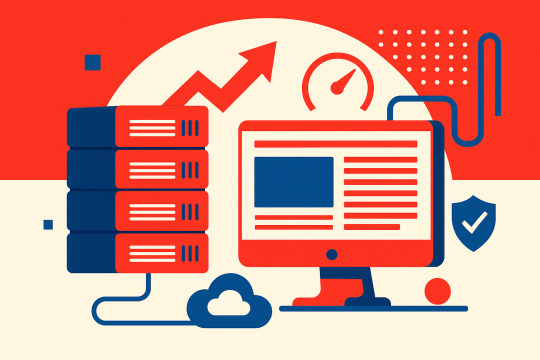
The cost of cheap WordPress hosting goes far beyond the monthly price. You’ve seen the ads—“Web hosting for just $5/month!”—but what are you actually giving up?
It sounds like a no-brainer—until your website slows down, gets hacked, or vanishes from Google search results. Suddenly, that cheap hosting deal becomes a liability.
At Reversed Out Creative, we’ve migrated countless businesses away from cut-rate hosting providers like GoDaddy, Bluehost, and HostGator after they discovered just how costly “cheap” can be. Most had no idea what they were missing until their website broke, or worse—stopped converting altogether.
This post breaks down exactly what you’re not getting with cheap WordPress hosting, and why making the switch to our $300/month all-in-one hosting + support plan may be the smartest investment in your digital presence.
Cost of Cheap WordPress Hosting: What You’re Not Getting
1. Speed Optimization: Shared Servers Are Slowing You Down
Most cheap WordPress hosting companies run your site on a shared server, which means your site is sitting on the same machine as hundreds (sometimes thousands) of other websites. If one of those sites has a traffic spike or a poorly coded plugin, your performance suffers. This leads to slow load times, server timeouts, and a poor user experience.
Page speed matters. Google’s Core Web Vitals make site performance a ranking factor, and users expect fast load times. According to Google, 53% of mobile users abandon a site that takes longer than 3 seconds to load 【source†Google Think Insights】.
Our Solution:
We host your site on enterprise-grade WP Engine infrastructure with CDN, caching, and advanced server tuning. Your site gets its own optimized slice of server resources — never shared with unknown neighbors.
2. Plugin & WordPress Updates: “Set and Forget” Isn’t Safe
Cheap WordPress Hosting rarely maintains your WordPress install beyond offering one-click updates. If your theme or plugins are out of sync, your site can break. Worse, outdated plugins are one of the most common attack vectors for WordPress-based sites.
One of our clients came to us after discovering their contact form hadn’t worked in three months—a plugin update had failed, but no one noticed because the host didn’t test anything.
Our Solution:
We use WP Engine’s Smart Plugin Manager with visual regression testing. Updates are applied in a staging environment first. We only push them live if nothing breaks. That’s peace of mind you won’t get for $5/month.
3. Security & Backups: Your Safety Net Is Missing
Cheap WordPress Hosting often includes basic SSL and “malware scans,” but that’s it. If your site is hacked or corrupted, you’ll be lucky if your host even has a backup—and you’ll likely wait days for support.

Our Solution:
We include:
Daily backups with instant restores
Web Application Firewall (WAF)
Real-time threat detection
DDoS protection and CDN-based security
Your site is actively monitored, and if something ever does go wrong, we can restore it instantly.
4. SEO & ADA Compliance: Invisible Costs of Inaction
Google doesn’t just look at keywords—it looks at technical SEO, site speed, mobile responsiveness, and accessibility. If your host is dragging down load times, breaking plugins, or leaving your site inaccessible to disabled users, your rankings will suffer.
And legally? ADA lawsuits over inaccessible websites are on the rise—more than 4,000 were filed in 2023 alone.
Our Solution:
With every migration, we perform a full:
On-page SEO audit
ADA compliance review
Site structure optimization (URLs, headings, internal links, image alt text) at a discounted rate
Speed + mobile UX fixes at a discounted rate
We don’t just host your site—we make it better.
5. Strategic Partnership: Real People, Real Support
Budget hosts offer ticket-based support queues or low-level call centers. They won’t guide your marketing, flag issues proactively, or offer strategy.

Our Solution:
Every Reversed Out client gets:
2 hours/month of expert dev & strategy time (rolls over to December)
Quarterly strategy calls to align on goals
Monthly web reports with SEO insights, traffic stats, and action items
Priority email/phone support with real people who know your site
We become part of your extended digital team.
Feature Comparison Table
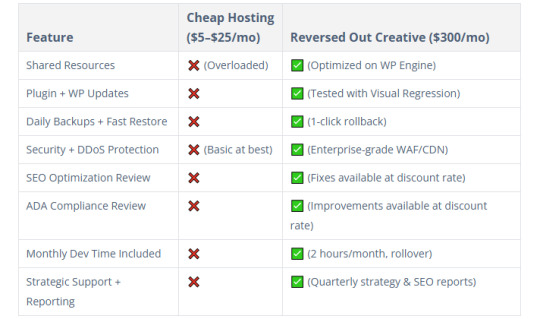
Who This Is For
Mid-sized businesses with websites driving real revenue
Funded startups that need infrastructure but not a full in-house team
Marketing directors and CMOs who want a proactive digital partner
Agencies looking to white-label our team for their clients
Companies that have outgrown Wix, Squarespace, or GoDaddy
Real Impact: Before & After Switching to Reversed Out
“We didn’t realize how slow our old host was until we moved. Our bounce rate dropped by 18%, and leads increased by 22% the first month. The peace-of-mind alone was worth the switch.” — Insurance client in Cincinnati
These results are common when we move a client from bargain-bin hosting to our fully managed, optimized environment.
FAQ’s
Isn’t $300/month a lot for hosting? Not when you factor in the performance boost, dev time, SEO improvements, ADA compliance, and actual support. You’d spend more piecing this together yourself—and you’d still have to manage it.
Can you migrate my site for free? Yes. We handle the full migration, staging setup, and go-live with zero downtime.
What happens if I want to cancel? No contracts, no lock-in. But most clients don’t leave because they finally have a digital partner they trust.
What’s Your Website Really Worth?
If your website brings in leads, sells products, or builds credibility—why risk it on $5/month hosting that does nothing beyond keeping it online?
With Reversed Out Creative, you get:
Enterprise-grade hosting
Real SEO and ADA support
Strategic dev time
Peace of mind
Move once. Fix everything. Stay ahead.
Ready to Switch?
👉 Schedule your free site audit and migration plan
Contact Us
At Reversed Out Creative, we understand the challenges and opportunities presented by AI disruption. Our team of experts specializes in web design, SEO, graphic design, and digital marketing services. Reach out to us through our contact form to learn more about navigating the evolving job market and embracing the potential of AI. Together, let’s shape a future that combines human ingenuity with the power of AI.
Content source: https://reversedout.com/cost-of-cheap-wordpress-hosting/
#Cheap WordPress Hosting#Best WordPress Hosting#WordPress Hosting Costs#Web Development Company In Cincinnati#Web Development Cincinnati
0 notes
Text
WooCommerce Slack nulled plugin 1.6.0

Boost Your Store Communication with the WooCommerce Slack nulled plugin In the fast-paced world of eCommerce, staying instantly connected to your team can make a huge difference. The WooCommerce Slack nulled plugin is your ultimate solution for real-time updates, seamless workflow integration, and smooth team collaboration—all within the familiar Slack environment. And the best part? You can download it for free right here, ensuring you never miss an important update again. What is the WooCommerce Slack Nulled Plugin? The WooCommerce Slack nulled plugin is a powerful integration tool that connects your WooCommerce store directly to your Slack channels. Whether it's order notifications, product stock alerts, or customer activity, this plugin ensures your team is always in the loop. Designed for flexibility and ease of use, it supports a wide range of Slack actions to help store owners manage their operations more efficiently. Key Technical Specifications Compatibility: WooCommerce 6.x and above Slack Integration: Customizable Slack channel support Notification Triggers: New orders, low stock, failed orders, and customer reviews Custom Webhooks: Easily add new channels and notification types Multisite Support: Fully compatible with WordPress multisite setups Powerful Features & Business Benefits From small businesses to large-scale online stores, the WooCommerce Slack nulled plugin offers a wide array of features designed to streamline communication and boost efficiency: ✔ Real-Time Order Notifications Receive instant updates every time an order is placed, refunded, or marked complete. Your team stays updated and proactive—no need to manually check order statuses. ✔ Team Collaboration Enhanced Assign team members to respond to alerts and collaborate effectively through Slack, reducing the chances of missed updates or customer dissatisfaction. ✔ Customizable Alerts Define the specific events you want to track and where they should be posted in Slack. This allows precise communication flow without cluttering your Slack workspace. ✔ Improved Workflow Automation Automate repetitive tasks and save valuable time. With webhooks and built-in triggers, this plugin enhances operational speed and reduces manual errors. Real-World Use Cases Imagine managing a high-traffic WooCommerce store with hundreds of daily orders. With the WooCommerce Slack nulled plugin, your customer service team gets notified the moment an issue arises. Your warehouse receives stock alerts before products run out. Your admin team sees failed orders in real time. All without logging into your dashboard repeatedly. Quick Installation Guide Download the WooCommerce Slack nulled plugin from our website. Go to your WordPress Dashboard > Plugins > Add New. Upload the plugin ZIP file and click “Install Now.” Once installed, activate the plugin. Navigate to WooCommerce > Slack settings to configure your channels and notifications. It’s that easy! You’ll be connected to Slack in minutes, with a customized setup tailored to your store’s needs. Frequently Asked Questions Is the WooCommerce Slack nulled plugin safe to use? Yes. All files are thoroughly scanned and tested to ensure safety and functionality. Our platform is dedicated to offering high-quality, secure plugins. Can I use multiple Slack channels? Absolutely. The plugin supports sending different notifications to different Slack channels based on event type or store activity. Does it work with other WooCommerce extensions? Yes. The plugin is designed to integrate smoothly with most major WooCommerce extensions without conflict. Why Download from Us? Our mission is to provide premium WordPress tools without the premium price tag. That’s why we offer 100% working and safe nulled plugins like the WooCommerce Slack plugin, ensuring your store can grow without limits. Looking to power up your WooCommerce store even more? Check out the best-performing flatsome NULLED theme to complement your Slack integration with a stunning storefront.
Download the WooCommerce Slack today and experience eCommerce like never before—smarter, faster, and more connected.
0 notes
Text
Why Your Business Needs a Maintenance Plan from a Web Development Company
In today’s fast-paced digital world, launching a website is only the beginning of your online journey. Just like a car needs regular servicing to run smoothly, your website requires ongoing updates, performance checks, and security monitoring to stay effective. That’s where a Web Development Company plays a crucial role by offering a structured maintenance plan tailored to your business needs.
Whether you run an eCommerce platform, corporate website, or a service-based portal, a maintenance plan isn’t just a nice-to-have—it’s a must for consistent performance, customer trust, and long-term ROI.
1. Security and Data Protection
One of the top reasons to invest in a website maintenance plan is cybersecurity. Outdated plugins, expired SSL certificates, or unpatched vulnerabilities can expose your site to hacking attempts, malware infections, or data breaches.
A professional web development company will regularly monitor your site for threats, apply necessary updates, and ensure your SSL certificates and firewalls are always active. For businesses handling sensitive customer data—like payment or login details—this is not optional.
Why it matters: A single security breach can damage your reputation, result in legal complications, and cause irreversible customer trust issues.
2. Improved Website Performance
A website that loads slowly or crashes frequently leads to higher bounce rates and poor user experience. Regular performance audits and server optimizations are part of a solid maintenance plan.
Web development experts monitor load times, optimize media files, clean up outdated scripts, and ensure your hosting environment is functioning at its best. They also identify and resolve issues like broken links, 404 errors, or browser compatibility glitches.
Why it matters: Faster sites improve search rankings and reduce user frustration—directly boosting engagement and conversions.
3. Ongoing Software and Plugin Updates
Content management systems (CMS) like WordPress, Joomla, or Drupal, along with the plugins they use, release updates frequently to enhance performance or patch vulnerabilities. Failing to apply these updates can cause compatibility issues or security flaws.
A web development company keeps your platform up to date while ensuring that updates don’t break your site’s functionality. They test changes in a staging environment before deploying them live.
Why it matters: Staying updated ensures your site remains secure, functional, and compatible with the latest technologies.
4. Backup and Recovery
Unexpected issues like server failures, code errors, or accidental deletions can lead to data loss or website downtime. A good maintenance plan includes automated backups and recovery systems that ensure your site can be restored quickly in case of any problem.
Professionals schedule daily or weekly backups of both the website files and database, storing them securely in multiple locations.
Why it matters: Reliable backups are your safety net against data loss and downtime.
5. SEO Monitoring and Enhancements
Search engines constantly change their algorithms. What worked last year may no longer be effective. A web development company helps your business stay SEO-friendly by performing regular audits, fixing crawl errors, optimizing site speed, and updating meta content.
They can also help you adapt to Google Core Web Vitals and mobile usability updates—critical factors for maintaining and improving your search rankings.
Why it matters: Regular SEO maintenance ensures your website stays visible and competitive in search results.
6. Content and Feature Updates
Your business evolves—and so should your website. Whether it’s adding a new product, publishing blog content, or launching a seasonal campaign, these updates should be handled efficiently and without disrupting user experience.
With a maintenance contract, you get priority support for content updates, layout tweaks, or new feature integrations. You won’t have to wait days for changes or worry about breaking anything in the process.
Why it matters: A dynamic website that reflects current offerings keeps users engaged and encourages repeat visits.
7. Analytics and Reporting
You can’t improve what you don’t measure. Web maintenance plans often include regular reports on traffic, page performance, bounce rates, and user behavior. These insights help you refine your content strategy, marketing efforts, and user experience.
Some companies also provide A/B testing and heatmap analysis to help you optimize conversion paths.
Why it matters: Data-driven decisions lead to smarter business strategies and higher ROI from your website.
Final Thoughts
Your website is not a “set-it-and-forget-it” asset—it’s a living, breathing tool that needs attention and care. Investing in a maintenance plan through a trusted Web Development Company ensures your site stays secure, fast, up-to-date, and optimized for both users and search engines.
In the long run, proactive maintenance saves you time, protects your digital reputation, and keeps your website aligned with business goals. If your current site isn’t being maintained consistently, now’s the time to act. A reliable Web Development Company will help you transform your website from a static platform into a high-performing, business-generating machine.
0 notes
Text
The Importance of WordPress Updates: Protecting Your Business from Cyber Threats
As a business owner, having a website is crucial for establishing an online presence and reaching out to potential customers. However, with the increasing number of cyber attacks, website security has become a top priority. WordPress, being one of the most popular Content Management Systems (CMS), is a frequent target for hackers. In this article, we will discuss the importance of WordPress updates, especially from a cybersecurity perspective, and why it's crucial to protect your business interests.
Why Hackers Target WordPress Websites
WordPress is a popular CMS, powering over 40% of the world's websites. Its widespread adoption makes it an attractive target for hackers. Moreover, the open-source nature of WordPress means that vulnerabilities can be easily discovered and exploited. When a security hole is found in WordPress, it quickly spreads to malicious actors, who then attempt to attack websites with known vulnerabilities. This is why keeping WordPress up to date is crucial in preventing cyber attacks.
The Risks of Outdated WordPress
Failing to update WordPress can lead to serious consequences, including:
Data breaches: Outdated WordPress versions can leave your website vulnerable to data breaches, compromising sensitive information and putting your customers at risk.
Malware infections: Hackers can inject malware into your website, leading to blacklisting by search engines and damaging your online reputation.
Financial losses: A hacked website can result in financial losses, either through stolen customer data or by disrupting your online business operations.
The Importance of WordPress Updates
Updating WordPress is essential in preventing cyber attacks. New releases of WordPress often include security patches and fixes for known vulnerabilities. By keeping your WordPress version up to date, you significantly reduce the risk of your website being compromised. Additionally, updating WordPress ensures that your website continues to function smoothly, without breaking due to compatibility issues with themes and plugins.
Amity IT's WordPress Updates Service
At Amity IT, we understand the importance of keeping your WordPress website up to date. Our WordPress Updates service is designed to ensure that your website remains secure and functions optimally. Our team of experts will perform regular updates on a schedule that suits your business needs, whether it's monthly or quarterly. Our service includes:
Updates of WordPress core
Updates of plugins compatible with the latest version of WordPress
Rollback of updates if functionality is compromised
By choosing Amity IT's WordPress Updates service, you can rest assured that your website is protected from cyber threats. Our team is based in Penrith and serves the Western Sydney area, providing local support and expertise.
Conclusion
In conclusion, keeping your WordPress website up to date is crucial in protecting your business from cyber threats. By understanding the risks associated with outdated WordPress and the importance of updates, you can take proactive steps to secure your online presence. Amity IT's WordPress Updates service is designed to provide you with peace of mind, knowing that your website is secure and functioning optimally. Visit our WordPress Updates page today to learn more about our service and how we can help protect your business interests: https://www.amityit.com.au/services/websites/wordpress-updates.
#WordPress updates#Cybersecurity#Business interests#Hackers#Vulnerabilities#Plugins and themes#Sensitive data#Trust and reputation#Professional WordPress update service#Amity IT Penrith and Western Sydney
0 notes