#wordpress plugin maker
Explore tagged Tumblr posts
Text
#IFTTT#WordPress#News#Plugin Update#RPG Maker MV#Software Update#gamedev#indiedev#Plugin#RPG Maker#RPG Maker MV Cook Tool
0 notes
Text
JFC. I don’t even know where to start on this.
Tl;dr Automattic forked a WP-Engine plugin and then silent replaced the original with their own version for ~2 million customers, breaking prods all over the shop and giving any company concerned with supply chain security (read: literally every company) fucking nightmares.
4 notes
·
View notes
Video
youtube
How To Create Quiz in WordPress For Free | Quiz Maker Plugin Tutorial
0 notes
Text
Why You Need to Build a WordPress Plugin (Even If You're Not a Developer)
If you use WordPress, you’ve probably heard of plugins. Plugins are little tools that help your website do more. They add features like forms, sliders, buttons, galleries, shops, or contact pages.
But here’s a big question: What if you could make your own plugin? What if you didn’t have to search for the perfect plugin because you could build it?
This post will explain why building your own WordPress plugin is a great idea. It doesn’t matter if you are a beginner, blogger, business owner, or developer. Making a plugin can change how you work, grow, and succeed online.
Let’s get started.
What Is a WordPress Plugin?
A plugin is a tool you add to your WordPress website. It gives your site new power. Think of it like an app on your phone. You install apps to get more features. You install plugins for the same reason.
Plugins can do many things:
Add a contact form
Improve SEO
Make your site load faster
Add security tools
Connect your site to social media
Create custom post types
Sell products
Manage users
Build landing pages
Show popups
Some plugins are free. Some are paid. Some are simple. Some are big and complex.
Now here’s the big idea: What if you made a plugin that fits only your needs?
Why Should You Build a WordPress Plugin?
Here are many strong reasons why you should make your own plugin for your website or your clients.
1. You Get Full Control
When you use a plugin made by someone else, you don’t control how it works. The maker might:
Add new features you don’t need
Change the design in an update
Stop updating the plugin
Add ads or tracking scripts
But when you build your own plugin, you are the boss. You decide how it looks, works, and grows.
You can keep it clean, fast, and focused. You only include the things you want. That makes your site better.
2. You Get What You Actually Need
Sometimes you try five plugins, but none of them do exactly what you want.
Maybe one has too many features. Another one is too slow. Another doesn’t work well with your theme. You feel stuck.
With a custom plugin, you build what you need. No extra stuff. No missing features. Just the perfect tool for your job.
Example: You want a form that sends messages to your WhatsApp. No plugin does that exactly. So you build a small one that does only that. It saves time and works perfectly.
3. You Keep Your Site Safe
Many free plugins are made by people you don’t know. Some are poorly coded. Some may even have malware or bugs that hackers can use.
If you install the wrong plugin, your site can be attacked, slowed down, or even broken.
When you build your own plugin, you know what’s inside. You write clean code. You keep it safe. That means your site stays secure.
4. You Keep Things Fast
Big plugins often have too many files and scripts. They add things you don’t need. That makes your website heavy and slow.
Slow websites are bad for visitors and bad for SEO.
When you create your own plugin, it has only the code you need. It’s small and fast. That means:
Pages load quicker
Google ranks your site better
Users have a better experience
Better speed = better results.
5. You Can Reuse It
Maybe you work on many websites. Or maybe you have more than one site of your own.
When you build a plugin, you can use it again and again.
Example: You build a custom slider plugin. You like how it works. Now you can install it on every site you make. No need to look for new sliders anymore.
You save time and get consistent results.
6. You Can Sell It
Many people make money selling plugins.
You can:
Offer a free version on WordPress.org
Sell the pro version on your own website
Sell it on marketplaces like CodeCanyon
Add paid features and licenses
Example: The ACF plugin started as a simple custom field tool. Now it earns thousands of dollars per month.
If your plugin solves a problem, people will pay for it.
7. You Can Share It With Others
Even if you don’t want to sell your plugin, you can still share it.
You can:
Upload it to WordPress.org for free
Share it on GitHub
Give it to your clients or friends
Build a portfolio as a developer
Sharing your plugin helps others, and it builds your name in the WordPress world.
8. You Can Learn to Code
Building a plugin is a great way to learn how WordPress works. You’ll learn:
PHP (the coding language behind WordPress)
HTML and CSS (for structure and style)
JavaScript (for making things dynamic)
WordPress hooks, filters, and actions
How to use APIs
How to build admin settings
You don’t have to be an expert. Start small. Build a simple plugin that does one thing. Learn step by step.
Over time, you’ll become a skilled developer.
9. You Keep Your Theme Clean
Many people add custom code to their theme’s functions.php file. But that’s not always safe.
If you update your theme, your custom code might disappear. Or it might cause errors.
When you use a plugin instead, your code is separate. It stays safe during theme updates. You can also turn it on or off without changing the theme.
10. You Can Build Tools for Your Business
Do you run an online store, blog, or membership site? You can build a plugin that helps with your business needs.
Example ideas:
A rewards plugin for loyal customers
A content unlocker plugin for members
A custom product filter for WooCommerce
A newsletter sign-up that connects to your email list
You don’t have to wait for others to build these tools. You can do it yourself.
If you use WordPress, you’ve probably heard of plugins. Plugins are little tools that help your website do more. They add features like forms, sliders, buttons, galleries, shops, or contact pages.
But here’s a big question: What if you could make your own plugin? What if you didn’t have to search for the perfect plugin because you could build it?
This post will explain why building your own WordPress plugin is a great idea. It doesn’t matter if you are a beginner, blogger, business owner, or developer. Making a plugin can change how you work, grow, and succeed online.
Let’s get started.
What Is a WordPress Plugin?
A plugin is a tool you add to your WordPress website. It gives your site new power. Think of it like an app on your phone. You install apps to get more features. You install plugins for the same reason.
Plugins can do many things:
Add a contact form
Improve SEO
Make your site load faster
Add security tools
Connect your site to social media
Create custom post types
Sell products
Manage users
Build landing pages
Show popups
Some plugins are free. Some are paid. Some are simple. Some are big and complex.
Now here’s the big idea: What if you made a plugin that fits only your needs?
Why Should You Build a WordPress Plugin?
Here are many strong reasons why you should make your own plugin for your website or your clients.
1. You Get Full Control
When you use a plugin made by someone else, you don’t control how it works. The maker might:
Add new features you don’t need
Change the design in an update
Stop updating the plugin
Add ads or tracking scripts
But when you build your own plugin, you are the boss. You decide how it looks, works, and grows.
You can keep it clean, fast, and focused. You only include the things you want. That makes your site better.
2. You Get What You Actually Need
Sometimes you try five plugins, but none of them do exactly what you want.
Maybe one has too many features. Another one is too slow. Another doesn’t work well with your theme. You feel stuck.
With a custom plugin, you build what you need. No extra stuff. No missing features. Just the perfect tool for your job.
Example: You want a form that sends messages to your WhatsApp. No plugin does that exactly. So you build a small one that does only that. It saves time and works perfectly.
3. You Keep Your Site Safe
Many free plugins are made by people you don’t know. Some are poorly coded. Some may even have malware or bugs that hackers can use.
If you install the wrong plugin, your site can be attacked, slowed down, or even broken.
When you build your own plugin, you know what’s inside. You write clean code. You keep it safe. That means your site stays secure.
4. You Keep Things Fast
Big plugins often have too many files and scripts. They add things you don’t need. That makes your website heavy and slow.
Slow websites are bad for visitors and bad for SEO.
When you create your own plugin, it has only the code you need. It’s small and fast. That means:
Pages load quicker
Google ranks your site better
Users have a better experience
Better speed = better results.
5. You Can Reuse It
Maybe you work on many websites. Or maybe you have more than one site of your own.
When you build a plugin, you can use it again and again.
Example: You build a custom slider plugin. You like how it works. Now you can install it on every site you make. No need to look for new sliders anymore.
You save time and get consistent results.
6. You Can Sell It
Many people make money selling plugins.
You can:
Offer a free version on WordPress.org
Sell the pro version on your own website
Sell it on marketplaces like CodeCanyon
Add paid features and licenses
Example: The ACF plugin started as a simple custom field tool. Now it earns thousands of dollars per month.
If your plugin solves a problem, people will pay for it.
7. You Can Share It With Others
Even if you don’t want to sell your plugin, you can still share it.
You can:
Upload it to WordPress.org for free
Share it on GitHub
Give it to your clients or friends
Build a portfolio as a developer
Sharing your plugin helps others, and it builds your name in the WordPress world.
8. You Can Learn to Code
Building a plugin is a great way to learn how WordPress works. You’ll learn:
PHP (the coding language behind WordPress)
HTML and CSS (for structure and style)
JavaScript (for making things dynamic)
WordPress hooks, filters, and actions
How to use APIs
How to build admin settings
You don’t have to be an expert. Start small. Build a simple plugin that does one thing. Learn step by step.
Over time, you’ll become a skilled developer.
9. You Keep Your Theme Clean
Many people add custom code to their theme’s functions.php file. But that’s not always safe.
If you update your theme, your custom code might disappear. Or it might cause errors.
When you use a plugin instead, your code is separate. It stays safe during theme updates. You can also turn it on or off without changing the theme.
10. You Can Build Tools for Your Business
Do you run an online store, blog, or membership site? You can build a plugin that helps with your business needs.
Example ideas:
A rewards plugin for loyal customers
A content unlocker plugin for members
A custom product filter for WooCommerce
A newsletter sign-up that connects to your email list
You don’t have to wait for others to build these tools. You can do it yourself.
How to Build a Simple Plugin (Step-by-Step)
You don’t need to be a pro developer. You can start small.
Step 1: Create a Folder
Go to your website files, then:
wp-content > plugins > create a new folder
Name it something like: my-custom-plugin
Step 2: Create a PHP File
Inside that folder, create a file named:
my-custom-plugin.php
Add this code at the top:
phpCopy
Edit
<?php /* Plugin Name: My Custom Plugin Description: A simple custom plugin for my site. Version: 1.0 Author: Your Name */
Now go to your WordPress dashboard. Under Plugins, you’ll see your plugin. You can activate it.
Step 3: Add Some Code
Let’s add a message below every post:
phpCopy
Edit
function show_custom_message($content) { if (is_single()) { $content .= '<p>Thank you for reading my post!</p>'; } return $content; } add_filter('the_content', 'show_custom_message');
This code adds a thank-you message under every blog post.
That’s your first plugin.
Real Plugin Ideas to Try
Here are some fun and useful plugin ideas:
Add custom welcome messages for users
Show special offers only on certain pages
Create a to-do list tool for your dashboard
Hide content unless the user is logged in
Track how many times a post is read
Add a button that copies text to clipboard
Show estimated reading time
Create a site announcement banner
Add floating share buttons
Build a feedback form that sends to your email
Start with small ideas. Then grow them over time.
Tips to Make Great Plugins
Keep your code simple
Comment your code so others can understand
Don’t copy big plugins—start small
Use WordPress best practices
Test your plugin on a staging site
Avoid adding too many features in one plugin
Common Questions
Can I build a plugin without being a coder? Yes, you can use tools like WPCodeBox or Code Snippets. But for full control, learning PHP helps a lot.
Will building a plugin break my site? If you test it well and write clean code, it won’t. Always test new plugins on a backup or staging site.
Can I use my plugin on other sites? Yes. You can copy the plugin folder and use it on other WordPress sites. That’s one of the best parts.
Can I turn off a plugin anytime? Yes. Go to your dashboard, click Plugins, and deactivate it.
Final Thoughts
Building a WordPress plugin sounds hard, but it’s not. Anyone can do it with time, practice, and simple tools.
Plugins help your site do more. But building your own plugin helps you do more.
You can:
Get the exact feature you need
Learn and grow as a web creator
Make your site faster and safer
Reuse it for many projects
Sell it or share it
Build a name as a developer
Grow your business
Start with one simple idea. Build a tiny plugin. Watch your skills grow.
You don’t need to be perfect. You just need to start. You can
How to Build a Simple Plugin (Step-by-Step)
You don’t need to be a pro developer. You can start small.
Step 1: Create a Folder
Go to your website files, then:
wp-content > plugins > create a new folder
Name it something like: my-custom-plugin
Step 2: Create a PHP File
Inside that folder, create a file named:
my-custom-plugin.php
Add this code at the top:
phpCopy
Edit
<?php /* Plugin Name: My Custom Plugin Description: A simple custom plugin for my site. Version: 1.0 Author: Your Name */
Now go to your WordPress dashboard. Under Plugins, you’ll see your plugin. You can activate it.
Step 3: Add Some Code
Let’s add a message below every post:
phpCopy
Edit
function show_custom_message($content) { if (is_single()) { $content .= '<p>Thank you for reading my post!</p>'; } return $content; } add_filter('the_content', 'show_custom_message');
This code adds a thank-you message under every blog post.
That’s your first plugin.
Real Plugin Ideas to Try
Here are some fun and useful plugin ideas:
Add custom welcome messages for users
Show special offers only on certain pages
Create a to-do list tool for your dashboard
Hide content unless the user is logged in
Track how many times a post is read
Add a button that copies text to clipboard
Show estimated reading time
Create a site announcement banner
Add floating share buttons
Build a feedback form that sends to your email
Start with small ideas. Then grow them over time.
Tips to Make Great Plugins
Keep your code simple
Comment your code so others can understand
Don’t copy big plugins—start small
Use WordPress best practices
Test your plugin on a staging site
Avoid adding too many features in one plugin
Common Questions
Can I build a plugin without being a coder? Yes, you can use tools like WPCodeBox or Code Snippets. But for full control, learning PHP helps a lot.
Will building a plugin break my site? If you test it well and write clean code, it won’t. Always test new plugins on a backup or staging site.
Can I use my plugin on other sites? Yes. You can copy the plugin folder and use it on other WordPress sites. That’s one of the best parts.
Can I turn off a plugin anytime? Yes. Go to your dashboard, click Plugins, and deactivate it.
Final Thoughts
Building a WordPress plugin sounds hard, but it’s not. Anyone can do it with time, practice, and simple tools.
Plugins help your site do more. But building your own plugin helps you do more.
You can:
Get the exact feature you need
Learn and grow as a web creator
Make your site faster and safer
Reuse it for many projects
Sell it or share it
Build a name as a developer
Grow your business
Start with one simple idea. Build a tiny plugin. Watch your skills grow.
You don’t need to be perfect. You just need to start. You can this article how to make a WordPress Plugin.
0 notes
Text
Wordpress Quiz Maker Plugin Pro Free Download : v21.8.2 – Agency Plan + All Addons
AYS WordPress Quiz Maker Plugin Pro – Agency Plan with All Addons Create powerful, engaging, and fully customizable quizzes for your WordPress website with the AYS Quiz Maker Pro Plugin (Agency Plan). This all-in-one package includes every premium addon, allowing you to build advanced quizzes with ease — no coding required. Quick and Easy Quiz Creation With the AYS Quiz Maker, building a quiz…
0 notes
Text
Many content marketing strategy recommend that we must create awesome pages using content curation tools. Many blogger are already doing it and dozens of powerful tools are already available for it. For your content marketing strategy to be impactful and successful, great content is a pre-requisite. Usage of the correct tools at the right time is crucial for maximizing productivity. These will help in creating better and more content with élan. 56% of marketers have their own content marketing tools to handle any challenge but discovering just the right ones that would suit your specific needs can indeed be challenging. Here is a list of both free and paid tools, ranging from headline analyzers, meme-makers, research resources that would essentially complement your efforts of content research and creation. Headline Generator And Analyzer Tools Impact blog title generator is a free tool designed by BlogAbout and comes to the rescue when awesome blog headlines are required. You need to simply add the topic, click a button, and get the titles from which you can choose your posts. Once you find the right one, you need to press the heart icon to save it on a notebook. This list of your selected titles would be emailed to you. CoSchedule headline analyzer is free and allows you to merely enter the title and start analysing the headline, the count of characters and words that would get more clicks. This tool scores your title on a scale of 100. It also provides insights on making your title a unique one. Thrive Headline Optimizer is a paid tool that you can use to find the most click-worthy title. This is useful for decreasing bounce rate and boosting user engagement. You need to enter various options in WordPress post editor screen and the plugin will do the testing. Portent Content Idea Generator is a free tool that would create simple and creative titles along with topics. You need to enter your keyword and unique titles for the post would be created. Research And Discovery Tools Google Trends is a free tool ideal for content creators who need traffic and quality links. This tool tracks popular keywords in Google Search and uses the Top Charts feature to build on content ideas that are of interest to people. Seasonality of trends and ideas are brought easily for you. ContentIdeator is a paid content intelligence solution providing data-driven insights for gauging content performance through various channels. It also generates attractive titles and gives ideas on topics that you can write in future. You need to enter the particular keyword and look through a list of headlines while getting to know other angles for the topic you are writing upon. Feedly has both paid and free versions allowing you to manage your magazines, blogs, podcasts, news sites, YouTube videos and put all media content in one place. SE Ranking is available in a free trial and paid versions and helps analyze the uniqueness of your content its performance. You would get a detailed analysis of the landing page based on major parameters, know the SEO friendliness of your content and keyword optimization. Instapaper comes in both versions and is ideal for those who want to watch videos or read articles across devices, create notes and save snippets of interesting information. It is also good for doing research while on the go and users are able to work on different devices. Content Creation Tools Piktochart is best suited for creating infographics. It includes drag-and-drop options and various useful templates, making the process easy. For someone who is not a pro at web design, Piktochart can be quite a good solution. Easel.ly’s free and paid versions for those content specialists who do not specialize in design. This online infographic editing tool can create awesome storylines with its customizable and premade templates. PowToon is a free tool for creating animated videos and presentations without the help of a graphic designer. It also allows voice recording with a video or presentation.
Storify is available in both free and paid versions and allows you to create live blog stories. It is easy to use and can connect instantly all social media accounts for content promotion. Other Content Marketing Tools Copyscape is a paid tool ideal for checking plagiarism- you would get to know instantly whether any content is copied or original. It is a pre-requisite in case you are outsourcing content activities. Gravity is a paid tool for personalizing content experiences by considering your personal preferences and parameters. It interacts with 50 popular companies and ensures that your content reaches the right audience. ThingLink, Mou, Quickmeme are a few other important tools that are extremely useful for strengthening the weaknesses of the content creation process and create good quality, information-laden content for your audience.
0 notes
Text
What are the different Web Design Tools?
Web Design makes your business available online by making a dedicated
website for your brand. You can present your business online through an
appealing and aesthetic website. It is not only about the creative level, it is about
using the right tools at the right times. For using multiple right tools & practising
these tools for becoming an expert in these, you need to get a good platform to
learn about these tools. Here, let us see the best institute in Delhi. If you live
around Delhi, do visit for learning web designing with practising the right tools
with experts. Sardar Patel Academy & Research Centre is the best Institute in
Delhi for Web Design Courses. Web designing becomes smooth with the help
of tools, and one becomes an expert in working with multiple tools. To know
about a few tools, let's read this article and have a glimpse of website designing.
Different Web Design Tools to Work on:
1. WordPress: It is a Content Management System(CMS) that will help you
build a website smoothly. It is easy to use programming languages like
PHP (Hypertext Preprocessor) and MySQL (Structured Query Language).
Let’s read about the features of WordPress:
● You can make a user-friendly website with WordPress, from a simpler blog
website to an e-commerce website and a complete business.
● The website is mainly famous for blogging websites, which means
● The Plugin feature can add more features and enhance the website, such
as SEO, Security, and E-Commerce.
2. Figma: Figma has collaborative skills, and it will help you in making
websites and mobile applications. It mainly works on collaborative user
experience(UX) and user interface(UI) design.
● Balancing the design system is easy with Figma; you can reuse the logo,
images, text style, icons, and buttons.
● A plugin helps in managing the functionality of a website by adding
accessible and designing tools.
3. Webflow: Webflow is another important website maker that will help you in
making, designing, and launching a creative visual website.
● It has a drag & drop feature which will help you add new features and
design a better layout.
● Webflow allows you to control the SEO page's title tags, meta description,
and alt text images.
● It also makes sure that your website’s content is indexed correctly by
search engines. Webflow gives the chance to add customisation.
4. Nova: Have you heard about PANIC? Nova is the latest version of PANIC,
and it can enhance the working power of the backend system.
● Nova provides a beautiful and elegant interface with a focus on simplicity
and usability.
5. Wix: Wix is a website-building tool, and if you haven’t worked on any
website by now. You can make a website on Wix as a fresher.
● You can easily check website performance through the in-house tools. For
example, you can work on Google Analytics, Google Ads, and Facebook
Pixels for better performance.
● You will have a social media community for interacting with each other
through likes, comments, and follows.
6. Google Web Designer: It is a free tool to create a website. It allows you to
create an engaging website that includes Google ads, interactive
elements, animation and many more features of a website.
● Using Google Drive to publish your work in Google Web Designer will be
Your help.
● The main purpose of using Google Web Designer is to create an HTML5 web
and other similar content.
7. Canva: This tool will give you multiple chances to create graphics for
websites. Canva is full of creative montages and templates to make your
website visually appealing.
● You can add multiple images and creative graphics together with the same
design & logo.
Conclusion
Mastering the skill of creating websites on different platforms with a Diploma in
Web Designing in Delhi. Creating a website will give you a chance to make your
product reach a targeted audience, as we know in today’s digital world, people
trust a product before purchasing it by checking out its website. We always go
and check if it has their own website or do they are available on an E-Commerce site
website. The necessity of having a website for a business shows that the job
requirement of web designer/developer is going to increase by 16% by 2032.
0 notes
Text
Top five plugin for flip book maker
1. Fliperrr – WordPress Flipbook Plugin
Why it’s #1: Fliperrr stands out with its lightweight build, realistic page-flip animations, and mobile responsiveness. It's especially great for portfolios, magazines, eBooks, and brochures.
✅ Drag-and-drop builder
✅ HTML5/CSS3-based (no Flash)
✅ Supports PDFs & images
✅ Touch + swipe navigation
✅ WooCommerce compatible
✅ Highly customizable
Best for: Creators who want a modern, immersive reading experience with minimal setup.
2. Real3D FlipBook
Why it’s great: This plugin is known for its ultra-realistic 3D page-turning effects and supports both PDF and image files.
✅ HTML5-based, no Flash
✅ PDF + image support
✅ Deep customization options
✅ Works well on all devices
Best for: High-end digital brochures and presentations.
3. dFlip PDF FlipBook
Why it’s popular: dFlip is beginner-friendly with a focus on simplicity and quick setup using shortcodes.
✅ Easy PDF integration
✅ Searchable text inside PDFs
✅ Lightweight & fast loading
✅ Gutenberg block support
Best for: Users who want fast deployment with minimal effort.
4. DearFlip – 3D FlipBook WordPress Plugin
Why it's cool: Offers clean UI and smooth flip animations with native support for PDFs and images.
✅ Mobile-friendly
✅ WooCommerce integration
✅ Interactive controls and zoom
✅ Supports PDF links and bookmarks
Best for: eBooks, magazines, product catalogs.
5. FlipBook Plugin by iPages
Why it's reliable: Solid performance and flexibility in how books are presented.
✅ PDF & image support
✅ Table of contents & deep links
✅ Interactive features (zoom, fullscreen)
✅ Modern design
Best for: Agencies and designers who need polished, professional-looking flipbooks.
0 notes
Text
WordPress-Plugin „Simple Ticketboard“: Leichtes Ticketsystem für deinen Blog

In den letzten Monaten habe ich über meinen Technikblog viele spannende Anfragen und Support-Nachrichten erhalten – was mich sehr freut! Gleichzeitig habe ich gemerkt: Je mehr Nachrichten eingehen, desto schwieriger wird es, den Überblick zu behalten. Manche Anfragen geraten aus Versehen in Vergessenheit, andere kann ich nicht sofort beantworten, weil mir gerade die Zeit fehlt.

Ein klassisches Kontaktformular reicht für solche Fälle oft nicht aus. Was fehlt, ist eine einfache Möglichkeit, eingehende Anfragen als Tickets zu verwalten – idealerweise direkt im WordPress-Backend, ohne zusätzliche Tools oder externe Plattformen. Aus diesem Grund habe ich mein eigenes kleines Plugin entwickelt: Simple Ticketboard. Es ist ein leichtgewichtiges, DSGVO-konformes Ticketsystem, das über ein einfaches Formular Anfragen entgegennimmt und diese übersichtlich im Backend speichert. Tickets lassen sich als „erledigt“ markieren, mit einem internen Status versehen (z. B. „Beitrag in Arbeit“) und per Shortcode im Frontend listen. Alles ohne Overhead – genau passend für Blogs, kleine Projekte oder Maker-Websites.
Funktionen im Überblick
- 📨 Frontend-Formular mit Datenschutz-Checkbox & einfachem Captcha - 📋 Speicherung als Ticket (Custom Post Type support_ticket) - ✅ Statusverwaltung im Backend („erledigt“, „Beitrag in Arbeit“, „veröffentlicht“) - 🖱 Schnellbearbeitung direkt in der Ticket-Übersicht - 🔔 E-Mail-Benachrichtigung bei neuen Anfragen - 🧩 Shortcodes zur Integration in beliebige Seiten: - – zeigt das Kontaktformular - – listet offene Tickets mit Status
GitHub & Download
Ich habe das Plugin unter einer freien Lizenz (GPLv2) auf GitHub veröffentlicht. Du kannst es frei verwenden, anpassen oder erweitern – Feedback ist natürlich willkommen! 🔗 GitHub-Projektseite: 👉https://github.com/StefanDraeger/simple-ticketboard 📦 Installation: - ZIP herunterladen oder Repo clonen - In WordPress als Plugin hochladen - und/oder auf einer Seite einfügen – fertig!
Integration auf meiner Website
Ich nutze das Plugin z. B. auf einer Unterseite, um eingehende Fragen von Leser:innen als offene Tickets anzuzeigen. Zusätzlich kann ich intern über ein Dropdown markieren, ob aus der Anfrage ein eigener Blogbeitrag geplant ist oder schon in Arbeit ist – sehr hilfreich zur Selbstorganisation. Die Ausgabe im Frontend ist schlank gehalten, passt sich aber optisch meinem Formular an. Durch einen kleinen CSS-Block ist alles einheitlich gestaltet. Wer möchte, kann das natürlich leicht an das eigene Theme anpassen.
Screenshots
Formular mit Captcha und Datenschutz-Checkbox Um ein neues Ticket zu erstellen, füllt der Benutzer einfach das Formular im Frontend mit seinen Angaben aus – inklusive Betreff, Nachricht und optionaler E-Mail-Adresse. Nach dem Absenden wird die Anfrage automatisch als eigener Beitragstyp vom Typ Support-Ticket ins System übernommen. Das Ticket erhält dabei den Status „Entwurf“ (draft) und wird nicht veröffentlicht. So bleibt jede Anfrage intern sichtbar, ohne öffentlich im Blog zu erscheinen – ideal für Supportfälle, Feedback oder Themenvorschläge, die du weiterverarbeiten möchtest.
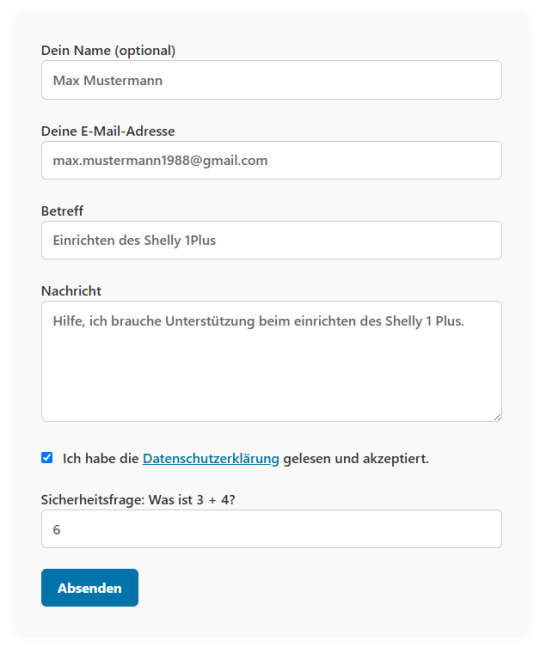
Ticketliste im Frontend Im Frontend werden alle offenen Tickets aufgelistet – also jene, die noch nicht als erledigt markiert wurden. Die Sortierung erfolgt chronologisch nach Erstellungsdatum, sodass die neuesten Anfragen oben stehen.



Besonders praktisch: Tickets, die den internen Status „Beitrag in Arbeit“ oder „Beitrag veröffentlicht“ tragen, erhalten einen zusätzlichen Hinweis direkt in der Liste. So wird auf den ersten Blick deutlich, dass auf diese Anfrage nicht nur geantwortet, sondern daraus bereits ein eigenständiger Beitrag entstanden ist – oder in Kürze veröffentlicht wird. Tickets im Backend Übersicht der angelegten Tickets Im WordPress Backend wird das Menü "Support-Tickets" angezeigt aus welchem man sich eine Liste mit allen Tickets anzeigen lassen kann und auch eines selber erstellen kann. Zusätzlich wird ein übersichtlicher Kalender angeboten aus welchem ersichtlich wird wann in Ticket erstellt wurde.

Schnellbearbeitung mit Statusfeld Im WordPress-Backend lassen sich Tickets nicht nur einzeln öffnen und bearbeiten – du kannst den Status auch ganz bequem über den bekannten Link „Schnellbearbeitung“ ändern, wie du es bereits von Beiträgen oder Seiten kennst. So kannst du z. B. Tickets mit nur einem Klick als erledigt markieren oder den internen Status auf „Beitrag in Arbeit“ bzw. „veröffentlicht“ setzen – ganz ohne die Seite neu zu laden.
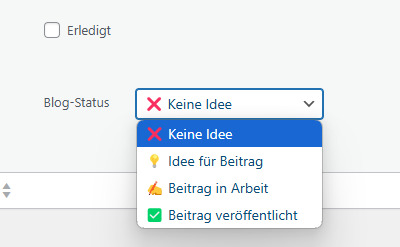
Fazit
Simple Ticketboard ist sicher nicht die umfangreichste Supportlösung für WordPress – aber es ist leicht, verständlich und tut genau das, was ich gebraucht habe: Anfragen erfassen, organisieren und verwalten – ganz ohne Overhead. Vielleicht ist es ja auch für dich hilfreich – sei es auf deinem Blog, einer Community-Seite oder bei kleinen WordPress-Projekten. Viel Spaß beim Ausprobieren! Read the full article
0 notes
Text
```markdown
WooCommerce SEO: Boost Your E-commerce Game with These Essential Tips
In the world of e-commerce, having a robust online presence is crucial for success. One of the most popular platforms for building online stores is WooCommerce, a powerful plugin for WordPress that offers a wide range of features to help you sell products online. However, simply setting up your store isn't enough; you need to ensure that it's optimized for search engines to drive traffic and increase sales. In this article, we'll explore some essential WooCommerce SEO tips that can help you boost your e-commerce game.
1. Optimize Your Product Titles and Descriptions
The first step in optimizing your WooCommerce store for search engines is to ensure that your product titles and descriptions are well-written and include relevant keywords. This not only helps search engines understand what your products are about but also makes it easier for potential customers to find them. Use clear, concise language and include important details like product features, benefits, and any unique selling points.
2. Utilize Categories and Tags Effectively
Categories and tags are powerful tools for organizing your products and making them more discoverable. Make sure to use descriptive categories that accurately reflect the type of products you're selling. Additionally, use tags to highlight specific features or attributes of your products. This will not only improve the user experience on your site but also help search engines better understand the content of your pages.
3. Leverage Rich Snippets
Rich snippets are small pieces of information that appear below your website's URL in search results. They can include things like ratings, reviews, and pricing information. By leveraging rich snippets, you can make your listings stand out in search results and provide potential customers with valuable information at a glance. To implement rich snippets, you can use plugins like WP Recipe Maker or Schema Pro.
4. Improve Site Speed and Performance
Site speed is a critical factor in both user experience and search engine rankings. A slow-loading site can lead to higher bounce rates and lower search rankings. To improve your site's performance, consider optimizing images, using a fast hosting provider, and minimizing the number of plugins and scripts on your site. Tools like Google PageSpeed Insights can help you identify areas for improvement.
5. Build High-Quality Backlinks
Backlinks are links from other websites that point to your site. They are a key factor in determining your site's authority and ranking in search results. To build high-quality backlinks, focus on creating valuable content that other sites will want to link to. You can also reach out to other websites in your niche and offer to write guest posts or collaborate on content.
Conclusion
Optimizing your WooCommerce store for search engines is an ongoing process that requires attention to detail and a commitment to providing value to your customers. By following these tips, you can improve your site's visibility, drive more traffic, and ultimately increase sales. What strategies have you found most effective for improving your WooCommerce SEO? Share your thoughts in the comments below!
```
加飞机@yuantou2048

蜘蛛池出租
谷歌留痕
0 notes
Text
网站引流插件:如何有效提升网站流量?
在互联网时代,拥有一个网站是许多企业和个人展示自己、推广产品或服务的重要渠道。然而,仅仅建立一个网站并不足以吸引大量的访问者。为了提高网站的曝光率和流量,越来越多的人开始使用各种网站引流插件。本文将介绍几种常用的网站引流插件,并探讨它们如何帮助你有效提升网站流量。
1. 社交媒体分享插件
社交媒体是目前最强大的流量来源之一。通过社交媒体分享插件,你可以轻松地让用户一键分享你的内容到他们的社交网络上。这不仅增加了你网站的可见度,还可能带来更多的潜在访客。例如,ShareThis和AddToAny都是功能强大且易于使用的社交媒体分享插件。
2. SEO优化插件
搜索引擎优化(SEO)对于提高网站排名至关重要。SEO插件可以帮助你优化网站的内容和结构,使其更容易被搜索引擎抓取和索引。Yoast SEO和All in One SEO Pack是两个非常受欢迎的SEO插件,它们提供了全面的SEO解决方案,包括关键词优化、元标签设置等。
3. 内容推荐插件
内容推荐插件可以自动为用户推荐相关的内容,从而增加他们在你网站上的停留时间。这种插件通常会根据用户的浏览历史和兴趣来推荐内容。例如,Related Posts by Pretty Links和Yet Another Related Posts Plugin都是不错的选择。
4. 弹窗插件
弹窗插件可以在特定的时间或条件下向用户显示弹出窗口,用于提供优惠信息、订阅表单或其他重要通知。虽然过度使用弹窗可能会引起用户的反感,但合理使用弹窗插件可以显著提高转化率。OptinMonster和Popup Maker是两个功能丰富的弹窗插件。
5. 分析工具插件
了解用户行为对于优化网站流量至关重要。分析工具插件可以帮助你跟踪用户的行为数据,如页面浏览量、跳出率、用户来源等。Google Analytics是最常用的分析工具之一,而MonsterInsights则是一个方便的WordPress插件,可以简化Google Analytics的集成过程。
结语
选择合适的网站引流插件可以帮助你更有效地吸引和保留访客。不过,记住不要过度依赖插件,内容质量和用户体验仍然是最重要的因素。希望这篇文章能��你提供一些有用的建议,帮助你提升网站流量!
请讨论一下你在使用这些插件时遇到的问题或成功案例,或者分享其他有效的网站引流策略。
加飞机@yuantou2048

ETPU Machine
EPP Machine
0 notes
Text
Customizing User Experiences with Advanced WordPress Development
User experience (UX) plays a crucial role in the success of any website. A website that is easy to navigate, visually appealing, and interactive keeps visitors engaged and encourages them to return. When it comes to creating a tailored and effective website, wordpress development is a top choice. The user experience defines how visitors interact with your site. A well-designed UX improves navigation, reduces bounce rates, and increases conversions. Whether it’s an e-commerce platform or a blog, a positive user experience builds trust and makes your website memorable.
Why WordPress Is Ideal for Building Tailored User Interactions
WordPress stands out because of its flexibility and vast library of plugins and themes. These tools make it easy to customize your website to suit your audience. For businesses focused on web design in sydney, WordPress allows for creative designs that resonate with local audiences while maintaining global standards.
By incorporating advanced features like dynamic forms, interactive elements, and tailored content delivery, WordPress ensures every visitor has a unique and engaging experience.
Designing Interactive Features with Web Development
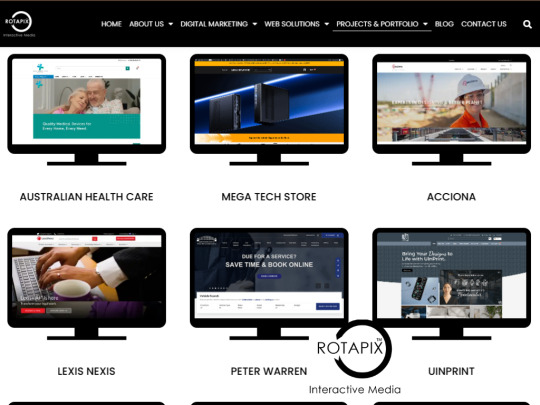
Tools and Techniques for Creating Dynamic Website Elements
Interactive features not only make your website more engaging but also help retain visitors by providing value and entertainment. Combining advanced wordpress development with modern web design in sydney techniques can elevate your site’s functionality and appeal.
WordPress offers a wide range of tools to add interactivity to your site. You can use plugins for sliders, galleries, or live chat features. For example:
Elementor or WPBakery: Drag-and-drop page builders for creating interactive sections.
Popup Maker: For personalized pop-ups that grab attention.
Formidable Forms or Gravity Forms: To build user-friendly forms for feedback, quotes, or sign-ups.
These tools ensure your website isn’t static but actively engages users with interactive elements.
Combining Advanced WordPress Development with Modern Web Design in Sydney
Professional web design in sydney integrates creative layouts and functional design to cater to a diverse audience. By pairing this with WordPress, you can create a website that’s not only visually stunning but also highly responsive and user-friendly.
For instance, incorporating animations, hover effects, or interactive maps can make your site more dynamic. These features are especially effective for businesses that want to make a strong first impression.
Personalizing Content Delivery for Visitors
Using WordPress Plugins to Deliver Customized Content
Every visitor has unique needs and preferences. Personalizing their experience can significantly boost engagement and retention. With wordpress development, personalizing content delivery becomes simple and effective.
WordPress offers a variety of plugins designed to help you tailor content for your audience. For example:
GeoTargeting WP: Displays content based on the visitor’s location.
If-So Dynamic Content: Adjusts site elements depending on user behavior.
MemberPress: Provides personalized content for registered users.
These tools allow you to adapt your website to suit individual visitors, whether it’s showing location-based offers or recommending products based on browsing history.
How Personalized Experiences Improve Engagement and Retention
When visitors feel like your website speaks directly to them, they’re more likely to stay longer and interact with your content. Personalized experiences create a sense of connection and value, which encourages repeat visits and higher conversions.
For businesses leveraging web development to enhance their online presence, personalizing content can set you apart from competitors. Whether through tailored recommendations or localized content for web design in sydney, personalization builds trust and loyalty.
Optimizing Navigation and Layout with Advanced WordPress Features
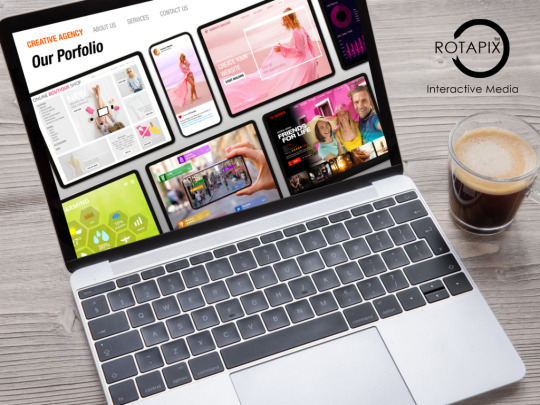
Enhancing Usability with Intuitive Menus and Layouts
Navigation and layout are critical elements of user experience. Visitors should find it easy to explore your site and locate the information they need. Using advanced wordpress development features, you can create seamless navigation and intuitive layouts that elevate usability. Intuitive menus and layouts guide users effortlessly through your website. WordPress makes this process simple with features like drag-and-drop menu builders and flexible page templates. You can organize menus by categories, services, or user intent, ensuring a logical flow.
Sticky menus, breadcrumb trails, and search bars further enhance navigation, keeping users engaged and reducing frustration. An intuitive layout ensures your website looks clean and professional while being functional.
The Role of Professional Web Development in Crafting Seamless Navigation
Professional web development ensures every navigation element is well-placed and user-friendly. At Rotapix, we focus on creating layouts that prioritize user experience, combining functionality with modern web design in sydney techniques.
Advanced features like mega menus or mobile-friendly navigation systems make it easier for visitors to explore your site on any device. This ensures your audience enjoys a seamless experience, whether they’re browsing on a desktop or smartphone.
Integrating Third-Party Tools to Boost User Interactions
Popular Integrations for Chatbots, Analytics, and Social Media
Incorporating third-party tools can take your website’s functionality to the next level. From engaging users with live chat to tracking behavior with analytics, these tools enrich your website and improve the overall user experience.
WordPress supports a wide range of integrations to enhance user interactions:
Chatbots: Tools like Tidio or LiveChat let you respond to user queries instantly, improving customer support.
Analytics: Google Analytics and MonsterInsights help you monitor user behavior and optimize your site’s performance.
Social Media: Plugins like Social Warfare or Smash Balloon enable users to share content and interact with your brand on social platforms.
These integrations not only engage visitors but also provide valuable insights to help refine your site’s design and content.
Why Rotapix Excels in Building Functional and Engaging Websites
Rotapix specializes in combining wordpress development with advanced integrations to build websites that are both functional and interactive. By tailoring tools to your specific needs, we ensure your website delivers an engaging experience that resonates with your audience.
Testing and Refining the User Experience for Better Results

Tools for Testing Usability and Gathering Feedback
Once your website is live, testing and refining its user experience is crucial. Continuous improvements ensure your site remains relevant and meets user expectations.
Several tools make it easy to evaluate usability and gather insights:
Hotjar or Crazy Egg: Track user interactions through heatmaps and recordings.
Google Optimize: Test different layouts, buttons, or content to see what works best.
Feedback Forms: Use plugins like WPForms to collect user feedback directly.
These tools help identify areas for improvement, from navigation issues to content clarity, ensuring a polished user experience.
How Continuous Improvements in WordPress Development Enhance Overall Performance
Updating your website regularly not only keeps it fresh but also ensures it performs well. Whether it’s optimizing load times, updating plugins, or refining layouts, continuous improvements in wordpress development keep users happy and engaged.
At Rotapix, we believe in ongoing collaboration to ensure your website evolves with your business needs. With regular updates and feedback integration, we ensure your site consistently performs at its best.
#web design#websitedevelopment#web development#shopify#laravel#seo#seo services#augmented reality#digital marketing
0 notes
Text
plugin for survey and pools
0 notes
Text
Quiz Maker for Quiz and Survey Master (QSM)
Create interactive and engaging quizzes with Quiz and Survey Master (QSM), the ultimate quiz maker plugin for WordPress. Whether you're a blogger, educator, or marketer, QSM helps you build quizzes that boost engagement and gather valuable insights.
0 notes
Text
WordPress Plugin Jetpack Patches Major Vulnerability Affecting 27 Million Sites
The maintainers of the Jetpack WordPress plugin have released a security update to remediate a critical vulnerability that could allow logged-in users to access forms submitted by others on a site. Jetpack, owned by WordPress maker Automattic, is an all-in-one plugin that offers a comprehensive suite of tools to improve site safety, performance, and traffic growth. It’s used on 27 million
0 notes