https://threesixfiveuk.com/sharepoint-development-intranet-consulting
Don't wanna be here? Send us removal request.
Text
Top 10 ‘Must Have’ Digital Tools for Businesses
Modern technology now exists within every area of business. Not only the IT department use digital tools to assist with their day-to-day tasks, all departments from HR to Finance rely on software to help them with their work. These tools have massively increased productivity within modern businesses, taking away manual processes and physical copies of data. This means staff are able to focus on the tasks that are really important. It also helps with security of data and data loss protections, as your data is held within secure platforms and is organised and backed up for safety. Our consultants have completed projects for some of the UKs largest companies and have noticed some must have digital tools for businesses used within most companies. These top 10 digital tools for businesses are very common in the big firms, but seen less within smaller organisations.
There are plenty of tools that are used in businesses these days and it seems like there is a new app released daily. However, there are some must have apps that are used within most modern organisations. As digital experts, we see all kinds of tools being used, here are the top 10 digital tools we see being used in most companies. We see these as the must have tools for businesses in 2023!
1. Travel Booking System
Booking corporate travel can often be a long drawn out process. First placing the booking through the travel company, printing receipts, multiple levels of approval, then reimbursement. With a digital travel booking system, you can do away with all that hassle and have everything automated through the system.
Get a custom travel booking system
2. Holiday Booking System
Recording absences and tracking holiday requests is something all businesses have to do. Allowing your staff to easily and securely book holidays for keeping your staff happy. A custom holiday booking system can give staff members an easily to use tool and enable you to easily keep track of the data .
Get a custom holiday booking system
3. Employee Directory
D you work for a large organisation? Or is your business growing? And your staff are finding it difficult to keep track of who is who. An employee directory can help you easily find staff members and their contact details. This helps with staff collaboration and keep your organisation connected, especially if you are a multinational company.
Get a custom employee directory tool
4. Timesheet Management Software
Loosing track of time spent on projects and not properly connecting the tasks within a project together can affect alignment within a team. The data tracked from the timesheet management tool can then be saved in a central database and visualised in easy to understand reporting dashboards.
Get a custom timesheet management tool
5. Employee Onboarding Tool
Getting users setup and onboarded hassle-free and quickly is very important for productivity. Starting at an new role can be a daunting time, not being able to find the systems, files or people you need can keep new starters in the dark for longer. This process can be completely automated, giving staff access to the data, people and workspaces they need instantly.
Employee onboarding tool
6. Process Management Systems
Doing away with manual tasks and completely automating your companies processes is one of the best ways a company can maximise productivity. Using automation within a business is also one of the biggest cost saving tips that we can offer, as it can significantly reduce the time people spend doing unnecessary tasks.
Get a custom process management system
7. Supplier Portal
Giving your vendors a portal that they are able to log into and manage their communications with you, can not only increase productivity, but can give your company a professional look for external suppliers. This can also give you one location to manage all your vendors, which for larger organisations can become very difficult to keep track of and manage.
Get a custom supplier portal
8. Asset Management System
IT often have to lend out many assets like laptops, mobiles and accessories. These assets can often be misplaced and lost, costing companies a fortune on misplaced products. An asset management system can keep track and automate the management of lending out devices and accessories.
Get a custom asset management system
9. IT Helpdesk System
In the past your IT team would have to manually manage the incidents and requests raised by other staff members. This can cause for requests to be forgotten, or a backlog of requests to pile up, resulting in bad management of requests. These days an IT helpdesk system can help you IT department organise, manage and sign-off their requests.
Get a custom IT helpdesk system
10. Microsoft 365
Microsoft 365 is a one-stop-shop for collaboration within a business. Apps like Outlook and Teams are used by end-users within most business, but people often do not realise the wide array of tools available as part of M365. Platforms like SharePoint and the Power Platform are often the backbone for the data held in most companies.
Find out how you can leverage M365
Bonus: Microsoft Viva
Find out more about Microsoft latest set of tools.
#business application#digital workplace#employee engagement#employee experience#internet#business#business growth#microsoft#microsoft 365#microsoft office#productivity#productivitytips#leadership#leadership skills#business strategy#business solutions#modern workplace#employee empowerment#collaboration
0 notes
Text
How to boost productivity at work – a few simple tips!
Whether you’re managing a small group or a large department, your ability to boost productivity can significantly impact your team’s success and the overall success of your organisation. In this blog post, we’ll explore how to boost productivity at work and offer a few proven tips for team leaders to enhance productivity and achieve better results. Let’s dive in and discover how to boost productivity at work.
As experts in digital collaboration, we are also sharing our favourite tools to help you achieve each tip. These are some of the most favoured collaboration tools used in the modern workplace to help companies achieve maximum productivity.
Our tips on how to boost productivity at work
Set Clear Goals and Expectations
Let’s start at the beginning! To understand what to improve on, we need to have a clear vision of what we’re trying to achieve. Team leaders should set clear, specific, and achievable goals for their teams. Ensure that your team understands these objectives and expectations, as this clarity will motivate them and provide a sense of purpose in their work. When everyone knows what’s expected, it’s easier to measure progress and success.
We would recommend a great new tool from Microsoft to achieve setting goals and working to a clear mission. Viva Goals is a brand new app offered as part of the new Microsoft Viva suite of products. Which together are aimed at increasing productivity through a bundle of apps within Teams.
Prioritise Tasks and Delegate Effectively
Time management is a critical skill for team leaders and if you want to know how to boost productivity at work, this is a good place to start. Help your team prioritise tasks by identifying high-priority items and focusing on them first. Delegate tasks according to team members’ strengths and skills. Effective delegation not only lightens your workload but also empowers your team, leading to increased productivity.
There are a few timesheet management tools available. The most popular being Monday.com and Clockify.me, which are both great off-the-shelf solutions. To get the most out of a timesheet tool, getting a custom tool developed is always another good option.
Provide Adequate Training and Resources
Invest in your team’s development by offering training and providing the necessary resources for their tasks. Well-trained team members are more confident and efficient, which ultimately boosts productivity. Encourage continuous learning and provide access to tools and technology that can streamline processes. Your staff should be pushed to better their skills right from the onboarding process and throughout their employment.
Again, a tool that first comes to mind when talking about training is Viva Learning, another app available within the Microsoft Viva suite of products. With this learning tool you can merge all your learning applications into one place.
Foster a Positive Work Environment
A positive work environment can do wonders for productivity. Create a culture of respect, trust, and open communication. Recognize and celebrate achievements, no matter how small. When team members feel valued and supported, they are more motivated to excel in their work.
The most important way to keep your workforce happy is through good workplace wellbeing. Keep tools that improve their work/life balance available to them and easy to use. Having tools like travel booking software and holiday booking software built into their everyday apps like SharePoint, make staff feel like they are encouraged to keep a good work/life balance.
Use Technology Wisely
Leverage technology to streamline workflows and enhance collaboration. Project management tools, communication platforms, and automation software can help your team work more efficiently. However, it’s essential to choose the right tools and ensure that your team receives proper training to use them effectively.
One of our main recommendations when it comes to technology is to use the Microsoft 365 suite. You are probably already using some applications like Teams and Outlook, however a full Microsoft 365 consultancy can demonstrate how to unlock the full set of tools to increase productivity massively.
Encourage Breaks and Downtime
If you’re looking at how to boost productivity at work, it may seem counterintuitive to encourage breaks and downtime. Overworking can lead to burnout and decreased efficiency. Encourage your team to take regular breaks to recharge their energy and focus. It can lead to better overall performance.
Once again, the Microsoft Viva suite of apps can help you here. Viva Insights is a great way to track your wellbeing, break and downtime, whilst recording progress.
Implement Agile and Flexible Work Practices
In today’s dynamic work environment, flexibility is key. Consider implementing agile work practices, such as remote work options or flexible schedules. When team members have the freedom to work in a way that suits them best, they often become more productive and engaged. One worry for team leaders when allowing flexible working is that communication can suffer. Useful digital tools like an employee directory can keep your staff connected, even when they’re not physically together.
Don’t Forget About Your IT team!
An often forgotten department in most organisations is the IT team. Traditionally IT have been referenced as being outcasts within a company, which we feel is a very bad move. The whole world is becoming digitalised and the workplace is no exception. Modern businesses rely massively on their tech and in order to a company running like a well oiled machine, IT need to be able to manage that tech quickly and efficiently. Having tools like service desk management software and IT asset management will make sure your IT can act fast with incident requests and manage the companies assets.
How to boost productivity at work: Conclusion
Boosting productivity at work is a continuous effort that requires effective leadership and a supportive work environment. By implementing these proven tips, team leaders can foster a culture of productivity that leads to better results and greater job satisfaction among team members. Remember that productivity is not about working harder but working smarter. With clear goals, effective delegation, a positive work environment, and the right tools, you can achieve outstanding results and propel your team to success.
Incorporate these strategies into your leadership approach, and you’ll be well on your way to answering the question, “How to boost productivity at work?” Your team will thank you, and your organization will benefit from the increased efficiency and success that follow.
If you would like to discuss how we can help you increase productivity through digital tools
#business application#digital workplace#employee engagement#employee experience#internet#productivitytips#productivity#innovation#leadership#leadership skills#future of work#future technology#digital transformation#collaboration#business growth#business#business tips#business transformation#workplace wellbeing#internal communication#strategy#transformation
0 notes
Text
What is Microsoft Viva? Should My Company Be Using The Microsoft Viva Apps?
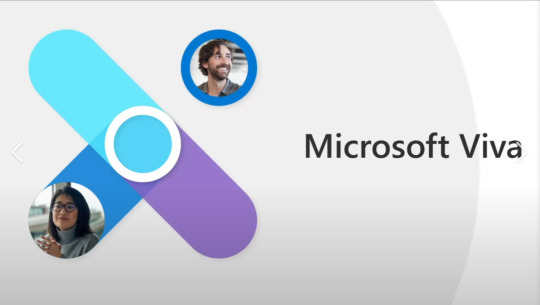
As Microsoft 365 consultants, since the release of the Microsoft Viva tools we have been bombarded with enquiries into what is Microsoft Viva and if you should adopt the Microsoft Viva tools into your business. In this article, we will explore the purpose and use cases of Microsoft Viva. We will look at the current applications, what’s in store for the future, and how it can be implemented into your organisation’s current tools. So you can decide if you should be using these tools in your company.
Understanding Microsoft Viva: A Revolution in Employee Experience
Microsoft Viva represents a paradigm shift in how organisations approach employee engagement and productivity. It’s a platform that aims to foster a more connected, engaged, and productive workforce by leveraging the power of Microsoft 365 and Teams. At its core, Microsoft Viva is designed to:
1. Enhance Employee Experience: Microsoft Viva prioritises the well-being and productivity of employees. It provides a digital platform where employees can thrive, stay connected, and access the resources they need.
2. Improve Communication: Viva breaks down communication barriers by centralising information and fostering collaboration through integrations with Microsoft Teams.
3. Promote Learning and Development: It offers tools and resources for continuous learning and skills development, helping employees stay relevant in today’s fast-paced world.
This is all achieved through a number of apps, that can be added to your companies Microsoft Teams.
Current Microsoft Viva Applications
As of now, Microsoft Viva consists of a few interconnected modules or applications:
1. Viva Connections: This app serves as your organisation’s intranet and gateway to company news, policies, and resources. It ensures that employees have easy access to essential information, fostering a sense of belonging and engagement. This intranet does not replace SharePoint, but surfaces your current SharePoint intranet through Microsoft Teams.
2. Viva Insights: Viva Insights empowers employees and managers to strike the right balance between work and well-being. It provides personalised insights, recommendations, and data-driven suggestions to help users manage their time and prioritize tasks effectively.
3. Viva Learning: With the rapid pace of change in the business world, continuous learning is essential. Viva Learning offers a platform where employees can discover, share, and access learning content, whether it’s internal training materials or external courses.
4. Viva Topics: Viva Topics leverages AI to organise and connect content across your organisation, making it easier for employees to find relevant information quickly. It helps create a knowledge-sharing culture that’s central to successful modern workplaces.
The Microsoft Viva Newcomers
5. Viva Engage: The predecessor for Yammer, Viva Engage provides a corporate social network, designed to provide collaboration and communication for company employees. Like Yammer, it acts as a companies internal social network, whilst integrating with other corporate tools.
6. Viva Glint: Previously part of LinkedIn, Glint provides a “voice for the employee”. Providing organisations a chance to understand their employees through employee feedback. Part of a number of tools in the ’employee listening market’, Glint is used to receive and make sense of opinions within the company.
7. Viva Pulse: Part of the Microsoft Viva suite for managers and leaders to quickly get feedback from their team, then take action on that. More project based than Glint, Pulse allows managers to get quick and precise updates.
8. Viva Goals: A great new introduction to Microsoft Viva. Viva Goals aligns the entire organisation from the top down, in terms of their goals and priorities and makes sure all employees are working to the same mission.
FAQ’s: Is Microsoft Viva Replacing SharePoint? Is Microsoft Viva Replacing Yammer?
SharePoint: The short answer to the question ‘is Microsoft Viva replacing SharePoint?’ is, no. Microsoft doesn’t have any plans to replace SharePoint with any of its new applications and SharePoint continues to be the core platform in the Microsoft suite. If anything, a lot of the new apps being introduced by Microsoft are built to work around SharePoint as the fundamental element to the suite.
Yammer: The short answer to the question ‘is Microsoft Viva replacing Yammer?’ is, yes. The Yammer web experience has now been rebranded to Viva Engage and will be slowly moving the Yammer features to Viva Engage.
FAQ’s: Can Other Apps be Included in Microsoft Viva?
Microsoft has ambitious plans for Viva, with upcoming enhancements and new applications to further elevate the employee experience. While the exact roadmap may evolve, Microsoft a promise more apps to come shortly and also further features to the current apps.
Although Microsoft Viva is a fixed set of apps released specifically by Microsoft, this platform has been cleverly designed to be included within Teams, and Teams does allow customised apps. As a team of software developers, we have developed many custom apps using Teams as the user interface. See below some examples of apps we have built within Teams, to work hand-in-hand with the Microsoft Viva suite:
Travel Booking Software & Employee Holiday Booking
Employee Directory
Timesheet Tools
Employee Onboarding Tools
Business Management Systems
Supplier Management Systems
Asset Management Tools
IT Service Management
Implementing Microsoft Viva
If you are planning to implement Microsoft Viva, our Microsoft consultancy services can help you get started. With our expertise and knowledge of Microsoft Viva and the entire Microsoft 365 suite, we can help you plan, implement and train staff on getting started with the new employee experience platform. Contact us to arrange a free consultation, to find out how we can help.
VIEW OUR FULL MICROSOFT VIVA SERVICES
#business application#digital workplace#employee engagement#employee experience#internet#microsoft#microsoft 365#microsoft office#microsoft teams#sharepoint#technology#app#software#information technology#business growth#business#startup#management
0 notes
Text
Top 10 Microsoft SharePoint 365 Tips and Tricks 2023!
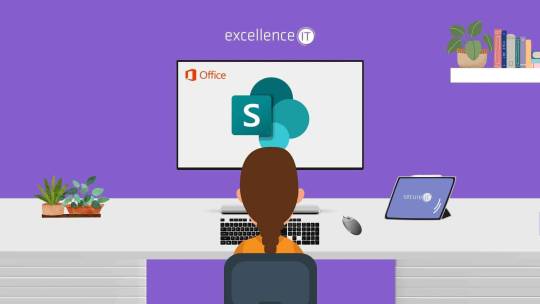
SharePoint Online is a great tool for creating intranets, document management and integrating your Microsoft 365 apps. Like everything though, Microsoft SharePoint tips and tricks are needed if you want to get setup quickly. To build a professional intranet or DMS you will need the help of a SharePoint developer. However, there are tasks that can be handled in-house and handy SharePoint tips and tricks to help you manage SharePoint. That’s why we have put together this list of useful SharePoint 365 tips and tricks to help you out.
SharePoint 365 Tips and Tricks 1: Understand the SharePoint Site Architecture
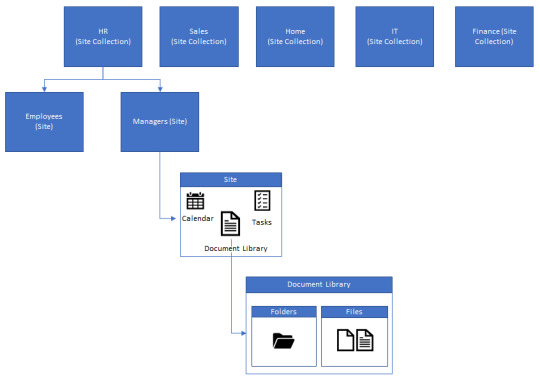
The first and most important thing to understand with SharePoint, is the architecture. It can be quite confusing to newbie’s how everything fits together with the other Microsoft 365 applications.
Overview
At a high-level, SharePoint works with a cascading structure. SharePoint sites are the top-level containers that house all content for a specific area (e.g a department like HR). These sites can contain subsites, document libraries, lists, web parts and pages.
Subsites – are used to house subsets of data for specific areas.
Document libraries – are used to store the sites documents.
Lists – are used to store data (like an online Excel spreadsheet). An example of a list could be a HR list of employee information.
Web parts – widgets that are used for functionality that can be embedded into a page.
Pages – are used to display content and information from lists and libraries.
Flat Structure vs Subsites
In the modern world of SharePoint, we have two possible ways of structuring SharePoint sites. Flat structure (recommended) and using subsites. Back in the old days of SharePoint, people used lots of subsites, sometimes going multiple levels deep. This caused SharePoint admins a nightmare to manage, as content was not easy to move and resulted in confusing navigation. So, flat structures were introduced. Creating all sites as ‘top-level’ sites and using hubsites to group them together (I will explain hubsites a bit later).
This is one of our favourite SharePoint 365 tips and tricks. People can often slip up by not knowing the recommended approach and it can be hard to rectify once you go down this path.
SharePoint 365 Tips and Tricks 2: Team site vs Communication site
Second on our list of Microsoft SharePoint tips and tricks, is the difference between SharePoint sites. In previous versions of SharePoint there were many site templates to choose from. Now in SharePoint 365 we just have two main ones. Team sites and communications sites.
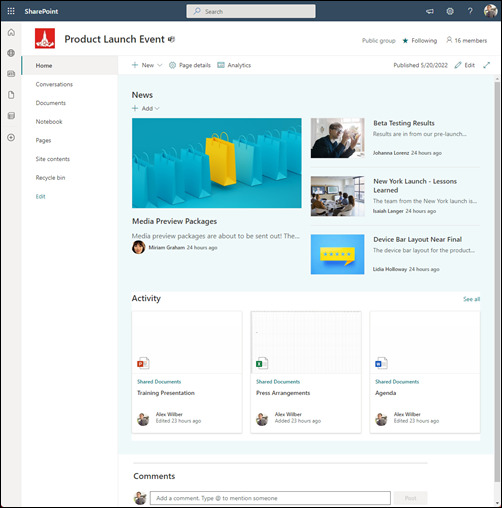
When creating a SharePoint site, we can use the team site template. They are mainly used for collaboration within a specific team, for a closed group, or limited amount of people. For example, if you work in the HR team and want a place to store and collaborate on documents for your team, this template should be chosen. Team sites, can be ‘group connected’, which bundles a SharePoint site together with other Microsoft 365 tools, like Teams, Outlook and OneNote. Or you can build a standalone Team site.
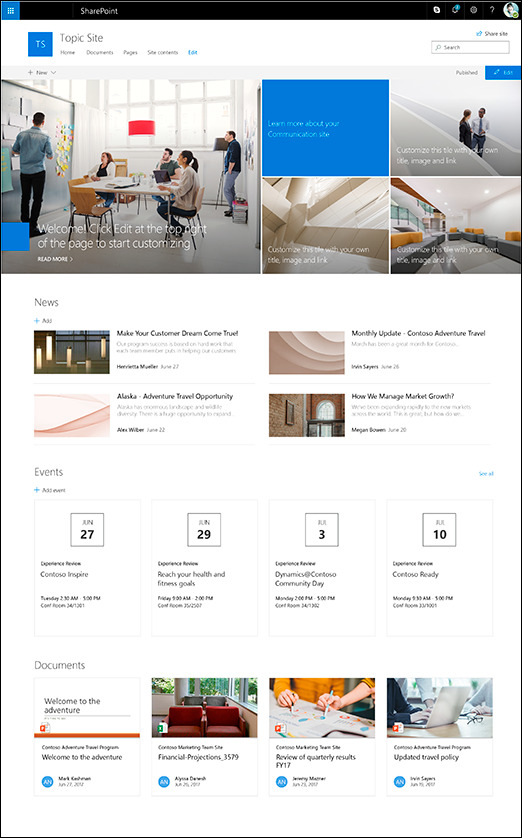
These site templates are generally used for information that will be displayed either company-wide, or to a large audience. The are most often used for intranets, to showcase information or display content in a more visually friendly way.
SharePoint 365 Tips and Tricks 3: Understanding integration between SharePoint and Teams
Understanding how SharePoint works with Microsoft Teams is very important in the modern workplace. This can sometimes be overlooked as an important tip, when describing how SharePoint works.
Teams is now a key part of many workplaces. It is used to chat with colleagues, video conferencing and collaborating on document within groups or ‘Teams’. When it comes to document collaboration, what most people aren’t aware of is that Teams is not much more than a user interface for SharePoint. When you create a new ‘team’ in Teams, this creates a new SharePoint site in the backend. All the documents you add and share within your team is stored in the SharePoint document library. For each channel you create within your team, this creates a new folder in your SharePoint document library. Which is used to categorise the content.
Lists vs Libraries
A very simple one of our Microsoft SharePoint tips and tricks to explain, but also something a lot of SharePoint newbies might not understand. What is the difference between a SharePoint list and a document library? Essentially, lists store content and libraries store files. Lists act like Excel or a database, to store and manage data. That data can then be used to develop apps, or create dashboards and reports to visualise and manage the data. Document libraries are purely containers for your document and folder structure, similar to working in file explorer on your laptop.
Using metadata to categorise your content
When setting up a new SharePoint library or list, you need to think about what metadata will be used, based on what it will be used for and structure it accordingly. If you ask any SharePoint developer for SharePoint 365 tips and tricks, this will come up, as it is a very important aspect of SharePoint.
For document libraries, there are two main ways of structuring content. Using a metadata structure, or a folder structure.
Metadata structure – the document or data is tagged with metadata, that is used to categorise the content. The metadata is filtered or searched to find the file you are looking for. For example you could have a date column and a department column and you could filter each column by the month and department you need to bring up all relevant documents. This structure is generally used for large libraries that need to be organised by multiple categorisations.
Folder structure – works just like your Windows file explorer, you use folders and subfolders to store files and organise them.
Microsoft SharePoint Tips and Tricks 6: Hub sites, home site and root site
As you start to get into the more advanced options within SharePoint, you will surely come across these three terms for sites, that seem quite similar. Let us break down what each one means.
Hub sites – as mentioned in ‘SharePoint 365 tips and tricks 1’, sites are often arranged in a ‘flat structure’ instead of using subsites to organise your content. However, the downside to this is you can end up with hundreds of rouge sites, not properly associated to similar sites. This is where hub sites come in. These are sites that are used to associate similar sites, to represent a structure.
Home site – this is generally set on the SharePoint site that is used for your intranet home page. This site tells users that this is the entry for your SharePoint intranet.
Root site – this is the default site that is created when setting up SharePoint, it cannot be deleted and is the site that is displayed under yourcomanyname.sharepoint.com
Microsoft SharePoint Tips and Tricks 7: Turbo Charging SharePoint with the Power Platform
SharePoint comes as part of the Microsoft 365 suite of products, so it integrates really well with the tools available in M365. However, there are three other Microsoft tools that can really super charge the Microsoft SharePoint functionality.
Power Automate – used for creating workflows within SharePoint and other Microsoft products. These workflows can be used to process data stored in SharePoint lists and libraries, to create anything from document approvals to complex business flows.
Power Apps – used to create mobile, desktop and tablet apps, that can be used as a custom user interface to display data from SharePoint lists and libraries.
Power BI – used to display your data into user friendly reporting dashboards to properly visualise data in graphs and charts.
Microsoft SharePoint Tips and Tricks 8: Permission structure and file sharing
SharePoint permissions can be a hard concept to grasp, as the permissions can get very granular and detailed. In short, access can be set at any level in SharePoint and cascades down from granting access to a SharePoint site, right down to granting access on individual files and folders.
Understanding your Branding Limitations
Back in previous versions of SharePoint, design and branding options were almost unlimited. You could use custom code to completely tailor your SharePoint page designs into anything you wanted. Although this is still possible in SharePoint online, one of our Microsoft SharePoint tips and tricks is not use this option. In modern SharePoint, Microsoft do not recommend doing so and there are very strict branding guidelines that should be followed. This is to avoid security risks and governance nightmares. Companies should now use SharePoint themes and templates to apply branding.
Uitilise Co-authoring
Although technically co-authoring is a feature of the Microsoft Office tools. It is a great SharePoint 365 tip, as it can be used to its full potential within SharePoint. Co-authoring provides the ability for multiple team members to collaborate on files together at the same time. Making changes in real time and even starting chats within the document.
Getting a grasp on managing SharePoint yourself is important for all SharePoint users. However, sometimes you do need a SharePoint expert to help out with tasks.
To get a quote for professional SharePoint consulting, click below.
#business application#digital workplace#employee engagement#employee experience#internet#microsoft#microsoft 365#microsoft office#microsoft teams#sharepoint#sharepoint development services#sharepoint online#tech news#technology
1 note
·
View note
Text
Teams to be unbundled from Microsoft 365 | EU antitrust probe
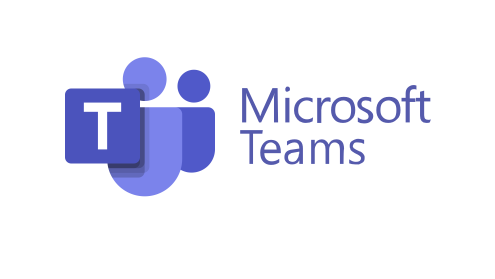
To avoid an EU antitrust fine, Microsoft has announced it will be unbundling Microsoft Teams from the Microsoft Office package of products. This is to avoid competition concerns raised by the EU competition enforcer.
Teams was added to Microsoft 365 (formerly Office 365) for free in 2017, along with other popular apps like SharePoint. It was added to provide chat and video conferencing for the M365 suite and has seen a huge surge in users in recent years. This surge is largely due to the covid-19 pandemic and the shift in working behaviours, that saw staff around the world adapting to hybrid working. This shift caused an influx of people using chat and video software to collaborate with colleagues. Apps like Zoom quickly benefitted from this and saw record breaking usage during the pandemic. Microsoft quickly realised this trend and ramped up it’s efforts to make Teams the go-to app for staff collaborating from home. The Teams app (which replaced Skype as the Microsoft chat and video app), was already being pushed to the forefront of the Microsoft suite by Microsoft, but this sped up the process.
This spike in users has already caused some of Microsoft’s competitors to complain to the EU regulation body, including Slack, who opened a formal complaint about three years ago. These complaints caused the European Commission to launch an investigation into how Microsoft is using products to influence users online habits. The European Commission gave a statement announcing they felt that Microsoft might be “abusing and defending its market dominance in productivity software, by restricting competition”. Microsoft has now responded with the news that it will unbundle Teams from the other Microsoft Office products, as an attempt to appear more compliant. This change will take affect from 1st October and the removal of the Teams app from the M365 bundle will affect users in the EU and Switzerland.
Also, this change may affect your company in ways you are unaware of, because of the way Teams and SharePoint are integrated with each other. If you didn’t already know, Teams and SharePoint work hand-in hand and everything that is shared within Teams, is stored in SharePoint in the background.
If you are concerned about how this change might affect your SharePoint setup. Please contact us for some free, expert advice.
#business application#digital workplace#employee engagement#employee experience#internet#microsoft#microsoft 365#microsoft office#microsoft teams#sharepoint#sharepoint development services#sharepoint online#software#business growth#business#european commission#european culture#european union#intranet
1 note
·
View note