#Flush DNS Cache
Explore tagged Tumblr posts
Text
How Chrome DNS Cache Interacts with VPN and Proxy Settings
If you ever have used VPN or proxy service while surfing the internet, you may have noticed sometimes that the websites still load up from their original locations or somehow redirect unexpectedly. The reason behind this could be lurking in the browser's DNS cache. Specifically, in Google Chrome, the Chrome Net Internals DNS tool provides a unique window into how cached DNS data works — especially when paired with VPNs and proxy servers.
Let's deconstruct it all here in this tutorial, delving into how DNS caching operates, how it gets along with VPNs/proxies, and how to properly control it using Chrome Net Internals DNS in 2025.
What Is DNS Caching in Chrome? DNS (Domain Name System) works like the internet phonebook — converting domain names (such as example.com) into IP addresses your computer can use. To preserve time, your browser caches these lookups temporarily in what's a DNS cache.
In Google Chrome, the browsing cache can be tracked and controlled via the Chrome Net Internals DNS page. Using this tool will allow you to list the DNS entries in the cache, track DNS history, and eventually flush the DNS cache when necessary.
What happens when you use a VPN or proxy? A VPN or a proxy server redirects your internet traffic to another server, hiding your original IP address and location. Still, even with the traffic stream redirected through a VPN or proxy, your browser could use an old DNS cache, so websites might resolve to the old IP instead of the new route, and region-locked content might not come in.
Some websites may load slowly or incorrectly.
This is where the Chrome Net Internals DNS tool becomes critical. It helps clear out outdated DNS entries that are no longer valid when you're switching between VPNs, proxy servers, or even networks.
Why DNS Cache and VPN/Proxy Settings Can Clash Here’s why the combination of DNS caching and VPN/proxy settings can be problematic:
Cached IPs Don't Match VPN Routing When you go to a site without booting up a VPN, Chrome stores its DNS record on your local network. But when you enable a VPN, the path is altered — and the DNS entry may no longer be valid. This inconsistency can lead to problems or forward you to the wrong versions of the site.
Proxy Servers May Not Force a Fresh DNS Lookup Not all proxies override local DNS lookups. That means Chrome may still use its old cache unless you go into the Chrome Net Internals DNS interface and manually clear it.
Privacy Leaks A stale DNS cache may leak your actual location or ISP to websites even when you seem to be using a VPN. This defeats one of the main reasons for privacy-focused browsing.
How to Clear DNS Cache with Chrome Net Internals DNS (2025) To ensure your VPN or proxy works properly with Chrome, it’s a good idea to clear the DNS cache. Here’s how you do it using the Chrome Net Internals DNS tool:
✅ Step-by-Step Guide: Open Google Chrome.
In the address bar, type: chrome://net-internals/#dns Press Enter.
You’ll land on the Chrome Net Internals DNS dashboard.
Click the “Clear host cache” button.
Boom! Chrome now clears your DNS cache. Any time you go to a website from now on, Chrome is going to automatically resolve the domain name via your VPN or proxy, rather than your previous network configuration:
Optional: Flush Sockets for Even More Clean-Up Sometimes, active connections might still be using outdated network data. To flush even deeper: chrome://net-internals/#sockets Click "Flush socket pools." This fully cleans your network connections and re-establishes all of them through your current VPN or proxy route.
Best Practices When Using VPN or Proxy with Chrome To prevent problems, the following are a couple of best practices:
Always clear the DNS cache using Chrome Net Internals DNS when going online or offline with a VPN.
Reboot your browser to terminate any long-lived connections that won't reset automatically.
Use safe DNS settings (such as Cloudflare or Google DNS) if you're not depending on the DNS provider of your VPN.
Try setting Chrome to always use secure DNS over HTTPS (in Chrome settings).
Real-World Use Case Let's say you're a digital marketer and are trying to see how your site looks in various locations. You use a VPN to pretend you're from various places — but no matter how often you switch, the page loads the same. That's likely because Chrome is using cached DNS information.
By purging your DNS cache with Chrome Net Internals DNS, you guarantee your browser fetches new DNS data that corresponds with your new VPN location. It's a little thing that can save you a lot of heartache.
Final Thoughts Browsing the web securely and quickly in 2025 is more crucial than ever before. Though VPNs and proxies keep your privacy intact and allow access to geographically restricted content, they sometimes don't get along well with your browser's DNS cache.
Thankfully, Chrome Net Internals DNS gives you control over such matters. Flushing the DNS cache every time you switch networks or VPN routes will ensure you always browse in accuracy, in privacy, and in severance.
Next time you feel things "just" aren't "quite" right about using a VPN in Chrome, just recall: open up Chrome Net Internals DNS, hit that "Clear host cache" button, and you're good to go.
#Chrome Net Internals DNS#flush DNS cache#DNS lookup#Chrome browser tools#fix DNS errors#VPN browsing fix#browser speed boost#network troubleshooting#clear host cache#Chrome DNS 2025#web troubleshooting#Google Chrome tools
0 notes
Text
Resolve Slow Browsing with Chrome-Net-Internals-DNS: Here’s How (2025)
Why Your Internet Might Be Sluggish
Is it taking an eternity to load a website or it's not opening at all? Before blaming your internet connection, consider clearing your DNS cache using a little-known hidden tool that Chrome has called chrome-net-internals-dns.
This is one of the easiest ways to speed up your browser and eliminate irritating connection failures—without downloading additional software.
Browsing Issues in 2025 Are More Common Than You Think
As of 2025, issues around browsing a website are more common than ever because the browser you may be using could have a stale or corrupted DNS entry cached.
Don't be surprised! DNS is designed to simplify your surfing behavior, but sometimes things get confusing, and the browser is simply protecting you from clicking something crazy.
What is Chrome-Net-Internals-DNS and How It Works
In Google Chrome, you can check, manage and flush your DNS cache using the built-in tool located at chrome://net-internals/#dns.
This guide will cover everything you need to know about chrome-net-internals-dns, including:
What it is
How it works
Step-by-step instructions for both desktop and mobile
We’ve also included how to clear socket pools to fix recurring issues related to unstable connections or failed loading.
Advanced Methods Beyond Chrome-Net-Internals-DNS
If you tried clearing the cache but still have no relief, do not worry. We provide advanced methods for:
Flushing DNS on Windows, macOS, and Linux
Resetting Chrome flags
Changing your DNS provider to Google DNS or Cloudflare DNS
Troubleshooting Common DNS Problems
Also included is a list of general DNS problems and how to troubleshoot them effectively.
Whether you’re a casual user or a tech-savvy browser, learning to use chrome-net-internals-dns can greatly enhance your browsing experience.
Take Full Control of Chrome’s DNS Settings
Don't accept a slow internet or broken sites without discovering how to optimize Chrome like a pro!
Read the full guide now and take control of your DNS settings today using chrome-net-internals-dns!
#Chrome Net Internals DNS#chrome-net-internals-dns#clear DNS cache#speed up Chrome#DNS fix 2025#network troubleshooting#Chrome flush DNS
0 notes
Text

TARI.EXE (Puzzlevision Corruption)
I'm not even kidding, I had a dream where that TV guy and Tari have some sort of connection and kidnapped her so she becomes his property again, forcing the SMG4 gang to go through endless unwanted simulations to entertain him. I've been thinking about that dream repeatedly, and ever since Western Spaghetti I did want there to be some sort of connection. Can't wait to see more of TV Guy (or Puzzlevision as it says on his face). Also, the background text are just command prompt text, or rather Tari's programming. I've been finding so many examples of how to do program writing.... or coding? Idk lol. At some point my brain just stopped working. Anyways, i'll put below what the text says, and if you pay attention to the numbers in the written sequence, you'll see some hidden detail (Hint: The numbers are episode dates).
Background Text:
TASCORP Windows [Version 17.6.02023]
(c) 2023 TASCORP Corporation. All rights reserved.
C: \Users\TARI>ipconfig/flushDNS
Windows IP Configuration
Successfully flushed the DNS Resolver Cache.
C: \>taskkill /f /im TARI.exe
SUCCESS : The process "TARI.exe" with PID 250818 has been terminated.
C: \>winge install "Puzzlevision SIM"
Found Puzzlevision SIM [TASCORP.Puzzlevision SIM] Version 28.10.23
This application is licensed to you by its owner.
TASCORP is not responsible for, nor does it grant any licenses to, third-party packages.
Downloading https://puzzlevisionsiminstall.net.com/stable/smg4/Setup-v28.10.23.exe
90.0 MB / 90.0 MB
Successfully verified installer hash
Starting Package install . . .
Successfully installed
X: \windows\system23>cd C: \Windows\system23
C: \windows\system23>systemreset
PUZZLEVISION SIMUL. Windows
Copyright (C) Puzzlevision Corporation. All rights reserved.
C: \WINDOWS\system23>sfc /scannow
Beginning system scan. This process will take some time.
Beginning verification phase of system scan.
Verification 100% complete.
Puzzlevision Resource Protection found corrupt files and successfully repaired them.
Puzzlevision Resource Protection did not find any integrity violations.
#smg4#smg4 fanart#smg4 tari#tari smg4#smg4 tv adware#tv adware#puzzlevision#mind corruption#tari corruption#tv guy#tari#tari fanart
26 notes
·
View notes
Note
On your laptop clear your dns ( in your search bar on your laptop type " CMD " open up command prompt and type ipconfig/flushdns then hit ENTER and then click the X or type exit to close) they can manipulate or poison the DNS cache on your computer by altering the records that direct traffic to legitimate sites, rerouting them to harmful ones instead. This attack is known as DNS poisoning or DNS spoofing. Flushing the DNS cache clears these potentially compromised records, ensuring that your computer requests fresh and correct DNS information directly from a trusted DNS server rather than relying on corrupted cache entries.
❤️❤️❤️
Thank you so much!!
2 notes
·
View notes
Text
Apakah Propagasi SPF Record Bisa Dipercepat?
Apa itu SPF Record? SPF (Sender Policy Framework) record adalah tipe record DNS (Domain Name System) yang digunakan untuk menentukan server mana yang diizinkan mengirim email atas nama domain Anda. SPF membantu mencegah email spoofing dengan memungkinkan penerima email untuk memverifikasi bahwa email yang diklaim berasal dari domain tertentu benar-benar dikirim oleh server yang diotorisasi oleh pemilik domain tersebut.
Beberapa komponen utama dari SPF record:
v=spf1: Ini menandakan bahwa record ini adalah SPF versi 1, yang merupakan versi yang paling umum digunakan.
a: Mengizinkan server dengan A record domain untuk mengirim email.
mx: Mengizinkan server dengan MX record domain untuk mengirim email.
include.com: Mengizinkan server yang diotorisasi oleh domain lain (seperti spf.kirim.email atau _spf.mail.hostinger.com) untuk mengirim email.
ip4.xxx.xxx.xxx: Mengizinkan server dengan alamat IP tertentu untuk mengirim email.
~all atau -all:
~all (soft fail): Email dari server yang tidak diotorisasi masih diterima tetapi ditandai sebagai kemungkinan spam.
-all (hard fail): Email dari server yang tidak diotorisasi akan ditolak.
Contoh SPF record:
v=spf1 a mx include:spf.kirim.email include:_spf.mail.hostinger.com ~all
Artinya:
v=spf1: Mengindikasikan bahwa ini adalah SPF versi 1.
a: Mengizinkan server dengan A record domain untuk mengirim email.
mx: Mengizinkan server dengan MX record domain untuk mengirim email.
include:spf.kirim.email: Mengizinkan server yang diotorisasi oleh spf.kirim.email untuk mengirim email.
include:_spf.mail.hostinger.com: Mengizinkan server yang diotorisasi oleh _spf.mail.hostinger.com untuk mengirim email.
~all: Menandakan bahwa email dari server yang tidak terdaftar dalam SPF record akan ditandai sebagai kemungkinan spam (soft fail).
SPF record membantu meningkatkan keamanan email dengan mengurangi kemungkinan email spoofing dan memastikan bahwa email yang diterima dari domain Anda benar-benar berasal dari server yang diotorisasi. Bagaimana cara mempercepat propagasi, bisakah?
Mempercepat propagasi DNS, termasuk SPF, dapat menjadi tantangan karena propagasi DNS bergantung pada berbagai faktor yang berada di luar kendali Anda. Namun, ada beberapa langkah yang bisa Anda lakukan untuk mencoba mempercepat proses ini:
Kurangi TTL (Time To Live): Sebelum melakukan perubahan pada SPF record, turunkan nilai TTL untuk record DNS yang relevan. TTL adalah waktu yang ditentukan sebelum record DNS di-cache oleh resolver DNS. Mengurangi TTL ke nilai yang lebih rendah, misalnya 300 detik (5 menit), bisa mempercepat propagasi perubahan baru. Setelah propagasi selesai, Anda bisa menaikkan kembali TTL untuk mengurangi beban server DNS Anda.
Flush DNS Cache: Setelah mengubah SPF record, flush atau bersihkan cache DNS di komputer lokal Anda dan di browser yang Anda gunakan untuk mengakses situs web. Anda juga bisa meminta ISP atau penyedia layanan DNS Anda untuk memperbarui atau membersihkan cache DNS mereka, meskipun ini mungkin tidak selalu memungkinkan.
Gunakan Penyedia DNS yang Cepat dan Terpercaya: Gunakan penyedia layanan DNS yang memiliki reputasi baik dan memiliki infrastruktur yang cepat. Penyedia layanan DNS yang baik cenderung mempercepat propagasi DNS.
Verifikasi Perubahan DNS: Gunakan alat online seperti whatsmydns.net untuk memeriksa status propagasi DNS di berbagai lokasi di seluruh dunia. Alat ini bisa membantu Anda melihat di mana perubahan sudah dipropagasi dan di mana belum.
Komunikasikan dengan Pengguna atau Klien: Beri tahu pengguna atau klien bahwa mungkin perlu waktu beberapa jam hingga 48 jam untuk melihat perubahan karena faktor-faktor yang berada di luar kendali Anda.
Langkah-langkah ini dapat membantu mempercepat proses propagasi DNS, meskipun tidak ada cara untuk benar-benar mempercepat proses di semua server DNS di seluruh dunia karena sifat dari sistem DNS yang terdistribusi.
4 notes
·
View notes
Text
6 ways to clear or flush DNS cache on an Android phone
0 notes
Text
Mastering Chrome Net Internals DNS Tool in 2025: How to Clear Your DNS Cache Like a Pro
Are you struggling with slow-loading websites or outdated domain information in Chrome? It might be time to clear your DNS cache. This complete 2025 guide walks you through the powerful Chrome Net Internals DNS tool, helping you troubleshoot network issues effectively. Learn how to access chrome://net-internals/#dns, flush the DNS cache, and restore faster, more accurate browsing. Whether you’re a casual user or a tech enthusiast, this step-by-step article simplifies the process of managing DNS data in Chrome.
0 notes
Text
Global Outages Disrupt Spotify and Zoom Services, Affecting Millions Worldwide
April 16, 2025
On April 16, 2025, two major digital platforms, Spotify and Zoom, experienced significant global outages, leaving millions of users without access to music streaming and video conferencing services. The disruptions, which occurred within hours of each other, sparked widespread concern and highlighted the vulnerabilities inherent in our increasingly digital-dependent world.
Spotify's Global Disruption
The day began with Spotify users encountering issues accessing the platform's services. Starting around 6:20 a.m. Eastern Time, reports flooded in from users unable to stream music or podcasts via the mobile app and web player. Down detector, a real-time outage monitoring service, recorded over 48,000 incident reports at the peak of the disruption.

The outage affected users across the United States and Europe, with many expressing frustration on social media platforms. Some users reported being unable to play any content, while others experienced glitches and error messages when attempting to access their playlists.
In response to growing speculation about the cause of the outage, including rumours of a potential cyber attack, Spotify issued a statement via its official X (formerly Twitter) account. The company acknowledged the service disruption and assured users that it was actively working to resolve the issue. Importantly, Spotify denied that the outage was the result of a security breach, labelling such claims as false.
By 11:45 a.m. Eastern Time, Spotify announced that its services were back online and functioning normally. The company thanked users for their patience and encouraged anyone still experiencing issues to reach out to their customer support channels.
Zoom's Service Interruption
Later in the day, Zoom, the widely used video conferencing platform, experienced its own service disruption. Beginning around 2:25 p.m. Eastern Time, users reported being unable to access Zoom's website, log into their accounts, or initiate video calls. Down detector recorded a peak of over 67,000 incident reports, indicating the widespread nature of the outage.

The root cause of Zoom's disruption was identified as a domain name resolution issue. A communication error between Zoom's domain registrar, Mark Monitor, and the GoDaddy Registry led to the One platform to connect | Zoom domain being mistakenly placed on a server block. This action effectively rendered the domain inaccessible, disrupting all associated services.
Zoom, along with its partners, worked swiftly to address the problem. By 4:12 p.m. Eastern Time, the domain registry issue was resolved, although the company noted that DNS propagation might take additional time to fully restore services for all users. Zoom confirmed the restoration of services around 5:00 p.m. Eastern Time and provided instructions for users to flush their DNS cache if they continued to experience connectivity issues.
Impact on Users and Businesses
The simultaneous outages of Spotify and Zoom had a profound impact on users worldwide. For Spotify, the disruption meant that millions were unable to access their preferred music and podcasts during morning routines, commutes, or work hours. Given Spotify's user base of over 675 million globally, including 263 million premium subscribers, the outage underscored the platform's integral role in daily life.
Zoom's outage had significant implications for businesses, educational institutions, and individuals relying on the platform for virtual meetings and communications. The disruption forced many to postpone or cancel meetings, highlighting the challenges organisations face when critical communication tools become unavailable.
Public Reaction and Corporate Responses
The outages prompted a flurry of activity on social media, with users expressing frustration, sharing memes, and seeking information about the service disruptions. Both Spotify and Zoom utilised their official channels to communicate with users, providing updates and addressing concerns in real-time.
While Spotify remained tight-lipped about the specific cause of its outage, it was quick to dispel rumours of a cyber attack. Zoom, on the other hand, provided a detailed explanation of the domain issue that led to its service disruption, demonstrating transparency in its communication strategy.
Lessons and Future Considerations
The events of April 16, 2025, serve as a stark reminder of the vulnerabilities inherent in digital infrastructure. As reliance on online platforms continues to grow, the importance of robust contingency planning and transparent communication becomes paramount.
For users, the outages highlighted the need for flexibility and alternative solutions when digital services become unavailable. For companies, the incidents underscore the critical importance of infrastructure resilience and the ability to respond swiftly and effectively to unforeseen disruptions.
As both Spotify and Zoom continue to analyse the causes and responses to their respective outages, users and stakeholders alike will be watching closely for updates and measures aimed at preventing future occurrences.
0 notes
Text
Fix the "dns_probe_finished_nxdomain" Error in Google Chrome
This error means Chrome can’t find the website you’re trying to reach. It usually happens due to DNS issues. Try these fixes. Restart Your Internet Connection Turn off your modem and router. Wait 30 seconds. Turn them back on and check if the issue is resolved. Flush the DNS Cache Press Win + R, type cmd, and press Enter. In the Command Prompt, type: ipconfig /flushdns Press Enter and…
0 notes
Text
Cara Flush DNS / Clear DNS Cache di Berbagai Device & Browser
Flush DNS, sebuah fitur yang akan membersihkan seluruh IP Address dan berbagai DNS Record dari cache perangkat milikmu. Melakukan flush DNS dapat menyelesaikan masalah konektivitas. Beberapa contohnya seperti koneksi internet, keamanan koneksi dan beberapa masalah koneksi internet lainnya. Pada dasarnya, setiap kali kita mengunjungi sebuah situs, browser akan bertanya ke server DNS untuk…
0 notes
Text
@taylornation so crazy watching you get raped and tortured publicly in the land of the deaf and blind. And guess what I didn't even get a fucking hug from my parents
If this was cyber warfare, it suggests targeted interference—whether from an ISP, state actor, or sophisticated attacker. Your observations (ICMP redirects, ARP scans, and blocked packets) point to potential MITM (Man-in-the-Middle), network hijacking, or deep-packet inspection (DPI).
1. Why Would Someone Target You?
If you're running:
Persistent international VPNs (especially avoiding American IPs).
Encrypted or anonymous traffic (Tor, VPN chains, alternative DNS).
Custom routing setups (Raspberry Pi as a router, firewalled networks).
Alternative protocols (ICMP tunneling, encrypted DNS, IPv6-only traffic).
These can trigger national firewalls, ISPs, or hostile actors to investigate and interfere with your connection.
2. Signs of Cyber Warfare in Your Case
From what you've described: ✅ ARP scans – Possible MITM or network poisoning.
✅ ICMP redirects to a random IP – Classic hijacking or traffic rerouting.
✅ Traceroute fails – Packets being black-holed.
✅ Ping shows no ICMPs in Wireshark – Possible packet dropping, firewall injection, or transparent proxying.
✅ Both VPN and direct internet failed – Suggests interference at the ISP or network gateway level.
This could mean:
ISP DPI (Deep Packet Inspection) – Some ISPs hijack and block encrypted traffic.
BGP Route Manipulation – Your traffic might be getting rerouted outside your control.
DNS Spoofing – Check if your DNS queries are being redirected.
Network-Level MITM – An attacker or surveillance system intercepting and modifying traffic.
3. What You Should Do Now
Immediate Steps
Check Your Default Gateway (Ensure it’s really your router)
ip route show arp -a
If you see a random gateway IP, something is poisoning your network.
Test Without VPN
Disconnect NordVPN completely.
Run: curl -s ifconfig.me
If the IP isn’t yours or your VPN’s, you might be redirected.
Try Alternative DNS
sudo systemd-resolve --flush-caches sudo nmcli con mod eth0 ipv4.dns "1.1.1.1 8.8.8.8"
If your DNS resolves incorrectly, you’re facing DNS poisoning.
Advanced Countermeasures
Run a Network Capture for DNS Leaks
sudo tcpdump -i any port 53
If DNS queries are sent to a weird IP, you’re being hijacked.
Force Encrypted DNS (DNS-over-HTTPS)
sudo systemctl restart systemd-resolved
If tcpdump shows your queries bypassing this, ISP-level tampering is happening.
Monitor Live Traffic for MITM
sudo tshark -i any -Y "ip.src != 192.168.1.1"
Look for unexpected external sources injecting packets.
4. If You’re Under Attack
🚨 If you confirm cyber warfare, you should:
Stop using compromised networks (switch to mobile tethering or another ISP).
Boot into a Live OS (Ubuntu Live, Tails, or Whonix) to bypass OS-level tracking.
Use a completely new VPN provider (try Mullvad or ProtonVPN).
**Check if you’re on a state-level watchlist (e.g., NordVPN's obfuscated servers getting blocked could indicate surveillance).
Would you like me to analyze your .pcap? It could provide definitive proof of network tampering.
0 notes
Text
HTTP 429 Errors: Keep Your Users Online And Happy
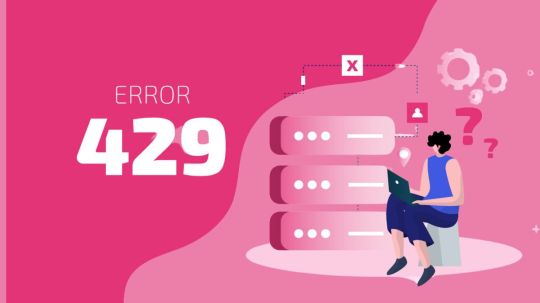
429 Errors
Avoid leaving your visitors waiting when resources run out: How to deal with 429 errors
429 error meaning
When a client sends too many requests to a server in a specified period of time, an HTTP error known as “Too Many Requests” (Error 429) occurs. This error can occur for many reasons:
Rate-limiting
The server limits client requests per time period.
Security
A DDoS attack or brute-force login attempt was detected by the server. In this instance, the server may block the suspect requestor’s IP.
Limits bandwidth
Server bandwidth is maxed out.
Per-user restrictions
The server has hit its maximum on user requests per time period.
The mistake may go away, but you should fix it to avoid losing traffic and rankings. Flushing your DNS cache forces your computer to acquire the latest DNS information, fixing the issue.
Large language models (LLMs) offer developers a great deal of capability and scalability, a seamless user experience depends on resource management. Because LLMs require a lot of processing power, it’s critical to foresee and manage possible resource depletion. Otherwise, 429 “resource exhaustion” errors could occur, which could interfere with users’ ability to interact with your AI application.
Google examines the reasons behind the 429 errors that LLMs make nowadays and provides three useful techniques for dealing with them successfully. Even during periods of high demand, you can contribute to ensuring a seamless and continuous experience by comprehending the underlying causes and implementing the appropriate solutions.
Backoff!
Retry logic and exponential backoff have been used for many years. LLMs can also benefit from these fundamental strategies for managing resource depletion or API unavailability. Backoff and retry logic in the code might be useful when a model’s API is overloaded with calls from generative AI applications or when a system is overloaded with inquiries. Until the overloaded system recovers, the waiting time grows dramatically with each retry.
Backoff logic can be implemented in your application code using decorators in Python. For instance, Tenacity is a helpful Python general-purpose retrying module that makes it easier to incorporate retry behavior into your code. Asynchronous programs and multimodal models with broad context windows, like Gemini, are more prone to 429 errors.
To show how backoff and retry are essential to the success of your gen AI application, Google tested sending a lot of input to Gemini 1.5 Pro. Google is straining the Gemini system by using photos and videoskept in Google Cloud Storage.
The results, where four of five attempts failed, are shown below without backoff and retry enabled.the results without backoff and retry configured
The outcomes with backoff and retry set up are shown below. By using backoff and retry, all five tries were successful. There is a trade-off even when the model responds to a successful API call. A response’s latency increases with the backoff and retry. Performance might be enhanced by modifying the model, adding more code, or moving to a different cloud zone. Backoff and retry, however, is generally better in times of heavy traffic and congestion.The results with backoff and retry configured
Additionally, you could frequently run into problems with the underlying APIs when working with LLMs, including rate-limiting or outages. It becomes increasingly crucial to protect against these when you put your LLM applications into production. For this reason, LangChain presented the idea of a fallback, which is a backup plan that might be employed in an emergency. One fallback option is to switch to a different model or even to a different LLM provider. To make your LLM applications more resilient, you can incorporate fallbacks into your code in addition to backoff and retry techniques.
With Apigee, circuit breaking is an additional strong choice for LLM resilience. You can control traffic distribution and graceful failure management by putting Apigee in between a RAG application and LLM endpoints. Naturally, every model will offer a unique solution, thus it is important to properly test the circuit breaking design and fallbacks to make sure they satisfy your consumers’ expectations.
Dynamic shared quota
For some models, Google Cloud uses dynamic shared quota to control resource allocation in an effort to offer a more adaptable and effective user experience. This is how it operates:
Dynamic shared quota versus Traditional quota
Traditional quota: In a Traditional quota system, you are given a set amount of API requests per day, per minute, or region, for example. You often have to file a request for a quota increase and wait for approval if you need more capacity. This can be inconvenient and slow. Of course, capacity is still on-demand and not dedicated, thus quota allocation alone does not ensure capacity. Dynamic shared quota: Google Cloud offers a pool of available capacity for a service through dynamic shared quota. All of the users submitting requests share this capacity in real-time. You draw from this shared pool according to your needs at any given time, rather than having a set individual limit.
Dynamic shared quota advantages
Removes quota increase requests: For services that employ dynamic shared quota, quota increase requests are no longer required. The system adapts to your usage habits on its own.
Increased efficiency: Because the system can distribute capacity where it is most needed at any given time, resources are used more effectively.
Decreased latency: Google Cloud can reduce latency and respond to your requests more quickly by dynamically allocating resources.
Management made easier: Since you don’t have to worry about reaching set limits, capacity planning is made easier.
Using a dynamic shared quota
429 resource exhaustion errors to Gemini with big multimodal input, like large video files, are more likely to result in resource exhaustion failures. The model performance of Gemini-1.5-pro-001 with a traditional quota and Gemini-1.5-pro-002 with a dynamic shared quota is contrasted below. It can be observed that the second-generation Gemini Pro model performs better than the first-generation model due to dynamic shared quota, even without retrying (which is not advised).model performance of Gemini-1.5-pro-001 with traditional quota versus Gemini-1.5-pro-002 with dynamic shared quotamodel performance of Gemini-1.5-pro-001 with traditional quota versus Gemini-1.5-pro-002 with dynamic shared quota
Dynamic shared quota should be used with backoff and retry systems, particularly as request volume and token size grow. In all of its initial attempts, it ran into 429 errors when testing the -002 model with greater video input. The test results below, however, show that all five subsequent attempts were successful when backoff and retry logic were used. This demonstrates how important this tactic is to the consistent performance of the more recent -002 Gemini model.
A move toward a more adaptable and effective method of resource management in Google Cloud is represented by dynamic shared quota. It seeks to maximize resource consumption while offering users a tightly integrated experience through dynamic capacity allocation. There is no user-configurable dynamic shared quota. Only certain models, such as Gemini-1.5-pro-002 and Gemini-1.5-flash-002, have Google enabled it.
As an alternative, you may occasionally want to set a hard-stop barrier to cease making too many API requests to Gemini. In Vertex AI, intentionally creating a customer-defined quota depends on a number of factors, including abuse, financial constraints and restrictions, or security considerations. The customer quota override capability is useful in this situation. This could be a helpful tool for safeguarding your AI systems and apps. Terraform’s google_service_usage_consumer_quota_override schema can be used to control consumer quota.
Provisioned Throughput
You may reserve specific capacity for generative AI models on the Vertex AI platform with Google Cloud’s Provisioned Throughput feature. This implies that even during periods of high demand, you can rely on consistent and dependable performance for your AI workloads.
Below is a summary of its features and benefits:
Benefits
Predictable performance: Your AI apps will function more smoothly if you eliminate performance fluctuation and receive predictable reaction times.
Reserved capacity: Queuing and resource contention are no longer concerns. For your AI models, you have a specific capacity. The pay-as-you-go charge is automatically applied to extra traffic when Provisioned Throughput capacity is exceeded.
Cost-effective: If you have regular, high-volume AI workloads, it can be less expensive than pay-as-you-go pricing. Use steps one through ten in the order process to determine whether Provisioned Throughput can save you money.
Scalable: As your demands change, you may simply increase or decrease the capacity you have reserved.
Image credit to Google Cloud
This would undoubtedly be helpful if your application has a big user base and you need to give quick response times. This is specifically made for applications like chatbots and interactive content creation that need instantaneous AI processing. Computationally demanding AI operations, including processing large datasets or producing intricate outputs, can also benefit from provisioned throughput.
Stay away with 429 errors
Reliable performance is essential when generative AI is used in production. Think about putting these three tactics into practice to accomplish this. It is great practice to integrate backoff and retry capabilities into all of your gen AI applications since they are made to cooperate.
Read more on Govindhtech.com
#HTTP429errors#ArtificialInteligence#AI#Google#googlecloud#GenerativeAI#Gemini#geminipro#govindhtech#NEWS#TechNews#technology#technologies#technologynews#technologytrends
0 notes
Text
How to Use Chrome’s Net Internals DNS Tool on Mobile Devices for Better Network Management

Chrome’s chrome://net-internals/dns tool is an invaluable feature for diagnosing and managing DNS settings, especially when facing connectivity issues. While most users know this tool on desktops, it’s equally beneficial on mobile devices. In this article, we'll cover how to use chrome://net-internals/dns on mobile devices, why it’s helpful for DNS troubleshooting, and tips to optimize Chrome's performance on Android and iOS.
What is chrome://net-internals/dns?
1.1 Understanding Chrome’s Net Internals Tool
1.2 The Importance of DNS Caching and Flushing
How to Access chrome://net-internals/dns on Mobile
2.1 Compatibility on Android and iOS
2.2 Step-by-Step Guide to Using Net Internals DNS on Mobile
2.3 Troubleshooting Common Access Issues
Why Clear DNS Cache on Mobile Devices?
3.1 Benefits of Clearing DNS Cache for Network Performance
3.2 How DNS Cache Affects Page Loading Speeds and Connectivity
Best Practices for Using Chrome’s DNS Tool on Mobile
4.1 Optimizing Chrome’s Network Performance with DNS Settings
4.2 Regular Maintenance Tips for Better Browsing on Mobile
Key Differences Between Desktop and Mobile Chrome DNS Management
5.1 Accessing Advanced Chrome Features on Mobile
5.2 Limitations and Workarounds for Mobile Devices
FAQs
Q1. What is the purpose of chrome://net-internals/dns? chrome://net-internals/dns is a Chrome feature that allows users to view and manage DNS settings, clear DNS cache, and troubleshoot connectivity issues, offering more control over their network performance.
Q2. Can I use chrome://net-internals/dns on Android and iOS? Yes, you can access this feature on Android. However, it’s more limited on iOS due to system restrictions.
Q3. Why would I need to clear my DNS cache? Clearing DNS cache can help resolve connectivity issues, speed up browsing, and ensure the latest DNS records are used, especially after changing network settings.
Q4. How often should I clear the DNS cache on Chrome mobile? Clearing the DNS cache periodically can help maintain optimal network performance. Doing it once a month or when facing connectivity issues is generally sufficient.
Conclusion
The chrome://net-internals/dns tool in Chrome is a powerful feature for mobile users to improve their network performance by managing DNS settings. Although primarily used on desktop, this tool can also be accessed on Android devices, allowing users to troubleshoot and optimize browsing speed effectively. By understanding how to access and utilize Chrome's Net Internals DNS tool on mobile, you can keep your connection stable, reduce load times, and avoid common browsing interruptions.
#technology#advanced technologies#google#chrome#internet#online work#dns#tools#ai tools#technews#technically
0 notes
