#Virtual Desktop solutions
Explore tagged Tumblr posts
Text
Windows Virtual Desktop Solution for Intermiles| IFI Techsolutions
IFI Techsolutions help Intermiles build WVD Infra that allows users to use intranet business applications through remote access to secure virtual desktops.
#Window Virtual Desktop#Virtual Desktop solutions#microsoft azure#microsoft partner#information technology#technology#Azure Cloud Solutions#Azure Cloud Services#Azure Cloud#Cloud COmputing
0 notes
Text
Optimizing Device Lifecycle Management with Anutatech
This is where Device Lifecycle Management comes into play. At Anutatech, We help business of all sizes streamline their device lifecycle management process, ensuring maximum value from every device, from procurement to retirement.
Visit Us: https://reviewsconsumerreports.net/news/optimizing-device-lifecycle-management-with-anutatech
#mobile device management solutions#enterprise digital workspace#secure virtual desktops#endpoint management services
0 notes
Text

Team collaboratiion is critical in the finance industry, especially while dealing with complex financial data and reports. But what if the people involved are not in the same place? It is challenging to ensure data security while collaborating from across different locations.
This is where you need ITTStar’s VDI solution! Employees can now collaborate and access the same data and applications, regardless of their location. All this while maintaining enterprise-level security and data encryption.
Financial teams can now securely share documents, work on reports, and make real-time decisions without compromising data integrity.
VDI from ITTStar - we protect your data, so you can collaborate with ease!
Connect with us today to see how you can enhance your team’s collaboration and efficiency.
0 notes
Text
Docker Desktop Unexpected WSL Error Fix
Docker Desktop Unexpected WSL Error Fix #docker #containers #DockerDesktopWSLError #WSLCommandErrorFix #DockerDesktopSettingsAdjustment #WindowsSubsystemForLinuxError #DockerDesktopConfigModification #DockerOnWindowsTroubleshooting #DockerDesktop
Docker Desktop is a great tool for developers, DevOps pros, and home lab enthusiasts and allows you to interact with the tool without having to install Docker and use it from the command line in Linux. However, the unexpected WSL error often appears post-Docker Desktop installation when executing a WSL command. Several different issues, including access rights, can trigger this error. This post…
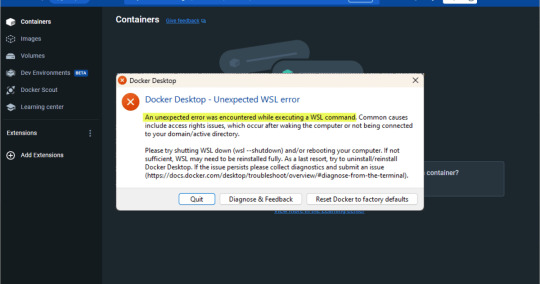
View On WordPress
#Docker Desktop and Azure VMs#Docker Desktop command line solution#Docker Desktop config modification#Docker Desktop nested virtualization#Docker Desktop settings adjustment#Docker Desktop version-specific fix#Docker Desktop WSL error#Docker on Windows troubleshooting#Windows Subsystem for Linux error#WSL command error fix
0 notes
Text
"A Deep Dive into Fiverr's Programming & Tech Services"
Introduction In the dynamic landscape of technology, innovation propels us forward, bridging the gap between creativity and functionality. Within this realm, Fiverr’s Programming & Tech category emerges as a digital agora, where skilled freelancers converge to offer their technical expertise. With the tap of a button, individuals and businesses can access a multitude of programming and tech…
View On WordPress
#Cybersecurity and Data Protection Solutions#Database Design and Management Services#Desktop Application Creation#Digital Services Marketplace#E-Commerce Development Experts#Expert Tech Services Online#Fiverr Programming Services#Game Development Professionals#Mobile App Developers#Programming & Tech Services#Tech Freelancers on Fiverr#Top Tech Talents on Fiverr#Virtual Collaboration for Tech Projects#Web Development Solutions
1 note
·
View note
Text

The Future of Work: Embracing Virtual Desktop Solutions e360 offers cutting-edge virtual desktop solutions. Their team ensures seamless implementation tailored to your needs. They help to transform your business infrastructure into a modern, agile ecosystem. With their solutions, you can access your desktop from anywhere, on any device, with enhanced security and scalability. For more information, visit e360.com.
1 note
·
View note
Text
Fellow witches and practitioners, I come with a sweet, simple and closet-friendly tip/reminder!
✨You CAN make your altar DIGITAL✨
Let me explain:
For multiple reasons, you may not have an altar and (unlike myself) you don't need to feel bad for not having one set up properly. You can take your preffered game that has furniture placement and make an altar in it. You can also use any drawing medium to create one.
For games, Sims comes first to mind. It is very easy with the Realm of Magic pack to create an altar, but you can also get the base game for free and delve into CC (custom content) and pick basic elements of an altar (cauldron, candles, broom, knife, wand, etc.) but also embelishments. Skyrim has the possibility of making an altar in your own house (altho I am not very sure about it, as it's not my chosen medium). Animal Crossing New Horizon also gives us a plethora of items that we can create an altar with. Bonus points for the portability of a Switch, you can bring your virtual altar with you all the time. I've been experimenting with Genshins' housing system and the posibility of creating an altar in there too, I am sure it can be done.
For drawing, making one in your Book of Shadows could be an amazing addition to it! You can also make it so you can place some items on it, as example crystals or plant-offerings. It doesn't need to be artistically created, just the existence of it is enough. You can use pictures or drawings that others made if that would be easier for you, either printing the picture or putting it into a medium as Goodnotes or a PDF you might have on your phone is also a good solution. You could also make it your desktop/wallpaper if you chose so.
Please note that it may not feel like a real altar, you can't interract with it in the same way you would with a physical altar. Treat it as a mini-altar version, a visualiser that will aid you in your prayer, spell making and meditation. Just having one, be it physical, virtual or paper-based, may bring you some happiness and tune you in with your practices. It's also impostant to state that a lack of altar doesn't make you less of a practitioner! Walking slowly is still walking, it matters more that you enjoy yourself and you find importance in your practice.
Stay safe folks ❤️, blessed be!
#baby witch#paganblr#simple witchcraft#wicca#pagan witch#witch community#baby wiccan#wiccan#witch tips#beginner witch#witchblr#witches
106 notes
·
View notes
Text
Switching to Linux 🐧
Over the past couple years Windows 10 has been giving me progressively more asinine problems to deal with, from desktop issues and bloatware, to automatically installing out of date drivers to replace the ones I've manually installed.
Before you ask, I attempted using Windows 11 when it came out and I refuse to acknowledge its existence after the hell it put me through.
Most recently Windows 10 has seemingly made a point of making ASIO and all audio devices and software I use functionally useless, causing ridiculous amounts of crackling audio. No rollbacks fixed it, no re-installs fixed it, not even Reloading Windows fixed it. The reason for using ASIO is that Windows default audio protocol, WDM, has too much latency for live real-time use. This issue not only makes things like live-streaming basically impossible but it also outright made my Digital Audio Workstation and Video Editing Software incapable of processing audio for longer than a second without hanging. Both Mixcraft and DaVinci Resolve became useless on Windows 10, and OBS was barely holding it together. When I tell you I did everything to resolve this, I mean I spent an entire Month troubleshooting this. The only solution I could find was to abandon Windows all together.
I've been meaning to switch my Setup to Mint Cinnamon for a while as I've been testing it out in Virtual box for a year or so, and after this nonsense I got a new NMVe basically immediately to run Mint on, and after switching properly I have to say I'm likely to never use Windows as my Host OS again. And yes I tested Windows on the NMVe. The issue persisted there aswell. And testing Mint via Virtual Box on Windows with Hardware Exposed via PAE and AMD-V showed the issue was entirely on Windows.
For reference this is my current rig: Everything is the same as when using Windows 10
GPU: Nvidia RTX a4500 20gb
CPU: AMD Ryzen 5 5600g
Ram: 16GB 3200mhz
DAC: PreSonus Audiobox iTwo
Capture Card: AverMedia HD Mini GC311
The Results:
Not only does Mint Cinnamon not have any of the issues I've had with Windows over the past Decade, which still persist to this day, but literally every single device I have just works.
Basically everything is Plug-n-Play with <20ms of latency on the Capture Card, which on Windows had a minimum of 600ms delay using drivers required for the card to even be detected. My Audio interface also works even better than before, with neither my DAC or Capture Card requiring manual driver installs, as their protocols are Native to the Linux Kernel.
Proton lets you play any Windows game on Steam that doesn't have explicit Linux Support, with Wine available for desktop applications. Both run better than a Native Windows install due to Mints lack of Bloatware.
Windows 10 has so much built-in Overhead that Mint can Emulate it through Virtual Box faster than if Win10 were the Host OS.
In Short: Fuck Windows. :) Also this is how my desktop looks currently:


You can make custom start menus. :)
#Windows 10#Linux#Mint#Mint Cinnamon#Linux Debian#Steam#Proton#Windows 10 fail#Windows 10 pro#Debian#Audio Issues#Stream issues#Chahleybros#OBS#ASIO#Switching to Linux
8 notes
·
View notes
Text
Spacetop G1, World’s first Laptop that uses AR Glasses instead of a Display

A laptop that employs augmented reality glasses as a display was called the Spacetop G1 system, and it was shown to a thousand productivity pioneers by the tech firm Sightful last year.
The upgraded Gen 1 device removes the requirement for the user to stoop over a tiny screen when working remotely on a laptop by placing a 100-inch virtual display directly in their eyes.
In this blog, The TechRobot will showcase the World’s first AR laptop: Spacetop G1. So let us begin.
What is Spacetop G1?
Sightful’s Screenless Laptop, the Spacetop G1, combines a computer with comfortable, lightweight augmented reality glasses. Running on the device is SpaceOS, a spatial operating system with an emphasis on online operations intended for productivity.
The weight of the AR glasses is 85 grams, but the Vision Pro, depending on the Light Seal, weighs between 600 and 650 grams. The keyboard is bulkier compared to a MacBook Air or iPad Pro, measuring less than 12 inches in width and weighing three pounds.
Cost of AR Laptop
The Screenless Laptop, Spacetop G1 charges $1,700 and is just a keyboard with spectacles attached.
Spacetop G1 Specs
Spacetop G1, features a Qualcomm Snapdragon QCS8550 CPU, Kryo GPU, Adreno 740 AI, dual eNPU V3, 48 INT8, 12 FP16 TOPs, 16 GB LPDDR5, 128 GB UFS3.1 storage, and 8-hour battery life.
They have two OLED display screens, a 50° field of vision, a 90Hz refresh rate, and very crisp text rendering.
The glasses enable Wi-Fi, Bluetooth, 5G, and a 5MP camera. They also contain a microphone for use in online meetings.
Benefits of AR Laptops
1. Endless View
With Spacetop’s Virtual Desktop, you may get amusement and information without having to navigate around, making it a convenient substitute for real screen space. Although it’s not the only solution with this functionality, this one could be the easiest to use.
A standard keyboard and touchpad, Spacetop’s AR glasses, and a perhaps lower price tag might allow customers to enjoy endless screen areas without sacrificing functionality. For individuals who would rather have a more ordered workstation, this would be a time-saving alternative.
2. Absolute privacy
Multi-monitor laptop attachments should not be used in public areas due to the increased danger of uninvited eyes peeping at private information caused by an excessive number of physical displays. Although privacy screens are available on certain computers and monitors, they are limited to one monitor.
To solve this, Spacetop is a Screenless Laptop, letting the user see their screen alone until it is shared with others. But it also means that those standing close to the user can’t see the screen without their glasses.
3. Improved posture
Laptops’ screens are firmly attached to the keyboard, making them portable yet uncomfortable. Some people find relief from this neck pain by attaching a desktop monitor.
The screenless laptop, Spacetop, provides a more comfortable height and does away with the need for arms or ergonomic monitor supports. Due to this, laptops are a better choice for use at home or in the workplace.
4. Laser Focus
Spacetop G1 is an Augmented Reality (AR) device that reduces visual distractions so users can work productively and enjoy their free time. The apps it may utilize, including Windows or macOS-based software and limited gaming, are restricted by its Android-based operating system and mobile hardware.
Notwithstanding these drawbacks, Spacetop provides a more practical experience than a typical computer since it places all of the necessary components in front of and surrounding users. Instead of letting others decide for them, users may choose whether to allow virtual distractions to affect them.
Highlight – Introducing Travel Mode For Meta Quest Headsets
Best AR Glasses for Laptops
1. Apple AR Glasses
Apple plans to develop AR glasses that look like conventional spectacles with a built-in display. A prototype of the glasses has a thick, attractive frame and resembles high-end luxury sunglasses. With references to Project Starboard and reports of a glassOS, the prototype is anticipated to function on iOS 14.
Though it could take a few more years for a public release, rumors indicate that Apple has already started the second phase of development. The glasses will have the ability to add prescription lenses, gesture-controlled instructions that connect with the Apple Watch, and a true vision display on both lenses.
Possible capabilities include the ability to use virtual things in real-world settings, do activities without using a phone, and enable immersive phone conversations and remote collaboration software.
2. Meta Glasses
Rebranding Facebook to Meta, Mark Zuckerberg is concentrating on augmented reality glasses and headsets. The business plans to deliver Meta spectacles, a prototype of their augmented reality spectacles, in late 2024. The Project Nazare and Project Aria prototypes provide a fully functional augmented reality experience, with 3D visuals and an elegant design. It is anticipated that the Meta Glasses will include an immersive experience with radio, speakers, and cameras, a holographic display with built-in projectors, batteries, and sensors, and a broad field of vision. In 2024, the prototype is anticipated to be released.
3. Xreal Air 2 Ultra
The Air 2 Ultra glasses from Xreal are an improvement over the Air 2 model and are aimed at competing with Apple’s Vision Pro and Meta’s Quest 3 headsets. Complete positional tracking, a form factor akin to eyeglasses, and compatibility for immersive AR apps, TV viewing, and flat-screen gaming are all features of the Air 2 Ultra.
It has a 52-degree field of vision, 500 nits of brightness, two cameras for environmental mapping, hand tracking, and compatibility with Xreal’s Nebula AR environment.
Is AR safe for your eyes?
Prolonged use of AR might result in headaches, nausea, and straining of the eyes. This is a result of our eyes continually focusing on objects at different distances when using AR. This can cause pain and eye tiredness.
Conclusion
The future of laptops with AR like the Spacetop G1 marks a breakthrough in laptop technology by utilizing augmented reality to provide a 100-inch virtual display that improves user posture, productivity, and privacy.
The Spacetop G1 presents a new option for remote work by addressing typical ergonomic concerns associated with standard laptops by mixing AR glasses with a powerful computing machine and the SpaceOS operating system.
Despite several drawbacks associated with its Android-based operating system and the possibility of eye discomfort after extended usage, the Spacetop G1 breaks new ground in augmented reality technology by offering consumers a more useful and engaging experience.
#spacetop1#ar#vr#ar glasses#laptop#virtual reality#augmented reality#mark zuckerberg#elon musk#meta ai#facebook
6 notes
·
View notes
Text
The Role of Online Collaboration Tools in Remote Work Growth
Troop messenger
Troop Messenger is a frontrunner when it comes to more dynamic team collboration. Because of how easy it is to use in an entrepreneurial setting, it is one of the few online collaboration tools that can meet the needs of any team.
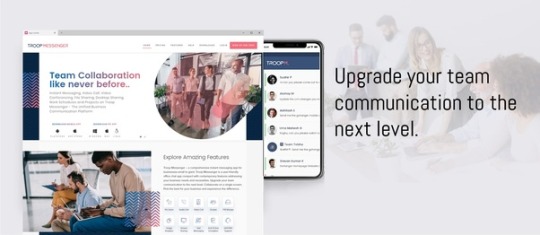
Troop Messenger acts as a complete online collaboration tool and provides you with immediate access to a wide range of features, including:
Instant messaging
Making video calls
Conducting video conferences
Sharing files
Desktop sharing
Creating complex schedules
Efficient Project Management with Troop Messenger Troop Messenger empowers teams to organize and secure project data by offering structured work scheduling. This powerful business collaboration tool enhances communication and streamlines workflows, making it an excellent choice for startups, large corporations, and remote teams alike. Its innovative features and intuitive design establish it as one of the top online collaboration platforms available today.
Key Features of Troop Messenger
Instant Messaging for Real-Time Collaboration Troop Messenger supports seamless communication with real-time messaging, ensuring enhanced efficiency in remote collaboration and online team engagement.
Comprehensive File Sharing Share and manage documents, multimedia, and other files effortlessly to facilitate smooth business collaboration within your team.
High-Quality Audio and Video Calls Conduct virtual meetings with superior audio and video capabilities, bridging communication gaps in remote work environments.
Centralized Collaborative Workspace Serving as a central hub for projects, Troop Messenger stands out as one of the best apps for teamwork and collaboration, helping teams stay organized and aligned.
Advanced Security Features With robust encryption and secure data storage, this collaboration software safeguards your sensitive business information against threats.
Why Troop Messenger is Perfect for Businesses Troop Messenger’s adaptability makes it suitable for teams of all sizes. Its intuitive interface and versatile features set it apart from other collaboration platforms, offering unmatched flexibility for both remote and in-office teams.
Advantages of Troop Messenger
Unified Communication: Minimize email overload by bringing your team onto a single collaboration platform.
Boosted Productivity: Make faster decisions with real-time updates, eliminating delays in project execution.
Enhanced Teamwork: Strengthen team connections through tools like group chats, file sharing, and project tracking.
Budget-Friendly Solution: Access enterprise-grade features without overspending.
Optimized for Remote Collaboration As remote work continues to rise, tools like Troop Messenger have become essential. With advanced features like screen sharing and remote access, it serves as the ultimate online collaboration tool for dispersed teams, ensuring smooth communication and productivity.
Why Troop Messenger Outshines Other Platforms Troop Messenger’s rich feature set and user-friendly design make it an exceptional choice for businesses. Unlike many other tools, it caters specifically to the needs of dynamic and entrepreneurial teams. This makes it one of the most versatile online collaboration tools, suitable for a wide range of industries and work environments.
#online collaboration tools#collaboration tools#web collaboration tools#online collaboration software#best collaboration tools#best collaboration apps#free online collaboration tools#online collaboration#online collaboration tools for small business#digital collaboration tool for instant messaging#internet collaboration software#collaboration platforms#team collaboration tools#remote collaboration tools#team collaboration software#troop messenger#collaboration#communication#team collaboration tool
2 notes
·
View notes
Text
Digital Entrepreneurship: 10 Zero-Cost Ideas to Kickstart Your Online Business
Discover how to turn your skills and passions into profitable ventures with these 10 zero-cost digital product ideas. From customizable templates to online courses and mobile apps, explore lucrative opportunities in the ever-expanding digital marketplace. Whether you’re an artist, educator, or tech enthusiast, there’s a niche waiting for your unique offerings. Start your journey to digital entrepreneurship today without breaking the bank
1. E-book Guides: Create informative ebooks on topics of interest, such as self-improvement, cooking, or DIY projects. People are always looking for valuable information, and ebooks can cater to their curiosity and desire to learn new skills.
2. Printable Planners: Design printable planners for daily, weekly, or monthly organization. With the increasing demand for productivity tools, individuals are constantly seeking ways to manage their schedules effectively. Printable planners offer a practical solution while allowing for customization based on individual preferences.
3. Digital Art Prints: Showcase your artistic talents by creating digital art prints that can be downloaded and printed for home décor. In today’s visually-driven culture, people are drawn to unique and aesthetically pleasing artwork to adorn their living spaces, making digital art prints a lucrative business idea.
4. Customizable Templates: Develop templates for resumes, business cards, social media posts, and other professional documents. Many individuals lack the design skills or time to create polished documents from scratch, making customizable templates a valuable resource for professionals and entrepreneurs.
5. Online Courses: Share your expertise by offering online courses on platforms like Udemy or Teachable. With the increasing popularity of e-learning, there is a growing demand for courses on various subjects, ranging from photography and graphic design to personal finance and entrepreneurship.
6. Stock Photography: Curate a collection of high-quality stock photos that can be licensed for use in websites, blogs, and marketing materials. Businesses and content creators are always in need of visually appealing imagery to enhance their online presence, presenting a lucrative opportunity for photographers and digital artists.
7. Digital Calendars: Develop digital calendar templates for desktop and mobile devices. In an age where digital organization is paramount, customizable digital calendars offer users a convenient way to plan and manage their schedules efficiently.
8. Mobile Apps: Create simple yet useful mobile apps to solve common problems or cater to niche interests. Whether it’s a fitness tracker, budgeting tool, or language learning app, there is a vast market for mobile apps that provide practical solutions and enhance users’ daily lives.
9. Webinars and Workshops: Host webinars or virtual workshops on topics related to your expertise or interests. With the rise of remote work and online learning, webinars and workshops provide a platform for knowledge sharing and networking opportunities.
10. Digital Music Albums: Produce and distribute digital music albums featuring original compositions or royalty-free tracks. With the increasing popularity of streaming platforms and content creation, there is a demand for high-quality music that can be used in videos, podcasts, and other digital projects.
By leveraging your skills and creativity, you can embark on a digital products business with zero upfront costs, catering to the diverse needs and preferences of today’s digital-savvy consumers.
7 notes
·
View notes
Text
Linux for FFXIV and more, Extended version
Its been a month since my previous post about FFXIV and general use with Linux. The more time I spend with it, the more I have both refined my setup and and made discoveries that are worth going more in-depth about. This is going to be a long one, so I'm putting it under a cut as a megapost of nerd shit.

Chapter 1 : Discord
First up, and the first thing that might make a new user turn right back around: Discord. Look. If you're an MMO player, chances are you have your social circle of friends that live across country, or across several countries, that you want to hang and share things with. If you're here and you don't use Discord constantly, I have questions about you. Anyway.
Discord screenshare does not work. It virtually never has. Now, full truth is that, sure, you can share your screen. But not audio. Wanna stream games to your friends in chat? Not viable. Wanna group watch something? Not viable. The available workarounds for this are a combination of technical bodgework to make your mic transmit screen audio (which a new or casual user is unlikely to do, or want, since you can't talk while doing it) and potential ToS violations using 3rd party clients. I consider my Discord account too essential to risk a ToS ban.
Surely Discord is working on this righ-

Ah.
Discord's own feedback forum has a thread that is over 4 years old with near 1900 upvotes for a Linux screensharing fix and there has been no traction. It is the most upvoted topic and second place has 500. I'm not holding my breath on this one.
Maybe this isn't important for everyone, but this single feature in this single programme is going to be the thing that keeps Windows reluctantly installed on one of my drives.
Chapter 2: Ways to Play FFXIV (and others ft. Lutris)
I went over, in my last post, how Steam's compatibility features will run FFXIV just fine if you have the Steam version (and the non-steam version if you copy over the game files from a Windows install). The more graceful solution for non-steam accounts, which I explored for the sake of cleanliness, is Lutris. TL;DR - Lutris will run anything you don't have through Steam.
What is it?
Lutris is a programme that installs games and game launchers inside a compatibility framework that mimics a Windows environment, similarly to how Steam does. The Lutris website maintains a library of configurations which allow you to install launcher based games, with the option for Lutris to download the launcher for you, or download the install file yourself and provide Lutris with it to complete the configuration. You could make an account with Lutris if you like, but it is not necessary.
I successfully installed Battle.net (and installed WoW though the Battle.net launcher) and FFXIV fresh with Lutris. So far it has been flawless*. You can do this with other storefronts too, if you have games on the Epic store, EA store, etc.
Lutris will set up a folder for the game and, nested inside, is an entire windows directory and virtual C:\ drive where you can go in and view the install. In theory, tools like shaders that only need be dropped in the game folder should work by dropping them here in the same way, but I have not tested this. You can also add any .exe to Lutris and have it try to run it, though success is not guaranteed.
Chapter 3: Desktop Environment
As far as I am concerned, there are two options here.
KDE and GNOME
Most Linux distros will give you an option to pick. Either when you download the install media or during the install itself. The important thing to remember is that your desktop is not specific to your distro. Ubuntu comes with GNOME but you can download and install KDE later if you want to, and switch between the two at login.
Pick based on how you like the look. GNOME has a MacOS look and feel and simple menus. KDE is more Windows-like with more customization of colours, themes, and extended system menus that may be more familiar to Windows users and easier to get to things like detailed networking options. KDE also has HDR support, if that's a thing you have.
Each comes with an array of software which can be installed independent of the desktop environment you use. For example, I use KDE but have GNOME's Disks utility downloaded as my go-to for disk management. When I use GNOME, I still use KDE's Spectacle for a snipping tool and KDE's Krita as a screenshot editor.
Chapter 4: *Caveats and I am an Optimization and Temperature Control Freak
You're still here! Awesome! Now I am going to go over some things that have more to do with the fact that I am a freak about my PC hardware. If you are a laptop user, and/or are the type to just use one SSD and touch nothing about your PC, this might be safe for you to skip.
4a: Storage
SSDs and HDDs that are not your primary install drive for Linux will often be mounted in the system as removable media. This means that they have the potential to be reassigned to different mount points on each boot. You might see how this might be a problem if your Steam or Lutris libraries are not on the same SSD as your Linux install. This turned my Lutris install of WoW upside down several times.
This is something that I would love to be able to provide a new-user friendly solution for, but it isn't a friendly process if I'm being honest. How you do this will likely vary depending on your comfort with the command line and the distro and desktop environment you use. The solution I came to was to have drives mount by their UUID in GNOME's Disks utility. Disks is pretty friendly and makes this not terribly technical.
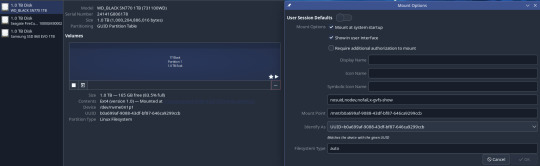
Finding the UUID if you don't use Disks is something for a more detailed guide, but if you haven't run off yet you're either invested enough to look that up or already know how to do it.
4b: Controlling Fans and GPU (all of this is going to require command line, editing config files, and more knowledge or strong googling.)
I am very particular about two things with my PC. Operating temperatures and fan noise. If you build your own PCs, chances are you're like this too. Fan control on Linux is a mixed bag, since we don't have access to the excellent Rem0o FanControl. Generally, if you connect all your fans to normal fan headers, you can set up your fan curves in BIOS and let that take care of everything. Alternatively, modern distros have lm-sensors and fan control, both of which require command line to configure and use. There is a gui app for fan control, but in my case, downloading it through my package manager always returns a version that uses Fahrenheit instead of Celsius and I couldn't abide it or be bothered installing it from GitHub. I have Lian Li Uni Fans, AL120 v2. These come with a USB controller normally run by Lian Li's software, which has to be told to pass control over to the motherboard connector. On the off chance that you have these too, here is a utility that allows you to set this in Linux. In the end, I let my BIOS take care of all my fans for simplicity's sake, after setting up that UniFan utility.
For advanced GPU and CPU control there is corectrl. For the most part corectrl is great and straightforward, but for some GPUs you need to edit specific boot options outlined in their install guide (this ended up being the case for my 6900XT, which I run an undervolt on. If you want it to run without requiring a password every time, that needs to be tweaked as well.
After all that, I have my temps and noise balanced just as well as I did in Windows! Yay!
Chapter 5: Boy Howdy Do I Hate Flatpaks and Snaps
For those of you who are not yet Linux users and somehow got this far, an explanation is on order.
The traditional way of installing applications on Linux is though the command line terminal, using a package manager. If I wish to install Steam on Ubuntu, I will open up my terminal and use the apt package manager with "apt-get install steam", or in Arch i'll use pacman with "pacman -S steam". This prompts the package manager to download and install the application and its dependencies from a repository managed by the organization that maintains the distro. This looks a little intimidating to new users, but is the one "true" way to install things.
Distros and desktop environments will almost always come with an app or software center that allows you to install applications through an easy graphical interface. These applications are packaged in Flatpak or Snap packages.
In KDE this is Discover.

Unfortunately these things suck.
When you properly install an application, it has access to everything it could need with regards to hardware and software dependencies. Steam, for example, needs access to your hardware to add secondary drives to your library. OBS needs access to webcams or capture cards, etc.
Flatpaks and Snaps are self-contained. They run in their own sandbox, isolated from the rest of the system. Ergo, Steam installed this way cannot access additional drives to add for additional library storage. OBS installed this way cannot access said capture cards or other devices.
This makes me very angry, since these user friendly packages could be doing so much to make Linux easier to use for newcomers, but they are hamstrung in functionality compared to a command line install.
Chapter 6: RGB GaMeRRRr
Install OpenRGB.
...ok, OpenRGB is a bit much if you're used to something like iQue or Synapse. In my experience, I needed to determine how many LEDs were in my fans and RGB strip. That info is generally available online. Once I did that math and told OpenRGB how many LEDs were connected, it was fairly easy to use after that. I generally just do solid colours, but OpenRGB and its plugins are another rabbit hole to get into.
OpenRGB also supports a long list of keyboards and mice... which mine aren't on (the Razer Naga X is such a lost and forgotten lil mouse), but that's ok, most people will be covered by this.
Chapter 7: A Point About Drivers
With Windows, we're used to having to install drivers for most things. Desktop Linux is different with the way drivers are handled. Which is to say, you don't have to do anything. Drivers are part of the kernel that makes up Linux. If you are using a rolling release (Arch-based) distro, you are getting all the drivers everywhere all at once every time you update. For other distros, the long term support version may be behind on drivers for things released after the LTS distro, but more current (often deceptively named 'unstable') releases are generally good about updates. This leads in to a much larger discussion about distros, but without getting into that, the TL;DR is: You're fine, just get your Nvidia drivers and everything else is already there.
I think that's it for now okbye
3 notes
·
View notes
Text
Unchain Your Website's Potential: The Ultimate Guide to VPS Hosting!

Is your website sluggish, unreliable, and constantly battling for resources? Shared hosting might have been a lifesaver when you were starting out, but now it's holding you back. Upgrading to a Virtual Private Server (VPS) can be the game-changer you need. But what exactly is a VPS, and how can it unleash your website's true potential?
This comprehensive guide dives deep into the world of VPS hosting, explaining how it works, its benefits for tasks like Forex trading, and the key factors to consider when choosing the perfect plan for your needs. We'll even show you how to navigate the setup process and unlock the power of your VPS with tools like Remote Desktop Protocol (RDP).
By the end of this article, you'll be armed with the knowledge to confidently choose a reliable VPS hosting provider like Data Base Mart and propel your website or application to new heights of performance and security.
Unveiling the VPS: How It Works
Imagine a high-rise apartment building. The entire building represents a physical server owned by a hosting provider. Now, imagine dividing each floor into individual, self-contained units. These units are your VPS!
VPS hosting leverages virtualization technology to carve a single physical server into multiple virtual ones. Each VPS functions like a dedicated server, with its own operating system, software, and allocated resources like CPU, memory, and storage. This isolation ensures your website or application enjoys a stable environment, unaffected by activity on other virtual servers sharing the physical machine.
How VPS Hosting Works
VPS hosting builds upon the core principle explained above. Hosting providers like Data Base Mart offer various VPS plans with different resource allocations. You choose a plan that aligns with your needs and budget. The provider then sets up your virtual server on their physical infrastructure, granting you root access for complete control and customization.
Powering Forex Trading with VPS
Foreign exchange (Forex) trading thrives on speed and reliability. A VPS ensures uninterrupted access to the market, even during peak trading hours. With a VPS, you can run trading bots and automated strategies 24/7 without worrying about downtime caused by shared hosting issues.
Choosing the Right VPS
Selecting the ideal VPS hinges on your specific needs. Here's a breakdown of key factors to consider:
Resource Requirements: Evaluate your CPU, memory, and storage needs based on the website or application you'll be running.
Operating System: Choose a provider offering the operating system you're comfortable with, such as Linux or Windows.
Managed vs. Unmanaged: Managed VPS plans include maintenance and support, while unmanaged plans require you to handle server administration.
Scalability: If you anticipate future growth, choose a provider that allows easy scaling of your VPS resources.
How to Use VPS with Remote Desktop Protocol (RDP)
Many VPS providers offer remote access via RDP, a graphical interface that lets you manage your server from a remote computer. This is particularly useful for installing software, configuring settings, and troubleshooting issues.
Creating a VPS Account
The signup process for a VPS account is straightforward. Head to your chosen provider's website, select a plan, and follow the on-screen instructions. They'll typically guide you through the account creation and server setup process.
VPS Pricing
VPS plans are generally more expensive than shared hosting but significantly cheaper than dedicated servers. Pricing varies based on resource allocation and features. Providers like Data Base Mart offer competitive rates for reliable VPS solutions.
VPS Terminology Explained
VPS Stands For: Virtual Private Server
VPS Airport (doesn't exist): VPS is not an airport code.
VPS in Basketball (doesn't exist): VPS has no meaning specific to basketball.
VPS Hosting: As explained earlier, refers to a hosting service that provides virtual private servers.
VPS in Business: In a business context, VPS can refer to a virtual private server used for web hosting, application deployment, or other IT needs.
VPS in School (uncommon): While uncommon, schools might use VPS for specific applications requiring a dedicated server environment.
Final Thoughts
VPS offers a compelling middle ground between shared hosting and dedicated servers. It provides the power and control of a dedicated server at a fraction of the cost. By understanding how VPS works and choosing the right plan, you can unlock a secure and reliable platform for your website, application, or even Forex trading needs.
#How Do Vps Work#How Does Vps Work#How Does Vps Work In Forex Trading#How Does Vps Hosting Work#How Are Vps Chosen#How To Vps Rdp#How To Vps Account#How To Vps Price#What Does Vps Stand For#What Does Vps Airport Stand For#What Does Vps Mean In Basketball#What Does Vps Hosting Mean#What Does Vps Stand For In Business#What Does Vps Stand For In School#How Much Does Vps Cost
2 notes
·
View notes
Text
Navigating the Complexities of Microsoft Licensing: A Comprehensive Guide
Introduction: In the realm of enterprise software solutions, Microsoft License stands as a behemoth, offering a vast array of products and services that power businesses worldwide. However, along with its extensive suite of offerings comes a complex web of licensing agreements and models that can befuddle even the most seasoned IT professionals. Understanding Microsoft licensing is crucial for organizations to ensure compliance, optimize costs, and harness the full potential of Microsoft's technologies. In this comprehensive guide, we'll delve into the intricacies of Microsoft licensing, unraveling its various components, and offering insights to navigate this complex landscape.

Understanding Microsoft Licensing: Microsoft License offers a diverse portfolio of products catering to different business needs, ranging from operating systems like Windows, productivity suites like Microsoft 365, to advanced cloud services like Azure. Each of these products comes with its own licensing requirements, which can vary significantly depending on factors such as usage scenarios, deployment models, and organizational size.
Core Concepts of Microsoft Licensing:
Software Assurance: Software Assurance is an optional offering that provides benefits such as upgrade rights, training vouchers, and support services, offering organizations flexibility and additional value.
Volume Licensing: Microsoft offers various volume licensing programs tailored to different organizational sizes and needs, including Enterprise Agreements, Select Plus, and Microsoft Products and Services Agreements (MPSA). These programs enable organizations to procure licenses in bulk, often at discounted rates.
Subscription vs. Perpetual Licensing: Microsoft License offers both subscription-based licensing, where organizations pay a recurring fee for access to software, and perpetual licensing, where licenses are purchased outright with no expiration date. Understanding the implications of each model is crucial for organizations in making informed decisions.
Product Use Rights: Microsoft's Product Use Rights (PUR) document outlines the terms and conditions governing the use of its products, including licensing rules, restrictions, and exceptions. Familiarizing oneself with the PUR is essential for ensuring compliance.
Licensing Models for Different Products:
Windows Licensing: Windows operating system Microsoft License are available in various editions, including Windows 10 Pro, Enterprise, and Education. Understanding the licensing requirements for each edition, as well as options such as Virtual Desktop Access (VDA) for accessing virtualized Windows environments, is essential.
Office and Microsoft 365 Licensing: Microsoft offers multiple licensing plans for its Office suite and Microsoft 365, catering to different usage scenarios and user types. Organizations must choose the appropriate plan based on factors such as user needs, compliance requirements, and budget constraints.
Azure Licensing: Azure's flexible licensing model offers pay-as-you-go options, as well as various subscription and consumption-based plans. Understanding Azure's pricing and licensing models, including factors such as Reserved Instances and Hybrid Benefit, can help organizations optimize costs and maximize value.
Compliance and Optimization Strategies:
License Compliance: Ensuring compliance with Microsoft License terms is paramount for organizations to avoid legal and financial repercussions. Regular audits and license assessments can help identify areas of non-compliance and mitigate risks.
License Optimization: Optimizing Microsoft licensing involves aligning license purchases with actual usage, eliminating redundancies, and leveraging cost-saving options such as Software Asset Management (SAM) tools and licensing optimization services.
Cloud Cost Management: For organizations leveraging Microsoft's cloud services such as Azure, effectively managing cloud costs is critical. Strategies such as rightsizing virtual machines, leveraging reserved instances, and implementing cost allocation and tagging practices can help optimize cloud spending.
Conclusion: Navigating the complexities of Microsoft License requires a solid understanding of its various components, licensing models, and compliance requirements. By familiarizing themselves with Microsoft's licensing terms, leveraging the right licensing programs, and adopting optimization strategies, organizations can not only ensure compliance but also optimize costs and maximize the value derived from Microsoft's technologies. In a rapidly evolving technological landscape, staying abreast of changes in Microsoft's licensing policies and leveraging expert guidance can empower organizations to navigate this complex terrain effectively.
Website: https://microsoftlicense.com/
#Microsoft License#مایکروسافت لایسنس#خرید لایسنس مایکروسافت#همکار رسمی مایکروسافت#لایسنس ویندوز اورجینال#لایسنس قانونی ویندوز#نسخه اصلی ویندوز اورجینال#نسخه قانونی محصولات مایکروسافت
2 notes
·
View notes
Text
Windows Management in the MacOS and Stage Management
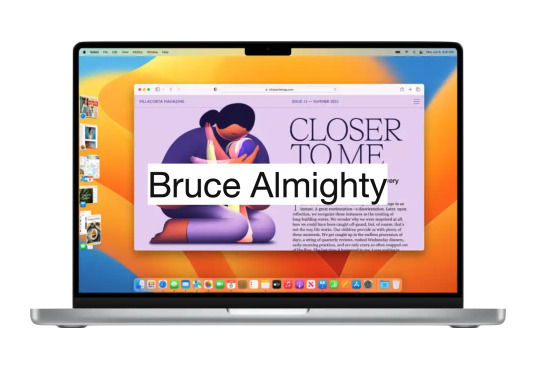
Introduction
Some people may find it difficult to understand the principles of managing windows on the MacOS, especially those who are used to Windows. Some may find multitasking in the MacOS difficult to deal with, but this is far from reality. Many are used to pinning windows to the corners of the screen to work, and it's hard to imagine that there are other equally efficient ways or even more without Windows' Snap feature.
Free your mind
First, it is necessary to release the mind and not stick to what you know. The focus should be on the problem: how to work with multiple applications at the same time? That's the goal. Let's follow step by step.
Applications
On the MacOS, applications dominate the entire screen, so the menu is at the top and not inside a window, as in Windows. Only one app can be focused on the screen at a time, taking up the entire screen.

This design harkens back to a time before multitasking. The MacOS is based on the Multiple Document Interface (MDI) model, where an application can hold one or several documents, each in its own window.

Multitasking
Although you can view only one application at a time on the MacOS, you can see the windows of other applications. It's as if the background of the app is transparent, revealing the windows of other apps. This transparency is the solution found to enable multitasking in the MacOS. Clicking on a window of an application in the background brings it to the top and gives it focus. Only then can the window receive commands from the user. That’s why we should double-click on some contents inside a window in an application in background for it to have some effect.
Window size
Apple assumes that there is a range of ideal proportions for the user to handle documents. That is, the window should not be too big or too small. The goal is not to occupy the entire screen with the window, but to find the ideal aspect ratio that makes it easy to work with the contents of the window. Features like Windows Snap aren't relevant to Apple, as they don't contribute to the ultimate goal of working with the contents of the window in the best possible way. The focus should be on the contents of the window, not the window itself. Look for the window size that allows you to work with the content comfortably, taking up the least amount of screen space.
Stage Management
Because of the transparency of the background, all windows in all applications share the same space on the desktop. To bring a bit of organization to this scenario, stage management was developed.
Stacks of windows
The MacOS stacks the windows of the same application and places them in the left corner when they are not in use. Each application has its own stack of windows. To select a window, the user can scroll through all open windows by clicking on the stack. Another option is to click the application icon in the stack, which will display a list of all the stacked windows of that application to choose from.
Window groups
Users can group windows, even from different applications, to make their work easier. When different application windows are grouped together, the icons of all the applications involved are visible in the grouping. As with per-app window stacks, when you click the app's icon, all of that app's windows are displayed in a list for easy choice. Even application windows that are in other groups or stacks are presented in this list. In other words, it is a set of windows organized by application.
Workspaces
There is still another level of organization in MacOS, and that is Workspaces. The user can create virtual desktops according to themes. I, for one, have a work area to handle the administration of my day. In this area I have a group of windows holding agenda and reminders. In this same area I also have my notes. It's perfect for keeping me focused on what matters.
Manipulating windows
Manipulating windows in the MacOS is simple and intuitive. There are several ways to manage windows in the operating MacOS, and here are some of the top options:
Move a window:
Click and hold on the title bar of the window.
Drag the window to the desired position on the screen.
Release the mouse button or trackpad to release the window in the new position.
Resize a window:
Click and hold the lower-right or lower-left corner of the window.
Drag the corner in or out to resize the window.
Release the mouse button or Magic Trackpad to apply the new size.
Try manipulating the window with the "Option" key pressed.
Clicking the window title causes the MacOS to resize the window to its best size.
Enter full-screen mode:
In the upper-left corner of the window, click the green (+) button to maximize the window and take up the entire screen.
To restore the window to its original size, click the green button again (if it's not visible, just take the cursor to the top corner for the green button to appear).
Maximize or minimize a window:
In the upper-left corner of the window, click the yellow (-) button to minimize the window and group it with others in the left sidebar.
To restore the minimized window, click the corresponding window in the left sidebar.
Split screen in Split View mode:
By placing the cursor over the green button in the upper-left corner of the window, a menu will appear.
This menu allows the user to place two windows side by side in full-screen mode.
The MacOS will show other open windows for the user to choose which window they want to group with the current window in full screen mode.
Desktop Management:
To view the items (documents, images, etc.) on the desktop, just click on the wallpaper.
What is multitasking about?
Multitasking is not about cramming as many applications as possible on the screen by creating a mosaic. Multitasking is about switching swiftly between applications to complete a task. The stage manager helps to accelerate the application switching process by keeping the windows of the most recent applications visible and accessible. The application in focus can have the optimal window size for the task at hand, neither too large nor too small. The window size is determined by the balance between its content and the empty space around it. The empty space around the centered and focused window draws the user's attention to its content while allowing the background windows of the previous applications to be seen. This way of organizing the screen content reminds me of the importance of negative space to highlight what matters, similar to the concept of "MA" in Japanese culture. When needed, it is possible to have more than one window in the foreground following the same principles mentioned above.
Conclusion
These are just some of the basic ways to manipulate windows on the MacOS. The operating MacOS also offers advanced features such as Mission Control, which allows you to view all open windows and virtual workspaces. Exploring these other features can help further improve window management in the MacOS.
9 notes
·
View notes
Text
Unveiling Java's Multifaceted Utility: A Deep Dive into Its Applications
In software development, Java stands out as a versatile and ubiquitous programming language with many applications across diverse industries. From empowering enterprise-grade solutions to driving innovation in mobile app development and big data analytics, Java's flexibility and robustness have solidified its status as a cornerstone of modern technology.

Let's embark on a journey to explore the multifaceted utility of Java and its impact across various domains.
Powering Enterprise Solutions
Java is the backbone for developing robust and scalable enterprise applications, facilitating critical operations such as CRM, ERP, and HRM systems. Its resilience and platform independence make it a preferred choice for organizations seeking to build mission-critical applications capable of seamlessly handling extensive data and transactions.
Shaping the Web Development Landscape
Java is pivotal in web development, enabling dynamic and interactive web applications. With frameworks like Spring and Hibernate, developers can streamline the development process and build feature-rich, scalable web solutions. Java's compatibility with diverse web servers and databases further enhances its appeal in web development.
Driving Innovation in Mobile App Development
As the foundation for Android app development, Java remains a dominant force in the mobile app ecosystem. Supported by Android Studio, developers leverage Java's capabilities to craft high-performance and user-friendly mobile applications for a global audience, contributing to the ever-evolving landscape of mobile technology.
Enabling Robust Desktop Solutions
Java's cross-platform compatibility and extensive library support make it an ideal choice for developing desktop applications. With frameworks like Java Swing and JavaFX, developers can create intuitive graphical user interfaces (GUIs) for desktop software, ranging from simple utilities to complex enterprise-grade solutions.

Revolutionizing Big Data Analytics
In big data analytics, Java is a cornerstone for various frameworks and tools to process and analyze massive datasets. Platforms like Apache Hadoop, Apache Spark, and Apache Flink leverage Java's capabilities to unlock valuable insights from vast amounts of data, empowering organizations to make data-driven decisions.
Fostering Innovation in Scientific Research
Java's versatility extends to scientific computing and research, where it is utilized to develop simulations, modeling tools, and data analysis software. Its performance and extensive library support make it an invaluable asset in bioinformatics, physics, and engineering, driving innovation and advancements in scientific research.
Empowering Embedded Systems
With its lightweight runtime environment, Java Virtual Machine (JVM), Java finds applications in embedded systems development. From IoT devices to industrial automation systems, Java's flexibility and reliability make it a preferred choice for building embedded solutions that require seamless performance across diverse hardware platforms.
In summary, Java's multifaceted utility and robustness make it an indispensable tool in the arsenal of modern software developers. Whether powering enterprise solutions, driving innovation in mobile app development, or revolutionizing big data analytics, Java continues to shape the technological landscape and drive advancements across various industries. As a versatile and enduring programming language, Java remains at the forefront of innovation, paving the way for a future powered by cutting-edge software solutions.
2 notes
·
View notes