#WordPress Hosting Guide
Explore tagged Tumblr posts
Text
WordPress.com vs WordPress.org: What’s the Difference and Which One Should You Choose?

If you’re thinking about launching a website or starting a blog, chances are you’ve come across WordPress. But there’s a common point of confusion: WordPress.com vs WordPress.org. At first glance, they sound like the same thing — but they’re actually quite different platforms with distinct features, pros, and cons.
In this blog post, we’ll break down the differences between the two, help you understand which one suits your needs, and guide you toward the best choice for your website goals.
What is WordPress.org?
WordPress.org is the self-hosted version of WordPress. It’s the open-source software that anyone can download for free and install on their own web hosting server. With WordPress.org, you have full control over your website.
Key Features:
Complete Customization: Install any theme or plugin, modify the code, and design your site exactly the way you want.
Ownership: You fully own your website and all its content.
Monetization Freedom: Use any ad network, sell products, offer memberships, or add affiliate links with no restrictions.
Advanced Functionality: Great for eCommerce (using plugins like WooCommerce), custom development, SEO tools, and more.
Pros:
Total control and flexibility
Thousands of free and premium plugins/themes
Full access to your site's backend and data
Ideal for business, large blogs, and complex websites
Cons:
Requires web hosting (usually $5–$15/month)
You handle security, backups, and updates (though plugins can automate much of this)
Slightly steeper learning curve for beginners
What is WordPress.com?
WordPress.com is a hosted platform created by Automattic (the company behind WordPress). It offers a simplified, all-in-one solution for building a website without worrying about hosting, maintenance, or technical tasks.
Key Features:
No Hosting Needed: Hosting is included. No need to buy a separate plan or domain (though custom domains are available on paid plans).
Easy to Start: Perfect for beginners who want a fast and simple setup.
Maintenance-Free: WordPress.com handles updates, security, and backups.
Pros:
Free basic plan available
No setup or maintenance required
User-friendly dashboard
Great for hobby blogs, personal websites, or simple portfolios
Cons:
Limited customization (especially on the free plan)
Cannot upload custom themes or plugins unless on Business or higher plan
Limited monetization options on lower-tier plans
WordPress.com branding unless you upgrade
WordPress.com vs WordPress.org: Quick Comparison Table
Feature
WordPress.com
WordPress.org
Hosting
Included
You provide (self-hosted)
Cost
Free with paid upgrades
Free software, hosting cost
Custom Themes & Plugins
Limited (paid plans only)
Unlimited
Monetization Freedom
Limited
Full control
eCommerce
Only on paid plans
Full eCommerce support
Maintenance
Handled for you
You manage it
Suitable For
Beginners, personal blogs
Businesses, pros, devs
Which One Should You Choose?
Choose WordPress.com if:
You want a hassle-free experience and don’t want to manage hosting or security.
You’re a beginner with no technical background.
You just need a simple blog or portfolio site.
You’re okay with limited flexibility or willing to pay for premium features.
Choose WordPress.org if:
You want full control and the ability to customize everything.
You’re building a business website, store, or scalable project.
You need to monetize your content freely.
You're comfortable (or willing to learn) about managing your own hosting.

Final Thoughts
Both WordPress.com and WordPress.org offer powerful tools for creating websites, but the right choice depends on your goals. If you’re starting out or want something easy and low-maintenance, WordPress.com is a solid option. If you're aiming for maximum control, customization, and scalability, WordPress.org is the way to go.
Still unsure? Start with WordPress.com to get your feet wet — and when you’re ready for more freedom, you can always migrate to WordPress.org.
Need help deciding or building your site? Contact WJM Digital Design for professional guidance, custom WordPress development, and support tailored to your goals. [email protected]
#WordPress Comparison#WordPress.com vs WordPress.org#Self-Hosted WordPress#Best WordPress Platform#WordPress for Beginners#WordPress Hosting Guide#Website Builder Comparison#WordPress.org Explained#WordPress.com Features#Choosing a Website Platform#Blogging Platforms 2025#WordPress Website Tips#WordPress Guide for Beginners#WordPress.com Pros and Cons#WordPress.org Benefits#Web Design Basics#How to Start a Website#WordPress Setup Help#WJM Digital Design#Website Design Advice
0 notes
Text
Managed WordPress vs Other Hosting: A Simple Guide for Business Owners
Introduction: Why Your Website Hosting Matters If you own a business with a website, you’ve probably heard terms like “WordPress” and “hosting” thrown around. But what does it all mean, and why should you care? Think of your website as a store – it needs to be built somewhere. That “somewhere” is your hosting. WordPress powers about 43% of all websites on the internet. It’s popular because it’s…
#business#hosting#hosting comparison#Managed WordPress#simple guide#small business#web hosting#website#website help#wordpress
0 notes
Text
How to Migrate WordPress to GCP Server Using WordOps and EasyEngine
Migrating a WordPress site to Google Cloud Platform (GCP) offers numerous benefits including improved performance, scalability, and reliability. In this comprehensive guide, I’ll walk you through on how to migrate WordPress to GCP using WordOps and EasyEngine, with special attention to sites created with the --wpredis flag. This guide works whether you’re migrating from a traditional hosting…
#cloud hosting#Database migration#EasyEngine#EasyEngine to WordOps#GCP#Google Cloud Platform#How to#rsync#Server migration#Server-to-server WordPress#site migration#Site migration guide#SSH key setup#SSL certificate setup#WordOps#WordOps configuration#WordPress database export#WordPress hosting#WordPress hosting migration#WordPress migration#WordPress Redis#WordPress server transfer#WordPress site transfer#WP migration tutorial#WP-CLI#wp-config
0 notes
Text
How to backup your gmail contacts from the android phone to Google Drive
In this quick tutorial, Guy R Cook demonstrates how to synchronize Google contacts with an Android phone through the device’s settings. He guides users through accessing the Google settings and enabling contact synchronization, sharing that his own contacts were synced successfully minutes prior. Cook emphasizes the importance of testing the process, assuring viewers of its reliability. He thanks…
#Android Tips#Contact Management#Fraser Ramsay#google docs#Google Sync#Ileane Smith#landing page#Mobile Settings#podbean#Podcast Hosting#podcasting#practical digital strategies#Quick Guide#Smartphone Hacks#Sync Contacts#Tech Tutorial#the guy r cook report#User Guide#wordpress
0 notes
Text
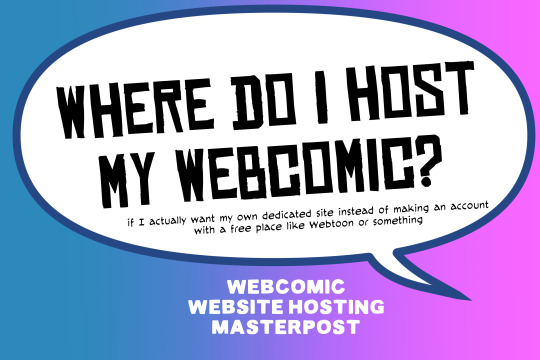
There are many web hosting companies to choose from if you're taking the plunge into making your own website with a comic content management system (CMS) like ComicControl or Grawlix, a Wordpress comic theme like Toocheke or ComicPress, or a HTML template to cut/paste code like Rarebit. While these solutions are generally free, finding a home for them is... generally not. It can be hard to choose what's best for your webcomic AND your budget!
We took a look at a few of the top hosting services used by webcomics creators using webcomic CMSes, and we put out a poll to ask your feedback about your hosts!
This post may be updated as time goes on as new services enter the hosting arena, or other important updates come to light.
Questions:
💻 I can get a free account with Wix/Squarespace/Carrd, could I just use those for my comic? - Web hosts like this may have gallery functions that could be adapted to display a series of pages, but they are very basic and not intended for webcomics.
📚 Wait, I host on Webtoon, Tapas, Comic Fury, or some other comic website, why are they not here? - Those are comic platforms! We'll get into those in a future post!
🕵️♀���Why does it say "shared hosting"? Who am I sharing with? - "Shared hosting" refers to sharing the server space with other customers. They will not have access to your files or anything, so it is perfectly fine to use for most comic CMSes. You may experience slowing if there is too much activity on a server, so if you're planning to host large files or more than 10 comics, you may want to upgrade to a more robust plan in the future.
Web Host List
Neocities

Basic plan pricing: Free or $5/month. Free plan has more restrictions (1 GB space, no custom domain, and slower bandwidth, among other things)
Notes: Neocities does not have database support for paid or free accounts, and most comic CMS solutions require this (ComicCtrl, Grawlix, Wordpress). You will need to work with HTML/CSS files directly to make a website and post each page.
Hostinger

Basic plan pricing: $11.99/month or $7.99/month with four year commitment (monthly, 1, 2, and 4 year plans available).
Notes: Free domain for the 1st year. Free SSL Certifications. Weekly backups.
KnownHost

Basic plan pricing: $8.95/month or $7.99/month with four year commitment (monthly, 1, 2, and 4 year plans available).
Notes: Free DDOS protection. Free SSL Certifications.
InMotion Hosting

Basic plan pricing: $12.99/month or $9.99/month with three year commitment (monthly, 1, and 3 year plans available).
Notes: Free SSL Certifications, free domain names for 1 and 3 year plans. 24/7 live customer service and 90-day money-back guarantee. Inmotion also advertises eco-friendly policies: We are the first-ever Green Data Center in Los Angeles. We cut cooling costs by nearly 70 percent and reduce our carbon output by more than 2,000 tons per year.
Reviews:
👍“I can't remember it ever going down.”
👍“InMotion has a pretty extensive library full of various guides on setting up and managing websites, servers, domains, etc. Customer service is also fairly quick on responding to inquiries.” 👎“I wish it was a bit faster with loading pages.”
Ionos Hosting

Basic plan pricing: $8/month or $6/month with three year commitment (monthly, 1, 2 and 3 year plans available).
Notes: Free domain for the first year, free SSL Certification, Daily backup and recovery is included. Site Scan and Repair is free for the first 30 days and then is $6/month.
Reviews:
👍“Very fast and simple” 👎“Customer service is mediocre and I can't upload large files”
Bluehost

Basic plan pricing: $15.99/month or $4.95/month with three year commitment (monthly, 1, 3 year plans available).
Notes: Free domain and SSL certificates (for first year only). 24/7 Customer Service. Built to handle higher traffic websites. Although they specialize in Wordpress websites and provide updates automatically, that's almost a bad thing for webcomic plugins because they will often break your site. Their cloud hosting services are currently in early access with not much additional information available.
Reviews:
👎"The fees keep going up. Like I could drop $100 to cover a whole year, but now I'm paying nearly $100 for just three months. It's really upsetting."
👎"I have previously used Bluehost’s Wordpress hosting service and have had negative experiences with the service, so please consider with a grain of salt. I can confirm at least that their 24/7 customer service was great, although needed FAR too often."
Dreamhost

Basic plan pricing: $7.99/month or $5.99/month with three year commitment (monthly, 1, 3 year plans available).
Notes: Free SSL Certificates, 24/7 support with all plans, 97-day moneyback guarantee. Not recommended for ComicCtrl CMS
Reviews:
👍“They've automatically patched 2 security holes I created/allowed by mistake.” 👍“Prices are very reasonable” 👎 “back end kind of annoying to use” 👎 “wordpress has some issues” 👎 “it's not as customizable as some might want“
GoDaddy

Basic plan pricing: $11.99/month or $9.99/month with three year commitment (monthly, 1, 2, and 3 year plans available).
Notes: Free 24/7 Customer service with all plans, Free SSL Certificates for 1 year, free domain and site migration.
Reviews:
👍Reasonable intro prices for their Economy hosting, which has 25GB of storage 👍Migrated email hosting service from cPanel to Microsoft Office, which has greater support but may not be useful for most webcomic creators. 👎 Many site issues and then being upsold during customer service attempts. 👎 Server quality found lacking in reviews 👎 Marketing scandals in the past with a reputation for making ads in poor taste. Have been attempting to clean up that image in recent years. 👎 “GoDaddy is the McDonald's of web hosting. Maybe the Wal-Mart of hosting would be better. If your website was an object you would need a shelf to put it on. You go to Wal-Mart and buy a shelf. It's not great. It's not fancy. It can only hold that one thing. And if we're being honest - if the shelf broke and your website died it wouldn't be the end of the world.The issue comes when you don't realize GoDaddy is the Wal-Mart of hosting. You go and try to do things you could do with a quality shelf. Like, move it. Or add more things to it.” MyWorkAccountThisIs on Reddit*
Things to consider for any host:
💸 Introductory/promotional pricing - Many hosting companies offer free or inexpensive deals to get you in the door, and then raise the cost for these features after the first year or when you renew. The prices in this post are the base prices that you can expect to pay after the promotional prices end, but may get outdated, so you are encouraged to do your own research as well.
💻 Wordpress hosting - Many of the companies below will have a separate offering for Wordpress-optimized hosting that will keep you updated with the latest Wordpress releases. This is usually not necessary for webcomic creators, and can be the source of many site-breaking headaches when comic plugins have not caught up to the latest Wordpress releases.
Any basic hosting plan on this list will be fine with Wordpress, but expect to stop or revert Wordpress versions if you go with this as your CMS.
🤝 You don't have to go it alone - While free hosts may be more limited, paid hosting on a web server will generally allow you to create different subdomains, or attach additional purchased domains to any folders you make. If you have other comic-making friends you know and trust, you can share your server space and split the cost!
Want to share your experience?
Feel free to contribute your hosting pros, cons, and quirks on our survey! We will be updating our list periodically with your feedback!
156 notes
·
View notes
Text
"how do I keep my art from being scraped for AI from now on?"
if you post images online, there's no 100% guaranteed way to prevent this, and you can probably assume that there's no need to remove/edit existing content. you might contest this as a matter of data privacy and workers' rights, but you might also be looking for smaller, more immediate actions to take.
...so I made this list! I can't vouch for the effectiveness of all of these, but I wanted to compile as many options as possible so you can decide what's best for you.
Discouraging data scraping and "opting out"
robots.txt - This is a file placed in a website's home directory to "ask" web crawlers not to access certain parts of a site. If you have your own website, you can edit this yourself, or you can check which crawlers a site disallows by adding /robots.txt at the end of the URL. This article has instructions for blocking some bots that scrape data for AI.
HTML metadata - DeviantArt (i know) has proposed the "noai" and "noimageai" meta tags for opting images out of machine learning datasets, while Mojeek proposed "noml". To use all three, you'd put the following in your webpages' headers:
<meta name="robots" content="noai, noimageai, noml">
Have I Been Trained? - A tool by Spawning to search for images in the LAION-5B and LAION-400M datasets and opt your images and web domain out of future model training. Spawning claims that Stability AI and Hugging Face have agreed to respect these opt-outs. Try searching for usernames!
Kudurru - A tool by Spawning (currently a Wordpress plugin) in closed beta that purportedly blocks/redirects AI scrapers from your website. I don't know much about how this one works.
ai.txt - Similar to robots.txt. A new type of permissions file for AI training proposed by Spawning.
ArtShield Watermarker - Web-based tool to add Stable Diffusion's "invisible watermark" to images, which may cause an image to be recognized as AI-generated and excluded from data scraping and/or model training. Source available on GitHub. Doesn't seem to have updated/posted on social media since last year.
Image processing... things
these are popular now, but there seems to be some confusion regarding the goal of these tools; these aren't meant to "kill" AI art, and they won't affect existing models. they won't magically guarantee full protection, so you probably shouldn't loudly announce that you're using them to try to bait AI users into responding
Glaze - UChicago's tool to add "adversarial noise" to art to disrupt style mimicry. Devs recommend glazing pictures last. Runs on Windows and Mac (Nvidia GPU required)
WebGlaze - Free browser-based Glaze service for those who can't run Glaze locally. Request an invite by following their instructions.
Mist - Another adversarial noise tool, by Psyker Group. Runs on Windows and Linux (Nvidia GPU required) or on web with a Google Colab Notebook.
Nightshade - UChicago's tool to distort AI's recognition of features and "poison" datasets, with the goal of making it inconvenient to use images scraped without consent. The guide recommends that you do not disclose whether your art is nightshaded. Nightshade chooses a tag that's relevant to your image. You should use this word in the image's caption/alt text when you post the image online. This means the alt text will accurately describe what's in the image-- there is no reason to ever write false/mismatched alt text!!! Runs on Windows and Mac (Nvidia GPU required)
Sanative AI - Web-based "anti-AI watermark"-- maybe comparable to Glaze and Mist. I can't find much about this one except that they won a "Responsible AI Challenge" hosted by Mozilla last year.
Just Add A Regular Watermark - It doesn't take a lot of processing power to add a watermark, so why not? Try adding complexities like warping, changes in color/opacity, and blurring to make it more annoying for an AI (or human) to remove. You could even try testing your watermark against an AI watermark remover. (the privacy policy claims that they don't keep or otherwise use your images, but use your own judgment)
given that energy consumption was the focus of some AI art criticism, I'm not sure if the benefits of these GPU-intensive tools outweigh the cost, and I'd like to know more about that. in any case, I thought that people writing alt text/image descriptions more often would've been a neat side effect of Nightshade being used, so I hope to see more of that in the future, at least!
246 notes
·
View notes
Text

Hex Positive, Ep. 038 - Creating Your Personal Grimoire
Since magic and writing first existed together, there have been books of magic. Grimoires and other mystical tomes dot the historical record, from illuminated manuscripts to beloved props of modern pop culture. For the modern witch, a grimoire is as much a personal reference guide as it is a self-written textbook of the craft. This month, we’ll discuss how to build your own grimoire, with tips for staying organized, suggested topics, and a journaling exercise to get you started!
Partial Transcript
Additional Resources:
Wikipedia Article - Grimoire
Wikipedia Article - Book of Shadows
Wikipedia Article - Key of Solomon
Wikipedia Article - Pseudepigrapha
Grimoires: A History of Magic Books, Owen Davies, Oxford University Press, 2010.
Cited Podcast: Historical Blindness, Ep. 116 - The Key to the Secrets of King Solomon (May 02, 2023)
Visit Here Comes The Witch on tumblr for more grimoire inspo!
Harvest Witch Market
Sunday, Sept 17 2023, 12pm-6pm Diversity Richmond, 1407 Sherwood Ave, Richmond VA Hosted by River City Witch Markets
Hex Positive is now on YouTube!
Check my Wordpress for full show notes, as well as show notes for past episodes and information on upcoming events. You can find me as @BreeNicGarran on TikTok, Instagram, and Wordpress, or as @breelandwalker on tumblr. For more information on how to support the show and get access to early releases and extra content, visit my Patreon.
Visit the Willow Wings Witch Shop to purchase my books and homemade accoutrements for your craft!
Proud member of the Nerd and Tie Podcast Network.
MUSIC CREDITS
“Spellbound” & “Miri’s Magic Dance” Ad - "Danse Macabre - Violin Hook" and “Feelin’ Good” Kevin MacLeod (incompetech.com) Licensed under Creative Commons: By Attribution 3.0 http://creativecommons.org/licenses/by/3.0/
#Hex Positive#witchcraft#witchblr#witch commmunity#witch tips#grimoire#baby witch#podcasts#nerdandtie
159 notes
·
View notes
Note
I think I've never detailed your website until now, it is incredibly organized! As an artist who knows only the basics of programming and creating webpages, but is very interested in having one, may I ask, what site hosting do you use? or which one do you recommend? i don't really know anything about that. I would love to see the resurgence of the personal website/ blog.
Thank you!! My website and the infrastructure I've built surrounding it is my pride and joy! More and more lately I've come to appreciate the security it's given during these trying internet times.
I use Wordpress and a drag-and-drop builder called Live Composer (I wouldn't recommend it over its competitor, only because Live Composer has very bad documentation). My hosting is SiteGround. All those tools are stuff I adopted 10 years ago, since I started The World in Deeper Inspection. This way of using Wordpress - being accessible but labyrinthe and too-much - suits me, probably because my personality is like this too.
But a lot of people want something simpler. I'd recommend pursuing resources from MelonLand, The Cheapskate's Guide and Sadgrl to get started. They are more for static site generation, of the neocities type. And in their simplicity, they offer you more control compared to my set-up. They are also part of a movement called the Indie Web or Retro Web, which I consider myself a part of mentally and spiritually, if not fully. These are folks who are bringing back blogs, webrings, web surfing, and all the ways that made the internet fun and fresh back then.
If my website seems super organised, it's less about the tools used and more due to the thinking I have developed for it - coming up with an approach of how I want to be presented online, imagining my ideal site experience and implementing it, as well as solving the problem of having both a Professional Site + a Casual Personal Online Home under the same URL. Here's a blog post I made recently about A Personal Website VS A Portfolio, and an older post, Site Revamp + Artist Sites Should Be More Fun Maybe?, that describes my website/internet philosophies. From those two, the main point to take away is that establishing the landing page as a signpost that allows the visitor to choose their destination solved basically my problem of profesional/personal separation.
TLDR I have a lot of thoughts about making artist websites and returning to the independent web!! This has been a 3 years journey for me!!!
112 notes
·
View notes
Text
Have you started your masterpost yet??
We encourage everyone to celebrate their accomplishments during Fest and at the end of the month it can be hard to remember what you did. Start now if you haven’t yet!
If you do not have a tumblr of your own, you can ask another participant to to post it on your behalf, or you can create your own on a site like wordpress, as long as it is publically viewable.
Many people have asked if there is a specific form for masterposts. The short answer is no, as long as it contains links to all your works and is not a list of everything you’ve commented on.
But if you’re looking for a guide, here is our suggested template.
Writing
title with link 1 title with link 2
Some people organise this by prompt tables, or by ship
Art
title with link 1 title with link 2
Scavenger Hunt
item # – item description – link to your fill item # – item description – link to your fill
Miscellaneous
This could be videos you made, rec lists, whatever
Some people also like to make note of how many events they hosted and attended, or goals they helped friends complete.
5 notes
·
View notes
Note
Hello pim
I really like your art. It feels like a childhood memory.
I have a practical question. You have a website, how did you do that ? And host it ? And have a domain name ? The logistics are very obscure to me but I would love to have one someday, for art or for games. There are so many options out there I'm not sure where to start.
Thank you !
Aw thanks!!! I feel like I'm pulling from my childhood when I make a lot of my stuff so I'm glad the vibes come across
I'm honestly a total noob when it comes to this kind of stuff and it was a STRUGGLE for a good week or so lol but I'll tell you what I did.
Mostly I tried to follow this guide, it's helpful but very old and some places I just had to wing it.
Stuff I use for "we go together":
Theme: Comic Press
Plugin for webcomic: Comic Easel (I tried Webcomic first but some functions didn't work for some reason? Comic Easel also has stuff that doesn't work for me, but it's less of the important ones. Try switching plugins if you get super stuck maybe.)
Plugin for stats: Visitor Traffic Real Time Statistics
There are other ones in that guide that I tried to track down and use too.
Wordpress is really jank and I really just spent a long time messing with the settings and seeing if they did what I wanted them to in another tab. Some stuff I just never ended up figuring out, like how to have bigger buttons for the <pref next> buttons (I think there's coding involved 😭). Sometimes things just. Don't work, for whatever reason. I still can't figure out how to hide part of the list of chapters even though there's literally a thingy that's supposed to do that in a widget.
All that's to say, there might be an easier way of doing it but this is how I did it HAHA
#q&a#hope this helps lol#i thought I'd get my webcomic set up in a few hours and it turned out to be like a week
48 notes
·
View notes
Text
How to back up your Tumblr blog
Not sure if all of you heard the news, but Wordpress laid off 16% of its staff, which happened to include senior tumblr staff like cyle. According to 3liza, the amount of staff running tumblr is about 25.
Welp. Will Tumblr finally die? I don't know. It's pretty likely, since this site costs millions to run and to host all this content, but I'll stay till the end. But I backed up my blog, with the help of a post that can't be reblogged rn.
you can reblog this one though.
Quoth butchlinkle: "In your blog settings you have the ability to initiate a blog export, and this will generate a backup for your blog.
Fair warning though, if you’ve been on the platform for a long time this archive is likely to be quite hefty in file size. This blog I have had for 5 years with 22k posts, and the export from tumblr came to be 48GB. My previous blog I made in 2011 and has 95k posts, so needless to say I did not use tumblr’s built in export to back that one up.
If you want more control over exactly what you back up from your blog, I recommend that you use tumblr-utils instead. It allows you to backup specific tags, post types, and to ignore posts that you did not create (reblogs where you’ve added a comment count unfortunately do not count unless you use the older version of the script made with python 2.7).
To use it:
download and install python
create an application on tumblr to get an api key
create a folder where you would like to save your backups and right click to open it in the terminal/command prompt, or type cmd.exe in the address bar from inside that folder


Backing up just my original posts from this blog with this command came to 632MB rather than 48GB, and also gave me the option to save my posts in JSON format which will be useful for converting my posts to a new format for self hosting.
On that note I’m currently looking into figuring out a simple (and ideally free) way of self hosting a static site blog that utilises activitypub, and also converting my old posts to re-host on said blog.
This post series by maho.dev on implementing activitypub with any static site is my primary source of guidance atm if you also want to try figure that out yourself, as well as having an explanation for why you’d even want to do this if you don’t already know
but if tumblr goes down before I get things sorted and write up a post about it then i’ll be reporting back on it via my bsky, mastodon, and toyhouse accounts
if you dont have an account on any of these I’ll also be sharing an update via my personal site’s RSS feed, link of which includes an explanation of what RSS is and some feed readers you can use, I highly recommend checking it out as getting a feed reader is going to be the best way you can stay connected with people if they scatter across the internet!
tldr: download tumblr-utils to backup your blog more efficiently, introduce yourself to RSS and get a feed reader to stay connected with people, consider saving mine so you can find out how to self host your blog later if tumblr goes down."
here's a guide from the notes: https://docs.google.com/document/u/0/d/1yBWlk-yEgpSoEh3c9oLhz_kbLtUGqbqzOpCtJsvQgjI/mobilebasic?pli=1#h.u9vj7pezwpcy
Back up those blogs. This was way faster than trying to use Webarchive, and webarchive seems to be only good for saving text, audio, and video, because it saved none of the images. And remember: I did not write this guide, and I do not know a thing about coding or fixing bugs.
8 notes
·
View notes
Text
How to Start a Blog in 2025 (Step-by-Step for Beginners)
Great! I’ll write a full Web 2.0 blog post for you. But first, I need to know what your website blogosm.com is about so I can tailor the blog content properly.
Since you haven’t given details yet, I’ll assume it’s a blogging, SEO, or tech-related site. Here's a sample blog post based on that theme.
How to Start a Successful Blog in 2025 – A Beginner’s Guide
Published on: WordPress / Blogger / Medium 🔗 Visit us at: BlogOSM.com
Blogging Is Still Alive – and More Powerful Than Ever
In the ever-changing world of digital marketing, some might think blogging is dead. But in reality, blogging has evolved into a powerful Web 2.0 tool—a channel that still drives traffic, builds brands, and makes money.
If you’re planning to launch your blog in 2025, now is the perfect time. And guess what? You don’t need to be a tech genius or a professional writer.
Why Start a Blog?
💼 Build authority in your niche
💰 Monetize through affiliate marketing, ads, or services
📈 Improve your site��s SEO with high-quality content
🌐 Reach a global audience with your voice or brand
Step-by-Step: How to Start a Blog
1. Pick a Profitable Niche
Start by choosing a topic you're passionate about—tech, travel, fitness, finance, fashion, or anything in between.
2. Choose the Right Platform
Free Web 2.0 blog platforms like WordPress.com, Blogger, and Medium are great starting points.
3. Get a Domain and Hosting (Optional but Ideal)
If you want full control and branding, having your own domain like blogosm.com is highly recommended.
4. Write High-Quality Content
Content is king—but helpful content is emperor. Make sure every post adds value, solves a problem, or answers a question.
5. Promote Your Blog
Use social media, forums, and SEO strategies to get your content in front of the right audience.
Pro Tip: Learn from the Best
If you're just starting out, check out BlogOSM.com – a go-to resource for bloggers, SEO professionals, and content marketers. From actionable tips to expert guides, it’s packed with value to help you grow fast.
Final Thoughts
Starting a blog today is easier than ever—but succeeding takes consistency, strategy, and smart promotion. Focus on helping your audience and improving one post at a time.
🚀 Ready to start your journey? 👉 Visit BlogOSM.com and take your first step today.
✅ What’s Next?
Let me know which platform you’re going to post this on (WordPress, Blogger, etc.), and I can:
Help you format it for that platform
Add SEO title, tags, and meta description
Suggest a featured image
#andor#911 abc#artists on tumblr#conclave#cookie run kingdom#f1#jujutsu kaisen#cats of tumblr#eurovision#baldur's gate 3#3d relapse#blogosm#usa#united states#blog
2 notes
·
View notes
Text
What is a Website? A Complete Beginner’s Guide

In today’s digital age, having an online presence is not a luxury — it’s a necessity. Whether you're a business owner, content creator, or just someone curious about the web, understanding what a website is and how it functions is essential. In this guide, we’ll cover everything you need to know about websites, their components, types, benefits, and how to create one.
What is a Website?
A website is a collection of publicly accessible web pages that are linked together and share a single domain name. These pages are hosted on a web server and can include text, images, videos, forms, and other elements that users interact with online.
In simpler terms, a website is your virtual space on the internet — like your home or office in the digital world. It allows you to communicate, sell, educate, entertain, or showcase anything to a global audience.
Why is a Website Important Today?
In a world dominated by smartphones, search engines, and social media, a website acts as your central hub online. Here's why it’s important:
Visibility: A website helps you appear in search results when people look for your products, services, or information.
Credibility: A professional-looking site builds trust among your audience.
Accessibility: Your website is available 24/7, allowing customers to reach you anytime.
Marketing: It's the foundation for all your digital marketing efforts.
Sales: With e-commerce, your website can directly generate revenue.
Core Components of a Website
Every website has several key components that make it function properly:
1. Domain Name
This is your site’s address (e.g., www.digitalcreator.org.in). It’s what users type in their browser to visit your site.
2. Hosting Server
Web hosting stores your website’s data and serves it to users when requested.
3. Content Management System (CMS)
A CMS like WordPress, Joomla, or Shopify makes it easy to build and manage content on your website without coding.
4. Web Pages
These include the homepage, about us, contact, services, blog, etc., that make up your website.
5. Navigation
Menus and internal links guide visitors through your website.
Types of Websites
Different websites serve different purposes. Here are some common types:
1. Business Website
Used by companies to promote services, share information, and connect with clients.
2. E-commerce Website
Allows users to buy and sell products online. Examples include Amazon and Flipkart.
3. Portfolio Website
Ideal for creative professionals to showcase their work.
4. Blog or Personal Website
Used by individuals to share ideas, stories, or niche content regularly.
5. Educational Website
Used by schools, institutions, or educators to provide learning materials.
6. Non-profit or Government Website
Focused on delivering information and services to the public.
How to Create a Website (Step-by-Step)
Creating a website doesn’t require you to be a tech expert. Follow these steps:
Step 1: Choose a Domain Name
Pick a short, relevant, and memorable domain name. Make sure it reflects your brand or purpose.
Step 2: Get Web Hosting
Choose a reliable hosting provider like Bluehost, SiteGround, or Hostinger.
Step 3: Select a CMS or Website Builder
Use platforms like WordPress, Wix, or Shopify to start building your website.
Step 4: Design Your Website
Choose a theme or template. Customize colors, fonts, and layout to match your brand.
Step 5: Add Content
Create and publish pages like Home, About, Services, and Contact. Use quality visuals and optimized text.
Step 6: Optimize for SEO
Use keywords (like website) naturally, optimize images, and ensure fast load speed.
Step 7: Launch and Promote
Once satisfied, make your website live. Share it on social media and start your SEO or ad campaigns.
Best Practices for a Great Website
Responsive Design: Ensure your site works well on all devices.
Fast Loading Speed: Use compressed images and optimized code.
Clear Navigation: Make it easy for users to find what they need.
Secure (HTTPS): Use an SSL certificate to protect data.
Call-to-Action (CTA): Guide visitors toward actions like “Buy Now” or “Contact Us.”
Examples of Great Websites
A well-designed and fully functional example is www.digitalcreator.org.in. It demonstrates how a website can showcase services, build trust, and attract new clients efficiently.
LSI Keywords to Keep in Mind
While writing or optimizing your website, include these Latent Semantic Indexing (LSI) keywords to enhance search performance:
Web design
Online presence
Website development
Internet site
Web page
Digital platform
Domain and hosting
CMS (Content Management System)
Website builder
E-commerce site
Frequently Asked Questions (FAQs)
1. What is the purpose of a website?
A website helps individuals or businesses share information, sell products, provide services, or connect with others online.
2. How much does it cost to build a website?
Costs vary based on design, features, and hosting. Basic websites can cost as low as ₹3,000–₹10,000, while advanced ones may go up to ₹1 lakh or more.
3. Do I need coding skills to create a website?
No. Tools like WordPress or Wix allow you to build a full website without writing any code.
4. How long does it take to build a website?
A simple website can be built in 1–2 days. More complex sites may take a few weeks.
5. What makes a website successful?
A successful website is user-friendly, fast, mobile-optimized, secure, and offers valuable content with clear calls-to-action.
Conclusion
Understanding what a website is is the first step toward establishing your digital footprint. Whether you're planning to launch a personal blog, online store, or professional portfolio, your website will serve as the foundation of your online presence.
If you're ready to build or improve your website, visit www.digitalcreator.org.in — your one-stop destination for digital marketing and website development solutions.
2 notes
·
View notes
Text
How to Join Amazon's Secret Influencer Club?
This content provides a step-by-step guide on how to join the Amazon Influencer Program, highlighting the need to adhere to Amazon’s guidelines and disclosure requirements. It directs viewers to a Google document on theguyrcookreport.podbean.com (dated October 9th) for detailed instructions. The speaker encourages viewers to contact him through a secure form on guyrcook.com and to like, share,…
#Amazon influencer#Contact Form#Content Creation#digital marketing#Fraser Ramsay#google docs#Google Rankings#Ileane Smith#Influencer Program#landing page#Marketing Tips#Online Success#podbean#Podcast Hosting#podcasting#practical digital strategies#SEO Hacks#Subscription Guide#the guy r cook report#wordpress
0 notes
Text
Choosing the Right Hosting for High-Traffic WordPress Sites
When it comes to running a high-traffic WordPress site, choosing the right hosting provider can make all the difference. Whether you're running an eCommerce store, a blog, or a business website, performance, speed, and reliability should be your top priorities. Here's a breakdown of the factors to consider when selecting a hosting plan for your high-traffic WordPress site.
1. Scalability is Key
For high-traffic sites, scalability is essential. Look for a hosting provider that offers scalable solutions, such as cloud hosting or VPS, which can handle traffic spikes and provide additional resources when needed. This flexibility ensures that your site stays fast and responsive even during peak traffic times.
2. Uptime Guarantee
Downtime can be catastrophic for any website, especially one that relies on high traffic. Choose a hosting provider that offers a 99.9% uptime guarantee. This ensures that your site is accessible to visitors at all times, minimizing potential revenue loss.
3. Content Delivery Network (CDN)
A CDN can drastically reduce loading times for visitors from different geographical locations. By caching your content on servers around the world, a CDN ensures your site loads quickly no matter where the visitor is located.
4. Fast and Reliable Customer Support
Technical issues can arise at any time, especially when managing a high-traffic site. Ensure that your hosting provider offers fast and reliable customer support, ideally 24/7, to help resolve any issues quickly and efficiently.
5. Optimized for WordPress
For WordPress sites, it’s crucial to choose a hosting provider that specializes in WordPress optimization. Managed WordPress hosting services offer automated updates, enhanced security, and WordPress-specific performance optimizations, which can make a significant difference in site performance and security.
6. Security Features
With high traffic, your website is more likely to attract hackers. Ensure your hosting provider offers robust security measures like SSL certificates, firewalls, malware scanning, and automatic backups to protect your site and data.
To read the full guide, visit: Choosing the Right Hosting for High-Traffic WordPress Sites
#hosting#vps hosting#cloud hosting in saudi arabia#web hosting#cloud hosting service#web development#doamin and hosting bd
4 notes
·
View notes
Text
WordPress Mastery: A Complete Guide for Novices and Experts
Welcome back to our blog! We're delving further into WordPress today, the industry-leading content management system that has revolutionized website development and administration. This tutorial will give you the fundamental knowledge, skills, and insights you need to become an expert WordPress user, regardless of whether you're just getting started or want to improve your current website.
What Is Unique About WordPress? WordPress is a complete content management system (CMS) that supports a wide variety of websites, from huge business sites to personal blogs. The following are some salient characteristics that distinguish WordPress:
1. Open Source & Free WordPress is open-source software, meaning it is free to use and modify. This accessibility has resulted in a thriving community of developers and users who contribute to its ongoing enhancement. 2. Flexibility and Scalability. Whether you run a small blog or a huge e-commerce site, WordPress can scale to meet your demands. You can begin simple and extend your site as your business expands, adding new features and functionalities along the way. 3. Extensive plugin ecosystem. With over 58,000 plugins accessible, you can simply add new features to your website without requiring any technical skills. From SEO tools to social network integrations, there's a plugin for practically every requirement.
4. Mobile responsiveness. Most WordPress themes are built to be mobile-responsive, so your site will look amazing on any device. This is especially important in today's mobile-first environment, when smartphones and tablets account for a considerable amount of web traffic. To set up your WordPress site, start by selecting a hosting provider.
Choosing a reputable hosting company is critical for your website's performance. Look for WordPress-specific providers like Bluehost, SiteGround, or Kinsta, which provide optimized conditions for WordPress blogs.
Step 2: Installing WordPressYou can install WordPress after you've acquired your domain name and hosting. Most hosting companies include a one-click installation option, making it simple to get started. Step 3: Choose a theme Your site's design and feel are determined by its theme. To choose a design that fits your brand, look through the WordPress theme repository or premium theme marketplaces like as ThemeForest. Step 4: Customise Your Website After you've decided on a theme, tweak it to meet your requirements. To change the colors, fonts, and layouts, use the WordPress Customizer. You may also add widgets to your sidebar or footer to extend its usefulness.
Step 5: Add the necessary plugins. Install the following important plugins to improve the essential plugins:
Elementor: A powerful page builder for creating custom layouts.
Akismet: A spam protection plugin to keep your comments section clean.
WP Super Cache: A caching plugin to improve your site’s loading speed.
UpdraftPlus: For easy backups of your site. Plan Your Content Create a content calendar to help you arrange your themes and posting schedule. Headings and Subheadings: To increase readability and SEO, divide your text into sections with headings (H1, H2, H3). Conclusion WordPress is a powerful platform that can help you construct a beautiful and functioning website, regardless of your technical knowledge. Understanding its features and capabilities will allow you to maximize the platform's potential for achieving your online objectives. Whether you're a blogger, a business owner, or a creative professional, WordPress provides the freedom and resources you need to thrive. Stay tuned for more tips, tutorials, and insights in future postings, and happy WordPressing!

2 notes
·
View notes