#jdownloader2
Explore tagged Tumblr posts
Text
My new obsession is jellyfin and the *ARR suite.
What do you mean i can completely automate all parts of a streaming service for no money, completely locally, for free apart from vpn costs due to living in a country who cares about copyright.
Everything about this is amazing. There are no downsides other than your download speed once it's set up
#my stack goes as follows#radarr#prowlarr#qbittorrent#jellyfin#honourable mention#portmaster#proton vpn#jdownloader2#fmhy.net#self hosted#piracy
2 notes
·
View notes
Text
well. feeling very validated in my policy of always downloading anything i might want to keep.
#temporary mistake or intentional i have no idea but regardless#jdownloader2 my best friend jdownloader2.....#b
1 note
·
View note
Text
complete beginner's guide to [kpop] giffing, as explained by me!
keep in mind everyone has a different style and process, so there are some things in mine that may not feel intuitive or helpful - if so, don't include it! if you can make the gif, and have fun doing it, that's good enough. this post also assumes interest in specifically kpop giffing, but can for the most part apply to other content as well. i would just recommend different sharpening and coloring for those.
separated by headings (not images, since i need those... for examples) - if you are skipping to a specific section, look for the orange text of what you are looking for!
table of contents: - picking your programs - additional tools and programs (optional) - finding files - importing to photoshop (vapoursynth, screencaps, etc) - photoshop shortcuts and actions - sharpening - coloring - export settings - posting on tumblr
programs:
if you already have photoshop / your giffing program installed and set up, go ahead. if you don't, i would recommend looking here to get photoshop. please make sure you follow instructions carefully and safely! i do know photopea is an alternative people use, and i'm sure there are others. i unfortunately don't know any tutorials to link and probably won't be much help in regards to those programs, but i'm sure there are some floating around on tumblr!
my gif process uses photoshop, so this tutorial assumes that as well. if you use a different one, you might be able to transfer this to what you use, i'm not really sure :(
additional tools and programs: - handbrake: upscaler, found here. i make my own settings and generally only use this on lower quality sources to give vapoursynth a better chance with encoding in higher quality. - davinci resolve: a program i use to make clips appear 60fps when they are choppy or too few frames for the gif to look nice, and occasionally to do pre-photoshop coloring! i use the free version. i do not use this all the time and it is a big program, so definitely don't get it if you think you'd forget to / not want to use it. - yt-dlp: open source, downloads pretty much any file i could want quite well. i use this for most of my downloads and for subtitles as well. does require some knowledge of code, or, at the very least, willingness to troubleshoot set-up. find it here! i can share the command lines i run for: video, audio, vid + sub. - 4k+ downloader: what most people use for youtube-source sets, i believe. you have a limited number of downloads per day on the free version, thus the other downloading programs. - jdownloader2: no limit but sometimes a little slow or will refuse to download because of not being logged into an account, etc. a good download alternative if you plan on downloading a lot and yt-dlp is too much. - vlc: free program, standard on some devices, good for viewing files. - mpv: excellent file viewing, can also deinterlace and screencap (if you do not have / use vapoursynth) - vapoursynth: mac users beware, it's not optimized or set up and is a huge headache. windows users, once you get it set up, it's golden.
finding files, what to look for, and how to use them: how to use is explained here, with a focus on smooth and nice speeds! but finding the file is the first step, so let's head there.
stages: k24hrs (invite only, feel free to private dm or send an ask off anon for a file - i will do my best to get it to you); kpopbuzzhub; sharing korea torrent (requires a torrent app); twitter (shrghkqud (only has recent files) and a few other uploaders, requires much more active searching). there are a few other places you can look, but it is often more trouble than it is worth (or costs $). i am also always willing to help people find materials, so you can ask me to help you look for something or to link a source i used for whatever set.
music videos: also sometimes on k24hrs. i use vimeo a lot (color graders, directors, etc., will upload clearer versions). sharemania.us has some kpop mvs, typically bigger groups (i.e. blackpink). this is a place i check for ggs. and if none of these places or searching for torrents on btdigg, or on google in korean works, i just download the highest quality setting from youtube.
other types: like vlogs and fancams, normally directly downloaded from youtube, instagram, or twitter using yt-dlp or sites specifically for the app (i.e. twittervideodownloader).
what do i look for? 1080i for stages (or 1080p) are often super nice as they're a .ts. 2160p/4k is often ideal, but it also depends on your computer and what you are comfortable working with! generally - not always due to ai upscale - a bigger file size (in the gbs, high mbs like 800) is better and has more detail that will look clear when you work on it. older stages (2nd gen and before, some 3rd gen) and music videos often always are lower quality due to camera quality, and much harder to find. if you have to use the youtube upload for a stage, it is definitely doable, but it may be slightly disappointing in the quality you want to achieve. it depends on what you're comfortable posting and making!
how do i use them? if you use vapoursynth, scenedetect (encode/process whole video) or timestamp (just a small clip) your file - if upscaling, using davinci resolve, or any other pre-processing, do that first. it will pull up a resizer and a program and once you encode, it will give you an output file using the size and settings you put. this will import to photoshop. if using mpv or another screencapping method, take your screencaps (again, all pre-processing first) and prepare to import. there are two ways to do that for screencaps. you can also just watch whatever you downloaded, i'm guilty of downloading concert files just for fun 😅
in the next sections, i will be using four different files of varying quality and sources to explain my steps. hopefully that is helpful!
example file 1 (4k and 60fps, obtained using yt-dlp) example file 2 (1080i, obtained from k24hrs) example file 3 (1080p HD, obtained using yt-dlp) example file 4 (pulled from the gg archive i use, master)
importing to photoshop (vapoursynth and mpv explained): using example file 1, i am processing in vapoursynth - i always do one extra second before and after the clip i actually want so it doesn't cut off any frames i'd like. i adjust my sizes based on what works best for tumblr (540px for wide, 268px for 2 column, and 178 for 3 column). i always use finesharp 1.5 (this setting is up to you! i used to use .7, so totally ok if it changes over time, too!) when you export in vapoursynth, you need the y4m header. i use export to mov preset.
when importing to photoshop using a video (so vapoursynth, video files, not screencaps):


i recommend making your selected range a little bigger than the frames you want so they don't accidentally not get included. delete any extra frames while in the frame animation and then turn it into video timeline. i turn all my layers into a smart object (select them all by clicking the bottom layer and then shift-clicking the top one, or use (on windows) ctrl + alt + a to have it select faster). set timeline framerate (if you want to, i always use 60).



now your smart object is ready to sharpen and color!
using example file 2, i am processing mpv - i hit 'd' until deinterlace is on 'auto'. find the clip you'd like and hit your screencap shortcut (alt+s) for me - your screencaps should be super clear, it depends on how you set up your software (if mpv, what compression you told it). screencaps can take up a ton of storage so i recommend only screencapping what you need and deleting them after. when you hit your shortcut, play the file to the end of the clip you went and hit the screencap shortcut again to stop. your frames should be in the folder you designated as pngs now. delete extra frames now!
you now have two options: import as is, which can be a little slow, or turn them into dicom files. importing as is is done through stack. it will prompt you to select what is being loaded - change Use: to folder, and let it process. it will be slow. hit ok when the file list updates.

when it is done loading: create frame animation -> make frames from layers -> reverse frames. i would crop now using the crop tool for processing speed, and then proceed to do video timeline, smart object, and frame rate. when cropping: on the top, above your document names, the second image should show up on the crop tool - this can set your dimensions. i zoom and crop screencaps using this.


the other option is DICOM files, and what i use. when you have your pngs, do alt + d in the folder (windows), type cmd, and run this command: ren *.* *.dcm. press enter. it will update the files. on macOs, just rename the file type to .dcm.

then, import as so (it will prompt you to select the folder your .dcm are in, and will not work if the files are not actually DICOM). i find it much faster than the stack import. crop when it is done importing for processing time, like the other screencap import style.

create frame animation -> make frames from layers -> video timeline -> smart object from layers -> 60 fps.
photoshop shortcuts and actions: (windows) - ctrl + alt + a: select all layers - ctrl + shift + alt + w: export as image - ctrl + alt + shift + s: save for web (legacy) - this is the gif one!
actions are imported or created, i've shared my sharpening ones before. there are plenty you can find (or make) for a variety of things, such as aligning objects to a fixed position on all docs, doing the screencap reverse and import for you, etc. they are imported using load actions - select the [downloaded] .atn file and it'll pop up.

sharpening: explained here, and has my actions (feel free to use). very important to the quality and clarity of the gif. the better the file, the clearer a gif looks, sharpening can only do so much. play around during this step!
coloring: very much the most personal taste stage of giffing. i explain my process here. in kpop giffing, we tend to focus on unwhitewashing. other giffing tends to be more aesthetic tastes and fun since the source has better colors to work with.
export settings: these are what i use! you need the 256 colors. i do not recommend lossy or interlaced. i think bicubic sharper is the clearest i have tried.

posting on tumblr: use these dimensions FOR GIFS. edits can be different. height is up to you - i would not go over 800, but i think my quality looks weird past 600 range anyways.

example gifs: yeji, from example file #1, imported using vs. uses no. 1 sharpening (altered) from my pack. colored. zhanghao, from example file #2, imported using mpv and the load via stack. uses no. 4 sharpening (altered) from my pack. colored. taeyeon, from example file #3, imported using mpv and the load via dicom. uses no. 1 sharpening from my pack. colored. eunbi, from example file #4, imported using vs. uses no. 2 sharpening from my pack. colored.




if your gifs don't look how you want right away, that's okay! it takes time. my first ones were not great either. i am always improving on and working on my gifs. good luck and have fun hehe ♡
#i do not feel that qualified to answer this so caveat im not the best. and please also take ideas from my lovely moots and their resource#tags and tutorials / shared things. they are all so good#m:tutorial#resources#long post#flashing tw#userdoyeons#awekslook#ninitual#useroro tuserflora#useranusia#userchoi
86 notes
·
View notes
Note
Hello 🥹
1st of all sorry if you find this an odd request/ask buy do you know any software/app that can cut clips from videos with the subtitles soft or hard coded? Actually I wanted to make a KantBison cut from all the THK videos and upload it on g-drive but couldn't find any app or software that can also let me keep the soft coded subtitles 😢
Hello anon!! 🧡
From what I know you have to download subtitles separately. The software JDownloader2 lets you do that. If you paste the link of a video into it, it lets you download both the video and the subtitles, along with the thumbnail and other separate files. You can then take then subtitle file (.srt) and import it into your editing software as you would normally do and position it under your video file. that should work! However JD2 only lets you download the entire video, so you would have to cut/trim it yourself.
There are a bunch of other websites that let you download just the subtitles from yt videos though, so if the above method doesn't work you can always try those! Just google "yt subtitle downloader" or something along those lines - another method is looking for sites or apps that create auto captions.
if anyone knows a better way leave a reply!
xxx
7 notes
·
View notes
Note
would you happen to have any of simannova's clothing? their wix site is gone
Hi! I've been looking around and I found this backup by DarkCCFinds that includes a "Nelo-Style" and "Drippd" if those are alternate names for Simannova: here...
Compressed SFS Link
However, since Mediafire paywalls bulk-downloading, I used JDownloader2 to download everything (that SFS link). I also found that none of the files were compressed, and therefore had a large filesize, so I had to reorganize all of that (seriously, it was around 514 MB total, COMPRESSED INTO 60 MB!). Sorry for the lack of proper thumbnails. It's harder to find things that are only hosted on dead Wixsites because they don't cooperate with Wayback Machine :(
All are AF clothes, including tops, jeans, some outfits, plus a USPS box object for some reason.
48 notes
·
View notes
Note
Have you tried yt-dlp? It’s a command-line program. It downloads videos directly without any sketchy site, and the video is the highest quality. Seems super intimidating, but I was simple enough when following this guide I found.
The step by step guide is the first comment under this post: https://www.reddit.com/r/youtubedl/comments/qzqzaz/can_someone_please_post_a_simple_guide_on_making/?rdt=56536
You can also look up “yt-dlp tutorial” on YouTube and there’s a bunch of results as well.
waittt this could be super useful thank you!!!
i got the other download program working (jdownloader2) but i'm gonna try this later still, especially if it'll work for just downloading clips off youtube (rather than still downloading the full vid)
4 notes
·
View notes
Text
jdownloader2 stands for john downloader, (there's) 2
6 notes
·
View notes
Note
following up on what that other anon said, you should get jdownloader2 and use it to download the version of rimworld on gog-games. you don't need to torrent or have access to a vpn this way, as direct downloads are typically safe from ISP spying. gog-games is trusted as well, and it's a legitimate version of the game. the same you would get if you bought it from gog directly, so my understanding is that means you can get updates as opposed to a cracked version where you typically can't. unless updates are tied to some kind of log in, you should have no problem. good luck! if you are having trouble using jdownloader, you could just download the parts individually. or look up a tutorial on youtube. it can be a bit annoying doing it this way but it's safer than torrenting without a VPN, plus the fact that it appears as a legit game is very useful for games that are actively updated. you should also try playing brigador, cool game also on gog-games.
kissing you on the nouth with tongue for this one
2 notes
·
View notes
Text
youtube
A Batalha de Jizhou (Battle of Jizhou City) 战冀州 (Zhan Jizhou)
Ópera completa com legenda em português: vídeo1 ou vídeo2; legenda. Para download do vídeo, sugiro usar o software JDownloader2.
A ópera de Pequim 战冀州 (Zhan Jizhou), A Batalha de Jizhou, é um espetáculo marcial clássico que adapta episódios do Romance dos Três Reinos, especialmente o capítulo 64, que narra os conflitos envolvendo Ma Chao e as forças em Jizhou. Esta peça é uma forma de changkao wusheng (武生), centrada em artistas que combinam impressionantes habilidades acrobáticas e técnicas de luta coreografadas de alta dificuldade.
Destaque-se a cena conhecida como “os três tombos sob o castelo”, na qual Ma Chao expressa sua dor e fúria ao testemunhar a morte de sua esposa e filho amarrados no portão da cidade. Essa cena é executada com movimentos dramáticos e visualmente impactantes, que transmitem tanto a força (形) quanto a alma (神) emocional do momento.
Ópera de Pequim (Jingju)
Personagens Principais: - Ma Chao (马超) – General rebelde poderoso e protagonista desta ópera. Interpretado por um wusheng, ele encarna coragem e tragédia na célebre sequência dos “três tombos” intensos de dor por sua família, além de exibir bravura digna de comanda militar. - Weikang (韦康) – Magistrado local de Jizhou, que se rende à força de Ma Chao, mas é posteriormente morto por este. - Yang Fu (杨阜) – Estratégico e perspicaz, é um conselheiro que, embora inicialmente sirva sob o domínio de Ma Chao, acaba se voltando contra ele. Lidera uma conspiração entre oficiais locais para restaurar a ordem. Sua traição bem planejada marca um ponto de virada na guerra. - Liang Kuan (梁宽) e Zhao Qu (赵衢) – Oficiais em Jizhou que resistem ao cerco. Em ato de crueldade, fazem Ma Chao presenciar o assassinato de sua esposa e filho, acendendo sua fúria emotiva. - Jiang Xu (姜叙) – Comandante em Licheng que é persuadido a enfrentar Ma Chao, desencadeando o cerco e a batalha decisiva.
Sinopse: Esta ópera se inicia quando Ma Chao, agora aliado aos bárbaros Qiang, lidera suas tropas para atacar a província de Jizhou. Ele rapidamente captura Weikang, que se rende, mas logo executa-o por traição. Seu conselheiro Yang Fu então conspira, fingindo lealdade e convencendo Jiang Xu em Licheng a organizar resistência contra Ma Chao. A ofensiva de Ma Chao falha inicialmente, especialmente quando é atacado por Xiahou Yuan, e recua para Jizhou.
Em Jizhou, Liang Kuan e Zhao Qu recusam-se a abrir portões, mas agravando ainda mais a tragédia, levam Ma Chao a testemunhar o assassinato de sua esposa e filho amarrados à muralha. Tomado pela dor, ele cai em desespero, executando uma série de movimentos acrobáticos brutais — os icônicos “três tombos sob o castelo” — transmitindo sua raiva, desespero e luto.
A batalha final culmina com Ma Chao derrotando seus inimigos depois de superar a traição de Yang Fu e os auxiliares imperiais. Ele derrota as forças opositoras, mas a vitória vem manchada pela tragédia pessoal vivida diante do castelo.
1 note
·
View note
Note
Can you explain how to dl yt vids on jdownloader2 in hd im so confused by it 😅
Sure!
Step 1: Add the link.

Step 2: Copy and paste the link, it sometimes automatically adds it there and select your directory.
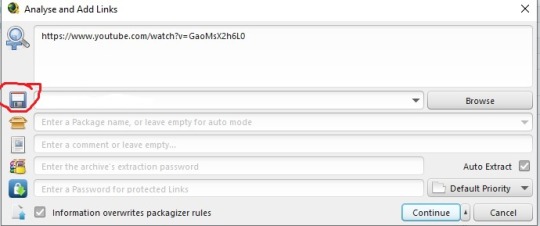
Step 3 (optional): Your video is added, if you click the down arrow, you have all download options, it usually selects the highest quality option available.
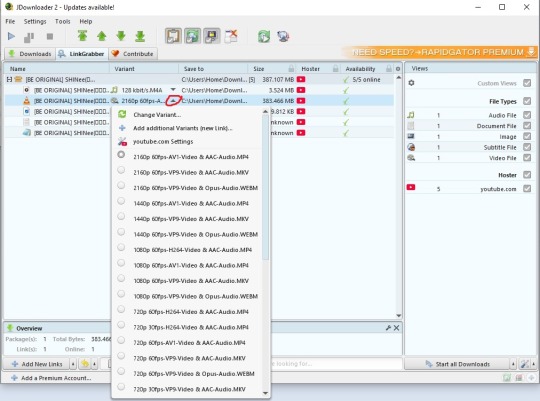
Step 4: Right click the video file and you can download the video in the chosen directory!

Hope this is clear enough for you :)
1 note
·
View note
Text
been getting really into JDownloader2 lately
0 notes
Text
jdownloader2 is completely without commandline and all you need is a link to give it. you can pick to download just audio, and it works on almost any site.
this link takes you to clean and vetted installers. it works for me at least.
there are tutorials on youtube if you have any questions.
oh and you can give it a ton of links and download them all in a big batch, works great for getting your playlists off of whatever site.
it can recognise what you have in your clipboard (what youve copied)
pick whatever suits you!
alright i am sick of yt to mp4 sites being shady and full of viruses and finding websites that seem to be working and then don't work (looking at you y232 (no hate, just frustrated))
so HERE'S HOW YOU DOWNLOAD YOUTUBE VIDEOS WITH VLC!! VLC FREAKIN RULES!!
get your youtube link
open vlc, go to media > open network stream
paste your url in the box and PRESS PLAY!
wait for the video to open then go to tools > codec information
copy the entire file location (click the box, then ctrl-a to select all, then ctrl-c to copy)
paste into your browser of choice (i use firefox)
right click video and press "save video as", choose your file format if you want
DONE! NO VIRUSES OR SKETCHY STUFF!
the quality might be a little crummy but if you don't mind that, then shabam! video on your computer! then you can email it to yourself and have it on your phone too if you want! if you need a guide with pictures wikihow has you covered my friends
happy downloading and stay safe on the internet :D
59K notes
·
View notes
Text
hiii does anyone know if jdownloader2 is safe to install/use ??
i've been browsing reddit for an answer but people are giving conflicting information lol
0 notes
Text
Jdownloader2 just tried to tell me that a download was going to take 48 DAYS. It was like time traveling back to 2001
0 notes
Text
my best friends right now are internet archive and jdownloader2
0 notes
Text
Meanwhile SFS doesn't have a bulk download option, you can use JDownloader2 for that!
Here's a tutorial:
downloading a bunch of files from sfs folder a bit more comfortably (on PC)
you know what i mean. when you see a sfs folder with many separate files and no full set archive, so you just sigh, click on a file, download it, go back, repeat with the next one, go back, try to recall which one you already downloaded and which you didn't... so i've come up with a little workaround that'll make it faster and a bit more comfortable! it's pretty 101, but my friend found my explanation useful, so maybe someone else needs it too.
there's this thing about SFS, that if you open the same page again in a certain period of time, i think it's a day or maybe a few hours, it won't open the page again, but instead it'll just automatically download its file. that's exactly the thing we'll be utilizing here. when you left click on a link with pressed ctrl, this link will be open in another (inactive) tab. so to "automatically" download files from this folder, just hold ctlr and click on each file you need twice.

on the first click, it'll open the inactive tab with it, on the second click, it'll just straight up download the file. when you download everything you need, just close all tabs it opened. not ideal, yes, but much faster and less annoying than having to manually open each page and click on the button. happy simming!
#sims 3#ts3#sims tips#any sims game really#also if youre a cc creator please consider uploading your stuff in a .zip or .7z file!#it is less time consuming for downloading and we can delete what we don't want after#and its not like it would consume significantly excessive band by downloading unnecessary stuff
1K notes
·
View notes