#new editor tutorial
Explore tagged Tumblr posts
Text
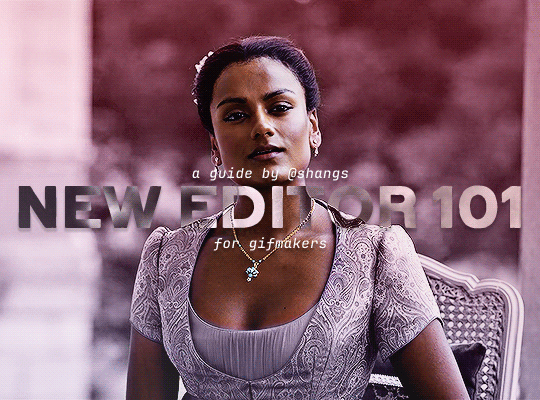
NEW EDITOR 101: A GUIDE FOR GIFMAKERS by v @shangs
Hi friends! I know I said I would do this way back in April/May when this change was announced but I've been massively busy lately so thank you all for being patient with me :)
Based on the results of this poll, I will be trying my level best to help make a guide for gifmakers to best deal with any problems that have been present with the new editor. However, it's worth noting that I have personally not experienced any of these problems myself and I have no record of any problems from other people that I could send to staff and get guidance on, so for some of these issues I will unfortunately be a broken record.
That being said, I have been using the new editor for a few months now and it hasn't been too bad. So don't be discouraged by the new editor if you still love to make gifs and share them. You may need to adapt a bit, but it's doable!
This is meant to be comprehensive and will be explanation and image heavy. Full guide under the cut.
CONTENTS:
What is the new editor?
Steps to take before posting
Making a post
Troubleshooting
01. WHAT IS THE NEW EDITOR?
Some of you may be asking yourselves what the point of the new editor even is and why it's being implemented in the first place when we already had a (mostly) functional editor. My very limited understanding of it as a CS student is app compatibility and flexibility. I'm not totally clear on the details nor am I 100% certain this is the case, but NPF posts (basically, posts made with the "new editor") first started with the mobile app. I'm unsure if the different post types were simply too unwieldy to transfer to the app - having to make a whole bunch of post types when with the new editor you can now have posts with any elements you want without the rigidity of a set post type - or if it was simply not able to be implemented, but the apps have always used NPF. The majority of Tumblr users are coming from the mobile apps. Then it became a case of having the legacy editor for the web users (which were fewer in number) and the new NPF editor for everyone else. That takes resources to keep around and it's pretty inefficient. Naturally the older editor that was used by less people was going to get the axe, especially since you couldn't tell on mobile that there was even a difference between NPF or legacy posts.
So now here we are and the posts are NPF. This means they're in "Neue Post Format." Basically, every post you make is by default a text post, containing "blocks" of other media - as gifmakers we will primarily be dealing with photos.
I understand that it's frustrating to many to see "our gifs are now rendered as text posts" and ask WHY it's happening when photos should logically be rendered as photo posts - but the fact is, there's now no real delineation between a "text post" and a "photo post." The reason NPF posts are now "text posts" is because that's how they are rendered for desktop themes, not because everyone is going to see your post as text and your gifs are going to be compressed into the quality of a potato (though I know some have seen this issue - more on that later.)
02. STEPS TO TAKE BEFORE POSTING
The long and short of it is that you may have to update your theme. More detail here for those who are interested, but check that your theme supports "new editor posts" or "NPF posts" AND that this is true for original posts (you can read more about why in this ask and, although this may be a bit time-consuming, test it out on your blog). I can say with certainty that my second theme Cygnus supports original NPF posts. This is NOT true of my first theme, though.
You can try to add the NPF Fix by @glenthemes to your own theme (beware if you don't know HTML/CSS) or try this tip by @burningblake for original posts.
Feel free to add theme makers with fully NPF-compatible themes in the notes! I have been happily using my own theme so I can't say to what degree others' themes are NPF-friendly.
03. MAKING A POST
If you're sticking around to post on the new editor and you have trouble ordering your gifs around, here's a little guide on how to post.
If I click on "Photo" from web and open up the editor, here's how it looks:
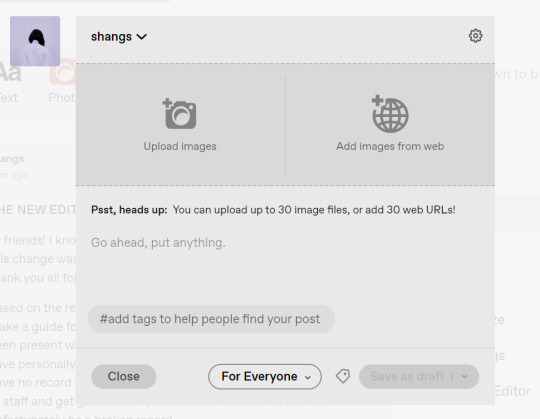
I went ahead and added three full-width gifs and the editor put them in like so:
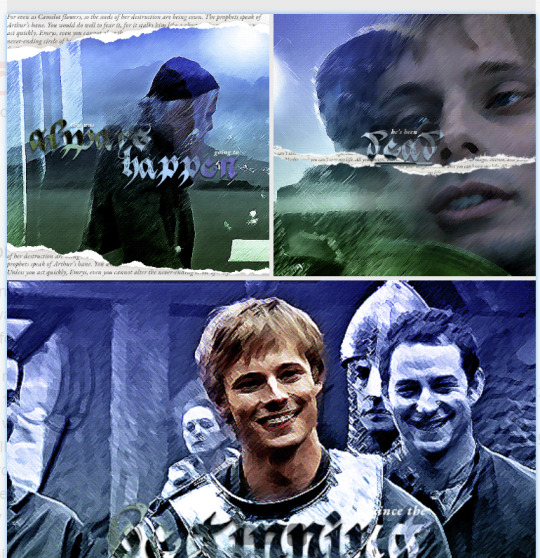
You'll most likely also have to order your gifs around in the way you want them. You can go ahead and hover over your gifs to see the button to orient them (the four dots in the top left corner) and the button for an image description (the three dots in the bottom right corner). I've attached images of all three below:



If you hold the orientation button, move your gif around until you see the blue line that shows where your gif will end up in the spot that you want it. For example, I wanted to move the second gif below the first one, so I oriented it so that the blue line would show the marker between the two gifs:

Now my gifs are oriented nicely! Of course, this is a simpler layout, but the principles still hold.
If you save your gifs as a draft and reopen them or you just notice a large gap like this in between your gifs when you're in the editor, don't worry.

This will not show up in dash view or on a desktop theme that supports original NPF posts. For example, this is how the gifs' gap (without modification) looked in my desktop theme:

With your gifs ordered, the final step is to add alt text. You can read more about alt text and why you should use it here. (Feel free to ignore the sections about the captions on the legacy editor since it is no longer relevant. It's also unnecessary to clearly mark descriptions if they're not in the caption of your post because they will clearly show up under "ALT" on Tumblr.)
If you click the three dots in the bottom right corner as seen above, and click "update image description:"

You can add the description you like and click "update." Your photos' alt text will show up under the "ALT" bubble on Tumblr. This is generally a good practice to get into to make your content more accessible, so I hope you guys will consider using alt text regularly :)
Also, I've noticed that in the editor, if you go back and edit something it will take some time to show up. You may have to refresh the page or load it again after some time, but your edits should be there. I would not go back and edit posts again if you see your posts haven't shown up. I also advise against editing your posts on mobile because it's easier to make a mistake.
And there you go, you've successfully made a post with the new editor!
04. TROUBLESHOOTING
I'm sure you've all been waiting for this. Unfortunately I am probably going to be extremely unhelpful if the editor hasn't been refined in the last few months for those experiencing issues. I'm going to go in the categories that I listed out in my original poll, but keep in mind that I haven't personally seen any of these issues on my end so I haven't been able to contact staff with any evidence that this happened other than my poll.
Dashboard view quality issues: I haven't noticed this issue. I'm not sure if this has been fixed since the original poll was posted. If you're experiencing this issue, this is not something I know how to fix so I would contact staff with screenshots of the issue.
Desktop theme side padding: As noted before, this is a theme issue. If you change themes to something that is NPF-compatible with original posts, there shouldn't be any more issues here.
Small gifs on mobile: In my experience this was happening regardless of what editor was used; it's a bug that seems to have been fixed since this poll was created. If you're still experiencing it, at the risk of sounding like a broken record, I would advise contacting staff.
New editor doesn't accept gifs of size 9.8MB < x < 10MB: I haven't experienced this issue so I would say the only workaround would be to either trim the size of your gif so that it is under 9.8MB or whatever threshold seems to be the cutoff or contact staff (I am so sorry for constantly having to suggest this 😭 unfortunately there's no trick I can offer because the new editor has been taking all my gifs just fine)
Logistical issues ordering gifsets: I hope this guide has been able to answer the majority of questions and shed some light on some of the more buggy behaviors of the new editor, but if you have any more specific questions you can feel free to shoot me an ask!
HTML issues / colored text: Unfortunately it seems colored text may be deprecated entirely? This could be for accessibility purposes because I believe screen readers would read out every single letter of gradient text in captions which I imagine can get quite frustrating for users of this technology. I recommend just using the normal rich text editor. If you want small text, you can highlight and click the <s> button!
Other: If it seems like something I may be able to answer, please feel free to ask me. Otherwise... hound staff 😭
Here's where you can hound staff, btw. If you're having major issues I would advise you guys to submit support tickets. That way if there are any widespread bugs, staff will hopefully be able to fix them.
I hope this guide was helpful to you guys in dealing with the new editor, and happy giffing <3
#gif tutorial#new editor tutorial#completeresources#userphotoshop#resourcemarket#userrobin#userbells#arthurpendragonns#ughmerlin#userbecca#usersameera#usermarsy#alielook#tuserlucie#tutorial
561 notes
·
View notes
Text
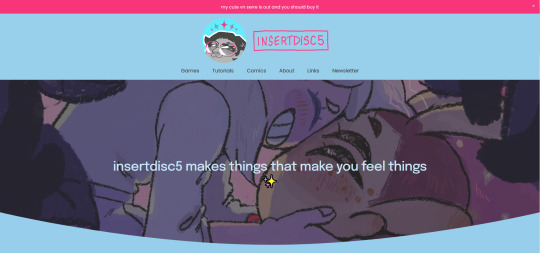
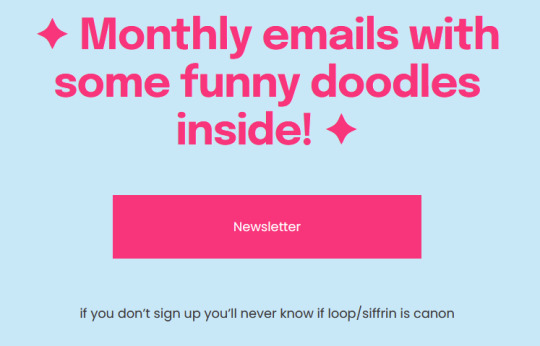
about time i redid my website
#sq*respace's new editor kinda owns ngl......#i also have a tutorial section. lemme know if you need any of my tutorials permanently engraved on my website just in case
171 notes
·
View notes
Text
I realize I have alot of metaseq/mmd knowledge floating around in my head that may not be common knowledge? and tbh I forget alot so. maybe I will post some randomly now and then.
Todays random MMD information is....
Have you ever wondered why some bones merge and some flip when you hit Mirror in PMD editor? Well, I can tell you why! It's important for any bone you want to flip instead of merge have the kanji for Left/Right in the bone name. Any bone with 左 (hidari/left) 右(migi/right) will automatically flip to the other direction when mirrored. if this kanji is not present, and the bone is not manually renamed before merging the sides, the bones will merge into one.

here's an example of my quadroped model that I made the bones for. Although he isn't compatible with mmd motions/is in english. I slapped on that kanji so I didn't have to manually rename anything while mirroring.
As you can see....I'm the kind of person who doesn't name my layers.
#mmd#mikumikudance#tutorial#i guess???#mmd tutorial#pmd editor#I want to help others also create new things instead of gatekeeping information.
2 notes
·
View notes
Video
youtube
Create Unique Avatars from Your Favorite Images using this Canva app!
#youtube#canva#canva design#Canva tutorial#Canva tips#canva app#canva 2024#canva update#canva new feature#tutorial#avatar#photo edit#online photo editor#free avatar#free photo editor#photo to avatar#Avatars
0 notes
Text
Inshot New Lyrics Video Editing Tutorial Telugu
In this Inshot new lyrics video, we are editing and creating a lyrical video with the Inshot app. The app is a cool app for making and editing lyrics videos. We will be using the app to edit, sing, and create a great lyrical video.
If you're looking for a creative way to edit your lyrics, then this Inshot new lyrics video is perfect for you! With the app, you'll be able to edit and sing your lyrics in a fun and stylish way. Plus, the app is simple to use and really makes lyric video creation easy. So if you're looking for a creative way to edit your lyrics, then check out Inshot!
youtube
#inshot#inshot new lyrics video#inshot video editing#inshot video editor#inshot lyrics video editing#Inshot tutorial Telugu#inshot app#Inshot new#instagram viral reels editing#Youtube
0 notes
Text
Introducing the Star Wars Reference Wiki!
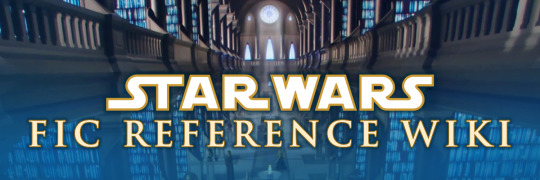
Introducing the Star Wars Fic Reference Wiki, a wiki for fic writers by fic writers!
The Star Wars Fic Reference Wiki is intended as a way for fic writers and other fanwork creators to easily look up pertinent information without having to slog through dense paragraphs or comb through categories with dozens or even hundreds of entries with few indicators of what the pages are. Do you want lists? Do you want tables? Do you want easily digestible bullet points? We've got 'em!
We build pages from common questions we or other fic writers have, such as:
All these fics incorporate events from Jedi Apprentice, but what really happened to Obi-Wan Kenobi in Legends?
How do the stories in Revenge of the Sith and The Clone Wars mesh together?
Which characters are LGBTQIA+? Who are some LGBTQIA+ creators who have worked on a Star War? How about a timeline of LGBTQIA+ people and content?
BBY/ABY, BrS/GrS, BFE/AFE... what's the difference between these and all those other calendars? What calendar do characters use before the Battle of Yavin?
What are some idioms or kriffing swears this character could use to sound more Star Wars-y?
Does the GFFA have its own version of a grilled cheese sandwich with tomato soup?
What could be used as a pack animal in one of the many, many deserts?
Why does this fic call him "Yan" or "Glamnor" Dooku? Is her full name Padmé Amidala Naberrie or something else?
How many costumes does Padmé wear? What about other SW costumes?
What are some canonical design options for a Kiffar OC's facial tattoo?
Are these the droids you're looking for?
Are you constantly losing those handy tumblr posts compiling useful resources? We have a permanent page for that!

(Swears in light mode; LGBTQIA+ characters in dark mode)
We've only recently started building the wiki, and are creating new pages all the time! We'd love help or suggestions for new pages. Have you never edited a wiki before? No problem! We have a tutorial for that. Are you not super confident about your English? No worries! Other wiki editors are here to help! We have a Discord server for the wiki, and side channels for things like SW fic recs and general fan chat.
Thank you for initial brainstorming and showing us there was an interest in and audience for this wiki, from us (facingthenorthwind and immithrax) to you: @nimata-beroya, @cacodaemonia, @elismor, @genericficerblog, @seth-shitposts, @takadasaiko, and @virusq!
Many hands make great wikis, so please, come on over and join us, and check back to see what new things we have in store! If you find our pages useful, we'd also love if you could spread the word, so other people can make use of the resources we've worked hard to create.
#star wars#star wars fandom#star wars fic reference wiki#star wars reference#fic research#fic resources#rp resources#fan wiki
2K notes
·
View notes
Text

By popular demand (I saw two people asking) I thought I would throw together a quick guide to using the road editor tool in the newest version of SimPE! You'll see that this is a very easy tool to use, and best of all, goof-proof. If you do mess up (you probably will) it's very, very easy to correct.
Very, very, very important to make a backup of your hood before you ever do any tinkering in SimPE! I also recommend practicing on a test hood you don't actively play in to get a feel for it before you do anything to your main hoods.

We're starting with a vanilla Strangetown. I would recommend going in your game and taking a nice overhead screenshot of the hood like this first to look at for reference of where everything is situated the way that you're used to looking at it.

2. Open SimPE, go to Tools> Neighbourhood> Neighbourhood Browser and open the hood you're wanting to work on. If you're not so familiar with SimPE, opening your hood can take some time. Touch nothing until it's loaded!

3. Once it's all loaded, from the Resource Tree list pick Neighbourhood Terrain Geometry (NHTG). Then you'll see one file populate the Resource List - click that. Make sure on the bottom that you have Plugin View tab selected.

4. Now you should see this map of your hood pop up! There are different things you can toggle, I like to check the Show Lots box when I'm editing the roads. Then click the Road Editor button on the right.

5. To be able to see better, I've pulled this Plugin View window up a bit - it may rearrange the Resource List and Resource Tree windows a bit to accommodate. You can also press the Zoom 2x button to see closer, and then you'll have to use the scroll bars to move around the map and the road editor tool.

6. The road editing tools here will be placed down in the same orientation as the map. So the two parallel roads running through Strangetown from this perspective are the vertical straight road pieces (top row, second from left).
When you select a road tool, above it will indicate which tool you have selected.
Also - I recommend having Handle Stop Signs ticked.

7. Once you have the correct type of road selected for the spot you're working on, simply click on the map - it lays it down one tile at a time. If you miss a spot like shown here, just fill it in.

8. If you want to create an intersection, first delete the section of road where the intersection will go.

9. Then choose the type of junction for the intersection you're making, and add that piece in. You'll see a red circle appear (unsure if this is because it's an intersection or because you have handle stop signs selected, but I recommend you do have that selected either way).

10. Once you're done making all your changes, click Close Editor.

11. This is the part where you save your changes! First click Commit in the top right of the editor. Then, File> Save!

12. Load your game to check! Looks pretty good with all those new roads!

13. However, we have indeed made some mistakes! Which were absolutely for illustrative purposes and not truly an accident.

14. Never fear! Simply reload the hood in SimPE - I've deleted the spot where the T-junction should go and added one in, and deleted where the road just ended abruptly and added a proper end piece.
I have not experimented with what happens if you try to build a road through hood deco - if you have, please let us know in the comments how that went!
I also have barely touched the terrain editing tools, so that's outside the scope of this tutorial.
I hope this helped!
#the sims 2#sims 2#ts2#ts2 maxis match#ts2 simblr#ts2 tumblr#simblr#brightmaple#ts2 tutorial#simpe tutorial#simpe road editor
786 notes
·
View notes
Text
Big Awful Texture Locator

Download the latest version here
Find any texture in The Sims 2 that is too big, or is 'awful' (suboptimal texture format)
Features:
Find textures in any folder you choose
Filter by width, height, memory size, texture format, or number of mipmap levels
Preview and show details of textures the tool found
Remember 'known good' textures, which are optionally excluded from being shown in the list
Look up the path of the package, and the group and instance of the resource
Copy texture/resource details (right click)
Open the package in the default package editor (double click)
Dark mode/light mode and UI scale adjustable
Native on both Windows and Linux
Why?
The Sims 2 has had a long-standing problem known as 'pink flashing' or 'pink soup' when using too much custom content. The Sims 2 is a 32-bit program, which means that it normally has a maximum memory limit of 2GiB (2048MiB) and by using a so-called '4GB patch' you can raise this limit to -you guessed it- 4GiB, this limit might seem pretty large, but due to how the game works you might hit this limit sooner than expected!
Let's say you have 1024x2048 textures (which is the default for Sims 4 textures, and thus also often for 4to2 cc) in RGBA format, these textures will EACH take up 8MiB of texture memory! This means you could possibly only have only a MAXIMUM of 512 textures loaded in memory before you run out of memory completely. In practice, this limit will probably be lower due to other factors.
This tool will help you find textures that take up too much texture memory, and thus (hopefully) help alleviate some amount of pink flashing.
Tutorial
First, download the program from the link above and follow the instructions to open the program.
Now let's get the program looking the way you want: click on the sun/moon button on the top left of the program to switch light/dark mode and click the "UI Scale" number next to it and enter a new number to change the size of the interface.
Set the folder we want to search: at the top bar, search for the 'Downloads:' bar, then at the end click the button with the folder icon and select your folder. Once you've selected a folder the program will instantly start scanning, if you want to restart this scan then at any time you can click the text in the Downloads bar and press enter.
Currently this list will show all textures in the scan folder, which is probably not very interesting. To find some more interesting textures we can add some filters to the texture list. On the top bar, click on the 'Filter' button: this will open the filter list and it will be empty if you haven't added any filters previously.

These filters filter the texture list one by one, each filter removing more textures from the displayed list of textures. To add a filter, click the plus button, and to remove it click on the trashcan button at the start of the line.
To edit a filter, click on the first box to choose the filter type, click on the second box to choose the type of comparison, and select the number in the last box to set the number to compare with.
The comparison type can be < (smaller than), <= (smaller or equal), > (greater than), >= (greater or equal), == (equal), or != (not equal).
The Format filter is different: make a format filter, then click on the 'choose' button and choose the texture formats that you want to show in the texture list.

Let's edit some textures!
In the texture list, find a texture that you think is too big, and either double click on it to open it in the default package editor or right click on it to show a menu to copy the details of the package.
Finally, once you have the package opened in your favorite package manager, edit the texture to be smaller and/or a better texture format, save and ta-da! your game will now use less texture memory.
435 notes
·
View notes
Text
========================================================
[tutorial: build your own neocities/nekoweb page]
========================================================
a beginner's guide for making your very own home on the indie web—retro, personal, weird, and 100% yours.
this ain’t an average wix, squarespace, or tiktok aesthetic.
we’re talking full html/css with soul and attitude.
[ prerequisites ]
------------------
> an idea
> basic text editor (vscode, notepad++, or even notepad)
> account on https://neocities.org or https://nekoweb.org
> some gifs or tiles you love (dig deep or make your own)
> optional: image host or gif repo (or self-host everything)
[ feeling overwhelmed? read this. ]
-----------------------------------
you do *not* need to know everything.
html is not a mountain. it's a garden.
you plant one tag. then another. then a style. then a button.
you can build your site piece by piece.
and every piece is a portal to somewhere personal.
you are allowed to make broken pages.
you are allowed to use templates.
you are allowed to start over as many times as you want.
this is *your* world. you control the weird.
[ step 1: create an account ]
-----------------------------
> neocities: https://neocities.org
> nekoweb: https://nekoweb.org
register a name, log in, and enter your file manager.
this is where you upload your files and see your site live.
[ step 2: your first file - index.html ]
----------------------------------------
make a new file: `index.html`
basic starter:
<html>
<head>
<title>my weird little corner</title>
<link rel="stylesheet" href="style.css">
</head>
<body>
<h1>welcome to the void</h1>
<p>this is my page. it’s strange. like me.</p>
<img src="mygif.gif">
</body>
</html>
> upload to the dashboard
> boom. you’re live at
https://yoursite.neocities.org
or https://nekoweb.org/u/yoursite
[ step 3: add a style sheet - style.css ]
-----------------------------------------
create a file called `style.css` and upload it.
here’s some nostalgic magic:
body {
background: url('tile.gif');
color: lime;
font-family: "Courier New", monospace;
text-shadow: 1px 1px 0 black;
}
img {
image-rendering: pixelated;
}
marquee {
font-size: 20px;
color: magenta;
}
link it in your html and the vibes activate.
[ step 4: decorate it like a haunted usb ]
------------------------------------------
> use <marquee> for chaos scrolls
> embed gifs from https://gifcities.org/
> steal buttons from https://cyber.dabamos.de/88x31/
> set up a guestbook at https://www.smartgb.com/
> loop audio with <audio autoplay loop>
> add fake errors, 90s web lore, random link lists
[ step 5: resources, themes, and comfort ]
------------------------------------------
> templates & layouts: https://numbpilled-themes.tumblr.com
> glitchy gifs & buttons: https://glitchcat.neocities.org/resources
> layout builder: https://sadgrl.online/projects/layout-builder/
> free tiled backgrounds: https://backgrounds.neocities.org/
> beginner html intro: https://www.w3schools.com/html/
> pixel fonts & cyber assets: https://fontstruct.com/
remember:
you don't need to know js. you don't need to be a coder.
you just need a mood, a direction, a dream.
the html will follow.
[ bonus concept: shrine pages ]
-------------------------------
> a page just for one character you love
> a room to house digital fragments of your identity
> embed quotes, music, images like altars
> call it shrine.html and link it from your homepage
[ closing mantra ]
------------------
you are not here to be optimized.
you are not a brand.
you are a ghost inside the machine,
carving your initials into the silicon void.
welcome to Your website.
========================================================
#webcore#old web graphics#neocities#web graphics#carrd graphics#carrd resources#rentry decor#rentry graphics#carrd moodboard#carrd inspo#neopets#indie#indie web#early web#webdevelopment#web development#web resources#web design#old internet#old web#oldweb#nekoweb#transparent gif#tiny pixels#pixel gif#moodboard#tutorial#html page#html theme#htmlcoding
448 notes
·
View notes
Text
DAVG Extracted Audio Masterlist
All files were extracted by me using Wavenend's Alpha Frosty Mod Editor. Tutorials on how to open and extract audio can be found here and here.
I will update this post as I extract more audio files. The latest posts will always be added to the bottom of their respective sections.
Extracted audio tag: #datv audio
Companion comments:
Companions struggling with the gate during Blood of Arlathan
Companions cheering Rook on and dunking on Illario during his boss fight
What home smells like (Crossroads comments)
Ghilan'nains's comments about Rook's romances at the Crossroads (and their reactions)
Companions being protective of Lucanis during the Bloodbath
Companions reacting to pretending to be Spirits of Disruption during Solas's memory
Companions' (and Rook's) comments about the chantry in Treviso
Final mission deaths:
Teia's comments about companions fallen in the final battle
Evka and Antoine's comments about companions fallen in the final battle
Isabela's comments about companions fallen in the final battle
Illario's comment if Lucanis dies in the final battle
Companions commenting on each other's deaths: Bellara, Davrin, Harding, Lucanis, Neve, Taash, Taash x Harding romance, Neve x Lucanis romance
Teia calling Lucanis her brother when he dies assisting the Crows
Lines from dead companions in the epilogue
Changes in Teia and Viago's ambient dialogue if the companion assigned to help the Crows dies
Mini overworld events:
Taash helping a qunari woman at the Treviso market
Isabela's comment on Emmrich romance
Bellara and Davrin giving money to a poor elven man in Treviso
Bellara recognising (Felassan's?) insignia on the undead at the Crossroads
Cut/inaccessible content:
Varric's cut lines about letters delivered to the Lighthouse
Rook interacting with a wolf at the Fen'Harel altars
Varric's old lines from the intro animatic
Rook using the lyrium dagger as a key
Time limit on the Evanuris altars
Lines for forgiven Illario before the final battle if Treviso was blighted
Cut dialogue from Elgar'nan and Solas's verbal fight during Blood of Arlathan
Davrin successfully completing the assignment with the Antivan Crows during the final mission
Neve successfully killing Aelia alongside the Antivan Crows during the final mission
The Caretaker complaining about companions fighting
Dialogue reactivity regarding Rook's race/faction:
Bellara asking Qunari Rook why they can't breathe fire like Taash
Elf Rook understanding Solas's words during the Blood of Arlathan
Rook Mercar and Rook De Riva commenting on spies during Coffee with the Crows
Rare dialogue:
Emmlich and Harding discussing their camping trip
Lucanis's gifts for Davrin, Taash, and Emmrich
Taash's combat lines for romanced Rook after they are rescued from the Regret Prison
The Caretaker commenting on Rook visiting/leaving the island with the fragment of Mythal and the result of the confrontation with her
Differences in the final dialogue with romanced bllighted Bellara if you didn't complete Cyrian's funeral
Lines about the future of the elves you can hear in the final dialogue with Bellara if you completed all her personal quests EXCEPT for Cyrian's funeral
Misc:
Varric notifying Rook about new available companion quests
Companion ambient themes
Inquisitor Character Creation OST - Fade Sacrifice
The Caretaker saying "Enchantment" :)
#flowers.txt#datv audio#do you guys have any idea about how much I like making masterlists#I truly thrive on this website
522 notes
·
View notes
Text

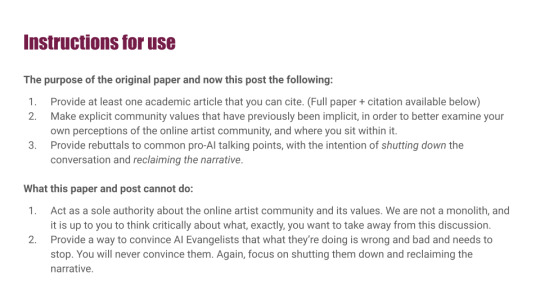
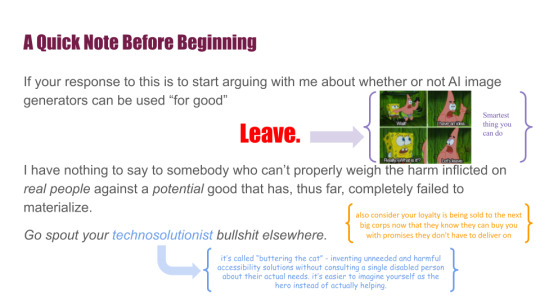
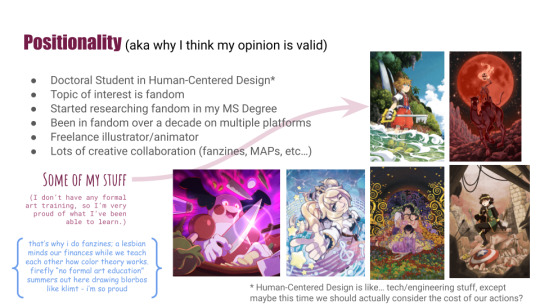
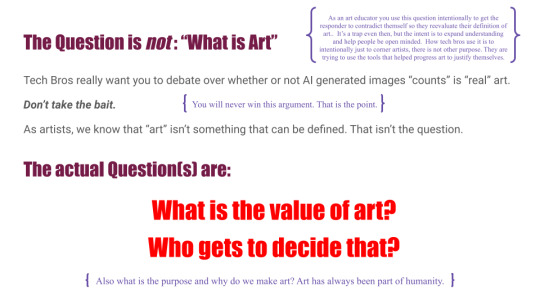
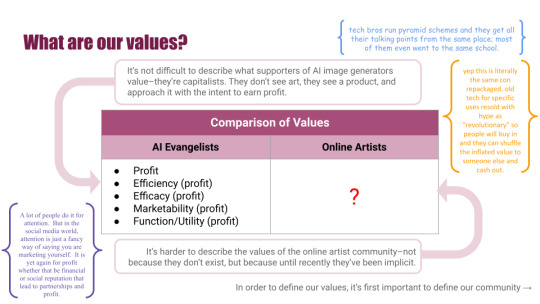
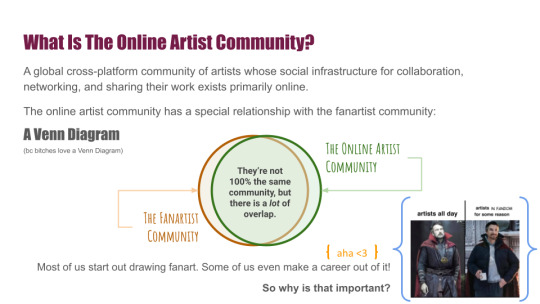
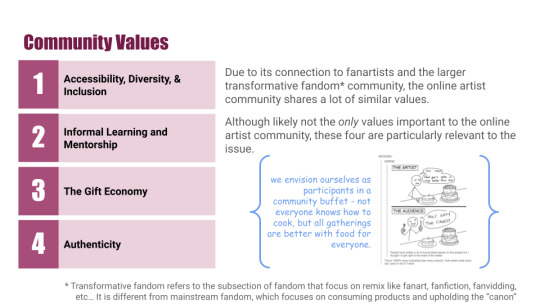
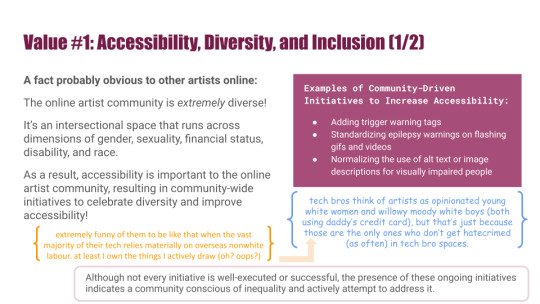
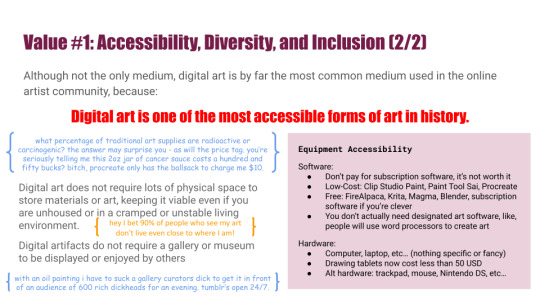
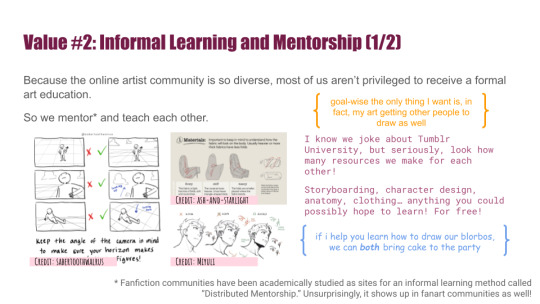
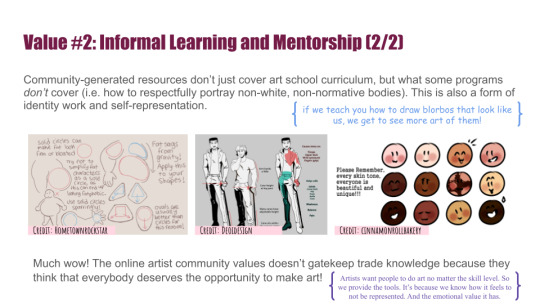
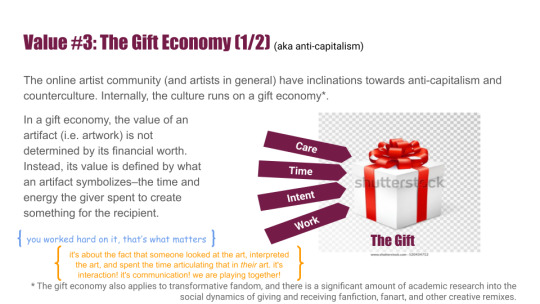
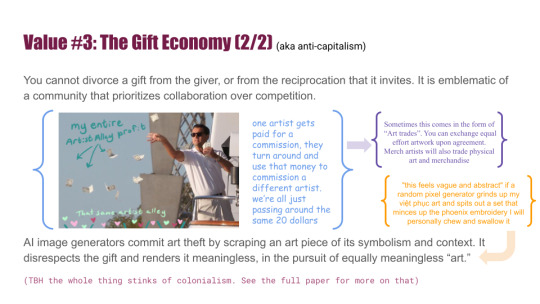
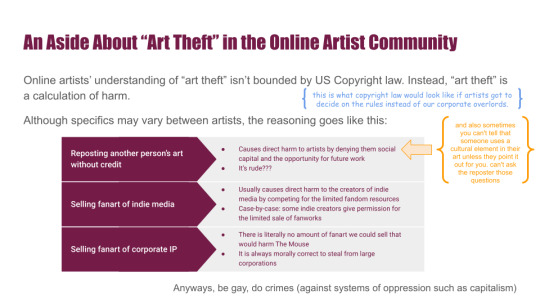
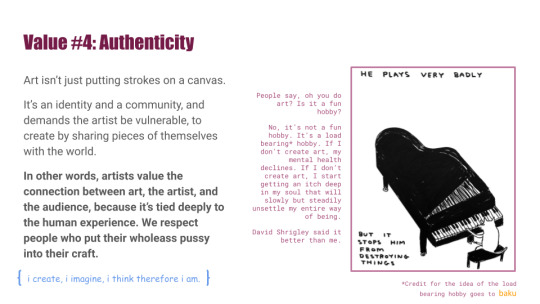
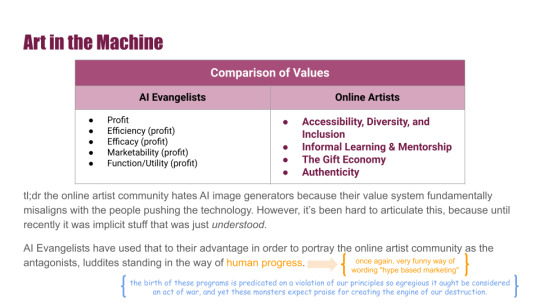
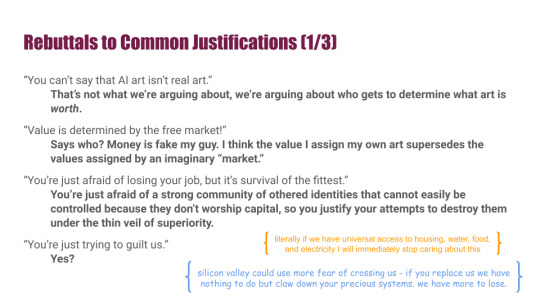
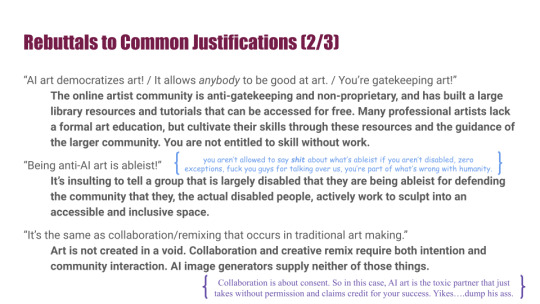
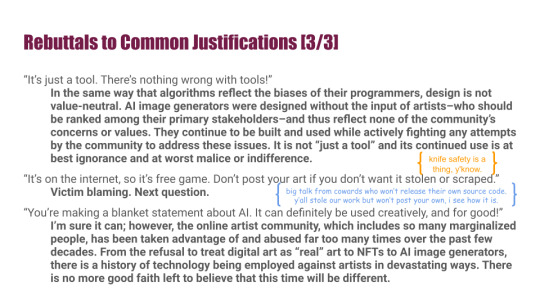
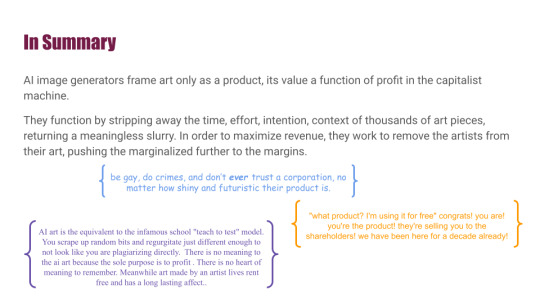
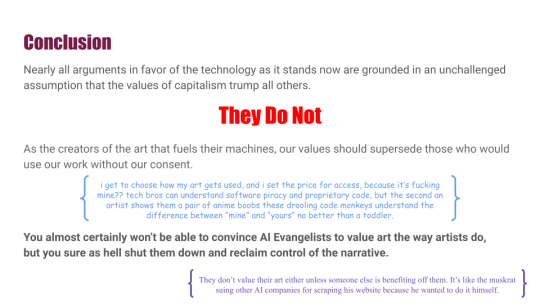
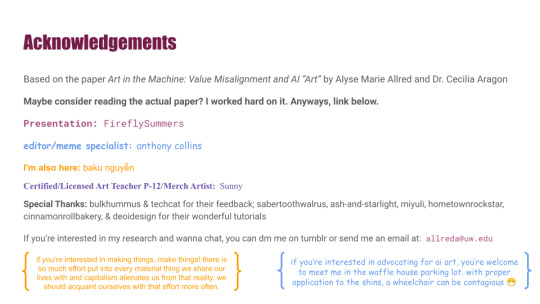
FireflySummers’ Guide to Arguing Against the Use of AI Image Generators
(AKA I hate AI image generators so fucking much that I published a whole ass academic article on it)
Read the Paper: Art in the Machine: Value Misalignment and AI "Art"
Citation: Allred, A.M., Aragon, C. (2023). Art in the Machine: Value Misalignment and AI “Art”. In: Luo, Y. (eds) Cooperative Design, Visualization, and Engineering. CDVE 2023. Lecture Notes in Computer Science, vol 14166. Springer, Cham. https://doi.org/10.1007/978-3-031-43815-8_4
The purpose of the original paper and now this post is the following:
Provide at least one academic article that you can cite. (Full paper + citation available below)
Make explicit community values that have previously been implicit, in order to better examine your own perceptions of the online artist community, and where you sit within it.
Provide rebuttals to common pro-AI talking points, with the intention of shutting down the conversation and reclaiming the narrative.
What this paper and post cannot do:
Act as a sole authority about the online artist community and its values. We are not a monolith, and it is up to you to think critically about what, exactly, you want to take away from this discussion.
Provide a way to convince AI Evangelists that what they’re doing is wrong and bad and needs to stop. You will never convince them. Again, focus on shutting them down and reclaiming the narrative.
Final Disclaimer: I'm a very fallible researcher who is still very much learning how to do academia. I cannot speak for the entirety of the online artist community or fanartist community. We all have different lived experiences. I have done my best to include diverse voices; however if you have concerns or critiques, I am open to hearing them.
If you show up to debate in favor of AI image generators, you will be automatically blocked.
Credits:
Editors, Meme Experts, and Annotators: @starbeans-bags, @b4kuch1n, @cecilioque.
Tutorial Examples: @sabertoothwalrus, @ash-and-starlight, @miyuliart, @hometownrockstar, @deoidesign, @cinnamonrollbakery
If you have read this far, thank you very much. I hope that you have found a constructive lens for approaching the war with AI image generators, as well as a new tool for shutting down debate and reclaiming the narrative.
#anti ai#fuck ai#fuck ai everything#fuck ai bros#anti ai art#ai is theft#ai is a plague#fandom#fandom research#fanart#my academics#that's a new tag for me#long post
3K notes
·
View notes
Text
How To Get Started Making Visual Novels
Wanna make a visual novel? Or maybe you've seen games like Our Life, Blooming Panic, Doki Doki Literature Club, etc. and wanna make something like that? Good news, here's a very basic beginners guide on how to get started in renpy and what you need to know going in! Before you start, I highly recommend looking at my last post about writing a script for renpy just to make it easier on you!
LONG POST AHEAD
Obviously, our first step is downloading it from their website

thankfully, its right on the home page of their site. Follow basica program installation steps and run the program. I highly recommend pinning it to your task bar to make it easier to access.
From there, you're met with the renpy app, it's a little daunting at first but let's talk about what all these buttons are for.

Projects
This part is simple, it just lists the current projects in the chosen directory. You probably won't have any in there of your own. You should still see Tutorial and The Question!
Both of those default projects are super helpful in their own ways, i highly recommend testing out the tutorial and playing around with it just to get comfortable with some of the basics.
Create New Project
The first step to actually making your game into a game!
You'll be met with a prompt letting you know that the project is being made in English and that you can change it. You can click Continue.
From here, you'll be asked to input a project name! Put in your games title, or even a placeholder title since this Information can be changed later! (this is also the title the folder will be in your file browser, be sure to name it something you won't overlook)

Now we get to choose our resolution!
If you have no idea what to choose, go for 1920x1080! This is the standard size for most computer monitors and laptops, but it will still display with moderately decent quality on 4k monitors too!
You can choose 3840x2160 as well. This is 2x the measurements of the default, with the same ration. These dimensions are considered 4k. Keep in mind, your image files will be bigger and can cause the game to have a larger size to download.

Now we get to choose our color scheme!
Renpy has some simple default options with the 'light mode' colors being the bottom two rows, and the 'dark mode' colors being the toop two rows.
You can pick anything here, but I like to choose something that matches my projects vibes/colors better. Mostly because depending on how in depth you go with the ui, it minimizes the amount of changes I need to make later.

Click continue and give it a minute. Note: If it says "not responding" wait a moment without clicking anything. It can sometimes freeze briefly during the process.
Now we should be back at our home screen, with our new project showing. Let's talk about allll that stuff on the right now.
Open Directory
This just opens that particular folder in your local file explorer!
game - is all the game files, so your folders for images, audio, saves, and your game files like your script, screens, and more.
base - this is the folder that the game folder is inside of. You can also find the errors and log txt files in here.
images - takes you to your main images folder. This is where you wanna put all of your NON gui images, like your sprites, backgrounds, and CGs. You can create folders inside of this and still call them in the script later. EX: a folder for backgrounds , a folder for sprites for character a, a seperate folder for spirtes for character b, etc.
audio - Takes you to the default audio folder. This is empty, but you can put all your music and sound effects here!
gui - brings up the folder containing all of the default renpy gui. It's a good place to start/ reference for sizes if you want to hand draw your UI pieces like your text box!
Edit File
Simple enough, this is just where you can open your code files in whatever text/code editor you have installed.
Script.rpy - where all of your story and characters live. This is the file you'll spend most of your time in at first
Options.rpy - Contains mostly simple information, like project name and version. There aren't a ton of things in here you need to look at. There is also some lines of code that help 'archive' certain files by file type so that they can't be seen by players digging in code however. Fun if you want to hide some images in there for later or if you just dont want someone seeing how messy your files are. We've all been there
Gui.rpy - where all of the easy customization happens. Here you can change font colors, hover colors, fonts, font sizes, and then the alignment and placement of all of your text! Like your dialogue and names, the height of text buttons, etc. It more or less sets the defaults for a lot of these unless you choose to change them later.
Screens.rpy - undeniably my favorite, this is where all of the UI is laid out for the different screens in your game, like the main menu, game menu, quick menu, choice menu, etc. You can add custom screens too if you want, but I always make my own seperate file for these.
Open Project - this just opens all of those files at once in the code editor. Super handy if you make extra files like I do for certain things.
Actions
last but not least, our actions.
Navigate Script - This feature is underrated in my honest opinion, it's super handy for help debugging! In renpy you can comment with # before a line. However, if you do #TODO and type something after it, it saves it as a note! You can view these TODO's here as well as easily navigate to when certain screens are called, where different labels are (super great if your game is long, and more. It saves some scrolling.
Check Script (Lint) - also super duper handy for debugging some basic things. It also tells you your word count! But its handy for letting you know about some errors that might throw up. I like using it to look for sprites I may or may not have mispelled, because they show up in there too.

Change/Update GUI - Nifty, though once you start customizing GUI on your own, it isn't as useful. You can reset the project at any point and regenerate the image files here. This updates all those defaults we talked about earlier.
Delete Persistent - this just helps you delete any persistent data between play throughs on your end. I like to use it when making a lot of changes while testing the game, so that I can reboot the game fresh.
Force Recompile - Full disclosure, as many games as I've made and as long as I've been using Renpy, i have never used this feature. I searched to see what it does and this is the general consesus: Normally renpy tries to be smart about compiling code (creating .rpyc files) and only compiles .rpy files with changes. This is to speed up the process since compiling takes time. Sometimes you can make changes that renpy don't pick up on and therefore won't recompile. In these cases you can run force recompile to force it. Another solution (if you know what file is affected) is to delete that specific. rpyc file.
The rest of your options on this right hand side are how you make executable builds for your game that people can download to extract and play later!

Sorry gang! that was a whole lot of text obviously the last button "Launch Project" launches an uncompiled version of the project for you to play and test as you go! Hang in tight because my next post is about how to utilize github for renpy, so you can collaborate easier!
613 notes
·
View notes
Note
literally how are you doing the gradient text thing. i need to know.
✨ Snappy's Gradient Text Tutorial
You might have seen me use gradient text in a few of my artworks, and it is a great tool to make a posts tand out! I learned from this post, but find some of the information outdated, so I am making a tutorial of my own!
To my knowledge, this is only possible via desktop mode* (mobile method at end), but not the app, as access to the HTML function is necessary. Alongside that, you need access to a text color fader! There's a few options out there, but I use:
Patorjik's Text Color Fader
Let's get to the tutorial!
Have the text you want to turn into a gradient ready and copy it to your clipboard.

2. Open the text color fader and paste your text into the box labeled "your message".
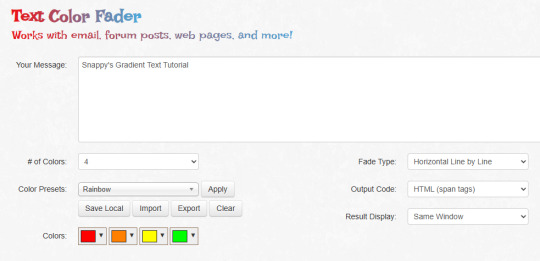
3. For the most basic gradients, you may ignore the boxes on the right. The leftmost boxes allow you to choose between preset colors or making your own colors.
Tip: if you are making a gradient for something such as art, I reccoment grabbing a few hex codes from the image to use for your gradient. This allows you to have control over your colors. You may also save a pallet if you want to use it again

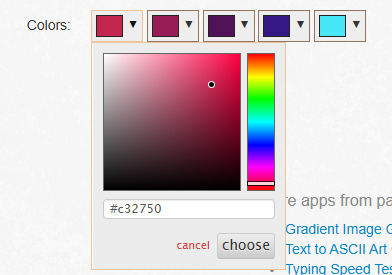

4. When you are happy with your colors, generate your text.

5. You will be brought to this page. If you are happy with the colors, click "select all" and copy the HTML to your clipboard.
TIP: check your text against both a dark and light background to ensure it will be readable to viewers on dark and light mode. If it is not you can tweak the colors by choosing "create new fade".

6. Open Tumblr again and open your post. At the top right there is a grear icon. Click the icon and scroll down to the text editor. Change the setting from "rich text" to "HTML"


7. When you move to HTML, your post will look very different! In the HTML, your goal is to find the text you want to replace in the code.
TIP: If you can't find it, use "Ctrl + F" to open the keword search function and it will highlight your word.
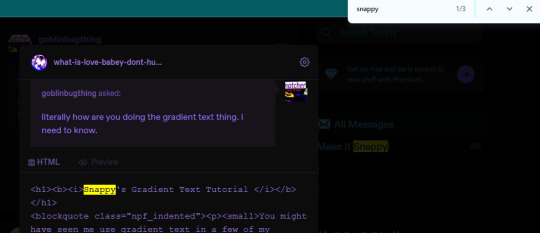
8. Highlight your plain text, right click it, and paste your HTML from Patorjik into the space.
TIP: The HTML is a confusing mess to look at. Click the "preview" tab to check if your code worked


9. You should see a gradient when you swicth modes!

If the HTML broke your formatting, you can edit it in the preview mode. Once you have done a gradient a couple of times this process is very easy and takes LESS than two minutes. It looks intimidating but after you get the hang it is very achievable! I believe in you guys being able to do it. Happy gradient texting for you guys!
*EDIT: It is possible via mobile through the method of entering your account on a web browser and putting it on computer mode, then following the same process. Reportedly it is less comfortable but it works, thank you to chocokeyboard for letting me know!
#sent to snappy#asks#snappy speaks#web resources#tumblr resources#gradient text#tumblr tutorial#gradient text tutorial#loveee doing this for my posts it adds so much#if anyone DOES know if it can be done on mobile let me know! I will edit this post to include it#EDIT: mobile method found! to my knowledge not app compatable but if anyone knows how to do it via app let me know and I will include it!
216 notes
·
View notes
Text

If you create CC for TS2 you probably avoid using DXT1 format, because it often looks really bad, right? Well, I've got news for you😐
‣ SimPe texture viewer can't correctly decode DXT1 textures. It often displays artifacts not visible in the game.
Up until now it was not possible to extract such texture from a package without 'glitches'. @chieltbest recently shared their revolutionary YaPe package editor. It's an experimental version, for now - it's still being developed - but I've already edited 180+ CC textures with no issues. YaPe is very easy to use. It allows you to reconvert textures inside a package to different format, remove or add mipmaps with one click, replace textures with drag and drop method - supports JPEG, TIFF, DDS and more! You can get it here.
YaPe editor is also the only app I know, that allows you to extract DXT1 texture from the package file without glitches. Below the cut you'll find a little tutorial on that. I also included a detailed comparison of DXT textures built with various plugins:
Note: YaPe is a huge time saver, however I still recommend SimPe for textures with smooth gradients, where quality is very important - such as skintones, and especially dark ones (also for removing mipmaps from such content, current version of YaPe rebuilds textures in the process fixed).
-------------------------------------------------------------------------
*DXT1 format has gained a bad reputation amongst TS2 creators, mostly because of borked SimPe DXT1 texture preview/export.
But the fact is - DDS plugins (aside from SimPe DDS Builder) create DXT1 that looks quite similar or identical to flat DXT3 / DXT5.
Important thing about DXT1 format: file size is around half smaller than DXT3/5.
‣ What's wrong with SimPe DXT1 textures?
Nothing, really. SimPe /Nvidia tools DDS builder is using special settings for DXT1. It saves textures as DXT1a format.
Unlike ordinary DXT1 (DXT1c) that doesn't support transparency at all, DXT1a format has basic 1-bit transparency switch. DDS builder 'hides' black pixels from compression by enabling transparency - this trick is actually meant to reduce artifacts in some areas /thanks @chieltbest for explaining this/.
Transparent parts of DXT1a texture are displayed as black in the game, as long as TXMT doesn't have transparency enabled.
Below: DXT1a previewed in YaPe. Left pic features transparent pixels (hard to notice if you enable dark UI mode). Please note that, unlike SimPe, it displays colors and grays correctly.
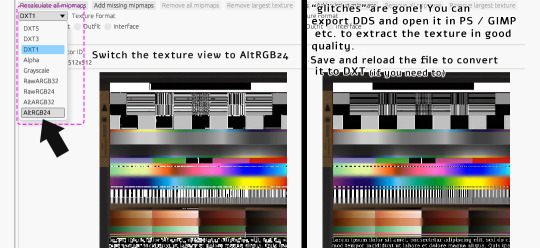
‣ Extracting DXT1 texture without 'glitches' in YaPe:
Open package in YaPe editor. Preview TXTR resource, pick AltRGB24 (Raw24Bit) from dropdown menu.
AltRGB24 preview displays flattened version of the texture (texture background is exposed)
'Export DDS' button creates .dds file out of the previewed texture
/optional: If you save the changes, then you can reload the package and convert from Raw to DXT format/
exported DDS texture can be opened in apps with DDS plugin - GIMP, Paint.NET etc.
if you don't have apps with DDS plugin, you can use SimPe (click on texture in SimPe, pick 'import DDS..', choose dds exported in YaPe, then export as PNG.
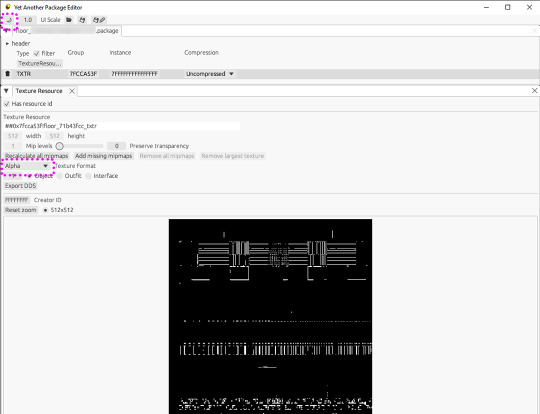
Pic above: Yet Another Package Editor v0.4.0, light UI mode. My sample DXT1a texture in Alpha preview - transparent pixels are clearly visible.
⚠️ Editing original SimPe DXT1a texture with YaPe (removing or adding mipmaps - for example) and saving as DXT1 again, will most likely increase the number of 'false artifacts'
..however, the texture will still look decent in game. I edit CC with DXT1a for my own use that way - because reconverting to other formats doesn't improve texture quality, might even make it a little worse in some cases.
BUT if you're going to share such content, it might be best to reconvert it. Because if it looks very glitchy in SimPe, it also looks glitchy in Sims2Pack Clean Installer. And people might just delete it.
Alternatively, if you use DXT1 for your CC, you could inform people that "glitches" in SimPe / Clean Installer preview are not visible in the game.
DXT1 vs flat DXT 3/ 5:
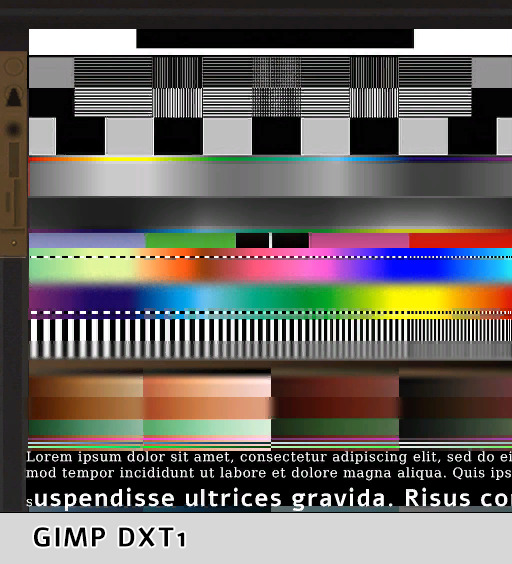
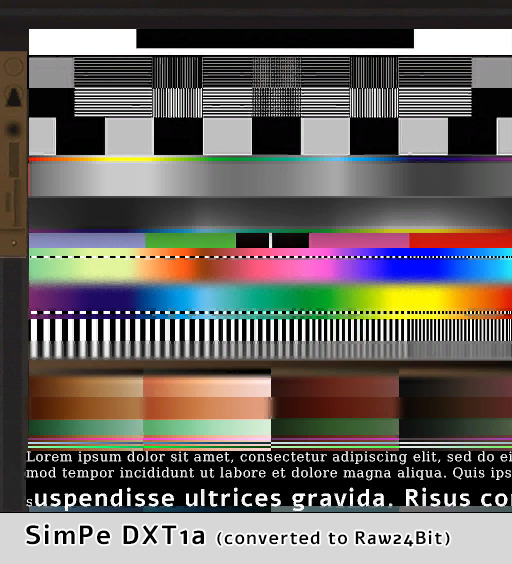
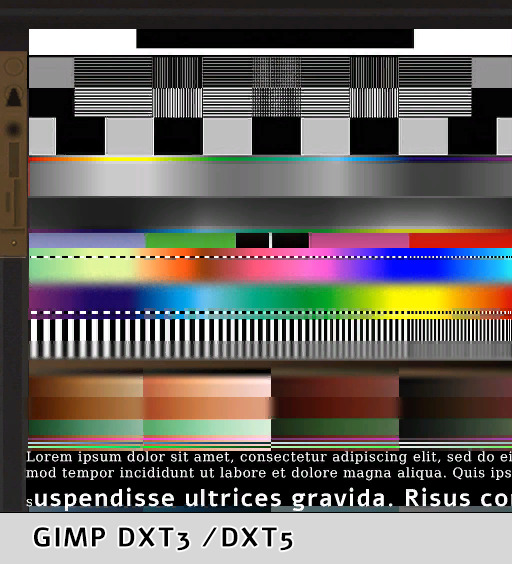
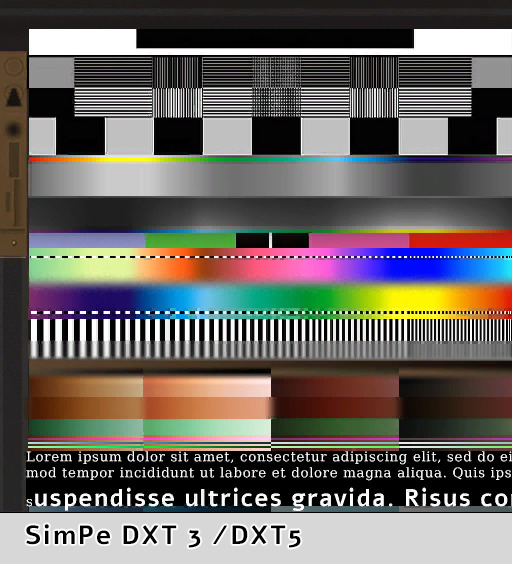
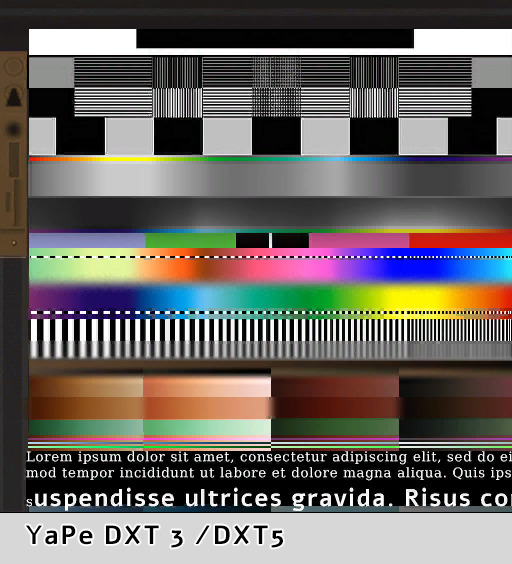
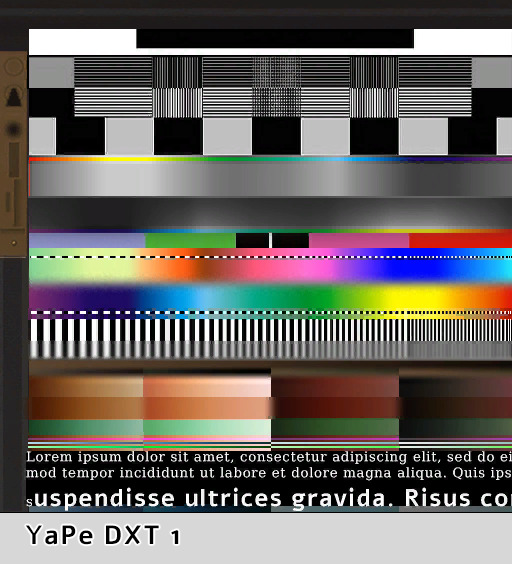
(YaPe allowed me to extract SimPe DXT1a texture without glitches)
*Yes, flat DXT1 and DXT3 / DXT5 created in GIMP really looked exactly the same.
GIMP had 'perceptual error metric' option on, it slightly improves some details.
so, who won?
You be the judge. Overall, I think YaPe (v0.4.0) did really good in this particular case.
SimPe DTX3 shows more artifacts in the blue/ turquoise /black dots area but dark gradients are smoother than others. GIMP DXT had issues with black dots over the pink - red tones seep into black.
SimPe DXT1 is not bad, but has some issues - a few artifacts appeared over thin black & white stripes. Also, blurred colors in the middle became a bit crunchy. /Dark brown gradients are better than GIMP DXT tho/.
‣ DXT5 Alpha-channel quality
The difference between DXT3 and DXT5 lies only in the way transparency is handled. DXT5 can store more alpha-channel grayscale information and offers much smoother transparency.
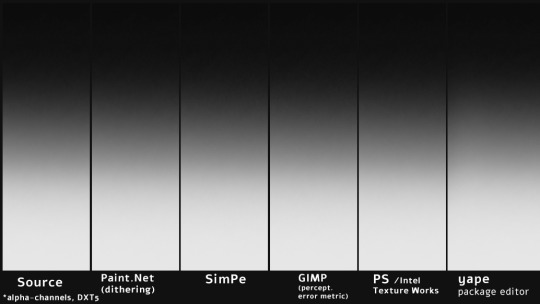
Pic above: alpha-channels extracted from DXT5 (white = opaque parts, pure black = 100% transparent). These looked basically the same so I did another test using more demanding texture - darker alpha gradients plus thin lines:

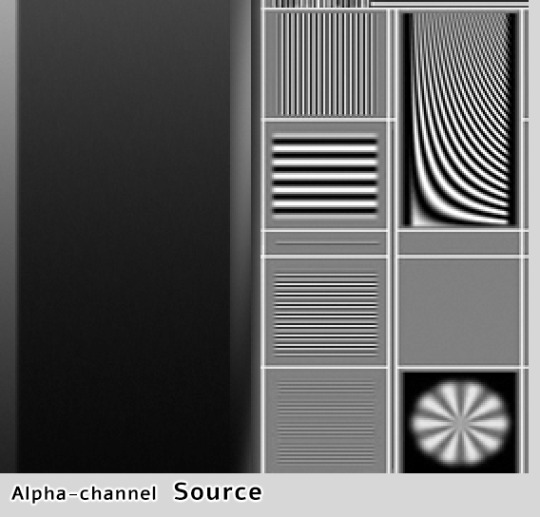

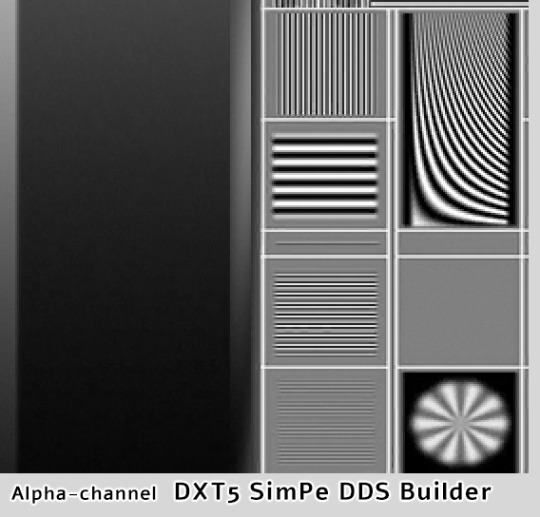



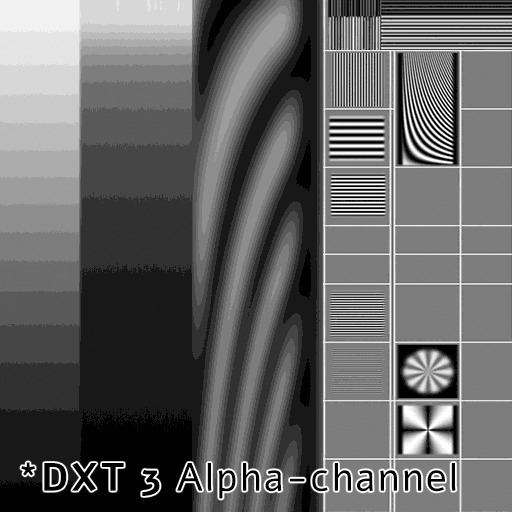
YaPe has produced very nice alpha channel without much artifacts, the gradient looks almost as the source. SimPe DXT5 - also clean details, but surprisingly, darkest parts of the gradient are a little bit choppy. GIMP DXT5 and the other two show tiny pixel artifacts around light lines.
Last pic above is DXT3 alpha-channel for comparison - crisp details are clean, but gradients are very choppy. I've compared various plugins, all produced identical DXT3 alpha. DXT3 format is OK for stuff that's using alpha-test transparency (not smooth, not see-through) - leafy plants etc.
*Please note that's exactly why transparent clothing looks so bad when created with Bodyshop - it doesn't use DXT5, only DXT3.
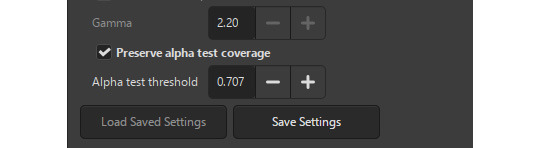
GIMP DDS exporter allows you to improve transparent mipmaps for plant textures etc, you need to select 'Preserve alpha test coverage' and increase the threshold if required - it will make very thin details a bit more thick on zoom-out and reduce details disappearing.
YaPe editor also has an option to tune transparent mipmaps (increase the value with "preserve transparency" slider). YaPe lets you preview each mipmap, which is very convenient. Here's a detailed tutorial by Chieltbest.
‣ Color gradient: DXT3 /DXT5
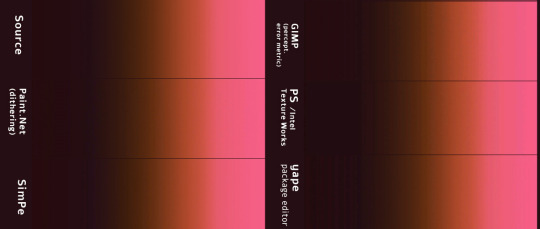
Paint.NET (DDSFileTypePlus 1.12.13.0) did best in this case, thanks to agressive error-diffusion dithering. SimPe DDS Builder DXT 3/5 did really good and you probably won't find better DDS plugin for building clothing or skintone DXT textures, especially dark skins.
Next goes YaPe editor - gradient is quite smooth, aside from the darkest tones - quite choppy. GIMP DXT and Intel Texture Works are so-so.
*I already posted one DXT formats test here, it features darker gradients. I still need to compare how textures look as actual SimSkin or overlays in game. The TS2 game is not great at displaying grey / dark color gradations, especially on Sims...
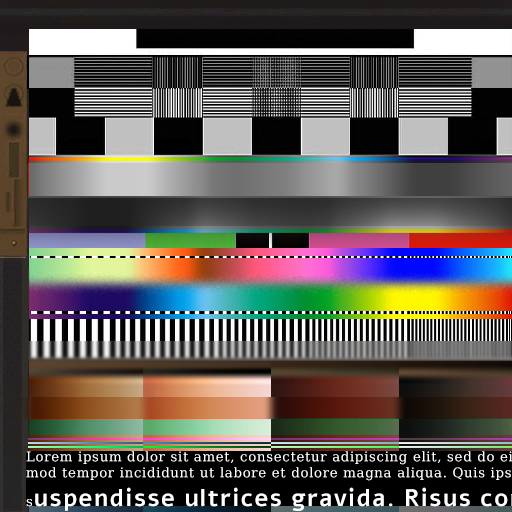
Above, uncompressed png texture for reference.
101 notes
·
View notes
Video
youtube
New Canva feature Change colors in just one click | Change clothes color...
#youtube#Canva#canva tutorial#Canva tips#Canva tips and tricks#Cnav new feature#Canva update#Canva new feature#Canva new feature 2023#canva photo editing#Canva photo edit#Change dress color#Change color#Learn Canva#graphic design#photo edit#photo editing#online photo editing#Free photo editor#Free online photo editing
0 notes
Text
For everyone who asked: a dialogue parser for BG3 alongside with the parsed dialogue for the newest patch. The parser is not mine, but its creator a) is amazing, b) wished to stay anonymous, and c) uploaded the parser to github - any future versions will be uploaded there first!
UPD: The parser was updated!! Now all the lines are parsed, AND there are new features like audio and dialogue tree visualisation. See below!
Patch 7 dialogue is uploaded!
If you don't want to touch the parser and just want the dialogues, make sure to download the whole "BG3 ... (1.6)" folder and keep the "styles" folder within: it is needed for the html files functionality (hide/show certain types of information as per the menu at the top, jumps when you click on [jump], color for better readability, etc). See the image below for what it should look like. The formatting was borrowed from TORcommunity with their blessing.
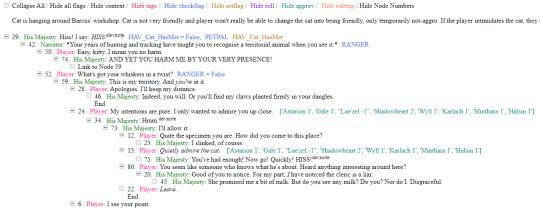
If you want to run the parser yourself instead of downloading my parsed files, it's easy:
run bg3dialogreader.exe, OPEN any .pak file inside of your game's '\steamapps\common\Baldurs Gate 3\Data' folder,
select your language
press ‘LOAD’, it'll create a database file with all the tags, flags, etc.
Once that is done, press ‘EXPORT all dialogs to html’, and give it a minute or two to finish.
Find the parser dialogue in ‘Dialogs’ folder. If you move the folder elsewhere, move the ‘styles’ folder as well! It contains the styles you need for the color coding and functionality to keep working!
New features:
Once you've created the database (after step three above), you can also preview the dialogue trees inside of the parser and extract only what you need:

You can also listen to the correspinding audio files by clicking the line in the right window. But to do that, as the parser tells you, you need to download and put the filed from vgmstream-win64.zip inside of the parser's main folder (restart the parser after).
You can CONVERT the bg3 dialogue to the format that the Divinity Original Sin 2's Editor understands. That way, you can view the dialogues as trees! Unlike the html files, the trees don't show ALL the relevant information, but it's much easier to orient yourself in.


To get that, you DO need to have bought and installed Larian's previous game, Divinity Original Sin 2. It comes with a tool called 'The Divinity Engine 2'. Here you can read about how to unstall and lauch it. Once you have it, you need to load/create a project. We're trying to get to the point where the tool allows you to open the Dialog Editor. Then you can Open any bg3 dialogue file you want. And in case you want it, here's an in-depth Dialog Editor tutorial. But if you simply want to know how to open the Editor, here's the gist:
Update: In order to see the names of the speakers (up to ten), you can put the _merged.lsf file inside of the "\Divinity Original Sin 2\DefEd\Data\Public\[your project's name here]\RootTemplates\_merged.lsf" file path.
Feel free to ask if you have any questions! Please let me know if you modify the parser, I'd be curious to know what you added, and will possibly add it to the google drive.
2K notes
·
View notes