#sims 4 beginners guide
Explore tagged Tumblr posts
Text
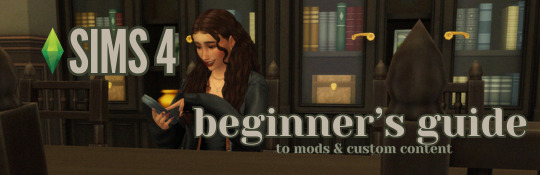
this guide is specifically for my friend mel <3 but of course anyone is free to reference it x
𖡡 you've downloaded the game, played around a little bit, and now you're looking to add mods and custom content (cc) into your game
────୨ৎ────
this game is basically nothing without mod and cc creators, so all credit and love to them ♡
step 01: setting up your mods folder
open file explorer, go to documents, and find the folder labeled electronic arts. then click on the sims 4.
you'll see a folder labeled mods - pin it to quick access [this will make accessing it easier]
step 02: downloading mods and cc
you can find cc and mods so many ways!! tumblr, youtube, pinterest, instagram, etc. there are a lot of blogs on tumblr specifically for cc finds too
make sure you're downloading things from a reliable source. for example - a creator's patreon/tumblr or website, simfileshare.net [often linked as sfs], google docs, curseforge, itch.io, and *unanimously hated* thesimsresource.com → the sims resource is hated because of all of the fucking ads lmaooo
you'll be downloading package files and zip files. you'll find them in your downloads in file explorer
step 03: installing mods and cc
navigate to downloads in file explorer
package files can be simply dragged into the mods folder
zip files need to be extracted, then you can drag and drop the unzipped folder into your mods folder → whatever you put into your mods folder can only be one extra folder deep or it won't show up in your game
when it comes to mods [not cc], creators will often have instructions for you. follow those exactly
step 04: mods + game updates
sometimes mods break when there's a game update. it's just a very annoying part of the game at this point lol
some mods will have a pop-up in the game letting you know it needs to be updated. but if it doesn't and you notice something is fucked up, you can google 'broken mods' and usually someone else will be having the same problem and can let you know to update it
if a mod is broken, remove it from your mods folder and go download the new version from the creator → a lot of mod creators update very quickly [like the same day or within a couple days] but sometimes they don't. just be patient and check for updates periodically
recommended: the sims 4 mod manager // dl here → the mod manager will allow you to see and deactivate or remove mods and cc from your game [it's automatically connected to your mods folder and can be helpful when you can't find broken mods or cc]
gameplay mods i recommend
mccc by @deaderpoolmc // dl here ✧ gives a you a lot of control of your game
tool by @twistedmexi // dl here ✧ place and size things however you want
better build/buy by @twistedmexi // dl here ✧ gives you easier access to things in build/buy that you'd normally have to use cheats for
relationship and pregnancy overhaul by lumpinou // dl here ✧ more realistic gameplay [this one is essential!!]
lgbtqia+ by lumpinou // dl here ✧ gender identity, gender affirmation and transition, self-discovery, coming out, dating apps and lot traits [i love this mod so much!!]
healthcare redux by adeepindigo // dl here ✧ adds illness, injury, chronic conditions, allergies, medical emergencies, etc
childbirth mod by @pandasamacc // dl here ✧ good for family gameplay
snbills by @simrealist // dl here ✧ bank accounts
also want to mention milk thistle & sunblind by @softerhaze ✧ the lighting with these mods is *essential* pls check them out!!
create-a-sim [cas] mods i recommend
cas backgrounds // you can download mine here but i also love vyxated ✧ these are just extra fun!! you can find a lot on tumblr or youtube to download. it's a super easy drag and drop into your mods folder. but when you want to change it, make sure you remove the current one or it won't work!!
gentle cas lighting by northerin siberia winds // dl here ✧ replaces the ea lighting in cas with a softer glow and shadows
any cas lighting by helgatisha // dl here ✧ i like the colors they have!!
custom content [let's make your sims hot!!]
cc creators i love: @kumikya @dogsill @aladdin-the-simmer @arethabee @imvikai @jius-sims @northernsiberiawinds @oakiyo @its-adrienpastel @daylifesims @twisted-cat @madlensims @miikocc @obscurus-sims @evoxyr @powluna @pralinesims @simandy @sentate @simstrouble @christopher067 @aharris00finds @bluecravingcc @crypticsim @gorillax3-cc @gegesimmer @frzrbunny @greenllamas @lisatrait @joshseoh @liyahsim @thatonegreenleaf @trillyke @waterlily0210 @clumsyalienn @johnnysimmer @lamatisse
────୨ৎ────
anyways mel, i really enjoyed making this for you and i hope you enjoy the game!! <3
#sims4guide#sims 4#the sims 4#ts4#gameplay mods#cas mods#create a sim mods#sims 4 mods#sims 4 cc#sims 4 guide#cas#simblr#cc finds#sims 4 game mods#sims 4 beginners guide#ts4 beginner guide#mod tutorial#cc tutorial#sims 4 cc creators#sims 4 mod creators#where can i find sims 4 cc#the sims community#sims community#create a sim#cas lighting#cas backgrounds#lumpinou mods#pandasama mods#adeepindigo mods#mccc
36 notes
·
View notes
Text
Transform Your Sims 4 Game with These Visual Mods: Easy Reshade Setup, Lighting & Overrides✨ + CC Links
youtube
Today I'll be showing you some of the best beginner-friendly mods to make your Sims 4 game look stunning! 😍 From ReShade to lighting and visual overrides, these easy-to-install mods will transform your Sims game! You can really customize these things to make your sims game uniquely yours! 😊🤍
Download Here: https://www.patreon.com/posts/114334048
#my youtube video#my youtube channel#myyoutubevideos#myyoutubechannel#mods#gameplay mods#sims 4 lighting#sims 4 visual overrides#sims 4 default overrides#default overrides#sims 4 lighting mods#sims 4 reshade tutorial#sims 4 beginners guide#sims 4 beginner tutorial#sims 4 mods intall#the sims 4 mod install#the sims 4 reshade tutorial#ts4 reshade presets#sims 4 reshade#Youtube
14 notes
·
View notes
Text
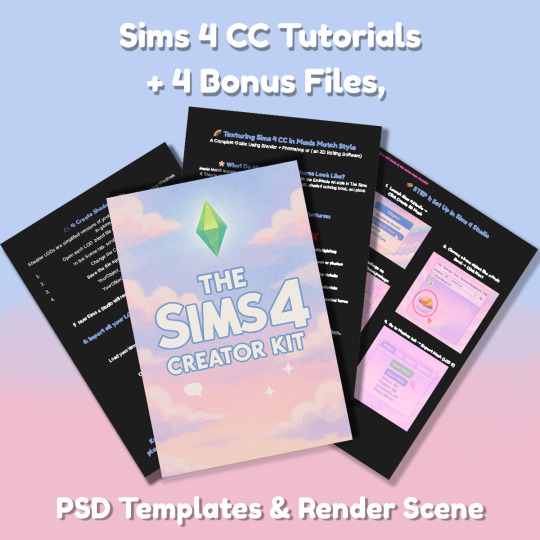
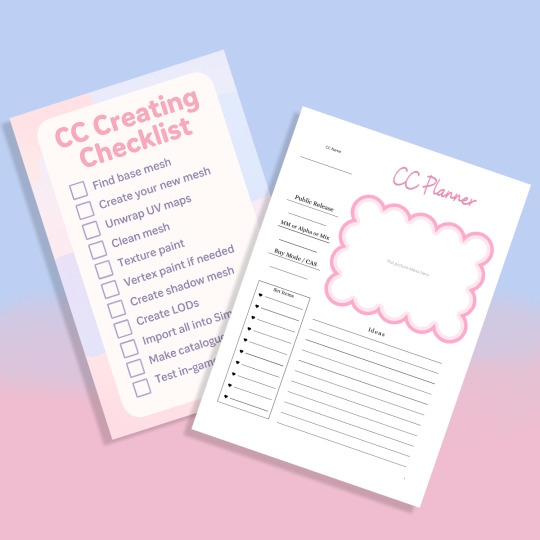
Sims 4 CC Kit — Make Your Own Lights, Decor, Clutter & Textures
Ever wanted to create Sims 4 clutter or decor CC but got stuck?
This kit is for you.
It’s a step-by-step guide that shows you how I make my own Sims 4 decor CC — lights, clutter, textures — in a way that I found works for me. You get guides, cheatsheets, templates, and my personal workflow that I’ve figured out through trial & error.
This probably isn’t the “proper” way of creating CC — but it’s how I learned, and it works and I use it every single time I create something new.
⚠️ Just to be clear:
This is a written tutorial kit, not a video or image course.
BUT — I’ve included some visuals, some screenshots & cheatsheets to help you follow along but its alot of written stuff. It would also be beneficial for you to have some basic knowledge of blender.
✅ What You Get:
Decor, clutter, lights CC Creation Guide
Shadow Mesh Tutorial
Mesh Cleanup Workflow
LOD Creation Steps
Maxis Match Texturing Cheat Sheet
Alpha Textures Basics
Vertex Paint for Lights Guide
Custom Thumbnail Tutorial
Normal & Specular Map Basics
Blender Basics Recap
Sims 4 Studio Quick Fix Cheatsheet
Blender Hotkeys Cheatsheet
CC Planner to organize your ideas
CC Creating Checklist
PSD Thumbnail Templates (Decor)
Blank Normal & Specular Maps
Blender Render Setup File for Catalog Thumbnails
Texture Tips & Tricks
🎯 Why You’ll Love This:
No fluff — real steps, real help
Written for beginners who know basic Blender but need a hand
Includes a little bit of visual guides, printables & templates
Saves you HOURS of googling random problems
Helps you actually finish your CC & get it in-game
🖤 This is for you if:
You know basic Blender stuff (grab, rotate, edit mode) Got 3D Models you want to put into The Sims 4
You want to make clutter, decor CC and lights (not clothes or CAS yet)
You’re tired of tutorials that make you more confused
PS: Accessories & Clothing Creator Kits are coming soon.
If you get stuck, you can always join my Discord
(link’s on www.simmerkate.com).
Get Here (xx)
234 notes
·
View notes
Text
STICKY POST: ULTIMATE(ISH) GUIDE(S) TO SIMS 4 CC-MAKING; OR, A COMPREHENSIVE COMPENDIUM OF TUTORIALS, INSTRUCTIONAL MATERIALS, & FELLOW COMPILATIONS OF A LIKEWISE NATURE
In which I list a fuckton of tutorials, guides, and lists of such, each written, curated, and crafted by people far more talented than I.
More will be added as I find them.
---
@teanmoon's CC Guides - Includes tutorials on cloning, uv_1, weights, bump and specular maps, bi-color hair, and a Blender Cheat Sheet. High poly 'creators' have little excuse to churn out high poly, non-optimized garbage when they can lean on bump maps. (I know those can only do so much for more complex meshes, but for objects, texture maps can do SO much heavy-lifting).
@vintagesimstress's CC Guides - Includes tutorials on using Blender to create objects and clothing, especially for people who are just getting started.
@eliavah's uv-1 adjustment tutorial. Haven't tried this myself yet, but after glancing through it, it's something I will surely want to keep bookmarked.
@simlaughlove's CC Tutorials List - Includes many tutorials handily laid out by category on everything from object texturing to CAS morphs.
@thefoxburyinstitute's Nav Page - This blog is nonstop Sims 4 resources for e v e r y t h i n g. READ THIS POST FIRST as a guide on how to actually... nav.
@simsresourcehub's Tags List - What it says on the tin.
Transferring Weights in Blender 3.3.1 - Over at Sims4Studio forums.
@trillyke's List of Tutorials - Good ones!
@sims4tutorials - *GRAND GESTURES*
@katverse's Huge List of Tutorials - Tutorials on eeeverything.
@thatsimslady's Massive List of Tutorials - 31 pages????? Damn.
@kouukie's Sims 4 CAS with Marvelous Designer Tutorial - YouTube video!
@rusticottage's Gifmaking Tutorial - I love Sims gifs tbh.
@cowplant-pizza' Boes' Editing Masterlist - Includes stuff for Reshade, PSDs, PS Actions, and how to use them.
@melonsloth's Deco Sim Tutorial - Using SimRipper
@depthofpixels's Deco Sim Tutorial - Using SimRipper
@azuhrasims' Guide to Posing Sims - Includes how to pose sims, and handy workarounds! Super great for beginners and longtime users.
@radioactivedotcom's Guide to Posing - Includes additional posing resources. NOT for beginners.
@madameriasims4's Add a Flame to Your Basegame Candle - Great for mood lighting and historical gameplay!
@syboubou's Making a Lamp Start to Finish - a video tutorial
MORE BELOW:
Adding Lit DST to Fireplace
New image ref for default overrides
Make an RGB Spec for Objects
Bake a shadow onto your object in Blender
Linking all bedding to a single frame
Cutouts for Doors/Windows/Archways
Making objects see-through/glass
Making lamps light correctly
Give an object transparency (add an alpha)
Make a candle w/ multiple flames
Change LOD viewing distance
952 notes
·
View notes
Text
✨ Step-by-step guide to taking screenshots in The Sims 4 📸 (part 1) ✨
Whether you're capturing a tender moment between two sims or organizing a photoshoot with 20 characters, this guide has you covered. We've compiled all the tips, tricks, and life hacks you'll need to turn your ideas into stunning screenshots – from technical setup to creative posing and fine-tuning the weather for the perfect vibe. Whether you're a beginner or an experienced simmer, this guide will walk you through every step to create breathtaking photos in The Sims 4!

First and foremost, beautiful screenshots start with a beautiful scene – no technical tricks can save a dull image. We’ve already published several articles about improving in-game graphics, so if you haven’t yet perfected your visuals, definitely check those out:
Graphics FAQ for The Sims by buggy starship
GShade: The ultimate guide
Graphics settings in The Sims 4

Now, let’s break down the actual photoshoot process. We picked up tons of useful tips and tricks for this guide from Rosannatxt and @milkemie videos. We highly recommend watching them – you’ll definitely discover something new and cool (plus, their videos are absolutely gorgeous).
Stage 1: Technical preparation for the shoot
Of course, a photoshoot requires preparation, including technical preparation. There are several things worth thinking about in advance.
1. Download all mods that may come in handy during the process
There are tons of mods for creating beautiful screenshots in The Sims. Some speed up and simplify the process, and some are absolutely essential. We’ll tell you exactly which mods you need later in this article.
2. Create a separate save for the shoot
Of course, this step is optional, but if you are planning a large-scale photoshoot, a separate save is very convenient. Progress in your main save until you reach the event you want to capture beautifully, and then make a copy just for the photoshoot.
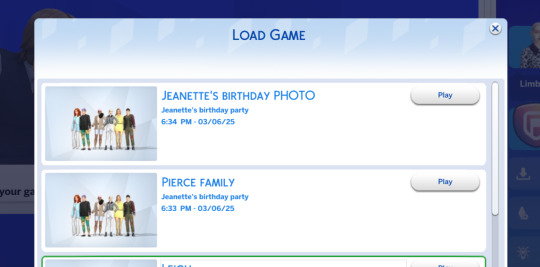
You can create several saves to experiment with locations, outfits, and lighting in each one. That way, you won’t have to endlessly change things back and forth – you can simply return to the save with the desired settings. Once you’ve taken all the pictures, you can delete the extra saves to avoid cluttering your computer.
Speaking of your computer...
3. Check your device’s performance
Again, this is important only if you’re planning a big shoot with lots of sims.
To fit all the characters you need onto the lot, change the maximum number of sims allowed on the lot using MC Command Center by @deaderpoolmc (hereafter referred to as MCCC):
Click any computer on the lot – MC Command Center – MCCC settings… – Gameplay Settings – Maximum household size
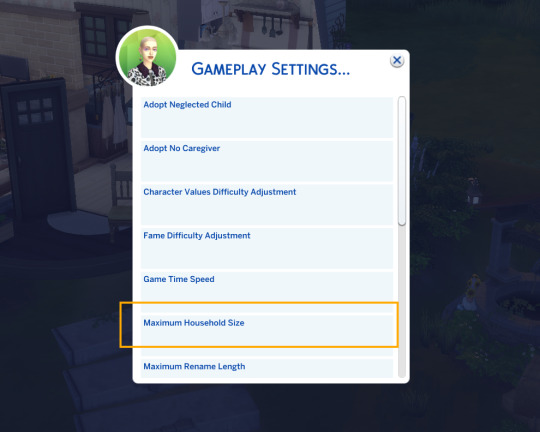
Load all the sims you plan to use onto the lot and just play for a bit. Check if the game lags and whether it feels comfortable for you. If everything works fine – wonderful.
If you encounter unpleasant lags, you can replace some of the characters in the photos with decorative sims. These are mannequins already posed (like runners, gardeners, etc.), and you can place them directly from Build Mode. These are not real playable characters – they are decorations that don’t load your computer.
You can find them, for example, on Pinterest: just search for “Sims 4 deco sims”, and you’ll get tons of results. These decorative sims are perfect for filling in the background and making the scene feel more alive.

Of course, they can also become the main characters of the photo. In that case, it’s important to check them first: place them on the lot and look closely to make sure there are no glitches or weirdness.
Stage 2: Searching for poses, locations, and props
For special shots, it’s important not only to prepare beautiful sims but also to find suitable poses and the perfect location. There are several options for finding both poses and lots.
Where to find poses:
– The main resource for poses is a huge post on Tumblr. It contains all poses sorted into categories, and there are tons of them for every taste. It’s super convenient and quick to find something that fits.
– And, of course, there’s always Pinterest, plus you can check the poses used by your favorite bloggers and creators.
Download the poses you like, unpack the archive, and drop the files into your Mods folder:
Documents – Electronic Arts – The Sims 4 – Mods
Where to find lots:
– The in-game Gallery;
– Again, our beloved Pinterest;
– You can also check thematic groups on Tumblr;
– Or download whole ready-made saves that you liked the look of and use lots from there.
The main thing is not to get lost in all this beauty – don’t waste hours searching for one perfect lot. Save a few and reuse them for future shoots.
Download the lot and place it in your save. If it came as an archive, unpack it and drop the files into your Tray folder.
Documents – Electronic Arts – The Sims 4 – Tray
Stage 3: Creating sims’ looks
This is the hardest and longest stage for every simmer because it’s so hard to stop.
It’s important to plan the concept of your sims’ looks in advance. Of course, it depends on the circumstances: it could be a cozy home shoot or a grand event like a wedding with a dress code.
A great life hack in this case is to borrow beautiful sims from your friends. This way, you won’t have to struggle with creating lots of characters just to fill the frame, and your friends will be happy to see their sims in your work :)
Dress up all the characters the way you want. If you have a lot of participants, it’s very helpful if all their outfits are in the same category (for example, formalwear, swimwear, sportswear) – this will make it much easier to change their clothes later.
And please, don’t waste time on outfits for background characters who will be blurry, it’s just not worth it.
Stage 4: Tweaking game settings
We suggest tweaking a few settings to make the photoshoot much more comfortable:
1. Open basic game settings and disable sim autonomy so they don’t run off;

2. While on the lot, use any computer to open MCCC and enable “Start game paused” (this also helps keep sims in place);
Computer – MC Command Center – MCCC settings… – Gameplay Settings – Pause on zone

3. Also in MCCC, set the need decay rate to the minimum:
Computer – MC Command Center – MCCC settings… – Gameplay Settings – Character values difficulty adjustments

4. Enter the cheat to enable free object placement: Ctrl + Shift + C and type “bb.moveobjects on”.
Stage 5: Gathering all the sims on the lot
Gathering sims for a small, cozy photoshoot is no big deal, but if you have 10, 20 or even more sims, you need to think about optimization. There are several ways to do this, just choose whichever is most convenient for your situation.
Method 1. Gathering sims through the in-game club system
Pros:
– Sims stay in one place.
– You can make them all do exactly what you want at the same time (for example, sit at a table and chat, dance, etc.).
Cons:
– You need to spend some time creating clubs and adding all the members.
– You’ll have to wait a bit for all the club members to show up at the lot.
There’s a limit to the number of sims in a club, so if you’re doing a big shoot, you’ll need to increase the maximum club size using MCCC:
Computer – MC Command Center – MC Clubs – Club member count
You might also need to increase the number of clubs a single sim can join:
Computer – MC Command Center – MC Clubs – Maximum joinable clubs

Method 2. Gathering sims through MCCC and the mailbox
Just click the mailbox and summon each sim one by one using MCCC.
This method isn’t the most convenient, because you have to invite each sim individually, and then wait for them all to arrive.
Mailbox – MC Command Center – MC Cheats – Sims/NPC households cheats – Summon Sim – List all sims
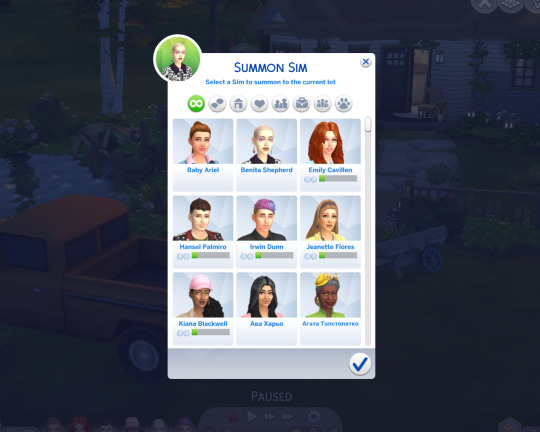
Method 3. Teleporting sims using the Knight Statue
You’ve probably seen this statue in videos and screenshots. It’s the most popular tool for teleporting sims directly to a specific spot. Download the teleport statue by Scumbumbo and place it in your Mods folder.
You’ll find the statue in Build Mode, under “Kitchen” – “Decorations”

Place as many statues as you need (one for each sim you want to teleport). Click on a statue and select "Teleport a Sim Here" to move a sim directly onto the lot. Repeat for each statue.
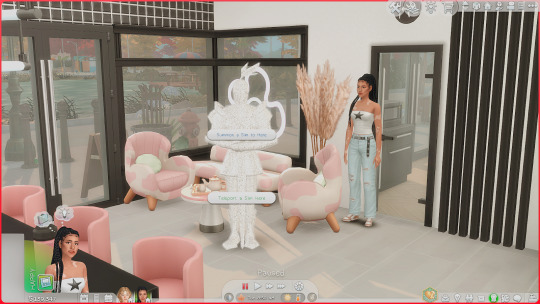
The big advantage of this method is that you can place lots of sims exactly where you need them, right from the start.
The downside is that it’s a bit time-consuming since you have to teleport each sim individually.
Method 4. Teleport to the current sim through MCCC
This is the fastest method: just click any sim on the lot, open MCCC, and teleport any sim directly to them.
Sim commands – Teleport commands – Teleport multiple Sims to this Sim – Teleport worlds Sims to this Sim – Teleport Sim now!

You can teleport a whole bunch of sims at once – super convenient! Just don’t freak out when they all land on top of each other in one spot.
Once they’re there, use the Control Any Sim mod by TitanNano to instantly take control of everyone and prevent them from wandering off.
Stage 6: Dressing up the models
You can change outfits for a few sims directly using the in-game “Change Outfit” option.
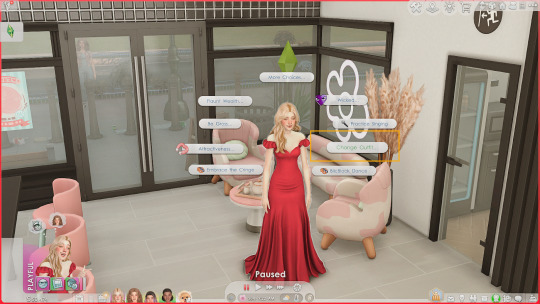
But if you have a large group, it’s much faster to change everyone at once through MCCC:
Mailbox – MCCC – Sims Cheats/NPC-cheats – MC dresser – Change all outfits
That’s why we suggested earlier to prepare all the outfits in the same category – thank us later!

If someone accidentally ends up in the wrong outfit, you can manually fix it with “Change Outfit” as usual.
READ PART 2
🌱 TheSimsTree
❓ Support 🌸 Our Blog
#TheSimsTree#simslegacy#legacychallenge#sims4#sims2#sims3#simsfamily#simstree#sims#sims4legacy#sims4roleplay#sims4stories#sims4couple#thesims4#ts4#ts4cc#plumtreeapp#simsta#simstagram#simsstory#thesims#simspiration#showusyoursims#maxismatch#simstagrammer#sims community#the sims 4#simblr#sims photoshoot#sims 4 photography
46 notes
·
View notes
Text

Tutorial: How to Make a CAS Background With Functional Mirror
Overview
This is something that has been highly requested so I hope this tutorial will be helpful for the sims 4 cc community!
This tutorial will have 2 parts for creating 2 different types of CAS "room" backgrounds. Part 1 (The Easy Way) uses a template I created for you to use your own 2D images/screenshots with a simple rectangular mirror. Part 2 (The 3D Room) will result in a better quality background, but it’s not a beginner friendly project so I don’t recommend trying it if you’ve never made any cc before. I will not cover the basics of cc making here, only what’s relevant to making a CAS bg using my template specifically. The Sims 4 Studio forum has a ton of great tutorials for everything else.
In my own research & experimentation, I noticed that (as far as I can tell) EVERY other CAS room with a functional mirror seems to be derived originally from LittleDica's CAS room [link] I want to acknowledge credit to LittleDica for their CAS background which I studied as a reference. But to be clear this tutorial and my templates are NOT derived from another creators' work; I created mine from scratch and it took a lot of time and effort. My version is much more simple and more compatible with Sims 4 Studio because there are no extra mesh groups or diffuse maps. I also made a great effort to make the reflection in the mirror more realistic for the size of the room. I hope you will be able to use this resource to create your own beautiful CAS backgrounds! ♥
Also in case you missed it, you can download my CAS background used in the preview [here] (it is slightly different from the template package.)
Requirements:
Sims 4 studio
Image editor (Ideally photoshop)
my templates (attached below)
—————
Part 01: The Easy Way
The easiest way to create a CAS background with mirror is to use my attached templates.
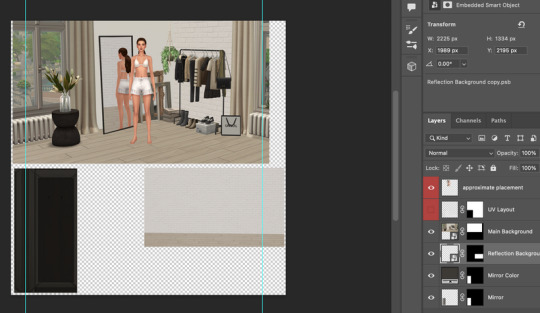
The PSD template is the best option, but for those of you that don’t have Photoshop, there is a PNG version as well.
You will need 2 images; one for the main background, and one that will be reflected in the mirror. The large top area is the main background, and the smaller rectangle at the bottom is what will be reflected in the mirror behind your sim.
In the image editor, paste your images and resize them to fit into the outlined areas.
For framing your screenshots, it’s important to understand that the mirror is actually just floating in space in front of a flat background. That means you’ll have to fake the perspective a bit and that may require some trial and error to get right. I recommend taking multiple screenshots at a variety of angles so you have options to work with. Use the model sim as a guide to help you with placing your background image. (Don’t forget to hide the model sim and UV layout when you’re done!)
Save as .PNG or .DDS and import it into the template package in Sims 4 Studio.
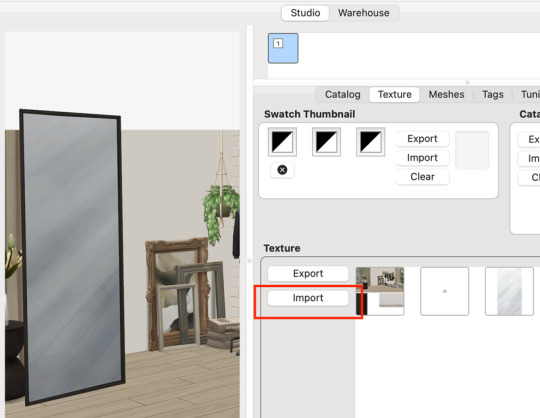
That’s it! My goal was to make it super easy for you. Remember to only use one CAS background in your mods folder at a time since it's an override. Also note that it is not compatible with 'cas blob remover' since the instance for the dropshadow is now used as the mirror.
TOU — PLEASE READ:
I give permission to the Sims community to use my template files and modify them as needed to create your own CAS backgrounds. This took months of work, researching and experimenting, so please respect the effort I put into creating this resource by agreeing to these simple terms:
Don’t re-upload my files. Don’t claim my work as your own. If you use my templates for your cc, please share credit with my username (Lijoue) and link to my Patreon page. If you make any money from cc created with my templates, please consider making a donation via my Patreon. It is greatly appreciated.
download template files here
Part 02: The 3D Room
to be continued…
This part will take more time to finish because there’s a lot more steps involved in creating a 3D CAS room. In the meantime, the template should be enough of a starting point for those of you that already know how to make cc objects, since I already handled the hardest parts. Just understand that the mirror reflection is not automatically calculated, meaning that if you move the mirror in the mesh, you will need to change the Mirror Plane Normal and Mirror Plane Offset in S4Studio Warehouse to match the new angle or position. Otherwise it may look unrealistic or worse, it could reflect the eerie wasteland world that the CAS room is set in. (pictured below)

#sims 4 creator#sims 4 tutorial#the sims cc#ts4 maxis cc#maxis match cc#sims 4 maxis match#ts4 tutorial#sims 4 studio#ts4 custom content#ts4 cc#cas backgrounds#sims 4 cas
216 notes
·
View notes
Text
how 2 be a toxic/crazy gf: a beginners guide !!
never validate or listen 2 his feelings, bcuz the one who's supposed 2 be taken care of is YOU
ALWAYS check his snapscore, ESPECIALLY when he hasn't texted u back
always have a burner account 4 all social media platforms so u can stalk who he follows
OR!! modify all social media apps so u can have the ghost mode feature
learn how 2 make explosives
get a gun
sneak an apple air tag under his car so u can always track him
if he's friends w/ the opposite sex, HAHAHAHA JK HE WOULDN'T BE UR THE ONLY FEMALE FRIEND HE NEEDS
learn how to hack a sim card, so u have access 2 ALL HIS SHIT ON HIS PHONE!! (i recommend doing this on a burner phone)
shame him 4 everything he stands 4 & believes in, it's a good way 2 assert dominance
if he mentions another girls' name in conversation, find out who she is & mail her anthrax. (doesn't matter if she's family)
lastly, never forget the 3 G's: gaslight, girlboss, gatekeep 💖
hope this helps!!! <3
#tumblr blog#tumblr girls#this is a girlblog#hell is a teenage girl#im just a girl#girlblogging#this is what makes us girls#girlhood#female manipulator#female rage#female hysteria#feminism#femcel#tradwife#egirl#hot egirls#sadgirl#internet girl#digital diary#new blogger#delicate#daintiest#advice#relationship#relationship advice#politics#vent#lover girl
20 notes
·
View notes
Text
Written version of @thornowl's baking texture-based items for 4t3 conversion tutorial. (Part 1)
Yes, the original video is very useful and I think it's worth checking out for everyone who plans to do 4t3 conversions, especially in MM style. But, in my opinion, the realization is too messy, it took me a long time to understand what actually to do. So I made written tutorial, because many people prefer this format (and because my amazing mutual @nectar-cellar was interested in it). Hope you will find it useful. I had to split this tutorial into 2 parts because of the picture limit.
What You Will Need:
Knowing the basics of converting process: how to extract ts4 meshes and textures, how to make your own multiplier/mask/specular, how to import stuff to TSRW, etc. (@nightospheresims has a good tutorial for beginners: here or here, also don't forget about @sims3tutorialhub!).
Knowledge of basics blender controls and navigation: how to move and rotate the camera, basic shortcuts, how to change mode, editor type, viewport shading, rendering type, etc. (check Grennie's tutorial here, and "Helpful guides when you're a noob" from there too).
Required programs and resources: - Sims 4 Studio. - TS4 body mesh & texture(s), that you want to convert, I use @atomiclight's mix gloves for this tutorial. Also there will be some tip that I learned from converting Sentate's Audrey Corset Set. - Blender (I use version 2.79). - Photoshop (or any other 2D editor, that supports masks and .dds format). - TS3 Bodies template & UV map templates. - Plain normal & specular map, if you don't want to make your own. - TSRW.

STEP 1: ADDING MESHES AND TEXTURES IN BLENDER, PREPARING MESH FOR BAKING.
I already exported all the gloves presets that I want from S4S. And because they don`t have their own mesh, I exported base game swimsuit (you can also export mesh from any other stuff, that 100% is painted on body) I exported it like this: Open S4S → Create 3D mesh → Find it with filters→ Next → Save the package wherever you're want→ go to Meshes tab and press Export.
Open .blend file with ts4 swimsuit, delete the "rig" (you don't need it) and merge all other groups - Shift + click on them and press Ctrl+J on 3D viewport.
You need to export our gloves texture and remove swimsuit texture, go to Textures tab and in small window select "DiffuseMap": If you don't see DiffuseMap texture, switch type of texture data to "Show material textures" (brown-ish circle).



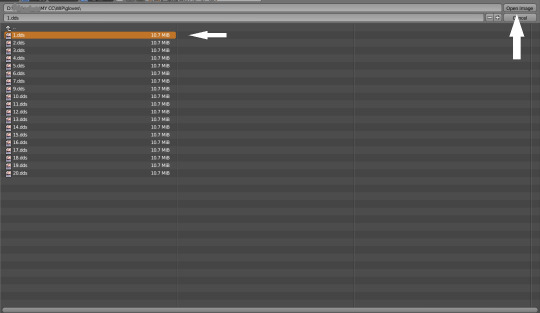

6. In the same way you need to remove skin texture, because you don't need it, only select BaseTexture instead of Diffuse:
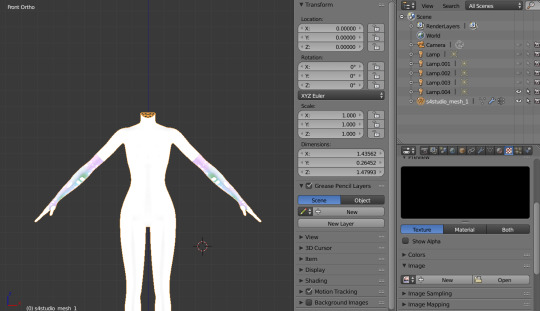
7. Import your Sims 3 body, also I merged the top and bottom, because TS4 mesh is full body too:

Tip: if your stuff have 3D parts, separate them in their own group(s) and hide them from baking (you can bake them separately and/or tweak them in Photoshop):
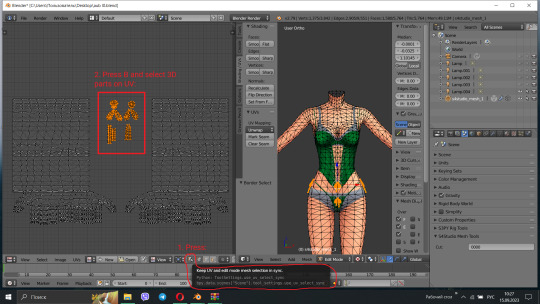
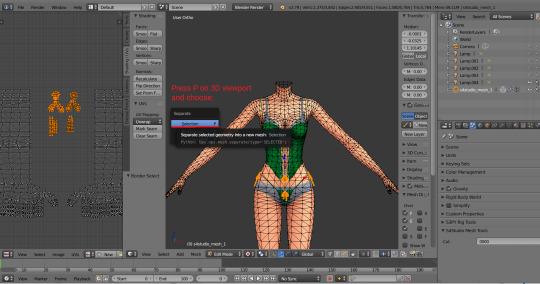


STEP 2: SHRINKWRAPPING THE TS4 MESH.
In this case it would be really easy to adapt TS4 body mesh to TS3, because they are very similar, for stuff that partially 3D (like dresses) or in case with non-standard bodies (like Venus Curves by Venusprincess) it would be harder, so I don`t cover this in this tutorial.
Select TS4 body, go to Modifiers tab, usually there are already applied modifier "geom_skin", just ignore it and in the "Add Modifier" window select Shrinkwrap modifier.
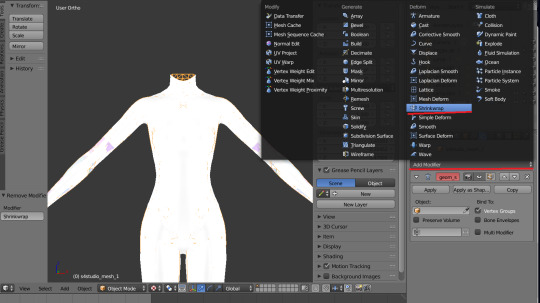
2. In the Target tab select TS3 body group:
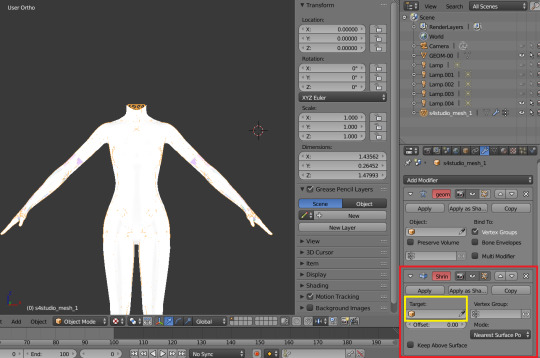
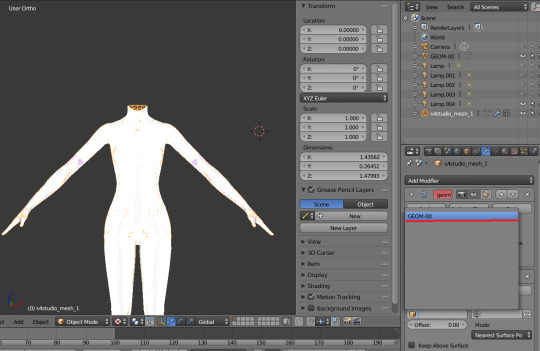
This is how TS4 mesh is supposed to look with this modifier, you may also apply modifier, but it's not necessary:

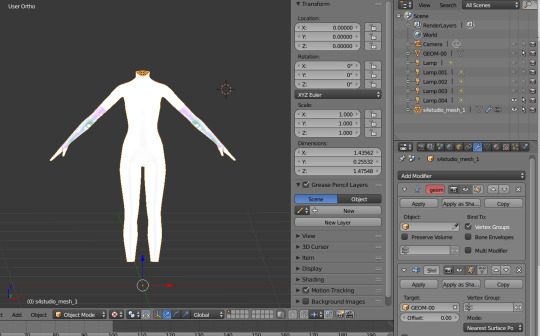
3. After that you need to hide TS3 Body mesh and now we're going to baking.

STEP 3: ASSIGNING MATERIALS.
First of all, you need 2 windows — with your 3D viewport and with Node Editor, also you need to switch rendering type to Cycles Render. After you set it, select TS4 mesh, open Materials tab and press Use Nodes button:

2. After that two small boxes should appear on the Node editor tab. Then press Shift+A and select Texture → Image texture:
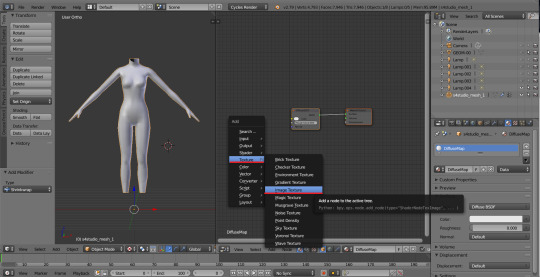
3. Connect node that you already added with Diffuse BSDF node, by connecting yellow dot (socket) named Color of Image texture to the same socket of Diffuse BSDF node. After that click on the image icon and find your texture:

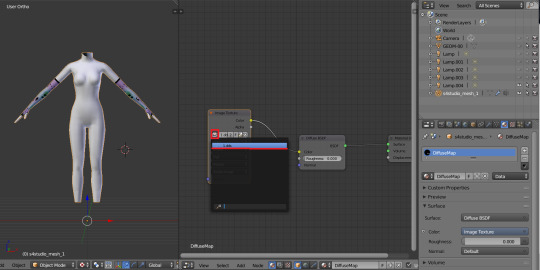
Don't worry about the black spots, we will fix that later.
4. Go to UV/Image editor and create new image for your bake, it must be 1024x1024 size or, if you want HQ texture - 2048x2048 or 4096x4096, but today I use non-HQ. After that, hide TS4 body and unhide TS3 body:
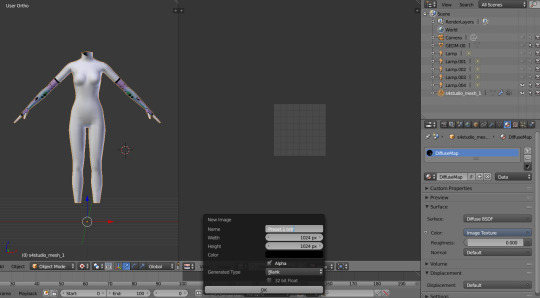
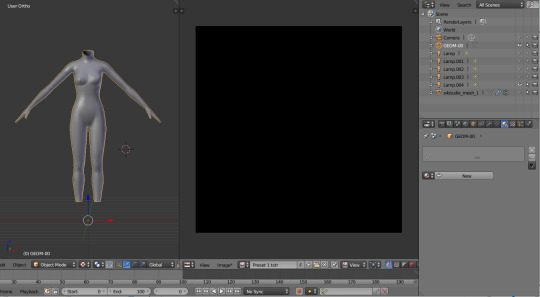
5. Go to Node Editor, create new material and assign our newly created image to ts3 body the same way, that we did with ts4 mesh and original texture:
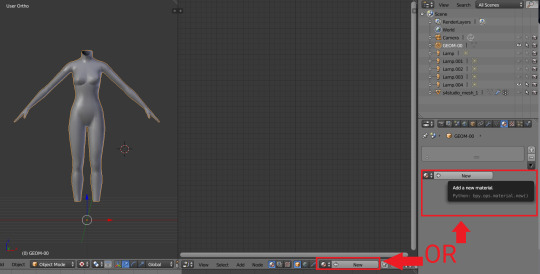
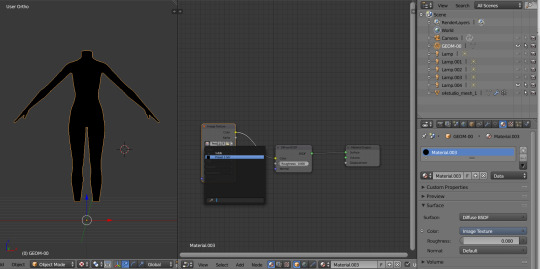
6. Press Shift + Click on the TS4 body firstly, and TS3 body lastly. It`s an really important step, because without it baking wasn't work right way.
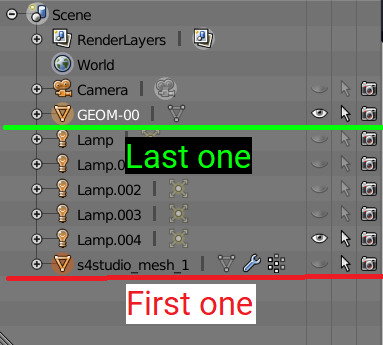
STEP 4: BAKING THE TEXTURE.
7. First of all, go to the Render tab and change default settings to the following:
Sampling Tab:
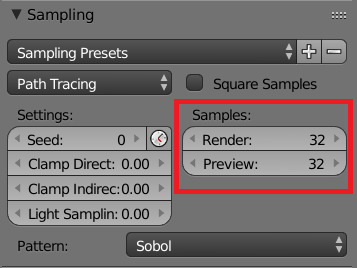
Bake Tab:
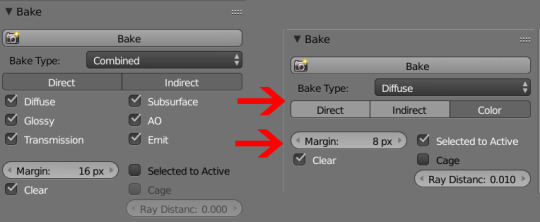
8.After that press Bake button and wait for it.
9. Look at the result, great, doesn't it?:

10. Save this texture as .png... But wait, that's not all! we need to bake alpha, so we can remove that black body texture in Photoshop later.
But that will come in part 2...
120 notes
·
View notes
Text
How I Make Sims! Make Gorgeous Sims 🔥😍 CAS Mods, Skin Details, CC Links
youtube
This video goes in depth on how I make sims for my gameplay, makeovers, and just for fun! It's always so fun to go into CAS with no ideas and see what you come up with!
CC Links ☆






#my youtube video#my youtube channel#myyoutubevideos#myyoutubechannel#my sims#mysims#showusyoursims#cas skin details#the sims 4#maxis match#sims4cc#how to make sims#sims tutorial#sims beginners#sims 4 beginners guide#Youtube
0 notes
Text

Video Game to The Sims 4 Object Conversion Tutorial!
I've created a tutorial that should help beginners convert from various video games to The Sims 4! I hope to share what I've learned over the years so that others can learn too.
This is a very long tutorial, but it should guide you from installing the programs & tools you need all the way through the finished product. Half of the battle is simply installing everything you need, and following installation/blender tutorials.
This tutorial is specifically for NON-ANIMATED decor objects, such as my plushies or graveyard statues. Things like beds, candles, and appliances are not supported by this tutorial. This tutorial only covers models that are already available online, and does not cover extracting them from video games yourself.
View the Tutorial Here :)
#the sims 4#ts4cc#ts4 cc#tutorial#sims 4 tutorial#ts4 tutorial#wishelsims#it's a LOT to learn but can be extremely fast to do once you know it#ts4#ts4 custom content
107 notes
·
View notes
Note
Hello, if it's not a bother, could you explain to me how you create CC in the sims 3, I want to start in the world of CC and Blender I already know how to use, but I don't know how to transfer the blender file to one for the game. Thank you. 💜
Hi! Those are the tutorials that are helping me with creating CC:
Completely avoiding Milkshape (Blender 2.79-2.8+) / Manually editing bone assignments and morphs (Blender 2.8-2.9)
Hair Creation Start to Finish: Part 1 and Part 2
Smooth Hair Bone Assignments In Blender (written version) - It's a Sims 2 tutorial but the logic is the same for Sims 3
The Sims 4 to The Sims 3 Clothing Conversion Tutorial: A Complete Beginner’s Guide - useful to learn how to port your mesh for Sims 3
Polycount guide - A guide for beginners and advanced creators! - because it's all fun and games to make a pretty high poly mesh in Blender, but both the game and mostly PCs just can't handle meshes with absurdly high polycount
28 notes
·
View notes
Text
youtube
Beginner's Guide To Installing Mods & CC For The Sims 4
Have you ever wanted to install mods or cc into your Sims 4 game, but were unsure how to get started? This quick tutorial will show you how to do so and what option needs to be enabled in your game to make mods work correctly.
(From 2022, but still relevant for 2025)
3 notes
·
View notes
Note
hey there! 👋🏻 i'm a sims 4 player who just recently got into sims 2 and wanted to ask... how do you do CC management? is there a program out there that's like S4S and lets you preview the items, or do you loop stuff up by name?
hihi! so im a super beginner when it comes to managing cc in ts2, like rn i'm doing my first ever Big purge of my downloads folder in the 4+ yrs i've been playing ts2. so i might not be the authority on The Best Method but i'll try to explain what has been working for me lol!
i used this guide as a jumping off point for getting started, but i did end up figuring out my own method as i went. it was definitely helpful though!
so first before anything i highly recommend having your cc and mods at least somewhat organized before you even start. even if it's just basic folders like buildbuy, cas, mods, etc. if you have everything all thrown into your downloads folder in one jumble with no subfolders then this might be a lot more difficult and you might have to like. tackle that issue before this one LOL
before starting i made a backup! just in case i broke something. especially my saves. then, for the sake of faster loadtimes (knowing i'd be in and out of game a bunch), i took all my non-essential folders out of my downloads folder, while tackling individual sections at a time. so when i was working on build/buy, the game didn't have to load up another 10gb of cas cc, and vice versa. i kept all my mods in tho bc im scared of breaking my game lmfao. and then i created a fresh empty hood - definitely don't do this in a hood you actively play!
for build/buy, i put everything i didn't want to keep down on an empty lot. then i packaged the lot, exited the game, and used clean installer to extract all the cc files to a new separate folder outside of my downloads folder. i then dragged those files into my main folder, selected "replace" when asked about duplicates, which let me easily delete the files bc they were highlighted (hopefully that makes sense lmao). then i went back in game, checked to see if any files were broken due to missing meshes, and then either deleted the broken files or re-downloaded the meshes. i basically do this the exact same way in ts4 using tray importer if you're familiar with that method!
for cas stuff it was a bit more complicated since you can't add multiple hairs/outfits to the same sim like in ts4, which makes it a lot harder to do the same process i did with build/buy
first, i grabbed this program off mts to add tooltips to all my cas cc. that way in game i can easily identify what the file might be called by hovering over it. with my game open on one monitor and my downloads folder open on another monitor, i checked each individual item, searched in my downloads folder for the file name, and copied the files i wanted to delete into a new folder (making sure to also search for and copy the meshes, since a lot of hairs especially will have different filenames for the colors vs the meshes!) once i was done, i did the same process i explained before: dragging the duplicate files back into the folder, replacing, and deleting. and then i went back and did a few more passes in case i missed anything, which ofc i did because filenames from 2008 are my enemy
i hope this makes sense LOL. also if theres anyone reading who knows of an easier way please let me know for next time 😭 i bet you can do this in like 10 minutes using smth like simpe and im just dumb
4 notes
·
View notes
Text
17 notes
·
View notes
Text
Tuesday, 5.21.24
Today I:
Did Yoga With Adriene
Did 30-min. cardio workout
Watched a French With Mr Innes video
Listened to ep. 27 of the Coffee Break: French podcast
Listened to ep. 36 of the ArtCurious podcast
Finished The Ultimatum: France
Read "William Dyce, Pegwell Bay, Kent – a Recollection of October 5th 1858"
Watched "John Roddam Spencer Stanhope, Thoughts of the Past"
Read "John Roddam Spencer Stanhope, Thoughts of the Past"
Watched "William Butterfield, All Saints, Margaret Street"
Read "William Butterfield, All Saints, Margaret Street, London"
Watched "Charles Barry and A.W.N. Pugin, Palace of Westminster (Houses of Parliament)"
Read "A beginner’s guide to Realism"
Practiced driving in a parking lot
Went on a 1-hr. walk
Started reading Poverty, by America by Matthew Desmond
Updated my finances
Entered some galley giveaways via Goodreads and Storygraph
Watched an ep. of Grey's Anatomy
Caught up on YouTube subscriptions
Played The Sims 4
3 notes
·
View notes
Text
Here's an insano list that will be continually updated so I have an online record of all that Im currently receptive to include. Consider this spoilers actually.
Greens got a spot on the timeline finalized.
White is sorted by era for workload
Agar.io, Saurian,Ancestors,Far Cry,Civ,History channel,The sumerian game,Hammurabi,Ass cred,Ryse son of rome,Ghost of Tsushima,evil dead,Kingdom come deliverance,western gun,Turok,Oregon trail,Samurai western,Call of Juarez,Red Dead Revolver,GUN,This land is my land,Bioshock Infinite,Valiant Hearts,Call of cthulhu,Sea wolf,Battlefield,Mafia, front line, endless war, the saboteur,Medal of honor,Call of Dutygenesisnoir,Capcom 1942,Commando,Castle wolfenstein?The incredibles,Cathode ray tube amusemen device,La Noire remember da whorient,Bertie the Brain,Nimrod,Destroy All humans,Christophers draughts,Fonzie road race,Atomic Heart,Tennis for two, gta,Spy hunter ,Spacewar!, xcom, metal gear, resident evil, 1967 world series, team fortress, afterburner, galaxy game, computer space, pong, silent hill, night driver, elevator action, E.T, space ace, uncharted, firewatch, jalopy, contra, gone home, portal, postal, prey, max Payne, illbleed, blood, FEAR, venture bros, manhunt, dead island, dead rising, kane and lynch , bully, cherry 2000, hell comes to frog town, burt reynolds flick, socom, saints row, mercenaries, half life,Alpha protocol,Outlast,Life is strange,Payday,Sleeping Dogs,Lollipop Chainsaw,Duck dynasty, hatred, tomb raider, Evil within,Dying light, edith finch, control, trad meme, alaskan road trucker, tume pilot, disco elysium, octodad, tacoma,Van Buren Tech Demo,Five lesbians eating quiche, thag cute radioactive couple,Fallout: Zero,System Shock,One man and a crate of puppets,Fallout: Frost,Wasteland,Fallout nevada,Atom RPG,Metro,Soma,Ashes twentysixty three,Fountain of Dreams ,Organ Trail,Employee of the month,Fallout 1.5 Resurrection,Squidward suicide,Stray,Horizon,Fallout Yesterday,Jazzpunk,xcom classic, breaking badFallout New Califnornia,Mad Max,Hwarts of Iron OWB, soace station 13,Storyteller,Fallout Lanius,Fallout nuka breakFallout 4 miami,All roads,Death Stranding,Morrowind,Outer Worlds
Fallout minecraft map,Fallout:Dust
Post war:Spongebob, 60 seconds, the story must be told, fallout revelation, starcraft, space quest, dead space, broken roads, breath of death, star heroine, mass effect, roadworks?
Prewar: 2050+, idealized-era retroscifi jetsons, overwatch, series of unfortunate events, deathloop, f zero x, afro samurai, thief reboot
Prewar 2025-50, dystopia class struggle sci fi deus ex, cyberpunk, mirrors edge, cruelty squad, final fantasy
Pre war (big mess of speculative future) home front,dishonored, naissancE, space station 13, crackdown, timesplitters, kentucky route zero, red faction, dreambreak, attack of the saucermen, metal slug
My lived yearss that one 4chan comic in france, plants vs zombies ,the boys, slender, sniper assassin, stalker, hitman, the quarry, pandemic 2, black watchmen, alien hominid, police quest, tony hawk, ape out, ace attorney, the beginners guide, arma, aemy of teo , chimamande adichi, crysis, just cause, just dance, prototype, skate, various sports, dangenrampa, true crime, post void, burger tycoon, dino crisis, the cat lady downfall devil went through here lorelei, science adventure, goldsrc counter strike, detectives united, deadly premonition, freedom fighters, eternal darkness, unboxing, that unity game abt the painting, subnautica, perfect dark, famicon wars, the darkness, captain underpants
1900s fnaf, calvin and hobbes, papers please, mother, zaxxon, heros journey, stalin vs martians, x files, tom clancy, spec ops, gorillaz, the sims, GI Joe, leisure suit larry, pathologic, cold war game, hammer and sickle, jurassic park, evil dead, james bond Tropico, sims city, ikari warriors, spy hunter, time crisis, alone in the dark, syphon filter, gabriek knight, arma cold war, chinua achebe, camara laye, persona, shenmu, yakuza, brothers in arms, company of heroes, punchout, operation flashpoint, professor layton, sniper ghost warrior, sniper elite, undying, stanley parable, hotline miam, war in the east, wings of orey, men of war, 9th company, red orchestra, iron front, death to spies, mother russia bleeds, roller coaster tycoon, counterspy, esrls day off , gaiden, shin megami, suda 57, fatal frame, gorogoa, hotel room dusk
1800s thief, amnesia, samurai champloo, jojo, dark pictures anthology, wadjet games multiverse, bloodborne
1500s sekiro
1400s Europa Universalis
1300s Demons souls classic
1100s lionheart
1000s crusader kings, chrono trigger
800s prince of persia
200 silk
100 romanc eof the three kingdoms, dynasty warriors
Ancient 0ad, pharoah, the scorpion king, sphynx and the cursed mummy, age if mythology, noahs ark, empire esrth, rise of nations, total war, tak and the power of juju, hades
Cavepeople: dawn of man, jawa mammoth, age of empires, tork, tail of the sun, echo secrets of the lost cavern,roots of patcha
Old af: jurassic the hunted, nanosaur, a prehistoric tale, id software timeline, AVP TIMELINE OLD AF, evo, evolution games of itnelligent ligr, lynn margulis, civ dinosaur war like cthulhu mythos, robert howard books, cthukhu saves, DC, Marvel
2 notes
·
View notes