#ubuntu linux 21.04
Explore tagged Tumblr posts
Text
So that's what I managed to do... (15.01.2024)
→ As I said earlier, I used today the method I described as "via Linux terminal". from now on I'll be calling it the Bochs method since it's using a Bochs repository.
At a first glance, everything seemed to be really simple - just a couple of terminal commands and you're done.
But troubles came at the simpliest spots.
At the beginning, I accidentally download the Ubuntu v.24.04 beta, and the installer simply didn't open - it just freezed on me (the factory release date for Ubuntu v.24.04 is somewhere in April 2024).
Then I downloaded Ubuntu v.22.10. I installed it and right after installation I opened the good old Terminal to start the adventure.
And right at a first step, I have a crash. Apparently, the source of a trouble was the sudo apt-get install build-essential nasm genisoimage bochs bochs-sdl command. After I encountered the issue, I tried running sudo apt-get update, but this didn't change anything.
Later I tried download the v.21.04 and performing the same operations - no change.
But then my dad came on help and told me that the v.22.04 is marked in Ubuntu's official website as the latest and newest software version. So at moment I'm installing the Ubuntu v.22.04.
Don't worry for my hardware, I'm doing all the cool stuff using the VMware Fusion emulation technologies.
So, tomorrow I'll start learning how to build an OS on a Raspberry Pi computer using the Udemy course I obtained today, as well as continue to research different solutions for my grand task.
0 notes
Video
youtube
Download Link: https://ubuntu.com/download/desktop Bootable USB Create: https://youtu.be/ffetJNuharM Minimum System Requirements for Ubuntu 21.04 LTS Desktop: 2 GB RAM Dual Core Processor (2 GHZ) 25 GB free disk space Installation bootable Media (USB / DVD) Stable Internet Connection (Optional)
#linuxHow To Install Ubuntu 21.04Installation Guide Ubuntuubuntuubuntu downloadubuntu 21.04ubuntu 21.04 installubuntu 21.04 ltshow to install#Download Ubuntu OS#install ubuntu#ubuntu lts#ubuntu 21.04 installation#ubuntu install#how to install ubuntu#ubuntu 21.04 lts#ubuntu 21.04 install#ubuntu installation#ubuntu linux install#ubuntu linux 21.04
2 notes
·
View notes
Text
How we Arrived at the Pop!_OS COSMIC Design
Pop!_OS 21.04 introduces the COSMIC desktop, which changes the workflow that users have become accustomed to since Pop!_OS first released. With such a considerable alteration, we’d like to walk you through the design decisions that led to the new COSMIC experience, and why we think it improves computing for users and customers.
youtube
Guiding Principles
Deliver advanced computing features in easily consumable ways. Auto-tiling in Pop!_OS 20.04 was the first major realization of this principle. Auto-tiling manages the window layout for users rather than users managing all those floating windows themselves. In COSMIC, we eschew a traditional “Start” menu for the launcher. The launcher is a fast and modern way to launch and switch between applications and access operating system features.
Simple and straightforward. We prefer literal design, in that there should be little to no guessing what a button or UI component does; it should say what it is and do what it says. The interface should be easy to describe, and no single component should do too much. Keep components focused on the user’s intended action.
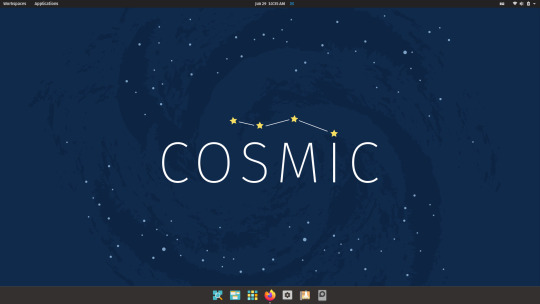
Meaningful customization doesn’t have to be overwhelming. Some people prefer a minimalist setup and navigate their desktop with the keyboard. Some navigate primarily by the mouse, opening applications from a dock or application picker and clicking the system menu to suspend or shutdown. Others love gestures to glide around the interface. These preferences can exist simultaneously without complicating settings to the point of being overwhelming. Careful, considerate design can accommodate them all.
Launching Apps
In previous versions of Pop!_OS, you opened applications by opening the Activities Overview then clicking the app’s icon in the Dash or typing the app’s name and pressing enter. Each time a user opened Activities, all windows zoomed out, and the dash and workspace picker appeared.
Opening three applications involved:
Windows zoom out, open application, windows zoom in. Windows zoom out, open application, windows zoom in. Windows zoom out, open application, windows zoom in. That’s a lot of zooming out and in. These transitions are heavy for the simple task of opening applications. And give the feeling that the interface is slow, taking the user out of context. In Pop!_OS 21.04, press Super, type the beginning of the app name and press enter, or click the app icon in the dock. No heavy transitions, animations, or context switching. Simple and straightforward.
Switching Between Apps
Switching between applications with Alt+tab is messy. Everyone has experienced the over-tab. Alt+tab tab tab. Dang, I missed it. Tab tab, oh I have two Firefox windows open. It’s painful. In Pop!_OS 21.04, press super and arrow down to switch to the app you want. Pop!_OS will highlight the window so you know you’re in the right place. Or, press Super then type the first few characters of the app you want and press enter. You can jump from your first monitor to your third or to an app three workspaces down. It’s fast and simple.
Oh, but there’s more. Have newer laptop hardware with a nice, large touchpad? Swipe three fingers in the direction of the app you want. You’ll be transported immediately to your intended destination.
Search
We’re pretty skeptical of universal search in operating systems. User testing revealed it's uncommon to search for files or contacts in the Pop!_OS Activities Overview. We have some hunches as to why.
Mixing apps, files, settings, contacts, and web results in one place clutters the interface and is never quite universal enough to be the starting point for all desktop activities. You might be able to send an email to a contact in a search result, but you can’t start a conversation with them in Slack or Discord. Users end up using the app where the content or person resides. They search the web in a browser, a contact where you want to talk to them, or files in the file browser. The search results are better simply because an app's results are inherently limited to what the user anticipates finding in the app.
For those reasons we keep default launcher results limited and focused on what the operating system provides: applications to launch or switch to and system features such as suspend, shutdown, logout, settings, and switching graphics modes on supported hardware (type “Switch” to try it).
And while we don’t think showing results from all sources for all queries is a good idea, we can make opening search sources faster. Open the Launcher and type “google system76” and the browser will open with Google’s search results, or type “?” into the Launcher to see more features. We’ll be adding carefully curated tools and improving them over time.
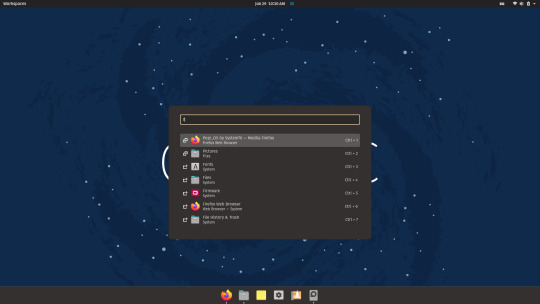
Applications
Browsing installed applications is a necessary component of any operating system, especially for new users. As new users become accustomed to the Pop!_OS workflow and the applications they have installed, they may migrate to the more efficient launcher or simply prefer to use the Applications view.
With that in mind, two improvements will arrive after release: One, windows on secondary monitors won’t spread, and two the Application picker will open on whichever monitor has focus. Because the vast majority of our customers use multiple monitors, we’re slowly moving away from the primary/additional monitor concept and toward treating all monitors equally.
We are also discussing ways to make the Applications view more useful, but more research and experimentation is necessary to flesh out possible improvements.
Workspaces
Of all the surprises that show up in user testing, how few people use workspaces was at the top of the list. Many used multiple monitors so spreading out windows to different workspaces wasn’t valuable. For others, their task focus didn’t take them beyond what fit well enough on a single workspace.
Then on the flip side, there were some folks who couldn’t live without workspaces. It’s how they organize their work and thought process. They generally maximized windows and separated them on different workspaces on smaller laptop displays.
We don’t think the fact that fewer people than anticipated use workspaces is a flaw in the concept or implementation of workspaces. Rather, we think it’s simply a need or preference to use them or not. Armed with the evidence, we decided not to put workspaces front and center. They’re easy to access and the buttons to access them can be disabled if they’re not part of the user's workflow.
youtube
In a post-release update, we will add the workspace picker to all monitors when “Workspace Span Displays” is enabled. This is once more an extension of our effort to treat all monitors equally for our multi-monitor loving customers.
More to Come
An option to add the Top Bar to all monitors
An option to auto-hide the Top Bar
Dock and Top Bar transparency
Gesture controls in Settings
Tiling options in Settings
Additional Hot Corner options
Horizontal Workspace Picker position options
#system76#Pop!_OS#21.04#Ubuntu#software engeneering#software development#software#open source software#operating system#linux#engineering#development#features#efficiency#efficient#workflow#work#office#Youtube
9 notes
·
View notes
Link
Ubuntu (/ˈʊbʊntuː/) は、Debian をベースにした Linux ディストリビューションであり、主にフリーおよびオープンソースのソフトウェアで構成されています。Ubuntu は正式には デスクトップ、サーバおよび IoT 向けの 3 つのエディションでリリ...
1 note
·
View note
Text
Ubuntu 21.04 utilizzerà il server di visualizzazione Wayland per impostazione predefinita
#Ubuntu 21.04 utilizzerà il server di visualizzazione Wayland per impostazione predefinita
Sebastien Bacher di Canonical ha annunciato che Ubuntu 21.04 verrà fornito con il server di visualizzazione Wayland come predefinito, sostituendo X.Org. Bacher ha confermato che NVIDIA gli utenti continueranno a utilizzare X.Org per impostazione predefinita a causa di alcuni problemi in corso, ma la società spera che questi saranno completamente risolti entro il prossimo rilascio di Ubuntu LTS…

View On WordPress
1 note
·
View note
Link
O Ubuntu 21.04 foi lançado em 22 de abril de 2021 e serve como a versão estável mais recente do sistema operacional de código aberto mais popular do mundo. Tudo o que você precisa saber sobre o Ubuntu 21.04 ‘Hirsute Hippo’ Seis meses de desenvolvimento foram para dar forma ao Ubuntu 21.04. Embora existam poucas surpresas no lançamento (que os desenvolvedores do Ubuntu apelidaram de “Hirsute Hippo”), existem muitas melhorias menores que tornam o Ubuntu mais acessível e mais adaptável do que antes. Neste post, nós resumimos tudo o que você precisa saber sobre o Ubuntu 21.04., Desde sua data de lançamento e por quanto tempo é suportado, até quais mudanças ele inclui. Além disso, compartilhamos um link para baixar o Ubuntu 21.04 para que você possa experimentar o lançamento.
Ubuntu 21.04 ‘Hirsute Hippo’
O Ubuntu 21.04 tem suporte por 9 meses a partir do lançamento com correções de bugs, patches de segurança e atualizações críticas de aplicativos. O suporte termina em janeiro de 2022.
O caminho de ‘atualização’ recomendado do Ubuntu 21.04 é para o Ubuntu 21.10.
Fato que os fãs podem estar interessados em saber, embora 21.04 seja o 24º lançamento do Ubuntu em geral, é a terceira versão a ter um codinome que começa com a letra ‘H’. Mas você pode citar os outros dois? Respostas nos comentários, pessoal! 😉
Ubuntu 21.04: data de lançamento A data de lançamento do Ubuntu 21.04 é 22 de abril de 2021.
Esta data está listada no Launchpad, a casa do desenvolvimento do Ubuntu. Outros eventos importantes na programação de lançamento do Hirsute Hippo: Congelamento de recursos: 25 de fevereiro de 2021 Congelamento da IU: 18 de março de 2021 Ubuntu 21.04 Beta: 1º de abril de 2021 Congelamento do kernel: 8 de abril de 2021 Candidato à liberação: 15 de abril de 2021
Ubuntu 21.04: Ubuntu 21.04: Novos recursos
Você veio aqui para descobrir os novos recursos com os quais o Ubuntu 21.04 vem, mas vou começar com algumas coisas que você definitivamente NÃO encontrará nesta versão. Em primeiro lugar, o Ubuntu 21.04 NÃO inclui o GNOME 40.
Embora os novos lançamentos do Ubuntu geralmente incluam o último lançamento do GNOME - não desta vez. GNOME 40 apresenta grandes mudanças de design.
Os desenvolvedores do Ubuntu sentem que precisam de mais tempo para adaptar essas mudanças de acordo com seus usuários. Não perca GNOME 40: Os melhores novos recursos Em segundo lugar, não há GTK4 no Ubuntu 21.04 também, pelo menos não por padrão.
GTK3 continua rei. Isso é menos surpreendente, pois não há muitos aplicativos usando GTK4 totalmente (pelo menos no momento da escrita). Pode ser possível instalar o GNOME 40 no Ubuntu 21.04 no futuro. Isso dará aos desenvolvedores do Ubuntu a chance de testar e iterar nas mudanças upstream in-situ antes do próximo lançamento do Ubuntu, o Ubuntu 21.10. Nós (naturalmente) avisaremos você no momento em que um GNOME 40 PPA aprovado aparecer - fique ligado! Sobre o que está incluído. Começamos no instalador, onde algumas melhorias notáveis foram feitas.
Os usuários corporativos do Ubuntu agora podem se conectar a um domínio Active Directory (AD) para configuração gerenciada por meio de um Cliente de Política de Grupo. Este recurso permite que os administradores do sistema definam segurança, senha e controles de acesso do usuário e definam configurações como plano de fundo da área de trabalho, aplicativos padrão e muito mais, de forma centralizada. Aqueles que executam uma instalação criptografada do Ubuntu podem gerar uma chave de recuperação diretamente do instalador:
O Ubuntu 21.04 usa o Wayland por padrão no hardware que o suporta. A sessão Wayland do Ubuntu funciona muito bem hoje em dia - tão bem que você pode nem perceber que houve uma mudança! O Pipewire foi adicionado para que você possa compartilhar a tela com sucesso em aplicativos como Discord, Firefox e OBS. O Ubuntu 21.04 torna a pasta pessoal privada por padrão.
Esta mudança há muito esperada garante que as novas instalações do Ubuntu sejam tão seguras e protegidas quanto podem ser para os usuários, com as pastas iniciais não criptografadas que não são mais "legíveis para todo o mundo". Ubuntu agora usa um tema escuro melhorado por padrão, mas apenas para o GNOME Shell UI (menus da barra superior, diálogos modais, etc).
Os aplicativos de desktop continuam a usar o tema padrão Yaru GTK, que mistura widgets claros com barras de cabeçalho escuras.
Há também um amplo conjunto de ajustes menores de tema que, juntos, tornam esta versão do Ubuntu com a melhor aparência até hoje. Ubuntu 21.04 vem com uma nova implementação de ícones de desktop. Esta extensão restaura o suporte de arrastar e soltar de e para o gerenciador de arquivos (e outros aplicativos). Ele também possui uma série de configurações adicionais para que você selecione uma experiência de desktop Ubuntu que atenda às suas necessidades. Versões atualizadas de muitos aplicativos estão disponíveis em 21.04, incluindo as versões mais recentes do Mozilla Firefox, Thunderbird e LibreOffice.
Também existem novas versões do visualizador de imagens GNOME, o aplicativo Personagens, analisador de uso de disco, Monitor do Sistema e muito mais. Estas e outras mudanças esperadas no Ubuntu 21.04: Wayland por padrão Diretório pessoal Chave de recuperação para instalações criptografadas Suporte de autenticação de cartão inteligente Melhor integração do Active Directory Tema escuro aprimorado Opções de modo de energia (onde houver suporte) nftables é o backend de firewall padrão Nova extensão de ícones da área de trabalho Área de trabalho acelerada do Wayland no Raspberry Pi Suporte para Wi-Fi + Bluetooth no Módulo 4 do Raspberry Pi Compute Kernel do Linux 5.11 Atualizações em fases no APT Python 3.9.4
Download Ubuntu 21.04
Você pode baixar o Ubuntu 21.04 do site oficial do Ubuntu usando o link abaixo. O instalador é fornecido como uma imagem .iso de 64 bits. Você precisará gravar esta imagem em um DVD em branco ou gravá-la em uma unidade USB (4 GB ou superior) usando uma ferramenta como o Etcher para instalá-la em um laptop ou PC de mesa.
Você também pode atualizar para o Ubuntu 21.04 a partir do Ubuntu 21.10.
0 notes
Text
Ubuntu 21.04 has been released it’s ‘Hirsute Hippo’
Ubuntu 21.04 has been released it’s ‘Hirsute Hippo’ while it isn’t the foremost featured release there has been within the last few years but it’s got some interesting features, and a few interesting omissions.
Ubuntu 21.04 is including pipe wire means now we can be able to do screen record and screen share in apps on the Weyland because the default display server if Wayland doesn’t work for you then the x.org session available at the login screen you’ll just switch thereto anytime.
But I’m be surprised to listen to that Ubuntu 21.04 has the newest known 3.38 point release with vertical workspaces left-hand dock as an app launcher, and it doesn’t have Gnome 40 or its horizontal workspace as an app launcher.
Ubuntu 21.04 isn’t an LTE version but supports up to 9 months. The very latest versions of the LibreOffice productivity suite, Firefox browser, and Thunderbird mail client is included as standard as are a couple of Gnomes 40 apps like system monitor for even more choice head to the software app where apps are readily available.
This version of Ubuntu uses a dark theme by default which is best for our vision care, but just for UI elements just like the status menu and calendar applet. The opposite UI tune-ups include a restyled sidebar effect, and cute new document icons with little curved folded corners.
We’ll also get a touch bell icon next to the punch in the highest bar to point once we have unread notifications rather than a little dot which is simpler to know I assume and it’ll even be wont to indicate when we’re in don’t disturb mode everywhere where symbolic icons were used just like the small triangles that permit us dig down into sub-menus within the shell or the emoji picker the icons are made thinner now that’s a very small and subtle change though the theme for apps has also been slightly altered notably in lists.
Aside from the new default wallpaper which represents this version’s code name ‘Hirsute Hippo’ the shell has also been tweaked a touch bit. There’s a replacement desktop icon extension that helps us now drag and drop files onto and from the desktop also has many settings to fiddle with. External disk drive icons appear on the left-hand side of the desktop by default.
A new power mode option available within the setting’s app is more advantageous for laptop users as these don’t persist between reboots. Ubuntu 21.04 uses the Linux 5.11 kernel which is best for hardware driver security and performance improvements. Within the advanced mode of Installation, there’s an option for encrypted Ubuntu install to make a recovery key if anything goes wrong then it is often wont to rescue a balked system. So Ubuntu 21.04 during a nutshell made from mostly minor changes.
By-TechsoNihal
0 notes
Text
Ubuntu 21.04 vai expandir o uso de atualizações de pacote em fases
Ubuntu 21.04 vai expandir o uso de atualizações de pacote em fases
Com o lançamento do Ubuntu 21.04 até abril deste ano, há uma verdadeira campanha sobre as “atualizações em fases”. A ideia é lançar gradualmente novas atualizações estáveis para ajudar a evitar que regressões em massa venham à tona. Durante anos, o desktop Ubuntu empregou essa estratégia de atualizações em fases. Agora, com ele sendo integrado ao APT, o Ubuntu Server e outras versões farão, por…

View On WordPress
0 notes
Video
youtube
Download Link: https://ubuntu.com/download/desktop Bootable USB Create: https://youtu.be/ffetJNuharM Minimum System Requirements for Ubuntu 21.04 LTS Desktop: 2 GB RAM Dual Core Processor (2 GHZ) 25 GB free disk space Installation bootable Media (USB / DVD) Stable Internet Connection (Optional)
#ubuntu 21.04#Ubuntu Install#linux#How To Install Ubuntu 21.04#Installation Guide Ubuntu#ubuntuubuntu download
2 notes
·
View notes
Link
Ubuntu (/ˈʊbʊntuː/) は、 Canonical 社から支援を受けて開発されている Debian をベースにした Linux ディストリビューションです。Ubuntu は半年ごと(通常 4 月と 10 月)にリリースされます。リリースの番号は、西暦の下二桁と...
0 notes
Text
Ubuntu install xscreensaver

#Ubuntu install xscreensaver update
Popular Linux Distros Ubuntu 20.04 LTS (Focal Fossa) 73,250 Packages Ubuntu 22.04 LTS (Jammy Jellyfish) 69,543 Packages CentOS 8 / RHEL 8 15,935 Packages Ubuntu 18.04 LTS (Bionic Beaver) 77,372 Packages Ubuntu 16.04 LTS (Xenial Xerus) 61,875 Packages Ubuntu 21.04 (Hirsute Hippo) 36,998 Packages Ubuntu 20.10 (Groovy Gorilla) 33,295 Packages Ubuntu 21.10 (Impish Indri) 64,636 Packages Arch Linux 12,526 Packages Debian 11 (Bullseye) 60,384 Packages openSuSE Tumbleweed 48,211 Packages openSUSE Leap 40,198 Packages CentOS 7 / RHEL 7 650 Packages Fedora 36 70,928 Packages Manjaro 12,617 Packages CentOS Stream 8 17,085 Packages Debian 10 (Buster) 58,416 Packages Fedora 35 72,396 Packages Kali Linux 63,077 Packages Fedora 34 68,716 Packages Arch User Repository (AUR) 86,997 Packages Ubuntu 22.10 (Kinetic Kudu) 67,133 Packages Oracle Linux 8 19,969 Packages Amazon Linux 2 8,700 Packages Linux Mint 20. The /.xscreensaver file controls the configuration of your displays power management settings: if you have used xset(1) to change your power management.
#Ubuntu install xscreensaver update
SHA256: 0a43788d36fd30c3ce0a43277f435c1d71034482116f20e7920ac61b6839f810ĭescription: Screensaver daemon and frontend for X11ĭescription-md5: f28418049591dc7ea8833c590fe2406a The xscreensaver installation process should update the PAM data (on Linux, by creating the file /etc/pam.d/xscreensaver for you, and on Solaris, by telling you. Recommends: libjpeg-turbo-progs, miscfiles | wordlist, perl

0 notes
Text
Pritunl connection timed out

PRITUNL CONNECTION TIMED OUT HOW TO
PRITUNL CONNECTION TIMED OUT INSTALL
PRITUNL CONNECTION TIMED OUT SOFTWARE
PRITUNL CONNECTION TIMED OUT DOWNLOAD
Writing the new hashed pin/password will be done at a later step.Įcho "show collections" | mongo -quiet mongodb://$ ĭbo.collection("users").
PRITUNL CONNECTION TIMED OUT DOWNLOAD
Using the MongoDB command line utilities, download a copy of the Mongo data for extraction of the fields required to build the. Use the search term: Pritunl port:"27017" Extract the MongoDB data Using Shodan or BinaryEdge, search for a MongoDB with the keyword "pritunl". Step By Step walkthrough Locate a Pritunl MongoDB Server
PRITUNL CONNECTION TIMED OUT HOW TO
Known Mongo Issue & PritunlĪfter getting in touch with about the observations, he identified that this is a known issue with Pritunl, and various posts have been previously made to thier users on how to secure MongoDB (Copied below) Attack Vector Synopsisīy locating unsecured MongoDB databases that are used by Pritunl, an attacker can build an OpenVPN connection profile, with a known hashed password/pin, and connect to the Pritunl server, thus accessing all "internal" servers behind the Pritunl Server. Older versions of Pritunl (version 1.o) and anyone who has manually installed MongoDB 4.0 and later and changed the IP binding options may be vulnerable to this attack. Everything on the server side seems ok but when I try to connect it just times out and these are my logs Sat Jan 28 19:50:13 2017 OpenVPN 2.3.13 x8664-w64-mingw32 SSL (OpenSSL) LZO PKCS11 I.
PRITUNL CONNECTION TIMED OUT SOFTWARE
Subscribe to TechRepublic’s How To Make Tech Work on YouTube for all the latest tech advice for business pros from Jack Wallen.To be clear, the underlying issue is NOT with the pritunl software itself, but with the misconfigured MongoDB server, that is uses. When you’ve finished, click the Hamburger menu and select Disconnect. Once the connection is made, your profile will be listed as Online ( Figure D).įigure D Our client has successfully connected to the server.Ĭongratulations, you are now connected to the Pritunl VPN server. You will be prompted for the PIN you created for your profile on the server. On that profile, click the Hamburger menu and select Connect ( Figure C).įigure C Connecting to the Pritunl server from the client. You should now see the name of the profile listed. Open the Pritunl client and click Import Profile ( Figure B).įigure B The Pritunl client is a no-frills, user-friendly tool for connecting to the server. You should now see a new file ending with the. Once you’ve saved the profile to your desktop, extract it with the command: To do that, log into the Pritunl server web interface, go to Users, and then click the download button for your user ( Figure A).įigure A To download your user profile, click the downward-pointing arrow.
PRITUNL CONNECTION TIMED OUT INSTALL
Sudo apt-get install pritunl-client-electron -y How to download your Pritunl fingerprintīefore you can connect the client, you must first download your Pritunl finger. Fortunately, the client released for 20.04 works just fine. Sudo nano /etc/apt//pritunl.listĪlthough we’re working with 21.04, Pritunl doesn’t yet have a repository for the release. Once the key is installed, add the repository with the command: Open a terminal window and download the necessary GPG keys with the command: We’ll be using the electron version of the Pritunl client. For the Linux installation, you’ll also need a user with sudo privileges. I have OpenVPN installed all working fine and. In the new dialog box, remove the check marks from all. Click on the LAN settings button below the Connections tab. Enter Internet Options in the search bar in the start menu and open it. You’ll also need a client machine (in this case Ubuntu Desktop 21.04), which can be running Linux, macOS, or Windows. Problem: If I connect its anly saying Connecting till its saying Connection timed out to vpnserver (vpnserver). An ErrConnectionTimedOut can sometimes be fixed by disabling some automatic processes in the LAN settings. SEE: Security incident response policy (TechRepublic Premium) What you’ll needįirst off, you must have the Pritunl VPN server up and running, so make sure you go through the steps in the article listed above. But since Linux is my go-to operating system, I’ll be demonstrating the steps on that OS. Of course, you can also install the client on macOS and Windows, and the connection process is the same on all platforms. This time around, we’re going to install the Pritunl client on Ubuntu Desktop 21.04 and connect it to the server. In a recent how-to ( How to install the Pritunl VPN server on Ubuntu Server 20.04), I walked you through the process of installing the Pritunl VPN server on Ubuntu 20.04. Now that you have your Pritunl VPN server up and running, Jack Wallen shows you how to connect the client. How to connect a client to the open-source Pritunl VPN

0 notes
Text
Custom robo iso torrent

#Custom robo iso torrent how to
#Custom robo iso torrent movie
#Custom robo iso torrent pdf
#Custom robo iso torrent pdf
Further to reduce bloat, only a minimal number of essential applications are included: Firefox, Deluge torrent client, GIMP, Shotwell, Atril PDF Viewer, Brasero, vlc, Audacious, gparted, synaptic, System cleaner, htop, a calculator, a text editor & Screenshot. You will notice that each ultra fast and sleek series R12 desktop version has been highly optimized with small 1.4GB - 1.9GB iso download file sizes and the same modern ARC icons. This means that all three Robolinux series R12 versions now work with even more computers and devices. The Robolinux 64 bit series R12 "Rolling Release" Cinnamon, Mate & Xfce desktop versions have built in one click video, Wifi & printer driver installation support and are powered by the Linux kernel 5.15 version in Ubuntu 22.04 that increases performance, stability, and security improvements, whilst providing support for more hardware such as the newly-announced 11th generation Intel Core processors, upcoming AMD processors & GPUs, and other peripherals. If a user needs migration support from an 11 series version to R12, they can reach out to Robolinux for help using the contact form on the website. This was a rigorous development cycle which provides our users with rock solid Long Term Support versions good through 2025! Series 11 users will need to perform a fresh install. The Robolinux White Hat Series R12 "Rolling Release" versions available in Cinnamon, Mate & Xfce desktop flavors, were built from scratch using Ubuntu 20.04, 21.04, 21.10 & 22.04 source code. Robolinux provides its base series R12 "Rolling Release" Linux operating systems you can freeloadly while also offering its users optional 12+ advanced upgrades and software for a fair and reasonable price. Torrent name size files age seed leech 5 Thunderpants.Announcing Robolinux White Hat Series R12 LTS - 2025 Thunderpants aka Donderbroek (2002) TBS/Cover/poster.jpg 17.46 Kb Thunderpants aka Donderbroek (2002) TBS/Cover/Thunderpants. Trailer for Thunderpants, Rupert Grint's first film outside of Harry Potter. Torrent Butler All movies Just HD TV Series Popular Latest Tweet Thunderpants 2002 Torrents Standard Definition: seeds size DVDRip.H264(BINGOWINGZ.UKB-RG) source 0 1.02 GB Download. Search results for Thunderpants.DVDR-Centropy torrents (201-250 of 500) Thunderpants.DVDR-Centropy (Download through private server). Seeders, leechers and torrent status is updated several times per day. Thunderpants torrent Information about the torrent Thunderpants. Descargar mediante torrent de la pelicula Thunderpants en Espa
#Custom robo iso torrent movie
Download Thunderpants (2002) torrents and select free movies from direct links to movie pages.
#Custom robo iso torrent how to
Latest Searches synth pop 2015 just now houses season 3 just now wallace and gromit curse just now how to survive storm warning just now the family lay. TP/IPSec, PPTP, SSTP.ĭownload thunderpants torrent or any other torrent from category. OS, Windows Mobile, Visa/Mastercard, Bank Transfer, Google Checkout, Paypal, Dedicated IP, Shared IP (Static), L2. VPN is a superb service from a professional VPN provider, with a wide scope of nicely- packed features, round- the- clock support, user- friendly web- site, money- back guarantees, impressive clientele (several thousand customers), high connection speeds and convenient SW.

0 notes
Text
Ubuntu install freeplane 1.6

UBUNTU INSTALL FREEPLANE 1.6 INSTALL
UBUNTU INSTALL FREEPLANE 1.6 ISO
UBUNTU INSTALL FREEPLANE 1.6 INSTALL
Install the Regolith desktop package ( see below for other desktop packages available):.$ sudo add-apt-repository ppa:regolith-linux/release Add the Regolith release PPA to your system: (See below about PPA sources for other package archives.).Option 2: Regolith Desktop via Repository (PPA) When prompted, reboot the computer and login to your new Regolith environment!.See this tutorial to learn more about the installation process. Install or run the live environment by providing information when prompted during the setup process.Reboot the computer and select the USB flash drive to boot from.Here are Ubuntu guides for performing this action in Windows, Mac, and Ubuntu.
UBUNTU INSTALL FREEPLANE 1.6 ISO
Download an ISO image of Regolith R1.6 on Ubuntu 21.04 (Hirsute) or Regolith R1.6 on Ubuntu 20.04 (Focal) (A separate ISO is provided for Focal on systems using BIOS boot) and then use an OS installation tool such as USB Creator to write the downloaded file onto a USB device.
The PPA install favors coexistence with the existing Ubuntu desktop, while the ISO release optimizes for less resource utilization. Unlike previous versions of Regolith, PPA and ISO installs result in different configurations. STDOUT: Framework launched3:31:55 AM .LogUtils infoģ:32:08 AM .Based on your preferred installation method, follow one of the following two sections to install Regolith. INFO: looking for scripts with the following endings: INFO: Loaded properties from bundle://6:1/org/freeplane/plugin/script/defaults.properties INFO: Loaded properties from bundle://5:1/org/freeplane/plugin/formula/defaults.properties INFO: added parsing support for standard date time format y-MM-dd, h:mm aģ:31:54 AM .LogUtils info INFO: added parsing support for standard date format y-MM-dd INFO: freeplane_version = 1.6.13 freeplane_xml_version = freeplane 1.6.0 Started: reference:file:/usr/share/freeplane/plugins/ (id#8)ģ:31:49 AM .LogUtils info Started: reference:file:/usr/share/freeplane/plugins/ (id#7) Started: reference:file:/usr/share/freeplane/plugins/ (id#6) Started: reference:file:/usr/share/freeplane/plugins/ (id#5) Started: reference:file:/usr/share/freeplane/plugins/ (id#4) Started: reference:file:/usr/share/freeplane/plugins/ (id#3) Started: reference:file:/usr/share/freeplane/plugins/ (id#2) Installed: reference:file:/usr/share/freeplane/plugins/ (id#8) Installed: reference:file:/usr/share/freeplane/plugins/ (id#7) Installed: reference:file:/usr/share/freeplane/plugins/ (id#6) Installed: reference:file:/usr/share/freeplane/plugins/ (id#5) Installed: reference:file:/usr/share/freeplane/plugins/ (id#4) Installed: reference:file:/usr/share/freeplane/plugins/ (id#3) Installed: reference:file:/usr/share/freeplane/plugins/ (id#2) All Rights Reserved.Ĭreated Framework:, version=8.0.5. Knopflerfish OSGi framework launcher, version Ĭopyright 2003-2018 Knopflerfish. =reference:file:/usr/share/freeplane/core/ WARNING: All illegal access operations will be denied in a future release WARNING: Use -illegal-access=warn to enable warnings of further illegal reflective access operations WARNING: Please consider reporting this to the maintainers of WARNING: Illegal reflective access by (file:/usr/share/freeplane/freeplanelauncher.jar) to field .awtAppClassName WARNING: An illegal reflective access operation has occurred

0 notes
Text
Ubuntu install freeplane 1.6

#Ubuntu install freeplane 1.6 install
#Ubuntu install freeplane 1.6 upgrade
#Ubuntu install freeplane 1.6 iso
The release PPA is recommended for most users, but another may be better for you based on your needs. There are 4 sources for Regolith packages.
You can now safely delete the directory ~/.config/regolith.
$ sudo add-apt-repository -remove ppa:regolith-linux/release $ sudo apt purge regolith-desktop & sudo apt autoremove
Log out of the Regolith session and into the default Ubuntu session.
Simply follow these steps to remove Regolith Desktop installed via PPA from your system: At this point you can remove ubuntu-session if you don’t want the stock GNOME session (optional).
Reboot the computer and when logging in select the “Regolith” session in the gear menu.
#Ubuntu install freeplane 1.6 install
$ sudo apt install regolith-desktop i3xrocks-net-traffic i3xrocks-cpu-usage i3xrocks-time #also consider i3xrocks-battery i3xrocks-memory i3xrocks-weather If it does, manually uninstall them with sudo apt purge. The command should not return any packages.
Verify that no regolith packages are still installed with apt list -installed | grep -i regolith.
Uninstall Regolith from within the Ubuntu session:.
After installing the ubuntu-session package you will have the option to select the “Ubuntu” session type in the login screen. If this session is not available, install it with sudo apt install ubuntu-session. No user files will be removed as part of this process: In the case that the Regolith desktop environment becomes corrupted or otherwise unbootable, follow these steps to reset it. See this Howto on adding and configuring blocks. From 1.4 onward, blocks are installed by the package manager. This change is necessary to cleanly support the arm64 architecture and make it simple to swap out components like the notification subsystem. Regolith 1.4 changes the way in which blocks are installed and configured.
#Ubuntu install freeplane 1.6 upgrade
Troubleshooting Status indicators missing after Upgrade Reboot the computer, and when logging in select the “Regolith” session from the gear menu (⚙️):įrom this point, please proceed to the next section, configuration to learn about the most common changes people like to make to Regolith.$ sudo apt install regolith-desktop-standard # or regolith-desktop-mobile for laptops Install the Regolith desktop package ( see below for other desktop packages available):.$ sudo add-apt-repository ppa:regolith-linux/release Add the Regolith release PPA to your system: (See below about PPA sources for other package archives.).Option 2: Regolith Desktop via Repository (PPA) When prompted, reboot the computer and login to your new Regolith environment!.See this tutorial to learn more about the installation process. Install or run the live environment by providing information when prompted during the setup process.Reboot the computer and select the USB flash drive to boot from.Here are Ubuntu guides for performing this action in Windows, Mac, and Ubuntu.
#Ubuntu install freeplane 1.6 iso
Download an ISO image of Regolith R1.6 on Ubuntu 21.04 (Hirsute) or Regolith R1.6 on Ubuntu 20.04 (Focal) (A separate ISO is provided for Focal on systems using BIOS boot) and then use an OS installation tool such as USB Creator to write the downloaded file onto a USB device.
The PPA install favors coexistence with the existing Ubuntu desktop, while the ISO release optimizes for less resource utilization. Unlike previous versions of Regolith, PPA and ISO installs result in different configurations. Based on your preferred installation method, follow one of the following two sections to install Regolith.

1 note
·
View note