Text
Using Adobe Illustrator for UI/UX Design: My Journey in Prototyping and Icon Design
In today’s digital age, UI/UX designers play a crucial role in creating intuitive and visually appealing user interfaces. Among the plethora of design tools available, Adobe Illustrator stands out as a powerful and versatile tool for UI/UX design. In this blog, I will share my journey and experiences with Adobe Illustrator, exploring its significance in UI/UX design.
Getting Started with Adobe Illustrator
When I first started using Adobe Illustrator for UI/UX design, I was both excited and overwhelmed. The software’s vast array of features and tools presented a steep learning curve. However, with time and practice, I quickly realized the immense value it brings to the design process.
Adobe Illustrator offers several key features that make it an indispensable tool for UI/UX designers. Its vector-based approach allows for scalable and resolution-independent designs. The precision and control over shapes, colors, and typography ensure pixel-perfect designs. Additionally, its extensive library of brushes, patterns, and effects empowers designers to unleash their creativity.
Prototyping in Adobe Illustrator
Prototyping is a critical stage in the UI/UX design process, allowing designers to test and refine their ideas before implementation. Adobe Illustrator provides a robust platform for creating interactive prototypes that mimic the user experience.

My approach to prototyping in Adobe Illustrator involves utilizing the artboard feature to create multiple screens and linking them together using hyperlinks or hotspots. By leveraging layers and symbols, I can easily manage and update design elements across screens. This ensures consistency and efficiency throughout the prototyping phase.
To optimize the prototyping process, it’s essential to follow some best practices. Firstly, organizing artboards in a logical flow helps maintain a clear user journey. Secondly, using placeholder content and dummy data allows for rapid prototyping without getting caught up in details. Lastly, seeking feedback from users and stakeholders early on helps identify usability issues and make necessary improvements.
Icon Design with Adobe Illustrator
Icons are a fundamental element of UI/UX design, aiding in visual communication and enhancing user experience. Adobe Illustrator provides a wide range of tools and techniques to create unique and visually appealing icons.
The icon design process in Adobe Illustrator begins with brainstorming and sketching ideas on paper. Once a concept is finalized, I bring it to life using Illustrator’s shape tools, pen tool, and Pathfinder panel. The ability to manipulate anchor points and curves allows for precise control over the icon’s design.
Creating effective and scalable icons requires careful consideration of factors such as simplicity, clarity, and consistency. Keeping the design minimalistic and avoiding unnecessary details ensures that icons are easily recognizable at various sizes and resolutions. Additionally, utilizing Illustrator’s symbol library enables efficient management and updates of icons across different projects.
Challenges and Solutions
Throughout my journey with Adobe Illustrator for UI/UX design, I encountered various challenges. One common challenge was managing complex design files with numerous artboards and layers. To overcome this, I adopted a systematic naming and organizing convention, making it easier to navigate and locate specific elements.
Another challenge was ensuring consistency across different devices and platforms. Adobe Illustrator’s responsive design features, such as artboard resizing and responsive symbols, helped me tackle this challenge effectively. By designing with different screen sizes in mind, I could create adaptable layouts that cater to a diverse range of devices.
Real-World Projects
To illustrate the practical application of Adobe Illustrator in UI/UX design, I would like to showcase a few real-world projects I have worked on. From designing mobile apps to web interfaces, Adobe Illustrator has been a valuable companion throughout these projects.
In one project, I utilized Illustrator’s powerful vector editing tools to create a visually engaging dashboard for a data analytics platform. By leveraging its rich color library and gradient options, I was able to create visually appealing data visualizations that conveyed information effectively.
In another project, I designed an e-commerce website that required a variety of icons. Adobe Illustrator’s icon creation tools and symbol library allowed me to create a cohesive set of icons that maintained consistency and scalability across the website.
Collaboration and Integration
Collaboration is an integral part of the design process, and Adobe Illustrator seamlessly integrates with other design and prototyping tools to facilitate teamwork. The ability to import and export files in various formats, such as SVG and PDF, enables smooth collaboration with developers and other designers.
I have experienced successful collaborations using Adobe Illustrator files with tools like Adobe XD and InVision. By sharing Illustrator files, team members can easily access and work on design assets, ensuring a streamlined workflow and consistent design language.
Tips and Tricks
After years of working with Adobe Illustrator for UI/UX design, I have accumulated several valuable tips and tricks that can enhance efficiency and productivity. Here are a few:
Utilize keyboard shortcuts to speed up repetitive tasks and workflows.
Create custom brushes and graphic styles to add unique visual elements to your designs.
Take advantage of Illustrator’s grid and alignment tools to maintain consistency and precision.
Use the Appearance panel to apply multiple effects and styles to a single object.
Explore and experiment with the vast range of third-party plugins available to extend Illustrator’s capabilities.

Adobe Illustrator has been an indispensable tool throughout my UI/UX design journey. Its powerful features, versatility, and integration capabilities make it an excellent choice for designers looking to create stunning visuals and prototypes. If you want to learn more about Adobe Illustrator, I strongly suggest getting in touch with ACTE Technologies because they offer certifications and job placement alternatives. Experienced teachers can enhance your education. There are offline and online options for these services. Go slowly, and if you’re interested, consider enrolling in an Adobe Illustrator training. By sharing my experiences and insights, I hope to inspire and encourage readers to explore Adobe Illustrator further for their UI/UX design projects. Embrace the possibilities, experiment with its features, and unlock your creativity with Adobe Illustrator.
#adobe illustrator#design#education#information#ui ux design#technology#prototype#uidesign#ux desgin
0 notes
Text
Typography Mastery in Adobe Illustrator: Techniques and Tools
Typography is a fundamental element in design that greatly influences visual communication and aesthetics. In the realm of graphic design, Adobe Illustrator stands as a powerful tool for creating and manipulating typography. This blog aims to provide comprehensive guidance on mastering typography in Adobe Illustrator, covering various techniques and tools to enhance your design skills.

Understanding Typography in Design
Typography plays a crucial role in conveying messages, setting the tone, and evoking emotions in design. It involves the art and technique of arranging typefaces, fonts, and text to make written language visually appealing and readable. Before delving into Adobe Illustrator’s features, it’s essential to grasp the basics of typography and understand its impact on design aesthetics.
Typography Basics in Adobe Illustrator
To begin your typographic journey in Adobe Illustrator, you’ll learn how to create text using the Type Tool and explore the functionalities of the character and paragraph panels. This section will provide step-by-step guidance on creating text, adjusting font sizes, and applying basic formatting options such as bold, italics, and underlining.
Font Selection and Pairing
Choosing the right fonts can make or break a design. In this section, we’ll discuss the principles of font selection, guiding you to pick appropriate typefaces for different design purposes. Additionally, we’ll explore the art of font pairing, showcasing examples of complementary combinations that create harmonious and visually appealing designs.
Advanced Typography Techniques
Elevate your typography skills by exploring advanced techniques in Adobe Illustrator. We’ll delve into text effects such as gradients, shadows, and outlines, allowing you to create visually striking and impactful typography. Furthermore, we’ll demonstrate how to warp text to fit specific design elements and showcase the creation of stylized typography that stands out from the crowd.

Kerning, Tracking, and Leading
Proper spacing is crucial for achieving balanced and legible typography. In this section, we’ll define and differentiate kerning, tracking, and leading, providing practical examples and exercises to help you master the art of adjusting spacing. You’ll learn how to make subtle adjustments that greatly impact the overall appearance and readability of your typography.
Creating Typography Layouts
Arranging and aligning text in layouts is a skill every designer should possess. We’ll explore techniques for creating visually appealing typography layouts, including the use of grid systems and guidelines for precise typography placement. Additionally, we’ll share tips for establishing effective text hierarchies that guide readers through your designs.
Working with Typography on Paths
Text on paths adds a unique dimension to your designs, allowing text to flow along curves and custom paths. In this section, we’ll introduce the concept of text on paths and demonstrate how to create it in Adobe Illustrator. You’ll learn how to manipulate text along curved paths, opening up creative possibilities for logos, banners, and other design elements.
Typography in Logo Design
Typography plays a pivotal role in logo design, helping to establish brand identity and communicate a company’s values. We’ll explore the significant impact of typography in logo design, highlighting famous logos and their typographic elements. You’ll gain insights into striking the right balance between text and graphic elements to create memorable and visually appealing logos.
Adobe Illustrator Tools for Typography
Adobe Illustrator offers a wide array of tools specifically tailored for typography. In this section, we’ll provide an overview of essential Illustrator tools for typography, including the Type Tool, Type on a Path Tool, and more. You’ll learn how to effectively use these tools to create and manipulate typography in your designs. Additionally, we’ll explore how to customize character styles and paragraph formatting to achieve consistent and professional-looking typography.
Tips for Typography Workflow Efficiency
Efficiency is key in any design workflow. We’ll share valuable tips and keyboard shortcuts to streamline your typography tasks in Adobe Illustrator, saving you time and enhancing your productivity. Additionally, we’ll recommend useful Adobe Illustrator plugins and resources that can further enhance your typography workflow. Consistency in typography throughout a project will also be emphasized, ensuring a polished and cohesive final design.
In conclusion, mastering typography in Adobe Illustrator is a valuable skill for any designer. By understanding typography basics, exploring advanced techniques, and utilizing Adobe Illustrator’s tools effectively, you can create visually stunning and impactful designs. You can always get in touch with ACTE Technologies if you need assistance or additional direction. They offer thorough Adobe Illustrator Training as well as knowledgeable instructors who can help you on your learning path. We encourage you to practice and experiment with the techniques discussed in this blog, allowing you to develop your own unique typographic style. Feel free to reach out to us with any questions or feedback as you embark on your typography journey.
0 notes
Text
How I Created Complex Vector Art with Adobe Illustrator
In the digital age, the world of art and design has been revolutionized, and Adobe Illustrator stands at the forefront of this transformation. In this blog, I’ll take you on a journey into the realm of complex vector art creation using Adobe Illustrator, shedding light on the processes, tools, and techniques that have made this software my ultimate artistic companion.
Adobe Illustrator is renowned for its versatility in crafting stunning vector artwork. Whether you’re a seasoned graphic designer or just starting your creative journey, this software offers endless possibilities. From intricate illustrations to sleek logo designs, Adobe Illustrator empowers artists to turn their imagination into a digital canvas.
My Journey with Adobe Illustrator
An Artistic Odyssey
My personal journey with Adobe Illustrator began with a deep-seated passion for art and design. I started on this creative odyssey seeking a platform that could bring my visions to life in the most precise and versatile way possible.
Motivation for Complexity
What motivates me to create complex vector art is the challenge and the ability to push the boundaries of what’s possible in the digital realm. Complex vector art allows for intricate detailing, vibrant colors, and scalability, making it a captivating form of artistic expression.
Getting Started
Setting Up Your Workspace
Before diving into the creative process, it’s essential to set up a comfortable workspace. Adobe Illustrator’s interface can be customized to suit your preferences, so optimizing it for your workflow is a key first step.
Choosing the Right Canvas
Selecting the appropriate canvas size and resolution depends on the intended use of your vector art. Whether it’s for print, web, or other media, understanding these aspects ensures your artwork looks its best.
Essential Tools
Familiarizing yourself with the basic tools is crucial. Tools like the Selection tool, Direct Selection tool, and the powerful Pen tool will be your trusty companions throughout your vector art journey.
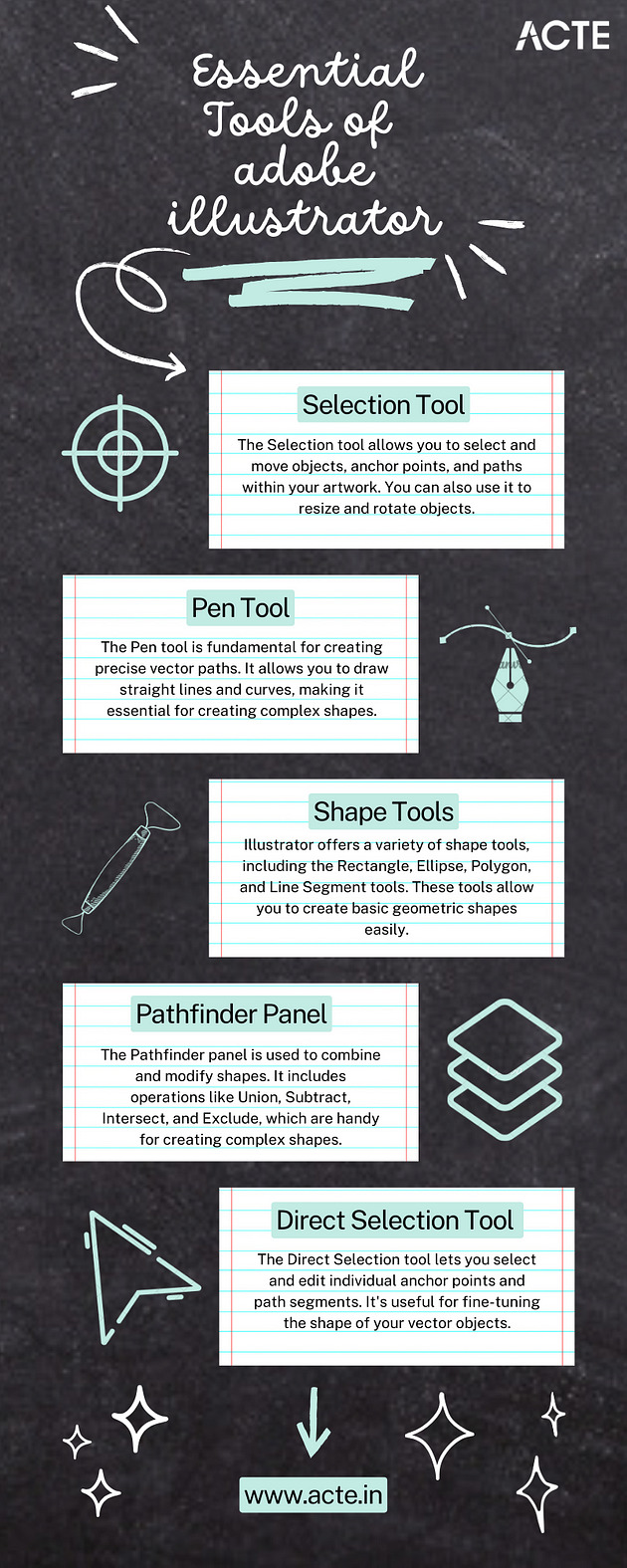
Planning Your Artwork
Sketching and Planning
Complex vector art begins with a clear vision. Sketching and planning allow you to outline your ideas and layout before you start working digitally, ensuring a smoother creation process.
Conceptualizing Complex Vector Art
Discussing my approach to conceptualizing complex vector art, I’ll explore techniques like brainstorming, mood boards, and the development of a visual narrative.
Utilizing Adobe Illustrator Tools
Essential Tools and Functions
In this section, I’ll delve into the essential tools Adobe Illustrator offers, such as the Pen tool for precision, Shape tools for basic forms, the Pathfinder tool for advanced shape manipulation, and gradient/color options for adding depth and detail.
Step-by-Step Instructions
I’ll provide step-by-step instructions and tips on effectively using these tools, breaking down the process for beginners and offering insights for more experienced users.
Creating Complex Elements
Crafting Intricate Vector Shapes
Creating complex vector art often involves intricate shapes and patterns. I’ll walk you through the process of creating these elements, sharing techniques and shortcuts I’ve discovered along the way.
Sharing Advanced Techniques
For those seeking to take their vector art to the next level, I’ll also share advanced techniques like using the Appearance panel and creating custom brushes.
Adding Depth and Texture
Utilizing Gradients, Patterns, and Textures
Adding depth and texture to vector art can transform it from flat to captivating. I’ll explain how to use gradients, patterns, and textures effectively to elevate your artwork.
Creating a 3D Effect
For those interested in creating a 3D effect in their vector art, I’ll provide valuable tips and techniques to achieve this visually stunning outcome.
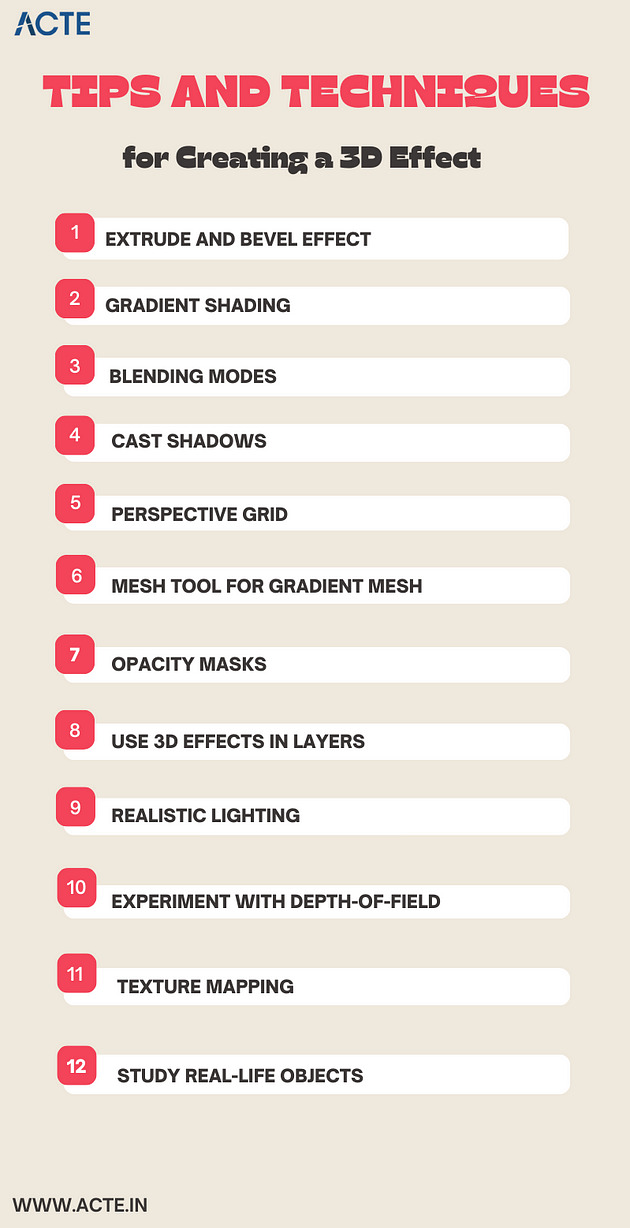
Managing Layers and Organization
Organizing Your Artwork
I’ll emphasize the importance of a well-organized layer structure and provide insights into how I manage layers in complex projects, ensuring a streamlined workflow.
Fine-Tuning and Refining
The Iterative Process
Perfecting your vector art often involves an iterative process. I’ll discuss how I refine my artwork, make adjustments, and achieve the desired level of detail.
Tips for Perfection
Sharing tips and tricks for achieving perfection in your vector art, I’ll cover techniques like the use of the Appearance panel for live effects and the importance of using the Layers panel effectively.
Exporting and Sharing Your Artwork
Best Practices for Exporting
Understanding the best practices for exporting vector art is crucial for preserving quality. I’ll explain various export options and when to use them.
Showcasing Your Work
I’ll discuss different formats and platforms for showcasing your complex vector art, from digital portfolios to print-ready files for professional use.
In conclusion, It’s a world of endless creativity waiting to be explored. I’ll encourage readers to embark on their own creative endeavors with Adobe Illustrator, reminding them that the only limit is their imagination. Think about enrolling in extensive educational platforms like the ACTE Institute, which provides a wealth of materials and programs specially designed for Adobe Illustrator students. These platforms frequently offer structured Adobe Illustrator courses, mentorship, and certification alternatives, enabling you to systematically lay a solid foundation. I’ll invite questions, comments, and the sharing of their own experiences to foster a vibrant community of vector artists. Stay tuned for a comprehensive guide to mastering complex vector art with Adobe Illustrator. Let’s embark on this artistic journey together!
#adobe illustrator#design#education#information#ui ux design#technology#innovation#vector art#graphic designer#vector illustration
1 note
·
View note
Text
From Doodles to Designs: How Adobe Illustrator Became My Companion
I can still vividly recall the first time I picked up a pencil and let my imagination flow onto a blank sheet of paper. It was an act of pure creativity, guided by the simple joy of making marks and giving life to my thoughts. Those early artistic endeavors, though humble, ignited a passion that would shape my creative journey.
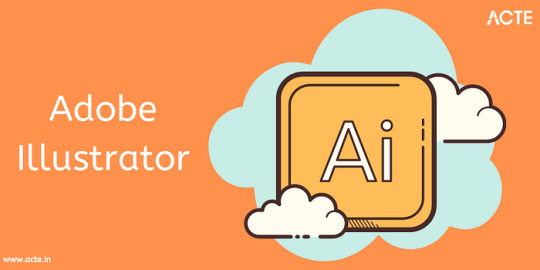
The Genesis of Your Design Journey
As a child, I reveled in the world of art. Crayons, markers, and coloring books were my closest allies. I cherished the moments when I could lose myself in the world of colors and shapes, creating my little masterpieces.
The turning point in my creative journey arrived when I stumbled upon Adobe Illustrator. It was like opening a door to an entirely new realm of artistic possibilities. The allure of this digital canvas was irresistible, beckoning me to explore further.
Adobe Illustrator Unveiled
To truly appreciate the role of Adobe Illustrator in my creative evolution, let’s start with a brief introduction to this powerful software. Adobe Illustrator is a vector graphics editor known for its precision, versatility, and the ability to bring imaginations to life.
However, entering this new world was not without its challenges. Navigating Adobe Illustrator as a beginner was akin to finding my way in a foreign land. The tools and interface were unfamiliar, but the excitement of what lay ahead kept me going.
From Doodles to Digital Art
Adobe Illustrator allowed me to bridge the gap between my traditional artistic roots and the digital landscape. It was a seamless transition from doodles on paper to crafting digital art that felt just as tangible.
Learning Adobe Illustrator was an adventure of its own. I scoured tutorials, devoured books, and sought guidance from fellow designers. It was a journey of trial and error, but with each endeavor, I could sense my skills growing.
The Evolution of Your Creative Projects
Looking back at my early Adobe Illustrator projects, I can’t help but smile. They were simple, perhaps even a bit amateurish, but they were mine. These initial creations laid the foundation for what was to come.
Adobe Illustrator became my teacher, and I became a student of design. Milestone by milestone, I witnessed significant improvements in my work. The lines grew crisper, the colors more vibrant, and the compositions more balanced.
Adobe Illustrator as Your Creative Companion
Adobe Illustrator is more than just software; it’s a dependable ally in my creative process. It offers the freedom to experiment, make mistakes, and innovate fearlessly. With each project, it became increasingly evident that Adobe Illustrator had earned its place as my creative companion.
Amidst the array of tools within Adobe Illustrator, there are certain features that hold a special place in my heart. Whether it’s the Pen Tool’s precision or the versatility of the Layers panel, these features have become my trusted allies.
Inspiration and Influence
Every artist has their muses. Throughout my journey, I’ve been inspired by remarkable designers and artists. Their works have shaped my style and influenced the direction of my creative path.
Adobe Illustrator isn’t just a tool; it’s an extension of my artistic vision. It has taught me to think critically about design, composition, and aesthetics. The software has, in many ways, influenced my creative philosophy.
Challenges and Learning Curves
The path of growth is rarely without obstacles. Adobe Illustrator presented its fair share of challenges, from intricate vector paths to mastering the intricacies of the Bezier curve. However, every challenge conquered was a step forward in my creative journey.
The world of design is dynamic, ever-evolving. Adobe Illustrator has taught me that learning is an ongoing process. Stagnation is the enemy of creativity, and I strive to keep learning, experimenting, and refining my skills. The ACTE Institute provides an array of Adobe Illustrator Course, guides, and forums to help beginners get started and enhance their skills. Whether you prefer written tutorials or step-by-step video guides, you can find valuable resources online to assist you in learning and mastering Illustrator.
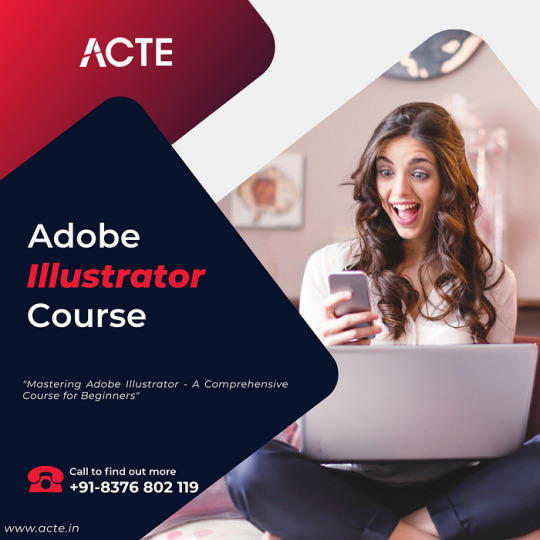
Sharing Your Creative Process
In the age of digital connectivity, platforms like social media and online portfolios have become windows to my creative world. They allow me to share my Adobe Illustrator projects with a global audience.
Being part of design communities and forums has been instrumental in my growth as a designer. Sharing insights, receiving feedback, and learning from fellow creatives has been a rewarding experience.
Adobe Illustrator Beyond Personal Projects
Adobe Illustrator isn’t confined to personal projects alone. It has also played a crucial role in my professional journey, enabling me to contribute to a variety of design projects.
My proficiency in Adobe Illustrator has opened doors to collaborations and opportunities I never imagined. From freelance gigs to collaborative projects, the software has been the key to unlocking numerous creative ventures.
The Future of Your Creative Journey
Looking ahead, I have ambitious aspirations for my creative journey. Adobe Illustrator will remain my trusted companion as I strive to explore new horizons and push the boundaries of my creative potential.
To those embarking on their creative journeys, whether with Adobe Illustrator or any other tool, I offer this advice: Embrace the unknown, persist through challenges, and let your passion guide you. Your artistic evolution will be a testament to your dedication.
In retrospect, my journey from doodles to designs has been a transformative one, guided by the ever-present Adobe Illustrator. The software has grown from being a curiosity to becoming an integral part of my creative identity.
Adobe Illustrator has not only been a software but a mentor, a companion, and a canvas for my imagination. It has breathed life into my artistic dreams, and I eagerly anticipate the creative wonders that lie ahead, hand in hand with my trusted companion.
As I conclude this journey through my creative evolution, I invite you to embark on your own. Whether you’re a seasoned designer or just starting, the world of creativity is boundless, and Adobe Illustrator stands ready to accompany you on your path of artistic discovery.
3 notes
·
View notes
Text
From Zero to Hero: Navigating the Advanced Features of Illustrator
Welcome to the world of Adobe Illustrator, where creativity knows no bounds, and design possibilities are limited only by your imagination. In this blog, I invite you on a journey—a journey that spans my transformation from an Illustrator novice to a virtuoso of its advanced features. Together, we will explore the significance of mastering Illustrator's advanced capabilities, my personal evolution, and what you can expect to discover throughout this narrative.
The Novice Stage: Getting Started with Illustrator
My journey with Adobe Illustrator began like many others—with curiosity and a blank canvas. As a novice, I was eager to dip my toes into the realm of vector design, but I had a long road ahead.
Reflecting on the Early Days
In the beginning, Illustrator felt like a vast and intricate puzzle. I was fascinated yet overwhelmed by the sheer array of tools and options. But every designer starts somewhere, and I began by mastering the basics.
Embracing the Fundamentals
The basic tools and features of Illustrator were my foundation. I delved into concepts like shapes, paths, and colors. It was a phase of exploration, trial, and error, but it laid the groundwork for my journey ahead.
The Novice's Misconceptions
Looking back, I can't help but chuckle at the misconceptions I had as a novice. Some tools seemed mysterious, and I wondered if I'd ever need to use them. Little did I know that they would become indispensable in my advanced design work.
The Turning Point: Discovering Advanced Features
Every artist has a moment when they decide to venture beyond the familiar. For me, it was the allure of Illustrator's advanced features that beckoned me to explore new horizons.
The Turning Point
There came a day when I realized that Illustrator offered more than just basic shapes and colors. It held a treasure trove of advanced capabilities waiting to be uncovered. This realization marked a turning point in my Illustrator journey.
The Fascinating Advanced Features
What advanced features fascinated me the most? The answer lies in the realm of precision and creative freedom. Features like the Pen Tool, gradients, blends, and intricate text effects opened doors to endless design possibilities.
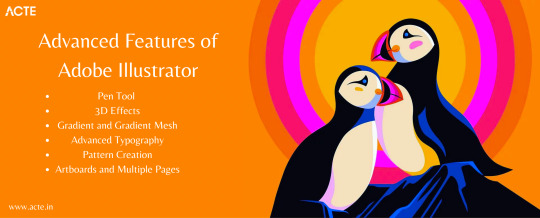
Motivation to Excel
The motivation behind delving into Illustrator's advanced features was simple: the desire to excel in design. I wanted to create artwork that not only captured attention but also pushed the boundaries of my creativity. Illustrator's advanced tools promised just that.
Mastering the Pen Tool: Precision and Control
The Pen Tool—a powerful yet enigmatic instrument in Illustrator's arsenal. It became my first stop on the journey to advanced vector design, offering unparalleled precision and control.
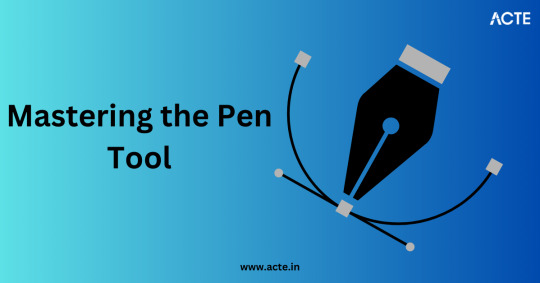
The Pen Tool Unveiled
The Pen Tool was my gateway to vector mastery. Understanding anchor points, curves, and handles was like learning a new language. But with practice and patience, I unlocked its potential.
A Journey of Precision
Mastering the Pen Tool is akin to mastering calligraphy—it requires a steady hand and an eye for detail. I share my learning process, tips, and techniques for achieving precision and control in your vector designs.
The Pen Tool in Action
From creating intricate illustrations to crafting custom typography, the Pen Tool played a pivotal role in my advanced projects. I showcase examples where precision and control were paramount.
Beyond the Basics: Gradients, Blends, and Meshes
Beyond basic shapes, Illustrator's advanced features brought gradients, blends, and gradient meshes into focus. These tools added depth and realism to my designs, transforming them into works of art.
The Artistry of Gradients
Gradients became my go-to for adding depth and dimension to my designs. I delve into advanced gradient techniques, sharing step-by-step tutorials and examples of complex gradient-based artwork.
Seamless Blending
Blends allowed me to seamlessly transition between objects, creating smooth transitions and captivating visual effects. Discover how I harnessed the power of blends to elevate my design game.
Mastering the Mesh
Gradient meshes—the secret sauce for creating realistic shading and textures. I unravel the complexities of mesh creation and provide insights into its application in advanced Illustrator projects.
The Art of Typography: Advanced Text Effects
Typography is the unsung hero of design, and Illustrator offers advanced text effects that can turn a mundane text element into a stunning visual centerpiece.
Typography's Vital Role
Text effects can make or break a design. I discuss the significance of typography in design and how advanced text effects became a game-changer in my projects.
Showcasing Text Mastery
I proudly showcase examples of intricate text designs and typography projects I've undertaken. From 3D text to custom lettering, these advanced text effects brought my designs to life.
Manipulating Text with Finesse
Manipulating text effectively in Illustrator is an art in itself. I share insights into techniques for fine-tuning typography, achieving visual harmony, and creating typographic masterpieces.
Illustrator's Hidden Gems: Lesser-Known Advanced Tools
Illustrator harbors hidden gems—lesser-known advanced tools and features that can significantly enhance your design workflow and creativity.
Uncovering Hidden Treasures
Exploring these lesser-known tools felt like stumbling upon a hidden garden in a bustling city. I unveil some of Illustrator's hidden gems and explain their potential impact on your design work.
Practical Tips and Use Cases
I offer practical tips and use cases for these hidden gems. Whether it's using the Shape Builder tool for intuitive shape manipulation or harnessing the power of the Width Tool for expressive strokes, you'll find valuable insights here.
Streamlining Your Workflow
These hidden gems aren't just novelties—they are efficiency boosters. Discover how incorporating these tools into your workflow can streamline your design process and elevate your output.
Real-World Applications: Showcasing Advanced Projects
The true test of any skill lies in its application. I share a glimpse into real-world design projects where I applied advanced Illustrator techniques to solve complex design challenges.
From Concept to Creation
Walk with me through the creative process of these projects, from concept development to execution. Each project posed unique challenges, and Illustrator's advanced features were my trusty companions.
Challenges and Solutions
Designing at an advanced level isn't without its hurdles. I candidly discuss the challenges I faced and the creative solutions I devised to overcome them. These experiences enriched my journey.
Elevating Design Quality
The advanced skills I honed in Illustrator undeniably elevated the quality of my work. See for yourself how these projects reflect the power and versatility of advanced Illustrator techniques.
Bridging the Gap: Integrating Illustrator with Other Adobe Apps
Illustrator doesn't work in isolation—it thrives when integrated with other Adobe Creative Cloud applications. I delve into the advantages of seamless integration and offer tips for collaboration.
The Adobe Ecosystem
Adobe Creative Cloud is a family of applications, each with its strengths. I explain how Illustrator complements other Adobe apps like Photoshop and InDesign, creating a harmonious design ecosystem.
Enhancing Design Capabilities
Integration isn't just about convenience; it's about enhancing your design capabilities. Discover how the synergy between Illustrator and other Adobe apps can empower your creative endeavors.
Collaboration Made Easy
For designers, collaboration is key. I provide insights and strategies for collaborating seamlessly between Illustrator and other Adobe software, ensuring a smooth workflow in team projects.
Continued Learning: Resources for Aspiring Virtuosos
The journey from novice to virtuoso is ongoing, and the quest for knowledge never ends. I recommend a curated list of resources for those aspiring to advance their Illustrator skills.
Books for In-Depth Learning
Reading has always been a great way to learn new things. I recommend essential books that delve deep into Illustrator's advanced features, offering in-depth insights and tutorials.
Online Courses and Tutorials
The digital age brings learning to your fingertips. I point you to online courses and tutorials that cater to various skill levels, helping you master advanced Illustrator techniques at your own pace. Think about enrolling in extensive educational platforms like the ACTE Institute, which provide a wealth of materials and programs especially designed for Adobe Illustrator students. These platforms frequently offer structured courses, mentorship, and certification alternatives, enabling you to systematically lay a solid foundation.
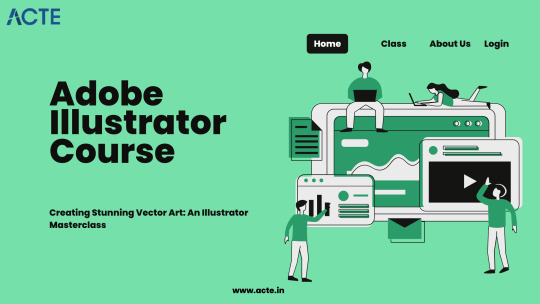
Joining the Illustrator Community
The Illustrator community is a vast and supportive network of fellow designers. I encourage you to join forums, social media groups, and communities where you can learn, share, and grow with like-minded enthusiasts.
In conclusion, As I reflect on my journey from Illustrator novice to virtuoso, one thing becomes clear: the path to mastery is marked by curiosity, practice, and an unwavering commitment to continuous learning.
I summarize the transformative experience of navigating Illustrator's advanced features and how it elevated my design prowess. Illustrator is a canvas of limitless possibilities, and my journey is far from over. I encourage you to embark on your own odyssey, embracing the challenges and triumphs that await. To those aspiring to become virtuosos of Adobe Illustrator's advanced features, remember that the path may be daunting, but the rewards are immeasurable. May your creativity know no bounds as you navigate the advanced features of Illustrator.
3 notes
·
View notes
Text
Unveiling Illustrator's Secrets: My Journey to Perfecting the Pen Tool with Advanced Tips
Mastering the Pen Tool in Adobe Illustrator is a fundamental skill that every designer strives to achieve. As a professional copywriter with a passion for creating visually stunning designs, I embarked on a personal journey to explore the advanced techniques of the Pen Tool. In this blog post, I will share my experience and motivation for delving into the intricacies of this powerful tool, as well as provide valuable insights and tips for those who are eager to enhance their own skills. Join me on this journey and discover the secrets of mastering the Pen Tool.

The Power of the Pen Tool
The Pen Tool in Adobe Illustrator is a true powerhouse when it comes to vector design. Its versatility allows designers to create precise and intricate paths, resulting in smooth and scalable graphics. However, for beginners, the Pen Tool can be quite daunting. Many struggle with understanding its functionality and feel overwhelmed by the complexities of manipulating anchor points and Bezier handles. But fear not, for with practice and patience, you too can master this indispensable tool.
Starting the Journey
My initial encounters with the Pen Tool were met with a mixture of excitement and frustration. Like many beginners, I found myself struggling to create smooth and accurate curves, often resulting in jagged lines and awkward shapes. However, these setbacks only fueled my determination to conquer the Pen Tool once and for all. With each failed attempt, I learned valuable lessons that shaped my understanding of its mechanics and propelled me towards improvement.
Advanced Tips for Pen Tool Mastery
To truly master the Pen Tool, an understanding of advanced techniques is essential. Let's dive into some of these techniques and explore step-by-step instructions to perfect your path creation skills.
Anchor Point Manipulation
One key technique in leveraging the full potential of the Pen Tool is mastering anchor point manipulation. By strategically placing and adjusting anchor points, you can create precise shapes and curves. Start by selecting the Pen Tool and click on the canvas to create an anchor point. To manipulate the anchor point, use the Direct Selection Tool to select and drag it to the desired position. Practice manipulating anchor points to create clean lines and curves that define your design.
Creating Smooth Curves
Achieving smooth curves is a hallmark of a skilled designer. Thankfully, the Pen Tool offers a solution in the form of Bezier handles. To create a smooth curve, click and drag the Bezier handle attached to an anchor point. The length and direction of the handle determine the shape of the curve. Try out several handle placements to get the curve you like. Remember, practice makes perfect, and refining your control over Bezier handles will greatly enhance your design capabilities.
Mastering the Bezier Handles
Understanding the intricacies of Bezier handles is crucial in mastering the Pen Tool. By mastering the techniques of symmetrical and asymmetrical handle placement, you can manipulate the curvature and direction of your paths. To create symmetrical handles, simply click and drag the handle in a direction that aligns with the angle of the curve. For asymmetrical handles, hold down the Alt/Option key and drag the handle to create a varied curve. Experiment with these techniques and witness the magic of the Pen Tool unfold.

Real-World Applications
Now that we've explored the advanced techniques of the Pen Tool, let's delve into its real-world applications. By mastering the Pen Tool, you can elevate the quality of your design projects across various industries. Whether it's creating intricate logos, designing visually appealing typography, or crafting beautiful illustrations, the Pen Tool will become your trusted ally in bringing your creative vision to life. To showcase its power, here are some before-and-after images that illustrate the transformation achieved through the mastery of the Pen Tool.
Overcoming Challenges
During my own journey to Pen Tool mastery, I encountered numerous challenges that tested my patience and determination. One common obstacle was the struggle to maintain a steady hand while creating paths and curves. To overcome this challenge, it is important to practice regularly and gain muscle memory. Additionally, understanding the principles of anchor point manipulation and Bezier handles will aid in overcoming the initial difficulties. Don't be discouraged by setbacks, for each mistake is an opportunity to learn and grow as a designer.
Tools and Resources
To complement your Pen Tool journey, Adobe Illustrator offers a plethora of features and tools that enhance its functionality. Take advantage of the Pathfinder panel to unite, divide, and intersect multiple paths. The Shape Builder Tool enables you to create and merge shapes effortlessly. Furthermore, external resources such as online tutorials and books can provide invaluable insights and guidance. Explore these tools and resources to accelerate your path to Pen Tool perfection.
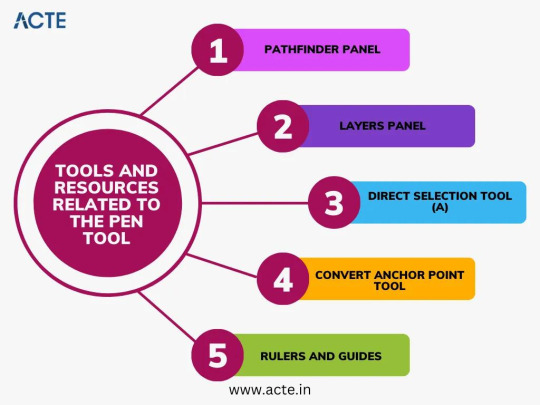
Personal Insights and Reflections
Throughout my journey to mastering the Pen Tool, I witnessed a remarkable evolution in my skills. The countless hours spent practicing and experimenting culminated in several "aha" moments that fundamentally transformed my understanding of the tool. One breakthrough was the discovery of the delicate balance between precision and artistic expression. The Pen Tool is not merely a mechanical tool for creating paths; it is a gateway to limitless creativity.
Showcasing Your Work
As a testament to the power of the Pen Tool, I would like to showcase some of my own artwork and design projects where I have applied the advanced techniques discussed in this article. By harnessing the full potential of the Pen Tool, I was able to achieve intricate details and flawless curves, elevating the quality of my designs. Witness the transformation and unleash your own creativity with the Pen Tool.
Encouragement for Aspiring Designers
To all aspiring designers who may be struggling with the Pen Tool, I offer words of encouragement. Remember that mastery takes time, practice, and patience. The Pen Tool may seem daunting at first, but with perseverance and continuous learning, you can unlock its full potential. Embrace each challenge as an opportunity to grow, and never lose sight of the passion that drives you. You have the ability to create extraordinary designs – all it takes is a little faith in your own abilities.
In conclusion, my journey to Pen Tool perfection in Adobe Illustrator has been one of personal growth and discovery. From the initial frustrations to the remarkable breakthroughs, I have come to realize the importance of persistence and dedication in advancing my skills. The Pen Tool is a remarkable instrument capable of transforming mere lines into works of art. Embrace this tool, practice its techniques, and unleash your creativity like never before. if you need help with Adobe Illustrator or have questions about its features. These sources include official Adobe Illustrator training programs, discussion boards, and websites like ACTE Institute that provide Adobe Illustrator classes. All of these sources provide helpful advice and insights. Happy designing! Happy designing!
6 notes
·
View notes
Text
From Novice to Pro: How Adobe Illustrator Took My Artistry to New Heights
As an artist, I have always sought ways to enhance my creativity and push the boundaries of my art. When I first came across Adobe Illustrator, I was drawn to its reputation as a powerful tool for digital artistry. Little did I know at the time just how much this software would transform my artistic journey. In this blog post, I will share my personal growth and skill development using Adobe Illustrator, highlighting the pivotal moments that elevated my artistry to new heights.

The Novice Beginnings
When I first started using Adobe Illustrator, I was a complete novice in the digital art world. The interface appeared daunting, and I felt overwhelmed by the countless features and tools at my disposal. As a beginner, doubts crept into my mind. Would I be able to master this complex software? Could I truly unlock my creative potential through Adobe Illustrator?
Discovering the Power of Adobe Illustrator
Despite my initial uncertainties, it didn't take long for me to realize the immense power and potential of Adobe Illustrator. The software's vector-based design capabilities captured my attention from the start. The precision and scalability offered by vectors were unparalleled, allowing me to create stunningly detailed and dynamic illustrations. Additionally, the ability to manipulate anchor points and paths opened up a whole new realm of creative possibilities.
The Learning Phase
Eager to harness the full potential of Adobe Illustrator, I embarked on a dedicated learning phase. I enrolled in an Adobe Illustrator course offered by ACTE Institute and sought out comprehensive tutorials to deepen my understanding of the software. One of my breakthrough moments during this phase was discovering the Pen Tool and mastering its intricate controls. Learning to effortlessly bring my creative visions to life by manipulating Bézier curves was a defining milestone in my artistic journey.
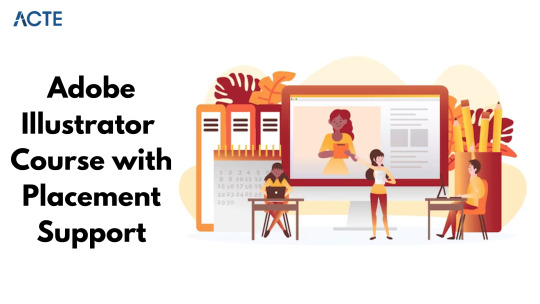
The First Projects
As I gained confidence in my skills, I began taking on my first projects using Adobe Illustrator. These early endeavors allowed me to put my newfound knowledge into practice and overcome the inevitable hurdles that came my way. From designing logos and icons to crafting intricate digital illustrations, each project presented unique challenges and valuable lessons. Along the way, I learned the importance of patience, attention to detail, and the power of iteration.
The Evolution
As time went on, I witnessed a remarkable evolution in both my skills and confidence. Adobe Illustrator became an integral part of my artistic process, fueling my creativity and enabling me to bring my ideas to life with precision and finesse. Notable projects and milestones marked my progress, including collaborations with respected artists and recognition for my work in renowned galleries. With each triumph, my passion for Adobe Illustrator grew exponentially.
Overcoming Challenges
Of course, no artistic journey is without its fair share of challenges. I faced moments of frustration and self-doubt, but through perseverance and a growth mindset, I overcame these obstacles. One strategy that proved invaluable was seeking inspiration from fellow artists, both within and outside the realm of digital art. Embracing new techniques and approaches helped me break through creative blocks and push the boundaries of my artistry.
Becoming a Pro
There came a defining moment in my artistic journey when I realized I had transitioned from a novice to a proficient user of Adobe Illustrator. I found myself effortlessly navigating the software, utilizing advanced features and techniques with ease. Adobe Illustrator had become an extension of my artistic vision, enhancing my ability to translate ideas into mesmerizing visuals. The software had truly propelled me to the professional level.
Showcasing Your Artistry
Now, it is my pleasure to showcase some of my best work created with Adobe Illustrator. These pieces exemplify my growth and expertise, highlighting the incredible possibilities that emerge when artistic vision merges with the powerful capabilities of this software. From intricate illustrations to mesmerizing typography, each artwork stands as a testament to the transformative impact Adobe Illustrator has had on my artistry.
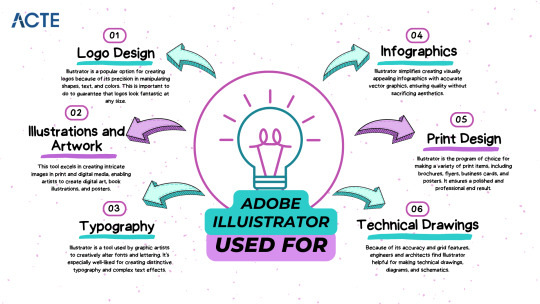
Advice for Aspiring Artists
To those embarking on their journey with Adobe Illustrator, I offer this advice: embrace challenges and keep pushing your creative boundaries. Don't be discouraged by initial difficulties or doubts; instead, let them fuel your determination to learn and grow. Seek out resources, connect with like-minded artists, and never shy away from experimenting with new techniques. The path to becoming a proficient user of Adobe Illustrator may be challenging, but the rewards are truly extraordinary.
From my humble beginnings as a novice artist to my transformation into a seasoned professional, Adobe Illustrator has been my guiding light. This software has not only elevated my artistry to new heights but has also enabled me to express my creativity with unparalleled precision and finesse. I am forever grateful for the impact Adobe Illustrator has had on my artistic journey, and I encourage each reader to embark on their creative exploration. The potential is endless, and using Adobe Illustrator, going from a beginner to a pro is extremely motivating.
6 notes
·
View notes