CopyCat scale your web development process and build UI faster. We will take care of the redundant React.js, HTML and CSS boilerplate code so you can spend time working on the real challenges. https://www.copycat.dev/blog/reactjs-cdn/
Don't wanna be here? Send us removal request.
Text
A Beginner's Guide to React Table: Getting Started with Basic Features
React Table is a powerful library for building tables in React applications. With its extensive feature set and customizable options, React Table is an excellent choice for developers looking to create interactive and dynamic tables.

In this beginner's guide to React Table, we'll cover the basics of getting started with React Table and some of its essential features. We'll go over how to install and set up React Table, create a basic table, and add features like sorting, filtering, and pagination.
Getting Started with React Table
Before we dive into the details of React Table, let's go over how to install and set up React Table in your React application.
To install React Table, you can use npm or yarn. Open up your terminal and type:
css
npm install react-table
or
sql
yarn add react-table
Once React Table is installed, you can import it in your component:
javascript
import ReactTable from 'react-table';
import 'react-table/react-table.css';
Now that we've installed React Table let's create a basic table.
Creating a Basic Table
To create a basic table, we'll first create an array of data that we want to display. For example, let's create an array of users with their names, ages, and countries:
javascript
const data = [
{ name: 'John', age: 30, country: 'USA' },
{ name: 'Jane', age: 25, country: 'Canada' },
{ name: 'Bob', age: 40, country: 'Mexico' },
{ name: 'Alice', age: 35, country: 'France' },
];
Now, we can create our React Table component and pass in our data:
javascript
Copy code
function BasicTable() {
return (
<ReactTable data={data} />
);
}
This will render a basic table with our data.
Adding Sorting
One of the most useful features of React Table is sorting. Sorting allows us to order our table data by a particular column.
To add sorting to our table, we'll need to specify which column(s) we want to make sortable. We can do this by passing in a columns array to our React Table component.
javascript
const columns = [
{
Header: 'Name',
accessor: 'name',
},
{
Header: 'Age',
accessor: 'age',
},
{
Header: 'Country',
accessor: 'country',
},
];
function SortingTable() {
return (
<ReactTable data={data} columns={columns} />
);
}
By default, columns are not sortable. To make a column sortable, we can set the sortable property to true:
javascript
const columns = [
{
Header: 'Name',
accessor: 'name',
sortable: true,
},
{
Header: 'Age',
accessor: 'age',
sortable: true,
},
{
Header: 'Country',
accessor: 'country',
sortable: true,
},
];
This will add a clickable arrow icon to the column header, indicating that the column is sortable.
Adding Filtering
In addition to sorting, React Table also supports filtering. Filtering allows us to search for specific data in our table.
To add filtering to our table, we'll need to add a filter property to our columns. We can use the built-in filter types or create our own custom filters.
javascript
const columns = [
{
Header: 'Name',
accessor: 'name',
filterable: true,
},
{
Header: 'Age',
accessor: 'age',
filterable: true,
},
Conclusion
React Table is a powerful library for building tables in React applications. With its extensive feature set and customizable options, it provides developers with a flexible and efficient way to display large amounts of data in an interactive and dynamic way.
In this beginner's guide to React Table, we've covered the basics of getting started with React Table and some of its essential features, including creating a basic table, adding sorting, filtering, and pagination.
React Table is highly customizable, and we can easily add our own custom filters, pagination controls, and other features to meet our specific needs. By understanding the basics of React Table, we can create robust and efficient tables that provide our users with a fast and responsive experience.
As we continue to explore React Table and its many features, we can create more advanced and sophisticated tables that provide our users with a seamless and intuitive experience, ultimately making our React applications more powerful and useful.
For more information check out this React Data Table blog from CopyCat.
0 notes
Text
Making Complex Queries Simple with React Query
As a developer, one of the most important skills you can learn is how to write complex queries. With the React Query library, you can easily write complex queries without having to worry about the underlying data structure. The library provides a simple API that allows you to declaratively specify the data you want to fetch, and it handles all the details for you.
With React Query, you can easily fetch data from multiple sources, including a server, a database, and even a file system. The library provides a unified interface for retrieving data, so you don't have to worry about the differences between different data sources.
React Query makes it easy to handle errors and timeouts. If a request fails, React Query will automatically retry the request. If the request takes too long, React Query will cancel the request and return an error.

How React Query Helps Make Queries Easier
Querying data is a fundamental part of any web or mobile application. React Query is a new library that helps make queries easier, faster, and more reliable. In this blog post, we'll explore how React Query can help you write better queries, and how it can make your app more responsive and reliable.
Before we dive into React Query, let's take a step back and look at the problem it's solving. When you're building an app, you need to be able to fetch data from a server, and often that data needs to be filtered or sorted in some way. This data can be in the form of records, like users or products, or it can be in the form of aggregated data, like the number of likes on a post.
The difficulty with fetching data is that it can be slow, and it can often fail. If your app depends on data that's slow to load, or that fails to load often, your users are going to have a bad experience.
When you use React Query, you define your queries using special helpers. For example, if you want to fetch a list of users, you would use the query helper like this:
query({
queryKey: 'users',
variables: {},
config: {
// ...
}
})
This helper returns a query object, which you can use to subscribe to the data that's being returned by the query. The query object has a number of methods that let you get the data that's been returned, or that let you update the query.
Setting Up React Query in Your React Application
In this post, we'll go over how to get started with React Query and set it up in your React application.
React Query is a library for fetching and managing data in React applications. It is designed to make it easy to fetch data from an API and keep that data synchronized with your component state.
To use React Query, you'll need to install it from npm:
npm install react-query --save
Once you've installed React Query, you can use it in any component by wrapping your component with the Query component:
import { Query } from 'react-query';
function myComponent() {
return (
<Query>
{({ data, error, isLoading }) => {
if (isLoading) return <div>Loading...</div>;
if (error) return <div>Error!</div>;
return (
<div>
{data.map(item => (
<div>{item.name}</div>
))}
</div>
);
}}
</Query>
);
}
The Query component takes a query key and options object as props. The query key is used to uniquely identify the query so that React Query can cache and de-duplicate requests. The options object can be used to specify things like the initial data (if any) for the query, the query function to call, and any other options supported by React Query.
In the example above, we're using the default query function, which automatically fetches data from the browser's native fetch API. If we wanted to do something custom like fetch data from a GraphQL API, we could specify our own query function:
import gql from 'graphql-tag';
function graphqlFetch(key, query, variables) {
return fetch('/graphql', {
method: 'POST',
headers: { 'Content-Type': 'application/json' },
body: JSON.stringify({ query, variables }),
}).then(res => res.json());
}
function myComponent() {
return (
<Query queryKey="myQuery" query={graphqlFetch}>
{({ data, error, isLoading }) => {
// ...
}}
</Query>
);
}
Now that we've covered the basics of React Query, let's look at some more advanced features.
Declaring Queries with React Query
If you're using React, you're probably familiar with the concept of a "query". A query is simply a piece of information that you want to retrieve from a data source. In most cases, queries are used to fetch data from a database. However, they can also be used to fetch data from other sources, such as an API.
When it comes to fetching data from a database, there are two ways to go about it. The first is to use a "raw" query, which is a SQL query that you write yourself. The second is to use a "declarative" query, which is a query that is generated by a tool, such as an ORM.
The advantage of using a raw query is that you have complete control over the SQL that is generated. This means that you can optimize the query for performance, and you're not limited by the features of the ORM. However, the downside is that raw queries can be very difficult to write, and they can be error-prone.
The advantage of using a declarative query is that it is much easier to write, and you don't have to worry about mistakes. However, the downside is that you're limited by the features of the ORM, and you might not be able to optimize the query for performance.
Here's an example of how to declare a query with React Query:
```javascript
const { data, error, status } = useQuery(
'users',
() => fetch('/api/users')
);
```
In this example, we're fetching a list of users from an API. The `useQuery` hook will return an object with three properties: `data`, `error`, and `status`.
The `data` property contains the data for the query. In this case, it will be an array of objects, each representing a user.
The `error` property will be set if there was an error fetching the data. In this case, it will be an error object with information about the error.
The `status` property will be set to `'success'` if the data was fetched successfully, or `'error'` if there was an error.
You can use the `data`, `error`, and `status` properties to render the data in your component. For example:
```javascript
if (status === 'success') {
return (
<ul>
{data.map(user => (
<li key={user.id}>{user.name}</li>
))}
</ul>
);
}
if (status === 'error') {
return <div>Error: {error.message}</div>;
}
```
Conclusion
React Query is an incredibly useful library for managing data in React applications. By simplifying data fetching and management, it can help optimize your application's performance, reduce page load times, and provide a better user experience.
One of the key advantages of React Query is its flexible and intuitive API, which can handle different types of data sources, including REST APIs, GraphQL, and local storage. Additionally, React Query's automatic caching and intelligent invalidation features can help reduce unnecessary network requests and ensure that data is always up-to-date.
Overall, if you're looking for a powerful and efficient way to manage data in your React applications, React Query is definitely worth exploring. Whether you're building a simple application or a complex web app, this library can help simplify your queries and make your code more efficient and maintainable.
For more information check out this React Query Builder blog from CopyCat.
0 notes
Text
The best way to convert Figma to Webflow!
If you're looking for the best way to convert Figma to Webflow, you've come to the right place. Copycat Figma is the perfect chrome plugin for anyone wanting to quickly and easily convert their designs into working webflow websites. Simply input the URL of the Figma project and our platform will do the rest, creating a high-quality, responsive website that looks identical to your design. Plus, our export feature makes it easy to transfer your designs into Webflow pages, meaning you can start building your site right away. So why wait? Install the Figma to Webflow plugin today and see how easy it is to design a beautiful website with Copycat Figma.
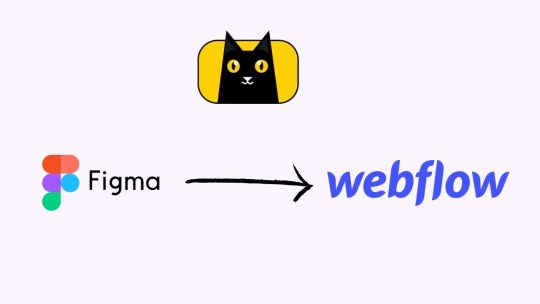
0 notes
Text

A Guide to Building Efficient React-based Applications
React is a popular JavaScript library for building user interfaces. Copycat figma- A React app builder is a tool that allows developers to create and manage React-based applications with ease. This tool offer a drag-and-drop interface, making it easy for developers to add and customize components.
0 notes
Text
Best No Code App Builder Tool - CopyCat!
There are many app builders on the market that require little to no coding, making it possible for anyone to create a professional-looking app without any prior experience. However, not all app builders are created equal. Some are much easier to use than others, and some offer more features and customization options. One of the best React-app-builder tool is CopyCat, which offers a wide range of features and an easy-to-use interface. With CopyCat, you can easily create an app for both Android and iOS devices, and there is no need to learn any coding whatsoever. Simply select the features you want to include in your app, add your content, and publish it to the respective app store.

0 notes
Text
Which is the best tool for Figma design to code?
CopyCat is the best tool to convert Figma design to code. Developers may turn their designs for mobile and web apps into developer-friendly code using the CopyCat platform. CopyCat automates the lifecycle of application development and produces readable, modular, and reusable code right away. Figma providing both web developing tools and web designer tools. So Start creating designs using CopyCat quickly and with confidence without corresponding with engineers.Trust that the product will look exactly how you imagined it to look and feel Design with real-time feedback.

0 notes
Text
How to Export from Figma to Production Ready Code?
If you're looking to quickly and easily Export from Figma designs into code, then CopyCat is the tool for you. With just a few clicks, you can export components, images, assets, and more from Figma into production-ready code. Simply select the elements you want to Figma Export and click the "Export" button. CopyCat will do the rest, making it easy to get your designs into sprints and onto production servers.
0 notes
Text
Build Chakra UI Applications More Easily with Copycat
If you're a Figma user and you want to use the Chakra UI design system, there's now an easy way to convert your designs to Chakra with the help of Copycat.
Copycat is a design tool that allows you to quickly and easily generate production-ready code for your Figma designs. It supports all of the popular front-end frameworks, including React, Vue, Angular, and more.
To use Copycat with Figma, simply install the plugin and then select the "Copycat" option from the Export menu. You can then choose to export your design as a Chakra UI component. Copycat will automatically generate the necessary code for you.
You can also use Copycat to export other design systems, such as Bootstrap or Foundation. So if you're looking for an easy way to get started with Chakra UI, Figma is a great place to start!
0 notes
Text
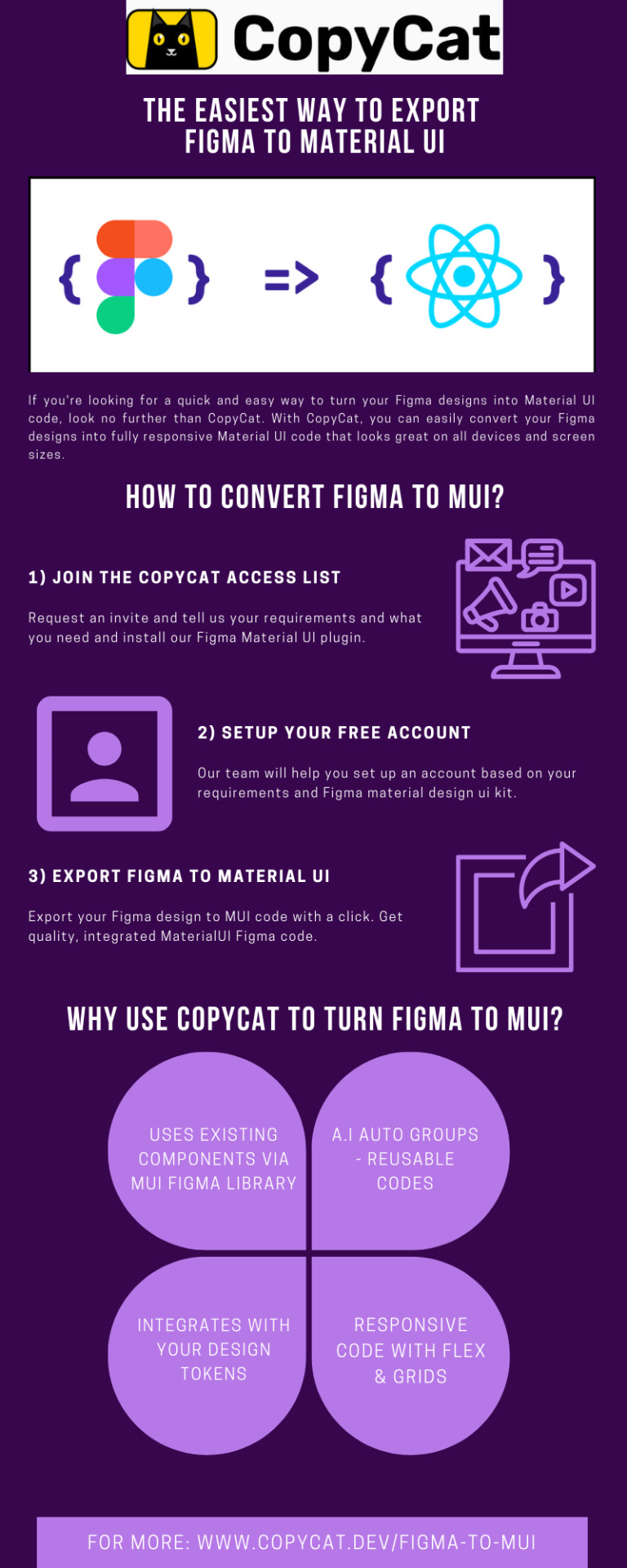
Easiest Way to Export Figma to Material UI
If you're looking for a quick and easy way to turn your Figma to Material UI code, look no further than CopyCat. With CopyCat, you can easily convert your Figma designs into fully responsive Material UI code that looks great on all devices and screen sizes.
#Material UI Figma#MUI Figma#Figma Material UI#Figma plugins#Best figma plugins#Figma plugin development
1 note
·
View note
Text
youtube
Copycat: A Tool for Automatically Generating Styled Components React
Copycat is a tool that automatically generates styled React components. It makes it easy to create reusable, consistent, and stylable React components without having to write any CSS. Simply add your styles to your Copycat file and the tool will generate the Styled Components in React for you.
1 note
·
View note
Text
What is CopyCat's Figma Plugin Development?
CopyCat's Figma Developer Plugin is a tool that enables developers to work with Figma files within their development environment. The plugin provides a set of tools that allow developers to view, edit, and manage Figma files within their development environment. The CopyCat's Figma Plugin Development provides a set of tools that allow developers to export Figma files to various formats, including PNG, JPEG, and SVG. Visit website for detailed information!
0 notes
Text

Pros and Cons of Using a Figma Export to HTML Plugin
When it comes to creating websites, one of the most important aspects is the design. And when it comes to web design, Figma is a popular tool that many designers use.
However, while Figma is a great tool for designing websites, it doesn't exactly offer an easy way to convert those designs into HTML code. That's where Figma to HTML plugins come in.
There are a few different Figma to HTML plugins available, but not all of them are created equal. In this article, we'll take a look at the pros and cons of using a Figma to HTML plugin so you can decide if it's the right tool for your needs.
Pros:
- Can save time: If you're familiar with both Figma and HTML, then using a plugin can save you a lot of time when compared to coding everything from scratch.
- Design changes are easy to make: With most plugins, you can simply make changes to your design in Figma and then export the updated code. This means that making changes is much easier than if you were coding everything by hand.
Cons:
- Limited options and customization: While using a plugin can save you time, it also
Conclusion
If you're looking for a Figma to HTML plugin, we highly recommend using the ones listed here. This is a great option that will make your life much easier when it comes to converting your Figma Export to HTML code. We hope this article has helped you find the best plugin for your needs and that you have found success in using it.
0 notes
Text

How to get HTML and CSS code from Figma?
CopyCat scale your web development process and build UI faster. This plugin is easy to install and fully supported to Convert Figma to HTML CSS. Copycat also have a review on their website that says the tool helped save 30% of their development time (only one way to find out), but it’s safe to say that using this tool may eliminate some of the tedious work that makes coding miserable.
#Figma to HTML CSS#Figma to HTML#Figma to React#reactjs-popup edit css#reactjs-popup no trigger#reactjs popup#cdn reactjs#react.js cdn
0 notes
Text
Convert Figma Design into React
You can convert Figma to React with CopyCat in 5 easy steps: -
Download the CopyCat plugin on Figma
Open your design and open the plugin on Figma
Insert the file URL
Select the frame you want to convert to React and code is automatically generated
Preview, edit if necessary, and export code to production
Here is a video for your convenience: https://www.youtube.com/watch?v=Z50x1GgJwUk
0 notes
Text
Reasons to Choose Reactjs Popup
Reactjs popup is one such technology that has been gaining in popularity over recent years. Indeed, there are many benefits to this particular library that make it worth your attention. For those who aren’t familiar with it yet, Reactjs popup is an open-source JavaScript library created by Facebook that is used primarily for building user interfaces. It was originally developed as part of a project known as React Native and has been widely adopted by developers due to its efficiency and ease-of-use.
0 notes
Text
How to Use Copycat Figma Plugin to convert Figma Designs to HTML?

There are a number of ways available to convert Figma to HTML & CSS code. One of the best way to build UI Faster Copycat Figma Plugin is the best option. This plugin is easy to install and fully supported to convert figma designs to HTML and CSS.
1 note
·
View note
Text
Guidebook to Use CDN Reactjs
To learn and explore Cdn Reactjs as a beginner, you can use a simple steps without the hefty coding structure. Reactjs is as simple as to add the java script in the website. Boost the performance of your website or app with reactjs cdn in few easy steps with this copycat guidebook! React.js offers you a faster development environment, and its very easy to use. Learn them without taking care of too many setups, when you are developing apps by serving HTML files. Get all the features of cdn react.js in your project with this blog of CopyCat!
0 notes