Hey all, my name is Brittany but you can call me Britt. I'm a graduate of Fredonia State and Canisius College with a BS and MS in Childhood Education. I currently am pursing my second MS at the University at Buffalo in School Librarianship. This blog is taking a different turn for a while and will be my place to post about applications that can be helpful in the library and school setting. Hope you enjoy!
Don't wanna be here? Send us removal request.
Text
LIS 568 - Week 11
Created by Duck Duck Moose, a part of Khan Academy. ChatterPix and ChatterPix Kids are free applications that can be downloaded to your iPhone or iPad. The apps allow the user to express their creativity by making anything talk – pets, doodles, objects, and more.
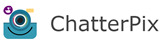
[image from: http://www.duckduckmoose.com/educational-iphone-itouch-apps-for-kids/chatterpix/]
Created for ages 12 and up, this version allows sharing your Pix via email along with the ability to export to your device camera roll.

[image from: http://www.duckduckmoose.com/educational-iphone-itouch-apps-for-kids/chatterpixkids/]
Created for ages 5-12, this version allows the user to save their Pix to your device camera roll
How to use: ChatterPix and ChatterPix Kids allows the user to “Give your photos a voice”
1. Take a photo 2. Draw a mouth 3. Record your message 4. Decorate your picture 5. Share with friends
This application is a great tool for teachers and librarians. It can help solve the problem of when students cannot be photographed or video recorded. Instead, students can share their words through funny pictures. It also allows the shy students to have a voice if they don’t want to be on camera.
Here is a ChatterPix I made with my cat. She wouldn’t look at me so it’s silly but, I think that’s the point!
youtube
0 notes
Text
LIS 568 - Week 10

[Image from: https://quizlet.com/]
This week I want to talk to you about the program/ application called Quizlet. Quizlet can be downloaded or used on any computing device with internet access. You will need to create an account which is free but there are subscriptions available for users to choose from. Here is the link if you have an iOS product [https://apps.apple.com/us/app/quizlet-flashcards-study-tools/id546473125?_branch_match_id=573253445269133398].
Quizlet is the stress-free way to study, practice and master what you are learning. Users can create their own flash cards or choose through the millions created by other users, both students and teachers.
After downloading and creating an account, I went in to look at some pre-created card sets. Students different options on how to study the set they choose or create. There are flashcards, learn, write, spell, and test. There are also two games students can play based on what technology they are using. The games are matching and gravity.
Now if you sign up as a teacher [https://quizlet.com/teachers] there are some other great resources. Here is a link for new teachers providing videos and handouts to use [https://quizlet.com/features/quizlet-teacher-guide-getting-started]. Another cool game for students to play as a class is called Quizlet live. Students are put into groups and given a set of cards. As teams they need to select who has the right answer but are also playing against other teams in the room. By playing Quizlet live, students are building soft skills like team work and communication and hard skills like vocabulary and accuracy.
I think this program would be a great addition to the classroom or library and believe that students would enjoy a fun game of Quizlet live to test their knowledge.
0 notes
Text
LIS 568 - Week 9

[Image from: https://www.scratchjr.org/]
This week I want to take a look at the application ScratchJr. If you are looking to introduce young children (ages 5-7) into the coding world this is one to start with. ScratchJr. was created by collaboration between DevTech Research Group at Tufts University, the Lifelong Kindergarten Group at the MIT Media Lab, and the Playful Invention Company.
With ScratchJr., children can learn to write code using block programing by creating interactive stories and games. They will also learn skills like creativity, problem solving and project design. The program can be used on tablet devices along with Chrome Books. On the home page of the ScratchJr. website, there are links to download the app. By the way, it is free! [Home page: https://www.scratchjr.org/]
This application can be used in both the library and classroom when one wants to work on coding with students. Schools can also use this during the Hour of Code event in December. Two neat items that ScratchJr. offers are the Teach tab and the Learn tab.
To start with, the Teach tab [https://www.scratchjr.org/teach] tab offers educators several resources on how to use the program and how to teach students to use it. They have three subgroups within this section giving educators activities, curricula and assessments all working with this program. That saves one a lot of time in planning!
The second tab, is Learn [https://www.scratchjr.org/learn/tips]. There are four sections within this tab called Interface Guide, Paint Editor Guide, Block Descriptions, and Tips/Hints. The Guides are offered in PDF format along with the Block Descriptions being available in single page PDF format to print and use around the room.
All in all, I think ScratchJr. is a great program to begin using with young students who are just getting starting out with the concepts of programing!
0 notes
Text
LIS 568 - Week 8

[Image from https://www.diigo.com/index]
Diigo is a social bookmarking site that allows users to bookmark, tab, highlight and attach sticky note to Webpages. Diigo [https://www.diigo.com/] can be used on a computer or iOS [https://apps.apple.com/us/app/diigo-annotator-for-safari/id933773981] interface. There is also a web plugins depending on the browser you prefer. I use the Google Chrome extension and it allows me to actively bookmark and annotate without having to leave the page I am on [https://chrome.google.com/webstore/detail/diigo-web-collector-captu/pnhplgjpclknigjpccbcnmicgcieojbh?hl=en].
Diigo allows users to collect and tag their online resources for easy retrieval anytime and anywhere in your own digital library. The program also allows the user to annotate directly on the web page or PDF you are saving with highlighting tools and sticky notes. When you stay logged into the program and return to saves pages, your annotations will reappear. What I like about this program is how nice of an organization tool it is. Users create tags to sort their collection. Users can also group similar topics together with an organizer called an Outliner. For example, when I created the LIS 568 outliner, I created a bullet for each week and then I shared over the link I submitted or other interesting sites I found that fell under that week’s discussion topic. Outliners are just another way to organize however the user wants! The last item I will mention about Diigo is the ability to share your collection or specific bookmark with other Diigo users or groups you may join.
I see this application being used in both the classroom or library but for the same situation. Educators can use this as an organization tool to share webpages for specific topics, assignments, or resources. The possibilities are endless for classroom use but in the end, it all comes down to streamlining research options for learners. This application takes on the effect of a pathfinder without all the connecting pieces and text. I also see this on the student side as a way for them to bookmark useful sources when researching. By bookmarking sources, the students can find them easier when it comes to citing and revisiting for information.
0 notes
Text
LIS 568 - Week 7

[Image from Apple App Store]
Twitter is a free application that can be used by anyone who wants to create or be a part of a digital social community. Twitter is an online news and social networking service on which users post and interact with messages known as “tweets”. It was created in 2006 by Jack Dorsey, Noah Glass, Biz Stone and Evan Williams (Wikipedia, https://en.wikipedia.org/wiki/Twitter).
A great thing about this application, it can be used and downloaded to many different devices. Below are links to download for Apple iOS, Android and Microsoft products.
Some Twitter basics are the tweet, retweet, hashtags for trending topics (#), and mentioning (@). You can also follow people or groups. A tweet is a post a user makes. A retweet is when a user reposts or forwards a message posted from a different user. Users can group posts together by topic by using the hashtag (#) with a word or phrase following it (#hashtag). Last is a mention, or what some people call a twitter handle which is used when a user wants to mention or reply directly to a specific user. Users will type the “at” symbol (@) and follow with another users account name for example, @crzyhooligans/ that is my twitter handle.
Some of the great things I have learned about Twitter is that you can follow trending topics. I also have used Twitter as a way to grow my Personal Learning Network (PLN) by following specific groups and reading different topic conversations.
So the real question is, how can Twitter be used in the library and classroom? Well to start off, teachers can use Twitter for communication with their students and even the parents. Teachers can tweet about assignments, due dates, have live tweets for the sick kid or have a running news feed of interesting topics the class can follow. The cool thing about Twitter is that is connects users to a community. I think that Twitter can also benefit the library. Librarians can use it to tweet about programs that are happening, post live updates about something cool going on at the library, inform users of last minute building hour changes or tweet about a new book, author, illustrator or literary award. The list is endless for many users. Another great thing about introducing students to Twitter is that educators can teach them about being concise with their posts. Tweet can only be 140 characters. Students can also learn about online social network safety along with other ethical skills needed for 21st century learners.
There are so many great articles and blogs about how educators can used Twitter to benefit them and their students. Here are some examples:
https://www.theedadvocate.org/10-ways-use-twitter-classroom/
http://andyburkhardt.com/2009/07/27/six-things-libraries-should-tweet/
http://edublog.scholastic.com/post/three-reasons-school-librarians-should-use-twitter#
https://scholarworks.gsu.edu/cgi/viewcontent.cgi?article=1108&context=univ_lib_facpub
Lastly, I will leave you with the links to download Twitter to try for yourself!
https://apps.apple.com/us/app/twitter/id333903271 - for iOS
https://www.amazon.com/Twitter-Inc/dp/B004SOR4H6 - for Android
https://www.microsoft.com/en-us/p/twitter/9wzdncrfj140?activetab=pivot:overviewtab – for Microsoft
0 notes
Text
LIS 568 - Week 6
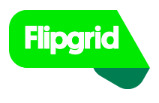
[image from: https://flipgrid.com/]
“Where social learning happens.”
Flipgrid is a free application that is used by educators to create a learning community using video. The main point of Flipgrid is for student to have a voice and use it. It gives students a chance to use their voice, share and learn from each other in a safe environment. I would say it could be used in lower elementary grades (2nd or 3rd) with more guidance up through the high school.
So first teachers need to create their grid. The grid is their classroom. Keep in mind, if you teach multiple classes, to create a grid with that class title. Next in your grid, teachers create topics. These topics can range from introductions to reflections, showcasing, or Q & A, “the possibilities are endless for students to verbalize their learning!” (Educators inspire with topics, https://flipgrid.com/)
Another great thing about this application, it can be used on any device, anywhere! Students can download the app on: Android (https://play.google.com/store/apps/details?id=com.vidku.app.flipgrid) or iOS (https://apps.apple.com/us/app/flipgrid/id756972930?ign-mpt=uo%3D4), while also using it through the web platform on any computer. One thing to keep in mind, unless you make your Flipgrid public, only those with the code can obtain access. This is good for privacy purposes.
I did not go in and create my own educators page but looked around at what Flipgrid offers teachers. There is a resource center, the ability to co-teach/monitor grids with others. Also, there is the ability to connect with educators and classrooms around the world, this is called GridPals
This summer was the first time I came across this great application called Flipgrid. I was a little leery at first to use it because I like to have all my work scripted out and it would look like I’m reading not engaging. Honestly after using it a few time for another class I am taking at University at Buffalo, I didn’t really seem to mind because it looked like others were scripting too.
I think this product would be fabulous for both the classroom and library space. Students are more carefree and will just share what is on their mind so it will seem more loose then when I do them. Educators (both classroom or library, for this classes purposes) can post topic questions and students who have access to that grid can post their video responses. Students can also respond to each other creating a social community.
In a school library, I can see Flipgrid being used by posting the QR code around the library space with different topics. Then if a student feels like responding, they can scan the QR code and share. For those not using mobile device, posting the Flipgrid information at the circulation desk still allows for active participation from any library user.
Lastly, I would like to leave you with a link to the a Flipgrid Overview from Flipgrid Social’s YouTube page: https://youtu.be/nRy1F53JeJU. It gives a nice quick blurb on how the application is used.
0 notes
Text
LIS 568 - Week 5
All about free eBooks and Audiobooks!

Image for OverDrive from https://apps.apple.com/us/app/overdrive-media-console/id366869252
The first application I want to talk about is the OverDrive App. It is also available on your web browser (https://www.overdrive.com/), Android, iOS, Chromebook or other eReader devices (like the Kindle). The OverDrive program was designed for public and school library users. Patrons will need their public library card or their school login information to use this program. First, sign in and find your library. You can do this by searching the name or location/zip code. Then search and select the title you wish to borrow. Users can enter in titles, authors, or keywords to search for a book. You can enjoy your selections online or download them for offline use. For more help with using OverDrive, check out the Help page at https://help.overdrive.com/customer/en/portal/articles/1481729-getting-started-with-overdrive
----------

Image for Sora from https://apps.apple.com/app/sora-by-overdrive/id1376592326
The next application I want to discuss is the Sora App. Sora is recommended for school library users. It is available for most schools, so you will want to check with your district. Users can find the app through iOS, Android or visit https://soraapp.com/. Once you have downloaded the app or gone to the website, you will need to find your school. Then, sign in using your school credentials. After that, you can being to browse for a book to borrow. Once you borrow the book, it will open and you can begin reading. For more help with using Sora, check out the OverDrive Help page at https://help.overdrive.com/customer/portal/articles/2949705
----------

Image for Libby from https://apps.apple.com/us/app/libby-by-overdrive/id1076402606
The last application I want to look at is called Libby. Libby is recommended for public library users only. Libby is available for users through Android, iOS, Chromebooks or by visiting https://libbyapp.com/welcome. Remember, you will need a public library card to access this program. Libby is like OverDrive but sleeker, and more organized. It still offers you the same wide range of items to borrow, both eBook and audiobook formats. Start by installing the application or going to the web page. Then follow the prompts to find your library and sign in. from there, browse the library’s collection and borrow a title just like in OverDrive and Sora. For more help with using Libby, check out the OverDrive Help page at https://help.overdrive.com/customer/portal/articles/2827114.
----------
I think these applications are great for use in the school and public setting. Students can learn to use the apps in the library or classroom and search for books their district has to offer. Users outside of the school also have many opportunities to use these applications. It is useful because, not everyone has access to get to the physical library building but could have a smart phone or tablet to utilize books. In addition, reading in different formats is a benefit for some users. These applications allow for both eBooks and Audiobooks.
0 notes
Text
LIS 568 - Week 4

[Image from : https://www.khanacademy.org/]
“For every student, every classroom. Real Results” (Khan Academy, 2019).
Khan Academy is a free, nonprofit webpage and now application for Android and iOS. Khan academy offers reliable content created by experts. It allows students to work at their work at their own pace either learning new topics, filling in gaps, or advancing.
Teachers can also use the program through a teacher account (also free). “Tools to empower teachers: With Khan Academy, teachers can identify gaps in their students’ understanding, tailor instruction, and meet the needs of every student”.
The site also has information for school districts (https://www.khanacademy.org/district).
To create an account, the person needs to select what type user they want to be: learner, teacher, district or parent.
When I use to work at a tutoring center working with students on Algebra II, a subject no one wanted, I would prep myself with topics that I may not have been too familiar with. Khan Academy saved my life! It provided me with instructional videos and practice exercise. By making sure I knew the content, I felt confident in tutoring students later on the same information.
This product can be a game changer for all types of learners (remedial to independent). I think it would benefit being available in both the classroom (with learning centers) and the library setting as additional learning practice or advanced learning time. All you need is a computer or computing device and depending on the location, maybe some headphones.
Courses include:

[Image from : https://www.khanacademy.org/ - courses drop down menu]
0 notes
Text
LIS 568 - Week 3

[Image from: https://apps.apple.com/us/app/sight-words-by-photo-touch/id421341850]
Sight Words by Photo Touch is created by Innovative Investments Limited. The app is free for Apple products. I decided to look at this application because it reminded me of the Elementary Module from our week 1 reading in the Practitioner’s Guide to Technology Pedagogy and Content Knowledge (TPACK) (Hoffer et al., 2015). While the teacher was working with one student others were independently working on the same application or other “learning centers”. This is a great app for use as independent word practice.
The premise of the game is that the program will speak the recorded word. Students are then supposed to choose the word from a selection of word tiles that matches the spoken one. There is a refresh button to repeat the word. If you get the word wrong, it gives you a buzzer sound. If you get the word right, it gives you some type of praise phrase.
The game has prerecorded lists from grades Pre-K to Grade 3. As the admin, you can go in and change which words you want to show up within the game without ever having to delete them from the list. When the game begins, it defaults to start with 3 word tiles on the screen and as you improved, tiles are added. It maxed out at 10. Again in the settings, the admin can change how many word tiles are in the min and max to show.
A cool part of the program is that they talk about how users can customize their own lists. Customization is a nice perk but currently seems like a glitch in the app. I went in and tried to add my own words. It does allow you to save an image and the text but the sound does not save. This has been a problem that other reviews have stated.
A second drawback is that the game never ends. There is not final score telling you how you did. This could be discouraging to some students who want to know how well they have done. It would also be beneficial for the teacher to see what words are missed most.
I believe this application can promote word encouragement. Also the order of words is randomized so this prevents students from memorizing a list. It is great for individual student practice. Lastly is requires students to listen to the word being said. Some words can be sounded out others are true sight words. By listening, the chose the correct tile.
I think this application is better used in the classroom. I could see it being used in a more fixed library schedule where after students have found and checked out their books they can practice words while waiting for the rest of the class.
0 notes
Text
LIS 568 - Week 2

https://www.noodletools.com/
The app I want to look at this week is NoodleTools. NoodleTools supports students as independent and collaborative leaners. This product is available via subscription with a school district or, you can create an individual account for about $15 for 12 months.
NoodleTools is a research management tool that creates citations, formats bibliographies, helps create note cards and papers, allows for student collaboration through Google Docs, and also allows for teacher feedback and progress tracking.
NoodleTools can be useful for any grade level. When creating a project, you can pick what level and type of citations you want. Levels include: Starter for Elementary, Junior for MS and HS, and Advance for College. You can create three citation formats: MLA, APA and Chicago.
I personally have used NoodleTools many times now to complete my large projects with in the LIS program. Each screen that pops up assists you in filling out steps to prepare your project and create citations. When writing your document, it opens within your Google Doc which saves to the Drive.
There is also a companion application free for iOS and Android (the app does not seem to be as useful and some reviewers like myself, can’t even seem to log in with our subscriptions)
I think this product is a fantastic tool for schools to subscribe to. I would recommend the library be the place to introduce this application, since that is where most students go to learn or begin research for a class. I do not have a real classroom to see what teachers can see but from the PPTX I am attaching you can see a slide that describes what the instructor views and how they can assist students even when they are not in class.
[Great PPTX to introduce NoodleTools to Faculty from the NoodleTools Help Desk: https://noodletools.freshdesk.com/support/solutions/articles/6000183036-introducing-noodletools-to-faculty]
0 notes
Photo
if only people took this into consideration.

406 notes
·
View notes
Photo
totally do this with my cat all the time :D love you Leo baby!

(by Decidedly Average)
427 notes
·
View notes




