Don't wanna be here? Send us removal request.
Text
Restore Previous Versions and Deleted Files from OneDrive for Business and SharePoint Posted To Matt Blogs IT
New Post has been published on https://mattblogsit.com/microsoft/restore-previous-versions-and-deleted-files-from-onedrive-for-business-and-sharepoint
Restore Previous Versions and Deleted Files from OneDrive for Business and SharePoint

We are getting deep into the Modern Collaboration blog series. If you haven’t read the previous articles, I’d strongly recommend starting from the beginning.
What is Modern Collaboration, and how does it impact business?
Modern Collaboration with Microsoft OneDrive, SharePoint, and Teams!
Modern Collaboration: Accessing and Saving Files in OneDrive for Business and SharePoint
Modern Collaboration: Sharing Files in OneDrive for Business and SharePoint
As you can see, we are diving into the how-to part of this blog series, and we will continue diving into OneDrive and SharePoint, focusing on restoring previous and deleted versions of files.
Reverting to old versions of the file
Reverting files can be useful when you work on a file and decide you want to see an older copy. It becomes critical when you are collaborating with a group of people on the same document. Co-authoring is incredibly useful, especially when trying to accomplish work from anywhere on any device. You may not always be in the same physical office as your co-collaborators, and co-authoring office documents gives you the ability to accomplish the same task.
However, co-authoring also introduces additional complications, and you may want to see or restore a previous version of the document. Restoring old versions is entirely possible and easy to do!
Through Office Apps
Click File
Click Info
Click Version History
Choose the version you want. You can choose to Compare or Restore the file after opening it.
On the Web
Open your favorite web browser and navigate to https://www.office.com
Click Sign in
Log in using your Work account
Click OneDrive or SharePoint, depending on where the file is saved.
Navigate to the file you want to restore
Select the file you want to see previous versions for
Click the three dots … icon in the top bar
Click Version history
Select the file version to open it
Using the Sync Client
Navigate to the file you want to restore
Right-click the file you want to see previous versions for
Click Version history
Choose to Download to see a copy of the file, or Restore to restore the file.
Recovering deleted files
There are times that you might have deleted a file, or another person with access to the file deleted a file. It doesn’t matter if it is intentional or not; restoring deleted files is possible! To recover deleted files, you will have to use the website to access the recycling bin.
Recovering OneDrive for Business Files
Open your favorite web browser and navigate to https://www.office.com
Click Sign in
Log in using your Work account
Click OneDrive
On the left menu, click Recycle bin.
Select one, or more documents you wish to recover
Click Restore in the top menu
Recovering SharePoint Files
Open your favorite web browser and navigate to https://www.office.com
Click Sign in
Log in using your Work account
Click SharePoint
Click the SharePoint Site where the file is saved.
On the left menu, click Recycle Bin.
Select one, or more documents you wish to recover
Click Restore in the top menu
Using OneDrive for Business and SharePoint to save your files gives you many capabilities on how accessible your information is; even old copies of your files are significantly easier to get to without creating multiple copies of the document! I hope you keep reading my blog series on Modern Collaboration and look forward to my next one! I’ll give you a hint. We are going to start exploring Microsoft Teams!
0 notes
Text
Modern Collaboration: Sharing Files in OneDrive for Business and SharePoint Posted To Matt Blogs IT
New Post has been published on https://mattblogsit.com/microsoft/modern-collaboration-sharing-files-in-onedrive-for-business-and-sharepoint
Modern Collaboration: Sharing Files in OneDrive for Business and SharePoint
I hope you are enjoying the Modern Collaboration blog series. If you haven’t read the previous articles in the series, I highly recommend you do. We started this series by broadly talking about what Modern Collaboration is and how it impacts business. The second post was a brief introduction to some of the Microsoft Office 365 products, such as OneDrive, SharePoint, and Microsoft Teams. Now we are diving deep into the different individual products and how-to-use them. The first deep-dive was on Accessing and Saving files in OneDrive for Business and SharePoint. Now we will talk about how you can share your files from OneDrive for Business and SharePoint!
Sharing Options
Before we dive exactly into the how-to share them, I’d like to review all of the sharing options that are available to you. When sharing a file, the permission in which you share is crucial so that you can understand who can use the link, how long it will work, and if they can cause more damage than you intended to your files.
The following sharing options we will review give you the ability to ‘allow editing.’ The allow editing checkbox is critical to verify every time you create a sharing link. In most instances, you may only want people to look at a file and provide feedback to you. In this case, you should uncheck the ‘allow editing’ checkbox; if you leave it checked, they can change the file contents.
Anyone with the link
Using the ‘Anyone with the link’ option is an easy one to select. You know if the email is forwarded, the link will work for anyone that receives it. Having the link work for anyone might sound appealing initially; however, you must consider that the link will work for ANYONE. Keep in mind; this means if the email is forwarded to someone nefarious, that person can delete content, move it around and mess the file up. Now, in the next blog post in the series, you will see how to restore previous versions and deleted files; but this may be unnecessary if you set your sharing permissions correctly initially.
When using ‘Anyone with the link,’ you receive additional options that you won’t get with other links. For example, you can set an expiration date for the link. Setting an expiration is something I highly recommend you do if you have to use this type of link.
Additionally, you can set a shared password that someone must enter before they can access the link. Using a shared password is slightly more secure than just a link that works; however, the password is typically in the same message as the link, which means if it is forwarded to someone nefarious, that person can still do significant harm.
People in (Organization Name) with the link
I like this option quite a bit. It means the link will work for anyone else who works at your organization. It will require them to log in to their work or school account, and it will tie their name to any changes made to the file.
Keep in mind, though, if the file’s content is sensitive, this does risk exposure to other people within the organization seeing it.
People with existing access
The ‘People with existing access’ sharing link is unique. You may or may not use it frequently. I find myself only using it when I have someone on my team asking for a file that they could get to themselves, but maybe in the middle of a meeting and need it now, or when I am preparing an agenda for a meeting, and I want a quick link to the file. You will notice, this sharing option does not have the ‘Allow editing’ checkbox. The reason is that it isn’t granting new permissions, only giving you a quick link to access the file, and it uses their existing permissions to the file.
Specific people
The specific people sharing link is by-far the most secure way to share files, especially if you grant editing access to sensitive content. The only way the link will work for people is to specify their name or email in the sharing dialog. If you only type one person, then copy the link to Outlook. Anyone you send it to; except, the person you entered into the sharing dialog, can not open the link.
Sharing files
Now that you know the different sharing options that are available to you. We can now dive into sharing the files with other people inside and outside of your organization.
The fantastic part about sharing files in both OneDrive for Business and SharePoint is that the sharing dialog is the same for OneDrive for Business and SharePoint and across all of the different ways of accessing it.
Through Microsoft Office apps
To access the sharing dialog while using the Office Apps, you will need the document open and follow the below steps
Open the file you wish to share
In the top right of the Office App, click Share
Verify which sharing option you want to use, staying mindful that it is best to be the most restrictive with your permissions to keep your data safe.
Type the email addresses you wish to share with
Optionally type a message to include with the file
Click Send
Through the OneDrive for Business or SharePoint websites
To access the sharing dialog while using the web, you must first navigate where you wish to share the file or folder and follow the below steps.
Select the file or folder you wish to share
Click Share on the top bar
Verify which sharing option you want to use
Type the email addresses you want to share with
Optionally type a message to include with the file
Click Send
By using the Sync Client on Windows 10
To access the sharing dialog while using the OneDrive Sync client, you must first navigate where you wish to share the file or folder and follow the below steps.
Right-click the file or folder you wish to share
Click Share on the menu that shows up
Verify which sharing option you want to use
Type the email addresses you want to share with
Optionally type a message to include with the file
Click Send
By sharing files through OneDrive for Business and SharePoint, you unlock many rich features that we will dive into in future blog posts. You will see automatic versioning and co-authoring highlighted, which will open a whole new world of possibilities for collaboration and access to information. Keep an eye out for the next post in the Modern Collaboration blog series on Restoring Files in OneDrive for Business and SharePoint.
#Microsoft 365#Microsoft Office#Modern Collaboration#Office 365#OneDrive for Business#SharePoint Online#Sharing Files
0 notes
Text
Modern Collaboration: Accessing and Saving Files in OneDrive for Business and SharePoint Posted To Matt Blogs IT
New Post has been published on https://mattblogsit.com/microsoft/modern-collaboration-accessing-and-saving-files-in-onedrive-for-business-and-sharepoint
Modern Collaboration: Accessing and Saving Files in OneDrive for Business and SharePoint

The time has come in my Modern Collaboration blog series to start diving deep into the how-to. We started this series by broadly talking about what Modern Collaboration is and how it impacts business. The second post was a brief introduction to some of the Microsoft Office 365 products, such as OneDrive, SharePoint, and Microsoft Teams. Now is the time we start to dive deep into the different individual products and how-to-use them. This blog will dive into OneDrive for Business and SharePoint file storage, specifically finding and saving files.
Microsoft Office with OneDrive for Business and SharePoint
When working with cloud storage and Microsoft Products, everything is built right into the Office Suite! From the File menu, which is the screen you start on when launching the applications, you will automatically see recent files you have used in SharePoint and OneDrive for Business, as long as your accounts are connected. You even have the option to Pin files or see files that have been shared with you and who shared them.
If the file isn’t something you have worked on recently, that is no problem! You can click on Open on the left menu and navigate through all of your connected accounts SharePoint sites and OneDrive for Business sites.
If your files are not showing up, you will need to connect your account. To add accounts to your Office applications, follow the below steps.
Open an Office Application such as Word, Excel, PowerPoint.
Click Account on the bottom left of the application
Click Add a service
Hover over Storage and click OneDrive for Business
Log in using your Work account
If you just created a new document and need to save it, the interface is identical, and it will show all of your connected accounts OneDrive for Business and SharePoint sites. The unified experience inside the office applications gives you the full capability of quickly securing your files to be available anytime, anywhere on any device.
Accessing and Uploading to the Web
You won’t exclusively work with office documents, so using the office applications to open and save files will not be your only means of accessing OneDrive for Business and SharePoint. With OneDrive for Business and SharePoint storage, it is all web-based and accessible through a website.
To upload your file, you need to think about who needs access to the file. Depending on your organization, you may have teams based on departments, locations, projects, or just any group you work with frequently across departments. However, let’s start with something easy. You have a brand new document you started working on, and you need to save it, but it isn’t quite ready to share with a team. The answer to where to keep it is straight forward. You can save it in your personal OneDrive for Business storage.
To access your Onedrive for Business storage and upload a document, follow the below steps.
Open your favorite web browser and navigate to https://www.office.com
Click Sign in
Log in using your Work account
Click OneDrive
Navigate to the folder you want to upload your saved file to
Click Upload at the top navigation bar
Select Files
Select the files you want to upload and click Open
What about finding a file you uploaded a long time ago, or someone else on your team has uploaded? Unlike a mapped network drive or a file on your computer, the brilliant thing is that knowing exactly where the file is, isn’t that big of a deal. If you know precisely which SharePoint site the file was saved in, which Document Library and folder it is in, you are welcome to go straight to the file and open it. However, the search capabilities of OneDrive for Business and SharePoint are incredible; not only will it search the file name, but it will also examine the content of the file.
To use OneDrive for Business and SharePoint’s search functionality, you can use almost any of the search boxes found in the Office 365 portal or connected SharePoint sites. If you are on a work computer running Windows 10, you can even search the start menu files and click see work and web results, assuming enterprise search is enabled.
To search from the Office website, follow the below instructions.
Open your favorite web browser and navigate to https://www.office.com
Click Sign in
Log in using your Work account
Click the Search box at the top of the screen
Search any keyword related to the file, it could be the name of the file or a topic that the file is about, and you think it is referenced in the file.
Sync OneDrive for Business and SharePoint to Windows 10 computer
The last way I want to talk about accessing and saving files is using the OneDrive sync client. Now, I try to discourage the extensive use of the OneDrive Sync client to a Windows computer. It tends to confuse users, but it does make interacting with non-Office files significantly more accessible, so it becomes a necessary evil.
Using it for personal OneDrive for Business files makes sense. You can automatically sync your Documents, Pictures Videos, and comfortably have those files backed up immediately and available on all devices. However, it gets a bit trickier when you are working with multiple SharePoint Sites.
First, you must locate the SharePoint site that you wish to Sync with your computer. To do this, follow the below instructions for every SharePoint site you want to sync.
Open your favorite web browser and navigate to https://www.office.com
Click Sign in
Log in using your Work account
Click SharePoint
Click the site you want to sync
Click Documents on the left side
Click Sync on the top menu
Click Open when prompted to open the OneDrive client
By syncing the files to your Windows Computer, you will find them listed in Windows Explorer on the left navigation. You can open the files, create new ones and even share the files straight from Windows Explorer.
As you can see, there are at least three ways to perform tasks when working with OneDrive for Business and SharePoint file storage. Each has specific pros and cons, and it comes down to how you work on what will be best for you. I encourage you to try them out and see what you like best!
Keep an eye out for the next post in the Modern Collaboration blog series on Sharing Files in OneDrive for Business and SharePoint!
0 notes
Text
Modern Collaboration with Microsoft OneDrive, SharePoint, and Teams! Posted To Matt Blogs IT
New Post has been published on https://mattblogsit.com/microsoft/modern-collaboration-with-microsoft-onedrive-sharepoint-and-teams
Modern Collaboration with Microsoft OneDrive, SharePoint, and Teams!

I’ve recently worked a lot with the Microsoft Cloud, specifically around productivity and Modern Collaboration. I decided to start a series of posts, and this is the second post in the series of at least four blog posts. If you haven’t read the first post in the series, I strongly encourage you to start with “What is Modern Collaboration, and how does it impact business?“
The Microsoft Cloud is exceptionally vast in the number of products available. We are going to focus on the Office 365 segment of the Microsoft Cloud. Now, you will see the branding Microsoft 365 occasionally also, Microsoft 365 is a product line that includes Office 365, along with Windows licensing, and other subscription products for security and managing computers and mobile devices. Recently, Microsoft started using the Microsoft 365 branding for some small business and consumer subscription services. This article will not cover any of the consumer subscriptions. However, it is still applicable to the small business plans.
When thinking about Office 365, you need to understand that it is similar to Microsoft Office. When you purchase Microsoft Office, you get multiple pieces of software that install together as a suite of products. Office 365 is very similar. You are buying a subscription, and you get more than one product with that subscription.
Most businesses that invested in Office 365 did so to get rid of their Exchange Servers and to use Exchange Online for email. I’ve worked with Office 365 for nearly a decade. During this time, when I was a consultant, companies were purchasing Office 365 exclusively for Exchange Online. They didn’t care about any of the other components, other than it having the installable version of Microsoft Office depending upon their plan.
In addition to Exchange Online, Office 365 includes Microsoft Teams, SharePoint, Yammer, OneDrive for Business, Microsoft Delve, Microsoft Stream, Microsoft Sway, Power Apps, Power Automate, Microsoft Forms, Microsoft Planner, and Microsoft To Do.

In this blog post, we will focus on OneDrive for Business, SharePoint, and Microsoft Teams. If you are interested in learning more about the other products that come with Office 365, feel free to browse my blog! I’ve written articles on Microsoft Forms, Microsoft Planner, Microsoft To Do, and Power Automate as of writing this post.
The first product in the Office 365 suite we will discuss is OneDrive for Business. OneDrive for Business is what is available to the Office 365 subscriptions. OneDrive for Business is a private storage per-employee. The private storage gives them space to store documents they are working on that are not ready to share with co-workers. Keep in mind the storage is in a business account, so if there is litigation or the business wants to access the files – they are private storage, not personal storage. The business still owns the data and can access it at any time. Even though OneDrive for Business is private storage, it is simple to share files with anyone you choose to share in just a few clicks.
OneDrive is web-based file storage. There is a OneDrive app built into Windows 10 that can sync the web files to your computer and save them locally. Syncing your files makes accessing them feel like they are all local and ease the transition to using web-based storage. There is also a OneDrive app for mobile devices that can access all of your files from anywhere. Ultimately OneDrive for Business makes your files accessible from anywhere, anytime on any device.
The second product in the Office 365 suite we will discuss is SharePoint Online. SharePoint Online as a product is massive. It is a web framework for building applications, storing files, creating lists, and creating internal websites. For this blog series, we will focus on Document Libraries for storing files and collaborating with team members on those files. If you have a business case for the other features in SharePoint Online, I strongly encourage you to test with it; it has tremendous power that would take an entire blog series to cover.
The final product in the Office 365 suite we will discuss is Microsoft Teams. Microsoft Teams is probably one of the newest products that are a part of the Office 365 suite. Initially launched in March of 2017, it was fundamentally a basic chat application with the capability to IM, Video chat, and integrate apps for other products in the Office 365 suite and some third-party apps.
Since it’s original launch, it has matured significantly in a short time. The best way to think about Microsoft Teams is a single pane of glass that helps bring together multiple applications and increase your productivity. It will give you the ability to switch between collaborating on different teams, projects, and initiatives rapidly.
I know this is a lot of information. We are just setting the foundation of knowledge before diving deep into these different products, to ultimately bring them together to help make you a more productive employee who can do their job anytime, anywhere. Keep an eye out for the next post in the series where we will dive-deep into OneDrive for Business. We will cover how to save files through different OneDrive apps, open those files, share them, recover accidentally deleted files and revert to previous versions that it tracks automatically.
#Microsoft 365#Microsoft Teams#Modern Collaboration#Office 365#OneDrive for Business#SharePoint#SharePoint Online
0 notes
Text
What is Modern Collaboration, and how does it impact business? Posted To Matt Blogs IT
New Post has been published on https://mattblogsit.com/microsoft/what-is-modern-collaboration-and-how-does-it-impact-business
What is Modern Collaboration, and how does it impact business?

Modern Collaboration, Collaboration Transformation, Technology Revolution, Technology Transformation; I’m sure you have heard one or more of these terms before. They are very common to talk about in Enterprise IT, even Microsoft’s marketing hits on the Modern Collaboration term quite heavily with their cloud offerings.
You are probably wondering, what does this all mean? How does it affect my business, and how do I get started!? Modern Collaboration is a term that Microsoft has coined for its cloud-first products to drive productivity for knowledge workers. The focus is to shift production from a workplace to a workspace.

The key here is a workplace is somewhere you have to go to an office building or a coworking space to do work. A workspace is anywhere you can get the job done. A workspace could be your favorite coffee shop, home office, an office building, or a coworking space. The purpose of a workspace is your tools to be productive are available to you anytime, anywhere you need them.
Now that you have a basic understanding of the subtle difference between workplace and workspace, let’s talk about how it impacts business.
For a business to provide a proper workspace to its employees, they need to have their data and tools available anytime, anywhere. Anytime, anywhere are the most significant benefits of moving to cloud platforms. It is 100% possible to make your infrastructure highly available and accessible from anywhere. However, it requires a significant investment compared to using cloud products, and not many businesses can justify the ROI, simply because it isn’t there unless you are a large enterprise.
By shifting to the cloud, you will gain a lot of benefits; however, you are also giving up specific controls. Controls that surround when maintenance happens on the product, and it’s unavailable, controls around when to roll out the new version that renames certain features or entire products. In some instances, you will also find that when you compare a cloud product to an on-premises product, you have significantly fewer options on customization or settings that you can adjust.
Now, you may be wondering what the benefit of shifting to Modern Collaboration is? Let’s consider recent events. COVID-19 hits, within weeks of it hitting the US, it escalates from an epidemic to pandemic levels. The US Government starts shutting down the border, and States start issuing travel warnings demanding only essential travel. Businesses can no longer have people in the office. The question is, can your office employees do their job if they cannot all be in the same building?
Great news, you had the foresight for your office employees to have Laptops, with docks and monitors. They can undock and go work from home, right? It is highly unlikely your office employees can be productive out of the office for several reasons. Let’s focus on their collaboration with co-workers. How common is it for you to walk next door to your co-worker to revise a document, ask questions or honestly; socialize to take a mental break?
In the middle of a pandemic, that is not an option. You start working on a document to send to the entire team. You ask for feedback, something you usually have a 15-30 minute meeting on with your team, get the teams thoughts, make revisions, and then email out. However, you can’t do the meeting, and you jump straight into sending an email to the team. You get five responses back, all with different thoughts, and you have to compile it into one document to send again. The one document that you thought would take 30 minutes to revise and finalize has snowballed into an entire day, emailing back and forth with the whole team. It didn’t just stop your day. It disrupted half of your team too!
Now, let’s take that same scenario and think about Modern Collaboration. You have Microsoft Teams, and Microsoft Office. All accessible from the cloud, available anytime, anywhere. You created the document, you open Microsoft Teams and posted a conversation about the file in your Team. You have a couple of people open the document. Some of them even on mobile devices adding comments about revisions they want to be made. There is some contention on proposed changes, so you set up a quick call in Microsoft Teams. The call wraps up in 10 minutes, you make the final revisions and let the team know the document is final and saved in Microsoft Teams.

You can easily trim a full day of back and forth emailed revisions into a single live document that can be updated discussed and finalized much quicker. The beauty of it, it automatically saves changes the entire time. If someone accidentally deleted a paragraph they didn’t mean to, it is easy to find that revision, revert it, or copy and paste the content from the old revision!
Using cloud-based tools, makes it easy to shoot quick questions over an instant message instead of sending five different emails and getting buried in someone’s inbox. The benefit of this is it encourages quick conversation instead of formal email messages. The side-effect of this turns into relationship building among your employees. It helps drive a social culture that gives your employees the ability to decompress mentally over a quick conversation with a co-worker, instead of reaching burn out levels from being stuck at home, working all day and not getting much social interaction.
What is best for your business is ultimately a reasonably significant conversation, and there are plenty of things to consider. Personally, I love cloud technologies and Modern Collaboration. I’ve been working from home 100% for four months, and initially, it was challenging; however, I truly believe if a business wants to be productive anytime, anywhere, it can be done! Keep an eye out for new blog posts about how to use some of the Microsoft Cloud to drive this Modern Collaboration adoption, or reach out to me and I’d be happy to have a conversation with you about it!
0 notes
Text
Pre-load awesome background images for Microsoft Teams Virtual Background using PowerShell Posted To Matt Blogs IT
New Post has been published on https://mattblogsit.com/microsoft/pre-load-awesome-background-images-for-microsoft-teams-virtual-background-using-powershell
Pre-load awesome background images for Microsoft Teams Virtual Background using PowerShell
Microsoft Teams officially rolled out Virtual Backgrounds back in March, around the time COVID-19 went crazy in the United States. With COVID-19 came a slew of people working from home, me included.
I spend a considerable chunk of my week on conference calls for work, volunteering, and honesty – just keeping up with friends. After a while, I had to spice up my virtual background with something new. The current implementation of Virtual Backgrounds in Microsoft Teams is limited in user-friendliness to add custom background images.
To add a custom background, you have to save the file to “%AppData%\Microsoft\Teams\Backgrounds\Uploads\” which isn’t bad once you know this. However, getting fresh background images is the problematic part. I love browsing Reddit and finding the beautiful pictures on EarthPorn or SpacePorn subreddits.
I’m a massive fan of automation, so I choose to play around with PowerShell and create a quick script. Luckily, I was able to snag the bulk of my code from u/uspeoples from a comment posted on the PowerShell subreddit.
All you need to do is change lines 2 and 4 to match your preference and run it. The script will automatically throw the images returned from Reddit into the correct directory.
#I also recommend SpacePorn, but any reddits will work. $subReddit = "EarthPorn" #You can use hot, new, or top for the filter $redditFilter = "top" #Don't change anything below this line $teamsDirectory = "$env:AppData\Microsoft\Teams\Backgrounds\Uploads\" $redditData = (invoke-restmethod "http://www.reddit.com/r/$subReddit/$redditFilter/.json").data.children.data.url foreach($data in $redditData) Invoke-WebRequest -Uri $data -OutFile ($teamsDirectory + $data.split('/')[-1])
Now, one major caveat when running this, Reddit won’t always have the best pictures; as my girlfriend put it, “They will also get ugly pictures, and it’ll flood their Teams.” With that said, I promised her I would let my readers know that they can navigate to “%AppData%\Microsoft\Teams\Backgrounds\Uploads\” and delete any that they do not like.
0 notes
Text
How to check Exchange Online Distribution List activity over 30, 60, 90+ days? Posted To Matt Blogs IT
New Post has been published on https://mattblogsit.com/microsoft/how-to-check-exchange-online-distribution-list-activity-over-30-60-90-days
How to check Exchange Online Distribution List activity over 30, 60, 90+ days?
All growing and/or large organizations will experience this. We have all of these Distribution Lists, but does anyone even use them or know why they were created 5, 10, 15 years ago? I recently ran into this at work, where we are trying to figure out if we can safely delete specific Distribution Lists. They have members, but most of the members have no idea they are a member, or why they would even need the email address.
As always, I start my investigation into how to do something with a quick Google Search. I stumbled upon a bunch of articles specific to Exchange on-premises, and a few items on how to see usage in the last 10 days, but nothing more. The next issue with the ones I did find for Exchange Online was only going to handle 1000 email messages, more than that, and you have to add additional parameters to the command and page through the command multiple times for more than 5000.
I knew many of these lists most likely have infrequent usage, if any at all, so 10 days wasn’t going to cut it. My resolution to this problem? Scheduled tasks, and time!
Before you can run this script, you need to make sure you install the Exchange Online Management PowerShell Module. The module is on the PowerShell Gallery.
The script itself is pretty straightforward. It would be best if you had a secure way to store your passwords that the script will use for authenticating to Office 365. My example script will only work in interactive mode, and you need to dig a bit into storing credentials securely. I would recommend checking out David Lee’s post “Using saved credentials securely in PowerShell scripts” for more information.
Connect-ExchangeOnline -UserPrincipalName [email protected] $date = Get-Date $fullResults = @() $i = 1 do $trace = Get-MessageTrace -Status expanded -startdate ($date).AddDays(-10) -EndDate ($date) -PageSize 5000 -Page $i until($null -eq $trace) $fileName = (Get-Date -Format "yyyy.MM.dd") + "_DLUsage.csv" $fullResults | Export-Csv "C:\Reports\$fileName" -NoTypeInformation
All you need to do is update the script to use a securely stored credential and set a scheduled task to run at the same time every 10 days. After however long you want to look at historical data, you import to an Excel spreadsheet and compare!
0 notes
Text
Creating and Managing a Backlog using Microsoft 365 Apps Posted To Matt Blogs IT
New Post has been published on https://mattblogsit.com/microsoft/creating-and-managing-a-backlog-using-microsoft-365-apps
Creating and Managing a Backlog using Microsoft 365 Apps

In the last few months, I’ve spent a lot of time organizing and planning. Most of this time was spent on my personal life organization around the house, but contrary to my most recent blog posts, “Getting things done while working from home using Microsoft To Do!” and “Organizing life, while trapped at home during COVID-19.” I have also put a significant focus on organizing tasks at work.
I want to walk you through how I’ve created a workflow for incoming requests for training videos using Microsoft Forms, automated notifications using Power Automate, into Microsoft Teams, and automated the tracking inside of Microsoft Planner. All of this accomplished with our existing licensing with an Office 365 E3 license.
Microsoft Forms
Let’s start with how we will use Microsoft Forms. My use case was a simple data capture tool that I could share with people inside my organization; we could expand this and make it available to anyone, but that wasn’t necessary for my target audience.
Navigate to https://forms.microsoft.com
Login using an Organization Account
Click New Form
Name it, in my example. I will name it Training Requests
Give it an optional description. When I did this at work, I provided our training philosophy for our training videos. That way, it would help our audience understand what we would accept and develop.
Click Add new and select Text
Title question Proposed Topic
Select option for Required
Click Add new and select Text
Select option for Long answer
Click Share
Click Copy
The link you copied will be the link you send to people you want to have send requests to you.
Now that you have created the Microsoft Form, you need to add it to the Microsoft (Office) 365 Group for the Microsoft Team you want to notify. We will not cover creating the group as I am assuming you already have one setup.
Navigate to https://forms.microsoft.com
On the Form you just created click the … in the top right of the Form
Click Move
Select the Microsoft (Office) 365 Group for your Microsoft Team
Click Move
Microsoft Teams/Planner
I’ve combined the Microsoft Teams and Microsoft Planner section, because we will be creating the Microsoft Planner Plan through the Microsoft Teams interface.
Open and login to Microsoft Teams
Click Teams
Select the Team you want to have the requests routed to
(Optional) Create a channel for Incoming Requests
Click the + (Add app) icon at the top of the channel
Select Planner
Give the Plan a name and click Save
Rename and create buckets as you see fit. I use the following buckets
Requested
Script Development
Recording
Post-Production
Power Automate
Now we will bring it all together using Microsoft Power Automate. We will automatically Trigger the Flow when new items get submitted to the Form. We will post a message to a Teams Channel and add a Task to the Plan we created in Microsoft Teams.
Navigate to https://flow.microsoft.com
Login using an Organization Account
Click + Create
Click Automated flow
Give the flow a descriptive name
for Choose your flow’s trigger search for Microsoft Forms
Click When a new response is submitted
Click Create
Since you moved the Form to a Microsoft 365 Group, it will not show up in the dropdown. You will need to get the Form Id manually.
Login to https://forms.office.com
Click Group forms
Find the form you created earlier and click it.
Look at the URL to find the FormId
Ex: https://forms.office.com/Pages/DesignPage.aspx#FormId=mm7pT_FwhUGH6U47YYYYYY8otnoioudNozhEJ4HloBJUNEdEWElXWFVGS0hZNjU1Tjc4VFBXXXXXQlQCN0PWcu
Copy the long string after FormId=
Paste the string into your Flow
Click + New step
Search Forms
Click Get response details
Paste the FormId in
For Response Id, select the Dynamic content for Response Id
Click + New step
Search Planner
Click Create a task
Select the Plan Id that you created earlier in Microsoft Teams
For Title, select the Dynamic content for Proposed Topic
For Bucket Id, Select Requested, or whatever you named your first bucket that you want requests to go to.
For Start Date Time, select the Dynamic content for Submission time
Click + New step
Search Terminate
Click Terminate
Set Status to Succeeded
Above the Terminate step click the + icon between steps
Click Add a parallel branch
On the other leg of the branch search Post a message
Click Post a message (V3) (preview) – note: depending on when you read this, it may no longer be in preview
For Team, select the team you used earlier to create the Microsoft Planner Plan
For Channel, select the Incoming Requests channel you created earlier, or the channel you wish to send notifications to for new requests.
For Message, add Dynamic content from the Get response details section for Responders’ Email, then add text along the lines of “has submitted a training request for ” and add Dynamic content from the Get response details section for Proposed Topic.
Woohoo! That was a lot, but now when someone submits a topic proposal, it will kick off a flow that will do the following.
Add task to planner about Proposed Topic
Notify team in Microsoft Teams
Plus, you will be able to manage the requests throughout its entire lifecycle!
0 notes
Text
Organizing life, while trapped at home during COVID-19 Posted To Matt Blogs IT
New Post has been published on https://mattblogsit.com/oob/organizing-life-while-trapped-at-home-during-covid-19
Organizing life, while trapped at home during COVID-19
A couple of weeks ago, I wrote about “Getting things done while working from home using Microsoft To Do.” Ultimately, I am working from home, primarily because I am trapped here due to the COVID-19 pandemic. I fall into the category of high-risk for severe illness from the COVID-19 disease.
Being trapped at home is difficult. However, I’ve tried to treat it as positive as humanly possible. I now save 10 hours a week by eliminating my commute to the office after all! My mind quickly went all sorts of crazy directions by being stuck at home. Heck, after just three weeks, I shaved my head and beard!
One of my biggest challenges I’ve always had is staying organized at home; I was rarely here to keep up with the house, so who cared, as long as it wasn’t a mess, right? I started my organization by digitizing my to-do list using Microsoft To do. I reduced my distractions that were keeping me from doing my job. I still had cleaning up to accomplish, and only so much, I wanted to throw away. Plus, I needed to keep myself focused and out of the ‘slump’ of no social activities.
To keep my mind occupied, I knew I enjoyed gardening. I identified some significant landscape work and raised garden beds as my first project at the house. The landscape turned into a few weeks worth of work outside of my day job and keeping up with the house. However, I am thrilled with the results!
I did some brainstorming of projects I knew I could do around the house to keep my mind occupied. The most obvious thing to me were the blinds that were cracking and breaking throughout my home. I figured I could make some low-cost home improvement by replacing the blinds throughout the home! Well, that was a quick one week project, and it was complete, so I had to figure out the next improvement I could do.
I knew I enjoyed gardening, and I’ve enjoyed it on a small scale for the last two years. I identified some significant landscape work and raised garden beds as my first large project at the house. The landscape turned into a few weeks worth of work outside of my day job and keeping up with the house. However, I am thrilled with the results!
Raised garden beds and additional river rock
2003 MDA Telethon
My next project was going to be my most dreaded – the significant undertaking of organizing my office. After all, I’m an IT guy. I keep a ridiculous amount of spare cables, computers, monitors, and stuff I’ll most likely never need, but you never know I might! I ended up buying storage racks and storage containers on Amazon and spending a few evenings just sorting boxes of cable and PC parts. I now have a big container for e-recycling. I need to drop off, and I even found flopping disks that contained pictures from as far back as 2003! You can see from the image on the left I didn’t want to be in that picture.
I still have more organizing I want to do around the house, and heck even in my office; however, I’ve finally started moving onto ‘pet’ projects. I am focusing on writing more blog posts, but not technical ones. I’ve been creating a lot of training videos for work, and I am interested in creating some for my blog. I am just trying to figure out what I want to focus on in the videos. After all, I have made some significant investments in my home studio! I also scraped an LCD out of an old laptop and purchased the correct controller board for it. I’m going to mount to the hutch of my desk and connect a Raspberry Pi to try my hand at little projects!
My home office/half-assed home recording studio
Now for the most recent development. I’m getting a husky puppy! Yes! It has been over a year since my last dog passed away, and I am finally to the point where I want another dog. Training a husky puppy is going to be a significant undertaking. Still, I am excited, and I’ve spent the last week or so studying dog training!
Even though I am pretty stir crazy not getting to host parties at my house, go out with friends for a good beer, or play Lacrosse. I am keeping myself occupied, and my mind busy to avoid going crazy. So, you have read what I’ve been up to; how did/are you keeping yourself busy?
0 notes
Text
What are Adaptive Sports, and why they matter? Posted To Matt Blogs IT
New Post has been published on https://mattblogsit.com/oob/what-are-adaptive-sports-and-why-they-matter
What are Adaptive Sports, and why they matter?

My entire blog has historically been about my background in technology and my technology career. To be honest, I started this blog reasonably early in my professional career, and I was living, breathing, and eating technology. It was a nice ‘mental break’ to write about technology instead of learning continuously. However, sports have been a reasonably significant part of my life since I was a child. I started by playing soccer when I was 3 years old, way before I was showing signs of Muscular Dystrophy.
Soccer Picture when I was a kid
I even tried my hand at basketball in elementary school; after all, I live in Indiana! As my Muscular Dystrophy progressed, sports were not possible. I directed my attention to computers – which turned out positive, but I still missed athletics. I became a super introverted teenager.
I want to say around age 15, I had a friend from MDA Camp named Jake, who decided he should harass me until I caved in and tried out Power Soccer. Shortly after he began his campaign to break me down, I joined the RHI Indy Storm. I quickly fell in love with the sport, and my competitive edge came out. We traveled the mid-west competing. Eventually, both me and Jake moved to a higher level division team called Circle City Rollers. I played for many years and competed at an international level, check out my about me page for more details.

RHI Indy Storm at 2008 Nationals
Overall, I attribute adaptive sports for really bringing me out of my shell. I was extremely introverted and anti-social before getting into Power Soccer. I had my bubble, and I enjoyed it. I’d stay in my room all day and night and be content. A couple years after starting Power Socer, I started college. Honestly, I don’t know how I would have handled college, had I not been involved with Power Soccer.
I joined Circle City Rollers just before starting college, and the timing was perfect! Multiple people on my team were going to the same University. It really helped create life-long friendships and to grow as an individual.
Eventually, my professional career and Power Soccer career were conflicting too much; and I shifted my focus to my professional career.
There were many years that I was no longer competitive, my weight had increased, and there were some health concerns. I started dieting and exercising, and my drive to compete returned. I decided not to return to Power Soccer. The sport has become very expensive to compete at the level I previously paid, and ultimately I wanted something that pushed me physically.
I did some research into what adaptive sports were out there, initially with a keen interest in basketball. I decided to go to an RHI Adaptive Sports Expo. At the expo, I discovered Wheelchair Lacrosse and thought this seems rough, physically demanding, and fun! I still play Wheelchair Lacrosse, but I also try to be involved with other adaptive sports. RHI hosts multiple adaptive sport clinics. I’ve done Water skiing, downhill snow skiing, scuba diving, boccie ball, and I look forward to trying others once the COVID-19 issues settle down.
The most important thing to know is that adaptive sports are not just to help you stay physically active. Adaptive sports will help you think strategically, have a healthy competitive attitude and grow your network.
1 note
·
View note
Text
Getting things done while working from home using Microsoft To Do! Posted To Matt Blogs IT
New Post has been published on https://mattblogsit.com/microsoft/getting-things-done-while-working-from-home-using-microsoft-to-do
Getting things done while working from home using Microsoft To Do!
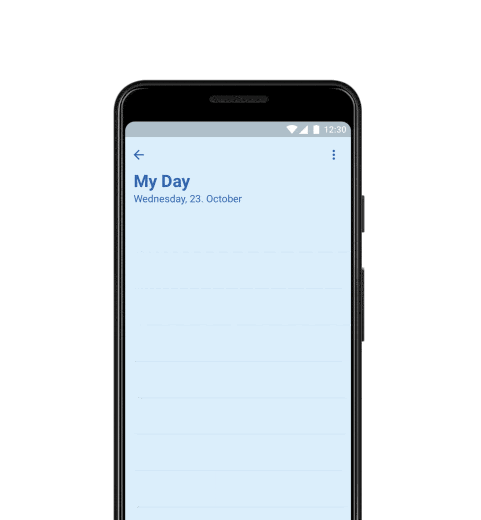
At the beginning of the COVID-19 pandemic, heck before the World Health Organization declared a pandemic. I started working 100% from home; this was primarily due to my being a high-risk individual to the symptoms posed by COVID-19. I had worked from home a day or two in a row here and there, but now I was looking at weeks, months, who knew working from home.
After the first week, I noticed that I was struggling to find what to focus on; I had the attention span of a squirrel while I was in my home office. There were a lot of delayed, ‘back-burner’ items at work, but nothing super pressing at that time (don’t worry, that has changed!) I then also had a TON of things I needed to get done around the house I had severely neglected. I knew I couldn’t work on the house ethically when I should be getting work done, so I felt like my wheels were spinning in the mud.
I’m a huge fan of audiobooks, so I did a bit of digging and stumbled across “Getting Things Done: The Art of Stress-Free Productivity” (GTD) by David Allen on Audible. I had some credits available, so I went ahead and picked it up. The GTD methods talk about getting things off your mind. It encourages you to write it on paper, in an app, in a journal – somewhere as a reminder.

Being the technologist I am, there was no way I was hand-writing a to-do list for home, all the organizations I’m a part of, and work. I had always known about Microsoft To Do since the preview, and I am heavily invested in the Microsoft 365 cloud suite, so it made sense.

I am particular about keeping my personal and my work emails, contacts, and files separate – the same goes for my to-do list! With that in mind, I opened Microsoft To Do on my home computer and work computer, then started dumping everything in my brain. This included home projects that have been weighing on me for YEARS! I added any of the ‘wish list’ items for changes at work to my work list. This includes minor code revisions to PowerShell Scripts, investigating possible edge case bugs, and making code more resilient.
Within 2 weeks of doing this for work, I made code security enhancements for PowerShell integrations, improved error handling for inaccurate data entry, a brand-new integration between our ERP system and AD, and many more.
At home, I set up recurring weekly tasks as simple as when I need to take the trash to the curb, weekly cleaning of the house, watering house plants, and others. I also added big projects like a massive landscape project where I built raised garden beds, which turned into two projects because my girlfriend had me make them for her dad too! I replaced all the old blinds in my house since they were starting to crack, and I have tons of other projects. The main reason not many have been completed is that the project of ‘organize office’ took WAY longer than it should have – I had neglected my office way too long, and it needed to be sorted.
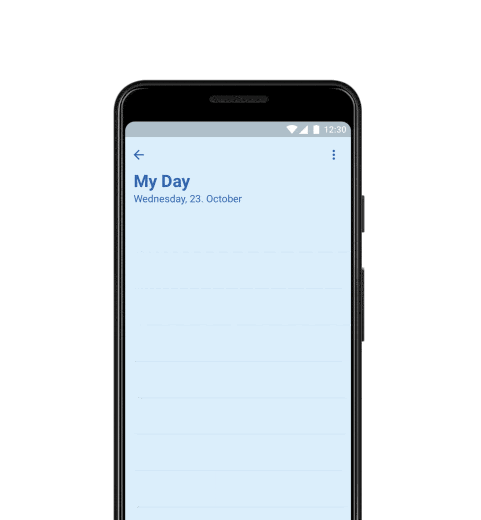
Using the Microsoft To Do Mobile App
When I had tried using Microsoft To Do before, I hadn’t fully committed to it. I would add stuff, then never look at it. I would never set deadlines, which meant I quickly lost track of items because I would create different ‘lists’ that I didn’t see on the main tasks. I still use different lists. For example, I have one for the Alumni Association, one for the Muscular Dystrophy Family Foundation, Home Improvements – there are just on my personal Microsoft To Do account. I also have my work Microsoft To Do account, which pulls in tasks from Planner, I create lists for big projects, and I have just my generic ‘Tasks’ list.
Overall, by getting a better handle on all of the things floating around in my head, I’ve found myself to be significantly more productive and happier!
0 notes
Text
Tracking and Automating Business Processes Posted To Matt Blogs IT
New Post has been published on http://mattblogsit.com/microsoft/windows/powershell/tracking-and-automating-business-processes
Tracking and Automating Business Processes

As businesses grow it can become difficult to keep up with business processes. To keep up with a constant flow of tasks associated with these processes you need to track them; especially when multiple people are involved with the process. These processes become even more difficult when you are having to enter data into multiple systems; this even increases the risk of human error every time data needs to be entered.
In recent months I’ve been tasked with helping different business units improve and track their processes. Specifically I started with our on boarding experience. It is geographically disperse and sometimes the people involved with the on boarding only do a few a month and there is a lot that needs to go into it. You have to factor in things such as IT, Payroll, Equipment, Licensing, Training which makes it keeping everyone in the loop difficult.
To combat these difficulties we settled on a product called TallyFy. TallyFy gives us a dashboard that will show us how our processes are progressing. It helps keep everyone on the same page and helps communicate issues in a more rapid manor.

Our hurdle with TallyFy was that it was tacking yet another system into our on boarding experience. We already had three different systems involved with someone applying > receiving their first pay check. This caused data re-entry which is prone to typos. To combat the data re-entry we needed to integrate our different systems. As previously blogged about I wrote a PowerShell Module to interact with the BirdDog HR system; we use this to send our new hires their employee packet to fill out before day one. With this PowerShell Module I was able to query new in-coming employees – my next task was to integrate it with TallyFy so that would could track the progress of the on boarding.
I was lucky enough that TallyFy has done a fantastic job writing an API that their own web interface runs on and I have the ability to do everything they can do. One of the challenges with this is that their API is very complex. I’ve been lucky enough to work close with their team to build out this PowerShell Module that only touches on a small fraction of what is exposed via their API.
Consider this a part 1 of many on how to use this PowerShell Module and interact with their API.
PowerShell Module Git Repository:
I am storing this Module on my personal Git Repository; as it is built out more I might publish into the PowerShell Gallery. You can find the Module at TallyFy API PowerShell Module.
Store the psd1 and psm1 files in Documents\WindowsPowerShell\Modules\TallyFy.
Connecting to TallyFy API
Login to https://go.tallyfy.com
Click on your name in the Top Right corner of site
Click Settings
Click Integrations
Note your Client ID and Client Secret
Open PowerShell and run the below command
Connect-TallyFyAPI -ClientID 'Your client ID' -ClientSecret 'Your Client Secret' -Credential (Get-Credential)
Use your TallyFy Username and Password when prompted
Feel free to explore the other commands by running
Get-Help -Module TallyFy
In future blog posts we will cover specific use cases on how to use the module!
0 notes
Text
Centralizing Your Chat Clients - Including Multiple Microsoft Teams Accounts! Posted To Matt Blogs IT
New Post has been published on http://mattblogsit.com/microsoft/centralizing-your-chat-clients-including-multiple-microsoft-teams-accounts
Centralizing Your Chat Clients - Including Multiple Microsoft Teams Accounts!

I ran into a scenario where I am wanting to use Microsoft Teams more. I am one of those odd people who have accounts in multiple Office 365 organizations. This was no issue for me when I was using Slack; which I still am in a few of those too! Oh yea don’t forget Telegram and Discord and Whatsapp and the million other chat apps that different groups of friends think you should be using!
While digging into how to address the major lack of functionality in Microsoft Teams to log into multiple accounts I made sure to log into the Microsoft Teams UserVoice and vote to add this functionality! I stumbled across a comment by Jeff Angama, he had written a blog post about a neat tool called Franz. This tool integrates 50+ chat and other social media services into a single application that will sync across multiple devices. The best part is you can get this functionality completely free; but I strongly recommend you pay for the premium version to at least support development efforts!
0 notes
Text
Using PowerShell with RESTful API's - BirdDogHR API Module Posted To Matt Blogs IT
New Post has been published on http://mattblogsit.com/microsoft/windows/powershell/using-powershell-with-restful-apis-birddoghr-api-module
Using PowerShell with RESTful API's - BirdDogHR API Module
In the last few months at work we have been putting a concentrated effort on integrating different cloud hosted systems with our on-premise systems. This usually means using some kind of ETL Tool to interact with an API and either use an API with the on-premise application or dumping directly into a Database.
When we decided to start automating some of our Onboarding Processes the hurdle came up that the ETL Tool isn’t going to trigger Account Creation and other IT related actions. My logical thought was I can interact with an API using PowerShell! I had done this a little bit in the past but nothing significant – so I had a bit of learning to do!
After jumping into this I decided it was appropriate to build a PowerShell Module for interacting with the API, shortly after starting work on the module I decided this needed to be open sourced. Initial building of this API was done while at work; however I have re-written the entire thing in my free time and cleaned up quite a bit of the way I was handling interacting with this API.
Inside of the PowerShell Module you will find a collection of 7 functions. The most critical one is the Get-BirdDogAccessToken. To invoke this function you will need to provide an APIKey, UserName and Password that has API Access that your BirdDogHR Account Representative can provide you. As an Administrator inside of BirdDog you will not be able to create your own API Access. Take a look at a snippet of the module below.
function Get-BirdDogAccessToken <# .SYNOPSIS Get an AccessToken - required for all other API Interactions. .EXAMPLE PS C:\> Get-BirdDogAccessToken -ApiKey 'AAAAAAAA-BBBB-CCCC-DDDD-EEEEEEEEEEEE' -Credential (Get-Credential) By specifying your ApiKey, UserName and Password provided by BirdDog Account Rep you can get an AccessToken to interact with other API Functions .OUTPUTS Access Token String used with other API Functions #> [CmdletBinding()] param ( [parameter(Mandatory=$true)] [string]$ApiKey, [parameter(Mandatory=$true)] [PSCredential]$Credential, [string]$Version = 'v2', [string]$ApiUri = 'https://api.birddoghr.com' ) begin $UserName = $Credential.UserName $Password = [System.Runtime.InteropServices.Marshal]::PtrToStringAuto([System.Runtime.InteropServices.Marshal]::SecureStringToBSTR($Credential.Password)) process $uri = "$ApiUri/$Version/accesstoken" $body = @ apiKey = $ApiKey; userName = $UserName; password = $Password [Net.ServicePointManager]::SecurityProtocol = [Net.SecurityProtocolType]::Tls12 $json = $body end return $token.token
You can find the v1.0 release of the BirdDogHR API PowerShell Module on my GitHub account by Clicking Here.
3 notes
·
View notes
Text
Life Update Posted To Matt Blogs IT
New Post has been published on http://mattblogsit.com/oob/life-update
Life Update
This blog has been quite dead for a while now. Never fear I am still around! Life has been busy, work has been busy, and I really took a step back from being on the computer 24×7.
I took a new job back in 2015 which lead me to believe I would have tons of free time – not the case; but not exactly a bad thing. Being out of consulting did free up a lot of my schedule and gave me a chance to focus more on my social life and my personal health. In-fact after settling into my new job (About 6 months!) I decided to put a huge focus on my weight. I had gotten all the way up to 245-250 lbs., I had low energy, it was extremely hard for me to do anything due to weight in combination with my Muscular Dystrophy and enough was enough. I started exercising using a manual chair around the house in late January of 2016 – I took a serious focus into my diet in early March of 2016. I am happy to say I am down to 185 lbs. I have had a hard time since December of last year losing weight and I am going to be putting a big focus into dropping another 20 lbs.
Now that my health is in better shape, I am spending tons of time with friends and exercising semi-regularly. With the weight loss I am not having nearly as much of an issue with my muscle weakness from my Muscular Dystrophy and I am even walking around the house/neighborhood and shopping some!
Last time I tried kick-starting this blog was with the HoloLens – it was a fun experience but quickly died off due to the learning curve to get into programming and me trying to balance my health/social & work life. Keep in mind this blog is completely outside of my work life and tends to consume into other parts of life that I just couldn’t dedicate to.
I am not going to commit to regular updates on this blog; however, I do have some stuff I’ve been working on recently that I am going to be posting in the coming weeks. So please keep tuned to this blog!
1 note
·
View note
Text
My Microsoft HoloLens Adventure - Updates on Studying Posted To Matt Blogs IT
New Post has been published on http://mattblogsit.com/microsoft/my-microsoft-hololens-adventure-updates-on-studying
My Microsoft HoloLens Adventure - Updates on Studying
A couple of weeks ago I made a post on the study materials I planned on leveraging to learn how to program for the Microsoft HoloLens. Well this weekend was the first time I finally started really digging in and I quickly identified that the videos I intended to use may have been a bit off on exactly what I wanted to learn.
In an effort to be open and honest with everyone with my adventure I wanted to share this and point you towards the resources I’ve decided to leverage instead. As I had mentioned in the last post My Microsoft HoloLens Adventure – Preparing Study Resources I had looked over some Basics videos back in March when I first started looking into this, I haven’t really touched those since March as I was getting kind of board with it and it was all stuff I had done when I was in college.
The next section in that post was Universal Apps, which I had never worked with. I started watching the Developing Universal Windows Apps with C# and XAML video and quickly realized it was going to be too high level for me since I had such a limited experience with it. I tried searching for the videos they mention at the beginning of that course but was unable to find them on MVA. I was however able to find Windows 10 Development for Absolute Beginners – in the first 10 minutes I was able to figure out how to get my first 2D Application running for HoloLens… yes all it was is a button that shows text that says Hello World, but it was an app!
0 notes
Text
My Microsoft HoloLens Adventure - First Impressions of the HoloLens Posted To Matt Blogs IT
New Post has been published on http://mattblogsit.com/microsoft/my-microsoft-hololens-adventure-first-impressions-of-the-hololens
My Microsoft HoloLens Adventure - First Impressions of the HoloLens
it’s been over two weeks since my last post; however I have an excuse! It may not be a good excuse, however I went on a vacation to beautiful Las Vegas and shockingly decided I didn’t want to do anything computer related while out there (who would have thought?) Also before you ask – no I didn’t take the HoloLens to Vegas with me – in retrospect I think I could have made some decent money if I had and let people take pictures with it, everyone dressed like Mickey Mouse and Minions on the strip seem to make a good of enough of a living!
On the High Roller in Las Vegas
Anyway, I have now been back to reality for about a week and it is time to get my butt back in gear! So let’s talk the well over-due first impressions I need to share regarding the Microsoft HoloLens.
Disclaimer: Before we dive into my first impressions I do want to call out that this device is designed as a developer build – this is by no means a final release of the system or designed for consumer use I will reference this throughout my comments because I am not being as critical as some may have been on this device.
TL;DR (Executive Summary)
For the lazy amount the group I will say overall the device is shockingly stable, runs pretty well and has been interesting to use. The device has great packaging. It is well built and the carrying case can take abuse. To make the device fit comfortably you need to play around with it a bit, but once you get it right you love it. Gestures are cool, but if you binge use the device your index finger will get tired. The interface is simple and easy to learn, plus the world is your screen. Finally the hardware is mediocre but performs well. There is room for improvement with the field of view, and from a hardware spec standpoint – but no complaints overall.
Packaging
The package of the HoloLens isn’t super important; but I wanted to provide as detailed of a first impression as possible. It was delivered in a standard cardboard shipping box, with pretty thick cardboard. Inside of the shipping back was the actual “retail” packaging the HoloLens comes in. I put retail in quotes as I have mentioned above this device is not designed for consumers yet and is just a developer build. The retail packaging is a semi-gloss black box that felt very apple-esque which Microsoft has been doing with a lot of their products for the last 4-5 years.
Upon opening the retail box you are greeted with the carrying case that comes with the HoloLens, it is a high quality study case to keep your HoloLens protected. Upon opening the carrying case you are greeted with all of the goodies packed surprisingly compact.
Of course one of the first things you see are the instructions, which you will quickly discard and then hunt for later when you are ready to put the thing on! Under the instructions are a micro-fiber cloth, the power cables and some optional head straps for the HoloLens. All of the above are centered in the middle of the HoloLens itself.
You can see all of this for yourself in my unboxing video below.
https://youtu.be/wtpT5RTybi8
Quality
Upon opening the box I was greeted with the carrying case which felt very sturdy and I may have accidentally tested how sturdy it was the very next week. Long story short I kind of crushed the case between the electric seat in my car and the door – I put a decent dent into the case, panicked opened it up and the HoloLens was fine, I was even able to pop the dent out of the carrying case with minor cosmetic damage to the case – see the below picture.
The device itself is surprisingly light considering it is a full-on computer that sits on your head. Upon initially picking it up I was a bit worried how light it felt meant that it’d be flimsy and easy to break – I haven’t put this to the test and have no intentions to, but overall I’ve gotten much more comfortable with it and believe it is much more sturdy than my initial expectations.
Comfort
With anything that comes with wearing it comfort is a huge factor, and on my initial use of the HoloLens I was really worried. I haven’t posted the video (yet?) however when I first fit the device to my head and started doing the HoloLens setup after about 5-10 minutes of wearing it became fairly uncomfortable, my head kind of hurt. Once I got through the Windows setup I went ahead and tried re-fitting it to my head and found it much more comfortable. Just like anything you wear proper fitting is extremely important. Now that I have gotten better at using the device I’ve found it very comfortable; but it does take playing with it a little bit to find your perfect fit. Now I’ve also let other people try it on and trying to fit it on another person I am terrible at!
Other then actually wearing it using it also has some comfort levels. After using the device for about 2 hours I started to feel some motion sickness; I took the device off for about 10-15 minutes before returning to it and I felt much better. I haven’t run into this since the first use so I am kind of factoring it to a learning curve as I’ve done 1-2 more long sessions with the device with no problems.
Controls
Let’s talk about the controls. Upon initial setup of the device it will teach you how to do two different gestures. The “Press and release” gesture has two ways of using it. The first way to use “Press and release” is simply to do a quick ‘click’. The second way you can use “Press and release” is to drag and drop action with this gesture. You can think of the “Press and release” gesture as your left mouse click. This is going to be the gesture you use the most, and in your binge HoloLens sessions find your index finger getting tired.
The second gesture is known as the Bloom, this gesture is completed by placing all of your finger tips together on one hand with your palm facing your face. You then spread all your fingers apart like a blooming flower – you feel kinda goofy doing this gesture, at least I do.
To get a better understanding of these gestures in action I recommend taking a look at the Microsoft HoloLens video below.
https://youtu.be/kwn9Lh0E_vU
In addition to gestures you can use the clicker that comes with the HoloLens, a Bluetooth keyboard and/or mouse. The mouse interaction was just added recently. I’ve not used the keyboard/mouse connectivity yet, but I have used the clicker and it is an easy way to keep your index finger from becoming tired during your HoloLens binge
Interface
Have you used Windows 8+ or Windows Phone 7+? Well you are familiar with the interface then! It is a very simple tile interface that you interact with. The major difference between those devices and the HoloLens is you have an initial start menu that pops up in your field of view, and when you go to launch an application you have to pin it to a wall in your home/office. No more complaining about having a start screen you Windows 8 users! The world (my living room) is your start screen! Check out the below screenshot to see what the interface looks like. Please note that the graininess of the photo is how the screen captures come out, the interface itself is actually much more crisp and clear than that.
Hardware/Performance
Now time to get down to the details. As I’ve mentioned previously I am not being as critical on this hardware as it is the developer edition. I do anticipate many optimizations and hardware improvements before this becomes a consumer device and is used by the masses. I’ve seen complains about the field of view with the device in other places and I have to agree to some extent – when wearing the device the field of view feel extremely small and it’s annoying that the app gets clipped. However when you see the screenshots it’s a decent looking field of view and for the first pass on the hardware is pretty good. I’d love it to be all of my field of view consumed with holograms – but it isn’t at this point.
From a raw specification standpoint you peg the CPU and memory pretty frequently – but it doesn’t lock up the entire operating system. I will openly admit I haven’t looked at how the device performs since the May 2016 update was released but I am hoping the Multi-tasking that has been added corrects a lot of my concerns surrounding running multiple applications and they refresh without having to click into them.
0 notes