Text
Tutorial: How-To Create Striking Gradient Shapes & Waves for Adobe Illustrator for iPad

In this tutorial, we will explore step-by-step instructions and tips to create striking gradient waves and shapes that can enhance any project, from digital illustration to web design and marketing materials.

Starting off you'll want to open Adobe Illustrator on your iPad, and select 'custom size'.

Create a canvas that measures at 3000 x 3000 points.

Set the colour mode as 'RGB'.

Select the 'Pencil' tool, and then select 'Paint Brush'.

Select 'Calligraphic' brushes, and scroll down until you find the 15 pt. 'Round' brush and select it.

Select the 'Fill' option and set the colour value to none.

Select the 'Stroke' option and set the colour value to a colour of your choosing.

Select the 'Smoothness' option and set it to the maximum value (10).

Draw a wavy line.

Select the 'Stroke' tool and choose a new colour.

Draw another wavy line over the top of the previous.

Select the 'Stroke' tool and choose another new colour.

Draw another wavy line over the top of the previous two.

Select the 'Selection' tool.

Select all of the shapes.

Select the 'Repeat' tool.

Within the 'Repeat' tool, select the 'Blend' option.
Tip: If you have a keyboard connected to your iPad, you can use the keyboard shortcut 'Command+Alt+B' when objects are selected to blend them.

Now our gradient wave shape has been created!

Once the shapes have been blended, you can manipulate the spacing of each shape with the three dots in the middle, each one represents each of the lines.

Move each point around until you feel comfortable with their spacing.

We may want to make some alterations to our shape such as changing the rotation, shape, size, order of lines. Here’s how we can do that.

Select the 'Selection' tool.

Drag and select the shape.

Select the 'Object' tool.

Select the 'Release' option.

Now the objects are unblended they can be altered or manipulated to our liking.

To put our gradient wave back in place, first select the 'Repeat' tool.

Then select the 'Blend' option.
Congratulations on completing the tutorial on creating striking gradient waves and shapes in Adobe Illustrator for iPad! You've taken significant steps in enhancing your design skills, learning how to apply gradients effectively, and bringing your digital artwork to life with vibrant colours and dynamic forms.
Keep Practicing - As with any creative skill, practice is key to mastery. Continue experimenting with different gradient combinations, wave patterns, and shapes. Find new ways to enhance your designs.
The more you practice, the more confident and proficient you will become.
If you're interested in supporting me, or checking out some free eBooks, Wallpapers, and more. Please consider checking out my Ko-Fi page: https://ko-fi.com/spikeeager
#freebies#guides#guide#how to#howto#how-to#how-to's#how-tos#art guide#art#design#illustration#art help#art tip#art advice#art tutorial#drawing tips#graphic design#creative#unique#marketing#tips#artwork#art process#digital painting#drawing#illustrators on tumblr#illustrator#illustrative art
141 notes
·
View notes
Text
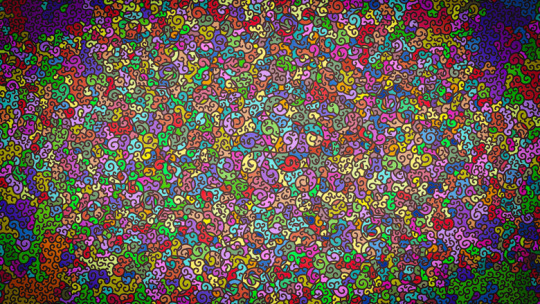
Stained Glass Swirls Wallpaper [3840x2160]
~~~ Link to Free Hi-Res Download ~~~
#wallpaper#wallpapers#free wallpaper#freebies#free stuff#free downloads#aestethic#design#art#illustration#scenery#desktop wallpaper#background#digital artist#digital art#digital illustration#digital drawing#digital painting#my art#artwork#artists on tumblr#drawing
0 notes
Text

Abstract Slabs Wallpaper [3480x2160]
~~~ Link To Free Hi-Res Download ~~~
#wallpapers#wallpaper#freebies#free stuff#free downloads#art#design#illustration#artwork#drawing#artist#procreate#digital painting#graphic design#artists on tumblr#digital artist#small artist#illustrators on tumblr
0 notes
Text

Pastel Geometry Wallpaper
~~~ Link to Free Hi-Res Download ~~~
#wallpapers#wallpaper#freebies#free#freestuff#art#design#illustration#artists on tumblr#my art#digital art#artwork#digital painting#drawing
1 note
·
View note
Text

Lava Lamp Wallpaper
~~~ Link to Free Hi-Res Download ~~~
#design#illustration#art#wallpaper#free#freebies#free stuff#free wallpaper#graphic design#artist#artwork#digital art#digital artist
1 note
·
View note