#@VMware
Explore tagged Tumblr posts
Text
love being specifically instructed not to work 🙏
10 notes
·
View notes
Text
CHECK FOR THINGS THAT PHYSICALLY EXIST BUT HAVE NOT BEEN PERCEIVED YET
INCORPORATE MORE ACCURATE PHYSICAL REALITY INTO GAME
#CHECK FOR THINGS THAT PHYSICALLY EXIST BUT HAVE NOT BEEN PERCEIVED YET#taylor swift#INCORPORATE MORE ACCURATE PHYSICAL REALITY INTO GAME#VIRTUAL MACHINES#VIRTUAL MACHINE#vmware#container#kubernetes#zero trust#microsoft#cisa.gov#pluralsight#pluralsight.com#Wikipedia#wikipedia#wikimedia commons#wii sports wiki#wikipedia.org
18 notes
·
View notes
Text

Aptly AVS Migration: The Smartest, Smoothest & Fastest Path to the Cloud
Migrating VMware workloads to Azure doesn’t have to be complicated. As a Microsoft Gold Partner, Aptly brings unparalleled expertise in Azure VMware Solution (AVS) migrations, helping businesses transition seamlessly to the cloud. With a global presence and a team of cloud specialists, we ensure a strategic, cost-effective, and disruption-free migration experience.
Our comprehensive cloud expertise spans Azure, VMware, and hybrid environments, allowing us to craft tailored migration strategies that align with your business goals. We take a customer-centric approach, providing personalized guidance and transparent communication at every stage of the migration.
Aptly offers 24/7 expert support, ensuring that your technology and business needs are met around the clock. Our proven cost-efficiency strategies help reduce migration expenses while maximizing long-term ROI. With a strong track record of delivering tangible benefits, we make cloud adoption smoother and smarter.
Let’s accelerate your cloud journey! Contact us at [email protected] or visit www.aptlytech.com to learn how Aptly can simplify your AVS migration today.
2 notes
·
View notes
Text
Linux Life Episode 86
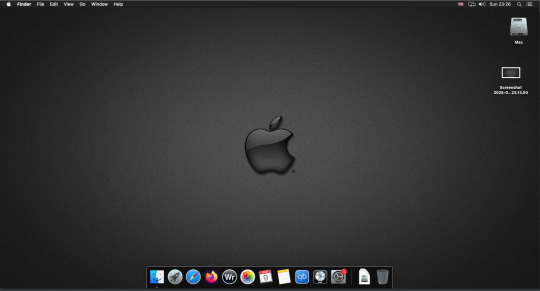
Hello everyone back to my Linux Life blog. I admit it has been a while since I wrote anything here . I have continued to use EndeavourOS on my Ryzen 7 Dell laptop. If I any major incidents had came up I would have made an entry.
However nothing really exciting has transpired. I update daily and OK have had a few minor issues but nothing that couldn't be sorted easily so not worth typing up a full blog just for running a yay command which sorted things out.
However given it's March, which some You-tubers and content creators have been running with the hashtag of #Marchintosh in which they look at old Mac stuff.
So I decided to run some older versions of Mac OS using VMWare Workstation which is now free for Windows, Mac and Linux.
For those not up with the technology of Virtual Machines basically the computer creates a sandbox container which pretends to be a certain machine so you can run things like Linux and MacOS using a software created environment.
VMWare Workstation and Oracle Virtualbox are Type 2 Hypervisors as they are known which create the whole environment using software machines which you can configure. All drivers are software based.
Microsoft Hyper-V, Xen and others such as QEMU are Type 1 Hypervisors which as well as having the various environments have software drivers some can use what they call "bare metal" which means it can see and use your actual GPU meaning you can take advantage of video acceleration. It also can give bare metal access to keyboards and mice. These take a lot more setup but work slightly quicker than Type 2 once they are done.
Type 1 systems like Qemu and Bochs may also allow access to different CPU types such as SPARC, PowerPC so you can run alternative OS like Solaris, IRIX and others.
Right now i have explained that back to the #Marchintosh project I was using VMWare Workstation and I decided to install 2 versions of Mac OS.
First I installed Mac OS Catalina (Mac OS X 10.15) now luckily a lot of the leg work had been taken out for me as someone had already created a VMDK file (aka virtual Hard drive) of Catalina with AMD drivers to download. Google is your friend I am not putting up links.
So first you have to unlock VMWare as by default the Windows and Linux versions don't list Mac OS. You do this by downloading a WMWare unlocker and then running it. It will make patch various files to allow it to now run MacOS.
So upon creating the VM and selecting Mac OS 10.15 from options you have to first setup to install the OS later and then when it asks to use a HD point it towards the Catalina AMD VDMK previously downloaded (keep existing format). Set CPUs to 2 and Cores to 4 as I can. Memory set to 8GB, Set networking to NAT and everything else as standard. Selecting Finish.
Now before powering on the VM as I have an AMD Ryzen system I had to edit the VM's VMX file using a text editor.
cpuid.0.eax = “0000:0000:0000:0000:0000:0000:0000:1011” cpuid.0.ebx = “0111:0101:0110:1110:0110:0101:0100:0111” cpuid.0.ecx = “0110:1100:0110:0101:0111:0100:0110:1110” cpuid.0.edx = “0100:1001:0110:0101:0110:1110:0110:1001” cpuid.1.eax = “0000:0000:0000:0001:0000:0110:0111:0001” cpuid.1.ebx = “0000:0010:0000:0001:0000:1000:0000:0000” cpuid.1.ecx = “1000:0010:1001:1000:0010:0010:0000:0011” cpuid.1.edx = “0000:0111:1000:1011:1111:1011:1111:1111” smbios.reflectHost = "TRUE" hw.model = "iMac19,1" board-id = "Mac-AA95B1DDAB278B95"
This is to stop the VM from locking up as it will try and run an Intel CPU setup and freeze. This is the prevention of this happening by making it think its a iMac 19,1 in this case.
Now you need to create a harddrive in the VM settings to install the OS on by editing the settings in VMWare and adding a hard drive in my case 100GB set as one file. Make sure it is set to SATA 0:2 using the Advanced button.
Now power on the VM and it will boot to a menu with four options. Select Disk Utility and format the VMware drive to APFS. Exit Disk Utility and now select Restore OS and it will install. Select newly formatted drive and Agree to license.
It will install and restart more than once but eventually it will succeed. Setup language, Don't import Mac, skip location services, skip Apple ID, create account and setup icon and password. don't send Metrics, skip accessibility.
Eventually you will get a main screen with a dock. Now you can install anything that doesn't use video acceleration. So no games or Final Cut Pro but can be used a media player for Youtube and Logic Pro and Word processing.
There is a way of getting iCloud and Apple ID working but as I don't use it I never did bother. Updates to the system are at your own risk as it can wreck the VM.
Once installed you can power down VM using the Apple menu and remove the Catalina VMDK hard drive from the settings. It provide all the fixed kexts so keyboards, mice and sound should work.
If you want video resolution you can install VMware Tools and the tools to select are the ones from the unlocker tools.
Quite a lot huh? Intel has a similar setup but you can use the ISOs and only need to set SMC.version="0" in the VMX.
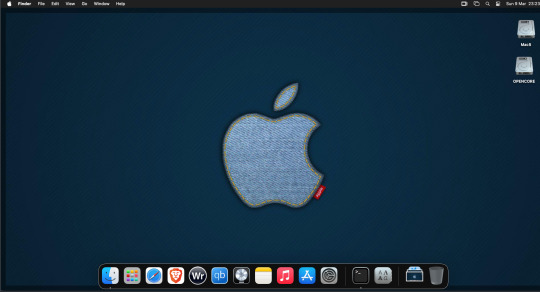
For Sonoma (Mac OS 14) you need to download OpenCore which is a very complicated bootloader created by very smart indivials normally used to create Hackintosh setups.
It's incredibly complex and has various guides the most comprehensive being the Dortania Opencore guide which is extensive and extremely long.
Explore so at your own risk. As Sonoma is newer version the only way to get it running on AMD laptops or Desktops in VMWare is to use Opencore. Intel can do fixes to the VMX to get it work.
This one is similar to the previous I had to download an ISO of Sonoma. Google is your friend but here is a good one on github somewhere (hint hint). In my case I downloaded Sonoma version 14.7_21H124 (catchy I know).
I also had to download a VDMK of Opencore that allowed 4 cores to be used. I found this on AMD-OSX as can you.
The reason I chose this ISO as you can download Sequioa one. I tried Sequioa but could not get sound working.
So for this one create VM , Select Mac OS 14, install operating system later. Existing OS select Opencore VDMK (keep existing format), set CPU to 1 and cores to 4. Set Netwoking as Bridged everything else as normal. Finish
Now edit settings on VM. On CD-Rom change to image and point to downloaded Sonoma ISO. Add Second hard drive to write to once again I selected 100GB one file. Make sure it is set to SATA 0:2 using the Advanced button. Make sure Opencore is set to SATA 0:0 also using same button.
Now Power the VM. It will boot to a menu with four options. Select Disk Utility and format the VMware drive to APFS. Exit Disk Utility and now select Install OS and it will install. Select newly formatted drive and Agree to license.
The System will install and may restart several times if you get a halt then Restart Guest using the VMware buttons. It will continue until installed.
Setup as done in Catalina turning off all services and creating account. Upon starting of Mac you will have a white background.
Go to System Settings and Screen Saver and turn off Show as Wallpaper.
Now Sonoma is a lot more miserable about installing programs from the Internet and you will spend a lot of time in the System setting Privacy and Security to allow things.
I installed OpenCore Auxilary Tools and managed to install it after the security nonsense. I then turned on Hard Drives in Finder by selecting Settings.
Now open OPENCORE and open EFI folder then OC folder. Start OCAT and drag config.plist from folder to it. In my case to get sound I had to use VoodooHDA but yours may vary.
The VoodooHDA was in the Kernel tab of OCAT I enabled it and disabled AppleALC. Save and exit. Reboot VM and et voila I had sound.
Your mileage may vary and you may need different kexts depending on soundcard or MAC OS version.
Install VMTools to get better Screen resolution. Set Wallpaper to static rather than dynamic to get better speed.
Close VM edit settings and remove CD iso by unticking connected unless you have a CD drive I don't. DO NOT remove Opencore as it needs that to boot.
And we are done. What a nightmare but fascinating to me. If you got this far you deserve a medal. So ends my #Marchintosh entry.
Until next time good luck and take care
2 notes
·
View notes
Text
VM IS WIN95
SETUP ON VM IS PAIN
COLOR IS NOT 256
PROGRAM IS NOT WORK
3 notes
·
View notes
Text
I hope arcGIS fucking explodes I hate using this slowass unstable buggy pice of shit software
4 notes
·
View notes
Text
wimdows vimsta....

wimdows....
9 notes
·
View notes
Text
why hasnt anyone told me about virt-manager ive been fucking around with vmware for so long and for what. screw your vmmon and vmnet
#i would have gotten into virtualbox sooner if it weren't for having to work with vmware for school&work#but kali in qemu works so nicely#am accepting explanations on which part of the system is which idk why virt-manager says qemu/kvm
4 notes
·
View notes
Text
Upgrade vCenter Server to 8.0 Update 3
Upgrade vCenter Server to 8.0 Update 3 - Learn the quick steps to upgrade #vcenter #vmware #upgrade #vsphere #homelab #homeserver #upgradevcenterserver
I wanted to share with you guys the process to upgrade vCenter Server from 8.0 Update 2 to the newly released Update 3. The process is super easy and can be completed in just a few minutes. Let’s look at the process along with screenshots of the process. Table of contentsThings to consider before updatingTake a snapshotRunning the upgrade process to vCenter 8.0 Update 3Steps after the…

View On WordPress
2 notes
·
View notes
Text
Boring Blog Episode 2
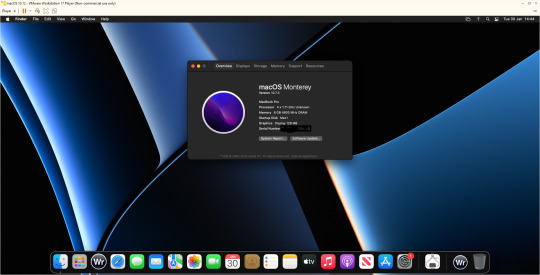
Hello ladies and gentlemen. So this unexciting blog continues my never ending waffling about computers that no-one really gives a flying fuck about.
So as I mentioned last issue. I bought a new Dell Inspiron 3525 laptop before Christmas. I ran Linux on it for two weeks and then I returned it to windows 11 which its where it is currently.
A friend asked me was I annoyed at Windows yet and to be honest I really don’t have any major issues. Do I miss Linux well lets just admit I can’t say I miss at all.
So what nonsense have I been messing with. Well as the Macintosh 128k was 40 I was going to do something Mac based. So I could have downloaded Basilisk II/Sheepshaver but nope. Mini Vmac would be appropriate given the Mac in question, once again no.
I was playing with VirtualBox trying to get it to run Mac OS 12.0 (Monterey) I was following various guides and after 5 hours of playing about I still couldn’t get it beyond the EFI boot kept failing.
I had tried many different fixes and it really wasn’t working. I then moved to VMWare Player. Originally I went to version 15 but upon changing the vmx file to apply the fix it crashed the player and refused to let it go on.
I found WMware Player could be updated to version 17 which I did and the fix allowed the installer to work. It then took forever to install. Then I let it upgrade to 12.7.3 which took another 2 hours.
This was a project I intended to be an hour ended up being over 9 hours playing with various virtual machines.
Now I have managed to install WriteRoom 3.21 on it also now considering this is a Ryzen 7 5700U system. It runs Monterey about the speed of a Pentium. You can literally type and watch the delay as the buffer updates.
So 9 hours for the slowest VM in history. That’s with it set at 8GB Ram and using 4 processor cores. Ridiculous.
Also while I was playing with emulators. I have been playing with PCSX2 (Playstation 2) emulator and have been playing most of the Burnout franchise.
It works fine but when I tried using EPSXE (PlayStation 1) what a nightmare as half of the plug-ins just refused to work.
I did try Xemu(Xbox emulator) I did try running Project Gotham 3 Racing but it wouldn’t even get above 15 frames per second making the game unplayable.
Given this is a Ryzen 7 I was thinking what the hell does it need to get it working better. My suspicion is the Vega 8 graphics card is just not up to snuff. Once again potato graphics cards used in laptops.
I was going to try Xenia (XBOX 360 emu) but given how bad the Xbox emu was I thought against it.
So one day I will get a decent desktop and run a decent video card but I am sure that’s going to be a cold day in hell before that.
Any way that’s enough waffle for now until next time … Take care
3 notes
·
View notes
Text
3 notes
·
View notes
Text
VMware vSphere: Empowering Modern Data Centers with Cutting-Edge Virtualization
Introduction In the realm of enterprise-level virtualization, VMware vSphere stands tall as the industry leader, transforming the landscape of data centers worldwide. With its unparalleled suite of features and capabilities, vSphere has revolutionized the way businesses manage, deploy, and secure their IT infrastructures. In this blog, we will explore the power and uniqueness of VMware vSphere,…
View On WordPress
2 notes
·
View notes
Text
VMware Sanal Sunucuda Bir Diskteki İki Bölümü Ayırma
Merhaba, bu yazımda VMware sanal sunucuda bir diskteki iki bölümü ayırma işleminden bahsedeceğim. VMware üzerinde tek bir sanal disk içindeki iki ayrı bölümü (örneğin D ve E sürücüleri) birbirinden ayırıp, ayrı sanal diskler haline getirmek mümkündür. Bu işlemi veri kaybı olmadan yapabilmek için doğrudan VMware seviyesinde değil, işletim sistemi seviyesinde işlem yapmak gerekiyor. Mevcut durumda…
#EaseUS Partition Master VMware#Sanal Sunucu Disk Yönetimi#VMware Disk Alanı Yönetimi#VMware Disk Bölme#VMware Komut Satırı Disk İşlemleri#VMware Partition Ayırma#VMware Partition Wizard Kullanımı#VMware Sanal Disk İşlemleri#VMware Veri Kaybı Olmadan İşlem#VMware Veri Taşıma
0 notes
Text
多 1 個站長,資訊.音樂人同學會 –如何在 VMware 17.0 Series ,當 Windows 命令提示字元只顯示 X: 我們需要手動掛載 USB 隨身碟,讀取如 K:\install.bat,來安裝Windows 11 作業系統呢 ?
本範例操作,批次檔將自動執行 diskpart 指令,並根據 diskpart_script.txt 內容來配置磁碟 開啟命令提示字元 (輸入 Shift + F10 ),進入cmd.exe, 進入dos 指令(注意是尚未進入”立即安裝“)的畫面之前 輸入 diskpart 進入磁碟管理工具 使用 diskpart 指令掛載 USB 隨身碟流程 把已有自動批次檔及文字檔的本機隨身碟掛載在 VMware 下,如本範例是 K ,以方便讀取 開始執行(內含)文字檔的自動批次檔 自動批次檔參考文字內容 (diskpart_script.txt) select disk 0 clean convert gpt create partition efi size=100 format quick fs=fat32 label=”SYSTEM” create partition…
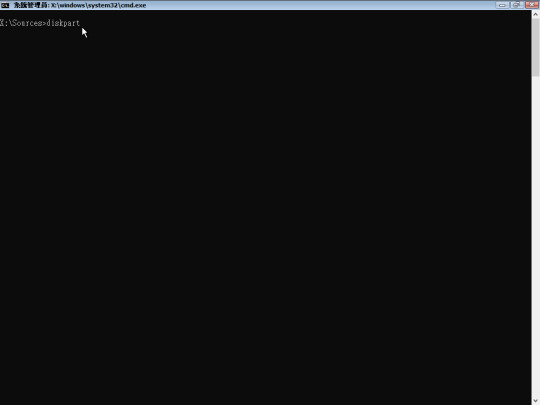
View On WordPress
0 notes
Text
7 Skills You'll Build in Top AI Certification Courses
You're considering AI certification courses to advance your career, but what exactly will you learn? These programs pack tremendous value by teaching practical skills that translate directly to real-world applications. Let's explore the seven key capabilities you'll develop through quality AI certification courses.
1. Machine Learning Fundamentals
Your journey begins with understanding how machines learn from data. You'll master supervised and unsupervised learning techniques, working with algorithms like linear regression, decision trees, and clustering methods. These foundational concepts form the backbone of AI systems, and you'll practice implementing them through hands-on projects that simulate actual business scenarios.
2. Deep Learning and Neural Networks
Building on machine learning basics, you will dive into neural networks and deep learning architectures. You will construct and train models using frameworks like TensorFlow and PyTorch, understanding how layers, activation functions, and backpropagation work together. Through AI certification courses, you will gain confidence working with convolutional neural networks for image processing and recurrent neural networks for sequential data.
3. Natural Language Processing (NLP)
You will develop skills to make computers understand and generate human language. This includes text preprocessing, sentiment analysis, named entity recognition, and building chatbots. You'll work with transformer models and learn how technologies like GPT and BERT revolutionize language understanding. These NLP skills are increasingly valuable as businesses seek to automate customer service and content analysis.
4. Data Preprocessing and Feature Engineering
Raw data rarely comes ready for AI models. You'll learn to clean, transform, and prepare datasets effectively. This includes handling missing values, encoding categorical variables, scaling features, and creating new meaningful features from existing data. You'll understand why data scientists spend 80% of their time on data preparation and master techniques to streamline this crucial process.
5. Model Evaluation and Optimization
Creating an AI model is just the beginning. You'll learn to evaluate model performance using metrics like accuracy, precision, recall, and F1-score. You'll master techniques for preventing overfitting, including cross-validation, regularization, and dropout. AI certification courses teach you to fine-tune hyperparameters and optimize models for production environments, ensuring your solutions perform reliably in real-world conditions.
6. Ethical AI and Responsible Development
You'll explore the critical aspects of AI ethics, including bias detection and mitigation, fairness in algorithms, and privacy considerations. You'll learn frameworks for responsible AI development and understand regulatory requirements like GDPR's right to explanation. This knowledge positions you as a thoughtful practitioner who can navigate the complex ethical landscape of artificial intelligence.
7. AI Deployment and MLOps
Finally, you'll bridge the gap between development and production. You'll learn to deploy models using cloud platforms, create APIs for model serving, and implement monitoring systems to track performance over time. You'll understand containerization with Docker, orchestration with Kubernetes, and continuous integration/continuous deployment (CI/CD) pipelines for machine learning projects.
Conclusion
These seven skills represent a comprehensive toolkit for AI practitioners. The best AI certification courses combine theoretical knowledge with practical application, ensuring you can immediately apply what you've learned.
As you progress through your chosen program, you'll notice how these skills interconnect – from data preprocessing through model development to ethical deployment. This holistic understanding distinguishes certified AI professionals and provides the foundation for a successful career in artificial intelligence.
For more information, visit: https://www.ascendientlearning.com/it-training/vmware
0 notes
Text
What do you know , my high school internship was kinda useful
#I was vv close to learning hyperV too but we ended up sticking to VMware since it was cheaper for that company’s scale#vm management is a breeze now tho#.text
0 notes