#AWSManagement
Explore tagged Tumblr posts
Text
Launching Visual update to AWS Management Console (preview)

Announcing the AWS Management Console’s visual update(preview)
AWS is revealing a preview of a visual update to the AWS Management Console today. The most recent version of Cloudscape, the Amazon Web Services (AWS) design system designed to create inclusive, relevant, and user-friendly AWS experiences at scale, is being utilized to roll out this upgrade.
In this article, we will discuss how the visual upgrade maintains the recognizable and consistent AWS Management Console experience while making it simpler for you to skim text, concentrate on the important details, and locate what you’re searching for more quickly.
Increased readability
You can find and comprehend your data more easily with a stronger visual hierarchy created by a reworked typographic scale and enhanced header treatment. You can distinguish important pieces of information more quickly if you use color and weight wisely across text elements. For instance, you’ll notice that form fields now have more noticeable labels, making scanning easier. This also holds for keys in key-value pairs and sections across components, including tabs, expandable elements, and service navigation.
AWS simplified the color treatment of interactive elements and enhanced the color pallet, making it more lively. For instance, many interface elements, including secondary buttons, links, tokens, and interactive statuses, have been changed to blue to facilitate interaction with the content on the screen and increase work efficiency.Image credit to AWS
Enhanced clarity in both light and dark modes
User concentration is supported by less complicated visuals. It harmonized the use of border styles across components and substituted a new, thinner stroke for drop shadows on key content wrappers, including cards, panels, and containers. This maximizes the available space inside the layout and minimizes visual noise. To simplify visual depth and enhance the overall content hierarchy, shadows are now only used to highlight particular interactive and transient elements.
To address the demand for more distinct element differentiation on the page, it has released modifications for dark mode. The color ramp has been updated, and the contrast between interactive states across components has been improved.
Updated user interface
In order to maintain consistent and recognizable experiences throughout AWS, it updated the UI while maintaining familiarity. Brighter colors, flatter shapes, and better layout treatment make the user experience easier on the eyes. The interface looks smoother and more natural with these improvements, which also improve its visual appeal.
It also included a whole new family of motion and visuals while maintaining the highest accessibility standards to provide a more enjoyable experience and encourage visual storytelling.
A higher density of information
More content is visible on the screen as a result of its optimization of information density through the reduction of unnecessary space. Now that related material is shown closer together, visual grouping is strengthened. You can take in more information at once since there is less space inside content wrappers like cards and containers. Wider and more focused, the new layout maximizes the experience for larger screen sizes than previously. The visual update improves and makes the AWS Management Console more user-friendly by making it easier to ingest information.
AWS also unveiled Toolbar, a fresh approach to navigating and gaining access to relevant tools and features. This maximizes the quantity of content on screen while assisting you in completing your activities.
Increased reliability
Now, the interface is more recognizable and reliable. In addition to enhancing a more dynamic and expressive experience, updated colors, iconography, and shapes support a consistent and seamless journey across all AWS experiences.
Now available
By going to the AWS Management Console, you can begin to see the visual update in a few consoles across all AWS Regions. The update will be applied to all services. You can now take advantage of a more readable and intuitive experience that enhances overall task efficiency because of the new graphic treatment.
Read more on govindhtech.com
#LaunchingVisualupdate#AWSManagement#aws#AWSManagementConsole#Increasedreliability#technology#technews#news#govindhtech
0 notes
Text













Learn about the architectures, best practices, and design concepts of AWS services. cloud computing know-how for robust and scalable solutions. #AWSExpert #CloudProfessional For more information visit www.certera.co
#AWS#AWSFundamentals#CloudComputing#AWSProfessional#CloudServices#InfrastructureAsCode#DevOps#AWSArchitecture#Serverless#AWSBestPractices#CloudSecurity#AWSNetworking#AWSManagement#AWSCertification#CloudSkills#AWSTraining#AWSCommunity#TechCareer#CloudCareer
0 notes
Text
"6 Ways to Trigger AWS Step Functions Workflows: A Comprehensive Guide"
To trigger an AWS Step Functions workflow, you have several options depending on your use case and requirements:
AWS Management Console: You can trigger a Step Functions workflow manually from the AWS Management Console by navigating to the Step Functions service, selecting your state machine, and then clicking on the "Start execution" button.
AWS SDKs: You can use AWS SDKs (Software Development Kits) available for various programming languages such as Python, JavaScript, Java, etc., to trigger Step Functions programmatically. These SDKs provide APIs to start executions of your state machine.
AWS CLI (Command Line Interface): AWS CLI provides a command-line interface to AWS services. You can use the start-execution command to trigger a Step Functions workflow from the command line.
AWS CloudWatch Events: You can use CloudWatch Events to schedule and trigger Step Functions workflows based on a schedule or specific events within your AWS environment. For example, you can trigger a workflow based on a time-based schedule or in response to changes in other AWS services.
AWS Lambda: You can integrate Step Functions with AWS Lambda functions. You can trigger a Step Functions workflow from a Lambda function, allowing you to orchestrate complex workflows in response to events or triggers handled by Lambda functions.
Amazon API Gateway: If you want to trigger a Step Functions workflow via HTTP requests, you can use Amazon API Gateway to create RESTful APIs. You can then configure API Gateway to trigger your Step Functions workflow when it receives an HTTP request.
These are some of the common methods for triggering AWS Step Functions workflows. The choice of method depends on your specific requirements, such as whether you need manual triggering, event-based triggering, or integration with other AWS services.
#AWS#StepFunctions#WorkflowAutomation#CloudComputing#AWSManagement#Serverless#DevOps#AWSLambda#AWSCLI#AWSConsole#magistersign#onlinetraining#cannada#support#usa
0 notes
Video
youtube
How To Restore an Amazon RDS DB Instance from a DB Snapshot
Restoring an Amazon RDS DB instance from a snapshot is a crucial process for disaster recovery, testing, or duplicating a database for development. In this step-by-step guide, you'll learn how to restore an RDS database instance from a snapshot using the AWS Management Console and AWS CLI.
🔹 What is an RDS DB Snapshot? An Amazon RDS DB Snapshot is a backup of your database instance that captures the entire DB state at a specific point in time. You can restore an RDS instance from a snapshot to recover lost data or create a duplicate database for testing.
🔹 Step 1: Access the AWS Management Console 1️⃣ Sign in to the AWS Management Console. 2️⃣ Navigate to Amazon RDS service. 3️⃣ In the left panel, click Snapshots under Backups. 4️⃣ Locate the DB snapshot you want to restore.
🔹 Step 2: Restore the RDS Instance from a Snapshot 1️⃣ Select the snapshot and click Restore snapshot. 2️⃣ Configure the New DB instance settings: - DB instance identifier: Enter a unique name for the new instance. - DB instance class: Choose the compute and memory capacity. - VPC & Security Group: Ensure it's in the correct VPC and security settings. - Storage Type & Size: Adjust based on your needs. - Availability Zone: Choose or let AWS assign automatically. - Encryption: Enable if needed. 3️⃣ Click Restore DB instance to start the process.
📌 Note: The restored database will be in the "creating" state. Once completed, it will be "available".
🔹 Step 3: Restore RDS DB Instance Using AWS CLI You can also restore the snapshot using the AWS CLI.
📌 Command to Restore from a Snapshot: ```bash aws rds restore-db-instance-from-db-snapshot \ --db-instance-identifier my-restored-db \ --db-snapshot-identifier my-db-snapshot \ --db-instance-class db.t3.medium \ --engine mysql ``` ✅ Replace `my-restored-db` with the new DB name and `my-db-snapshot` with the snapshot name.
🔹 Step 4: Connect to the Restored Database Once the restoration is complete: 1️⃣ Navigate to Amazon RDS → Databases and locate your restored instance. 2️⃣ Copy the Endpoint under Connectivity & security. 3️⃣ Connect to the DB using a client like MySQL Workbench, pgAdmin, or DBeaver: ```bash mysql -h mydb-instance.endpoint.rds.amazonaws.com -u admin -p ``` 4️⃣ Enter your credentials and verify data integrity.
🔹 Step 5: Update Application and Security Configurations After restoring, update: 🔹 Security groups & IAM roles for access control. 🔹 DNS configurations if applications rely on the old DB. 🔹 Parameter groups for performance tuning.
🎯 What’s Next? 🔹 Learn how to automate RDS backups and snapshots. 🔹 Set up Multi-AZ for high availability. 🔹 Optimize RDS performance with Performance Insights.
📢 Subscribe to ClouDolus for More AWS & DevOps Tutorials! 🚀 🔹 ClouDolus YouTube Channel - [https://www.youtube.com/@cloudolus] 🔹 ClouDolus AWS DevOps - [https://www.youtube.com/@ClouDolusPro]
*THANKS FOR BEING A PART OF ClouDolus! 🙌✨*
#youtube#AmazonRDS RDSBackup RDSRestore AWSDatabase AWS CloudComputing RDSSnapshot AWSBackup DatabaseRecovery AWSManagement DataProtection CloudStora
0 notes
Text
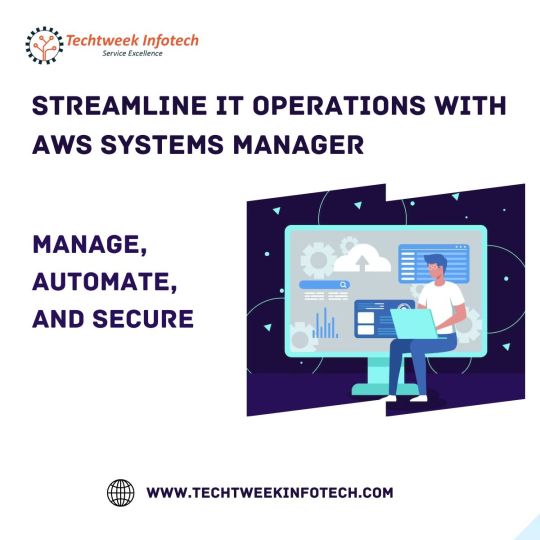
Streamline IT Operations with AWS Systems Manager | Manage, Automate, and Secure
Experience seamless IT operations optimization with AWS Systems Manager. Effortlessly manage, automate, and enhance the security of your infrastructure through a comprehensive suite of tools and features. From centralized resource management and configuration to automated patching and updates, Systems Manager empowers you to efficiently oversee your entire IT environment. Simplify tasks, improve resource utilization, and bolster compliance through an integrated platform that ensures your systems are always up-to-date, secure, and performing at their best. Elevate your IT management with AWS Systems Manager and unlock a new level of operational agility and reliability.
0 notes
Text
What is AWS ?
AWS, or Amazon Web Services, is like having your own IT department in the cloud! With AWS you can access a wide range of services such as storage, databases, and other tools to build and run your applications.
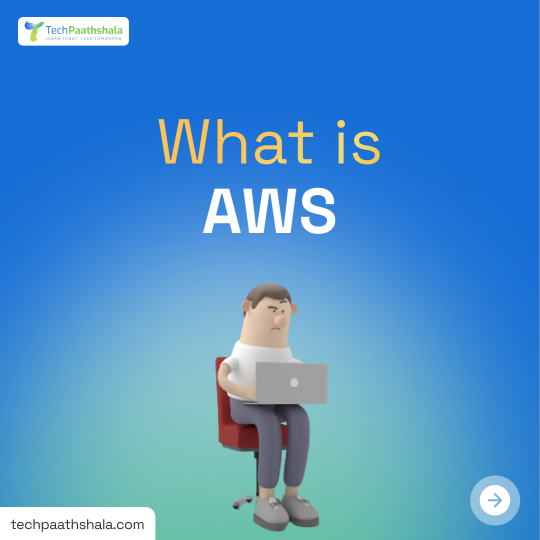
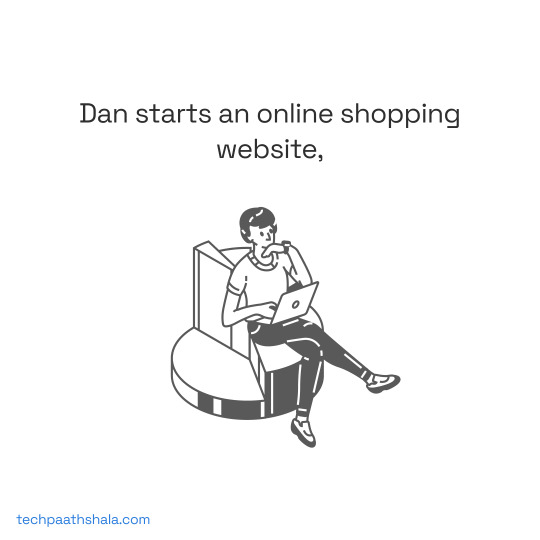
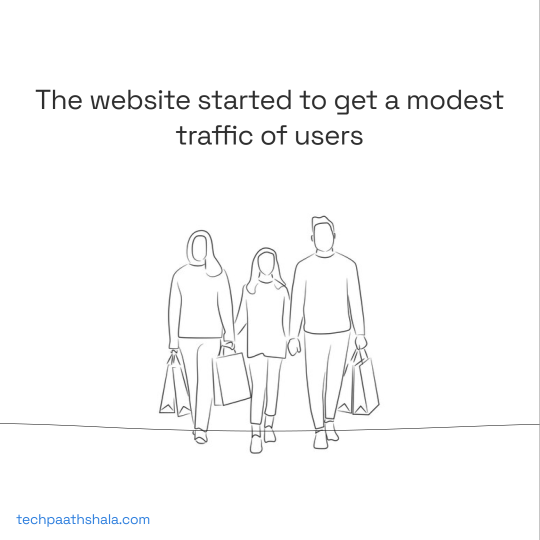
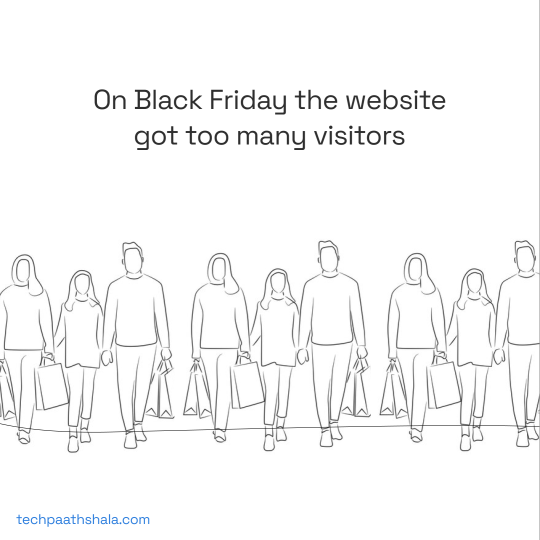
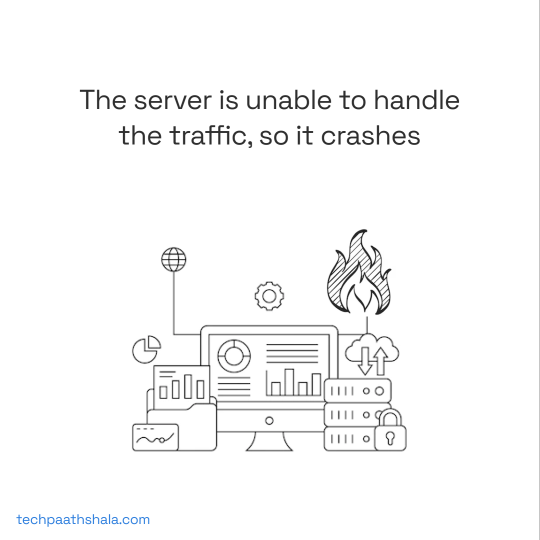
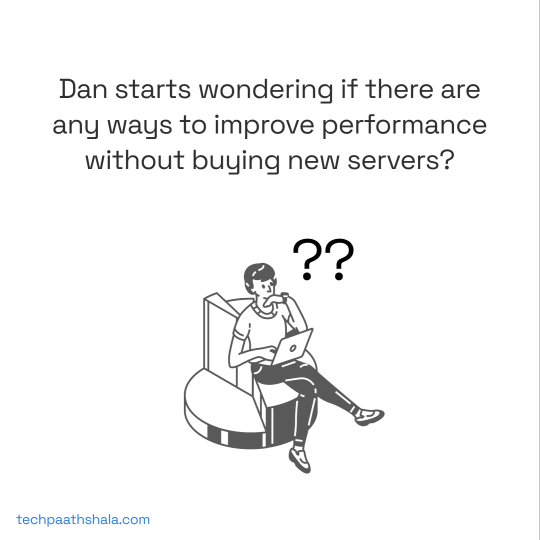
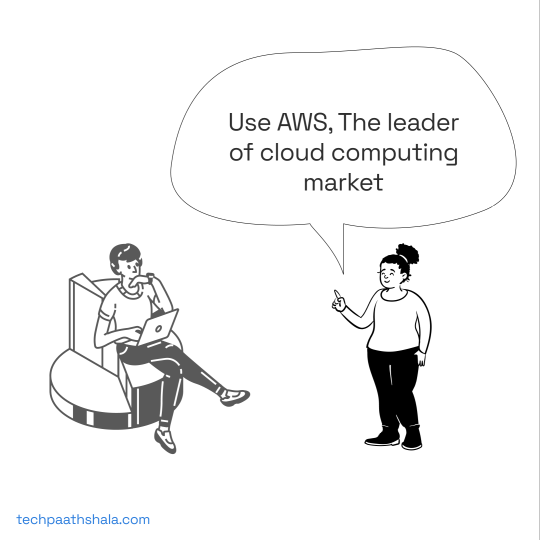
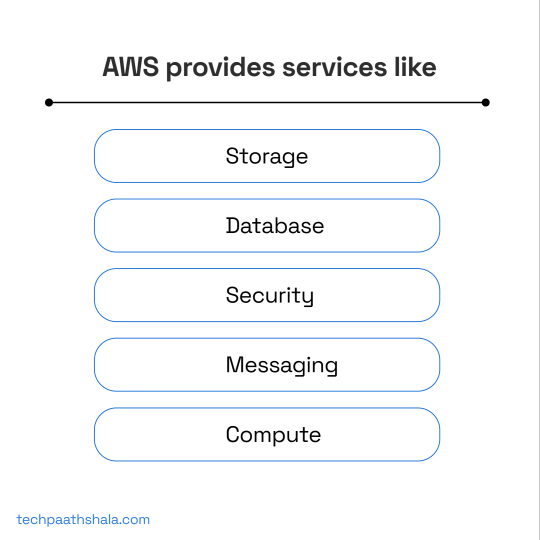
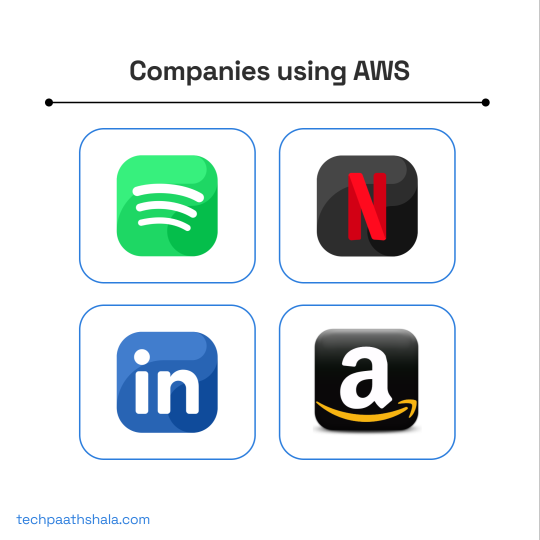

#AWS#AWSCertification#AWSCloud#AWSDeveloper#AWSArchitect#AWSDeployment#AWSInfrastructure#AWSManagement#AWSSecurity#AWSBigData#AWSDataLake#AWSDataScience#AWSDataAnalytics#WebApps#webdevelopment#software#technology#programming#tech#coding#developer#javascript#python#java#computer#html#tecnologia#webdeveloper#computerscience#coder
1 note
·
View note
Photo

Get 24x7 Matchless Server Management Support by Expert Techs! Web host, WHM, Cpanel, Nagios, Apache, Nginx, PHP, Ubuntu, WordPress, Drupal, Joomla And much more. Also, we manage, WebHost Manager(WHM) cPanel, Plesk, SolusVM, OpenVZ virtualization, & VestaCP. Experience of Server Load balancing, technology IP, IPV4 and IPV6. Also, considerable Hands-on experience in OpenVZ, Xen, VMWare Virtualizations, Linux VM (Debian), etc.
For further queries and assistance, stay connected: https://www.facebook.com/HostechSupportdotcom
0 notes