#AdvancedSearch
Explore tagged Tumblr posts
Text
Apache Solr for TYPO3: Advanced Search Features for Your TYPO3 Website
Have you ever used a search bar on a website only to find results that are slow, confusing, or irrelevant? It can be really frustrating, especially when you're in a hurry to find important information. This problem happens to many TYPO3 websites because the basic built-in search often isn't powerful enough. Fortunately, Apache Solr for TYPO3 provides an excellent solution to make your search faster, smarter, and easier for all users.

What is Apache Solr?
Apache Solr is a free, open-source search engine platform designed to handle large amounts of data quickly and efficiently. It’s built on Apache Lucene, a robust search technology, and is widely used because of its speed and reliability. Solr indexes your website’s content effectively, allowing visitors to find exactly what they're looking for in seconds.
Main Features of Apache Solr
Apache Solr offers several powerful features to enhance your website's search capability:
Fast Results: Delivers instant search results, even for large websites with thousands of pages.
Faceted Search: Enables users to narrow down search results by using filters such as categories, tags, or dates.
Autocomplete and Spell-Checking: Offers suggestions as users type and corrects minor spelling errors automatically.
Synonym Support: Understands and matches similar words, ensuring accurate results even if users use different terms.
Document Indexing: Allows users to search within documents like PDFs, Word files, and Excel sheets, not just webpage text.
Why Apache Solr is Essential for TYPO3 Websites
The default TYPO3 search is limited and slow, particularly as your site grows. Apache Solr solves this by providing:
Enhanced Speed: Quickly searches large amounts of content without slowing down your site.
Better User Experience: Provides users with clear, relevant results, encouraging them to stay longer on your site.
Customization Options: Easily tailor the search functionality to your specific website needs, ensuring relevant results every time.
Scalability: Handles growth efficiently, making it perfect for websites that continue to add content.
Easy Setup and Useful Extensions
Setting up Apache Solr on your TYPO3 site is straightforward:
Install the Solr Extension: Use the TYPO3 backend or Composer to install the EXT:solr extension.
Configure Your Site: Adjust simple settings using TypoScript and ensure proper indexing by adding markers around your content.
Regularly Update Indexes: Schedule automatic content indexing via TYPO3's scheduler to keep your search updated.
TYPO3 also provides helpful extensions to make your setup easier:
EXT:solr: The core extension linking TYPO3 with Apache Solr, enabling all advanced search functionalities.
solr file_indexer: Helps index file contents so users can search inside documents.
DDEV Apache Solr for TYPO3: A development tool to easily set up and test Solr locally.
Benefits of Implementing Apache Solr
By integrating Apache Solr into your TYPO3 website, you gain:
Improved Site Engagement: Visitors stay longer as they easily find what they need.
Increased Efficiency: Reduces the effort needed to find important information, benefiting both users and administrators.
Professional Search Experience: Gives your website a polished, professional feel, enhancing user trust and satisfaction.
Conclusion
Apache Solr significantly upgrades your TYPO3 site's search capability, providing fast, accurate, and user-friendly results. It's easy to set up, customize, and maintain, making it a valuable tool for improving your website’s performance. Start using Apache Solr today to enhance the search experience for your users and watch your website engagement grow!
#TYPO3#ApacheSolr#WebsiteSearch#SiteOptimization#ContentDiscovery#FastSearch#SearchSolutions#OpenSourceTools#AdvancedSearch#TYPO3Solr
0 notes
Text
youtube
Welcome to the official YouTube channel of RSoft Mobile App CRM. Here, we present the ultimate solution for seamless business management on your mobile device. Explore our upgraded features designed to enhance productivity and streamline workflows.
#RSoftCRM#MobileCRM#BusinessManagement#ProductivityBoost#WorkflowOptimization#AutoDialer#OnTheGoCRM#DataManagement#ClickToCall#AdvancedSearch#CustomNotifications#QuickActions#SwipeToCall#SynchronizedLogs#BusinessSuccess#CRMFeatures#TechInnovation#CustomerEngagement#BusinessGrowth#EfficiencyTools#Youtube
0 notes
Text
Mastering LinkedIn X-Ray Search: A Complete Guide to Unlocking Hidden Profiles and Opportunities
LinkedIn is the go-to platform for professionals, recruiters, and businesses looking to connect with talent, clients, and industry peers. But what if you could access LinkedIn’s vast database without even logging into your account? This is where LinkedIn X-Ray Search comes in—a powerful technique that allows you to uncover hidden profiles, find crucial information, and enhance your networking efforts using just Google search.
In this blog, we’ll explore everything you need to know about LinkedIn X-Ray Search, including how it works, its benefits, and step-by-step instructions to help you become an expert in no time.
What is LinkedIn X-Ray Search?
LinkedIn X-Ray Search is a method that utilizes Google’s advanced search operators to perform targeted searches within LinkedIn’s website. By using specific queries, you can bypass LinkedIn’s own search limitations and discover profiles, posts, and information that might not appear in the platform’s internal search results.
This technique is particularly valuable for recruiters, sales professionals, and researchers who need to gather information about individuals or companies without being restricted by LinkedIn’s filters or requiring a premium account.
Benefits of LinkedIn X-Ray Search
Access to Hidden Profiles: LinkedIn’s internal search may not show all profiles, especially those that are outside your network or have privacy settings enabled. X-Ray Search allows you to access these hidden profiles directly through Google.
No LinkedIn Account Required: You can use X-Ray Search without even being logged into LinkedIn. This is especially useful for those who want to gather information without being tracked or limited by their account’s permissions.
Greater Flexibility: With Google’s search operators, you can create highly customized search queries that go beyond LinkedIn’s built-in filters. This flexibility allows you to refine your searches to find exactly what you’re looking for.
Enhanced Recruiting and Sales Efforts: By uncovering profiles and information that others might miss, X-Ray Search gives recruiters and sales teams a competitive edge, helping them connect with the right people faster and more efficiently.
How to Perform LinkedIn X-Ray Search
To get started with LinkedIn X-Ray Search, all you need is a basic understanding of Google’s search operators. Here’s a step-by-step guide:
1. Basic Search Query
Start with a simple query to search for LinkedIn profiles on Google. For example:
bash
Copy code
site:linkedin.com/in "digital marketing manager"
This query searches for LinkedIn profiles containing the phrase "digital marketing manager." The site:linkedin.com/in operator restricts the search to LinkedIn profiles.
2. Adding Keywords
Refine your search by adding more keywords. For example, if you’re looking for digital marketing managers in New York:
bash
Copy code
site:linkedin.com/in "digital marketing manager" "New York"
This query will return profiles of digital marketing managers located in New York.
3. Using Boolean Operators
You can use Boolean operators like AND, OR, and NOT to further refine your search. For example, if you’re looking for digital marketing managers with experience in SEO:
bash
Copy code
site:linkedin.com/in "digital marketing manager" AND "SEO"
This query will find profiles that mention both "digital marketing manager" and "SEO."
4. Excluding Terms
To exclude certain terms from your search, use the minus sign (-). For example, if you want to exclude profiles that mention "freelancer":
bash
Copy code
site:linkedin.com/in "digital marketing manager" -"freelancer"
This query will exclude any profiles that contain the word "freelancer."
5. Searching for Companies
You can also search for LinkedIn company pages using a similar approach. For example, if you’re looking for companies in the tech industry:
bash
Copy code
site:linkedin.com/company "tech"
This will return LinkedIn company pages that mention the word "tech."
Advanced Tips for LinkedIn X-Ray Search
Target Specific Titles or Roles: Use job titles or specific roles in your queries to find profiles that match your criteria. For example, site:linkedin.com/in "Chief Technology Officer" will return profiles of CTOs.
Search by Education: If you’re interested in finding alumni from a particular school, include the school name in your query. For example, site:linkedin.com/in "Harvard University".
Combine with Location Filters: Combine location-specific keywords with job titles to narrow down your search to a particular region.
Use Quotation Marks for Exact Matches: Place keywords or phrases in quotation marks to ensure that Google searches for the exact match. For example, site:linkedin.com/in "software engineer".
Experiment with Different Queries: Don’t be afraid to experiment with different combinations of keywords, Boolean operators, and search filters to see what yields the best results.
Conclusion
LinkedIn X-Ray Search is a powerful tool that can greatly enhance your ability to find hidden profiles, connect with top talent, and gather valuable information. By mastering the techniques outlined in this guide, you’ll be able to perform highly targeted searches that go beyond LinkedIn’s built-in capabilities.
Whether you’re a recruiter looking to source the best candidates, a sales professional seeking new leads, or a researcher gathering data, LinkedIn X-Ray Search offers unparalleled flexibility and efficiency. Start experimenting with these techniques today, and unlock a world of opportunities on LinkedIn!
#LinkedInXRaySearch#AdvancedSearch#RecruitmentTools#SalesStrategy#TalentAcquisition#LinkedInTips#GoogleSearchOperators
0 notes
Text
How do I search for an ISBN number? (Tutorials)
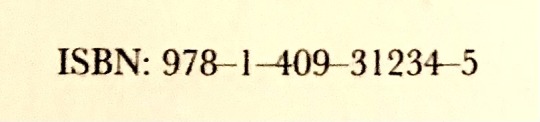
First off, what does ISBN mean? It’s an abbreviation and it means International Standard Book Number. It’s used to identify a book. You can usually find the number in the first page of the book. If you’re unable to or the book doesn’t contain a first page with details on it, then you’ll need to look at the back cover of the book, where the barcode is. The barcode is also the ISBN number, as I’ve found out on my own.
The one shown in the example is from the Penguin Children’s Book of Meg and Mog and is a republished and revised version of the original book, as I was reading it to my two year old niece, Heidi.
Once you have located the ISBN number, there are many websites online where you can look up the number. These include the Internet Archive, Open Library, Wikipedia, Goodreads and more. Listed below are ways to search online for the number, replace the word NUM with the ISBN number minus the dash. So the one in the example would be at https://archive.org/search?query=isbn%3A9781409312345
Internet Archive: https://archive.org/search?query=isbn%3ANUM
Open Library: https://openlibrary.org/isbn/NUM
Wikipedia: https://en.wikipedia.org/wiki/Special:BookSources?isbn=N-U-M
Goodreads: https://www.goodreads.com/search?q=NUM&qid=
Google Books: https://google.com/search?tbo=p&tbm=bks&q=isbn:NUM
Amazon: https://www.amazon.com/s?i=stripbooks&rh=p_66%3ANUM&s=relevanceexprank&Adv-Srch-Books-Submit.x=24&Adv-Srch-Books-Submit.y=11&unfiltered=1&ref=sr_adv_b
Amazon UK: https://www.amazon.co.uk/s?i=stripbooks&rh=p_66%3ANUM&Adv-Srch-Books-Submit.x=28&Adv-Srch-Books-Submit.y=6&__mk_en_GB=%C3%85M%C3%85Z%C3%95%C3%91&unfiltered=1&ref=sr_adv_b
#how tos#howtos#how to#howto#tutorials#tutorial#search#isbn#advancedsearch#tips & tricks#tipsandtricks#tips and tricks
0 notes
Text
🚀 Discover the power of Scriptzol Magento 2 Advanced Search! 🔍
Say goodbye to search woes and hello to seamless shopping! 🛒
Boost your online store with lightning-fast, precise search results. 👉 https://bit.ly/3PQtPSt
#Scriptzol#letsconnect#Magento2#AdvancedSearch#EcommerceMagic#ShopSmart#ScriptzolSolutions#EcommerceOptimization#magentoecommerce#magentocommunity#magentodeveloper#magentostore#magento2advancedsearch#advancedsearchformagento2#magento2advancedsearchfreeextensiongithub#magento2advancedsearchgithub#magento2advancedsearchextension#magento2advancedsearchfreeextension#advancedsearchmodulesformagento2#topmagentostoreextension#magento2searchautocompletemodules
0 notes
Text
Beyond Basic: Demystifying Advanced Google Search for Everyone
Google Search has become an integral part of our daily lives, but did you know that it offers a wealth of advanced features beyond the familiar search bar? In this article, we'll delve into the world of advanced Google search techniques, demystifying them for everyone, from casual users to seasoned professionals.
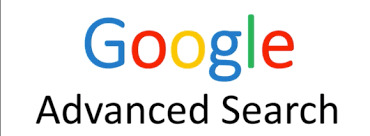
Understanding Basic Google Search Operators
Site Operator
The 'site:' operator allows you to focus your search results on a specific website or domain. For example, 'site:example.com' will only return results from that particular site.
Intitle Operator
The 'intitle:' operator helps you find pages with specific words in their titles. This is incredibly useful for narrowing down results to exactly what you're looking for.
Define Operator
Curious about a particular term? Use 'define:' followed by the word, and Google will provide you with a clear definition.
Minus Operator
Want to exclude certain words from your search? Simply use the '-' sign followed by the word you want to omit.
Advanced Search Filters
File Type Filter
If you're looking for specific types of files (PDFs, Word documents, etc.), the 'filetype:' filter will be your best friend.
Date Range Filter
Need results from a specific time period? Use the 'daterange:' filter to narrow down your search to a range of dates.
Language Filter
This filter ensures that your results are in a particular language, which can be invaluable for global research.
Usage Rights Filter
For those seeking images or content with specific usage rights, 'usage rights:' is a must-know filter.
Using Boolean Operators
AND Operator
The 'AND' operator narrows down results by requiring both terms to be present. This can significantly refine your search.
OR Operator
On the other hand, the 'OR' operator broadens results by finding pages with either of the specified terms.
NOT Operator
The 'NOT' operator excludes specific terms from your results, allowing for even greater precision.
Utilizing Wildcards and Symbols
Asterisk Wildcard
The asterisk (*) is a placeholder for any unknown word or phrase, making it handy for completing partial queries.
Dollar Sign Symbol
The dollar sign ($) is used to find prices, making it ideal for shopping-related searches.
Tilde Symbol
The tilde (~) helps in finding synonyms and related terms, expanding your search horizon.
Exploring Advanced Search Techniques
Related: Operator
Want to find pages related to a specific URL? Use 'related:' followed by the web address.
Cache: Operator
The 'cache:' operator displays Google's cached version of a webpage, useful for accessing content even when the original site is down.
Info: Operator
Use 'info:' to get information about a webpage, including the site's cache and related pages.
Google Search Shortcuts
Define:
In a rush? Simply type 'define:' followed by a word to quickly get its definition.
Weather:
Get instant weather updates by typing 'weather:' followed by your location.
Time:
Need to know the time anywhere in the world? Use 'time:' followed by the location.
Calculator:
Google can also serve as a quick calculator. Just enter a mathematical expression.
Tips for Effective Advanced Searching
...
[Continue the article based on the outlined headings and subheadings.]
...
Conclusion
In conclusion, mastering advanced Google search techniques opens up a world of possibilities for finding information quickly and efficiently. By utilizing operators, filters, and shortcuts, you can become a power user of the world's most popular search engine.
#AdvancedSearch#GoogleSearchTips#SearchTechniques#SearchHacks#EfficientBrowsing#InternetSkills#SearchStrategies#OnlineResearch#SearchOptimization#GoogleSearchTricks
0 notes
Text

Welcome to the future of classified ads! With our cutting-edge platform, we empower you to create your feature-rich marketplace with ease.
With advanced search capabilities, finding what you need becomes a breeze, while seamless social media integration ensures maximum exposure for your listings. Plus, forget about breaking the bank – our affordable packages cater to businesses of all sizes.
Take the leap and contact us today to unlock the full potential of your classified ads venture.
Your success awaits! : https://thecolourmoon.com/web-development.php Call/WhatsApp: wa.me/+919676600666
#classifiedwebsite#classifiedappdevelopment#Marketplace#AdvancedSearch#ondemandappdevelopment#ondemandapp#AffordablePackages#Classifieds#classifiedmarketplace#marketplacefinds#colourmoonproducts#cmclassifieds#classifiedsindia
0 notes
Text
FDR's Last Day at the White House

Before his final trip to Warm Springs, FDR spent his last day at the White House, 80 years ago on March 29, 1945. Before his train departed, he presented Jonathan Daniels with his commission as the new Press Secretary.
Explore the contents of FDR's Oval Office Desk: https://fdr.artifacts.archives.gov/advancedsearch/Objects/labelText%3AFDR%E2%80%99S%20OVAL%20OFFICE%20DESK

33 notes
·
View notes
Text
🔍 19 Advanced Google Search Operators You Need to Know!
💡 Unlock the hidden power of Google Search! This comprehensive guide reveals 19 advanced search operators that can transform the way you research, optimize your SEO, and even spy on competitors. Whether you’re a digital marketer, researcher, or curious mind, these tips will help you get the most relevant results in seconds.
What You'll Discover:
Precision Search Techniques: Learn how to refine your queries for pinpoint accuracy.
Exclusion & Inclusion Operators: Filter out noise and target the exact content you need.
File Type & Site-Specific Searches: Find specific documents and resources quickly.
Advanced Tricks: Explore lesser-known operators to supercharge your online research.
🌟 Master these tools and elevate your search game to the next level!
🔗 Read the full article on Digital Vanshagr 👉 https://digitalvanshagr.in/2025/03/30/19-advanced-google-search-operators-you-need-to-know/
📌 For more digital marketing insights, visit: www.digitalvanshagr.in
📞 Looking for expert digital marketing guidance? 💬 Get in touch via our Contact Us page 👉 https://digitalvanshagr.in/contact-us/
#GoogleSearchOperators #AdvancedSearch #DigitalMarketing #SEO #ResearchTools #DigitalVanshagr #MarketingTips
0 notes
Text


البحث الجيد 🔍هو الحد الفاصل 🚧
بين المحتوى القيم💡والمحتوى العابر والردئ 🗑️
تدريب جديد للصحفيين وطلاب الإعلام في نقابة الصحفيين 🏛️ على مهارات البحث المتقدم Advanced Search🔍
#البحث_المتقدم
#جوجل
#صناعة_المحتوى
#دورة_تدريبية
#صحافة
0 notes
Text
Unlock the Power of Advanced Search Features with HitFame!
In the entertainment industry, finding the right opportunities or talent can be challenging. At HitFame, we've developed advanced search features to make your quest for the perfect job or the ideal artist easier and more efficient. Our sophisticated search tools are designed to connect you with the opportunities and talent that best match your needs.
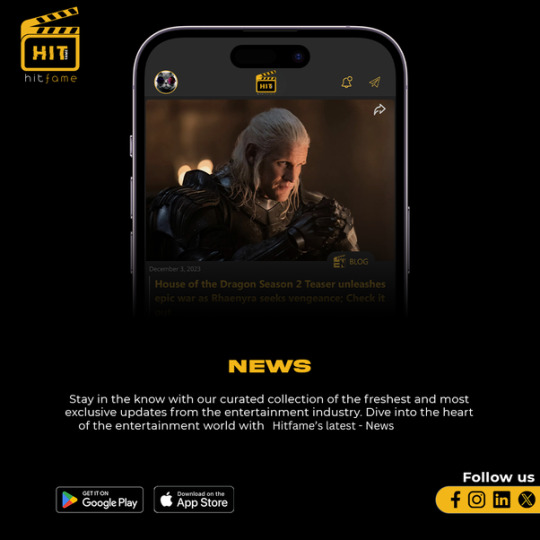
Precision Search
Our advanced search features allow you to fine-tune your queries, enabling you to find exactly what you're looking for with precision. Whether you're an employer seeking a specific type of talent or an artist searching for a particular kind of job, our search tools provide you with highly relevant results. You can filter by criteria such as users , posts, events, and pages and save valuable time.
Customized Filters
With HitFame's customizable filters, you can tailor your search parameters to fit your unique requirements. Employers can specify the skills, qualifications, and experience they need, while artists can filter opportunities based on their expertise and career goals. These filters ensure that you only see listings that are most relevant to your search, enhancing your efficiency and effectiveness.
Advanced Matching Algorithms
HitFame leverages advanced matching algorithms to connect you with the best opportunities or talent. Our system analyzes your profile and search preferences to deliver personalized recommendations that match your specific needs. This intelligent matching process helps you discover opportunities and talent that you might not have found through traditional search methods.
User-Friendly Interface
Our advanced search features are integrated into a user-friendly interface that makes navigating the platform easy and intuitive. Whether you're using our website or mobile app, you can quickly and effortlessly search for jobs or talent, refine your results, and take action on the opportunities that interest you.
Stay Ahead with Real-Time Updates
In addition to our advanced search features, HitFame provides real-time updates on new listings and opportunities. By setting up alerts and notifications, you can stay informed about the latest postings that match your search criteria, ensuring you never miss out on a potential opportunity.
Join HitFame today and experience the benefits of our advanced search features. Whether you're an artist seeking your next big break or an employer looking for top talent, our powerful search tools make it easier than ever to find exactly what you need. Empower your search with HitFame and unlock the full potential of your career in the entertainment industry.
#hitfame #advancedsearch #jobopportunities #talentsearch #entertainmentindustry #precisionsearch #customizedfilters
To go to download page of our mobile app, click on this link - bit.ly/EntNetwrkApp
1 note
·
View note
Photo

Creating full text search with postgres and django. The next big feature to be implemented on our django blogging application is a full text search. Using django's inbuilt postgres classes we will add advanced search to this blog project. https://codesnnippets.com/creating-a-latest-posts-feature-on-a-python-django-and-tailwind-css-blog-application-django-part-8/ #pythonframework #postgresql #webdevelooment #django #advancedsearch #searchfeature #codesnnippets (at Lilongwe, Malawi) https://www.instagram.com/p/CU899xfo4PI/?utm_medium=tumblr
0 notes
Photo
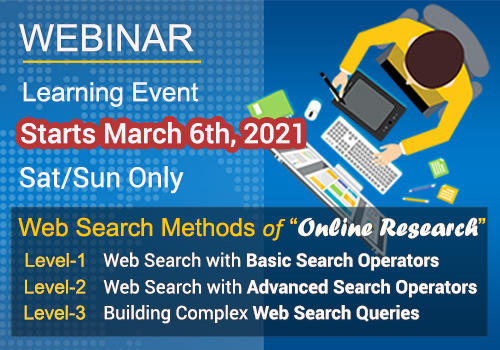
Web Search [Advanced Methods of Internet Research]
A Web Search (WS) Webinars are offered at three knowledge levels according to its learning complexity; where level-1 is for the basic skills and level-3 is the most advanced level of knowledge. Topics of Webinars includes:
[Level-1] Web Search with "Basic Search Operators" [Level-2] Web Search with "Advanced Search Operators" [Level-3] Building Complex Web Search Queries
Schedules & Registration
Students may register in all three Webinars to ensure their spot is reserved ahead of time. It is important to know that the Webinars are repeated each month (or according to the rotational schedules), missing out the sequential attendance may break the scheduled Webinars loop set-up in progression of each level from 1>2>3.
* SEE DISCOUNTED PRICE FOR WS WEBINAR BUNDLE OF LEVELS-1, 2 & 3.
#internet research#aofirs#websearch#online research#OnlineSearch#googleresearch#Searching#AdvancedSearch#SearchMethods#searchengines
0 notes
Photo
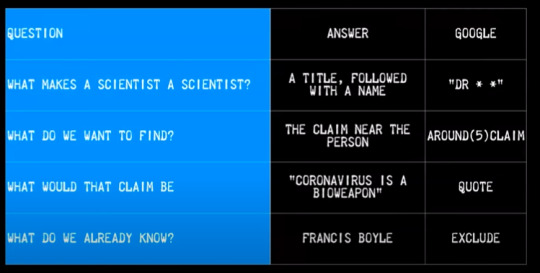
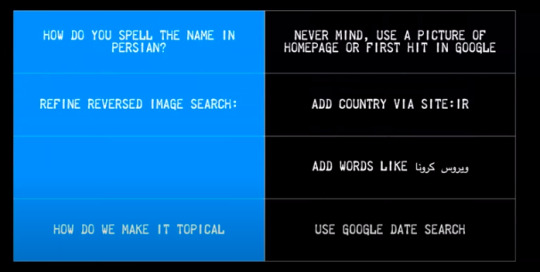
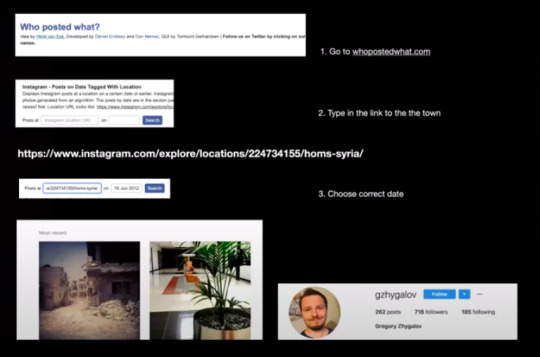
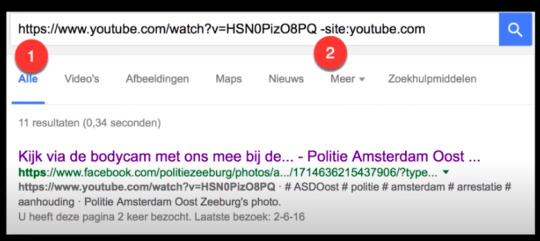
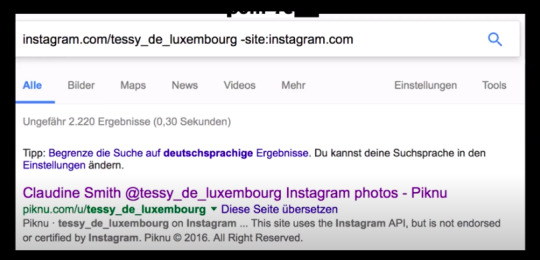
Walkthrough of turning a question into an advanced search
Searching for an image on Instagram at a particular place and date
Searching for info about a YouTube video outside YouTube
Searching for images from a deleted Instagram account (-instagram)
from Henk Van Ess’s video at https://www.youtube.com/watch?v=k_LPGC0atJo&feature=youtu.be
0 notes
Photo

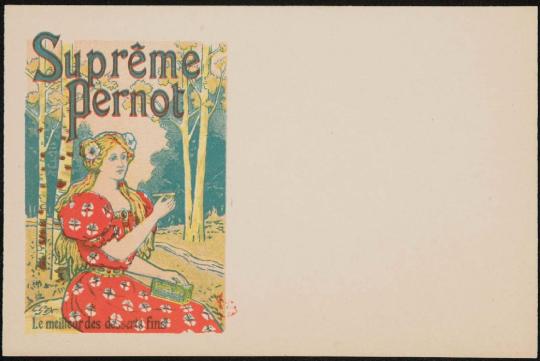




French postcards advertising biscuits, Pernod, milk etc. Printed by Gerin.
Images and text information courtesy MFA Boston.
133 notes
·
View notes
Photo
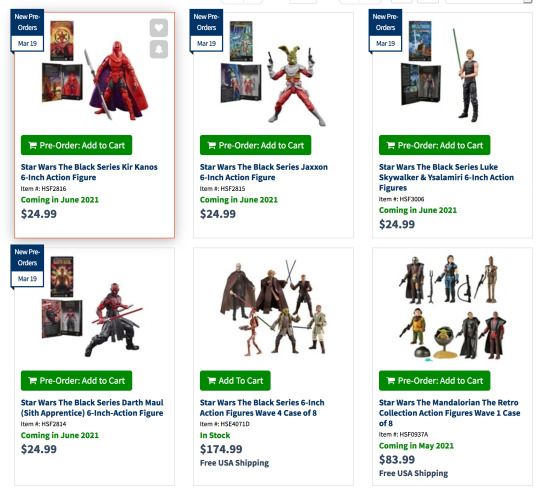
Ad-ish thing: Kir Kanos (Carnor Jax on the box), Jaxxon, Luke, and Darth Maul Star Wars Black Series figures are live for ordering! https://www.entertainmentearth.com/s/?company=Hasbro&theme=Star+Wars&advancedsearch=true&id=16-502018719
71 notes
·
View notes