#BlockWebsites
Explore tagged Tumblr posts
Link
2 notes
·
View notes
Text
Proven Ways to Block Websites
Do you want to block a particular website but don’t know how to do it? You are in the right place. There can be many reasons for blocking a site. You may want to keep your kids away from some websites. There are many bad websites on the internet whose primary intention is to steal users’ data.
Further, while the internet is making your life more comfortable and more manageable, it can be dangerous if not used wisely. You need to maintain proper security measures while using the internet. Educate your loved ones about how to use the internet and be safe from malicious websites. Many devices come with parental controls features, making it easy to track a kid’s web activity or block harmful sites.
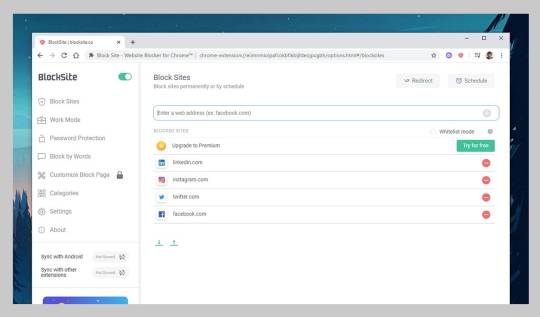
Moreover, today’s guide is all about blocking websites that contain malicious links, explicit content, etc. You will learn how to block sites through settings, parental controls, routers, and host files. So, keep reading this step by step guide to learn different methods.
How to block websites through parental controls
You can block a site through parental control settings available on Windows and MacOS systems. This parental control feature offers many benefits. You can customize your device with safe apps and sites for your kids. Also, you can block certain apps or software.
Block websites in Windows 10
Firstly, you have to create a profile for your child in the system. To set up an account, go to the settings, and search parental control in the search bar. You can also find it through the Start menu icon.
After finding the parental control, click on it.
Now you have to open the Family & other people tab. And, follow the available add family member button.
Then, click on the “add a child” button and fill in all the required details.
Visit your Microsoft account and pick the “Web browsing tab.” You will see a box named “Only see websites on the allowed list”. Then you have to check it.
In this step, you will get two different sections, including “Always allow these and Always block these.” Now you can allow or block a website through these two options. For example, enter the site URL in the “Always block” section and hit the block button.
Block websites in MacOS
You can also customize a device with MacOS through parental control settings. Here you can allow or block a website URL and also can do many more customizations.
In the first step, you have to open “System Preferences.” After opening it, you have to locate a button named Parental Controls and click it.
If you haven’t created an account with parental control, create an account, and move ahead. You can also do the required things with your existing profile.
Here you will have to create a new profile because you want to prevent particular sites’ access while making them functional for you. So follow the option “Create a new user account with parental controls.”
After making the profile, click on the Parental Control setting and open the tab “Web.” Here you can provide access to only preferred sites.
As you click on the customize button, you will see a pop-up window with options like “Always allow these websites and Never allow these websites.”
You can add the websites you want to block or allow in the preferred section using plus signs located below both sections. After adding the websites, hit the OK button in the bottom right corner and you are all set.
How to block websites by altering host files
It is another excellent way to block unwanted websites. By blocking websites, you can make your system safe for your child.
Block websites in Windows altering hosts file
Navigate the directory that has the hosts file. To do so, follow this command: C: > Windows > System32 > drivers > etc.
Now select the hosts from available options and open it in Notepad by following the “open with” option.
When the host file opens in the Notepad, you will get various text lines. Reach at the last line named “127.0.0.1 localhost” or “::1 localhost” and hit enter to create a new line.
Now you have to type 127.0.0.1 and mention the website URL that you need to block. For instance, 127.0.0.1 www. Facebook.com.
After making the required changes, you have to save the host file without making any changes in the file name or location.
Block websites in MacOS through hosts file
Firstly, you have to open the Terminal, type the command: sudo nano /etc/hosts, and press enter. As you press enter, you will see the host file in a pop-up window.
When the host file is opened, you will see several lines of text. You have to reach the last line and hit enter.
Type 127.0.0.1 and make space by pressing the spacebar. Then mention the website address you want to block, such as 127.0.0.1 www. Facebook.com. This act will prevent one from accessing the site.
After adding all the websites you want to block, simply save the file.
How to block websites through router settings
Do you know you can block websites through internet routers? A router doesn’t need any external program or software to block unwanted websites. Your home’s router works as an intelligent tool in blocking processes.
Go to the web interface of the router. Here the pro tip is that you can find your router access through your web browser by entering 192.168.1.1 as a web address in the browser’s search bar. Now input your username and password. While doing this, if you face any issues, you can go through the router’s instruction manual.
Once you login to the router, explore the router security panel and the option to block websites. Generally, manufacturers provide such options under a menu named “Access Restrictions and Content Filtering.”
After finding the right option for blocking a website, add the web URLs you want to block. Do not forget to save changes.
These are the top three ways that will help you block websites for the well being of your kids and family. Through these methods, you can block any sites on the internet, which are harmful or distracting.
Devin Smith is a creative person who has been writing blogs and articles about cyber security. He writes about the latest updates regarding mcafee.com/activate and how it can improve the work experience of users. His articles have been published in many popular e-magazines, blogs and websites.
Source - Proven Ways to Block Websites
0 notes
Text
How to Block Websites in Safari on iOS Devices?
Want to protect children from accessing harmful contents that are age-restricted or private? You are on the right spot. We will guide you on how to block sites and contents directly on your iPhone or iPad.
Apple provides a unique feature to block websites directly on the Safari web browser while using an iPhone or iPad. You can access restrictions tools by directly visiting the “Settings and Restrictions” section. Here is how to easily block sites directly on the Safari web browser on iOS devices like the iPhone and iPad:

How to Easily Limit Adult Oriented Content on Safari in iPhone or iPad?
You may use the blacklist feature and automatic settings to limit adult-oriented contents easily. If you wish to prevent your kids from hitting the inappropriate link accidentally, then you need to limit unnecessary sites. In this way, you will be sure that they never land to the webpage that is not to their age. Before all of them, make sure to have Screen Time on your iOS device.
Firstly, hit the Settings icon to launch the Settings page from the home screen.
Then, select the option “Screen Time.”
After that, press the tab “Content and Privacy Restrictions.”
Now, toggle Privacy and Content Restrictions bar.
Next, choose the option “Content Restrictions” there.
After that, tap on Web Content.
Then, select the option “Limit Adult Websites.”
How to Restrict Specific Websites on Safari Browser in iPhone and iPad?
You may block the URL of a particular website on Safari Browser easily. To block specific websites on your iPhone or iPad, then follow these straightforward instructions:
At the start, open Settings right from your Home screen.
After that, select the option Screen Time there.
Now, hit the Privacy and Content Restriction section.
Then, toggle the “Privacy and Content Restrictions” bar.
Next, select the button “Content Restrictions” and proceed.
Then, hit the tab “Web Content.”
Select the option “Limit Adult Websites” there.
Hit the option “Add a Website” located under “Never Allow” tab.
Enter the website URL that you desire to block in the website field.
Choose the Back option situated at the uppermost left-hand side section.
How to Block Everything and Whitelist Particular Sites on Safari Web Browser?
You can deactivate everything except those you wish to keep whitelists such as Disney and Apple.
To block everything over Safari browser, follow these straightforward instructions to block them:
At the start, open the Settings page on your device.
Then, select the Screen Time option there.
After that, hit the Privacy and Content Restrictions section.
Now, toggle ON the option “Content and Privacy Restrictions.”
Hit the Content Restriction option.
After that, tap the Web Content button.
Select “Allowed Websites only.”
Hit the Add Websites option and proceed.
Then, you need to add-on Title and URL for a particular custom website that you need to add to the whitelist.
Select the Back option.
Conclusion
If you have small kids and want to restrict some items or sites directly on Safari web browser, then you can do so by following several methods provided by Apple. You may also use third-party apps and programs to restrict these sites. You can easily manage parental controls for your device to limit content.
Hey there, I’m Oliviya . I write blog posts, I’m a web developer living in USA. I am a fan of photography, technology, and design. I’m also interested in arts and Graphic Design. Also Read my Blog, maxxadvisor.com
Source: How to Block Websites in Safari on iOS Devices?
0 notes
Text
1 App to Save kids from mobile...Kaspersky Safe Kids

★★★★★ 5/5 As we know these days it's mandatory to every kid to use mobile for searching content for their project works or for any other reason...but how safe it is to hand over mobile to kids?Whenever they use any browser on the mobile it takes them to undesirable websites,so how to stop this?there are many tools in the market,but the one I suggest is Kasperksy Safe Kids,
YES! This is the 1 App to Save Kids from Mobile
I have been this using for the last couple of years and very much satisfied with this.Save your kid from mobile with this tool. By blocking them from opening or viewing undesired websites or links.Kasperksy Safe Kids is available at play store also available iOS version but with limited features on iOS.We can download and use the free version from Play Store.also, we can buy Kasperksy Safe Kids (offer Price Rs.309 Original Price Rs.999) which includes GPS Tracking of kids and many more features.s in WebsitesWhat we can do with Kaspersky Safe Kids:We can set and manage Screen time of kidsBlock Access to Adult & Bank Websites(We can permit them whenever we feel it is ok for some websites)Take Report of public Facebook activity and newly added friends information

How to use this?: Only 3 Steps to ConfigureSTEP 1 : Install Kaspersky Safe Kids App on both the Child Mobile and Parent Mobile.STEP 2 : Register with My Kasperksy Account through this AppSTEP 3 : Login at Parent Mobile and Kid's Mobile,with the same User email and Password (Don't let the kid know this password)that's it! we have done!Now Parents can manage child's app settings and check reports on parent mobile.Check These Screenshots

When Blocked Website

Reporting Parent

Summary of Kids ActivitiesKaspersky Safe Kids Features

Web Activity and Safe Search Options

Blocking Website Types

Exclusions in Websites Read the full article
#1apptosavekdisonmobile#Android#AndroidApps#Apple#blockwebsites#iPhone#KasperskySafeKids#keepinganeyeonchildmobile#kidsactivityreport#mobilescreentimemanagement#Saveyourkidsfrommobile#Security
0 notes
Link
Know how to block websites, apps and contents that are not necessary & do it right from your desktop or laptop with the help of internet.
0 notes
Text
Block or Redirect Unwanted Websites Using Hosts File


The hosts file is an interesting and useful feature of both Windows and Linux operating systems that provides many handy options in addressing network nodes. For instance, you can use the hosts file to block annoying ads, pop-ups, banners, porn sites, or even redirect one website to another. In this post I will show you how to play around with the hosts file to accomplish some of the above mentioned jobs. What is a hosts File? The hosts file is just like any other computer file that is used by the operating system to map hostnames and domain names on to their corresponding IP addresses. In other words, when you type “google.com” on your browser’s address bar, your computer will look for the hosts file to see if it contains the corresponding IP address for the domain name you typed (google.com). In case if no entry is present in the hosts file, the request is then passed on to the DNS (Domain Name System) server to obtain the IP address. hosts File vs. DNS When it comes to resolving the hostnames, the hosts file is given the first priority over the Domain Name System. In most cases, the hosts file remains unconfigured on the operating system and hence the DNS is used by the computer to resolve the domain names to their corresponding IP addresses. However, if the hosts file is found to contain a valid entry for a given hostname or domain name, then this is picked up and used by the operating system. Where is the hosts File Located? Windows: In case of the Windows operating system, the hosts file is located at: %systemroot%\system32\drivers\etc\hosts In most cases this should be: C:\Windows\System32\drivers\etc\hosts Unix/Linux: In case of Linux it is located at: /etc/hosts How to Block a Website? To block a specific website, all you have to do is just add a new entry for that site in the hosts file. I would prefer to backup the original file and create a new one instead of modifying it. So, if something goes wrong, you can just delete it and restore the original one! Well, here is a step-by-step procedure on how to create a new hosts file on Windows: Go to “My Computer” and you should see the “Menu bar” on top. In case of Vista and Win 7, just click “Alt” to unhide the “Menu bar”. Now in the menu bar, click on “Tools -> Folder Options”. In the “View” tab uncheck the option that says: “Hide extensions for known file types” and click on “OK”.

Open a new text pad (New Text Document.txt) and rename it to: hosts. You will get a pop-up message with a warning. Just click on “Yes”. *Please note that the renamed file hosts should not have any extension such as hosts.txt. Open the hosts file using the notepad. Now let us assume that you want to block the sites Facebook and Youtube on your computer. For this all you have to do is add the following lines to your hosts file: 127.0.0.1 facebook.com127.0.0.1 www.facebook.com127.0.0.1 youtube.com127.0.0.1 www.youtube.com Each entry should be placed on an individual line. The IP address and the hostname should be separated by a space or a tab. In this way, you can block any given website by just pointing it to the IP address 127.0.0.1. Navigate to %systemroot% -> system32 -> drivers -> etc. Here you should see the original hostsfile, rename it to hosts_bak. Just copy and paste the new hosts file that you have created. That’s it. You’ve now successfully blocked those websites from loading on your computer. If you are using Vista/Win 7 you may have to take ownership of the original hosts file before renaming it. How to Redirect a Website? Suppose you want to redirect Friendster.com to Google.com, all you have to do is just add the following lines to your hosts file: 74.125.236.72 friendster.com74.125.236.72 www.friendster.com Here 74.125.236.72 is the IP address of google.com. To find out the IP address of any given website, just go to command prompt and ping it. For example: ping google.com. You should get a ping response that displays the IP address as shown below:

From now on, whenever you type “friendster.com” on your browser, you will be redirected to “google.com”. How does a hosts File work? Whenever you block a website using the hosts file, you point it to the IP address 127.0.0.1 which in fact is the IP address of your own computer. In other words, the IP 127.0.0.1 points to your own computer and doesn’t exist outside. So, whenever you type the URL of a website for which an entry is present in the hosts file, your computer will load the IP as 127.0.0.1 instead of the actual one and tries to establish a connection with this IP address (127.0.0.1) but fails. As a result the website doesn’t load at all. The redirection of the website works by pointing the domain name of one website to the IP address of another website (as configured by the hosts file) instead of its original IP address. So, whenever you type friendster.com, it is pointed to Google.com’s IP address and thus, the Google page loads up instead of the actual page from friendster.com. How to Block the Annoying Ads? I have found a great solution to keep all the annoying ads, banners, pop-ups and other parasites at bay by using a pre-configured hosts called MVPS hosts file. This hosts file contains a long list of entries to block all those annoying ads and pop-ups that usually load while you are surfing the Internet. You can also receive regular updates on this to stay up-to-date. You can download MVPS hosts file from the link below: Download MVPS hosts If you are playing around with the hosts file and something goes wrong, just delete the hosts file itself and rename the original file from hosts_bak to hosts. This should bring back everything to normal. I hope this post on hosts file will help you block unwanted websites on your computer. Read the full article
0 notes
Link
Manage and Control a fleet of mobile devices right from web-based solution that allows IT Admin or Managers to manipulate setting on mobile devices by restricting access to website, apps and content with Kiosk Lockdown Software.
0 notes