#Debug python in visual studio code
Explore tagged Tumblr posts
Text
Essentials You Need to Become a Web Developer
HTML, CSS, and JavaScript Mastery
Text Editor/Integrated Development Environment (IDE): Popular choices include Visual Studio Code, Sublime Text.
Version Control/Git: Platforms like GitHub, GitLab, and Bitbucket allow you to track changes, collaborate with others, and contribute to open-source projects.
Responsive Web Design Skills: Learn CSS frameworks like Bootstrap or Flexbox and master media queries
Understanding of Web Browsers: Familiarize yourself with browser developer tools for debugging and testing your code.
Front-End Frameworks: for example : React, Angular, or Vue.js are powerful tools for building dynamic and interactive web applications.
Back-End Development Skills: Understanding server-side programming languages (e.g., Node.js, Python, Ruby , php) and databases (e.g., MySQL, MongoDB)
Web Hosting and Deployment Knowledge: Platforms like Heroku, Vercel , Netlify, or AWS can help simplify this process.
Basic DevOps and CI/CD Understanding
Soft Skills and Problem-Solving: Effective communication, teamwork, and problem-solving skills
Confidence in Yourself: Confidence is a powerful asset. Believe in your abilities, and don't be afraid to take on challenging projects. The more you trust yourself, the more you'll be able to tackle complex coding tasks and overcome obstacles with determination.
#code#codeblr#css#html#javascript#java development company#python#studyblr#progblr#programming#comp sci#web design#web developers#web development#website design#webdev#website#tech#html css#learn to code
2K notes
·
View notes
Text
How to Build Software Projects for Beginners

Building software projects is one of the best ways to learn programming and gain practical experience. Whether you want to enhance your resume or simply enjoy coding, starting your own project can be incredibly rewarding. Here’s a step-by-step guide to help you get started.
1. Choose Your Project Idea
Select a project that interests you and is appropriate for your skill level. Here are some ideas:
To-do list application
Personal blog or portfolio website
Weather app using a public API
Simple game (like Tic-Tac-Toe)
2. Define the Scope
Outline what features you want in your project. Start small and focus on the minimum viable product (MVP) — the simplest version of your idea that is still functional. You can always add more features later!
3. Choose the Right Tools and Technologies
Based on your project, choose the appropriate programming languages, frameworks, and tools:
Web Development: HTML, CSS, JavaScript, React, or Django
Mobile Development: Flutter, React Native, or native languages (Java/Kotlin for Android, Swift for iOS)
Game Development: Unity (C#), Godot (GDScript), or Pygame (Python)
4. Set Up Your Development Environment
Install the necessary software and tools:
Code editor (e.g., Visual Studio Code, Atom, or Sublime Text)
Version control (e.g., Git and GitHub for collaboration and backup)
Frameworks and libraries (install via package managers like npm, pip, or gems)
5. Break Down the Project into Tasks
Divide your project into smaller, manageable tasks. Create a to-do list or use project management tools like Trello or Asana to keep track of your progress.
6. Start Coding!
Begin with the core functionality of your project. Don’t worry about perfection at this stage. Focus on getting your code to work, and remember to:
Write clean, readable code
Test your code frequently
Commit your changes regularly using Git
7. Test and Debug
Once you have a working version, thoroughly test it. Look for bugs and fix any issues you encounter. Testing ensures your software functions correctly and provides a better user experience.
8. Seek Feedback
Share your project with friends, family, or online communities. Feedback can provide valuable insights and suggestions for improvement. Consider platforms like GitHub to showcase your work and get input from other developers.
9. Iterate and Improve
Based on feedback, make improvements and add new features. Software development is an iterative process, so don’t hesitate to refine your project continuously.
10. Document Your Work
Write documentation for your project. Include instructions on how to set it up, use it, and contribute. Good documentation helps others understand your project and can attract potential collaborators.
Conclusion
Building software projects is a fantastic way to learn and grow as a developer. Follow these steps, stay persistent, and enjoy the process. Remember, every project is a learning experience that will enhance your skills and confidence!
3 notes
·
View notes
Text
Game Software Development: From Concept to Code
Game software development is an intricate process that combines creativity, technical skill, and strategic planning to bring engaging virtual worlds to life. From the initial concept to the final lines of code, every step requires meticulous attention to detail. Whether you're an indie developer or part of a large studio, understanding the game software development process is crucial to creating a successful game. Let’s explore the journey from concept to code and the key steps involved in game software development.
1. Conceptualization and Planning
The journey of game software development begins with a concept. This is where the initial idea is born, often inspired by personal experiences, popular genres, or unique storytelling angles. During this stage, developers outline the core mechanics, gameplay elements, and overall theme of the game. A Game Design Document (GDD) is usually created, serving as the blueprint for the entire project. This document details the gameplay, characters, story, and technical requirements, ensuring that everyone on the team is aligned.
2. Designing the Game
Design is a critical phase in game software development where the concept starts taking shape visually. This stage involves creating sketches, storyboards, and prototypes to visualize the game's environment, characters, and user interface. Tools like Unity, Unreal Engine, and Godot are popular for building game prototypes that help developers test ideas quickly. Level design is also crucial, defining how the player will interact with the game world, navigate challenges, and experience the storyline.
3. Development and Coding
Once the design is finalized, the game moves into the development phase, where coding takes center stage. Developers use programming languages like C++, C#, or Python to build the game’s mechanics, controls, and AI behaviors. Game engines like Unity and Unreal Engine provide a solid framework, offering pre-built assets, physics, and lighting to streamline the coding process. Collaboration between developers, artists, and sound designers is key to integrating visuals, audio, and gameplay seamlessly.
4. Testing and Debugging
Testing is an ongoing process throughout game software development but becomes particularly intense as the game nears completion. Quality Assurance (QA) testers play through the game to identify bugs, glitches, and gameplay issues. Debugging involves refining the code to ensure the game runs smoothly and provides an enjoyable player experience. This phase is crucial for fixing performance issues, balancing gameplay, and polishing the final product.
5. Launch and Post-Release Support
After testing, the game is finally ready for launch. Developers release the game on chosen platforms, whether it’s PC, console, or mobile. However, the journey doesn’t end there—post-release support is essential for addressing player feedback, releasing updates, and fixing any remaining bugs.
Conclusion
Game software development is a complex but rewarding process that turns creative visions into interactive experiences. By following these stages, from initial concept to final code, developers can bring their ideas to life and create games that captivate players worldwide.
2 notes
·
View notes
Text
My Favorite Full Stack Tools and Technologies: Insights from a Developer
It was a seemingly ordinary morning when I first realized the true magic of full stack development. As I sipped my coffee, I stumbled upon a statistic that left me astounded: 97% of websites are built by full stack developers. That moment marked the beginning of my journey into the dynamic world of web development, where every line of code felt like a brushstroke on the canvas of the internet.
In this blog, I invite you to join me on a fascinating journey through the realm of full stack development. As a seasoned developer, I’ll share my favorite tools and technologies that have not only streamlined my workflow but also brought my creative ideas to life.
The Full Stack Developer’s Toolkit
Before we dive into the toolbox, let’s clarify what a full stack developer truly is. A full stack developer is someone who possesses the skills to work on both the front-end and back-end of web applications, bridging the gap between design and server functionality.
Tools and technologies are the lifeblood of a developer’s daily grind. They are the digital assistants that help us craft interactive websites, streamline processes, and solve complex problems.
Front-End Favorites
As any developer will tell you, HTML and CSS are the foundation of front-end development. HTML structures content, while CSS styles it. These languages, like the alphabet of the web, provide the basis for creating visually appealing and user-friendly interfaces.
JavaScript and Frameworks: JavaScript, often hailed as the “language of the web,” is my go-to for interactivity. The versatility of JavaScript and its ecosystem of libraries and frameworks, such as React and Vue.js, has been a game-changer in creating responsive and dynamic web applications.

Back-End Essentials
The back-end is where the magic happens behind the scenes. I’ve found server-side languages like Python and Node.js to be my trusted companions. They empower me to build robust server applications, handle data, and manage server resources effectively.
Databases are the vaults where we store the treasure trove of data. My preference leans toward relational databases like MySQL and PostgreSQL, as well as NoSQL databases like MongoDB. The choice depends on the project’s requirements.
Development Environments
The right code editor can significantly boost productivity. Personally, I’ve grown fond of Visual Studio Code for its flexibility, extensive extensions, and seamless integration with various languages and frameworks.
Git is the hero of collaborative development. With Git and platforms like GitHub, tracking changes, collaborating with teams, and rolling back to previous versions have become smooth sailing.
Productivity and Automation
Automation is the secret sauce in a developer’s recipe for efficiency. Build tools like Webpack and task runners like Gulp automate repetitive tasks, optimize code, and enhance project organization.
Testing is the compass that keeps us on the right path. I rely on tools like Jest and Chrome DevTools for testing and debugging. These tools help uncover issues early in development and ensure a smooth user experience.
Frameworks and Libraries
Front-end frameworks like React and Angular have revolutionized web development. Their component-based architecture and powerful state management make building complex user interfaces a breeze.
Back-end frameworks, such as Express.js for Node.js and Django for Python, are my go-to choices. They provide a structured foundation for creating RESTful APIs and handling server-side logic efficiently.
Security and Performance
The internet can be a treacherous place, which is why security is paramount. Tools like OWASP ZAP and security best practices help fortify web applications against vulnerabilities and cyber threats.
Page load speed is critical for user satisfaction. Tools and techniques like Lighthouse and performance audits ensure that websites are optimized for quick loading and smooth navigation.
Project Management and Collaboration
Collaboration and organization are keys to successful projects. Tools like Trello, JIRA, and Asana help manage tasks, track progress, and foster team collaboration.
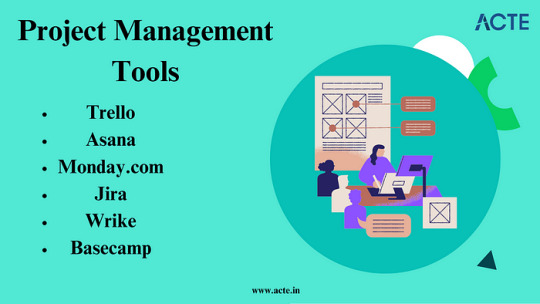
Clear communication is the glue that holds development teams together. Platforms like Slack and Microsoft Teams facilitate real-time discussions, file sharing, and quick problem-solving.
Personal Experiences and Insights
It’s one thing to appreciate these tools in theory, but it’s their application in real projects that truly showcases their worth. I’ve witnessed how this toolkit has brought complex web applications to life, from e-commerce platforms to data-driven dashboards.
The journey hasn’t been without its challenges. Whether it’s tackling tricky bugs or optimizing for mobile performance, my favorite tools have always been my partners in overcoming obstacles.
Continuous Learning and Adaptation
Web development is a constantly evolving field. New tools, languages, and frameworks emerge regularly. As developers, we must embrace the ever-changing landscape and be open to learning new technologies.
Fortunately, the web development community is incredibly supportive. Platforms like Stack Overflow, GitHub, and developer forums offer a wealth of resources for learning, troubleshooting, and staying updated. The ACTE Institute offers numerous Full stack developer courses, bootcamps, and communities that can provide you with the necessary resources and support to succeed in this field. Best of luck on your exciting journey!
In this blog, we’ve embarked on a journey through the world of full stack development, exploring the tools and technologies that have become my trusted companions. From HTML and CSS to JavaScript frameworks, server-side languages, and an array of productivity tools, these elements have shaped my career.
As a full stack developer, I’ve discovered that the right tools and technologies can turn challenges into opportunities and transform creative ideas into functional websites and applications. The world of web development continues to evolve, and I eagerly anticipate the exciting innovations and discoveries that lie ahead. My hope is that this exploration of my favorite tools and technologies inspires fellow developers on their own journeys and fuels their passion for the ever-evolving world of web development.
#frameworks#full stack web development#web development#front end development#backend#programming#education#information
4 notes
·
View notes
Text
Microsoft Visio and Microsoft Visual Studio: Essential Tools for Business and Development
Technology has transformed the way professionals visualize data and develop software. Two key tools that continue to empower users in different domains are Microsoft Visio and Microsoft Visual Studio. Both are designed to improve productivity, simplify tasks, and bring clarity to complex information.
Whether you're building enterprise-level software or creating process diagrams, these tools serve critical purposes. Let’s explore how each tool works and how they benefit both individuals and organizations.
What Makes Microsoft Visio Unique?
Microsoft Visio is widely used by project managers, IT professionals, and business analysts. It allows users to create flowcharts, network diagrams, organizational charts, and more.
Unlike traditional drawing tools, Visio offers templates and smart shapes. These features help you design diagrams with precision and speed. The drag-and-drop interface is easy to use, even for beginners.
You can also link your diagrams to real-time data from Excel or SQL servers. This feature lets you visualize current data, making your charts more meaningful.
The Advantages of Using Microsoft Visio
There are several reasons professionals rely on Visio. Here are the top benefits:
Real-Time Collaboration: You can work on diagrams with your team through Microsoft 365 integration.
Data-Linked Diagrams: Charts can be linked to live data, offering instant insights.
Automation: Visio allows automatic updates in diagrams when the source data changes.
Versatility: It supports different types of diagrams, from business models to IT architecture.
Using Microsoft Visio not only saves time but also helps you present ideas clearly.
Microsoft Visual Studio: The Developer’s Toolbox
Microsoft Visual Studio is a powerful Integrated Development Environment (IDE). It's used by millions of software developers worldwide.
Visual Studio supports various programming languages, including C#, Python, JavaScript, and C++. It also provides a built-in debugger, source control tools, and intelligent code completion.
What sets Visual Studio apart is its flexibility. You can develop web apps, mobile apps, and desktop software using one single platform.
Features That Make Microsoft Visual Studio Indispensable
Here are some standout features of Microsoft Visual Studio:
Code Refactoring: The IDE suggests changes to improve code readability and performance.
Live Debugging: You can test and fix code while your app is running.
Git Integration: Visual Studio has built-in Git tools for version control.
Cloud Connectivity: Easily deploy apps to Azure and integrate cloud-based services.
With these tools, developers can work faster and write more reliable code.
Microsoft Visio vs Traditional Diagram Tools
Why choose Microsoft Visio over free tools? The answer lies in accuracy and scalability.
Basic tools may help with simple flowcharts. But Visio is ideal for professionals who need precise, data-driven diagrams. Its features reduce manual tasks and errors.
You can also integrate Visio with tools like Power BI, SharePoint, and Microsoft Teams. This makes it easier to collaborate and share insights.
If you manage processes, networks, or structures, Visio delivers a much better experience.
Subheading: Microsoft Visual Studio for All Skill Levels
Beginners and advanced developers alike benefit from using Microsoft Visual Studio.
For beginners, it offers guided development. Templates and code suggestions help you learn best practices. There’s also extensive documentation and community support.
For experienced developers, the advanced debugging tools and language support make coding efficient. You can also customize your environment with plugins and extensions.
No matter your level, Microsoft Visual Studio provides a smooth development workflow.
Why Businesses Should Invest in Microsoft Visio
Visual data improves understanding and decision-making. That’s why many businesses use Microsoft Visio to communicate ideas clearly.
From HR to IT departments, every team can benefit. For example, HR can design org charts. The IT team can map network structures. Marketing teams can visualize customer journeys.
Visio’s visualizations make complex data easier to digest. That leads to better team collaboration and faster decision-making.
Integrating Microsoft Visual Studio into Your Workflow
Adding Microsoft Visual Studio to your workflow can boost development speed and code quality.
It works well with tools like Azure DevOps, GitHub, and Docker. This means your development cycle becomes more efficient. You can push updates faster and catch bugs early.
For companies that build and maintain software products, Visual Studio is not optional—it’s essential.
Which Microsoft Tool Is Right for You?
Both Microsoft Visio and Microsoft Visual Studio serve distinct roles.
Choose Visio if you need to:
Create professional diagrams
Present data visually
Improve team collaboration through charts
Choose Visual Studio if you:
Develop software
Need integrated tools for coding and testing
Want cloud and version control support
They aren’t mutually exclusive. Many teams use both tools together to manage operations and development.
Final Thoughts: Empower Your Work with Microsoft Tools
In today’s fast-moving world, clarity and efficiency matter. Tools like Microsoft Visio and Microsoft Visual Studio help teams stay productive, organized, and ahead of the competition.
If you want to improve your workflows and achieve better results, these tools are worth the investment. Each brings powerful capabilities to the table—Visio for visualization, and Visual Studio for software creation.
Start using them today and unlock the full potential of your team and projects.
0 notes
Text
Tried Every Major AI Model for Frontend Coding Only One Truly Delivered.
Let’s face it. As web developers, we’re all chasing the dream of faster, smarter, and more efficient coding. After all, the clock’s ticking, and there’s always more to build. Enter AI. You’ve probably heard all the buzz—AI tools that promise to help us write code faster, debug smarter, and even suggest better practices.
So, I did what any curious developer would do: I tested every major AI model for frontend coding. The verdict? Only one truly delivered. Spoiler alert: it wasn’t the one you might expect.

Let’s break it down.
The AI Hustle: The Tools I Tested GitHub Copilot – The AI-powered sidekick that lives inside Visual Studio Code, claiming to write code for you based on context.
ChatGPT – The famous conversational AI that answers all your questions and generates code snippets on demand.
Tabnine – The autocomplete tool that promises to help you code faster by suggesting relevant code as you type.
Kite – More of a Python fan favorite, but I thought I’d give it a shot for frontend tasks.
IntelliCode (Visual Studio) – Microsoft’s answer to AI code suggestions, integrated right into Visual Studio.
GitHub Copilot: Feels Like Magic—Until It’s Not At first, GitHub Copilot felt like something straight out of a developer’s dreams. You start typing, and bam—there it is: a perfectly crafted function, just like you wanted. For straightforward tasks like creating forms, loops, or boilerplate code? Copilot is on fire.
But… here’s the kicker:
The Caveat: When things got more complex—like building dynamic React components, handling state, or trying to integrate with APIs—Copilot just couldn’t keep up. It would suggest solutions that didn’t align with my project’s unique needs.
Code Quality: While the code worked, I often found myself rewriting it. It wasn’t exactly best practice material.
Don’t get me wrong—if you're cranking out basic pages or static HTML, Copilot is your friend. But for anything more nuanced? Not so much.
ChatGPT: Close, But Missing the Magic Touch I was honestly pretty pumped to try ChatGPT for frontend coding. It could explain things, generate code snippets, and even walk me through complex concepts. Plus, it was fast. But… as much as I loved it for learning and brainstorming, there were some glaring problems:
The “Old-School” Problem: Sometimes, ChatGPT would suggest outdated methods or libraries that were no longer considered best practice. So while it was fast, it wasn’t always on the cutting edge.
Context? What’s That?: ChatGPT is fantastic at answering questions, but it’s like that friend who has one really good idea and sticks to it. If you’re trying to build something specific, like a responsive navbar with flexbox and media queries, it often needed a bit of extra clarification from me.
Here’s the thing: ChatGPT can absolutely help with quick fixes or answering questions about web development. But when I needed it to generate more complex, customized code? It wasn’t perfect.
Tabnine: Fast, But Feels Like Auto-Pilot Tabnine was the next tool I dove into. It’s designed to speed up your workflow by predicting what you want to write and giving you the perfect code snippet. When it worked, it was like a breath of fresh air.
The Speed Factor: For simple functions or repetitive CSS rules, Tabnine sped up my workflow dramatically.
The Problem: But the minute I started getting into custom JavaScript components or more involved frontend logic, Tabnine became… well, a bit too generic. It felt like I was getting the same suggestions over and over. The more unique or specific the task, the more irrelevant the suggestions became.
So yeah, Tabnine is great when you’re doing basic stuff. But when you need it to adapt to your project’s unique context? Not so much.
Kite: More Python, Less Frontend Now, Kite is a popular AI assistant for Python developers. But hey, why not try it for frontend, right?
Turns out, that was a bad idea.
Wrong Fit for the Job: Kite’s suggestions were often off-track when it came to JavaScript, React, or even CSS. It’s not that it was a bad tool; it’s just not built for the frontend world.
Learning Curve: The lack of deep web development intelligence meant that Kite often gave me Python-flavored suggestions that weren’t very helpful.
If you're coding in Python, Kite’s your jam. But for frontend tasks? It felt like I was trying to put a square peg in a round hole.
IntelliCode (Visual Studio): A Little Too C#-Centric IntelliCode is another tool that’s integrated into Visual Studio. It’s solid—if you’re a C# developer. But I was working with JavaScript and React. Here’s how it went down:
Solid, But Static: IntelliCode tried to help, but it mostly focused on C# coding patterns. When it did suggest something for JavaScript, it felt like it was trying to adapt to a framework it didn’t really understand.
Not Frontend-Friendly: The AI behind IntelliCode just didn’t seem to “get” the way frontend development works, especially with React or complex HTML/CSS layouts.
If you’re in the Microsoft ecosystem, IntelliCode will help, but it won’t make you a frontend wizard.
And the Winner Is… ChatGPT (With a Twist) Here’s the plot twist: ChatGPT came out on top.
But before you roll your eyes, let me explain.
Here’s Why ChatGPT Works:
It’s Flexible: ChatGPT adapts to your needs. Whether I needed help with React state management, CSS animations, or even troubleshooting a weird bug, ChatGPT could jump in and help.
It Explains, Don’t Just Autocomplete: The real beauty of ChatGPT is that it doesn’t just give you code—it explains it. I could ask it to explain the difference between useEffect and useLayoutEffect, and it would break it down for me.
Context-Aware: While it still has room to improve, ChatGPT is surprisingly good at understanding your project’s flow, especially if you’re clear about what you need.
Pro Tip: Don’t rely on ChatGPT to write your code from start to finish. Treat it like a coding assistant—ask for help when you’re stuck or need a quick answer, then tweak the code to make it your own.
Final Thoughts: AI Isn’t Here to Replace Developers (Yet) It’s clear that AI tools aren’t perfect—yet. GitHub Copilot speeds up basic coding, Tabnine is great for fast suggestions, and IntelliCode can help if you’re in the Microsoft world. But for frontend development, ChatGPT emerged as the true game-changer.
The secret? ChatGPT is not just a code generator—it’s a powerful assistant that can teach you, help you troubleshoot, and give you contextual advice. It can’t replace your creativity or problem-solving skills, but it can certainly amplify them.
So, what’s the takeaway here? If you’re serious about AI tools for frontend development, ChatGPT is your best bet. Embrace it, and let it be the sidekick you always wished for.
0 notes
Text
What Tools and IDEs Are Used in a Typical Python Programming Training Course?

Introduction
Python is one of the most popular programming languages in the world, known for its simplicity and readability. It's used in web development, data science, AI, and more. But writing Python code effectively requires more than just understanding syntax; you need the right tools and integrated development environments (IDEs). In any comprehensive Python online training with certification, understanding and using these tools is a crucial part of the learning journey.
According to the 2024 Stack Overflow Developer Survey, Python ranks as the most wanted language among developers. This shows a strong industry demand and growing interest from beginners. To keep up, python programming online training courses are integrating a variety of tools and IDEs that help learners practice, debug, and build projects more efficiently.
In this blog, we’ll explore the most commonly used tools and IDEs in a typical Python programming training course. You’ll learn what each tool does, why it matters, and how it helps in real-world scenarios.
Understanding the Python Development Environment
Before diving into individual tools, it's important to understand what makes up a Python development environment. In a typical Python online training with certification, the environment includes:
An IDE or code editor for writing Python code.
A Python interpreter to run the code.
Package managers like pip to install libraries.
Version control tools to track project changes.
Notebooks or dashboards for interactive development. These components help create a seamless workflow for coding, testing, and debugging.
Top IDEs Used in Python Online Training With Certification
PyCharm
Why it’s used in Python courses: PyCharm by JetBrains is one of the most feature-rich IDEs for Python. It supports python language online development with intelligent code completion, error highlighting, and integrated debugging tools.
Features:
Integrated debugging and testing
Smart code navigation
Refactoring tools
Version control support
Integrated terminal and Python console
Example in training: In Python online training with certification, students often use PyCharm to work on object-oriented programming projects or web development with Django.
Visual Studio Code (VS Code)
Why it’s popular: VS Code is lightweight, open-source, and customizable. With the Python extension installed, it becomes a powerful tool for any Python programmer.
Features:
IntelliSense for Python
Built-in Git support
Extensive extensions marketplace
Integrated terminal
Jupyter Notebook support
Example in training: VS Code is commonly used when introducing learners to data science libraries like Pandas and NumPy.
Jupyter Notebook
Why it’s essential for data science: Jupyter is more than an IDE; it's a web-based interactive computing platform. It allows you to mix code, output, visualizations, and markdown.
Features:
Inline visualization (great for Matplotlib, Seaborn)
Segment-based execution
Easy documentation with Markdown
Works seamlessly with Anaconda
Example in training: Used extensively in Python online training with certification for data analysis, machine learning, and statistics-based modules.
IDLE (Integrated Development and Learning Environment)
Why it’s beginner-friendly: IDLE is Python’s built-in IDE. While basic, it’s often introduced first to help learners focus on understanding syntax and logic without distractions.
Features:
Lightweight and easy to install
Simple REPL environment
Good for small scripts and exercises
Example in training: Used during the early phase of the course for learning variables, control flow, and functions.
Essential Tools for Python Programming
Python Interpreter
Every Python course requires a Python interpreter to execute the code. Python 3.x is the standard for most training programs today.
Key Use: Interprets and executes your code line-by-line, providing immediate output or error messages.
Anaconda Distribution
Why it’s useful: Anaconda is a bundle that includes Python, Jupyter, and hundreds of scientific libraries. It's widely used in data-heavy training modules.
Benefits:
Easy package management via Conda
Comes with Jupyter pre-installed
Ideal for machine learning and data analysis
Real-world tie-in: Many professionals use Anaconda in industry settings for AI and analytics work, making it highly relevant in Python online training with certification.
Version Control and Collaboration Tools
Git and GitHub
Why it's taught in courses: Version control is a must-have skill. Students are introduced to Git for local version tracking and GitHub for remote collaboration.
How it’s used:
Commit and push changes
Work in teams on group assignments
Review and merge pull requests
Example Project: Building a multi-file Python project with collaboration using Git branches.
Python Package Management Tools
pip (Python Package Installer)
Used in nearly every course, pip allows students to install packages from the Python Package Index (PyPI).
Command Example:
bash
pip install requests
virtualenv and venv
These tools are used to create isolated environments, avoiding package conflicts across projects.
Why it matters in training: It teaches learners how to manage dependencies correctly.
Code Linters and Formatters
Pylint and Flake8
These tools help identify syntax errors, poor coding practices, and PEP8 violations.
How it helps learners:
Immediate feedback on bad code
Encourages good coding habits
Prepares for real-world collaboration
Black
Black is an automatic code formatter that enforces a uniform style.
Why it’s taught: In professional development environments, consistent code style is crucial. Black makes that easy.
Jupyter Notebooks and Interactive Coding Tools
Google Colab
Why it’s included: Google Colab provides free cloud-based Jupyter notebooks with GPU support. It’s great for training AI and ML models.
Features:
No local setup required
Supports Python 3 and major libraries
Shareable and collaborative
Thonny
A beginner-friendly IDE ideal for introducing students to debugging and variable tracking visually.
Used for: Explaining loops, conditionals, and function scopes visually.
Real-World Applications in Training Projects
Web Development
Tools Used: PyCharm, Flask/Django, GitHub
Project Example: Build a blog website with CRUD features.
Data Analysis
Tools Used: Jupyter, Pandas, Matplotlib
Project Example: Analyze COVID-19 datasets and visualize trends.
Machine Learning
Tools Used: Google Colab, Scikit-learn, TensorFlow
Project Example: Build a linear regression model to predict housing prices.
Automation Scripts
Tools Used: VS Code, Selenium
Project Example: Automate login and data scraping from websites.
Key Takeaways
Python online training with certification includes tools that mirror real-world job roles.
IDEs like PyCharm and VS Code enhance learning through code suggestions, debugging, and integration.
Jupyter and Colab are essential for data-driven modules.
Git, pip, and virtual environments introduce real-world development workflows.
Code linters and formatters help build professional-level coding habits.
Conclusion
Whether you're aiming for data science, web development, or automation, understanding the tools and IDEs used in a python programming training course is crucial. These tools don't just make learning easier, they prepare you for real-world coding jobs.
Ready to sharpen your Python skills and build job-ready projects? Start learning with the right tools today!
0 notes
Text
“How RHosting Helps Developers Run Heavy Software on Lightweight Devices”
In an era of digital nomadism and lean tech stacks, many developers prefer lightweight laptops and minimal setups. But development often demands heavy-duty software—IDEs like Visual Studio, data analysis tools, virtual machines, container platforms, and more. The dilemma? Lightweight devices often can’t handle the workload.
That’s where RHosting’s smart RDP solution becomes a game-changer.
🧠 The Challenge: Power-Hungry Tools on Underpowered Hardware
Developers often face:
Limited CPU/RAM on personal machines
High-latency or lag with traditional remote tools
Inability to run resource-intensive IDEs, emulators, or databases locally
Security risks when transferring sensitive code or client data
This makes coding on the go—or even from home—frustrating and inefficient.
🚀 The RHosting Solution: Power in the Cloud, Access Anywhere
RHosting turns any lightweight laptop or tablet into a development powerhouse by offloading compute-intensive tasks to high-performance cloud Windows servers.
Here’s how it works:
⚙️ 1. High-Performance Cloud Servers
Spin up a cloud-based Windows environment with:
Multi-core CPUs
Generous RAM and SSD storage
Preinstalled dev tools or full customization
GPU-accelerated options (on request)
This means you can run VS Code, Android Studio, Docker, Jupyter Notebooks, or even data-heavy scripts without taxing your personal device.
🔐 2. Secure, Low-Latency Remote Access
Unlike traditional RDP, RHosting uses proprietary protocols optimized for real-time responsiveness and security:
Encrypted sessions with MFA
Fast frame rendering, even on low bandwidth
Clipboard, file transfer, and peripheral support
Developers can code, debug, and deploy as if they were sitting in front of a powerful desktop—from a Chromebook or tablet.
🛠 3. Application-Level Access (Only What You Need)
RHosting lets users access only specific apps or environments, reducing distractions and security risks.
Example: A front-end dev can access Figma, a browser, and VS Code. A data engineer gets Jupyter, Python, and data folders—nothing more.
📂 4. Folder-Level Permissions for Teams
Collaborating on a project? You can assign custom access to codebases, test environments, and shared folders—great for dev teams, agencies, or open-source contributors.
💡 Ideal Use Cases
Freelance developers working across devices
Students and coding bootcampers without high-end laptops
Remote teams collaborating on shared codebases
Enterprise developers with strict security policies
🧩 Real World: A Developer’s Day with RHosting
Log in from a thin-and-light laptop
Launch a remote Windows server with all dev tools preloaded
Run a heavy build or simulate a test environment
Save work to cloud storage, shut down server to save costs
Resume from any device—no sync issues, no lag
🎯 Conclusion: Light Device, Heavy Performance
With RHosting, your hardware no longer limits your coding potential. Whether you're building the next big app or debugging legacy systems, you can access enterprise-grade compute power securely from anywhere.
So if you’re tired of hearing your laptop fans scream every time you hit “build,” it’s time to switch to RHosting—because the smartest developers know where to offload their load.
0 notes
Text
Code Like a Pro: 10 Must-Have VS Code Extensions for 2025 Visual Studio Code (VS Code) continues to dominate the development world in 2025 as one of the most flexible and feature-rich code editors available. Its real strength lies in its extensions, allowing developers to tailor their workspace for maximum productivity. In this article, we’re highlighting the 10 essential VS Code extensions for developers in 2025, curated to enhance your coding experience across web, backend, DevOps, and cloud-based development. Criteria for Selection The extensions featured in this article were chosen based on: Popularity & Ratings on the Visual Studio Code Marketplace. Practical Functionality that streamlines everyday development tasks. Community Support & Updates ensuring long-term reliability. Impact on Productivity, including faster debugging, better code quality, and easier collaboration. This list is curated for a broad range of developers: web developers, full-stack engineers, DevOps professionals, and beyond. Top 10 Essential VS Code Extensions for Developers in 2025 1. Prettier – Code Formatter Primary Functionality: Automatic code formatting. Key Features: Supports multiple languages (JavaScript, TypeScript, CSS, HTML, JSON, etc.). Enforces consistent style across your team. Integrates with Git hooks. Use Cases: Automatically format your code on save to keep it clean. Install & Use: Search for “Prettier - Code formatter” in the Extensions tab or install it via Prettier Marketplace Page. Configuration Tips: Add a .prettierrc config file for project-wide formatting rules. 2. ESLint Primary Functionality: JavaScript and TypeScript linting. Key Features: Detects syntax and style issues. Auto-fix functionality for many issues. Customizable rulesets. Use Cases: Ensure clean, consistent code in large projects. Install & Use: Install via ESLint Marketplace Page. Configuration Tips: Use eslint --init to generate your config file quickly. 3. Live Server Primary Functionality: Launch a local development server with live reload. Key Features: Auto-refreshes the browser when you save changes. Supports HTML, CSS, JavaScript. Use Cases: Ideal for frontend developers working with static files. Install & Use: Install from Live Server Marketplace Page and click "Go Live" in the status bar. Configuration Tips: Customize the default port and browser in settings.json. 4. GitLens – Git Supercharged Primary Functionality: Enhances Git capabilities in VS Code. Key Features: Inline blame annotations. History and commit navigation. Side-by-side diffs and visual file history. Use Cases: Great for tracking changes and understanding code evolution. Install & Use: Available on GitLens Marketplace Page. Configuration Tips: Enable code lens for inline author info at the top of functions. 5. Bracket Pair Colorizer 2 Primary Functionality: Colorizes matching brackets. Key Features: Nested brackets get unique colors. Enhances code readability in deeply nested code. Use Cases: Especially useful in languages like Python, JavaScript, and C++. Install & Use: Get it from the Marketplace Page. Configuration Tips: Customize color settings in settings.json for better visibility. 6. Auto Rename Tag Primary Functionality: Automatically renames matching HTML/XML tags. Key Features: Saves time editing HTML, JSX, and XML. Use Cases: Quickly update tags in large HTML files. Install & Use: Install from Auto Rename Tag Marketplace Page. Configuration Tips: Works seamlessly with HTML and JSX files out of the box. 7. Code Spell Checker Primary Functionality: Highlights spelling errors in code comments, strings, and documentation. Key Features: Multi-language support. Personal dictionary feature.
Use Cases: Prevent embarrassing typos in documentation and comments. Install & Use: Find it on the Marketplace Page. Configuration Tips: Add common project terms to .cspell.json. 8. Docker Primary Functionality: Manage Docker containers, images, and registries. Key Features: Build and run containers directly from VS Code. Visual UI for managing Docker assets. Use Cases: Perfect for DevOps and containerized development. Install & Use: Get it via the Docker Extension Marketplace Page. Configuration Tips: Integrate with Docker Compose for advanced workflows. 9. Remote – SSH Primary Functionality: Develop on remote machines over SSH. Key Features: Seamlessly code on remote Linux servers. Works with local VS Code UI. Use Cases: Great for working with cloud-based dev environments. Install & Use: Install from Remote - SSH Marketplace Page. Configuration Tips: Store SSH targets in ~/.ssh/config for quick access. 10. IntelliSense for Specific Languages (e.g., Python, Java, C++) Primary Functionality: Smart code completions based on language semantics. Key Features: Offers autocompletion, method suggestions, and parameter hints. Integrates with language servers (e.g., PyLance for Python). Use Cases: Enhances coding experience for language-specific tasks. Install & Use: Example: Python Extension, C++ Extension. Configuration Tips: Enable IntelliSense features like auto-imports in settings.json. Benefits of Using VS Code Extensions VS Code extensions offer numerous benefits, including: Increased Productivity: Automate repetitive tasks and get more done in less time. Improved Code Quality: Catch errors and enforce coding standards with linters and formatters. Streamlined Workflows: Integrate with tools like Git, Docker, and SSH directly in your editor. Enhanced Collaboration: Consistent formatting and intelligent annotations improve team workflows. Staying Updated with Extensions To keep your extensions updated: Go to the Extensions view, and click the "Update" button if visible. Use Ctrl+Shift+P → "Extensions: Check for Updates". Explore trending extensions from the VS Code Marketplace. Conclusion With the right VS Code extensions, your development environment becomes more powerful, responsive, and tailored to your workflow. The 10 extensions listed above are tried-and-tested tools that can dramatically boost your coding productivity in 2024. Explore, experiment, and customize your setup to match your development style. And don't forget to share your favorite VS Code extensions with the developer community! Suggested External Links: VS Code Marketplace Official VS Code Documentation ✅ Note: All extensions listed are actively maintained and compatible with the latest VS Code 2025 version.
0 notes
Text
Top 10 Free Coding Tools for Beginners in 2025

Are you entering the coding world in 2025? At TCCI - Tririd Computer Coaching Institute, we believe that choosing the right tools shall make learning fun, smooth, and successful. Whether it is Python, JavaScript, or C++, these free coding tools stand to help you write, test, and debug code like a pro.
👉 Check out TCCI's beginner programming courses here to start learning the smart way.
Let us now plunge into the free-to-use top 10 coding tools for beginners, and they are simply awesome!
1. Visual Studio Code (VS Code)
VS Code is undoubtedly one of the best code editors in the world out there. Being lightweight, fast, and smartly featured, it offers everything a beginner would appreciate-thousands of extensions for any language, a simple user interface, and Git integration out of the box.
2. Replit
Do you want a code-sharing platform that lets you code online without having to install anything? Being browser-based, Replit lets you write and run code in more than 50 languages. It is great for a quick run-through or learning while on the move.
3. GitHub
Not a place for merely sharing code-it is truly a powerful Git-based version control system. Beginners can keep track of their projects, work with others, and browse through open sources.
4. CodePen
If you're learning HTML, CSS, or JavaScript, then CodePen is an amazing fishing pond for you. Build, test, and share your frontend projects from anywhere in the browser.
5. Scratch
Scratch, developed by MIT, is more appropriate for kids and complete novices. The visual blocks guide in learning programming logic without actually having to write code.
6. W3Schools Online Editor
W3Schools Try-It Editor is great for learning Web development-the editor lets you try out code in HTML, CSS, and JavaScript examples all in your browser.
7. Thonny
An easy-to-use IDE built only for Python, Thonny makes it simple to view how Python code actually runs. It comes with a debugger and a simplistic UI.
8. Codecademy (Free)
Codecademy offers a free version, and users can access interactive lessons on programming. It's an excellent platform for structured learning paths for multiple languages.
Also Read: What Is the Future of Coding Jobs in India?
9. JSFiddle
JSFiddle is an online editor for web languages that is fast and lightweight. JSFiddle lets developers quickly test and share small pieces of code in HTML, CSS, and JavaScript.
10. Notepad++
For newbies needing something very simple, Notepad++ is a great lightweight code editor on Windows. It has syntax highlighting support for many languages and ease of use.
Final Thoughts
At TCCI - Tririd Computer Coaching Institute, we always recommend using the right tools to make learning enjoyable and fruitful. These top 10 free coding tools of 2025 will be the best companions to your programming journey. So explore and experiment, and have fun coding without barriers!
At TCCI, we don't just teach computers — we build careers. Join us and take the first step toward a brighter future.
Location: Bopal & Iskcon-Ambli in Ahmedabad, Gujarat
Call now on +91 9825618292
Visit Our Website: http://tccicomputercoaching.com/
Note: This Post was originally published on https://tccicomputercoaching.wordpress.com/2025/05/07/top-10-free-coding-tools-for-beginners-in-2025/ and is shared here for educational purposes.
0 notes
Text
Understanding Blackbox AI: Enhancing Coding Efficiency with Artificial Intelligence
In the ever-evolving landscape of software development, tools that augment developer productivity and streamline coding processes are invaluable. Blackbox AI emerges as a prominent solution in this realm, offering AI-powered assistance to developers across various programming languages and platforms.
We also provide information about:
The 5 Best VR Headsets in 2025 - Latest Review by TrueSides
What is Blackbox AI?
Blackbox AI is an AI-driven coding assistant designed to enhance developer productivity by providing features such as code autocompletion, debugging assistance, and code generation. It supports over 20 programming languages, including Python, JavaScript, Java, and Ruby, making it a versatile tool for diverse development projects.
Key Features of Blackbox AI
1. AI Code Generation
Blackbox AI enables developers to generate code snippets by interpreting natural language queries. This feature allows users to describe the desired functionality in plain English, and Blackbox AI converts it into executable code, streamlining the development process.
Integrated seamlessly with popular code editors like Visual Studio Code, Blackbox AI offers real-time code suggestions as developers type. This functionality accelerates coding speed and reduces the likelihood of syntax errors.
3. Code Search
With access to a vast repository of code snippets and examples, Blackbox AI allows developers to quickly search for relevant code segments, facilitating efficient problem-solving and learning.
4. Code Chat
Blackbox AI's Code Chat feature enables developers to ask questions about code, receive debugging assistance, and obtain explanations for complex code segments, fostering a deeper understanding of coding concepts.
Benefits of Using Blackbox AI
Enhanced Productivity: By automating repetitive coding tasks and providing real-time suggestions, Blackbox AI allows developers to focus on more critical aspects of development, thereby increasing overall productivity.
Improved Code Quality: The tool's debugging assistance and code optimization tips help in writing cleaner, more efficient code, reducing the occurrence of bugs and errors.
Learning and Skill Development: For beginners and seasoned developers alike, Blackbox AI serves as a valuable learning resource, offering explanations and insights into various coding practices and concepts.
Use Cases
Software Development: Developers can leverage Blackbox AI to expedite coding tasks, troubleshoot issues, and enhance the quality of their software projects.
Educational Purposes: Educational institutions and coding bootcamps can utilize Blackbox AI as a teaching aid, providing students with interactive coding assistance and learning materials.
Research and Development: Researchers can benefit from Blackbox AI's capabilities in quickly generating code prototypes and exploring different coding approaches.
Pricing
Blackbox AI offers a free plan with limited features, allowing users to experience its core functionalities. For advanced features such as unlimited code searches, autocomplete, and access to a broader range of programming languages, premium plans are available at $19.98 per month.
You can get more information about:
The 5 Best VR Headsets in 2025 - Latest Review by TrueSides
Conclusion
Blackbox AI represents a significant advancement in coding assistance tools, integrating artificial intelligence to support developers in writing code more efficiently and effectively. Its comprehensive features cater to a wide range of programming needs, making it a valuable asset for both individual developers and teams aiming to optimize their coding workflows.
For more information on technology tools and resources, you can explore TrueSides, a platform offering a wealth of information on various tech topics.
0 notes
Text
Unlocking Creativity and Efficiency with Development Tools Software
Development tools software is the backbone of modern software creation, empowering developers to design, build, test, and deploy applications with precision and speed. From writing code to debugging errors and managing projects, these tools streamline every stage of the development process, making them essential for programmers, businesses, and tech innovators. But what exactly is development tools software, how does it work, and why is it so vital in today’s tech-driven world? In this guide, we’ll explore its fundamentals, types, benefits, and tips for choosing the right tools, followed by an FAQ to address common questions.

What Is Development Tools Software?
Development tools software refers to a suite of applications, frameworks, and utilities designed to assist developers in creating software, websites, or apps. These tools cover a wide range of tasks: writing and editing code (e.g., Visual Studio Code), debugging (e.g., Chrome DevTools), version control (e.g., Git), and automating builds (e.g., Jenkins). They can be standalone programs or integrated into larger platforms called Integrated Development Environments (IDEs), which combine multiple tools into a single interface.
At its essence, development tools software enhances productivity by automating repetitive tasks, catching errors early, and providing a structured environment for coding. Whether you’re building a mobile game, a web app, or an enterprise system, these tools are the craftsman’s kit for turning ideas into functional software.
How Does Development Tools Software Work?
Development tools software operates by providing specialized functionalities tailored to the software development lifecycle:
Coding: Editors like Sublime Text or IDEs like IntelliJ IDEA offer syntax highlighting, auto-completion, and code suggestions.
Debugging: Tools like GDB or built-in IDE debuggers identify and fix bugs by stepping through code execution.
Testing: Frameworks like JUnit or Selenium automate testing to ensure code reliability.
Collaboration: Version control systems like Git (via GitHub or GitLab) track changes and enable team workflows.
Deployment: Build tools like Maven or CI/CD platforms like CircleCI compile and release software to production.
For example, a developer might use Visual Studio Code to write Python, debug it with PyCharm’s tools, test it with pytest, and push it to GitHub—all powered by different development tools software working in harmony.
Types of Development Tools Software
The category is broad, with tools specializing in various development stages:
Code Editors: Lightweight tools like VS Code or Atom for writing and editing code.
Integrated Development Environments (IDEs): All-in-one platforms like Eclipse or Xcode, combining editing, debugging, and more.
Version Control Systems: Git, Subversion (SVN), or Mercurial for tracking code changes.
Build Tools: Maven, Gradle, or npm for automating compilation and dependency management.
Testing Tools: Jest, Mocha, or Postman for validating functionality and APIs.
CI/CD Tools: Jenkins, Travis CI, or GitHub Actions for continuous integration and deployment.
Each type addresses a specific need, often used together for a seamless workflow.
Applications of Development Tools Software
Development tools software powers a vast array of projects:
Web Development: Tools like VS Code and Webpack build responsive sites.
Mobile Apps: Android Studio or Flutter create apps for iOS and Android.
Game Development: Unity and Unreal Engine craft immersive games.
Enterprise Software: IntelliJ IDEA and Jenkins support complex business systems.
Open-Source Projects: Git and GitHub enable global collaboration.
AI/ML: Jupyter Notebook and TensorFlow aid machine learning development.
These tools are the foundation for innovation across industries, from startups to tech giants.
Benefits of Development Tools Software
Productivity: Automates repetitive tasks, letting developers focus on logic and creativity.
Accuracy: Debugging and testing tools catch errors before they reach users.
Collaboration: Version control fosters teamwork on shared codebases.
Scalability: Build and CI/CD tools handle projects from small scripts to massive systems.
Learning Curve: Modern tools often include tutorials and community support, easing onboarding.
Popular Development Tools Software Options
Visual Studio Code: A free, extensible code editor with broad language support.
IntelliJ IDEA: A powerful IDE for Java and beyond, with smart code assistance.
Git: The leading version control system, paired with platforms like GitHub.
Jenkins: An open-source CI/CD tool for automating builds and deployments.
Postman: A go-to for API testing and development.
Unity: A game development engine with robust tools for 2D and 3D projects.
These range from free, community-driven options to premium, enterprise-grade solutions.
How to Choose the Right Development Tools Software
Selecting the best tools depends on your needs:
Project Type: Web devs might pick VS Code; game devs might choose Unity.
Language: Ensure compatibility—e.g., PyCharm for Python, Xcode for Swift.
Skill Level: Beginners favor simple editors; pros might use full IDEs.
Budget: Free tools like Git suit tight budgets; paid IDEs like IntelliJ offer advanced features.
Community: Tools with active forums (e.g., VS Code) provide better support.
Experimenting with free versions or open-source options can guide your decision.
The Future of Development Tools Software
The landscape is evolving with trends like:
AI Assistance: Tools like GitHub Copilot suggest code in real time.
Cloud Integration: IDEs like Gitpod run entirely in the browser.
Low-Code Platforms: Simplifying development for non-coders.
Collaboration: Real-time coding tools like Replit enhance teamwork.
As software grows more complex, development tools will become smarter and more accessible.
Conclusion
Development tools software is the engine driving software creation, offering developers the power to build efficiently, collaboratively, and innovatively. Whether you’re a hobbyist coding a side project or a team launching a global app, these tools are your allies in turning vision into reality. By understanding their types and benefits, you can pick the perfect toolkit to elevate your development journey.
FAQ: Development Tools Software
What is development tools software? A: It’s software that helps developers write, test, debug, and deploy code, including editors, IDEs, and version control systems.
How does it differ from regular software? A: Regular software is for end-users; development tools software is for creating that software.
What are the main types of development tools software? A: Code editors (VS Code), IDEs (IntelliJ), version control (Git), build tools (Maven), testing tools (Jest), and CI/CD (Jenkins).
Who uses development tools software? A: Programmers, web developers, app creators, game designers, and tech teams rely on it.
Do I need coding skills to use development tools software? A: Basic tools like VS Code need minimal coding knowledge, but advanced ones like Jenkins require expertise.
Is development tools software free? A: Many are—like Git and VS Code—though premium tools (e.g., IntelliJ Ultimate, $499/year) offer extra features.
Can I use development tools software offline? A: Yes, editors and IDEs often work offline, but cloud-based or collaboration tools need internet.
What’s the best development tools software for beginners? A: VS Code is lightweight and beginner-friendly, with plenty of tutorials and extensions.
How do development tools improve productivity? A: They automate tasks, catch errors early, and streamline workflows, saving time and effort.
What’s the future of development tools software? A: Expect more AI-driven coding aids, cloud-based IDEs, and tools for non-coders as the field evolves.
0 notes
Text
Tips to Learn Coding Faster
Coding is one of the most in-demand skills in today’s digital world. Whether you're a beginner or looking to improve your coding speed, learning how to code efficiently can save you time and help you achieve your goals faster. Here are some expert tips to accelerate your coding journey.
1. Master the Fundamentals
Before diving into complex algorithms and advanced frameworks, ensure you have a strong grasp of basic concepts like variables, loops, conditional statements, functions, and object-oriented programming. A solid foundation will make it easier to learn advanced topics.
2. Choose the Right Programming Language
Selecting a language that aligns with your goals can speed up your learning process. For web development, JavaScript is a great choice. If you're interested in data science, Python is widely used. For mobile applications, Java or Swift are ideal options. Choose wisely based on your career aspirations.
3. Practice Regularly
Consistency is key in coding. Dedicate at least an hour every day to practice coding problems, build small projects, or revise concepts. Websites like LeetCode, HackerRank, and Codewars offer excellent challenges to sharpen your skills.
4. Work on Real Projects
Building real-world projects helps reinforce concepts and improve problem-solving skills. Start with simple applications like a to-do list, calculator, or a personal blog, and gradually take on more complex projects.
5. Learn from Others’ Code
Reading and analyzing well-written code from experienced developers can provide insights into best practices, code structure, and efficient algorithms. GitHub and open-source projects are great places to explore and learn from others' work.
6. Use Online Resources and Courses
There are numerous online platforms that offer high-quality coding tutorials, such as Coursera, Udemy, Codecademy, and freeCodeCamp. Following structured courses can help you learn systematically and avoid common pitfalls.
7. Break Problems into Smaller Steps
When faced with a complex coding problem, break it down into smaller, manageable steps. This makes problem-solving easier and helps you debug errors more efficiently.
8. Write Clean and Readable Code
Messy code can slow you down and make debugging a nightmare. Follow proper coding conventions, use meaningful variable names, and write comments to explain your logic. Writing clean code improves efficiency and makes collaboration easier.
9. Use Debugging Tools
Learning how to debug efficiently can save a lot of time. Familiarize yourself with debugging tools provided by your programming environment, such as Chrome DevTools for JavaScript, Python’s PDB, or Visual Studio Code’s debugger.
10. Join Coding Communities
Being part of a coding community can provide motivation, support, and valuable learning opportunities. Join platforms like Stack Overflow, GitHub, and Reddit to engage with other developers, ask questions, and share knowledge.
11. Take Notes and Document Your Learning
Writing down key concepts and documenting what you’ve learned helps reinforce knowledge and serves as a reference for future problems. Maintain a coding journal or blog to track your progress.
12. Stay Updated with Industry Trends
Technology evolves rapidly, and staying updated with the latest advancements in programming languages, frameworks, and tools can give you a competitive edge. Participate in hackathons, follow tech blogs, and attend webinars.
13. Seek Mentorship and Guidance
Having a mentor can significantly speed up your learning process. A mentor can provide valuable insights, share real-world experiences, and guide you in the right direction. If you don’t have a mentor, consider enrolling in a structured training program.
14. Take Breaks and Avoid Burnout
Coding for long hours without breaks can lead to mental exhaustion. Take a 5-minute break after every 25 minutes of work using the Pomodoro technique. Keep your mind fresh and productive with this method.
15. Enroll in a Professional Training Program
Self-learning is great, but structured guidance from experts can fast-track your coding skills. If you're serious about becoming a proficient coder, consider enrolling in a reputed training institute.
If you’re looking for the best software training institute in Hyderabad, Monopoly IT Solutions provides expert-led courses, hands-on projects, and career guidance to help you master coding faster and achieve your goals efficiently.
0 notes
Text
🚀 Ready to Code in Python? Start with VS Code! 🐍
If you’re learning Python or want a smooth coding experience, Visual Studio Code (VS Code) is your best friend! With powerful extensions, debugging tools, and an easy setup, you’ll be writing and running Python code in no time.
✅ Quick setup & installation ✅ Intelligent code suggestions ✅ Built-in debugging tools ✅ Seamless Jupyter Notebook support
Get started today with this step-by-step Python quick start guide: 🔗 Check it out here
0 notes
Text
```markdown
IDE for SEO Scripts: Enhancing Your Coding Efficiency
In the world of Search Engine Optimization (SEO), scripts play a crucial role in automating tasks, analyzing data, and improving website performance. However, writing these scripts can be a daunting task, especially when it comes to debugging and maintaining them. This is where an Integrated Development Environment (IDE) comes into play. An IDE is a software application that provides comprehensive facilities to computer programmers for software development. In this article, we will explore how an IDE specifically designed for SEO scripts can enhance your coding efficiency.
Why Use an IDE for SEO Scripts?
1. Enhanced Productivity: An IDE offers features like syntax highlighting, code completion, and error checking, which can significantly speed up your coding process.
2. Better Code Quality: With real-time feedback on errors and warnings, you can write cleaner and more efficient code.
3. Ease of Debugging: Debugging tools within an IDE allow you to step through your code, inspect variables, and identify issues quickly.
4. Version Control Integration: Many IDEs integrate seamlessly with version control systems like Git, making it easier to manage changes and collaborate with others.
Choosing the Right IDE
When selecting an IDE for SEO scripts, consider the following factors:
Language Support: Ensure the IDE supports the programming languages you use most frequently for SEO scripting, such as Python, JavaScript, or PHP.
Customizability: Look for an IDE that allows you to customize the interface and set up shortcuts to fit your workflow.
Community and Plugins: A strong community and a wide range of plugins can greatly enhance the functionality of your IDE.
Popular IDEs for SEO Scripts
1. PyCharm: Ideal for Python developers, PyCharm offers robust support for web development and data science, making it a great choice for SEO scripting.
2. Visual Studio Code (VS Code): Highly customizable and available for multiple platforms, VS Code supports a wide range of languages and has a vast library of extensions.
3. Sublime Text: Known for its speed and simplicity, Sublime Text is a lightweight editor that can be enhanced with plugins to support various languages and tasks.
Conclusion
Using an IDE for SEO scripts can transform your coding experience by boosting productivity, improving code quality, and simplifying debugging. Whether you are a seasoned developer or just starting out, investing in the right tools can make a significant difference in your work.
What IDE do you use for your SEO scripting? Share your experiences and recommendations in the comments below!
```
加飞机@yuantou2048

EPP Machine
ETPU Machine
0 notes
Text
Web Developer vs Web Designer: What's the difference?
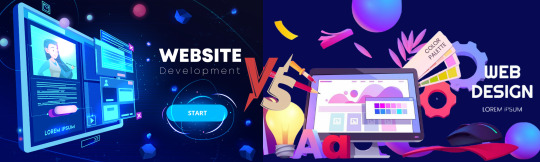
In today’s digital world, websites are essential for building a strong online presence. But do you know who makes these websites look great and work smoothly? That’s where web developers and web designers come in. They have different roles, but both are key to creating websites that stand out and perform well.
Web developers and web designers both help create websites, but they have different skills and roles. Developers focus on coding and making the site work, like builders and architects. Designers focus on the look and feel of the site, creating layouts and improving user experience, like artists.
In this blog, we’ll explain their skills, types and how their roles differ, how they work together, and what makes each one important. Whether you're curious or thinking about a tech career, this guide will make it easy to understand both paths.
What is a Web Developer?
A web developer is a professional who creates and maintains websites and web applications. Their main job is to build the structure and functionality of a website, making it both user-friendly and visually appealing. Web developers work with a variety of programming languages, such as HTML, CSS, and JavaScript, to design the layout, features, and interactive elements of a site.
Types of Web Developers
Frontend Developers: Focus on the user-facing part of the website.
Backend Developers: Manage server-side logic and databases.
Full-Stack Developers: Combine both frontend and backend expertise.
DevOps Developers: Focus on deployment, integration, and server management.
Responsibilities of a Web Developer
Building and Maintaining Websites: Writing code to create the backbone of a website.
Frontend Development: Implementing the visual aspects of a website using languages like HTML, CSS, and JavaScript.
Backend Development: Handling server-side functionality, databases, and application logic using languages like PHP, Python, or Ruby.
Testing and Debugging: Ensuring the website operates smoothly across all devices and browsers.
Skills Required
Proficiency in programming languages and frameworks (e.g., React, Angular, Django).
Understanding of databases and server management.
Knowledge of version control systems like Git.
Problem-solving and analytical skills.
Tools Used by Web Developers
Frontend: HTML, CSS, JavaScript, React, Vue.js, Angular.
Backend: Node.js, Django, Ruby on Rails, Laravel.
Database: MySQL, PostgreSQL, MongoDB.
Version Control: Git, GitHub, GitLab.
Testing Tools: Selenium, Jest, Mocha.
Development Environments: Visual Studio Code, Sublime Text, IntelliJ IDEA.
What is a Web Designer?
A web designer is a professional responsible for creating and designing the visual elements of websites. They focus on the look, feel, and overall user experience of a website. This involves planning the layout, selecting colors, fonts, images, and ensuring the website is visually appealing and easy to navigate.
They also pay attention to usability, accessibility, and performance to make sure the website is user-friendly and fast.
Types of Web Designers
UX Designers: Specialize in user experience design.
UI Designers: Focus on user interface elements and interactions.
Visual Designers: Blend graphic design with web design principles.
Interaction Designers: Concentrate on the interactive aspects of websites.
Responsibilities of a Web Designer
Creating Layouts and Wireframes: Designing the structure and navigation flow of a website.
Visual Design: Choosing colors, fonts, images, and other visual elements to align with the brand identity.
User Experience (UX) Design: Ensuring the website is easy to navigate and provides a positive user experience.
User Interface (UI) Design: Crafting interactive elements like buttons, forms, and sliders.
Skills Required
Proficiency in design tools like Adobe XD, Sketch, or Figma.
Knowledge of UX/UI principles.
Basic understanding of HTML and CSS.
Creativity and an eye for detail.
Tools Used by Web Designers
Design Tools: Figma, Adobe XD, Sketch, Photoshop, Illustrator.
Prototyping Tools: InVision, Marvel, Axure RP.
Collaboration Tools: Miro, Zeplin, Slack.
Testing Tools: Hotjar, Crazy Egg.
Web Developer
Primary Function Focuses on coding, building, and maintaining the functionality of websites.
Average Salary ₹5,00,000–₹16,00,000/year(varies by experience, location, and specialization).
Educational Background and Qualification Typically holds a degree in Computer Science, Software Engineering, or related fields.
Technical Skills Proficient in programming languages like HTML, CSS, JavaScript, PHP, Python, and frameworks (e.g., React, Angular).
Web Designer
Primary function Responsible for creating the visual layout, style, and user experience.
Average Salary ₹3,00,000–₹12,00,000/year(varies by experience, location, and specialization).
Educational Background and Qualification Often has a degree in Graphic Design, Fine Arts, or related disciplines.
Technical Skills Skilled in design tools like Adobe XD, Figma, Photoshop, and Illustrator. Familiarity with HTML and CSS is beneficial.
Understanding the difference between a web developer and a web designer is important if you're looking at careers in the web industry or planning a website. Web designers focus on how a website looks and feels, creating its visual style and user experience. Web developers, on the other hand, build the website using code to make those designs work. Whether you're a creative person who loves design or a problem solver who enjoys coding, the web industry has exciting opportunities that match your skills and interests.
#Web Developer vs Web Designer#Whats the difference between web developer and designer#types of designers#Types of developers#roles and responsibilities of web developer and web designer
1 note
·
View note