#Disk Defragmenter
Explore tagged Tumblr posts
Text
.
#so#that wasnt rly a trip#which is a-ok more isnt always better and all#still feel significantly better than i did some days ago before this#but. i was here for brain reboot. control alt delete disk defragmentation hard reboot restart etc etc#and. its 11:17 at night which is kinda late but#im contemplating taking more#enough to actually trip
3 notes
·
View notes
Text
I wasn’t expecting to get hit by the “mundane things I totally did when I couldn’t access internet cause dial up” nostalgia

Requested by anon
#ft watch the disk defragmenter go broom#filling an entire page in mspaint#minesweep#oh and solitaire
3K notes
·
View notes
Text
Analyse Disks with Treesize: Defragment and Shrink VMware Workstation VM Disks
In this article, we will discuss how to “Analyse Disk with Treesize: Defragment and Shrink VMware Workstation VM Disks”. If you’re looking to improve VM performance, defragmenting is the way to go. If you are trying to free up disk space on the host, compacting (shrinking) or disk clean up will be appropriate. Please see how to Map and disconnect Virtual Disk in VMware Workstation, and how to…
#Analyse Disk with Treesize#Clean up System Files#Compacting a VMDK File#Defragment and Shrink Local Disk#Defragment data drives in Windows#Defragment Virtual Disks#Defragment VMware Workstation VM Disks#Defragmentation of a VMDK File#Free Up Disk Space#Linux#Microsoft Windows#Optimize Drives#Run Disk Cleanup#Shrink VMware Workstation VM Disks#Virtual Disk Files#VMDK#VMDK Files#Windows#Windows 11#Windows Server#Windows Server 2012#Windows Server 2016#Windows Server 2019#Windows Server 2022
0 notes
Text
VMware vSphere 8.0 Update 2 New Features and Download
VMware vSphere 8.0 Update 2 New Features and Download @vexpert #vmwarecommunities #vSphere8Update2Features #vGPUDefragmentationInDRS #QualityOfServiceForGPUWorkloads #vSphereVMHardwareVersion21 #NVMEDiskSupportInVSphere #SupervisorClusterDeployments
VMware consistently showcases its commitment to innovation when it comes to staying at the forefront of technology. In a recent technical overview, we were guided by Fai La Molari, Senior Technical Marketing Architect at VMware, on the latest advancements and enhancements in vSphere Plus for cloud-connected services and vSphere 8 update 2. Here’s a glimpse into VMware vSphere 8.0 Update 2 new…

View On WordPress
#NVMe disk support in vSphere#Quality of Service for GPU workloads#Supervisor Cluster deployments#Tanzu Kubernetes with vSphere#vGPU defragmentation in DRS#VM management enhancements#vSphere 8 update 2 features#vSphere and containerized workload support#vSphere DevOps integrations#vSphere VM hardware version 21
0 notes
Text

I can’t tell you how much I love this book. It’s from 1999. Please allow me to share some of my favourite photos from it.
First, the detailed instructions on how one should be sitting. No curled shrimp posture here!


Then there’s this guy cosplaying as Tom Cruise in Minority Report, in an effective physical allegory of the defragmentation process.
Speaking of hard disks, you might want to have a back up storage situation in case of PC snafus. Here’s an array of drives and floppy disks one may purchase, suited to each individual needs. I’m going for the Jaz option cause I’m a cool cat.
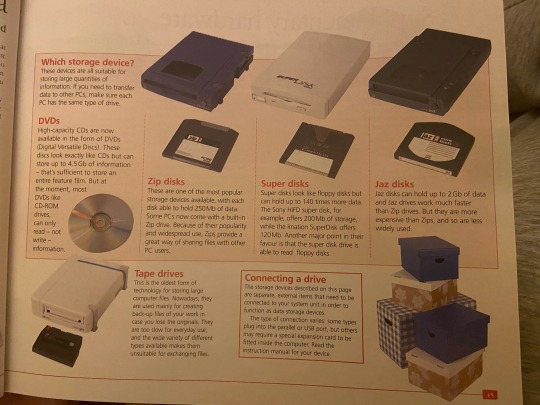
(2Gb storage capacity! Yeah baby!)
Now consider this woman’s joyous hop-about as she explores spreadsheets.

And bonus pic of Most Obsolete Process:
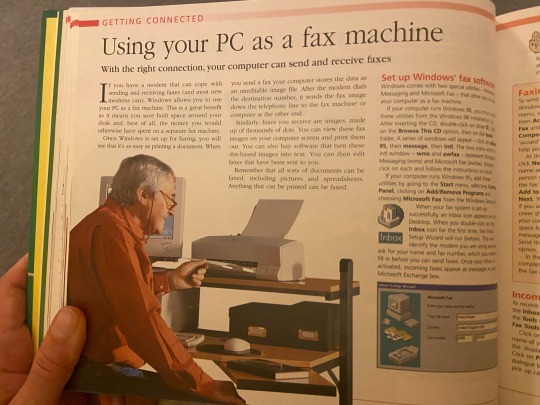
#photos#old tech#I do genuinely love how thorough this book is though#and they know their target demographic#there’s specific entries on making a crossstitch pattern in ms paint#and finding/buying antiques online
4 notes
·
View notes
Text
WinScan un troian cu o varianta noua de la fakesysdef erori multe de hard disk error si repornire fortata + blocat cu safe mode fals si scanner fals
Temutul acestor erori ca “Windows – No Disk” , windows nu a gasit hard disk sau erori ca nu a putut salva si alte erori devin sacaitoare mai ales pentru fakesysdef care dupa “Disk Recovery” ultima serie cu System Defragmenter si celalalte 20 – 30 de clone HDD Fix , HDD OK , Mydisk si altii , acum pun ideea si erorile de hard defect la un nou nivel intreg. Incepem cu erori dinastea care acum…
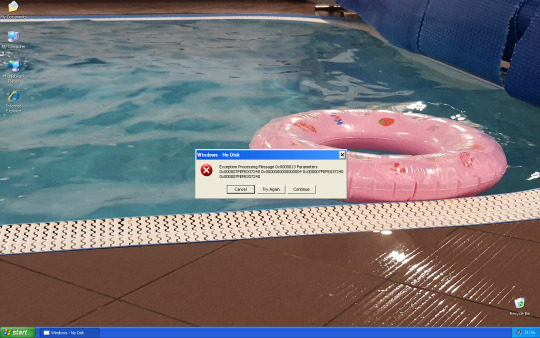
View On WordPress
0 notes
Text

🚀 𝗜𝘀 𝗬𝗼𝘂𝗿 𝗟𝗲𝗻𝗼𝘃𝗼 𝗟𝗮𝗽𝘁𝗼𝗽 𝗥𝘂𝗻𝗻𝗶𝗻𝗴 𝗦𝗹𝗼𝘄? 𝗟𝗲𝘁 𝗥𝗮𝗺𝗶𝗻𝗳𝗼𝘁𝗲𝗰𝗵 𝗟𝗮𝗽𝘁𝗼𝗽 𝗦𝗲𝗿𝘃𝗶𝗰𝗲 𝗖𝗵𝗲𝗻𝗻𝗮𝗶 𝗣𝘃𝘁 𝗟𝘁𝗱-𝗚𝘂𝗱𝘂𝘃𝗮𝗻𝗰𝗵𝗲𝗿𝘆 𝗦𝗽𝗲𝗲𝗱 𝗜𝘁 𝗨𝗽!
Is your Lenovo laptop feeling sluggish? A slow laptop can be frustrating and affect your productivity. At 𝗥𝗮𝗺𝗶𝗻𝗳𝗼𝘁𝗲𝗰𝗵 𝗟𝗮𝗽𝘁𝗼𝗽 𝗦𝗲𝗿𝘃𝗶𝗰𝗲 𝗖𝗵𝗲𝗻𝗻𝗮𝗶 𝗣𝘃𝘁 𝗟𝘁𝗱-𝗚𝘂𝗱𝘂𝘃𝗮𝗻𝗰𝗵𝗲𝗿𝘆, we specialize in optimizing Lenovo laptops to enhance performance and speed.
🔧 𝗖𝗼𝗺𝗺𝗼𝗻 𝗥𝗲𝗮𝘀𝗼𝗻𝘀 𝗳𝗼𝗿 𝗦𝗹𝗼𝘄 𝗟𝗮𝗽𝘁𝗼𝗽 𝗣𝗲𝗿𝗳𝗼𝗿𝗺𝗮𝗻𝗰𝗲:
Too Many Background Applications: Excessive startup programs consuming resources
Insufficient RAM: Not enough memory to handle multiple tasks
Fragmented Hard Drive: Slow read/write speeds due to disk fragmentation
Malware and Viruses: Infections that can drastically slow down your system
Outdated Software: Old drivers or operating systems can hinder performance
💻 𝗢𝘂𝗿 𝗦𝗽𝗲𝗲𝗱-𝗨𝗽 𝗦𝗲𝗿𝘃𝗶𝗰𝗲𝘀 𝗜𝗻𝗰𝗹𝘂𝗱𝗲:
Comprehensive System Diagnostics to Identify Issues
RAM Upgrades for Improved Multitasking
Hard Drive Optimization and Defragmentation
Malware and Virus Removal for a Clean System
Software Updates and Driver Installations
Disk Cleanup to Free Up Space and Improve Speed
💡 𝗪𝗵𝘆 𝗖𝗵𝗼𝗼𝘀𝗲 𝗥𝗮𝗺𝗶𝗻𝗳𝗼𝘁𝗲𝗰𝗵 𝗟𝗮𝗽𝘁𝗼𝗽 𝗦𝗲𝗿𝘃𝗶𝗰𝗲 𝗖𝗵𝗲𝗻𝗻𝗮𝗶 𝗣𝘃𝘁 𝗟𝘁𝗱-𝗚𝘂𝗱𝘂𝘃𝗮𝗻𝗰𝗵𝗲𝗿𝘆?
Experienced Technicians: Skilled in optimizing Lenovo laptops
Tailored Solutions: Custom strategies to meet your specific performance needs
Quick Turnaround: Fast and efficient service to get you back to work
Customer Satisfaction: Dedicated to providing exceptional service and support
📌𝗥𝗮𝗺𝗶𝗻𝗳𝗼𝘁𝗲𝗰𝗵 𝗟𝗮𝗽𝘁𝗼𝗽 𝗦𝗲𝗿𝘃𝗶𝗰𝗲 𝗖𝗵𝗲𝗻𝗻𝗮𝗶 𝗣𝘃𝘁 𝗟𝘁𝗱-𝗚𝘂𝗱𝘂𝘃𝗮𝗻𝗰𝗵𝗲𝗿𝘆
👉No 94 ,1 st Floor, Gst road ,Guduvanchery Chennai,Tamil Nadu 603202
Landmark : Near Chellamani & Co
☎️ Ph : 9841983638
0 notes
Text
I had a great aunt who was thrown into the side of a car by an F5 tornado and survived, and later became one of the first female union presidents (and in that capacity ate dinner with JFK), who in her 70s, circa 1995, decided to learn how to use a computer. She took classes, and determined that to prove her mastery she would write and publish a full-on book. After several years of effort, she showed up at our family reunion with dozens of spiral-bound copies of an 100 page+ autobiography and family history, complete with scanned photos, title pages, indexes, and complicated family trees.
Around that time, while my parents and I were visiting, she mentioned that some of her files were opening more slowly than usual, and asked my dad if he could help. He opened up the old Windows Disk Defragmenter and explained to her what it was doing, and she asked questions until she fully understood it too, and they sat and watched the little boxes turn into red and green boxes for quite some time.
There are people for whom learning comes easy, and there are people who are so curious and fascinated by the world, and so determined to experience all they can, that it doesn't matter whether learning comes easily or not.
Me: “How can I help you today, ma'am?” Client: “Is e-mail internet”? Me: “I beg your pardon?” Client: “Is e-mail on the internet? I have no internet, can I still read my e-mail?” Me: “Well yes, you must be able to get online to view your e-mail.” Client: “Oh, dear. I can’t see my e-mail.” Me: “Well, let’s see. Can you open up Internet Explorer for me and tell me what you see?” Client: “Open what?” Me: “Your browser, can you open up your browser?” Client: “My…my…?” Me: “What you click on when you want to browse the internet?” Client: “I don’t use anything, I just turn my computer on, and it’s there.” Me: “Okay. Do you see the little blue ‘e’ icon on your desktop?” Client: “You mean I have to start writing letters again?” Me: “I’m…what, I’m sorry?” Client: “I don’t have any pens at my desk. I just want my e-mail again.” Me: “No, ma'am, your desktop, on your computer screen. Can you click on the little blue ‘e’ on your computer screen for me?” Client: “Oh, this is too much work. I’m too upset. Just send me my e-mail. Can’t you send me my e-mail?” Me: “We…okay, ma'am. Can you tell me what color the lights are on your router right now?” Client: “My what?” Me: “The little box with green or possibly a couple of red lights on it right now - it’s most likely near your computer?”
Client: “Lights and boxes, boxes and lights, just get my e-mail for me.
Me: “My test is showing that you should be able to get online right now. Can you tell me what you’re seeing on your computer screen?” Client: “It’s been the same thing for the last two hours.” Me: “An error message?” Client: “No, just stars. It’s black and moving stars.” Me: “…Do you see your mouse next to your keyboard?” Client: “Yes.”
Me: “Move it for me.” Client: “Move it?” Me: “Yes. Move it.” Client: “My e-mail!”
441K notes
·
View notes
Text
Clean and Optimize Your Windows Registry with Yamicsoft Windows Manager
The Windows Registry is the brain of your operating system — a vast database that stores low-level settings for the OS and all installed applications. But as you install, uninstall, and use programs over time, the registry can become bloated with invalid, outdated, or redundant entries. This can slow down your PC, cause system errors, or even lead to crashes.

Enter Yamicsoft Windows Manager, a trusted all-in-one optimization tool that includes a powerful Registry Cleaner to keep your system running smoothly.
Why Registry Cleanup Matters
While the registry is essential to Windows functionality, it can also become a major performance bottleneck if not maintained. Common problems include:
Orphaned entries from uninstalled programs
Invalid file associations
Broken shortcuts and path references
Obsolete driver data
Application leftovers
Cleaning the registry can result in faster boot times, fewer system errors, and more responsive software behavior.
How Yamicsoft’s Registry Cleaner Works
Yamicsoft Windows Manager includes a smart, user-friendly Registry Cleaner that goes beyond basic scans. It is designed to safely identify and remove invalid registry entries without harming system stability.
Key Features:
Deep Scan Options
Scans multiple areas of the registry including COM/ActiveX, file types, fonts, application paths, shared DLLs, and more.
Safe Cleaning with Backup
Automatically backs up registry changes before cleanup, allowing easy restoration if needed.
One-Click Repair
Fix multiple issues instantly with just one click.
Exclusion List
Add sensitive or trusted entries to the exclusion list to prevent them from being modified.
Registry Defragmentation
Compresses and reorganizes the registry structure to reduce access time and increase system speed.
Benefits of Using Yamicsoft for Registry Cleanup
✔ Improved System Performance: Faster application loading and smoother multitasking.
✔ Greater Stability: Fewer crashes and error messages.
✔ Enhanced Boot Time: Reduces startup lag by eliminating invalid startup references.
✔ Automated Maintenance: Schedule regular registry scans and cleanups.
✔ Beginner-Friendly Interface: No technical knowledge required — safe for everyday users.
Best Practices for Registry Maintenance
Always backup the registry before making major changes.
Avoid using multiple registry cleaners — stick with a trusted tool like Yamicsoft.
Combine registry cleaning with disk cleanup and startup optimization for best results.
Conclusion
The Windows Registry plays a critical role in system performance and stability. With Yamicsoft Windows Manager’s Registry Cleaner, you get a safe, efficient, and effective way to maintain your PC’s health without diving into complex settings. Whether you're a novice or a power user, this tool helps you clean, repair, and optimize your system in just a few clicks.
✅ Download Yamicsoft Windows Manager Today
Experience smoother performance and fewer errors. 👉 https://www.yamicsoft.com
#Windows Manager#Registry Cleaner#Tweak Fix Repair#windows Optimization Tools#free pc repair tool#free windows repair tool#windows repair software#window cleaner software
0 notes
Text
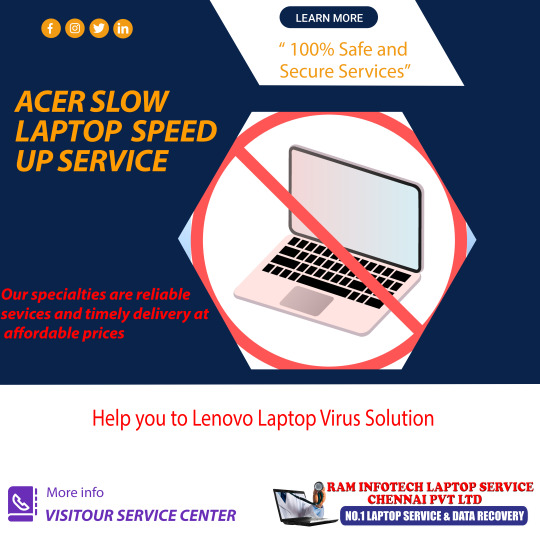
🚀 𝗜𝘀 𝗬𝗼𝘂𝗿 𝗔𝗰𝗲𝗿 𝗟𝗮𝗽𝘁𝗼𝗽 𝗥𝘂𝗻𝗻𝗶𝗻𝗴 𝗦𝗹𝗼𝘄? 𝗟𝗲𝘁 𝗥𝗮𝗺𝗶𝗻𝗳𝗼𝘁𝗲𝗰𝗵 𝗟𝗮𝗽𝘁𝗼𝗽 𝗦𝗲𝗿𝘃𝗶𝗰𝗲 𝗖𝗵𝗲𝗻𝗻𝗮𝗶 𝗣𝘃𝘁 𝗟𝘁𝗱-𝗩𝗶𝗹𝗹𝗶𝘃𝗮𝗸𝗸𝗮𝗺 𝗦𝗽𝗲𝗲𝗱 𝗜𝘁 𝗨𝗽!
Is your Acer laptop struggling with sluggish performance and long loading times? Don't let a slow laptop hold you back! 𝗥𝗮𝗺𝗶𝗻𝗳𝗼𝘁𝗲𝗰𝗵 𝗟𝗮𝗽𝘁𝗼𝗽 𝗦𝗲𝗿𝘃𝗶𝗰𝗲 𝗖𝗵𝗲𝗻𝗻𝗮𝗶 𝗣𝘃𝘁 𝗟𝘁𝗱-𝗩𝗶𝗹𝗹𝗶𝘃𝗮𝗸𝗸𝗮𝗺 specializes in optimizing and speeding up Acer laptops to restore their performance and efficiency.
🔧 𝗖𝗼𝗺𝗺𝗼𝗻 𝗦𝗶𝗴𝗻𝘀 𝗬𝗼𝘂𝗿 𝗔𝗰𝗲𝗿 𝗟𝗮𝗽𝘁𝗼𝗽 𝗡𝗲𝗲𝗱𝘀 𝗮 𝗦𝗽𝗲𝗲𝗱 𝗕𝗼𝗼𝘀𝘁:
Slow startup and shutdown times
Programs taking too long to load
Frequent freezing or crashing
Difficulty running multiple applications simultaneously
Unresponsive performance during tasks
💻 𝗢𝘂𝗿 𝗦𝗽𝗲𝗲𝗱-𝗨𝗽 𝗦𝗲𝗿𝘃𝗶𝗰𝗲𝘀 𝗜𝗻𝗰𝗹𝘂𝗱𝗲:
System Cleanup: Removing unnecessary files and programs that slow down your laptop
Disk Defragmentation: Optimizing hard drive performance for faster access
RAM Upgrade: Increasing memory to enhance multitasking capabilities
Virus and Malware Removal: Eliminating threats that can slow down your system
Software Optimization: Adjusting settings for improved performance
💡 𝗪𝗵𝘆 𝗖𝗵𝗼𝗼𝘀𝗲 𝗥𝗮𝗺𝗶𝗻𝗳𝗼𝘁𝗲𝗰𝗵 𝗟𝗮𝗽𝘁𝗼𝗽 𝗦𝗲𝗿𝘃𝗶𝗰𝗲 𝗖𝗵𝗲𝗻𝗻𝗮𝗶 𝗣𝘃𝘁 𝗟𝘁𝗱-𝗩𝗶𝗹𝗹𝗶𝘃𝗮𝗸𝗸𝗮𝗺?
Experienced Technicians: Skilled in optimizing Acer laptops for all models
Quick and Reliable Service: Fast turnaround to get you back to peak performance
Customized Solutions: Tailored speed-up strategies based on your specific needs
Customer Satisfaction: Dedicated to providing excellent service and support
📌 𝗥𝗮𝗺𝗶𝗻𝗳𝗼𝘁𝗲𝗰𝗵 𝗟𝗮𝗽𝘁𝗼𝗽 𝗦𝗲𝗿𝘃𝗶𝗰𝗲 𝗖𝗵𝗲𝗻𝗻𝗮𝗶 𝗣𝘃𝘁 𝗟𝘁𝗱-𝗩𝗶𝗹𝗹𝗶𝘃𝗮𝗸𝗸𝗮𝗺
No.72/1, 200 Feet 1st Floor Innering Road Thathankuppam Villivakkam chennai 600049
Land Mark : Korattur North Signal
📞 Mobile : 07448744841
0 notes
Text
Comprehensive Guide to Hard Disk Repair and Recovery
Hard disk drives (HDDs) are essential components of modern computing, storing vast amounts of data for personal, professional, and enterprise use. However, like all electronic devices, they are susceptible to failures and corruption. Understanding how to repair and recover data from hard drives is crucial for minimizing data loss and maintaining optimal system performance.
Understanding Hard Disk Failures
Hard disk failures can manifest in several ways, including:
1. Physical Damage: This includes any mechanical issues, such as head crashes or motor failures, often resulting from drops or impacts. 2. Logical Errors: These are software-related issues, including corrupted files, bad sectors, and partition errors. 3. Bad Sectors: Portions of the disk become unreadable due to damage or wear, leading to data loss or corruption. 4. Corrupted Data: Files become inaccessible or unreadable, often due to power failures, improper shutdowns, or malware attacks.
Repairing Hard Disk Drives
Repairing an HDD often depends on the type and extent of the damage. Here are some general approaches:
1. Logical Repair Using Software Tools
- CHKDSK Utility: Windows users can use the built-in CHKDSK tool to scan and repair file system errors and bad sectors. - Disk Utility for Mac: Mac users can use Disk Utility to repair disk permissions and file system errors. - Third-party Software: provide advanced options for repairing disk errors and recovering data.
2. Physical Repairs
- Replacing Damaged Components: If the issue is with the hardware, such as a failed motor or head, professional repair services can replace these components. - PCB Repair: Damaged printed circuit boards can sometimes be swapped with identical ones from a working drive.
3. Data Recovery
- Professional Data Recovery Services: For severe cases, especially involving physical damage, professional data recovery services can retrieve data using specialized equipment. - Do-It-Yourself Recovery: Software solutions can often recover data from drives with logical errors.
Handling External Hard Drives
External hard drives face similar issues as internal ones but have the added complication of connectivity problems. Here's how to address them:
- Check Connections: Ensure cables are secure and ports are functional. Try using different cables or ports if necessary. - Driver and Firmware Updates: Ensure that the latest drivers and firmware updates are installed. - Use Recovery Tools: Employ software tools to recover data or repair the drive if it becomes unreadable.
Preventive Measures
Preventing hard disk failures involves regular maintenance and careful handling:
- Regular Backups: Regularly back up important data to multiple locations, such as cloud storage or other physical drives. - Avoid Physical Damage: Handle drives carefully to avoid drops or impacts. - Use Surge Protectors: Protect your computer and drives from power surges with a reliable surge protector. - Regular Maintenance: Perform regular disk checks and defragmentation to maintain disk health and performance.
Finding Professional Repair Services
When DIY solutions don't suffice, consulting professional repair services can be invaluable. Look for reputable service providers near you with expertise in data recovery and hard drive repairs. Consider costs, reviews, and success rates when choosing a service.
Hard disk repair and recovery require a combination of software tools, hardware knowledge, and preventive care. Whether dealing with internal or external drives, understanding the nature of the problem and applying the appropriate solution can save critical data and extend the life of your hard drives. Regular maintenance and backups are key strategies in preventing data loss and ensuring the longevity of your storage devices.
1 note
·
View note
Text
pc repair at home,
pc repair at home,
When your computer is running slow or facing issues, it's tempting to take it to a professional repair shop. However, with some basic troubleshooting and tools, many common PC problems can be fixed from the comfort of your home. Whether it's a performance glitch, software error, or hardware malfunction, PC repair at home can save both time and money. Here's a guide to some common issues and how you can repair your PC at home.
1. Slow Performance
A sluggish PC can be frustrating, but there are several potential causes, including too many startup programs, insufficient RAM, or a cluttered hard drive. Here's how to address this:
Steps to Fix:
Clean up your hard drive: Use built-in tools like Disk Cleanup on Windows or third-party software like CCleaner to remove unnecessary files.
Defragment your hard drive: Fragmentation can slow down your system. Use the built-in defragmenter on Windows or macOS’s file system (APFS) is already optimized for this.
Check startup programs: Disable unnecessary programs that automatically start with your computer. On Windows, go to Task Manager > Startup tab to manage these.
Upgrade your RAM: If your system constantly lags with multiple programs open, consider adding more memory.
2. Blue Screen of Death (BSOD)
Encountering a BSOD in Windows is often caused by faulty hardware, corrupted drivers, or an unstable OS update. While it may seem daunting, it can often be fixed at home.
Steps to Fix:
Note the error code: The blue screen typically displays an error code that can give you clues about the problem.
Update drivers: Outdated or corrupt drivers often cause system crashes. Update drivers through Device Manager or use a tool like Driver Booster.
Run System Restore: If the problem started after an update or software installation, use System Restore to revert to a stable state.
Check hardware connections: Loose cables or failing components like RAM or hard drives can cause crashes. Check connections and run hardware diagnostics.
3. Overheating and Cooling Issues
If your PC is overheating, it can lead to performance issues and even hardware damage. Dust buildup, faulty fans, or improper placement can cause overheating.
Steps to Fix:
Clean your PC: Dust can accumulate on fans, vents, and heat sinks, obstructing airflow. Use compressed air to clean these areas.
Check fan functionality: Ensure all internal fans are working correctly. If any fan is not running, it may need to be replaced.
Improve airflow: Make sure your PC is placed in a well-ventilated area and consider upgrading to a more powerful cooling system if necessary.
4. Software or System Crashes
If specific programs are crashing or your entire system is freezing frequently, the issue could lie in the software or OS corruption.
Steps to Fix:
Uninstall and reinstall problematic software: A fresh installation can resolve corrupted files or settings causing crashes.
Update your operating system: Ensure your operating system is up to date to avoid compatibility issues.
Run malware scans: Malware can also cause system instability. Use Windows Defender or a third-party antivirus tool to check for infections.
5. No Sound or Audio Issues
If your computer is not producing sound, it could be due to a software issue, hardware failure, or misconfigured settings.
Steps to Fix:
Check audio settings: Ensure your speakers or headphones are correctly connected and that the audio is not muted.
Update audio drivers: Outdated or corrupt audio drivers can cause problems. Update through Device Manager or the manufacturer’s website.
Run the Windows Troubleshooter: Use the built-in troubleshooter to identify and fix audio problems automatically.
6. Hard Drive Failures
Hard drive issues can cause data loss and slow performance. It's crucial to monitor your hard drive health and address problems early.
Steps to Fix:
Run disk checks: Use built-in tools like CHKDSK (on Windows) or Disk Utility (on Mac) to check for file system errors.
Backup your data: Regular backups can prevent data loss from unexpected failures.
Replace failing hard drive: If your hard drive is beyond repair, replace it with a new one. Consider upgrading to an SSD for faster performance.
7. Internet Connection Problems
Poor or intermittent internet connectivity is a common frustration. The issue could be with your PC, the router, or your ISP.
Steps to Fix:
Restart your router and PC: A simple reboot can fix many connectivity issues.
Check network drivers: Outdated or missing network drivers can cause connection issues. Update them through Device Manager.
Run network diagnostics: Both Windows and macOS offer built-in network troubleshooting tools to help identify and resolve problems.
8. Virus and Malware Removal
Malware and viruses are common threats that can degrade system performance and compromise security.
Steps to Fix:
Run a full system scan: Use an antivirus program to scan and remove malware from your system.
Use Malwarebytes or similar tools: Specialized tools like Malwarebytes can target specific types of malware that traditional antivirus programs might miss.
Consider a factory reset: If the virus or malware is deeply embedded, a full system reset may be necessary, but make sure to back up your data first.
Conclusion
PC repair at home is a feasible option for handling many common computer issues, from performance slowdowns to hardware failures. By learning basic troubleshooting techniques and using the right tools, you can often solve the problem without professional help. However, if you encounter more complex issues or are uncomfortable with any of the fixes, it's always a good idea to seek professional assistance to avoid causing further damage.
Remember, regular maintenance, like cleaning dust from your PC, keeping software up to date, and running system diagnostics, can help extend the life of your computer and prevent future problems.
4o mini
O
0 notes
Text
اهم اوامر قائمة RUN في الويندوز
اهم اوامر قائمة RUN في الويندوز اهم اوامر قائمة RUN في الويندوز فيكل نظام ويندوز، تعتبر قائمة RUN أداة قوية جدا للوصول إلى اى برامج واى أوامر معينة بسرعة. كيف يتم فتح نافذة RUN ؟ بالضغط على مفتاح Windows + R. هناك العديد من الأوامر المفيدة التي يمكنك استخدامها في هذه النافذة. ونستعرض اليوم فى هذا المقال أهم الأوامر مع شرح ما تفعله: الامر الأول ( cmd ) وصف الامر : يفتح موجه الأوامر (Command Prompt). وظيفة الامر: يمكنك من تنفيذ أوامر DOS لعمل إعدادات أو تعديل ملفات النظام. الامر الثاني ( control ) وصف الامر: يفتح لوحة التحكم (Control Panel). معنى الامر : يمكنك من الوصول إلى إعدادات النظام، مثل الأمان، الشبكة، إعدادات العرض، إلخ. الامر الثالث ( msconfig ) وصف الامر: يفتح أداة تكوين النظام (System Configuration). معنى الامر : يستخدم لتعديل إعدادات بدء التشغيل وإدارة البرامج التي تبدأ عند تشغيل الكمبيوتر. الامر الرابع ( regedit ) وصف الامر: يفتح محرر السجل (Registry Editor). معنى الامر : يمكنك من تعديل إعدادات السجل في ويندوز (تحرير القيم والمفاتيح). الامر الخامس ( taskmgr ) وصف الامر: يفتح مدير المهام (Task Manager). معنى الامر : يمكنك من مراقبة العمليات الجارية، استخدام الذاكرة، وأداء النظام، وإنهاء البرامج. الامر السادس ( appwiz.cpl ) وصف الامر: يفتح نافذة "إضافة أو إزالة البرامج" (Programs and Features). معنى الامر : يمكنك من إلغاء تثبيت البرامج المثبتة على جهاز الكمبيوتر. الامر السابع ( msinfo32 ) وصف الامر : يفتح أداة "معلومات النظام" (System Information). معنى الامر : يعرض معلومات شاملة حول جهاز الكمبيوتر مثل المواصفات، الأجهزة المثبتة، وبيئة النظام. الامر الثامن ( dfrgui ) وصف الامر : يفتح أداة "إلغاء التجزئة" (Disk Defragmenter). معنى الامر : تستخدم لتحسين أداء جهاز الكمبيوتر عبر إعادة ترتيب البيانات على القرص الصلب. الامر التاسع ( services.msc ) وصف الامر : يفتح "إدارة الخدمات" (Services). معنى الامر : يمكنك من إدارة الخدمات التي تعمل في الخلفية على نظام التشغيل. الامر العاشر ( eventvwr ) وصف الامر : يفتح "عارض الأحداث" (Event Viewer). معنى الامر : يمكنك من عرض السجلات التفصيلية حول الأخطاء والتحذيرات في النظام والبرامج. الامر الحادي عشر ( chkdsk ) وصف الامر : يتحقق من أخطاء القرص الصلب (Disk Check). معنى الامر : يفحص القرص الثابت للبحث عن الأخطاء والمشاكل. الامر الثاني عشر ( cleanmgr ) وصف الامر : يفتح أداة تنظيف القرص (Disk Cleanup). معنى الامر : يساعد في تنظيف الملفات غير الضرورية على القرص الصلب لتحرير المساحة. الامر الثالث عشر ( explorer ) وصف الامر : يفتح مستعرض الملفات (File Explorer). معنى الامر : يتيح لك تصفح ملفات الكمبيوتر والمجلدات. الامر الرابع عشر ( winver ) وصف الامر : يعرض معلومات حول إصدار ويندوز. معنى الامر : يظهر إصدار ويندوز الحالي الذي تستخدمه ورقم البناء (Build Number). الامر الخامس عشر ( shutdown ) وصف الامر : يستخدم لإغلاق أو إعادة تشغيل الكمبيوتر. معنى الامر : يمكنك استخدام هذا الأمر لإيقاف التشغيل أو إعادة تشغيل الجهاز باستخدام خيارات مخص��ة. أمثلة على استخدامه: shutdown /s /f /t 0: لإيقاف تشغيل الكمبيوتر فوراً. shutdown /r /f /t 0: لإعادة تشغيل الكمبيوتر فوراً. الامر السادس عشر ( firefox ) او ( chrome ) إذا كانت مثبتة وصف الامر : يفتح متصفح الويب الخاص بك (مثل فايرفوكس أو كروم). معنى الامر : يمكنك استخدام هذا الأمر لفتح المتصفح مباشرةً. الامر السابع عشر ( ncpa.cpl ) وصف الامر : يفتح إعدادات الاتصال بالشبكة (Network Connections). معنى الامر : يمكنك إدارة إعدادات الاتصال بالإنترنت أو الشبكات المحلية. الامر الثامن عشر ( control printer ) وصف الامر : يفتح نافذة الطابعات (Printers). معنى الامر : يتيح لك الوصول إلى إعدادات الطابعات المتصلة بالجهاز. الامر التاسع عشر ( mstsc ) وصف الامر : يفتح اتصال سطح المكتب البعيد (Remote Desktop Connection). معنى الامر : يمكنك من الاتصال بجهاز آخر عن بُعد. هذه بعض من أهم الأوامر التي يمكنك استخدامها في نافذة RUN على ويندوز. تساعد هذه الأوامر في تسريع الوصول إلى الأدوات والوظائف الخاصة بالجهاز. تقنية via عالم الاوفيس https://ift.tt/ogiRkJV January 01, 2025 at 01:51AM
0 notes