#Dockingstation
Text
30. Juni 2023
Die Maus macht sich selbständig (und Chopper lebt jetzt hier)
Ich sitze am Schreibtisch in einer Videokonferenz, vor mir der Monitor und die Tastatur. Der Laptop steht aufgeklappt links neben mir in seiner Dockingstation. Am Ende der Videokonferenz lege ich das Headset weg und greife nach der Maus - und in diesem Moment beginnt der Mauszeiger auf dem Monitor, sich selbständig zu bewegen.
Ich versuche, den Mauszeiger zu steuern, aber das ist nicht möglich. Irgendetwas (oder irgendjemand?) anderes veranlasst den Mauszeiger zu ganz anderen Aktionen, als ich es will.
Mein erster Gedanke ist, dass wohl irgendwas mit der Maus oder dem Tisch nicht stimmt. Vielleicht ist dort Feuchtigkeit oder Fett auf der Tischplatte und verursacht der optischen Erkennung der Mausposition Schwierigkeiten? Ich hebe die Maus an und wische Tisch und Maus ab. Aber die geisterhaften Aktionen des Mauszeigers auf dem Monitor gehen weiter. Mal springt der Mauszeiger von einer Position an eine andere, dann bewegt er sich wieder langsam in eine Richtung. Jetzt hat er ein Fenster gegriffen und bewegt sich mit diesem gemeinsam!
Ich stecke die Maus aus - die geisterhaften Mausbewegungen gehen weiter.
Mir fällt ein, dass es die Möglichkeit gibt, einen Computer fernzusteuern. Wir haben während der Videokonferenz ein paar Dateien und Links über einen begleitenden Chat ausgetauscht - habe ich mir möglicherweise dabei einen Hacker eingefangen, der gerade Dinge mit meinem Computer tut? Ich bekomme leichte Panik.
Ich wende mich zum Laptop, um ihn auszuschalten. Dabei sehe ich, dass das Kabel, das von der Dockingstation des Laptops zu meinem Headset führt, auf dem Touchpad des Laptops liegt. Als ich die Videokonferenz beendet habe und das Headset weggelegt habe, muss das Kabel auf dem Touchpad liegen geblieben sein.
Ich nehme das Kabel vom Touchpad und sofort hören die geisterhaften Bewegungen des Mauszeigers auf. Offenbar fällt die kapazitive Erkennung des Touchpads auf ein Kabel herein.
Ich glaube mal gehört zu haben, dass es irgendwo eine Funktion gibt, die das Touchpad deaktiviert, wenn der Laptop an der Dockingstation angesteckt ist. Mir wird die Nützlichkeit einer solchen Funktion klar. Nach kurzer Suche im Einstellungsmenü finde ich sie jedoch nicht. Aber zumindest bin ich gewarnt: falls mich Chopper mal wieder über den Mauszeiger begrüßt, schaue ich mir nicht nur die Maus, sondern auch das Touchpad an.
(Molinarius)
7 notes
·
View notes
Video
youtube
Dell WD19S Docking Station Bundle with 130W Power Adapter (90W Power Del...
Elevate Your Productivity with the Dell WD19S Docking Station Bundle
Hello, Reddit community! Are you looking for a reliable and powerful docking station to enhance your workspace? Look no further than the Dell WD19S Docking Station Bundle. Designed to streamline your setup and boost your productivity, this docking station bundle offers a wide range of connectivity options and top-notch performance. Let’s explore what makes the Dell WD19S Docking Station Bundle a game-changer for your work environment.
https://youtu.be/Ijx-Dnd28UA
Why Choose the Dell WD19S Docking Station Bundle?
The Dell WD19S Docking Station Bundle is crafted to provide seamless connectivity and superior performance, making it an essential tool for professionals, students, and tech enthusiasts. Here’s why this docking station bundle stands out:
Key Features and Benefits
Comprehensive Connectivity: The Dell WD19S offers a multitude of ports, including USB-C, USB-A, HDMI, DisplayPort, Ethernet, and audio jacks, ensuring all your devices are easily connected.
Power Delivery: Supports up to 130W Power Delivery, providing fast and efficient charging for your laptop and other devices, keeping them powered throughout the day.
Dual 4K Display Support: Connect up to two 4K monitors for an enhanced multi-monitor setup, perfect for multitasking, designing, and immersive viewing experiences.
High-Speed Data Transfer: Equipped with USB 3.1 ports, the docking station ensures rapid data transfer speeds, making file management a breeze.
Stable Network Connection: The Gigabit Ethernet port delivers a reliable and fast wired internet connection, ideal for video conferencing, online collaboration, and streaming.
Modular Design: The modular design allows for future upgrades, ensuring your docking station remains up-to-date with the latest technology.
Easy Setup and Management: With plug-and-play functionality, the Dell WD19S Docking Station is easy to set up and use, while Dell’s management tools simplify IT management and updates.
Benefits of Using the Dell WD19S Docking Station Bundle
Boosted Productivity: The dual 4K display support and extensive connectivity options enable efficient multitasking and improved workflow.
Simplified Workspace: Consolidate all your peripherals and devices into one docking station, reducing cable clutter and creating a clean, organized workspace.
Continuous Power Supply: The high power delivery capacity ensures your devices stay charged, minimizing downtime and interruptions.
Reliable Internet Connection: The Ethernet port provides a stable and high-speed internet connection, essential for seamless online activities.
Versatile Compatibility: Compatible with a wide range of Dell laptops and other USB-C enabled devices, offering a versatile solution for various tech setups.
Real User Experiences
Perfect for Professional Use
Users love the Dell WD19S Docking Station Bundle for its robust performance and reliable connectivity, making it ideal for professional environments where efficiency and productivity are paramount.
Organized and Efficient Workspace
Customers appreciate the docking station's ability to reduce cable clutter and organize their workspace, creating a more efficient and aesthetically pleasing work environment.
How to Use and Care for Your Dell WD19S Docking Station Bundle
Initial Setup: Unbox the docking station and connect it to your laptop or compatible device via the USB-C cable.
Connect Devices: Plug in your monitors, peripherals, and other devices into the appropriate ports on the docking station.
Power Delivery: Ensure your laptop is connected to the docking station’s USB-C port to receive power delivery and stay charged while in use.
Network Connection: Connect the Ethernet cable to the docking station for a stable wired internet connection.
Data Transfer: Use the USB 3.1 ports for high-speed data transfer between devices.
Maintain Cleanliness: Keep the docking station and connected devices clean and free from dust to ensure optimal performance.
Join the Discussion
Have you experienced the productivity boost provided by the Dell WD19S Docking Station Bundle? Share your thoughts, tips, and experiences with the Reddit community! Whether you’re considering this docking station bundle for your setup or already benefiting from its features, your insights can help others make an informed decision.
Follow Us for More Tech Tips
Stay updated with the latest tech tips, product reviews, and workspace optimization advice by following our Reddit posts. Let’s enhance our productivity and streamline our workspaces with the Dell WD19S Docking Station Bundle! #DellWD19S #DockingStation #TechSetup #WorkspaceOptimization #Dual4KDisplay #FastCharging #ReliableInternet #MultiDeviceSupport #OrganizedWorkspace #Productivity
0 notes
Link
The unassuming Nintendo Switch docking station, the bridge between handheld and console gaming, might be getting a long-awaited upgrade. A recently discovered patent filed by Nintendo hints at a new and improved design for the docking station, potentially addressing a minor but persistent pain point for Switch owners. A Persistent Problem: The Inconvenient Port Placement Since its launch in 2017, the Nintendo Switch docking station has served faithfully, allowing players to effortlessly transition from handheld to TV-based gameplay. However, one minor design quirk has irked some users: the placement of the HDMI and USB ports. Nintendo Patents Improved Design Currently, these ports are fixed on the left side of the dock. While seemingly inconsequential, this positioning can cause cable management issues depending on the setup of your entertainment system. For instance, if your TV's HDMI ports are located on the back or on the side opposite the dock's placement, maneuvering cables can become awkward, creating unnecessary clutter. A Patent for Convenience: The Rotatable Port Panel The newly unearthed patent details a revised docking station design that directly addresses this inconvenience. The proposed design features a central panel that rotates, housing all the essential ports – HDMI, and USB – used to connect the console to the TV and power source. This seemingly simple modification offers a significant improvement in terms of user experience. With the ability to rotate the port panel, players can effortlessly adjust the cable connection to match the location of their TV's ports, leading to a cleaner and more streamlined setup. A Sign of Things to Come? Speculation Surrounds the Future of Switch While this patent signifies Nintendo's commitment to improving the user experience for existing Switch owners, it also sparks speculation about the future of the platform. Is this a minor upgrade for the current Switch model, or could it be a hint towards a potential successor – the highly anticipated Nintendo Switch 2? Nintendo remains tight-lipped on the matter, leaving fans to speculate. However, one thing is certain: this patent demonstrates Nintendo's focus on refinement and listening to user feedback. Beyond the Dock: Additional Considerations and Possibilities While the rotating port panel is the central focus of the patent, it's worth considering the potential for further improvements to the docking station. Here are a few possibilities: Enhanced Connectivity: Could we see additional ports like USB-C for faster charging or even an ethernet port for a more stable wired internet connection? Improved Design: The current dock's design, while functional, might benefit from a more modern aesthetic to complement newer TV models. 4K Support: While the current Switch doesn't support native 4K resolution, a future revision of the docking station might pave the way for the rumored Switch Pro model with enhanced graphical capabilities. These possibilities remain purely speculative at this point. However, the patent filing demonstrates Nintendo's willingness to refine the Switch experience, and it will be interesting to see how this translates into future hardware revisions. FAQs Q: Does this patent guarantee a new docking station for the current Switch model? A: Not necessarily. Patents are often filed for future innovations and don't always translate into immediate product changes. Q: Does this signify a Nintendo Switch 2 is coming soon? A: The patent focuses solely on the docking station. While it doesn't confirm a new Switch model, it highlights Nintendo's focus on refining the Switch experience, which could tie into potential future hardware revisions. Q: What benefits might a rotating port panel offer? A: The rotating panel allows for a more flexible cable management solution, making it easier to connect the Switch to TVs with ports located in various positions.
#convenience#DockingStation#FutureHardwareRevisions#ImprovedDesign#NintendoPatentsImprovedDesign#nintendoswitch#NintendoSwitch2#Patent#RotatablePortPanel#userexperience
0 notes
Text
SD5600T Thunderbolt™ 3 and USB-C™ Dual 4K Hybrid Docking Station
Unlock Next-Level Productivity with the SD5600T Docking Station! 🚀⚡
Meet the SD5600T Thunderbolt™ 3 and USB-C™ Dual 4K Hybrid Docking Station – the ultimate solution for maximum productivity and compatibility. Whether you're a Windows or Mac user, this docking station is designed to elevate your work setup.
✅ Universal Compatibility
✅ HDMI 2.0 and DP 1.2 Flexibility
✅ Horizontal or Vertical Placement
✅ SD and Micro SD Card Readers
✅ Seven USB Ports (Two with Charging)
✅ Gigabit Ethernet Port
✅ Audio Combo Jack
✅ Three-Year Warranty
#ProductivityBoost#TechSolutions#DockingStation#HybridDock#Connectivity#MaximumCompatibility#InnovativeTech#WorkSmart#TechUpgrade
0 notes
Text
Neu im HomeOffice: USB-C-Docking-Station von hama
Was mich im #HomeOffice weiter stört, ist der Kabelsalat. Deshalb habe ich mir eine hama USB-C-Docking-Station "Connect2Office Stand" mit Notebook-Halterung und 12 Ports gegönnt. Die Kabel verschwinden teilweise, 3 #USBC Anschlüsse erfreuen mich
Ich bin in meinem HomeOffice gefühlt sehr gut ausgestattet. Was mich jedoch weiterhin stört, ist der Kabelsalat. Deshalb habe ich mir nach langem Suchen ein neues Spielzeug gegönnt: eine hama USB-C-Docking-Station “Connect2Office Stand” mit Notebook-Halterung und 12 Ports. Mein Gedanke dabei: Zumindest verschwinden ein Teil der Kabel unter dem Notebook und – genauso wichtig – die Station hat…
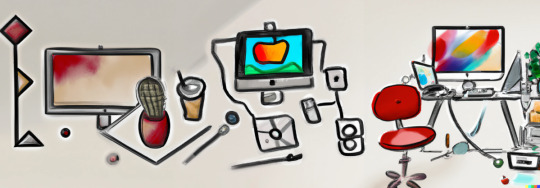
View On WordPress
0 notes
Text
Die beste Laptop-Docking-Station 2023: Thunderbolt, USB-C und mehr.
Bist du auf der Suche nach einer neuen Laptop-Dockingstation? Es ist überraschend schwierig, die richtige Wahl zu treffen, aber mit unserem Guide machen wir es dir leicht. Was ist besser? Günstig oder teuer? Laptops werden immer leistungsstärker, während wir uns in der Zeit vorwärts bewegen. Es ist sogar so weit gekommen, dass Marken wie Razer und Gigabyte ihre High-End-Laptops als…
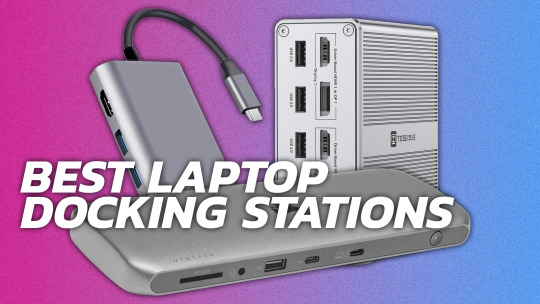
View On WordPress
#Apple#DisplayPort#Dockingstation#Ethernet#FireWire#Intel#MacBook#Netzteil#Nintendo Switch#SD-Karte#Steam Deck#USB-C
0 notes
Text
Benefits of The TESLYAR Wood Phone Docking Station

If you're tired of misplacing your phone, keys, and other daily-used items, the TESLYAR Wood Phone Docking Station is here to help. This multifunctional charging station and organizer is the perfect solution for keeping all your important items in one place.
One of the standout features of the TESLYAR Wood Phone Docking Station is its natural, eco-friendly construction. Made from solid ash-tree, this stand is covered with a non-toxic protective finish to ensure its durability and longevity. And because ash-tree has a unique, beautiful structure, the color of the stand you receive may be slightly different from the samples shown in the pictures.
In addition to its eco-friendliness, the TESLYAR Wood Phone Docking Station is also built to last. Made from high-quality solid wood, it's strong and sturdy, able to withstand the rigors of daily use. And with its smoothly polished surface and durable finish, it's sure to fit in with any interior, whether you prefer a classical or modern style.
The TESLYAR Wood Phone Docking Station is also designed for ease of use. It's easy to assemble (assembly manual included), and it's compatible with all kinds of smartphones. Plus, it has compartments for wallets, documents, glasses, watches, fitness trackers, bracelets, keys, and more, making it the perfect organizer for all your daily-used items.
But the benefits of the TESLYAR Wood Phone Docking Station don't stop there. It's also a great gift idea, packed in an eco-friendly rustic-style gift box. So whether you're looking to surprise your husband, dad, son, boyfriend, or friend, this stand is sure to be a hit. It's perfect for special occasions like Christmas, birthdays, Father's Day, anniversaries, and graduations.
Don't wait any longer to get organized. The TESLYAR Wood Phone Docking Station is the perfect solution for keeping your phone, keys, and other daily-used items at hand.
Click Here to Order Your One for a Discounted Price on Amazon>>>
#organization#phonecharger#keyholder#watchstand#giftidea#naturalmaterials#ecofriendly#ashwood#dockingstation#husbandsgift#dadsgift#sonsgift#boyfriendsgift#graduationgift#anniversarygift
1 note
·
View note
Video
youtube
The Apple Studio Display Is Incredible. 💻 📱
https://applevideos.co.uk/mac-studio/the-apple-studio-display-is-incredible
0 notes
Text
Lenovo kondigt dockingstation en andere accessoires voor Legion Go aan
Lenovo kondigt de eerste accessoires voor de handheld Legion Go aan, waaronder een dockingstation en een minitoetsenbord. De meeste nieuwe accessoires zijn vanaf ergens in oktober beschikbaar in Europa. http://dlvr.it/TCPmSp
0 notes
Text
Windows 11 Home-Notebook
Wenn es um den Kauf des besten und neuesten Windows 11 Home-Notebooks geht, können Sie Taufnaus immer vertrauen. Dieses Notebook wird von Asus hergestellt und mit einer Klapphülle geliefert. Dank des AMD Ryzen 9 3,3-GHz-Prozessors kommt es bei der gleichzeitigen Ausführung mehrerer Aufgaben zu keiner Verzögerung. Das Notebook verfügt über ein großes 17,43-Zoll-Display und verfügt über 16 GB RAM sowie 1 TB Speicherplatz. Da es mit der Radeon 680M-GPU ausgestattet ist, können Sie es auch zum Abspielen verschiedener moderner Spiele verwenden. Die Windows-Version ist aktiviert und echt. Hol es dir jetzt.
0 notes
Text
Lenovo Dockingstation Powered USB-C Travel Hub

Highlight des Tages: Lenovo Dockingstation Powered USB-C Travel Hub
#Compsupport #Computing_und_Software #Lenovo_Dockingstation_Powered_USB_C_Travel_Hub #Notebook_Dockingstation #Notebook_Zubehör #PC_Notebooks_und_Tablets
0 notes
Text
mit dockstation über vpn verbinden
🔒🌍✨ Erhalten Sie 3 Monate GRATIS VPN - Sicherer und privater Internetzugang weltweit! Hier klicken ✨🌍🔒
mit dockstation über vpn verbinden
Dockstation VPN-Verbindung einrichten
Um eine sichere Verbindung zu Ihrem Netzwerk herzustellen und Ihren Datenverkehr zu verschlüsseln, ist die Einrichtung einer VPN-Verbindung über eine Dockingstation eine praktische Lösung. Eine Dockstation bietet die Möglichkeit, mehrere Geräte wie Laptops oder Tablets über einen zentralen Punkt miteinander zu verbinden und gleichzeitig den VPN-Dienst zu nutzen.
Um eine VPN-Verbindung über eine Dockstation einzurichten, sind einige Schritte erforderlich. Zunächst sollten Sie sicherstellen, dass Ihre Dockstation über die erforderlichen Anschlüsse verfügt, um eine zuverlässige Internetverbindung herzustellen. Verbinden Sie dann Ihre Dockstation mit dem Router und stellen Sie sicher, dass die Verbindung stabil ist.
Anschließend können Sie die VPN-Software auf Ihren Geräten installieren und konfigurieren. Wählen Sie den gewünschten VPN-Server aus und geben Sie die erforderlichen Anmeldeinformationen ein. Sobald die Verbindung hergestellt ist, wird Ihr Datenverkehr verschlüsselt und Ihre Privatsphäre geschützt.
Eine VPN-Verbindung über eine Dockstation bietet nicht nur Sicherheit, sondern auch Flexibilität bei der Nutzung verschiedener Geräte. Sie können von überall aus auf Ihr Netzwerk zugreifen und sicher im Internet surfen. Achten Sie jedoch darauf, dass Sie eine vertrauenswürdige VPN-Software verwenden und regelmäßig Updates durchführen, um Ihre Sicherheit zu gewährleisten.
Sichere VPN-Verbindung mit Dockstation herstellen
Um eine sichere VPN-Verbindung mit der Dockingstation herzustellen, sind einige Schritte zu befolgen. Zunächst ist es wichtig zu überprüfen, ob die Dockingstation mit dem gewünschten VPN-Client kompatibel ist. Es empfiehlt sich, die aktuellste Version des VPN-Clients zu installieren, um potenzielle Sicherheitslücken zu vermeiden.
Nachdem die Kompatibilität sichergestellt ist, kann die Dockingstation mit dem Laptop verbunden werden. Anschließend ist es ratsam, die entsprechenden VPN-Einstellungen im Client einzugeben. Dazu gehören in der Regel die Serveradresse, der Benutzername und das Passwort. Diese Informationen erhält man in der Regel vom IT-Administrator des Unternehmens oder vom VPN-Anbieter.
Sobald die Einstellungen korrekt konfiguriert sind, kann die VPN-Verbindung aktiviert werden. Durch die Verwendung einer VPN-Verbindung über die Dockingstation wird sichergestellt, dass die Daten zwischen dem Endgerät und dem VPN-Server verschlüsselt übertragen werden. Dies bietet einen zusätzlichen Schutz vor potenziellen Cyberangriffen und Datenlecks.
Es ist wichtig zu beachten, dass die Sicherheit einer VPN-Verbindung nicht nur von der Technologie selbst abhängt, sondern auch davon, wie sorgfältig die Benutzer mit ihren Zugangsdaten umgehen. Es wird empfohlen, starke Passwörter zu verwenden und diese regelmäßig zu aktualisieren, um die Sicherheit der Verbindung zu gewährleisten.
Insgesamt ermöglicht die Verwendung einer sicheren VPN-Verbindung über die Dockingstation eine geschützte und verschlüsselte Kommunikation, sowohl im privaten als auch im beruflichen Umfeld. Durch die Beachtung der genannten Schritte kann eine zuverlässige VPN-Verbindung hergestellt werden.
Konfiguration von VPN auf Dockstation
Die Konfiguration eines VPN auf Ihrer Dockingstation kann Ihre Internetverbindung sicherer machen und Ihnen ermöglichen, sicher und privat auf das Internet zuzugreifen. Ein VPN, oder Virtual Private Network, leitet Ihren gesamten Internetverkehr durch einen verschlüsselten Tunnel, der Ihre Daten vor neugierigen Blicken schützt.
Es gibt verschiedene Methoden, um ein VPN auf Ihrer Dockingstation zu konfigurieren. Eine häufige Methode ist die Verwendung einer VPN-Software, die es Ihnen ermöglicht, sich mit einem VPN-Server zu verbinden und Ihre Verbindung zu verschlüsseln. Diese Software kann je nach Anbieter einfach heruntergeladen und installiert werden.
Eine weitere Möglichkeit ist die Einrichtung eines VPN auf Ihrer Dockingstation durch manuelle Konfiguration. Hierzu benötigen Sie die Informationen des VPN-Servers, einschließlich der IP-Adresse, des Protokolls und der Anmeldeinformationen. Diese Informationen müssen in den Netzwerkeinstellungen Ihrer Dockingstation eingegeben werden.
Es ist wichtig zu beachten, dass die Konfiguration eines VPN auf Ihrer Dockingstation zusätzliche Sicherheit bietet, insbesondere wenn Sie regelmäßig auf öffentlichen WLAN-Netzwerken arbeiten. Durch die Verschlüsselung Ihrer Verbindung können Sie sicherstellen, dass Ihre Daten geschützt sind und nicht von Dritten eingesehen werden können.
Insgesamt kann die Konfiguration eines VPN auf Ihrer Dockingstation dazu beitragen, Ihre Online-Privatsphäre zu schützen und Ihre Internetverbindung sicherer zu machen. Es lohnt sich, die verschiedenen Möglichkeiten zur Einrichtung eines VPN zu erkunden und die Methode zu wählen, die am besten zu Ihren Bedürfnissen passt.
Dockstation mit VPN verbinden
Wenn Sie eine Dockingstation mit einem VPN verbinden möchten, gibt es mehrere Schritte zu beachten, um eine sichere Verbindung herzustellen. Zunächst ist es wichtig, ein VPN-Konto bei einem zuverlässigen Anbieter einzurichten und die erforderlichen Zugangsdaten zu erhalten. Anschließend müssen Sie sicherstellen, dass Ihre Dockingstation über die erforderlichen Anschlüsse verfügt, um eine VPN-Verbindung herzustellen.
Um die Dockingstation mit dem VPN zu verbinden, können Sie die Netzwerkeinstellungen auf Ihrem Gerät anpassen und die erforderlichen VPN-Informationen eingeben. Stellen Sie sicher, dass Sie die richtigen Protokolle und Serveradressen verwenden, die vom VPN-Anbieter bereitgestellt werden. Nachdem die Verbindung hergestellt wurde, können Sie sicher im Internet surfen und Ihre Daten vor möglichen Bedrohungen schützen.
Es ist wichtig zu beachten, dass die Verwendung eines VPNs nicht nur Ihre Privatsphäre schützt, sondern auch Ihre Online-Sicherheit verbessert. Durch die Verschlüsselung Ihrer Internetverbindung können Sie sicher im Netz surfen, ohne sich um potenzielle Hacker oder Datenlecks sorgen zu müssen. Eine sichere VPN-Verbindung über Ihre Dockingstation ist daher eine gute Möglichkeit, um Ihre persönlichen Daten zu schützen und Ihre Privatsphäre zu wahren.
VPN-Zugriff über Dockstation herstellen
Um VPN-Zugriff über eine Dockingstation herzustellen, benötigen Sie lediglich ein paar einfache Schritte. Eine Dockingstation bietet eine bequeme Möglichkeit, Ihr Notebook oder Tablet mit zusätzlichen Anschlüssen zu verbinden, einschließlich des Netzwerks. Wenn Sie von unterwegs aus sicher auf ein privates Netzwerk zugreifen möchten, kann die Einrichtung eines VPN-Zugriffs über die Dockingstation eine praktische Lösung sein.
Zunächst einmal müssen Sie sicherstellen, dass Ihre Dockingstation über Ethernet-Anschlüsse verfügt. Schließen Sie das Ethernet-Kabel an die Dockingstation an und verbinden Sie es mit dem Netzwerk, auf das Sie zugreifen möchten. Stellen Sie sicher, dass die Dockingstation ordnungsgemäß mit Ihrem Notebook oder Tablet verbunden ist.
Als nächstes müssen Sie die VPN-Software auf Ihrem Gerät konfigurieren. Dies kann je nach Anbieter variieren, aber normalerweise müssen Sie die erforderlichen Anmeldeinformationen und Einstellungen eingeben, um eine sichere Verbindung herzustellen.
Sobald die VPN-Verbindung eingerichtet ist, sollten Sie in der Lage sein, über die Dockingstation auf das Netzwerk zuzugreifen, als ob Sie physisch mit dem Netzwerk verbunden wären. Stellen Sie sicher, dass die Verbindung sicher ist und Ihre Daten verschlüsselt übertragen werden.
Durch die Verwendung einer Dockingstation für den VPN-Zugriff können Sie flexibel arbeiten und dennoch sicher mit privaten Netzwerken verbunden bleiben. Achten Sie darauf, die erforderlichen Sicherheitsvorkehrungen zu treffen, um Ihre Daten zu schützen.
0 notes
Text

💣 Dock Thunderbolt 3 9-in-1 Dual M.2 NVMe/NGFF Enclosure Docking station ORICO USB C 40Gbps
🤑 a soli 239,99€➡️ https://www.scontomio.com/coupon/dock-thunderbolt-3-9-in-1-dual-m-2-nvme-ngff-enclosure-docking-station-orico-usb-c-40gbps/?feed_id=215031&_unique_id=65df1a4cb0368&utm_source=Tumblr&utm_medium=social&utm_campaign=Poster&utm_term=Dock%20Thunderbolt%203%209-in-1%20Dual%20M.2%20NVMe%2FNGFF%20Enclosure%20Docking%20station%20ORICO%20USB%20C%2040Gbps
L'innovativo Dock Thunderbolt 3 ORICO USB C 9-in-1 offre connettività avanzata e velocità eccezionale per una maggiore produttività. Collega due dischi M.2 NVMe/NGFF contemporaneamente e goditi la potenza del 40Gbps Thunderbolt 3. Impreziosisci il tuo setup con stile e funzionalità!
#coupon #orico #dockingstation #offerteamazon #scontomio
0 notes
Text
Lenovo Dockingstation ThinkPad Universal Thunderbolt 4 Dock (40B00135EU)
Docking Station της εταιρίας Lenovo που συνδέεται σε Laptop με θύρα USB-C. Εξοπλίζεται με συνδέσεις για τις περιφερειακές συσκευές όπως 1 θύρα USB-C 4.0, 2 θύρες Thunderbolt 4, 4 θύρες USB-A 2.0 και συνδέεται με οθόνη καθώς διαθέτει 1 θύρα HDMI 2.1, 2 θύρες DisplayPort 1.4. Ενσωματώνει θύρα Ethernet για την σύνδεση στο διαδίκτυο και audio Jack 3.5″ για σύνδεση ακουστικών, ηχείων…

View On WordPress
0 notes
Link
With the dizzying, dazed, days of holiday shopping nearing full tilt, tech accessories are this season's hottest gift, with cellphone power chargers high on everyone's gift giving list, here are a few to consider when shopping for loved ones.
#Janet Walker#Haute-Lifestyle.com#The-Entertainment-Zone.com#phone charger#power bank#docking station#apple watch#macbook#android#airpods#magentic chargers#usb ports#usb charger#gift guide
1 note
·
View note
Link
Roborock tanken er lavet i hvid farve og passer perfekt til din S8 Pro Ultras dockingstation. Den er nem at montere og kræver ingen særlige værktøjer.
0 notes