#FlipGrid
Explore tagged Tumblr posts
Text
Waiting for my stupid world history video to submit and it's taking so long I might just start rewatching hannibal again to pass the time
#i hate you flipgrid I downloaded the stupid app for this just upload my history video and let me go to bed#turtledove yells into the abyss
0 notes
Text
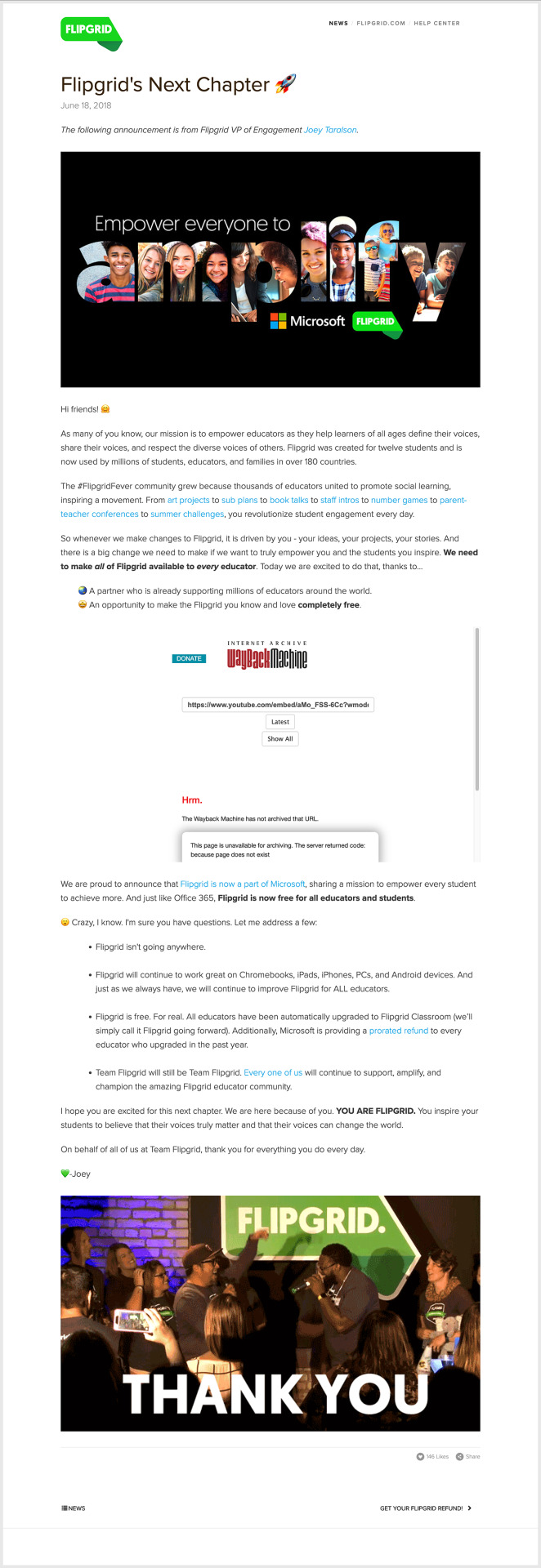
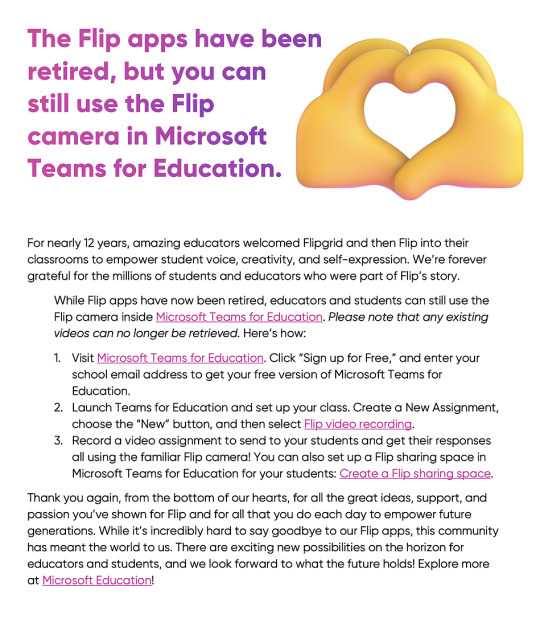
18 June 2018:
We are proud to announce that Flipgrid is now a part of Microsoft, sharing a mission to empower every student to achieve more. And just like Office 365, Flipgrid is now free for all educators and students. 😮 Crazy, I know. I'm sure you have questions. Let me address a few: Flipgrid isn't going anywhere.
June 2024:
Starting July 1, Flip will no longer be available in mobile app stores, and our web site on Flip.com will go into view-only mode. While you will no longer be able to create new groups, topics or videos after this date, you will still have access to download your Flip videos through September 30. ... There are exciting new possibilities on the horizon for educators and students, and we look forward to what the future holds!
October 2024:
While Flip apps have now been retired, educators and students can still use the Flip camera inside Microsoft Teams for Education. Please note that any existing videos can no longer be retrieved
13 notes
·
View notes
Text
12 YEAR OLD OCS; SIDE A

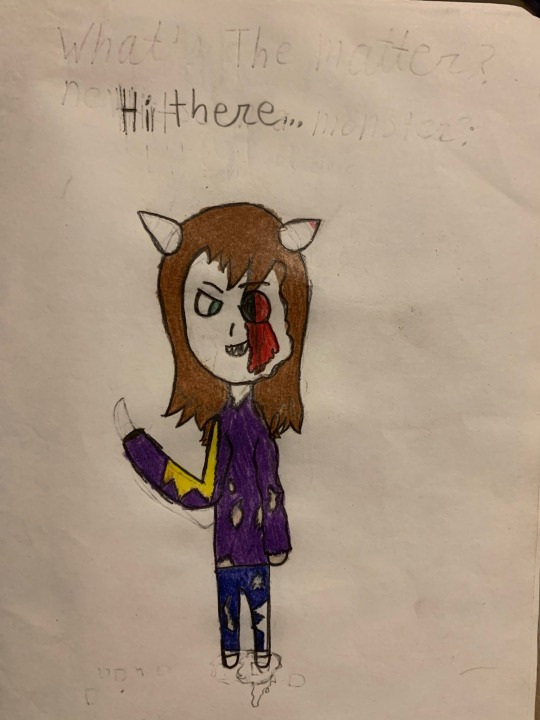
Beckett Ashford [@noonbeam17]
okay so all the info about him is in the first image. HOWEVER. HERES THE THING. i made this guy in theater class, the year everyone was virtual. we had to create a character and then write a monologue for that character. this guy was basically just me but also with weird spooky dream shit. anyway I WANNA SHARE THE MONOLOGUE SO BADDD BUT I CANT FIND THE SCRIPT OR THE FLIPGRID VIDEO OR ANY OTHER PROOF THAT IT EXISTED. BUT I SWEAR IT EXISTED
anyway vote for this failboy or hes gonna dream that you die and it will literally happen irl guys trust me /silly
Clairé [@fagbearentertainment]
She’s 11 years old, part demon, and was locked up and experimented on in a lab after she killed her family. She was rescued from the lab by another oc of mine, a journalist named Charlie, and they ran away together to be happy. Claire was really edgy and angst ridden over being traumatized from the lab and killing her family tho so no happy endings. She might’ve also been possessed I can’t remember now lol
#oc#ocs#polls#bracket tournament#beckett ashford#clairé#ocs you made when you were 12 tournament#old sins#side a#SOCIAL STATUS: HE DOESNT HAVE A GIRLFRIEND
43 notes
·
View notes
Note
I don't really need it for the overall lesson plan but yeah flipgrid is terrible wish it went with adobe flash. I just don't know how i would set it up and genuinely i dont think my fucking chromebook can do it without it especially killing itself. Because it is broken basically(also psssttt should i do percy jackson for adhd or should i slip in a dream clip cause it does say popular media clips. and i have used dream as an example before so {this is me also not being able to find amicable percy jackson clips})
-🐓
WAITTT YEA U SHOULD USE DREAMM
2 notes
·
View notes
Text







@23-crows-in-a-trenchcoat here are pictures of Sam
featuring: him trying to eat the waffles that I spilled on myself
him getting a bath
him hiding behind my school computer during online school
an edit that my younger sister made of him wearing a hat
him trying to attack my mom who took the picture
and a couple of thumbnails that I made for flipgrid videos in middle school
I can only put one video on each post so maybe I’ll post some more with videos of him, but here’s Sam dancing to Jump Around because I needed to record the song for a project
8 notes
·
View notes
Text
Tech Tools for Differentiated Instruction in the 21st Century Classroom
Meeting the diverse needs of learners is both an art and a science—and technology makes it far more possible. Below are five current edtech tools that support differentiated instruction, boost engagement, and equip students with essential 21st-century skills.
1. Nearpod
Description: An interactive tool that combines slides, quizzes, and activities in real time or student-paced mode.
Ease of Use: Very intuitive for students and teachers.
Cost: Free basic; premium plans for schools.
Best For: All subjects (especially ELA and science).
Differentiation: Teachers assign lessons based on readiness and students engage at their pace. Supports visual and interactive learners.
2. Edpuzzle
Description: Makes video lessons interactive with embedded quizzes and teacher narration.
Ease of Use: User-friendly editing and assigning tools.
Cost: Free tier available.
Best For: Flipped learning and video-based review.
Ownership of Learning: Students control pace and receive feedback, building accountability.
3. Book Creator
Description: A creative platform where students make multimedia books with voice, video, and images.
Ease of Use: Intuitive drag-and-drop interface.
Best For: Language arts, social studies, and science projects.
Differentiation: Students choose how they present ideas—great for all learning styles.
4. Kahoot!
Description: A game-based quiz tool perfect for formative assessment and review.
Ease of Use: Super simple, fun, and fast-paced.
Best For: Review sessions and quick check-ins across subjects.
5. Flip (Flipgrid)
Description: A video response tool for discussion and reflection, ideal for asynchronous learning.
Cost: 100% free for educators and students.
Best For: ELA, SEL, foreign language, and student-led reflections.
Each of these tools provides a unique pathway to differentiation. Edpuzzle and Book Creator especially allow students to take ownership of their learning—through self-paced exploration and personalized expression. As we equip students for the digital future, leveraging tools that adapt to how they learn best is not just good practice—it’s essential.
References
Tomlinson, C. A. (2017). How to Differentiate Instruction in Academically Diverse Classrooms. ASCD.
Mishra, P., & Koehler, M. J. (2006). Technological Pedagogical Content Knowledge. Teachers College Record, 108(6), 1017–1054.
Vygotsky, L. S. (1978). Mind in Society. Harvard University Press.
1 note
·
View note
Text
The Power of Microsoft Teams in Education: Unlocking Creativity and Collaboration

Did you know that over 270 million people use Microsoft Teams daily to connect, collaborate, and create? This powerful platform isn’t just for businesses; it has become a game-changer in the world of education. With the shift towards hybrid and remote learning, tools like Microsoft Teams have proven to be essential for fostering creativity, enhancing collaboration, and streamlining communication in classrooms. But how exactly does it benefit students and educators? Let’s dive in and explore how this versatile tool is reshaping education.
What is Microsoft Teams? A Beginner-Friendly Overview
Microsoft Teams is a digital hub that brings together chat, video meetings, file sharing, and apps into one platform. Think of it as a virtual classroom where students and teachers can:
Communicate through chat or video calls.
Share and collaborate on documents in real time.
Organize assignments and track progress.
Integrate educational tools and apps to enhance learning.
Whether you’re new to educational technology or looking for ways to improve your teaching methods, Microsoft Teams offers an intuitive and user-friendly experience.
Why Microsoft Teams is Perfect for Education
Microsoft Teams is more than just a communication tool; it’s an all-in-one platform tailored for education. Here are some key reasons why it’s a must-have for schools:
Centralized Learning Environment: With Microsoft Teams, everything students and teachers need is in one place. From lesson plans and assignments to class discussions and grades, Teams streamlines the learning process, making it easy to stay organized.
Supports Collaboration: Group projects are a breeze with Teams. Students can work together on documents in real time, brainstorm ideas using the Whiteboard feature, and communicate seamlessly.
Inclusive Learning: Teams includes features like live captions, translation tools, and immersive readers, ensuring that all students, regardless of their abilities, can participate fully.
Integration with Microsoft 365: Teams works seamlessly with other Microsoft tools like Word, Excel, PowerPoint, and OneNote. This integration enhances productivity and provides students with essential skills for the future. Learn more about the benefits of Microsoft 365 in education to see how it complements Teams.
Key Features of Microsoft Teams for Education
Let’s take a closer look at some of the standout features that make Teams a powerful tool for educators and students:
1. Assignments and Grading
Teachers can create, distribute, and grade assignments directly within Teams. Here’s how it works:
Assignments are easily accessible in the “Assignments” tab.
Teachers can set deadlines and provide detailed instructions.
Students submit their work, and teachers can provide feedback and grades all in one place.
2. Virtual Meetings and Classes
Microsoft Teams makes it easy to conduct virtual classes, ensuring students stay connected even when learning remotely. Key features include:
Breakout Rooms: Perfect for small group discussions or collaborative activities.
Recording and Playback: Students can revisit recorded lessons to reinforce learning.
Raise Hand Feature: Encourages participation and interaction during live sessions.
3. Collaboration Spaces
The “Class Notebook” in Teams is a digital binder where students and teachers can:
Share lecture notes and resources.
Work on group projects.
Keep personal notes that are only visible to the individual student.
4. Integration with Educational Apps
Teams supports integration with popular educational tools like Kahoot, Flipgrid, and Quizlet. This makes lessons more interactive and engaging while catering to different learning styles.
Real-World Benefits of Microsoft Teams in Education
Microsoft Teams has already made a significant impact on schools worldwide. Here are some real-life examples:
Improved Communication: A school in the UK reported that using Teams reduced email overload by 40%, as teachers and students could communicate directly within the platform.
Enhanced Collaboration: Students in a US high school used Teams to collaborate on a robotics project, leveraging the Whiteboard feature for brainstorming and document sharing for planning.
Streamlined Workflow: Teachers in Ireland saved hours of administrative time by organizing assignments and grading within Teams.
How Educators Can Get Started with Microsoft Teams
If you’re ready to incorporate Microsoft Teams into your classroom, follow these simple steps:
Set Up Your Team: Create a class team and invite your students. Teams offer pre-built templates designed for educational use.
Explore Training Resources: Microsoft offers free training sessions and guides for educators to get the most out of Teams.
Partner with an Educational Technology Provider: For seamless integration, consider working with an educational technology provider like Olive for Education. They can provide devices, software, and ongoing support to ensure a smooth transition.
Engage Your Students: Start with simple activities like a class discussion or a collaborative document to familiarize students with the platform.
Tips for Maximizing Creativity and Collaboration
Encourage Student Leadership: Assign roles like “Team Leader” or “Presenter” to boost confidence and participation.
Gamify Lessons: Use apps like Kahoot or Minecraft Education Edition within Teams to make learning fun and interactive.
Host Virtual Office Hours: Set aside time for one-on-one student support using Teams’ chat or video features.
Conclusion: Empowering the Next Generation Through Technology
Microsoft Teams is more than just a tool; it’s a platform that empowers students and educators to collaborate, create, and learn effectively. By leveraging its powerful features and seamless integration with Microsoft 365, schools can transform traditional classrooms into dynamic, interactive learning environments.
Whether you’re a teacher looking to streamline your workflow or a school administrator seeking innovative solutions, the benefits of Microsoft Teams in education are clear. Partnering with a reliable educational technology provider can help you unlock the full potential of this platform, ensuring your students are equipped for success in the digital age. It’s time to embrace the power of Microsoft Teams and reimagine the future of education.
0 notes
Text
Top 10 EdTech Tools Revolutionizing Classrooms
In the rapidly evolving landscape of education, technology plays a pivotal role in transforming how classrooms operate and how students learn. The integration of educational technology tools has revolutionized traditional teaching methods, making learning more interactive, efficient, and accessible. Here are the top 10 EdTech tools that are reshaping classrooms today.
1. Proctur
Proctur is a comprehensive Best EdTech tool designed to cater to the needs of educational institutions. From classroom management to tuition fee management software, Proctur offers a wide range of solutions that streamline administrative tasks and enhance the learning experience.
Key Features:
Classroom technology
Best student information systems
Software for classroom management
Tuition fee management software
2. Google Classroom
Google Classroom is a free and easy-to-use platform that streamlines the process of sharing files between teachers and students. This tool enhances communication and organization within classrooms, making it easier for teachers to manage coursework and for students to stay on top of their assignments.
Key Features:
Simplified class organization
Easy assignment distribution
Seamless integration with other Google tools
3. Kahoot!
Kahoot! transforms traditional quizzes into interactive, game-like experiences. This platform is excellent for engaging students and making learning fun. Teachers can create quizzes on any topic, and students can participate in real-time using their devices.
Key Features:
Interactive quizzes and games
Real-time participation
Wide range of quiz topics
4. Seesaw
Seesaw is a digital portfolio that allows students to showcase their work and track their learning progress. Teachers can assign tasks and provide feedback, while parents can stay informed about their child’s progress.
Key Features:
Digital student portfolios
Real-time feedback from teachers
Parental access to student progress
5. Edmodo
Edmodo is a social learning platform that connects teachers, students, and parents. It offers tools for classroom management, communication, and collaboration, making it easier for teachers to engage with their students and track their progress.
Key Features:
Social learning network
Classroom management tools
Parent and student communication
6. Canvas
Canvas is a learning management system (LMS) that provides a robust platform for course management, content sharing, and collaboration. It supports a variety of learning formats, including blended and online learning.
Key Features:
Comprehensive LMS features
Blended and online learning support
Customizable course content
7. Flipgrid
Flipgrid is a video discussion platform that encourages students to share their ideas and learn from each other. Teachers can post discussion prompts, and students respond with short videos, promoting active learning and engagement.
Key Features:
Video-based discussions
Student engagement and collaboration
Easy-to-use interface
8. Nearpod
Nearpod allows teachers to create interactive lessons that students can engage with on their devices. It supports a variety of content types, including quizzes, polls, and multimedia presentations, making lessons more dynamic and interactive.
Key Features:
Interactive lesson creation
Multimedia content support
Real-time student engagement
9. Schoology
Schoology is another powerful LMS that offers tools for course management, content sharing, and student assessment. It integrates with a variety of educational apps and tools, making it a versatile solution for any classroom.
Key Features:
Robust LMS features
App and tool integration
Comprehensive student assessment
10. Remind
Remind is a communication platform that connects teachers, students, and parents through real-time messaging. It supports text messages, voice calls, and file sharing, ensuring that everyone stays informed and connected.
Key Features:
Real-time messaging
Voice call support
File sharing capabilities
Conclusion
The integration of classroom technology is transforming the educational landscape, making learning more engaging, accessible, and efficient. Tools like Google Classroom, Proctur, and Kahoot! are leading the way in this revolution. By incorporating these top educational technology tools, schools can enhance the learning experience and better prepare students for the future. As education continues to evolve, these tools will play an increasingly important role in shaping the classrooms of tomorrow.
#proctur#schoolmanagement#admissions#edtech#studentonboarding#attendancemanagementsoftware#schoolmanagementsystem#homeworkmanagement#studentsuccess#besterp
0 notes
Text
I hate you flipgrid upload my freaking video what the heck
0 notes
Text
PBL Resources
Building PBL lessons is challenging. Knowing that there are many resources available can make the task seem less daunting. A great place to start building your PBL projects is with the Partnership for 21st Century Learning, from A Network of Battelle for Kids. This network brings together "thousands of educators and hundreds of schools in the U.S. and abroad." (2024) Together these schools, education experts, and business leaders have compiled a framework of 21st Century skills, tools and resources for teachers looking to start, or continue, implementing PBL in their classroom. It discusses everything from interdisciplinary skills, like global awareness and civic literacy; to learning and innovation skills; information, media and technology skills; and life and career skills. Partnership for 21st Century Learning provides access to support systems already in place for teachers looking to build competency in 21st Century skills.
Once a good understanding of what students are learning through PBL (21st Century Skills) has been established there are even more resources available to engage students in global communities. MyPBL Works, iEARN, ePals, GLOBE, Global SchoolNet, Flat Connections, and Global SchoolNet all give examples of global projects, already initiated and proven, that your students can join in on right now! I encourage anyone new to the PBL process to begin here. Navigating the digital world while adhering your school's AUP (Acceptable Use Policy) can be taxing. The stakes are high when students venture into the world, digital or literal, with little supervision. Knowing you are working with tried and tested tools and projects alleviates some of the stress associated with digital citizenship.
One of my favorite PBL websites, for art educators, is MyPBL Works, from the Buck Institute for Education. MyPBL Works has an ever expanding library of standard-aligned project ideas. I was able to search by content area and grade level. I was very inspired by two projects in particular. Face Your Face challenges students to explore the question, What masks do we wear when we go about our daily lives?, through the study of masks from cultures around the world. Students are challenged to compare and contrast ways we "wear masks in our daily lives" to the cultural meanings behind masks from around the world. Students collaborate to exhibit their masks. This project would be a great expansion to the slab method, mask building lesson I already do in my middle school classroom.
Another wonderful set of resources for art educators are the Flat Connections, Global Projects. Global Projects literally connects students with their peers from around the world. Windows to the World gives students the opportunity to discuss real world scenarios with students from across the globe. Students utilize two of my favorite platforms for sharing their thoughts, Flipgrid and Padlet . (Click the link to explore these outstanding platforms.) Other projects include asynchronous, youth, debates with students from around the globe in Global Youth Debates, elementary students around the world collaborate to study endangered animals with the Endangered Animals project, there are poetry and performance collaborative lessons with the Poetry with Passion and Performance lesson. The Digiteen Project asks students to explore digital citizenship. These are just a few of the amazing projects MyPBL Works, Global Projects has to offer. Global Projects offers projects for students as young Kindergarten and all the way up through 12th grade.
So while PBL may be intimidating, there are many resources and platforms already up and running for you to utilize. Using one of these resources is a great way to get started, if PBL is unfamiliar territory. But, whether unfamiliar or not, these sites offer wonderful options for all grade levels and content areas. They are ready to initiate, and standards-based. There is no reason not to give it a try!
REFERENCES
Global projects. Learning Confluence by Julie Lindsay. (n.d.). https://learningconfluence.com/flat-connections/global-projects/
P21 resources: 21st Century learning resources. Battelle for Kids. (2024, January 8). https://www.battelleforkids.org/insights/p21-resources/
Projects: MyPBLWorks. Projects | MyPBLWorks. (n.d.). https://my.pblworks.org/projects?f%5B0%5D=subject_projects%3A78
Staff, T., & About The Author TeachThought Staff TeachThought is an organization dedicated to innovation in education through the growth of outstanding teachers. (2023, May 26). 50 smart ideas for Project-Based Learning. TeachThought. https://www.teachthought.com/project-based-learning/pbl-ideas/
0 notes
Text
Tips for Educators Tumblr Family: Making Classroom Settings Easier with Classroom Management Software 🌟💻
🌟 Hey, Tumblr Fam! 🌟
Today, let's dive into how classroom management software is simplifying classroom settings, with ClassDojo and other leading platforms at the forefront. 🎓💻
In the fast-paced world of education, staying organized and maximizing instructional time is crucial. Classroom management software offers a solution by streamlining administrative tasks and enhancing student engagement. Let's delve into how platforms like ClassDojo, alongside others, are revolutionizing the teaching and learning experience.
Attendance Tracking: From ClassDojo's real-time student behavior tracking to tools like Google Classroom's attendance features, classroom management software simplifies attendance tracking, providing valuable insights into student participation and engagement. 📊✅
Assignment Distribution and Grading: ClassDojo enables teachers to distribute digital assignments and monitor student progress, while platforms like Canvas and Edmodo offer robust grading tools and seamless integration with learning management systems. 📝🅰️
Communication Hub: Whether it's ClassDojo's messaging features or tools like Remind and Microsoft Teams, classroom management software serves as a centralized communication hub, fostering collaboration between teachers, students, and parents. 📣💬
Personalized Learning: ClassDojo's customizable avatars and reward systems, coupled with adaptive learning features from platforms like Nearpod and Kahoot, empower teachers to tailor instruction to individual student needs, ensuring a more personalized learning experience. 🎨📊
Data Analysis: ClassDojo provides insights into student behavior patterns, while platforms such as Seesaw and Socrative offer insights into student performance, allowing teachers to make informed instructional decisions based on real-time data. 📈🔍
Collaborative Learning: ClassDojo facilitates collaborative learning through group projects and discussions, complemented by features from platforms like Flipgrid and Padlet, which encourage student collaboration and creativity. 🤝💡
By embracing classroom management software like ClassDojo and its counterparts, educators can streamline workflows, foster collaboration, and create dynamic learning environments that prepare students for success in the digital age. Together, let's harness the power of technology to unlock the full potential of education! 🚀📚
1 note
·
View note
Text
DIFFERENT TECH TOOLS FOR SCHOOL BUSINESS
1.G Suite: Provides a seamless integration of a variety of tools like Gmail, Google Drive, Docs, Sheets, Slides, and Forms to enable communication, collaboration, and document sharing among teachers, students, and staff.
2.Edmodo: An online educational platform that allows teachers to create virtual classrooms, share assignments, and communicate with students and parents.
3.Zoom: A video conferencing tool that allows teachers to conduct live classes, deliver lectures, and host virtual meetings with students and colleagues.
4.Kahoot!: An interactive quizzing tool that helps teachers create and share quizzes with their students to help them enhance their learning.
5.Turnitin: A plagiarism detection tool that helps teachers to detect instances of plagiarism in student submissions.
6.Quizlet: A tool that allows students and teachers to create and share flashcards, study sets, and quizzes.
7.Flipgrid: A video discussion platform that allows teachers to create and host discussions on specific topics for their students.
8.Padlet: A virtual bulletin board that allows teachers and students to create and collaborate on projects, presentations, and other assignments.
9.Socrative: A tool that helps teachers create assessments, quizzes, and games to engage students in interactive learning.
10.Trello: A project management tool that helps teachers and students to create workflows, set deadlines, and track progress on assignments and projects.
They are all APPS. Hope this helps.

0 notes
Text
Delete
Sitemap
Delete Internet History Online
How to Cancel Apple TV? How to Cancel Zelle Payment on Chase? How to Delete Adult Friend Finder Account? How to Cancel Audible Membership? How to Cancel Paramount Plus? How to Cancel Planet Fitness Membership? How to Cancel YouTube TV Subscription? How to Cancel Amazon Prime Membership Subscriptions? How to Delete DoorDash Account & Remove Payment Methods? How to Delete a Netflix Profile? How to Delete Story on Facebook? How to Delete Telegram Account? How to Temporarily Deactivate Snapchat? How to Unpublish and Delete a Facebook Page? How to Delete Video on Twitch? How to Delete Uber Eats Account? How to Delete POF Account Permanently? How to Delete All Photos & Emails in Gmail? How to Delete Photo from Amazon Photo? How to Delete Hookup Dating (HUD) Account? How to Delete HelloFresh Account? HOW TO DELETE MY EHARMONY ACCOUNT? How to Delete a DeviantArt Account? How to Delete Cover Photo on Facebook? How to Delete an Indeed Account? How to Delete a YouTube Video? How to Delete a TikTok Video? How to Delete a FlipGrid Video? How to Delete a Walmart Account?
0 notes
Note
i also have to do it through flipgrid which if its how i remember it right, it will be shit like not helpful
-🐓
ooouuu i’ve heard flipgrid horror stories <\3
1 note
·
View note
Text
How to Use EdTech for Project-Based Learning - HoET242
Explore how integrating technology into PBL can enhance the learning experience, making it more accessible, engaging, and impactful for students.
#EdTech Thought: Are You Really Trying?
In this segment, I ask myself if I am doing all that I could be doing because I am experiencing some self-doubt.
#EdTech Recommendation: Brisk Teaching
Discover Brisk Teaching, a free AI-powered Chrome extension designed to save teachers time. With features like personalized material creation, targeted feedback, and AI writing detection, Brisk Teaching is revolutionizing the way educators approach lesson planning and student interaction. Learn more and download Brisk Teaching from the Chrome Web Store.
Featured Content: How to Use EdTech for Project-Based Learning
Explore the transformative power of integrating technology into project-based learning. We discuss how EdTech tools can provide students with access to diverse resources, facilitate collaboration, and offer innovative ways to showcase their learning. From the planning stages to assessment, discover how technology can make PBL more accessible, dynamic, and impactful.
How do we choose the right edtech tools for our project? Here are some tips:
Tech Must Align with Learning Objectives: Ensure that the tool supports the goals of your project. If you're focusing on data analysis, a tool like Google Sheets might be more appropriate than video editing software.
Consider Age Appropriateness: The tools should be suitable for the age group of your students. It should have an intuitive interface and appropriate safety features.
Check for Collaboration Features: Since PBL is all about teamwork, look for tools that facilitate collaboration. Features like real-time editing, commenting, and sharing are essential.
Evaluate Accessibility: Ensure that the tool is accessible to all students. It should work on various devices and platforms, as not all students may have access to the latest technology.
Assess Cost and Privacy: Be mindful of the tool's cost and its privacy policies. Many tools offer free versions for educators, but make sure they comply with your school's data privacy regulations.
Resources mentioned:
Trello: A project management tool that allows users to organize tasks, set deadlines, and collaborate with team members.
Asana: A web and mobile application designed to help teams organize, track, and manage their work.
Google Docs: A web-based word processor that allows real-time collaboration and sharing of documents.
Google Keep: A note-taking service included as part of the free, web-based Google Docs Editors suite offered by Google.
Canva: An online design and publishing tool that allows users to create graphics, presentations, and other visual content.
Flip (formerly Flipgrid): A video discussion platform that allows students to create and share short videos on various topics.
Miro: A visual workspace for innovation where teams manage projects, design products, and build the future together.
Padlet: Make beautiful boards to collect, organize, and present anything.
Zotero: A free, easy-to-use tool to help you collect, organize, cite, and share research.
Just Give It A Try - Bonus Recommendation!
Tired of formatting issues when copying and pasting from AI tools like ChatGPT? Check out the Google Docs add-on "Markdown to Docs" to effortlessly convert markdown formatting into traditional document formatting.
Check out this episode!
0 notes
Text
Technology Page
Here are the technologies that I use in the classroom:
Flipgrid:
Overview: Flipgrid is a video discussion platform that allows teachers to create "grids" for video-based discussions. Students can then post short video responses to prompts or questions posed by the teacher or their peers.
How It Works: Teachers create a grid and post discussion prompts. Students respond to these prompts by recording short videos. Flipgrid fosters student engagement, encourages collaboration, and provides a more personal and dynamic way for students to share their thoughts.
Use Cases: Flipgrid can be used for various activities, such as icebreakers, reflections, project presentations, language practice, and collaborative discussions. It's particularly effective for asynchronous learning environments, allowing students to participate in discussions at their own pace.
Google Classroom:
Overview: Google Classroom is an online platform developed by Google that simplifies the process of creating, distributing, and grading assignments in a paperless way. It integrates with other Google Workspace tools like Google Docs, Google Drive, and Google Calendar.
How It Works: Teachers can create a digital classroom, invite students, and share announcements, assignments, and resources. Students can submit assignments digitally, and teachers can provide feedback and grades within the platform. Google Classroom streamlines communication and organization in the digital classroom.
Use Cases: Google Classroom is versatile and can be used for a wide range of activities, including assigning and collecting homework, facilitating discussions, sharing resources, and providing a centralized location for class materials. It's especially useful for remote or blended learning environments.
Both Flipgrid and Google Classroom offer interactive and collaborative features, but they serve different purposes in the educational technology landscape. Flipgrid focuses on video-based discussions, while Google Classroom is a comprehensive platform for managing assignments, communication, and collaboration. When used together or alongside other tools, they contribute to creating a more dynamic and efficient digital learning environment.
0 notes