#GoogleSlidesTips
Explore tagged Tumblr posts
Text
Enhancing Your Google Slides with Graphics and Built-In Design Tools
High-quality professional Google Slides design: Common Queries Answered
1.How do I export high quality Google Slides?
To export high-quality Google Slides, go to the File menu, select "Download," and choose your preferred format, such as PDF or PowerPoint (.pptx). For images, select "Download" and then "JPEG image" or "PNG image" for individual slides. To maintain high resolution, ensure you choose the correct file type, especially for images. Additionally, when exporting to PDF, the quality is generally preserved. If needed, you can further enhance image quality using external graphic editing software after downloading.
2. What is the maximum resolution for Google Slides?
The maximum resolution for Google Slides presentations is 10,000 x 10,000 pixels. However, when exporting slides as images, the maximum resolution is typically 1920 x 1080 pixels for JPEG and PNG formats. Keep in mind that while presentations can be designed at high resolutions, the display quality may vary depending on the device and screen used for viewing. For optimal results, it’s recommended to use standard screen resolutions for images and graphics within your slides.
3. Does Google Slides have graphics?
Yes, Google Slides includes various graphic options. Users can insert images, shapes, lines, and diagrams directly into their presentations. Additionally, it offers features like charts and graphs to visually represent data. Users can also access an extensive library of free images and clip art through the "Insert" menu. Furthermore, Google Slides supports the integration of external graphics from platforms like Google Drawings or third-party sources, enhancing the visual appeal of presentations.
4. Is there a designer feature on Google Slides?
Yes, Google Slides includes a "Explore" feature that serves as a design assistant. It suggests layout and design options based on the content of your slides, helping users create visually appealing presentations. To access it, click on the "Explore" button in the bottom right corner of the screen. The feature provides a variety of design templates, image recommendations, and formatting suggestions, making it easier to enhance the overall look of your slides without extensive design skills.
5. How to get better Google Slides theme?
To get better Google Slides themes, explore the built-in templates by clicking on "Theme" in the toolbar. For more options, visit websites like SlidesCarnival, SlideModel, or Canva for free and premium themes. You can also customize existing themes by adjusting colors, fonts, and layouts to fit your specific needs. Additionally, consider using Google Slides add-ons like "Slides Toolbox" for more design options. Lastly, focus on consistency and simplicity to enhance the visual appeal of your presentation.
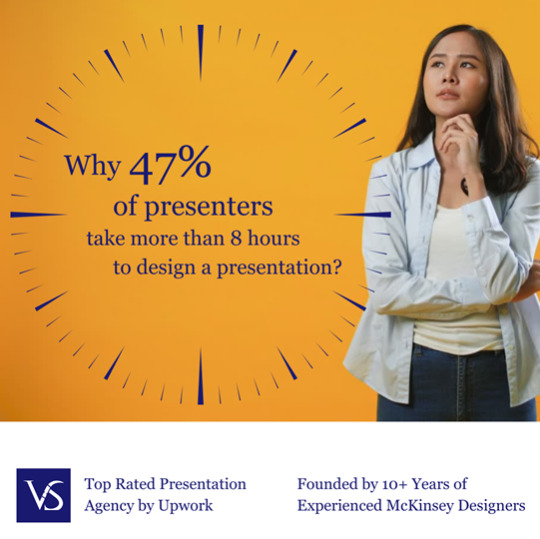
Visit: VS Website See: VS Portfolio
0 notes
Text
Exploring Animation Options Across PowerPoint and Google Slides
1.What is custom animation in PowerPoint?
Custom animation in PowerPoint allows users to add special effects to text and objects on slides. This includes options like entrance, emphasis, exit, and motion paths, enabling the user to control how and when elements appear or move during a presentation. It enhances visual interest and helps emphasize key points to the audience.
2. How do I edit PowerPoint animations?
To edit PowerPoint animations, select the object you want to animate. Go to the "Animations" tab on the ribbon. You can add a new animation by clicking "Add Animation," or adjust existing animations using the "Animation Pane" for timing and order. To modify effects, click on the animation in the pane and choose options from the menu.
3. How to animate on Google Slides?
To animate on Google Slides, select the object you want to animate, then click on "Insert" in the menu, followed by "Animation." In the Animation pane, choose your desired effect, adjust the timing, and set when it starts (on click, with previous, or after previous). Preview your animations to see how they look before presenting.
4. Does Google Slides have trigger animations?
Google Slides does not have trigger animations like some other presentation software. While you can add animations to elements, they are not interactive or triggered by user actions during the presentation. Animations can only be set to start on click, with a previous slide, or after a certain time delay, but not based on specific triggers.
5. How do you add animated graphics to Google Slides?
To add animated graphics to Google Slides, you can insert GIFs by going to "Insert" > "Image" > "Upload from computer" or "By URL." You can also use the "Insert" > "Video" option to add animated videos. For slide transitions and object animations, select the object, click "Insert" > "Animation," and customize as needed.
Visit: VS Website See: VS Portfolio
0 notes