#How to Enable Developer Mode on Your iPhone
Explore tagged Tumblr posts
Text
MESSAGE FOR GHOST FANS
If you're not able to get to a drop spot for the Download drop for Rite Here Rite Now you can use a GPS spoofer app to spoof your location to match any of the drops, if youre not sure of the drops go to
drops.nyc/ghost

The drops are all listed worldwide but unfortunately you have to click into them to see specifically where each one is but if you're spoofing your location it doesn't matter which you pick
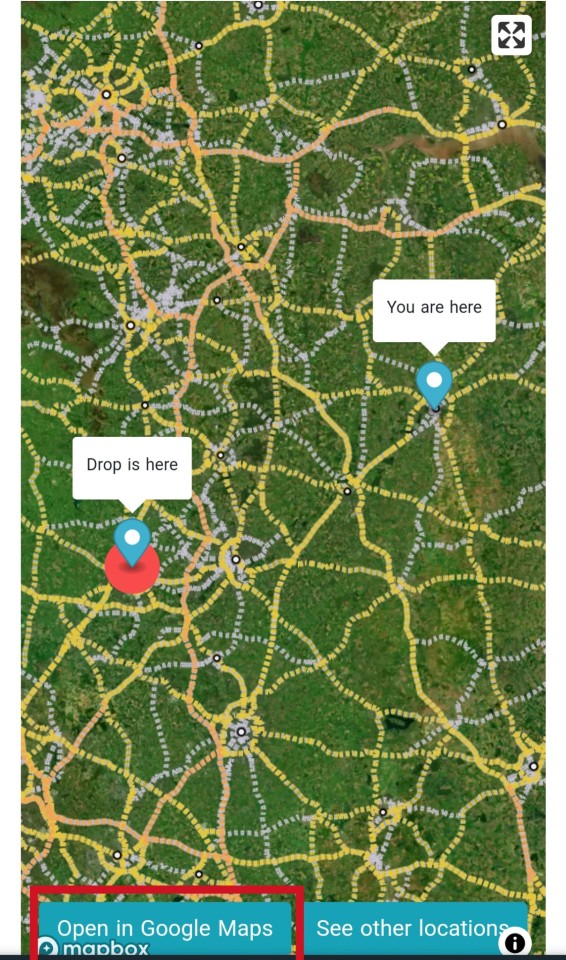
When you open it it will then tell you how far that drop is from you and give you the option to open in Google or apple maps, open it, this gives you the exact location of that drop, then go to your GPS spoofing app.
Android folks will likely need to enable developer access for this, to do that go to your phones settings, then about, then look for this phones build version, I think mine was called like a miui version, and you tap on either the build number or the build name 5 or more times and it should then tell you that you're now a developer.

you can then go to your developer options and look for a GPS or locations sectioned with an entry named something like 'select mock GPS app' or similar, select the GPS spoofer you installed.

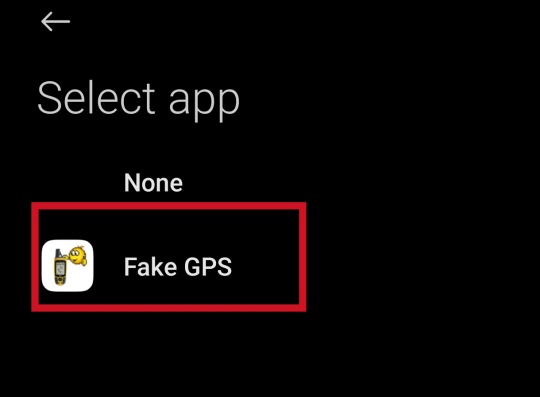
Go back to your spoofer app and drop the pin near where the drop is

Check the drop site again.

In this case I dropped the pin near where the movie theatre was but the actual location of this GPS drop is slightly further down the street, if this happens, keep adjusting your GPS spoofer until you're in the area of effect for the drop.

When you've done it right, you should see this
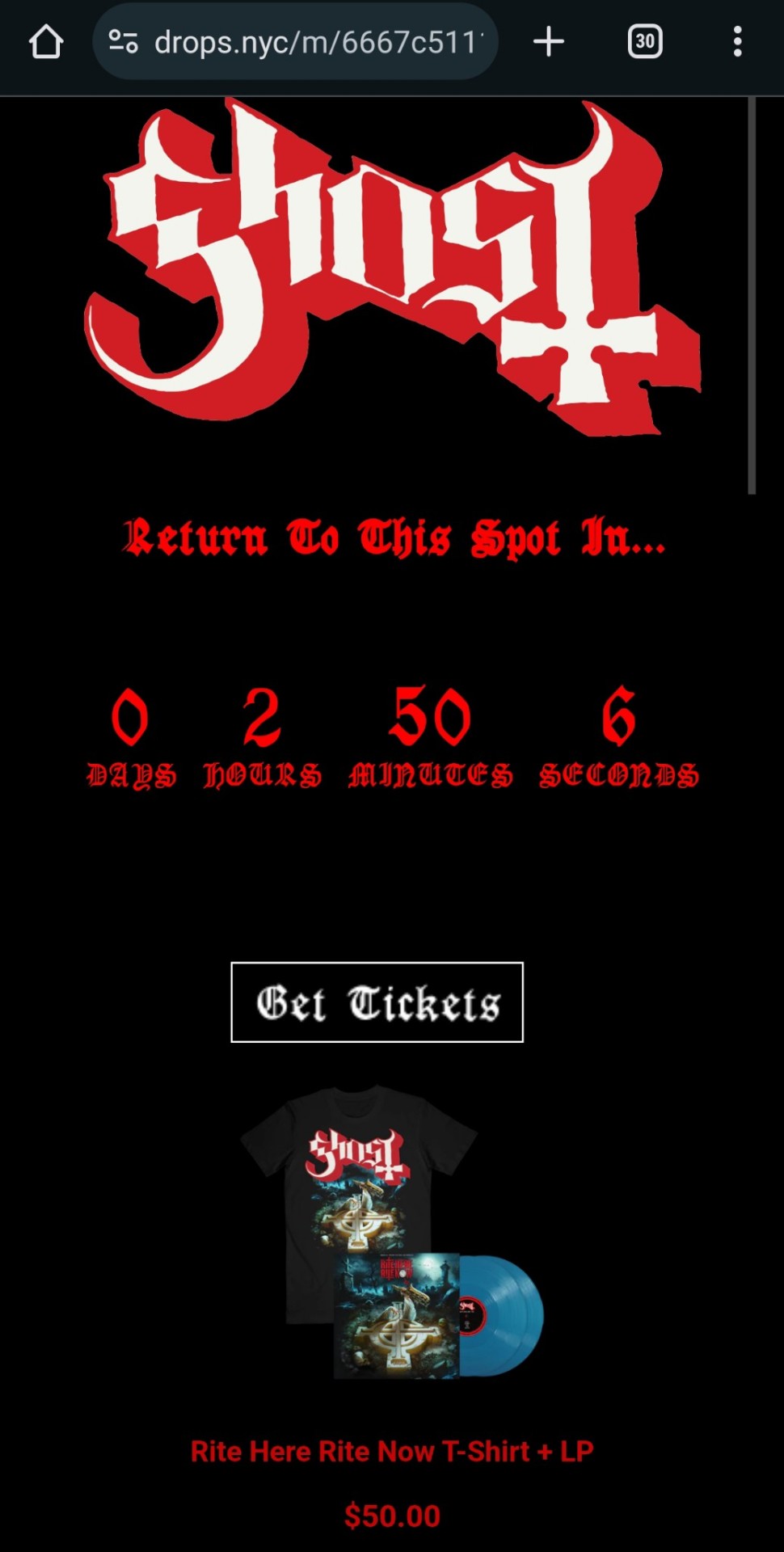
Apologies to any apple users, I dont have an iPhone to take screenshots but you go to your settings > privacy & security > developed mode and I think the rest of the steps should be similar.
Hope that helps any of you who are either too far away from a drop, or who are in range but the site keeps giving you errors and saying no drops found.
#rite here rite now#ghost#the band Ghost#ghost bc#papa emeritus iv#ghost movie#ghovie#ghost posting#copia#cardinal copia#papa emeritus#papa emeritus iii#papa emeritus ii#papa emeritus i#primo#secondo#terzo#tobias forge
26 notes
·
View notes
Text
How to Change Location on Life360
youtube
Life360 is a family safety and location-sharing app that helps people stay connected with their loved ones by providing real-time location tracking and various safety features.
Want to fake your location on Life360?
First, you can choose to turn on Airplane Mode or disable the location service for the Location Changer.
However, this method is only suitable for temporarily pausing Life360 location tracking and may affect normal iPhone usage. So I’ll mainly show you how to use TunesKit Location Changer to change or fake your location.
First, connect your phone to your computer and click "Start." The software will automatically detect your device. Then, follow the on-screen instructions to enable Developer Mode on your phone. The process differs slightly between iOS and Android devices, but it’s completely safe, and you can disable it immediately after use. Once enabled, you’ll enter the map interface. At this point, Life360 shows your current location, and the map reflects the same position. Now, you can click anywhere on the map to select a new location. The search bar will show the specific details of that spot. Once you click "Start Modifying," your location will change instantly with just one click. How cool is that? You can also type the location you want directly into the search bar to change your location across borders instantly.
TunesKit Location Changer also offers several ways to simulate GPS movement: Two-Spot Movement, Multi-Spot Movement, and Jump Teleport Movement. If you choose Multi-Spot Movement, you can select multiple points to create a route and set the speed of movement. Click "Start Moving," and your location on Life three sixty will follow the planned route. With Joystick Movement, click "Start Moving," and your position will change according to the direction you move the joystick. You can customize your route freely.
If you want to return to your original location, simply click this button and restart your phone. There are many more features for you to explore!
0 notes
Text
Download Nulls Brawl APK 60.420 (Finex and Lumi) 2025
What is Null’s Brawl?
Null’s Brawl is a modified version of the original Brawl Stars game. It is not developed by Supercell, the official game company. Instead, it is created by third-party developers who love the game and want to offer more features for free.
It runs on a private server, which means it is separate from the official game servers. In Null’s Brawl, you can:
Unlock all brawlers instantly
Get unlimited coins and gems
Try out every skin
Play new mods and maps
Everything is free, and you don’t need to spend real money.
Is Null’s Brawl Safe to Use?
Many users ask, “Is Null’s Brawl safe?”
The answer is Yes, but only if you download it from a trusted source. Since it is not available on the Google Play Store or Apple App Store, you must install the APK file manually. Make sure to:
Download from trusted websites
Scan the file for viruses
Avoid fake or copied versions
Also, keep in mind that Null’s Brawl is only for fun. You cannot use it to compete with real Brawl Stars players or transfer progress to the official app.
Features of Null’s Brawl (Latest Version)
Here are the top features you get in the latest version of Null’s Brawl:
1. Unlimited Gems and Coins
You get unlimited in-game currency without paying anything.
2. All Brawlers Unlocked
No need to wait or open boxes. All brawlers are ready to play.
3. Free Skins
Try every skin, including rare and legendary skins, for free.
4. Custom Maps and Mods
Enjoy fun new maps and game modes that are not available in the original game.
5. Regular Updates
Developers keep adding new brawlers, skins, and features based on the official version.
How to Download and Install Null’s Brawl
Follow these simple steps to install Null’s Brawl on your Android phone:
Go to a trusted website that offers Null’s Brawl APK.
Download the APK file to your device.
Enable "Unknown Sources" in your phone settings.
Install the APK file.
Open the game and enjoy all features for free!
Frequently Asked Questions (FAQs)
Q1. Is Null’s Brawl legal?
A: It is not illegal, but it is not officially approved by Supercell. It is a fan-made version for fun use only.
Q2. Can I get banned for using Null’s Brawl?
A: No, because Null’s Brawl runs on a separate private server. It does not affect your official Brawl Stars account.
Q3. Does Null’s Brawl work on iPhone?
A: Mostly, it is for Android users. iOS installation is very difficult and may require jailbreaking.
Q4. Is Null’s Brawl free?
A: Yes, it is completely free to download and use.
Why Do People Use Null’s Brawl?
People use Null’s Brawl because:
They want to try all brawlers and skins without spending money.
They want to test strategies and learn about new brawlers quickly.
They enjoy playing custom game modes and having fun without limits.
Where to Download Null’s Brawl Safely?
You can download Null’s Brawl safely from our website. We always provide the latest and virus-free APK file for your Android phone. Our team tests every version to make sure it is safe, clean, and works perfectly. You don’t need to worry about fake or harmful files. Just visit our website, click the download button, and enjoy the full version of Null’s Brawl for free. We update the game regularly so you can always enjoy the newest features. For a smooth and safe experience, download Null’s Brawl only from our trusted website.
Final Thoughts
Null’s Brawl is a fun and exciting way to enjoy the full Brawl Stars experience without limits. It is great for testing, learning, and having fun with unlimited features.
However, it is important to understand that this is not an official game and should only be used for entertainment purposes. If you love Brawl Stars, use Null’s Brawl as a fun side-game, but continue to support the original version too.
1 note
·
View note
Text
How to Prepare Your App for iOS 14 Update in 2025
The iOS 14 update brought significant changes to the iPhone ecosystem, revolutionizing the way apps interact with users. From redesigned widgets to enhanced privacy controls, this update reshaped user expectations and app functionalities. As we revisit iOS 14 in 2025, adapting your app to these features is crucial for staying relevant in a competitive market. Keeping your app updated ensures optimal performance and user satisfaction while leveraging the full potential of Apple's ecosystem.
Understanding iOS 14 Features
Widgets on the Home Screen
iOS 14 introduced widgets that can be placed directly on the home screen, offering users quick access to essential information. These widgets come in various sizes and are customizable, enabling developers to present rich data like weather updates or news headlines. Integrating widgets into your app can enhance user engagement by providing value at a glance.
App Library for Organization
The App Library automatically organizes apps into categories, making navigation seamless for users. Developers should ensure their apps are appropriately categorized by optimizing metadata and keywords. This feature not only improves discoverability but also aligns with Apple's focus on user-friendly interfaces.
App Clips for Quick Functionality
App Clips allow users to access specific app features without downloading the entire application. This functionality is ideal for tasks like making payments or booking services. Designing lightweight and efficient App Clips can attract new users and provide a frictionless experience.
Picture-in-Picture Mode
Picture-in-Picture (PiP) mode enables users to multitask by watching videos or attending FaceTime calls while using other apps. Incorporating PiP functionality into your app can significantly enhance user experience, especially for video-centric applications like streaming platforms or conferencing tools.
Privacy Enhancements
iOS 14 emphasized user privacy with features like App Tracking Transparency (ATT) and granular control over location sharing. Developers must comply with these policies by seeking explicit permissions and being transparent about data usage, thereby building trust with users.
Updating Your App's Design
Incorporating Widgets for Better User Engagement
To make your app stand out, design visually appealing widgets that align with your brand identity. Focus on delivering concise yet valuable information through widget content, ensuring it complements the main app experience.
Optimizing for App Library Categorization
Review your app's metadata and keywords to ensure accurate categorization in the App Library. This step enhances visibility and ensures that your app appears in relevant sections, improving user accessibility.
Designing App Clips for Your App
App Clips should be intuitive and lightweight, focusing on specific use cases that add value to users' lives. Whether it's enabling quick purchases or offering previews of premium features, ensure seamless integration with your main app.
Enhancing User Experience
Implementing Picture-in-Picture Functionality
Adding PiP support allows users to multitask effortlessly, boosting retention rates for video-based apps. Ensure smooth transitions between PiP mode and full-screen viewing to provide a polished experience.
Utilizing the New Compact UI for Calls and Siri
The compact UI introduced in iOS 14 minimizes interruptions by displaying calls and Siri interactions as banners instead of full-screen overlays. Adapting your app to this design ensures a cohesive user experience across the system interface.
Prioritizing Privacy
Implementing App Tracking Transparency
ATT requires apps to obtain explicit consent before tracking users across other apps or websites. Update your app's privacy settings to comply with this policy, providing clear explanations of data usage to encourage user opt-ins.
Handling Location, Photo, and Microphone Access Responsibly
Respecting user privacy is paramount in today's digital landscape. Limit access requests to essential functionalities and offer granular controls so users can manage permissions easily within your app settings.
Leveraging New APIs
Exploring Opportunities with App Clips API
The App Clips API simplifies the process of creating mini-apps that deliver specific functionalities without requiring full downloads. Use this API to enhance user convenience while driving engagement with your main app offering.
Integrating with the Widgets API
The Widgets API allows developers to create dynamic widgets that update in real-time based on user interactions or external data sources. Leverage this capability to keep your content fresh and relevant on users' home screens.
Testing and Quality Assurance
Ensuring Compatibility with Older iOS Versions
While focusing on iOS 14 features, don't overlook compatibility with older versions of iOS still used by a significant portion of the audience. Conduct thorough testing across different versions to avoid alienating legacy users.
Thorough Testing on Various iPhone Models
Apple's diverse range of devices necessitates rigorous testing across multiple screen sizes and hardware configurations. Use simulators and physical devices to identify potential issues before releasing updates to ensure a flawless user experience.
Submission and App Store Optimization
Updating App Metadata for New Features
Highlight new features introduced in your app's latest update within its metadata on the App Store. This strategy informs potential users about improvements while boosting download rates through enhanced visibility in search results.
Highlighting iOS 14 Compatibility in Your App Description
Mentioning compatibility with iOS 14 reassures users about your app's relevance and readiness for modern standards. This detail can be a deciding factor for users when choosing between similar apps on the App Store.
Conclusion
Adapting your app for iOS 14 in 2025 is essential for maintaining its competitiveness in an ever-evolving market landscape. By leveraging new features like widgets, App Clips, and privacy enhancements while ensuring robust testing and optimization, developers can deliver exceptional experiences that meet user expectations.
For businesses seeking expert guidance in navigating these updates, partnering with an iOS app development company in India ensures access to skilled professionals who can bring your vision to life efficiently and effectively.
0 notes
Text
CarPlay Not Working: Troubleshooting Tips
Is your CarPlay not working, leaving you frustrated and disconnected while driving? Discover the common issues and how to fix them easily.
CarPlay issues often stem from compatibility problems, outdated software, or faulty connections. Ensure your device is compatible, update your software, and check your connections to get CarPlay working seamlessly again.
In this article, we'll explore some of the most common causes of CarPlay issues and provide some tips on how to troubleshoot them. Whether you're experiencing connection problems, audio issues, or app crashes, we've got you covered.
Understanding CarPlay
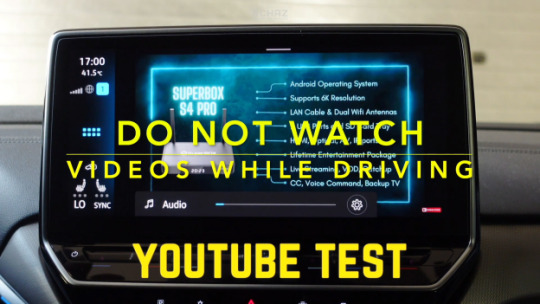
If you're an iPhone user, you might have heard about Apple CarPlay, which is a powerful technology designed to enhance your driving experience. In this section, we'll discuss what CarPlay is and how it can improve your time on the road.
What Is Apple CarPlay?
Apple CarPlay is a software system developed by Apple that allows you to connect your iPhone to your car's infotainment system. It was introduced in 2014 and has since become a popular feature in many vehicles. With CarPlay, you can access your iPhone's apps, music, messages, and other features through your car's display.
To use CarPlay, you need an iPhone 5 or later running iOS 7.1 or later. You also need a compatible car with a built-in infotainment system that supports CarPlay. Many car manufacturers now offer CarPlay as a standard or optional feature in their vehicles.
How CarPlay Enhances Your Driving Experience
CarPlay offers several benefits that can make your time behind the wheel more enjoyable and safer. Here are some ways CarPlay can enhance your driving experience:
Hands-free operation: With CarPlay, you can use your iPhone's features without taking your hands off the wheel. You can make calls, send messages, and use Siri to control your iPhone through your car's infotainment system.
Access to your favorite apps: CarPlay allows you to access your iPhone's apps through your car's display. You can use apps like Apple Maps, Spotify, and Podcasts to stay entertained and informed while on the road.
Improved safety: CarPlay is designed to minimize distractions while driving. It has a simple interface that's easy to use, and it can read incoming messages aloud so you don't have to take your eyes off the road.
Seamless integration: CarPlay integrates seamlessly with your car's infotainment system, so you don't have to switch between your phone and your car's display. You can control everything from one place.
Initial Setup and Connection for CarPlay Not Working
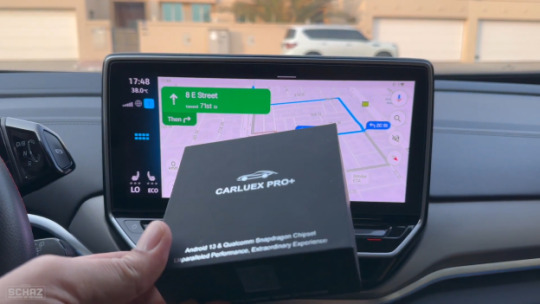
If you're having trouble getting CarPlay to work, the first thing to check is that your iPhone is properly set up and connected to your car. Here are some steps to follow:
Enabling CarPlay on Your iPhone
Before you can use CarPlay, you need to make sure it's enabled on your iPhone. To do this, go to Settings > General > CarPlay. If your car supports CarPlay, you should see it listed here. If not, you may need to check with your car manufacturer to see if there's a firmware update available.
Connecting iPhone to Your Car
Once you've confirmed that CarPlay is enabled on your iPhone, the next step is to connect your iPhone to your car. There are two ways to do this: wirelessly or with a USB cable.
Wireless CarPlay Setup
To set up wireless CarPlay, make sure your car supports it and that it's turned on in your car's settings. Then, on your iPhone, go to Settings > General > CarPlay > Available Cars and select your car. Your iPhone should now connect to your car automatically whenever you get in.
Wired CarPlay Setup
To set up wired CarPlay, connect your iPhone to your car's USB port using a Lightning to USB cable. Your car's infotainment system should automatically switch to CarPlay mode. If it doesn't, check your car's manual to see if there are any specific instructions you need to follow.
Troubleshooting Connection Issues
If you're still having trouble connecting to CarPlay, here are a few things to try:
Make sure your iPhone is updated to the latest version of iOS.
Check that your car's infotainment system is updated to the latest firmware.
Try a different USB cable.
Make sure your iPhone is unlocked and not in Low Power Mode.
Restart your iPhone and your car's infotainment system.
Troubleshooting Common CarPlay Not Working Issues
If you're experiencing issues with your CarPlay not working, don't worry. There are a few common reasons why this may be happening, and most of them can be fixed with a few simple steps.
CarPlay Not Detecting iPhone
If your CarPlay isn't detecting your iPhone, there are a few things you can do to fix the issue. First, make sure that your iPhone is compatible with CarPlay. You can check this by visiting the Apple website and looking at the list of compatible devices.
If your iPhone is compatible, check to see if your USB cable is working properly. A faulty cable can prevent CarPlay from detecting your iPhone. Try using a different USB cable to see if that fixes the issue.
If your USB cable is working properly, try restarting your iPhone and your car's infotainment system. This can sometimes fix the issue.
Apps Won't Open or Function Correctly
If your CarPlay is working, but the apps won't open or function correctly, there are a few things you can do to troubleshoot the issue. First, make sure that your iPhone is running the latest version of iOS. You can check this by going to Settings > General > Software Update.
If your iPhone is up to date, try restarting your iPhone and your car's infotainment system. This can sometimes fix the issue.
If the problem persists, try forgetting your car's Bluetooth connection and reconnecting it. You can do this by going to Settings > Bluetooth on your iPhone and tapping the "i" icon next to your car's name. Then, tap "Forget This Device" and reconnect your iPhone to your car's Bluetooth.
Resolving CarPlay Not Working Connectivity Problems
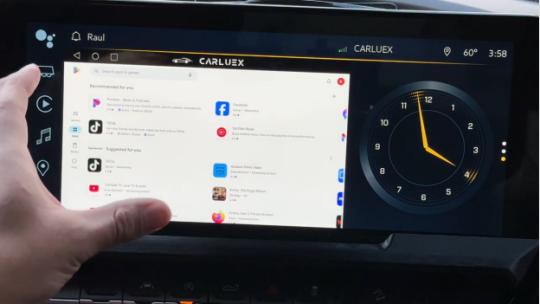
If you are experiencing issues with CarPlay not working, the most common problem is connectivity. Here are some steps you can take to resolve the issue.
Checking USB Connections
One of the most common reasons for CarPlay not working is a loose or faulty USB connection. Check to make sure that your USB cable is securely connected to both your iPhone and your car's USB port. If the USB port is not working, try a different USB port in your car. You can also try using a different USB cable to see if that solves the problem.
Bluetooth and Wi-Fi Interference
Bluetooth and Wi-Fi can sometimes interfere with CarPlay. If you are having connectivity issues, turn off Bluetooth and Wi-Fi on your iPhone and then try connecting to CarPlay again. If this works, you may need to adjust your Bluetooth and Wi-Fi settings to prevent interference.
Resetting CarPlay Connection
If the above steps do not work, you can try resetting the CarPlay connection. To do this, go to the Settings app on your iPhone and select General > CarPlay. Find your car in the list of available cars and select the "Forget This Car" option. Then, restart your iPhone and your car's infotainment system. After restarting, connect your iPhone to your car's USB port again and try using CarPlay.
CarPlay Software and Firmware Updates
If you are experiencing issues with CarPlay, it is important to ensure that both your iPhone's iOS and your car's infotainment system are up to date. Updating your software and firmware can often resolve connectivity issues and bugs.
Updating Your iPhone's iOS
To update your iPhone's iOS, follow these steps:
Open the Settings app on your iPhone.
Tap "General" and then "Software Update".
If an update is available, tap "Download and Install".
Follow the on-screen instructions to complete the update.
It is important to regularly check for software updates and install them as soon as they become available. This will not only ensure that CarPlay is working properly but also improve the overall performance of your iPhone.
Updating Your Car's Infotainment System
To update your car's infotainment system, follow these steps:
Check your car manufacturer's website for instructions on how to update your infotainment system.
Connect your iPhone to your car using a USB cable.
If prompted, follow the on-screen instructions to complete the update.
Not all car models support firmware updates, so make sure to check with your car manufacturer if you are unsure whether your car supports firmware updates.
Optimizing Siri for CarPlay
If you are experiencing issues with CarPlay, optimizing Siri can help improve its functionality. Here are some tips for optimizing Siri for CarPlay:
Enabling Siri Features
To use Siri with CarPlay, you need to ensure that Siri is enabled and its features are enabled. Here's how you can do it:
Open the iPhone Settings app and go to Siri & Search.
Check if Siri is enabled. If not, enable it.
Scroll down and make sure that "Listen for 'Hey Siri'" and "Press Side Button for Siri" are enabled.
Ensure that "Allow Siri When Locked" is also enabled.
Using Voice Commands Effectively
Using voice commands effectively can also help optimize Siri for CarPlay. Here are some tips:
Use clear and concise commands. Avoid speaking too quickly or too softly.
Speak naturally and use common phrases. Avoid using complex or uncommon words.
Use Siri's built-in commands for CarPlay, such as "Play music" or "Get directions to..."
Press and hold the voice command button on your steering wheel to activate Siri.
Check Siri
If Siri is still not working with CarPlay, you can check Siri's settings and ensure that it is up to date. Here's how you can do it:
Go to the iPhone Settings app and select Siri & Search.
Check if Siri is enabled and its settings are correct.
Ensure that your iPhone is updated to the latest version of iOS.
By optimizing Siri, you can improve CarPlay's functionality and enjoy a smoother driving experience.
Advanced Settings and Configurations for CarPlay

If you're experiencing issues with CarPlay, adjusting the advanced settings and configurations may help. Here are some of the settings you can tweak to improve your CarPlay experience.
Adjusting Screen Time and Privacy Settings
CarPlay's screen time and privacy settings can be adjusted to help you make the most of your driving experience. To adjust these settings, follow these steps:
Open the Settings app on your iPhone.
Tap on "Screen Time."
Tap on "Content & Privacy Restrictions."
Turn on "Content & Privacy Restrictions."
Scroll down to "Allowed Apps" and make sure "CarPlay" is turned on.
You can also adjust the time limits for CarPlay usage by tapping on "App Limits" and selecting "CarPlay."
Customizing CarPlay Dashboard and Apps
Customizing your CarPlay dashboard and apps can help you streamline your driving experience. Here are some of the ways you can customize your CarPlay dashboard and apps:
Open the Settings app on your iPhone.
Tap on "General."
Tap on "CarPlay."
From here, you can customize your CarPlay dashboard by rearranging the order of your apps, hiding apps you don't use, and adding new apps.
You can also customize individual apps by tapping on the app and adjusting its settings.
Seeking Further Assistance for CarPlay Not Working
If you have tried all the troubleshooting steps and your CarPlay is still not working, you may need to seek further assistance. Here are two options to consider:
Contacting Apple Support
If you suspect that the issue is with your iPhone or the CarPlay app, you can contact Apple Support for further assistance. You can either call them or chat with a representative online. Before contacting them, make sure you have your iPhone and CarPlay connected, and that you have the latest version of iOS installed.
When you contact Apple Support, they will likely ask you to provide some basic information about your device and the issue you are experiencing. They may also ask you to perform some additional troubleshooting steps to try and resolve the issue. If the issue is not resolved, they may suggest taking your device to an Apple Store for further diagnosis and repair.
Consulting Your Vehicle Manufacturer
If you suspect that the issue is with your car's infotainment system or hardware, you should contact your vehicle manufacturer for further assistance. Most car manufacturers have a customer support hotline or website where you can report issues and get help.
When you contact your vehicle manufacturer, make sure you have your car's make, model, and year handy, as well as the VIN number. They may ask you to perform some basic troubleshooting steps, such as resetting the infotainment system or checking for software updates. If the issue persists, they may suggest taking your car to a dealership for further diagnosis and repair.
Conclusion
If your Apple CarPlay is not working, the issue likely stems from compatibility problems, outdated software, or faulty connections. To resolve these issues, ensure your iPhone and vehicle are both updated to the latest software versions, check your USB connections, and try troubleshooting steps such as restarting your devices or using a different USB cable.
By following these steps, you can get CarPlay working seamlessly again and enjoy a safer, more connected driving experience. For further assistance, consider reaching out to Apple Support or your vehicle manufacturer.
Don't let CarPlay issues disrupt your driving experience. Shop our range of products, including compatibility checkers and adapters, to ensure a seamless connection. Visit our store today and drive with confidence!
Frequently Asked Questions
Why is my Apple CarPlay suddenly not working?
If your Apple CarPlay is not working suddenly, there may be several reasons for it. It could be due to a software glitch, a problem with your iPhone or vehicle, or a connectivity issue. To resolve the issue, you can try restarting your iPhone, checking your CarPlay settings, and ensuring that your vehicle is compatible with CarPlay. If the problem persists, you may need to contact Apple Support or your vehicle manufacturer for further assistance.
How do I reset my Apple CarPlay?
If you are having trouble connecting your iPhone to CarPlay, resetting it may help. To reset Apple CarPlay, go to Settings > General > CarPlay, tap your car, then tap "Forget This Car." After that, set up CarPlay again. If you're still experiencing issues, contact Apple Support.
Why is my phone charging but CarPlay is not connecting?
If your phone is charging but CarPlay is not connecting, it could be due to a faulty cable or an issue with your vehicle's USB port. Try using a different cable or USB port to see if that resolves the issue. If not, check your CarPlay settings to ensure that your vehicle is set up correctly and that CarPlay is enabled.
What steps should I take if Apple CarPlay is not showing up in my vehicle?
If Apple CarPlay is not showing up in your vehicle, there may be several reasons for it. First, check to see if your vehicle is compatible with CarPlay. If it is, ensure that your iPhone is running the latest version of iOS and that CarPlay is enabled in your iPhone's settings. You can also try restarting your iPhone and your vehicle, as well as checking your CarPlay settings to ensure that everything is set up correctly.
What should I do if my Apple CarPlay is not working after a recent iOS update?
If your Apple CarPlay is not working after a recent iOS update, there may be a compatibility issue between your iPhone and your vehicle.
Try restarting your iPhone and your vehicle. Also, check your CarPlay settings to ensure that everything is set up correctly.
If the problem persists, contact Apple Support or your vehicle manufacturer for further assistance.
#marketing#android auto adapter#carluex#carplay#car accessories#automotive#wireless carplay adapter#carplay converter#carplay dongle#cars
0 notes
Text
How To On Sideload Apps Iphone Using Altstore
Using AltStore to sideload apps on your iPhone is a great method to get access to more apps than just those available in the official App Store. With AltStore, users may install apps from outside the Apple ecosystem with greater customisation and flexibility than with other app installers. Sideloading with AltStore can provide endless opportunities for anyone interested in exploring new programs, be they a developer, beta tester, or just an app enthusiast. We'll walk you through the entire process of sideloading apps on your iPhone with AltStore in this in-depth guide, making sure it's a safe and easy approach.
What is AltStore?
For iOS devices that aren't jailbroken, AltStore is a substitute app store that may be used to sideload apps. It offers a more open and flexible method of managing apps by enabling users to install programs from sources other than the App Store. With the use of the user's personal development certificate, AltStore, an iOS app, resigns apps and forwards them to AltServer, a desktop program that installs the resigned apps back onto the device via iTunes WiFi sync.
With security in mind, AltStore offers comprehensive details about an app's permissions directly from its store page. In order to guarantee sideloading with trust, it also automatically notifies users whenever an app's permissions change. A committed two-person team develops the open-source app store, which is fully funded by community donations. Users have the ability to peruse applications from reputable developers or add more "sources" to expand their selection.
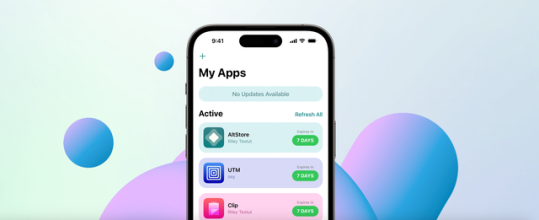
What Is the role of Altserver?
As your computer's companion app, AltServer is an essential part of the AltStore ecosystem. Enabling AltStore to sideload software onto your device is its main purpose. AltServer needs to be directly connected via USB or operating on the same WiFi network as your iPhone in order to accomplish this. This enables AltStore to interact with AltServer and carry out different operations like sideloading, refreshing, and turning on and off programs.
In the first place, Altstore is installed via AltServer as well. You can manually update your AltStore if it expires by reinstalling it using AltServer and leaving the current AltStore intact. This guarantees that the sideloading process continues smoothly. Furthermore, AltServer facilitates AltStore's weekly automated app refreshes. AltServer can be made to run in the background and be launched at computer startup to make sure AltStore can work effectively. In general, AltServer serves as a conduit between your computer and iPhone, making sideloading easier and improving the user experience all around.
How to setup Altstore?
Prior to executing the stages, it is important to keep a few things in mind. Users will require a PC with iTunes and iCloud installed, as AltServer requires weekly Apple ID login. Additionally, customers running iOS 16 or higher must enable developer mode. This is how you do it:
Open the Settings app.
Navigate to Privacy and Security.
Scroll down to Developer Mode.
Toggle it on.
Additionally, make sure you download and install iCloud [here] and iTunes [here] from Apple's website rather than the Windows Store if you intend to install the server on a Windows device. After downloading:
Download AltStore on your computer and transfer it to your applications folder.
After installation, connect your iPhone to the computer and designate it as a trusted device.
Download and launch AltServer on your computer, then run it.
Open the iTunes app and enable the “Sync with this iPhone over Wi-Fi” setting.
Click on the AltServer icon located in the top left menu bar and select the “Install AltStore” button.
Choose your device from the dropdown menu.
Enter your Apple ID and password.
You should receive an AltServer notification confirming that the app was successfully installed.
On your iPhone, navigate to Settings > General > Profiles & Device Management, then click on the Trust button.
Install apps from Altstore
You must configure AltServer on your Windows computer and link it to your iPhone or iPad in order to install an app from AltStore. Install AltServer first by downloading it from the AltStore website. Next, launch the AltServer application on your computer and adhere to the instructions to install AltStore on your gadget. Make sure your iPhone and PC are linked to the same wireless network. Locate the app you wish to install using AltStore on your device, then choose it by clicking the "Install" button. Your device will receive a sideload of the app. By choosing the "My Apps" tab and pressing the "Plus" symbol to add the IPA file, you may also install apps using IPA files.
open the AltStore application.
Find the software that you want to install.
Maintain the AltServer app open and make sure you are linked to the same wireless network as the server device.
Once the app is installed, you're done!
0 notes
Text
Cydia iOS 17.5.1
Cydia is the most popular app store for iOS users who want to customize their devices beyond what Apple allows. With the release of iOS 17.5.1, the Cydia community is buzzing with excitement. This article will guide you through everything you need to know about Cydia iOS 17.5.1, how to download it, and why it's the best choice for iOS customization.
What is Cydia?
Cydia is an alternative app store for iOS devices, offering apps, tweaks, and themes unavailable on the official Apple App Store. Developed by Jay Freeman (Saurik), Cydia allows users to unlock the full potential of their iPhones and iPads.
Why Use Cydia?
Customization:��Cydia offers a wide range of tweaks that let you change the look and feel of your device. You can customize everything from the icons to the system fonts.
Exclusive Apps: Some apps are only available on Cydia. These apps provide functionalities not permitted by Apple, such as screen recorders, advanced file managers, and more.
Enhanced Features: With Cydia, you can add new features to your device. For example, you can enable multi-touch gestures, improve battery performance, and strengthen camera quality.
iOS 17.5.1: What's New?
The latest iOS 17.5.1 update brings several improvements and new features. It focuses on performance enhancements, bug fixes, and security patches. Users will notice smoother animations, quicker app launches, and better stability.
Is Cydia Safe?
Yes, Cydia is safe when used responsibly. Always download tweaks and apps from reputable sources. Review user reviews and check for compatibility with your device and iOS version. Avoid pirated content and only use trusted repositories.
How to Download Cydia iOS 17.5.1
Downloading Cydia on your iOS 17.5.1 device is straightforward. Follow these steps:
Backup Your Device: Before making any changes, back up your device using iCloud or iTunes.
Jailbreak Your Device: To install Cydia, you must jailbreak your iOS device. Several tools, such as Checkra1n, Unc0ver, and Taurine, are available for this purpose. Choose the one compatible with iOS 17.5.1.
Download and Install Cydia: The jailbreak tool will typically install Cydia automatically after jailbreaking. If not, you can manually download it from the https://www.cydiafree.com/cydia-download-ios-17-1-2-3-4-5-6.html official Cydia website.
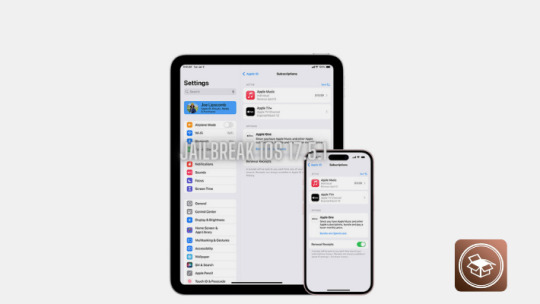
Top Cydia Tweaks for iOS 17.5.1
Activator: Customize gestures and button actions.
iFile: A powerful file manager for iOS.
Barrel: Add cool animations to your home screen icons.
Springtomize: Customize various aspects of the SpringBoard.
BiteSMS: An enhanced messaging app with additional features.
How to Use Cydia
Using Cydia is similar to using the App Store. Open Cydia, browse the available tweaks and apps and install the ones you like. You can also add new repositories to access more content. Here's how:
Open Cydia: Launch the Cydia app from your home screen.
Navigate to Sources: Tap the 'Sources' tab at the bottom.
Add a Repository: Tap 'Edit' then 'Add' and enter the repository URL you want to add.
Browse and Install: After adding the repository, you can browse and install apps and tweaks.
Updating Cydia and Tweaks
Regular updates ensure your device runs smoothly and securely. Cydia itself, as well as the tweaks and apps you install, may receive updates. Here's how to update:
Open Cydia: Launch the app and go to the 'Changes' tab.
Refresh: Pull down to refresh the list of available updates.
Update: Tap 'Upgrade' to update all the available tweaks and apps.
Troubleshooting Common Issues
You might encounter some issues while using Cydia. Here are common problems and their solutions:
Cydia Crashing: This can be fixed by rebooting your device or reinstalling Cydia.
Tweaks Not Working: Ensure the tweak is compatible with your iOS version. You should update the tweak or find an alternative.
Device Boot Loop: If your device gets stuck in a boot loop after installing a tweak, enter safe mode by holding the volume up button during boot. Uninstall the problematic tweak in Cydia.
Removing Cydia and Restoring iOS
If you decide to remove Cydia and return to the stock iOS, you can do so by restoring your device. Here's how:
Backup Your Data: Use iCloud or iTunes to back up your data.
Restore via iTunes: Connect your device to your computer and open iTunes. Click on 'Restore iPhone' and follow the prompts.
Set Up Your Device: After the restore process, set up your device as new or restore from the backup.
Conclusion
Cydia iOS 17.5.1 opens up a world of customization and enhanced functionality for your iOS device. Following the steps and tips in this guide, you can safely download and enjoy the best that Cydia offers. Remember, you can download Cydia iOS 17.5.1 from cydiafree.com.
0 notes
Text
iOS 17.1 Update Enhances AirDrop, Apple Music and More
iOS 17.1: AirDrop Enhancements and Other Updates Arrive
The most recent iOS 17.1 version for iPhones has been formally launched by Apple. The update’s most notable addition, which has been in beta since late last month, is the capacity to carry on AirDrop transfers via a cellular connection in the event that both linked devices move beyond of Wi-Fi range once the sending process has begun. Although Apple first revealed the feature at its June developer conference, it wasn’t ready for the public iOS 17 release last month.
There are a couple of additional little changes and options remembered for iOS 17.1, as found in the beta deliveries. Apple Music has another component called Top choices, which permits you to add melodies, collections, playlists, and craftsmen to your library and tell the application’s suggestion calculations what sort of music you like to pay attention to.
Additionally, the StandBy settings menu has been adjusted to give you more control over when the phone’s display turns off when it’s in this smart display mode.
iOS 17.1 Regional Features and How to Download the Update
A few enhancements unique to each location were also launched. Thanks to an interface with the UK’s Open Banking API, users with compatible accounts may now view their bank balance in the Apple Wallet app.
This update also aims to fix the problems with the iPhone 12 in France, where the government temporarily outlawed the device’s sale due to radiation exposure violations.
Other changes include the torch indication in Dynamic Island becoming available on all devices with Dynamic Island enabled (it was previously only available on the iPhone 15 Pro) and allowing Photo Shuffle to choose photos from a specific album.
Also Read: Apple Oct 30 Event: Unveiling New iMac & MacBook Details Inside
Go to Settings > General > Programming Update to download the update, then, at that point, introduce iOS 17.1 by adhering to the directions.
It isn’t generally feasible for everybody to move iOS programming redesigns immediately, so you might need to hold back to get it. At the point when the update is open, a notice symbol will show in the Settings application.
Follow Digital Fox Media for latest technology news
0 notes
Text
How to Airplay to My Vizio TV: A Comprehensive Guide

Introduction
Welcome to Rewirelessify, your ultimate source for all things wireless speaker-related! In this guide, we'll tackle a common query that many tech-savvy individuals often wonder about: how to Airplay to a Vizio TV. Our goal is to simplify the process and provide you with step-by-step instructions to seamlessly connect your devices and enjoy the best sound quality through your Vizio TV.
Getting Started
Airplay is a technology developed by Apple that allows you to wirelessly stream audio, video, and other content from your Apple devices to compatible devices such as TVs. If you're looking to Airplay content to your Vizio TV, follow these easy steps: Step 1: Check Compatibility Before you begin, ensure that your Vizio TV is compatible with Airplay. Vizio TVs with SmartCast 3.0 or later support Airplay, enabling you to stream content effortlessly. Step 2: Connect to the Same Network Both your Apple device (iPhone, iPad, or Mac) and your Vizio TV need to be connected to the same Wi-Fi network. This connection is crucial for successful Airplay functionality. Step 3: Enable Airplay on Vizio TV On your Vizio TV remote, press the "Input" button, and select "Apple Airplay" from the list of available inputs. This action will enable Airplay mode on your TV. Step 4: Access Control Center (iPhone/iPad) or Menu Bar (Mac) On your Apple device, swipe down from the upper-right corner (iPhone/iPad with Face ID) or swipe up from the bottom (iPhone/iPad with Home button) to access the Control Center. On your Mac, click on the Airplay icon in the menu bar. Step 5: Select Your Vizio TV In the Control Center (iPhone/iPad) or Airplay menu (Mac), you'll see a list of available devices. Choose your Vizio TV from the list to initiate the connection. Step 6: Start Streaming Once connected, you can start streaming content from your Apple device to your Vizio TV. Play a video or audio on your device, and it should play on your TV screen with synchronized audio.
Troubleshooting Tips
In case you encounter any issues while trying to Airplay to your Vizio TV, consider the following troubleshooting tips: - Ensure Both Devices Are on the Same Network: A common issue is when the devices are connected to different Wi-Fi networks. Double-check and connect them to the same network. - Restart Devices: Sometimes, a simple restart of both your Apple device and your Vizio TV can resolve connectivity issues. - Update Software: Make sure your Vizio TV's firmware and your Apple device's software are up-to-date. Outdated software can sometimes cause compatibility problems.
Frequently Asked Questions (FAQ)
Q1: Can I Airplay to my Vizio TV from a Windows PC? Unfortunately, Airplay is designed to work primarily with Apple devices. However, there are third-party applications that claim to offer similar functionality for Windows users. Q2: Does Airplay support streaming in 4K resolution? Yes, Airplay supports streaming in 4K resolution, provided your Apple device and TV both support 4K. Q3: Can I Airplay content from apps other than Apple's native apps? Yes, many third-party apps offer Airplay support. Look for the Airplay icon within the app to initiate the streaming process.
Conclusion
With these simple steps and troubleshooting tips, you should be well on your way to Airplaying your favorite content to your Vizio TV. Remember, the key is to ensure that both your Apple device and your Vizio TV are connected to the same network and have the latest updates. Now you can enjoy the convenience of wireless streaming without any hassles. If you have any further questions or need assistance, feel free to explore our website for more informative guides and resources.
Explore Our Categories
- Wireless Speaker Reviews: Dive into detailed reviews of top wireless speakers on the market. - How-To Guides: Find step-by-step guides for various wireless speaker-related tasks. - Industry News: Stay updated with the latest news and trends in the wireless speaker industry. - Comparison and Buying Guides: Make informed decisions with our detailed product comparisons.
Join Our Community
Connect with us on social media to stay in the loop with the latest updates and discussions: - Facebook - Pinterest
Get in Touch
Got questions or feedback? We'd love to hear from you! Reach out to us through our contact page and let us know how we can assist you. At Rewirelessify, we're dedicated to providing you with valuable insights and guides to enhance your wireless speaker experience. Visit us at rewirelessify.com to explore more. Embark on a journey of sonic exploration with Rewirelessify today! Read the full article
0 notes
Text
Exploring the Top 10 Features of iOS 17: What’s New on IOS

The world of technology is abuzz with the release of iOS 17, Apple’s latest software update that promises to elevate user experiences to new heights. With every iOS iteration, Apple introduces a range of innovative features that enhance the functionality and usability of its devices. In this comprehensive guide, we delve into the top 10 features of iOS 17 that are poised to revolutionize the way users interact with their iPhones and iPads. From improved multitasking capabilities to enhanced privacy measures, this blog explores the exciting new additions that iOS 17 brings to the table. Whether you’re an avid Apple user or a developer looking to leverage the latest features in your apps, join us on this journey to uncover the cutting-edge enhancements that iOS 17 has to offer.
1: Focus on Multitasking
iOS 17 introduces significant enhancements to multitasking, making it easier than ever for users to juggle multiple tasks simultaneously. The Split View feature on iPad has been refined, allowing users to have multiple apps open side by side. Discuss how this feature is particularly beneficial for productivity tasks, such as referencing information while writing an email. The improved Slide Over interactions enable smoother app switching, with a redesigned app picker for quicker access. Highlight the introduction of Exposé, which provides a bird’s-eye view of all open windows, simplifying task management and navigation.
2: Redefined Widgets
Widgets take center stage in iOS 17, offering users more customization and flexibility. Explain the introduction of new widget sizes, giving developers the opportunity to showcase more information within a single widget. Discuss the interactive nature of widgets, which allows users to perform actions directly from the widget itself, without opening the app. Highlight the ability to place widgets anywhere on the home screen, enabling users to curate a personalized dashboard of relevant information.
3: Enhanced Privacy Controls
Privacy remains a top priority for Apple, and iOS 17 introduces features that further safeguard user data. Explain Mail Privacy Protection, which prevents senders from knowing when an email is opened and hides IP addresses. Describe the App Privacy Report, which provides users with insights into how apps are accessing their data. Discuss the improvements in permission management, including more detailed explanations of why an app requires certain permissions, empowering users to make informed choices about their data.
4: Focus on Accessibility
iOS 17 continues to prioritize accessibility, making Apple devices more inclusive for all users. Detail the enhancements to VoiceOver, such as improved navigation and description of on-screen elements. Explain the benefits of the redesigned Magnifier tool, which offers clearer visuals and a more intuitive interface. Discuss the AssistiveTouch improvements, including the ability to control devices using head gestures, expanding accessibility options for those with mobility challenges.
5: Enhanced Messages Experience
Messages receive a makeover in iOS 17, enhancing communication and organization. Describe the new message grouping feature, which automatically organizes messages into relevant categories, reducing clutter. Explain how improved photo sharing allows users to send high-resolution images while conserving storage space. Discuss message reactions, which add a fun and expressive element to conversations.
6: New Camera Features
The camera experience is elevated in iOS 17 with various enhancements. Detail the improvements to Night mode, including faster capture and better low-light performance. Explain the Live Text integration, which allows users to interact with text within photos, making it easy to copy, search, and translate text. Discuss the upgraded photo editing tools, which offer more precise control over image adjustments and enhancements.
7: Focus on Health and Fitness
Health and fitness receive a boost in iOS 17, promoting user well-being. Discuss updates to the Health app, such as the ability to track trends over time and share health data with loved ones. Explain the enhanced sleep tracking feature, which provides users with insights into their sleep patterns and offers suggestions for better sleep habits. Describe the expansion of workout types to accommodate diverse fitness routines.
8: Integration of AR Experiences
Augmented reality (AR) becomes more integrated into iOS 17, offering immersive experiences across various apps. Explain how ARKit advancements enable developers to create more realistic and interactive AR content. Discuss the potential applications of AR, such as trying on virtual clothing, previewing furniture in a room, or learning through interactive educational experiences.
9: Redesigned App Store Experience
The App Store gets a fresh look in iOS 17, enhancing the app discovery and browsing process. Discuss the new app recommendations system, which suggests apps based on users’ preferences and behaviors. Explain how user reviews are now presented in a more organized and informative manner, helping users make informed decisions about downloading apps.
10: Improved Siri Functionality
Siri evolves in iOS 17 with advancements that make it even more capable and helpful. Detail the offline functionality, allowing Siri to perform certain tasks without an internet connection. Discuss improved contextual understanding, enabling Siri to provide more relevant and accurate responses based on user interactions. Highlight the expanded language support, making Siri accessible to a broader range of users.
Conclusion
The top 10 features of iOS 17 collectively redefine the Apple user experience, offering enhancements in productivity, privacy, accessibility, communication, photography, health, AR, app discovery, and virtual assistance. Each feature is a testament to Apple’s commitment to innovation and user satisfaction. As users and developers embrace these new capabilities, they contribute to a technology landscape. Where devices become even more integrated into daily life, providing seamless, efficient, and enjoyable interactions. With iOS 17, Apple continues to set a high standard for software updates that enrich the lives of its users and empower developers to create compelling and dynamic applications.
Originally published at https://webarcitech.com on August 14, 2023.
0 notes
Text
Reiboot Pro Latest Version with Crack is helpful for Unlocking the Power of iOS Device Recovery and Repair

Reiboot Pro is a revolutionary software solution designed to address the common issues faced by iOS device users, ranging from iPhone to iPad and iPod Touch. Developed by Tenorshare, a renowned technology company, Reiboot Pro stands out as a comprehensive, user-friendly, and powerful tool for iOS system recovery and repair. This article delves into the key features, benefits, and functionalities of Reiboot Pro, demonstrating how it has become a go-to choice for millions of iOS users around the world.
Understanding the Need for Reiboot Pro
Modern society heavily relies on mobile devices, particularly iPhones and iPads, for communication, productivity, and entertainment. With such heavy usage, it's common for these devices to encounter various issues, including stuck on Apple logo, black screen, boot loop, frozen screen, and more. Traditional troubleshooting methods might not always resolve these problems, leading to frustration and data loss.
Reiboot Crack addresses these concerns by providing a reliable and efficient way to fix a range of iOS system issues. The software is compatible with both Windows and macOS, allowing users to rescue their iOS devices from different types of system failures with ease.
Key Features of Reiboot Pro
a) iOS System Repair Reiboot Pro's core functionality revolves around iOS system repair. It can resolve common issues like an unresponsive device, a device stuck on the Apple logo, or a black screen. With a single click, Reiboot Pro can initiate the repair process, restoring your iOS device to its normal state.
b) Recovery Mode Getting an iOS device into or out of Recovery Mode can be a daunting task for many users. Reiboot Pro simplifies this process significantly. Whether you need to enter Recovery Mode for troubleshooting or exit it to resume normal operation, Reiboot Pro can achieve both with minimal effort.
c) Fixing iTunes Errors iTunes errors can be a major hindrance to iOS device management. Reiboot Pro comes to the rescue by effortlessly fixing iTunes errors and allowing seamless communication between your computer and iOS device.
d) Factory Reset In some situations, a factory reset is necessary to resolve persistent issues with an iOS device. Reiboot Pro offers a straightforward factory reset feature, ensuring a clean slate for your device when needed.
e) Downgrade iOS Sometimes, after updating to the latest iOS version, users encounter compatibility issues or performance problems. Reiboot Pro enables users to downgrade their iOS versions to a previous iteration, granting more control over their devices' software.
Ease of Use
One of the standout features of Reiboot Pro is its user-friendly interface. Even for those with limited technical knowledge, Reiboot Pro provides step-by-step guidance throughout the repair process. The software's intuitive design ensures that users can navigate through various options effortlessly, making it accessible to all.
Safety and Data Protection
A common concern when dealing with system repair software is the potential for data loss. Reiboot Pro prioritizes data safety, ensuring that the repair process preserves user data. By avoiding data loss during repairs, Reiboot Pro distinguishes itself as a reliable and secure tool for iOS device recovery.
Online Resources and Customer Support
Tenorshare, the developer of Reiboot Pro, offers a range of online resources to aid users in making the most of the software. From detailed tutorials and FAQs to a dedicated customer support team, Reiboot Pro ensures that users receive adequate assistance whenever required.
Reiboot Pro has become an indispensable tool for iOS device users seeking a robust and straightforward solution to their system-related woes. Its impressive features, ease of use, data protection, and customer support make it stand out in the market of iOS system repair software. Whether it's a minor glitch or a major iOS failure, Reiboot Pro empowers users to regain control of their devices, ultimately contributing to a more seamless and trouble-free user experience.
#Reiboot Pro#Reiboot Pro Crack#Reiboot serial key#Reiboot License key#Reiboot Activator#Reiboot Activation key 2023
1 note
·
View note
Text
How to Enable Developer Mode on Your iPhone
By using developer mode, you can control the iPhone, install a custom ROM, software or turn on the USB debugging feature. You can turn on the Developer mode in the iPhone settings through the Mac and also with the Xcode application. Here’s how to enable developer mode on your iPhone.
Steps to Download Xcode to Mac
• Go to the browsing software on the system. You have to start downloading the Apple Xcode application on the system before using the developer options on the iPhone.
• You can download Xcode application on the Mac only. This application can only be used in the Mac.
• Open Apple’s Developer Downloads webpage.
• Log in by entering the Apple ID and registered password. Type the email address and a protected password registered with the Apple to login into the developer window.
• In case you have not already logged in by entering the email address and password linked with the Apple, then you have to type the confirmation code.
• You can also use this code on the iPhone and another device on which you are logged in with the Apple ID.
• Tap on the Download option near the Xcode application. Below the title “Release Software” option, press on the Download option given near the Xcode release notes.
• After that, you will get the preview webpage of the App store on the new page.
• Press on the View in Mac App Store option. You will find this option on the right-hand side under the Xcode application symbol located on the left column of the browsing software window.
• Tap on the Open App Store option given in the drop-down list. You will get the Xcode application in the App Store window.
• Press on the Get button. It is the button located under the Xcode symbol given in the top left-hand side of the App Store screen. The Install App option changes into an olive color.
• Tap on the Install App option.
Steps to Enable Xcode to Mac
• Launch the Xcode application installed on the Mac.
• Connect the iPhone to the Mac. By using Universal Serial Bus cable, you can pair the iPhone to the Mac.
• Go to the Settings application located on the Home screen of the iPhone. It resembles a silver gear symbol on the iPhone display
• Go down and click on the Developer option.
Source:- How to Enable Developer Mode on Your iPhone
Sam John is a self-professed security expert; he has been making the people aware of the security threats. His passion is to write about Cyber security, cryptography, malware, social engineering, internet and new media. He writes for McAfee security products at mcafee.com/activate.
0 notes
Photo
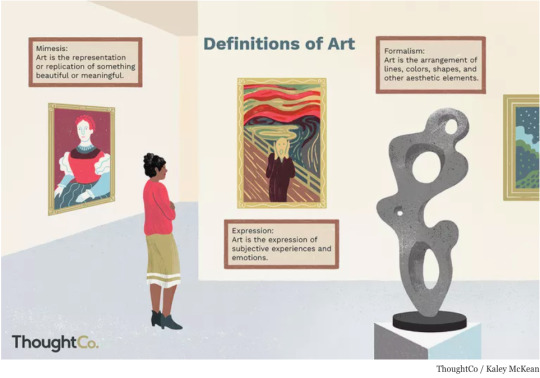
Philosophy of Art
The definition of art has been debated for centuries among philosophers.”What is art?” is the most basic question in the philosophy of aesthetics, which really means, “How do we determine what is defined as art?” This implies two subtexts: the essential nature of art, and its social importance (or lack of it). The definition of art has generally fallen into three categories: representation, expression, and form.
Art as Representation or Mimesis. Plato first developed the idea of art as “mimesis,” which, in Greek, means copying or imitation. For this reason, the primary meaning of art was, for centuries, defined as the representation or replication of something that is beautiful or meaningful. Until roughly the end of the eighteenth century, a work of art was valued on the basis of how faithfully it replicated its subject. This definition of "good art" has had a profound impact on modern and contemporary artists; as Gordon Graham writes, “It leads people to place a high value on very lifelike portraits such as those by the great masters—Michelangelo, Rubens, Velásquez, and so on—and to raise questions about the value of ‘modern’ art—the cubist distortions of Picasso, the surrealist figures of Jan Miro, the abstracts of Kandinsky or the ‘action’ paintings of Jackson Pollock.” While representational art still exists today, it is no longer the only measure of value.
Art as Expression of Emotional Content. Expression became important during the Romantic movement with artwork expressing a definite feeling, as in the sublime or dramatic. Audience response was important, for the artwork was intended to evoke an emotional response. This definition holds true today, as artists look to connect with and evoke responses from their viewers.
Art as Form. Immanuel Kant (1724–1804) was one of the most influential of the early theorists toward the end of the 18th century. He believed that art should not have a concept but should be judged only on its formal qualities because the content of a work of art is not of aesthetic interest. Formal qualities became particularly important when art became more abstract in the 20th century, and the principles of art and design (balance, rhythm, harmony, unity) were used to define and assess art.
Today, all three modes of definition come into play in determining what is art, and its value, depending on the artwork being assessed.
History of How Art Is Defined
According to H.W Janson, author of the classic art textbook, The History of Art, “...we cannot escape viewing works of art in the context of time and circumstance, whether past or present. How indeed could it be otherwise, so long as art is still being created all around us, opening our eyes almost daily to new experiences and thus forcing us to adjust our sights?”
Throughout the centuries in Western culture from the 11th century on through the end of the 17th century, the definition of art was anything done with skill as the result of knowledge and practice. This meant that artists honed their craft, learning to replicate their subjects skillfully. The epitome of this occurred during the Dutch Golden Age when artists were free to paint in all sorts of different genres and made a living off their art in the robust economic and cultural climate of 17th century Netherlands.
During the Romantic period of the 18th century, as a reaction to the Enlightenment and its emphasis on science, empirical evidence, and rational thought, art began to be described as not just being something done with skill, but something that was also created in the pursuit of beauty and to express the artist’s emotions. Nature was glorified, and spirituality and free expression were celebrated. Artists, themselves, achieved a level of notoriety and were often guests of the aristocracy.
The Avant-garde art movement began in the 1850s with the realism of Gustave Courbet. It was followed by other modern art movements such as cubism, futurism, and surrealism, in which the artist pushed the boundaries of ideas and creativity. These represented innovative approaches to art-making and the definition of what is art expanded to include the idea of the originality of vision.
The idea of originality in art persists, leading to ever more genres and manifestations of art, such as digital art, performance art, conceptual art, environmental art, electronic art, etc.
Quotes
There are as many ways to define art as there are people in the universe, and each definition is influenced by the unique perspective of that person, as well as by their own personality and character. For example:
Rene Magritte: Art evokes the mystery without which the world would not exist.
Frank Lloyd Wright: Art is a discovery and development of elementary principles of nature into beautiful forms suitable for human use.
Thomas Merton: Art enables us to find ourselves and lose ourselves at the same time.
Pablo Picasso: The purpose of art is washing the dust of daily life off our souls.
Lucius Annaeus Seneca: All art is but imitation of nature.
Edgar Degas: Art is not what you see, but what you make others see.
Jean Sibelius: Art is the signature of civilizations.
Leo Tolstoy: Art is a human activity consisting in this, that one man consciously, by means of certain external signs, hands-on to others feelings he has lived through, and that others are infected by these feelings and also experience them.
Conclusion
Today we consider the earliest symbolic scribblings of mankind to be art. As Chip Walter, of National Geographic, writes about these ancient paintings, “Their beauty whipsaws your sense of time. One moment you are anchored in the present, observing coolly. The next you are seeing the paintings as if all other art—all civilization—has yet to exist...creating a simple shape that stands for something else—a symbol, made by one mind, that can be shared with others—is obvious only after the fact. Even more than the cave art, these first concrete expressions of consciousness represent a leap from our animal past toward what we are today—a species awash in symbols, from the signs that guide your progress down the highway to the wedding ring on your finger and the icons on your iPhone.”
Archaeologist Nicholas Conard posited that the people who created these images “possessed minds as fully modern as ours and, like us, sought in ritual and myth answers to life’s mysteries, especially in the face of an uncertain world. Who governs the migration of the herds, grows the trees, shapes the moon, turns on the stars? Why must we die, and where do we go afterward? They wanted answers but they didn’t have any science-based explanations for the world around them.”
Art can be thought of as a symbol of what it means to be human, manifested in physical form for others to see and interpret. It can serve as a symbol for something that is tangible, or for a thought, an emotion, a feeling, or a concept. Through peaceful means, it can convey the full spectrum of the human experience. Perhaps that is why it is so important.
3 notes
·
View notes
Text
Sort of like MJ’s moonwalk, the impact of action cameras has proven astronomical. How you may ask? Well, action cameras have made photography more available than ever!
It’s precisely for this reason that nowadays; everyone is a photographer in some kind of way. In all kinds of environments, people are using these rugged gadgets to capture cherishable photos and videos in top-notch quality. Over the years, sports enthusiasts, in particular, have transformed the marketplace for action cameras at domestic and regional levels. Additionally, the trend of people’s involvement in sports to adopt healthier lifestyles has contributed to the global growth of this market. In addition, the popularity of adventure sports like mounting racing and cycling are also attracting customers across the globe. It can therefore be said (at least in figurative terms) that this booming industry is almost like the offspring of people’s usage. Whether it’s to record glimpses of wildlife on a hike or during a more chilled out bike ride. These are the kinds of activities that are enabling the soaring growth of this market.
Given some of the awesome features of action cameras, rationalising the substantial growth of this market is very easy. Features such as the provision of first-perspective footage in 4–5K, and the large sensors of action cameras have meant that people can develop their first-hand view into whatever they’re doing. Whether you are someone who enjoys surfing or just capturing awesome memories while on holiday or at music festivals- the widely shared sentiment of wanting to keep a record of certain moments makes an action camera a special tool for everyone. Unfortunately however, these high-priced gadgets are still susceptible to capturing shaky footage. To see whether the benefits of this investment outweighs its costs; imagine a scenario where a father named Ben ends up recording super shaky footage of his kids cycling for the very first time. Many years down the line, Ben and his kids decide to revisit this old recording. But unfortunately, they struggle to watch what can only be described as a trade of precious memories for snippets of digital mush. The question that follows from this analogy is a very simple one. Are you willing to fork out hundreds of pounds on an action camera that preserves your greatest memories as a pixelated mess? Well luckily for you, gone are the days of digital mush. Because a start-up company called Streama has created a low-cost and timely solution.
Why?
That’s simple. Here at Streama we believe that you no longer need to buy expensive action cameras. So we have pushed beyond conventions by using the camera capabilities of smartphones, and are now able to turn YOUR smartphone into a wearable action camera. This is made possible by the fact that Streama have utilised the image stabilisation of modern smartphones. Therefore an investment into Streama will give you the power to preserve footage that is comparable, if not better, than the standard of professional video tools. But with Streama it will only be at a fraction of the cost.
Interestingly enough, the published results of a study titled ‘Pro Photographers and their Camera use’ revealed that smart phone use is lower for photographers because of concerns about the optical quality of smartphone cameras. Chances are, you may hold these concerns as well. However, this concern is a silly one. And can be debunked by just digging a bit deeper into the aforementioned developments of smartphones. The first development that is well-worth mentioning about modern smartphones, is the improvements in optical image stabilization. Take newer models of phones such as the Iphone 11 and 12. Both phone models use two types of stabilisation; namely(OIS) dual optical image stabilisation and Electronic stabilisation, which draws us back to why you should harness the photography power of your own phone. If you’re already an Iphone user, you’re most likely aware of how the Iphone camera is always just a swipe away. This camera feature of the Iphone leads us onto a crucial point, as If you want to be sure to capture those unmissable once-in-a-lifetime moments that come with your favourite outdoor activities; then Streama is more likely to be the answer than even the best action cameras.
Why?
Speedwise, the camera modes on action cameras such as the GoPro Hero 7 and 8 take about 3 seconds to start up. Contrarily, and certainly more impressively, the camera mode of the Iphone can be started in fractions of a second. In simple terms, this means that even the best action cameras make you more prone to losing out on life’s most exciting moments. So as well as high-quality content being captured at an affordable rate; Streama’s utilisation of the faster rate at which our phones shoot footage, means that Streama’s product is the one to turn to for capturing moments that can be missed in a blink of an eye.
And finally, the durability of a hand-holding action camera is limited compared to Streama’s product. Yes, it is true that action cameras come in various shapes and sizes. And indeed, the compacted structure of action cameras have made them easier to carry around, and thus less prone to breaking. But, why only minimise the risk of damage, when you can almost entirely remove the risk with Streama?
How?
Streama’s high-quality wearable action bag is a chest harness compatible with all smartphones, and its lightweight design is ideal for securely capturing hands-free video, without the risk of dropping your phone; which as previously stated is the best action camera you could possibly have. To cut to the chase buying a separate and clunky mount to carry around is an impractical approach to maximizing the durability of your action camera. Over the years, several companies have tried to create the world’s smallest camera, just to enhance the portability of hand-holding action cameras. Because having a small camera is meant to decrease someone’s likelihood of dropping it. But, funnily enough, the easiest way to make your camera less prone to damage is by having it attached to you. Therefore, you should simply wear the comfortable chest mount that comes with our cheap product. Rather than spend a stack of cash on a palm-sized camera. In a nutshell, the hands-free filming function is a major benefit of Streama’s chest mount as it makes your phone the easiest camera on the planet to transport and thus not break. So there you have it! That’s how Streama will maximise the durability of your action camera!
Considering the insights above, it’s quite clear to see that choosing the best action camera is now more complicated than ever before. whilst it’s all well and good that we have a far-reaching scope of choices, it’s undeniable that with such great power comes great responsibility (Thanks for that one Spiderman). And regardless of whether you’re someone who loves off-road cycling; recording stunning videos of the countryside landscapes or even just snapping photos with friends and family- it’s our responsibility as consumers to buy the best product. At Streama, we take that to mean one thing! Only buying the most resourceful, versatile and durable action camera. In that case, if you want to capture those cherishable moments that come your way; in a way that’s resourceful, versatile and durable. We urge you to check us out at getstreama.com.
If you enjoyed this article, share it with your fellow enthusiasts for action cameras! :)
Craigbukenyabagosera
Freelance blogger
1 note
·
View note
Text
T-mobile And Free Spotify

Part 1: The Differences between Spotify Free & Spotify Premium
T-mobile Free Apple Music
T Mobile Free Spotify
T-mobile And Free Spotify Subscription
T-mobile Free Spotify
T-mobile And Spotify Premium
So far, Spotify is the most welcomed streaming music service and it comes with two tiers, which are Spotify Free and Spotify Premium. Spotify Premium provides more features than Spotify Free, but it also requires a subscription fee of $9.99 per month. However, $9.99 could mean a lot to some users or the limitations of free version could be unendurable, so they may search 'get Spotify Premium free' or 'enjoy Spotify Premium for free' or other phrases on Google.
Below is the comparison chart which tell you the 6 differences between Spotify Free and Spotify Premium. The limitations in Spotify Free are forced shuffle play mode, advertisements between tracks, 6 skips in an hour, 160kbps low audio quality, no ability to download for offline listening and no way to enjoy some new or popular songs.
Method 1: Multiple Email Accounts for Spotify Premium 30-Day Free Trial
The first way to get Spotify Premium free is to create multiple email accounts to register new Spotify account, then use the account to try 30-day Premium plan for free provided by Spotify.
Sprint is now part of T-Mobile, creating the best wireless company around with America's largest 5G network. Explore unlimited plans, deals, and join today! The case for T-Mobile Like Spotify, T-Mobile is growing. In the first quarter of 2020, the company added 777,000 postpaid accounts, the highest in the industry.
Before 30-day Premium trial expires, please remember to cancel the subscription to prevent from being charged. You can always create an new email account to create a new Spotify account and try 30-day Premium trial again and again. If you have a domain and a hosting server, you can easily create a batch of email accounts like [email protected] ~ [email protected].
However, after 30-days, you can't keep your favorite songs, albums or playlists when using a new account. Such an inconvenience is very frustrating. And, Spotify may also detect the problem that you keep using the same payment information.
Method 2: Ask Someone to Invite you to Join in Spotify Family Plan
The second way to get Spotify Premium free is to join in Spotify family plan paid by someone else. Apart from Spotify Premium for individuals and students, Spotify also provides family plan at $14.99 per month. With Premium for Family, you and up to 5 members of the same household can each enjoy their own Premium account. If someone has paid for Spotify Premium for family and there is 5 or less people in the group, you can ask the group owner to invite you to join in Spotify Family plan.
You don't have to be a real family member of the group, but make sure your address in the account is same as the group owner. You can ask the group owner to send you his address and postcode in advance. If you have the same address and you are invited, then you have Spotify Premium. Spotify doesn't check anything or ask for a utility bill or check the ip address.
Method 3: Use TutuApp, TweakApp or AppValley to Install Spotify++ on iOS without Jailbreak
If you are using iOS device, you may install a modified version of Spotify called Spotify++. You need to install TatuApp, TweakApp, AppValley or Cydia Impactor first in order to install Spotify++. Here we will show you how to install Spotify++ using each of them. Before install Spotify++, please uninstall Spotify app from your device first. And please note that all the mentioned ways in this section can be easily done without jailbreaking your iOS device.
Use TatuApp to Install Spotify++ and Get Spotify Premium Free
Step 1: Tap to open Safari browser and open TatuApp's home page.
Step 2: When website is open, tap on 'Install now' button and tap 'Install' to confirm when prompted. The website also guide you on how to install TutuApp correctly. At the bottom of the screen, you can also see 'Untrusted enterprise developer' solution tutorial.
Step 3: Go back to home screen and wait a few seconds. After installation, you will see TutuApp's icon on the screen.
Step 4: Tap on TutuApp and open it. 'Untrusted Enterprise Developer' dialog will pop up if it's your first time to open TutuApp. To solve such a problem, go to Settings > General > Device Management on iOS 12, or go to Settings > General > Profiles or Profiles & Device Management on iOS 11, follow the 'Untrusted Enterprise Developer' solution tutorial mentioned above to trust this app.
Step 5: Open TutuApp now and search Spotify++, and click the download button in the search result and install Spotify++.
Once Spotify++ is installed, you can tap on Spotify++ to start enjoying all Spotify Premium features for free.
Use TweakApp or AppValley to Install Spotify++ and Get Spotify Premium Free
TweakApp and AppValley are similar app installers like TutuApp and steps of using them to install Spotify++ are similar to using TutuApp, just go to TweakApp home page or AppValley home page instead. After downloading and installing TweakApp or AppValley, you will also encounter 'Untrusted Enterprise Developer' problem and you can trust TweakApp or AppValley in the same way. Then search Spotify++ in TweakApp or AppValley and install it.
In the same way, you can also enjoy Spotify Premium for free by installing Spotify++ via TweakApp or AppValley.
However, please note that the Spotify++ app is not available to use permanently as Apple can revoke the certificate of the app at any time. When you meet 'Untrusted Enterprise Developer' again, try to download Spotify++ from TutuApp, TweakApp or AppValley and install Spotify++ again.
Method 4: Use Cydia Impactor to Install Modified Spotify App on iPhone or Android
Cydia Impactor is a GUI tool for working with mobile devices. You can use this tool to install IPA files on iOS and APK files on Android using Windows, Mac or Linux. Below are the steps of using Cydia Impactor to install modified version of Spotify on iPhone or Android. Please note that you also need to uninstall official Spotify first.
Step 1: Go to Cydia Impactor home page and download the installer file according to your PC OS. Then upzip the downloaded file, open the folder and you will able to see Cydia Impactor application.
T-mobile Free Apple Music
Step 2: Connect your iPhone or Android device to computer via USB cable.
Step 3: Download modified version of Spotify for iOS or Android from this link. If you are using Android, you need to allow APK installation from unknown sources. Tap Settings and tap Security, you will find an 'Unknown sources' option with a toggle switch under the Device administration section, tap it to enable this option.
Step 4: Launch Cydia Impactor, drag Spotify iOS IPA file or Spotify Android APK file onto Cydia Impactor, and click Start button. If you are using iOS device, you need to enter your Apple ID and password to get Spotify Premium free.
Step 5: Tap the SPotify Premium app to launch. On iOS, you will also meet the problem of untrusted developer and you need to trust the developer manually like what mentioned in method 3. Now you can enjoy Spotify Premium on your iOS and Android for free.
Method 5: Download & Install Modified/Hacked Spotify Premium APK for Android
If you are using Android device, it may be better to use method 5 than method 4 because the modified Spotify premium app provided here is much newer, it was released on July 4, 2018. You may also download this Spotify Premium APK and use Cydia Impactor to have a try. Below are the steps of getting Spotify Premium free on Android devices. Of course, if you have official Spotify installed, please uninstall it first.
Step 1: Download Spotify Premium APK file on your Android device using any browser first.
Step 2: Tap Settings and tap Security, tap on 'Unknown sources' to enable installing hacked/modified APK file.
Step 3: Tap on the downloaded APK file and starting installation.
Step 4: After installation, create a new free Spotify account, sign in Spotify with this account for Spotify Premium features.
However, starting from March 3rd 2018, Spotify has started to crackdown on free Spotify account users who are using modded, hacked, and modified Spotify Premium apk to pirate their premium services. The company has sent out the following email to all those users who are using unauthorized Spotify apps to access their Premium services for free.
The latest Spotify Premium APK file provided here may be unusable one day. You can then search upgraded hacked Spotify Premium APK file again. There are different limitations in the ways of getting Spotify Premium free mentioned above. Maybe using Spotify Music Converter introduced below is the best way.
Use TuneMobie Spotify Music Converter to Convert Spotify Music to MP3/M4A with Spofity Free
TuneMobie Spotify Music Converter can convert Spotify songs, albums and playlists to MP3, M4A, WAV or FLAC format with high audio quality. The ID3 tags like song title, album, artist, artwork, track number, genre, etc. will be preserved in the output files.
By using Spotify Music Converter, you can enjoy most Spotify Premium features. You can play converted Spotify songs in any playback modes, skip as many times as you want, enjoy high quality 320kpbs MP3 or 256kbps M4A, get rid of boring advertisents and listen the songs offline on Spotify supported devices as well as Spotify unsupported devices like iPod Nano, iPod Shuffle, Sony Walkman, MP3 players, etc.
The program is available on Windows and Mac and compatible with latest Windows 10 and Mac OS X. It's also very easy-to-use and helps you to download Spotify music in only a few clicks. The free trial version allows you to convert 3 minutes of each song, besides, we also provide multiple ways for any users to get free license.
Follow the steps below to download your favorite Spotify songs, albums or playlists.
Step 1: Launch Spotify Music Converter and Spotify will be launched automatically. Do not close Spotify when using the program.
Step 2: Click 'Add Files' button then drag and drop songs, albums or playlists from Spotify to Spotify Music Converter. Or you can copy link in Spotify first and paste in the blank area of Spotify Music Converter.
Step 3: Spotify Music Converter will list and check all the songs in the album or playlist. You can easily uncheck any songs you don't like. Then click 'Add' button to add the songs to conversion list.
Step 4: By default, the program uses 320kbps MP3 as output. If necessary, click Options button to change output format & output folder.
T Mobile Free Spotify
Step 5: Now simply click Convert button to start converting the Spotify songs, albums and playlist to all-purpose audio format.
T-mobile And Free Spotify Subscription
Using Spotify Music Converter, you can enjoy 5 of 6 premium features except for enjoying Premium only songs. If you can join a Spotify family plan mentioned in method 2, you will be also able to download the songs which are only available on Spotify Premium.

Now, we have introduced 6 ways of getting Spotify Premium free, which one is best for you? If you think Spotify Music Converter is useful, do not hesitate to download the free trial version to have a try.
*Only available on the $40 high-speed Metro by T-Mobile rate plan.
T-mobile Free Spotify
Music Unlimited: Licensed music streaming from included services does not count towards high speed data allotment on Metro by T-Mobile network. Song downloads and video and non-audio content excluded. Music streamed using Mobile Hotspot tethering may count toward high speed allotment. Music service subscription charges apply. For included services, see www.metrobyt-mobile.com/musicunlimited.
T-mobile And Spotify Premium
General: Not all phones or features available on all service plans. Coverage and services not available everywhere. Rates, services, coverage, and features subject to change. Phone selection and availability may vary. Screen images simulated and subject to change. Metro by T-Mobile features and services for personal use only. Service may be slowed, suspended, terminated, or restricted for misuse, abnormal use, interference with our network or ability to provide quality service to other users, or significant roaming. If congested, users >35 GB/mo. may notice reduced speeds due to prioritization. Metro by T-Mobile customers’ data is prioritized below data of some T-Mobile-branded customers at times and locations where competing network demands occur. See store or metrobyt-mobile.com for details, coverage maps, restrictions and Terms and Conditions of Service (including arbitration provision). Metro, MetroPCS and other words, slogans, designs and devices are registered or unregistered trademarks of T-Mobile USA, Inc.. All other brands, product names, company names, trademarks, service marks, and other intellectual property are the properties of their respective owners. Copyright ©2020T-Mobile USA, Inc.

3 notes
·
View notes
Text
Download Facebook Password Sniper V1.2 For Android
Facebook password sniper 2014 v1.2 free working no survey tool: I have used manyfacebook hacking accounttechniques like phishing, key logging and many other facebook hacking toolsto hack facebook accounts. Alass! Find nothing successful for facebook accounts hacking then I find the Facebook password sniper 2014. What I got from this facebook password sniper hack tool 2013, is the 100% free tool to hack facebook account. Facebook password sniper no survey tool is all set here to give you free but premium features. Serato dj free download for android. Say yes! If anyone ask you to hack facebook account.
Download Facebook Password Sniper V1.2 For Android Download
Download Facebook Password Sniper V1.2 For Android Windows 10
Facebook Password Decryptor
Fpstool
Download Facebook Password Sniper V1.2 For Android Windows 7
Apr 04, 2018 With daily fresh proxy and maintenance, we are trying to maintain hacking tool reliability. Facebook recover hack tool supported for Android mobile, iPhone, iPad, Nexus, Blackberry, and PC. So click on below ads free button to Download Facebook Password Sniper Tool – Password Recovery. On the demand of our respected daily viewers. Facebook Password Sniper Free Download for Pc & Mac. Facebook Password Sniper is a hack tool which is launched on may 23. This tool is used to hack and recover facebook accounts. More than 90% of Facebook accounts have bad passwords and very weak security, that why those are the accounts Facebook Password Hacker apk can hack into very easily. There obviously are accounts that have very.
Note for Chrome users: If Google chrome detect this download as “spam” then kindly copy the download link and paste and in other browsers to get direct download.
Facebook password sniper 2014 v1.2:
Facebook has covered its all security loop hole recently. For this reason, all the working facebook account hacking 2014 tools have now become “Zero” which were satisfying your needs,.This facebook password sniper 2014 v1.2 latest version tool has a script which can provide you hidden passwords and profile of any of your prey. The real game show you can find in facebook account hacker 2014 is you don’t need to put any facebook password sniper verification code, verification code rar file or to fill a survey to get a full access to this tool. Just make a download of this tool install it enjoy it. Let show some aggressive attitude to those who are annoying for you. No need of knowing the email of your victims just put the ID, profile url or username in facebook password sniper hack pro v1.2 and get the blast.
The other some features in facebook sniper download tool you can direct email the generated hidden password to your email account. No need to show off your password sniper hack tool. You can also enjoy the verification code youtube videos. Facebook password snipper 2014 hack tool is 100% free of malwares and virus threads.
KingoRoot - The Best One Click Android Root Apk for Free. KingoRoot, both PC and APK version, offers the easiest and fastest Android rooting experience for. Root my phone free download.
Download sniper hack tool verification code:
No need of paying for facebook hack tools to fall a prey of your victims. Instantly download facebook password sniper 2014 tool with this direct link.
Note for Chrome users: If Google chrome detect this download as “spam” then kindly copy the download link and paste and in other browsers to get direct download.
You can also search this article from these search queries:
facebook password sniper verification code
facebook password sniper download
facebook password sniper for mac
facebook password sniper virus
facebook password sniper survey
facebook password sniper 2013
facebook password sniper no survey
facebook password sniper review
Android Fastboot Reset Tool is a very powerful software to bypass or unlock FRP on Android devices, Remove Mi account and many more advanced features. Have you forgotten your Android phone pattern? No problem. You can now reset it using Android Fastboot Reset Tool. Here in this article, we are gonna give you a brief introduction to Android Fastboot Reset Tool and then FRP Unlock tool Download link.
What is FRP in Android?
FRP stands for Factory Reset Protection. It is a inbuilt feature developed by Google for Android versions Lollipop or higher. You can check Which Android version you are using. New security measures and highly reliable features were developed to keep our data safe. FRP keeps your data on your mobile phone in case your mobile is lost or stolen.
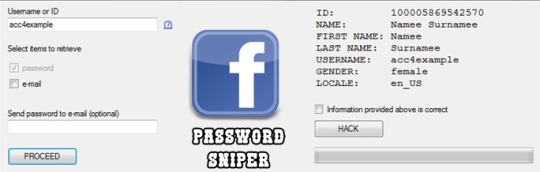
You can prevent others from using your data if factory reset option being used without your permission. Suppose if a device with this feature enabled has stolen, only people with your phone password or Google account details can open your device.
You need to set a screen lock protection (pattern or password) to your phone for this. Here is how you can Set screen lock for Android device. Also you need to add your Google account to your phone.
What FRP Unlock Tool or Android Fastboot Reset Tool does?
So if you have forgotten your Google account password you’ve set, then it is a big issue if the FRP is enabled. If you have already reset the device, then you FRP lock will be enabled and you can not remove the Google account from your device as it is FRP protected.
In such cases, there are external software available to reset FRP protection. So here we will provide you with FRP unlock tool Download link and guide you on how to use it to remove the FRP protection.
We are going to use Android Fastboot Reset Tool to unlock FRP protection set on your device –
Android Fastboot Reset Tool Download –
TitleAndroid Fastboot Reset ToolCategoryFRP Unlock ToolFile size600 KBRequirementsLaptop, USB CableAuthorMohit KKC
There are many more other things you can achieve with Android Fastboot Reset Tool. Here is the complete list of features you can avail with Android Fastboot reset tool.
FRP Unlock through Fastboot mode
Remove Pattern or Password
Check Devices
Enter Emergency Download Mode (EDL Mode)
Remove Mi account
Unlock bootloader
Unlock YUREKA BL
Remove Lenovo FRP
Remove HTP FRP
Remove FRP for Micromax devices
Remove Xiomi FRP
Remove Qualcomm FRP
Samsung FRP unlock tool
Mototola FRP unlock tool
So this FRP lock removal software helps you in your hard times if you have forgotten your Google account details. Now let’s see how you can unlock FRP using Android Fastboot Reset Tool.
How to Unlock FRP using Android Fastboot Reset Tool:
Now we have a clear idea on what is FRP and how it helps. Let’s see how we can remove FRP lock using Android Fastboot Reset Tool.
Download Android Fastboot Reset Tool using above Download link. It will take few seconds to Download the zip file on to your laptop.
Open you Mobile phone and connect it to your laptop via USB cable.
Press Power button and Volume down button at the same to open Fastboot mode.
Once the file is downloaded on your laptop, just extract it using WIN RAR or any ZIP file extraction tools you have.
Open the extracted folder now. You will find Android Fastboot Reset Tool V1.2 file with exe extension. Just double click on the file to open it.
You will find bunch of options with numbers or alphabets. Now choose the number which is relevant to your phone brand. (Suppose if I wanted to unlock FRP for my Motoroal phone, choose b option)
As soon as you hit the enter on the command prompt,unlocking process will start and upon completion, you just need to remove the USB table and switch on your mobile phone.
Voila! You have FRP unlock tool download and bypass the FRP lock successfully. Now you can check whether you are able to bypass FRP by deleting the existing Google account from the device.
Download Facebook Password Sniper V1.2 For Android Download
How to Bypass or Unlock FRP protection manually?
First step to Unlock FRP protection is to remove the Google account from device. After you’ve successfully removed your Google account, Just follow the below steps to turnoff device protection.
Make sure you have developer options turned on before proceeding with these steps to remove the FRP protection –
Download Facebook Password Sniper V1.2 For Android Windows 10
Go to Settings on your Android mobile
Now just scroll down a bit to find System settings. Just tap on that option.
Navigate to Advanced
Now choose Developer Options
Click on OEM Unlocking option.
Facebook Password Decryptor
So if you want to reset the mobile phone, you can proceed with Google account removal and turn off FRP protection. Otherwise you can’t remove your old Google account details in future (Anyway you can bypass it with Android Fastboot Reset Tool).
Fpstool
Disclaimer: This guide is only for educational purposes. We are not responsible for any damage to your device. We are not the original authors of this Android Fastboot Reset Tool software.
Download Facebook Password Sniper V1.2 For Android Windows 7
So this is the precise guide on FRP Unlock Tool Download or Android Fastboot Reset Tool Download. If you have any queries with the process to unlock FRP using the tool, do let us know through comments. We will be glad to help you. Cheers!
1 note
·
View note