#How to Install Ubuntu 24.04
Explore tagged Tumblr posts
Text
How to Install Ubuntu 24.04 on VirtualBox - Ubuntu 24.04 As Host

If you're looking to explore Ubuntu 24.04 without messing up your main system, installing it on VirtualBox is the perfect way to go! Here's a step-by-step guide to get you started.
Step-by-Step Guide:
Download VirtualBox: Head over to the VirtualBox website and download the latest version for your operating system.
Download Ubuntu 24.04 ISO: Grab the Ubuntu 24.04 ISO file from the official Ubuntu website.
Install VirtualBox:
Follow the installation instructions for your OS.
Open VirtualBox once installed.
Create a New Virtual Machine:
Click on “New”.
Name your VM (e.g., Ubuntu 24.04).
Choose “Linux” as the type and “Ubuntu (64-bit)” as the version.
Allocate RAM (at least 2048 MB recommended).
Attach the Ubuntu ISO:
Select your newly created VM and click “Settings”.
Go to “Storage”.
Under “Controller: IDE”, click the empty disk icon and select “Choose a disk file”.
Find and select the Ubuntu 24.04 ISO you downloaded.
Start the Virtual Machine:
Click “Start” to boot from the ISO.
Follow the on-screen instructions to install Ubuntu.
Complete the Installation:
Select your language and keyboard layout.
Choose “Install Ubuntu”.
Follow the prompts to set up your system (create a user, set a password, etc.).
Once installation is complete, restart the VM.
Remove the ISO and Boot from Virtual Disk:
Go back to “Settings” -> “Storage” and remove the ISO from the virtual drive.
Restart your VM again, and it should boot into your new Ubuntu 24.04 installation!
For a visual guide, check out this helpful video tutorial: How to Install Ubuntu 24.04 on VirtualBox 🎥
youtube
Happy virtualizing! 🚀
#Install Ubuntu 24.04 on Virtualbox#Ubuntu 24.04#How to Install Ubuntu 24.04#Linux#Ubuntu#Fedora 40#GNOME 46#Youtube
15 notes
·
View notes
Video
youtube
How to Install and Set Up Ubuntu 24.04 on VMware Workstation Pro 17 in Windows 11
Overview:
Setting up Ubuntu on VMware is a crucial skill for DevOps professionals who want to create isolated environments for testing, development, and automation workflows. VMware allows you to run multiple virtual machines (VMs) on a single system, enabling you to experiment with different Linux distributions without altering your primary operating system. In this hands-on guide, we’ll walk through the steps to install and configure Ubuntu on VMware, covering the key settings and best practices for optimizing performance in DevOps environments.
VMware: Getting Started
Step 1: Install VMware Workstation
To begin, you’ll need VMware Workstation or VMware Player installed on your system. Here’s how:
- Download VMware: Visit the official VMware website and download either VMware Workstation or VMware Player depending on your preference. Workstation is a paid tool with advanced features, while Player is a free option that’s perfect for basic VMs. - Install VMware: Run the installer and follow the setup wizard. Once installed, launch VMware.
Step-by-Step: Installing Ubuntu on VMware
Step 1: Download Ubuntu ISO
- Go to the [official Ubuntu website](https://ubuntu.com/download) and download the LTS (Long Term Support) version of Ubuntu, ensuring you have a stable version for long-term usage in your DevOps workflows.
Step 2: Create a New Virtual Machine in VMware
- Open VMware Workstation or VMware Player and select “Create a New Virtual Machine.” - Choose the ISO image by selecting the downloaded Ubuntu file, then click Next.
Step 3: Allocate Resources
- CPU: Assign at least 2 CPUs for smooth operation. - RAM: Allocate at least 4GB of RAM for optimal performance. You can assign more if your system allows. - Storage: Provide at least 20GB of disk space, especially if you plan to install DevOps tools.
Step 4: Installation of Ubuntu
- Start the VM, and Ubuntu’s installation wizard will appear. - Follow the prompts: choose language, keyboard settings, and select Install Ubuntu. - Choose installation type (erase disk if it’s a fresh VM) and configure time zones, user account, and password. - After installation, update your system by running: ```bash sudo apt update && sudo apt upgrade -y ```
Step 5: VMware Tools Installation
Installing VMware Tools improves VM performance, enabling better integration with the host machine.
- In VMware, go to the VM menu and select Install VMware Tools. ```bash sudo apt install open-vm-tools open-vm-tools-desktop -y sudo reboot vmware-toolbox-cmd -v ``` Verify VMware Tools Installation:
```bash vmware-toolbox-cmd -v ```
Step 6: Post-Installation Setup for DevOps
- Install Basic DevOps Tools: ```bash sudo apt install git curl vim ``` - Enable SSH Access: ```bash sudo apt install openssh-server sudo systemctl enable ssh sudo systemctl start ssh
Best Practices for Installing and Setting Up Ubuntu on VMware
1. Resource Allocation: Ensure you allocate sufficient CPU, RAM, and storage based on the workloads. For most DevOps tasks, assign at least 2 CPUs and 4GB of RAM for optimal performance. More demanding workloads may require additional resources.
2. Snapshots: Regularly take VM snapshots before major changes or installations. This allows you to revert to a stable state if something goes wrong during configuration or software testing.
3. VMware Tools Installation: Always install VMware Tools after setting up the OS. This ensures seamless mouse integration, smoother graphics, and better performance, reducing potential bugs and lag in your virtual environment.
4. Partitioning: For better performance and management, use custom partitioning if needed. This helps in allocating different parts of your virtual disk to `/`, `/home`, and `/var` partitions, improving system performance and flexibility in future updates or installations.
5. Automated Backups: Set up automated backups or export your VMs periodically. This practice is particularly important if your VMs store critical configurations, applications, or databases.
6. Networking Configuration: Ensure that your virtual machines are correctly configured to access the internet and your local network. Consider using NAT or Bridged Network options, depending on your networking needs. NAT works well for internet access, while Bridged is ideal for networked environments.
7. Security Considerations: Configure firewalls and SSH access carefully to secure your VMs from unauthorized access. Set up strong user permissions, enforce password complexity, and enable SSH keys for secure remote access.
8. Regular System Updates: Frequently update Ubuntu systems to ensure they are protected from vulnerabilities. Use the following commands to update packages: - For Ubuntu: ```bash sudo apt update && sudo apt upgrade ```
9. Monitor Resource Usage: VMware allows you to monitor CPU, memory, and storage usage. Use these tools to ensure that your VMs are not consuming excessive resources, especially in shared environments.
10. Test Environments: Use VMs as sandbox environments to test and experiment with new DevOps tools like Docker, Kubernetes, Jenkins, or Ansible before deploying them in production.
Conclusion:
By installing and setting up Ubuntu on VMware, you gain the flexibility to experiment with DevOps tools, test automation workflows, and learn Linux system administration in a safe and isolated environment. This hands-on tutorial provides you with the foundation to run and manage your Linux VMs effectively, setting you up for success in DevOps tasks ranging from development to deployment automation. Follow along in this video as we guide you step-by-step to mastering Linux installations on VMware for your DevOps journey.
how to install ubuntu 24.04,vmware player,windows 11,vmware workstation player,how to install ubuntu 24.04 lts desktop,How to Install and Set Up Ubuntu 24.04 on VMware Workstation Pro 17 in Windows 11,vmware workstation,vmware workstation 17 pro,ubuntu linux,cloudolus,cloudoluspro,linux,free,How to Post-Installation Setup For DevOps,How to Update and VMware Tools Install in Ubuntu 24.04 LTS?,Linux for DevOps,ubuntu installation,ubuntu 24.04,ubuntu,install ubuntu,
Linux Install and Setup Overview,Install and Setup VMware Workstation Pro 17,Installing Ubuntu on VMware Workstation Pro 17,Installing CentOS on VMware Workstation Pro 17,Linux Install and Setup Best Practices vmware,virtual machine,how to download and install vmware workstation pro,Hands On Guide: How to Install and Set Up Ubuntu and CentOS on VMware,centos 7,download and install vmware workstation on windows 11,the reality of using vmware,vmware tutorial,install centos 7 on vmware,installing centos 7 on vmware,ubuntu installation on vmware workstation 17,Linux Install and Setup Best Practices,cloudoluspro vmware,linux for devops,handson ubuntu,open source,linux terminal,distrotube,ubuntu is bad,linux tutorial,linux for beginners,linux commands,Linux installation,Linux beginner guide,Linux setup,how to install Linux,Linux for beginners,Linux distributions,Ubuntu installation,Fedora installation guide,Linux tips,Linux,Linux basics,DevOps basics,cloud computing,DevOps skills,Linux tutorial,Linux scripting,Linux automation,Linux shell scripting,Linux in DevOps,Ubuntu,CentOS,Red Hat Linux,DevOps tools,ClouDolus,DevOps career,Linux commands for beginners,Linux for cloud,Linux training,devops tutorial Linux,Linux commands for beginners ubuntu,cloud computing Linux for DevOps
***************************** *Follow Me* https://www.facebook.com/cloudolus/ | https://www.facebook.com/groups/cloudolus | https://www.linkedin.com/groups/14347089/ | https://www.instagram.com/cloudolus/ | https://twitter.com/cloudolus | https://www.pinterest.com/cloudolus/ | https://www.youtube.com/@cloudolus | https://www.youtube.com/@ClouDolusPro | https://discord.gg/GBMt4PDK | https://www.tumblr.com/cloudolus | https://cloudolus.blogspot.com/ | https://t.me/cloudolus | https://www.whatsapp.com/channel/0029VadSJdv9hXFAu3acAu0r | https://chat.whatsapp.com/D6I4JafCUVhGihV7wpryP2 *****************************
*🔔Subscribe & Stay Updated:* Don't forget to subscribe and hit the bell icon to receive notifications and stay updated on our latest videos, tutorials & playlists! *ClouDolus:* https://www.youtube.com/@cloudolus *ClouDolus AWS DevOps:* https://www.youtube.com/@ClouDolusPro *THANKS FOR BEING A PART OF ClouDolus! 🙌✨*
#youtube#Linux Install and Setup OverviewInstall and Setup VMware Workstation Pro 17Installing Ubuntu on VMware Workstation Pro 17Installing CentOS o#how to install ubuntu 24.04vmware playerwindows 11vmware workstation playerhow to install ubuntu 24.04 lts desktopHow to Install and Set Up#ClouDolus ClouDolusPro#ClouDolusPro
0 notes
Text
How to Install DeepSeek-R1 on Ubuntu 24.04: A Complete Beginner’s Guide to AI Model Setup
In this video, we walk you through the complete installation process of DeepSeek-R1 on Ubuntu 24.04. This beginner-friendly guide covers all the steps needed to set up DeepSeek-R1, a powerful AI model, on your system. From preparing your Ubuntu environment to configuring dependencies and running the AI model, this video ensures you get everything up and running smoothly. Perfect for newcomers to AI and those looking to dive into model setup with ease.
youtube
3 notes
·
View notes
Text















08.10.24
I downloaded Linux Mint 22 with the 'MATE' Desktop today.
https://www.linuxmint.com/download.php
Using Linux Mint Cinnamon's built in USB writer, I wrote the ISO file to my 16 GB USB stick. The file size is 2.8 Giga-bytes for MATE.
Once this had completed, I then restarted the computer and from the boot screen, selected 'Start Linux Mint 22 MATE.'
The laptop booted into the live USB environment of Mint, where I could play around with it and at a later time chose to install it onto one of the hard disk partitions.
Linux Mint 22 MATE like the Cinnamon and XFCE desktop choices is based on Ubuntu 24.04, and features the MATE desktop 1.28 (2024).
https://mate-desktop.org/
MATE is based on the classic Gnome 2 codebase which was a very stable and popular desktop environment between 1997 to 2011.
The screenshot shows how the panels can be re-arranged to match the 'traditional' Gnome 2 layout seen on Ubuntu and other Linux desktops. XViewer is the default image viewer on all Mint desktops.
The operating system also comes with a selection of modern and classic colourful themes.
Underneath is a screen capture of Linux Mint 7 featuring GNOME 2, which was released in 2009!
I will install it alongside Linux Mint 22 Cinnamon and Ubuntu 24.04!
4 notes
·
View notes
Text
Amazon DCV 2024.0 Supports Ubuntu 24.04 LTS With Security
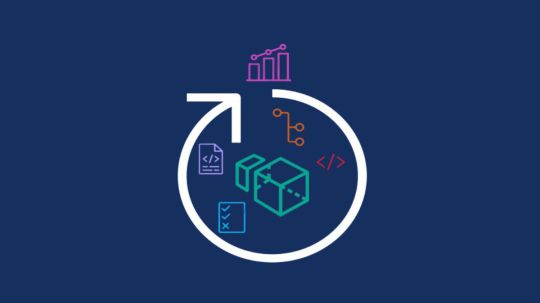
NICE DCV is a different entity now. Along with improvements and bug fixes, NICE DCV is now known as Amazon DCV with the 2024.0 release.
The DCV protocol that powers Amazon Web Services(AWS) managed services like Amazon AppStream 2.0 and Amazon WorkSpaces is now regularly referred to by its new moniker.
What’s new with version 2024.0?
A number of improvements and updates are included in Amazon DCV 2024.0 for better usability, security, and performance. The most recent Ubuntu 24.04 LTS is now supported by the 2024.0 release, which also offers extended long-term support to ease system maintenance and the most recent security patches. Wayland support is incorporated into the DCV client on Ubuntu 24.04, which improves application isolation and graphical rendering efficiency. Furthermore, DCV 2024.0 now activates the QUIC UDP protocol by default, providing clients with optimal streaming performance. Additionally, when a remote user connects, the update adds the option to wipe the Linux host screen, blocking local access and interaction with the distant session.
What is Amazon DCV?
Customers may securely provide remote desktops and application streaming from any cloud or data center to any device, over a variety of network conditions, with Amazon DCV, a high-performance remote display protocol. Customers can run graphic-intensive programs remotely on EC2 instances and stream their user interface to less complex client PCs, doing away with the requirement for pricey dedicated workstations, thanks to Amazon DCV and Amazon EC2. Customers use Amazon DCV for their remote visualization needs across a wide spectrum of HPC workloads. Moreover, well-known services like Amazon Appstream 2.0, AWS Nimble Studio, and AWS RoboMaker use the Amazon DCV streaming protocol.
Advantages
Elevated Efficiency
You don’t have to pick between responsiveness and visual quality when using Amazon DCV. With no loss of image accuracy, it can respond to your apps almost instantly thanks to the bandwidth-adaptive streaming protocol.
Reduced Costs
Customers may run graphics-intensive apps remotely and avoid spending a lot of money on dedicated workstations or moving big volumes of data from the cloud to client PCs thanks to a very responsive streaming experience. It also allows several sessions to share a single GPU on Linux servers, which further reduces server infrastructure expenses for clients.
Adaptable Implementations
Service providers have access to a reliable and adaptable protocol for streaming apps that supports both on-premises and cloud usage thanks to browser-based access and cross-OS interoperability.
Entire Security
To protect customer data privacy, it sends pixels rather than geometry. To further guarantee the security of client data, it uses TLS protocol to secure end-user inputs as well as pixels.
Features
In addition to native clients for Windows, Linux, and MacOS and an HTML5 client for web browser access, it supports remote environments running both Windows and Linux. Multiple displays, 4K resolution, USB devices, multi-channel audio, smart cards, stylus/touch capabilities, and file redirection are all supported by native clients.
The lifecycle of it session may be easily created and managed programmatically across a fleet of servers with the help of DCV Session Manager. Developers can create personalized Amazon DCV web browser client applications with the help of the Amazon DCV web client SDK.
How to Install DCV on Amazon EC2?
Implement:
Sign up for an AWS account and activate it.
Open the AWS Management Console and log in.
Either download and install the relevant Amazon DCV server on your EC2 instance, or choose the proper Amazon DCV AMI from the Amazon Web Services Marketplace, then create an AMI using your application stack.
After confirming that traffic on port 8443 is permitted by your security group’s inbound rules, deploy EC2 instances with the Amazon DCV server installed.
Link:
On your device, download and install the relevant Amazon DCV native client.
Use the web client or native Amazon DCV client to connect to your distant computer at https://:8443.
Stream:
Use AmazonDCV to stream your graphics apps across several devices.
Use cases
Visualization of 3D Graphics
HPC workloads are becoming more complicated and consuming enormous volumes of data in a variety of industrial verticals, including Oil & Gas, Life Sciences, and Design & Engineering. The streaming protocol offered by Amazon DCV makes it unnecessary to send output files to client devices and offers a seamless, bandwidth-efficient remote streaming experience for HPC 3D graphics.
Application Access via a Browser
The Web Client for Amazon DCV is compatible with all HTML5 browsers and offers a mobile device-portable streaming experience. By removing the need to manage native clients without sacrificing streaming speed, the Web Client significantly lessens the operational pressure on IT departments. With the Amazon DCV Web Client SDK, you can create your own DCV Web Client.
Personalized Remote Apps
The simplicity with which it offers streaming protocol integration might be advantageous for custom remote applications and managed services. With native clients that support up to 4 monitors at 4K resolution each, Amazon DCV uses end-to-end AES-256 encryption to safeguard both pixels and end-user inputs.
Amazon DCV Pricing
Amazon Entire Cloud:
Using Amazon DCV on AWS does not incur any additional fees. Clients only have to pay for the EC2 resources they really utilize.
On-site and third-party cloud computing
Please get in touch with DCV distributors or resellers in your area here for more information about licensing and pricing for Amazon DCV.
Read more on Govindhtech.com
#AmazonDCV#Ubuntu24.04LTS#Ubuntu#DCV#AmazonWebServices#AmazonAppStream#EC2instances#AmazonEC2#News#TechNews#TechnologyNews#Technologytrends#technology#govindhtech
2 notes
·
View notes
Text
How to Install Wordpress on Ubuntu 24.04
How to Install Wordpress on Ubuntu 24.04 - Install and configure WordPress on Ubuntu 24.04 with LEMP. Set up Nginx, MySQL, and PHP to host secure, dynamic WordPress sites.
0 notes
Text
Ubuntu 24.04: Complete Guide to Installing WireGuard VPN
WireGuard is a top contender. It's lightweight, simple to configure, and offers excellent encryption. In this guide, we will walk you through how to install WireGuard VPN on Ubuntu 24.04, ensuring your internet traffic is secure and encrypted.
WireGuard is built directly into the Linux kernel starting from version 5.6 and above, which includes Ubuntu 24.04. That means installing and using WireGuard is easier and more efficient than ever.
0 notes
Text
Nasir's Posts
How to Install Google Chrome on Ubuntu 24.04 https://hostman.com/tutorials/how-to-install-google-chrome-on-ubuntu-24-04/
0 notes
Text
How to Install Java on Ubuntu 24.04
Como Instalar Java en Ubuntu 24.04
👉 https://blog.nubecolectiva.com/como-instalar-java-en-ubuntu-24-04/

0 notes
Link
#Apache#Automation#cloudhosting#configuration#controlpanel#DevOps#DNS#emailserver#Install#Linux#MySQL#NGINX#PHP#Security#servermanagement#systemadministration#Ubuntu22.04#Ubuntu24.04#Virtualmin#webhosting
0 notes
Text
This guide will help you install Visual Studio Code in Ubuntu 24.04.
https://greenwebpage.com/community/how-to-install-visual-studio-vs-code-on-ubuntu-24-04/
0 notes
Text
How to Install Prospect Mail on Ubuntu 24.04
This article explains how to install the Prospect mail client on Ubuntu 24.04. Prospect is a mail client built with Electron that wraps the Web App into a standalone application. It is designed with a clean and user-friendly email management interface, making it a comforting choice for Ubuntu users. Its focus on productivity features and the efficient organization of communications makes it a…
0 notes
Text
0 notes
Text
How to create a single Node Kubernetes Cluster with dual stack IPv4/IPv6 Support with CRI-O and Calico
In this blog post, I have summarized how I have set up a single-node Kubernetes cluster version 1.32 on a fresh Ubuntu 24.04 with dual stack IPv4/IPv6 support. Tested with: Ubuntu 24.04 Kubeadm 1.32.3 CRI-O 1.32 Calico 3.29.3 Step 1: Update the system sudo apt-get update && sudo apt-get upgrade -y Step 2: Disable Swap sudo swapoff -a sudo sed -i '/swap/d' /etc/fstab Step 3: Install required…
0 notes
Text
Master the finger Command on Ubuntu 24.04 | Track Users & Login Activity
monitor logged-in users and track login history on Ubuntu 24.04? The finger command is a simple yet powerful tool for system administrators and developers to check user activity efficiently.
✔️ What You’ll Learn in This Video:
🔹 How to install the finger command on Ubuntu 24.04
🔹 Check logged-in users & their details (finger command usage)
🔹 Track last login activity and session information
🔹 Practical use cases for system administrators & developers
youtube
0 notes
Text
How to Install Zabbix Server on Ubuntu 24.04 (Noble Numbat)
Zabbix is an open-source enterprise-class monitoring software that tracks the performance and availability of servers, network devices, and applications in real-time. It uses a server-client model, where the central system needs the Zabbix server installed and the systems being monitored require the Zabbix agent. The key features include real-time server health monitoring (e.g., CPU, memory, disk…

View On WordPress
0 notes