#How to create a youtube channel
Explore tagged Tumblr posts
Video
Viral Video 101/ Mastering The Art of Engaging Your Audience
1 note
·
View note
Video
youtube
How To Start A YouTube Channel In Just 2 Mins & Earn Money 💰 With Proof ...
#youtube#youtubechannelkaisebanaye#youtubechannelkaisebanaye2023#createchannel#newchannel#createyoutubechannel#spreadinggyan#tech with anjali#youtube account#youtube channe#youtube channel#youtube channel kaise kholte hain#youtube channel kaise kholen#YouTube channel Kaise banaen#how to create a youtube channel#youtube channel kaise banate hain#youtube channel kaise banaye#youtube kaise start kare#youtube kaise kholen#youtube kaise chalu karen#youtube kaise banaen#youtube kaise kholte hain#youtube new channel kaise banaye#apna youtube channel kaise banaen#apna channel kaise banaen#new channel kaise banaye#naya youtube channel kaise banaen#channel kaise banaye youtube per#channel kaise banaye youtube par#new youtube channel kaise banaye 2023
0 notes
Text
youtube
#how to create a youtube channel#how to make a youtube channel#youtube channel#bovish gaming#pubg#pubgmobile#bgmi#create youtube channel#youtube channel kaise banaye#Youtube
0 notes
Text
Guys I’ve been thinking about these two all month…they deserved some more time together and if we don’t get to see that happen canonically then I’ll just need to take matters into my own hands and manifest a universe where they joke around together. This is serious business
Also just felt like this audio matched the dynamic well :))
#alsooooo it’s on my YouTube channel guys just so you knowwww#but for convince sake I’m just posting the footage here without link since Tumblr loops it automatically#smg4 Puzzlevison fandom I love you guys mwah here’s a treat for you all enjoy the sillies <3#I’m going to explode you don’t even know how insane I’m going right now ehehheheheh#oh the power I’ve been given as an animator I can create ANYTHING AHAHHAHAH#I’ll subject you all to my brainrot of these two and NO ONE will be able to chain me down I’m letting my creativity TAKE OVER#I’m kinda scared that my channel will devolve into SMG4 fandom content only tho 💀#I’ll get a hold on myself before that happens because it would be embarrassing explaining it to my freinds & family & current subs lol#I don’t want them left in the dark simply because I let this TV guy poses my every waking thought#oh well we will see what the future brings and what prospects we gain >:3#guys make this blow up but not enough to reach popularity levels thanks k bye#smg4 fan animation#smg4 Puzzlevison arch#Meggy & mr puzzles#mr. puzzles and Meggy smg4#hplonesome art
63 notes
·
View notes
Text
Gladiator -- RnS Helsknight Animatic
Tis finally finished! This took me so much longer than I was expecting...I hope you enjoy!
Credits:
All art by me
Song: Gladiator by Jann -- YouTube | Spotify
Redstone & Skulk (RnS) Helsknight Characterization by @silverskye13
Original Helsknight character by Welsknight
#jasperart#digital art#fanart#helsknight#redstone and skulk#animatic#gladiator jann#I realized after that I forgot to add the song credits into the actual animatic so its getting heavily credited in this post itself#please go check out the song#as well as everyone credited#thank you to Sky for making RnS and for giving me the go ahead for creating the animatic :D#Thank you for your patience as this took way longer than I expected it to take#this was the first animatic I've ever made#so some editing and stuff is a bit wonky#but I am very happy with it and quite proud I finished a project this big#I don't think I'll be posting the animatic to YouTube as I don't quite have a channel to do so#and I don't know enough about how to not get struck down by YouTube's copyright so it actually stays up lol
53 notes
·
View notes
Text
The pros to watching a bunch of youtube creators (I say creators in the sense that these people are actually crafting and making things by hand, not as in like.... just creating videos) is that I get to see people pour so much love and dedication into their hobbies and passions.
The cons is that now I'm also being recommended a million "how to make money with your crafting business" videos, which isn't necessarily a bad thing because people deserve to get paid for their work should they decide to make their hobbies into a business, but I'm also very sick of the assumption that everything is in the pursuit of profit.
I just want to watch people create for the love of the craft and for the desire to share their knowledge and passion with others.
#I just really love seeing people enjoying creating things#I was watching an Aunt Dena video where she created an entire oldschool Pizza Hut dining room costume#and she is just such a lovely and joyful person to watch#Or like Bernadette Banner who I love because she's clearly passionate about what she does#*and* her extensive knowledge of historical techniques makes me feel smarter after watching her videos lol#I have like a million youtube crafting/creating channels that I watch tho#I guess the other con would be that I want to try so many of them#but that would probably bankrupt me with how many different kinds of crafts I'd want to try.
12 notes
·
View notes
Text
saw an ig reel about not letting kids have social media until 18 and like. as one of those kids there is... no way that ends well.
straight up banning social media (especially up until 18) is just gonna make kids sneak behind your back and make some anyway. i mean, look at me, im what you'd consider a "good kid" and was very scared of getting in trouble, and yet i still made multiple socials before i was 18! hell, i made this blog when i was 14 years old!!
it just overall creates an environment where your kid won't feel comfortable coming to you if something happens because theres the looming worry of getting in trouble. plus, having all sorts of restrictions - on top of feeling annoying- feels almost insulting as well. i understood why i had restrictions when i was like. 9-14 years old. i hated them at the time, but i understand it now. when i got older though, it felt insulting. it felt like my parents didnt trust me enough, or that they thought that i was too stupid to handle myself online. being 17 and still not being allowed to have socials or be on the internet past midnight didnt feel very nice!
not to mention that the internet can be an important space for kids, i have conservative parents, and so being online is one of the few places i get to be myself. i think it would be better to just. monitor possible social media accounts rather than just. banning it for all eternity and not knowing if something bad happens. kids will find ways around restrictions that are implemented.
and like, i didnt even care about social media pre-covid. i only made accounts because i was bored. but i think that just straight up banning it, rather than allowing it and monitoring isnt good. having the option to make social media, also allows for the option to just. not use it. i feel like i only got as into as i did because i COULDN'T make socials. if i was allowed to when i was, say 15 years old, i doubt id use socials as much as i do now. i seldom used my phone when i was 13, so i imagine id be the same with social media had i been allowed to make them in the first place
#i also feel like banning it can create unwarranted suspicion on the parents' part but thats a whole other thing#for instance my parents became convinced that a youtube account they found was mine and absolutely would not believe me#even after reluctantly accepting my denial my mom still kept it bookmarked on her computer#that bit also felt insulting to me because their reasoning for believing it was me was. so dumb.#1. its channel name was (my middle name) (my first name) which. arent uncommon names#2. it was subscribed to my mom. and 3. it watched kids videos (this was when i was around 12)#that felt suuuuper insulting because. did they really think i was stupid enough to use my real name AND subscribe to my mom???#with a channel i wasnt allowed to have???#not to mention the kids videos it watched weren't even anything i would watch. they were literally intended for babies.#and i was 12. i was not watching baby sensory videos on youtube#but whatever. i could go on forever about how annoying the restrictions were but ill leave it at that
13 notes
·
View notes
Video
youtube
🛑 How to Create an AlertDialog in Flutter | Flutter UI Tutorial 🚀
#youtube#📌 How to Create Custom Classes in Flutter? 🚀 In Flutter using custom classes helps organize your code making it more modular and readable#🚀 Perfect for beginners and developers looking to refine their Flutter UI skills! 📢 Join Our Community! 📌 Telegram Channel :-- https:
2 notes
·
View notes
Text
youtube
Before delving into the intricacies of crafting faceless YouTube videos, it's crucial to comprehend the concept itself. Why opt for faceless content? What are the advantages, and how does AI play a pivotal role in achieving this? This chapter explores the motivations behind adopting this approach and sets the stage for an exploration of the limitless possibilities it offers.
Selecting the appropriate AI tool is the cornerstone of creating faceless YouTube videos. This chapter provides an in-depth analysis of various AI applications and platforms specifically designed for face manipulation, such as deepfake technology and avatar creation tools. A step-by-step guide will help creators navigate through the selection process, ensuring they pick the tool that aligns seamlessly with their vision.
Once armed with the right AI tool, it's time to create a digital alter ego. This chapter explores the art of designing an avatar or virtual persona that resonates with the content creator's brand. From facial features to expressions, this section provides insights into customizing every aspect to ensure a unique and compelling digital identity.
While visuals are a crucial element, audio plays an equally significant role in crafting engaging content. In this chapter, we delve into the world of voice synthesis technology, exploring how creators can leverage AI to generate natural and authentic-sounding voices for their faceless personas. Tips and tricks for scriptwriting and voice modulation are also included to enhance the overall viewer experience.
As with any technological advancement, ethical considerations cannot be ignored. This chapter addresses the ethical implications surrounding faceless YouTube videos and provides guidance on responsible usage of AI technology. It explores the importance of transparency and consent, empowering content creators to maintain integrity while pushing the boundaries of innovation.
Building an audience requires more than just faceless visuals. This chapter explores strategies for enhancing engagement and accessibility, including thumbnail design, video structure, and leveraging alternative storytelling techniques. Creators will discover how to captivate their audience without relying on facial expressions
Embracing the power of AI to create faceless YouTube videos opens up a world of creative possibilities. In just five minutes, you can transform your content, adding an element of mystique and intrigue while preserving your privacy. Stay at the forefront of innovation and captivate your audience with the magic of AI-generated faceless videos.
How To Make Faceless YouTube Videos in 5 Minutes Using AI | LimitLess Tech
#how to make faceless youtube videos#how to make faceless youtube videos using ai#limitless tech#faceless youtube channel#make money on youtube#youtube automation with ai#faceless youtube videos#youtube automation#how to make videos using ai#ai video generator#how to create faceless youtube channel#faceless youtube channel ideas#make money online#how to make money online#how to create faceless videos#the advancement of ai#ai tools for video creation#ai software#Youtube
3 notes
·
View notes
Video
youtube
Marriage Humor: When the Answer Is Unexpected! ❤️😂
#youtube#Welcome to our channel! In this comedy video we explore a funny situation between a married couple and how unexpected answers can create hil
0 notes
Text
Does anyone else remember being fucking Obsessed with game master as a kid or was that just a me thing
#Dude I cannot tell you how many videos I watched about catching the game master#I used to work out in my living room because I wanted to create a network to take him down and stop him from hacking YouTube channels
1 note
·
View note
Text
How to Create a YouTube Channel for Beginners (Step-by-Step Tutorial)
Creating a YouTube channel is a straightforward process, and this step-by-step guide will walk you through everything you need to do to get started.
Step 1: Set Up a Google Account
Go to Google Account:
If you already have a Google account, skip to Step 2.
If not, create one by entering your details (name, email, password, etc.).
Verify your account using the instructions provided.
Step 2: Create Your YouTube Channel
Go to YouTube:
Log in using your Google account.
Access Channel Settings:
Click on your profile picture in the top-right corner.
Select "Create a Channel".
Choose a Name:
You can use your real name or create a custom name for a brand account.
Follow the prompts to set it up.
Upload a Profile Picture:
Choose an image that represents you or your brand.
Step 3: Customize Your Channel
Go to "Customize Channel":
Click on your profile picture and select "YouTube Studio".
Navigate to the Customization tab.
Add a Channel Banner:
Design a banner image (2560 x 1440 pixels recommended). Tools like Canva or Adobe Express can help.
Write a Channel Description:
Introduce yourself and describe the type of content you'll create.
Add Links:
You can add links to your website or social media in the About section.
Step 4: Plan Your Content
Define Your Niche:
Decide what type of videos you’ll create (e.g., tutorials, vlogs, reviews).
Create a Content Schedule:
Plan a consistent posting schedule to engage your audience.
Step 5: Create Your First Video
Plan Your Video:
Write a script or outline to stay organized.
Record Your Video:
Use a camera, smartphone, or webcam. Ensure good lighting and clear audio.
Edit Your Video:
Use editing software like iMovie, Adobe Premiere Pro, or free tools like DaVinci Resolve.
Export in HD:
Aim for 1080p resolution for professional quality.
Step 6: Upload Your Video
Go to YouTube Studio:
Click "Create" > "Upload Videos".
Add Details:
Title: Write a catchy, keyword-rich title.
Description: Include relevant information and links.
Tags: Add relevant tags to help users find your video.
Choose a Thumbnail:
Create a custom thumbnail (1280 x 720 pixels recommended).
Set Privacy Settings:
Public: Anyone can view.
Unlisted: Only people with the link can view.
Private: Only you can view.
Step 7: Promote Your Channel
Share on Social Media:
Post your videos on platforms like Instagram, Twitter, and Facebook.
Engage with Your Audience:
Respond to comments and interact with viewers.
Collaborate:
Partner with other creators to grow your audience.
Step 8: Optimize for Growth
Learn About Analytics:
Use YouTube Studio Analytics to track your performance.
Use SEO:
Research keywords and include them in your titles, descriptions, and tags.
Experiment and Improve:
Test different content types and formats to see what works best.
Tips for Success
Consistency: Stick to your upload schedule.
Quality over Quantity: Focus on creating valuable content.
Patience: Building a channel takes time. Stay persistent!
#how to create youtube channel#create youtube channel login#youtube studio#youtube dashboard#create youtube account#youtube account settings
0 notes
Text
Can't afford art school?
After seeing post like this 👇

And this gem 👇
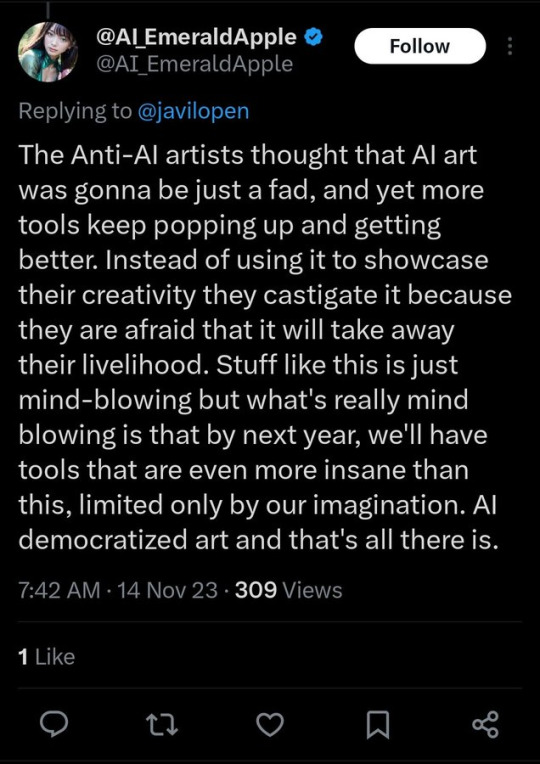
As well as countless of others from the AI generator community. Just talking about how "inaccessible art" is, I decided why not show how wrong these guys are while also helping anyone who actually wants to learn.
Here is the first one ART TEACHERS! There are plenty online and in places like youtube.
📺Here is my list:
Proko (Free, mostly teaches anatomy and how to draw people. But does have art talks and teaches the basics.)
Marc Brunet (Free but he does have other classes for a cheap price. Use to work for Blizzard and teaches you everything)
Aaron Rutten (free, tips about art, talks about art programs and the best products for digital art)
BoroCG (free, teaches a verity of art mediums from 3D modeling to digital painting. As well as some tips that can be used across styles)
Jesse J. Jones (free, talks about animating)
Jesus Conde (free, teaches digital painting and has classes in Spanish)
Mohammed Agbadi (free, he gives some advice in some videos and talks about art)
Ross Draws (free, he does have other classes for a good price. Mostly teaching character designs and simple backgrounds.)
SamDoesArts (free, gives good advice and critiques)
Drawfee Show (free, they do give some good advice and great inspiration)
The Art of Aaron Blaise ( useful tips for digital art and animation. Was an animator for Disney. Mostly nature art)
Bobby Chiu ( useful tips and interviews with artist who are in the industry or making a living as artist)
Sinix Design (has some tips on drawing people)
Winged canvas (art school for free on a verity of mediums)
Bob Ross (just a good time, learn how to paint, as well as how too relax when doing art. "there are no mistakes only happy accidents", this channel also provides tips from another artist)
Scott Christian Sava (Inspiration and provides tips and advice)
Pikat (art advice and critiques)
Drawbox (a suggested cheap online art school, made of a community of artist)
Skillshare (A cheap learning site that has art classes ranging from traditional to digital. As well as Animation and tutorials on art programs. All under one price, in the USA it's around $34 a month)
Human anatomy for artist (not a video or teacher but the site is full of awesome refs to practice and get better at anatomy)
Second part BOOKS, I have collected some books that have helped me and might help others.
📚Here is my list:
The "how to draw manga" series produced by Graphic-sha. These are for manga artist but they give great advice and information.
"Creating characters with personality" by Tom Bancroft. A great book that can help not just people who draw cartoons but also realistic ones. As it helps you with facial ques and how to make a character interesting.
"Albinus on anatomy" by Robert Beverly Hale and Terence Coyle. Great book to help someone learn basic anatomy.
"Artistic Anatomy" by Dr. Paul Richer and Robert Beverly Hale. A good book if you want to go further in-depth with anatomy.
"Directing the story" by Francis Glebas. A good book if you want to Story board or make comics.
"Animal Anatomy for Artists" by Eliot Goldfinger. A good book for if you want to draw animals or creatures.
"Constructive Anatomy: with almost 500 illustrations" by George B. Bridgman. A great book to help you block out shadows in your figures and see them in a more 3 diamantine way.
"Dynamic Anatomy: Revised and expand" by Burne Hogarth. A book that shows how to block out shapes and easily understand what you are looking out. When it comes to human subjects.
"An Atlas of animal anatomy for artist" by W. Ellenberger and H. Dittrich and H. Baum. This is another good one for people who want to draw animals or creatures.
Etherington Brothers, they make books and have a free blog with art tips.
📝As for Supplies, I recommend starting out cheap, buying Pencils and art paper at dollar tree or 5 below. If you want to go fancy Michaels is always a good place for traditional supplies. They also get in some good sales and discounts. For digital art, I recommend not starting with a screen art drawing tablet as they are usually more expensive.
For the Best art Tablet I recommend either Xp-pen, Bamboo or Huion. Some can range from about 40$ to the thousands.
💻As for art programs here is a list of Free to pay.
Clip Studio paint ( you can choose to pay once or sub and get updates. Galaxy, Windows, macOS, iPad, iPhone, Android, or Chromebook device. )
Procreate ( pay once for $9.99 usd, IPAD & IPHONE ONLY)
Blender (for 3D modules/sculpting, animation and more. Free)
PaintTool SAI (pay but has a 31 day free trail)
Krita (Free)
mypaint (free)
FireAlpaca (free)
Aseprite ($19.99 usd but has a free trail, for pixel art Windows & macOS)
Drawpile (free and for if you want to draw with others)
IbisPaint (free, phone app ONLY)
Medibang (free, IPAD, Android and PC)
NOTE: Some of these can work on almost any computer like Clip and Sai but others will require a bit stronger computer like Blender. Please check their sites for if your computer is compatible.
So do with this information as you will but as you can tell there are ways to learn how to become an artist, without breaking the bank. The only thing that might be stopping YOU from using any of these things, is YOU.
I have made time to learn to draw and many artist have too. Either in-between working two jobs or taking care of your family and a job or regular school and chores. YOU just have to take the time or use some time management, it really doesn't take long to practice for like an hour or less. YOU also don't have to do it every day, just once or three times a week is fine.
Hope this was helpful and have a great day.
"also apologies for any spelling or grammar errors, I have Dyslexia and it makes my brain go XP when it comes to speech or writing"
105K notes
·
View notes
Text

0 notes
