#How to delete Gmail profile from google chrome
Explore tagged Tumblr posts
Text
Remove Gmail Account From Google Chrome
Google Chrome is one of the most popular internet-based browsers around the globe. It is among the most reliable ways to browse the web. It is easy to download this app from Play Store Play Store with your Android phone, users will be able to browse the internet.
One Chrome browser is able to be used by many users using the same computer by using several "Chrome profiles". When a user logs to a new browser, it shows that account each time it is in the log-in list. In this situation, the logout process won't be effective and will not take away the account. Here is the step-by step guide to get rid of your Google user account Chrome.
Here's how you can get rid of an existing Google account from Google:
Open Google Chrome.
Then click on the icon of the user profile located in the upper-right corner on your Chrome browser.
Click the button Manage People.
Choose the profile of the user you wish to delete and then click on the option icon at the top-right corner of the profile.
Remove your Gmail account from Chrome Click on "Remove This Person".
You will receive an acknowledgement message, then you can click on "Remove This Person".
Notice: This will permanently erase your browsing history from the device. Therefore, you must take your time since this deletion can't be reversed.
0 notes
Text
Internet Safety
Yeah, I know, you’ve all sat through the talks at school telling you never to tell strangers your credit card details or whatever. But it has come to my attention that there are a worrying number of people who don’t know the actual practical things you can do to stay safe and secure while on the web. These tips cover invasions of privacy from anybody including big companies and hackers. It’s probably worthwhile to give ‘em a go.
Personal Safety
Password Safety - Use a different password for every website. I’m not kidding. If you think you’ll struggle to remember that many, you have two options. Firstly, you can use a password manager such as OnePassword, which is probably the safest option. If you’re like me and can’t quite bring yourself to trust one (there’s no reason not to, it just doesn’t sit right with me) you can use variations on a password for unimportant sites, and then come up with secure ones for sites you share more personal info with.
Have I Been Pwned? - This is a website which tells you if your email has been involved in a data breach. Don’t worry if you have been pwned - you have different passwords for everything, remember! Just be aware of what data has been leaked, and change a password or two if necessary. Sign up for their email notifications to stay on top of recent breaches.
ProtonVPN - A VPN, if you don’t know, stands for virtual private network. Picture all the different connections between devices in a network, linked through WiFi or cables, as highways. VPNs section off a lane for your own private use, so nobody can see what you’re sending or receiving. It’s unlikely that anyone will be looking on your home network, but on public WiFi networks it’s important to prevent anyone seeing anything they shouldn’t - it’s not hard to packet sniff! You can also use them to bypass school and workplace website blocking, and access sites blocked in your country. Obviously ProtonVPN isn’t the only one, but I’d recommend em as they encrypt everything and have some pretty beefy systems in place to prevent tracking. It’s available on all devices for free.
ProtonMail - Yes, yes, more ProtonStuff, but this is a really good one. I’ll get onto why Google tracking you is a bad thing later, but if you want to break out of Google’s ecosystem, ProtonMail is a good alternative to GMail. It encrypts all your emails, which means nobody intercepting the email will know what it says. That means it’s great for private matters that you want to keep secret or avoid Google telling people about, like banking and stuff. It’s also a bit more customisable than GMail.
Social Media Checkup - Do you know exactly how much someone can find out about you, just by looking at your social media? Facebook is a special offender for that one (I don’t even have an account there anymore - and dear lord was deleting it a struggle) but Insta, Snapchat, Twitter and yes, even Tumblr, might provide a creep more info than you bargained for. Think about how much you want to make public, or how much the app has on you at all. There are plenty of tutorials on how to adjust your settings.
HTTPS Everywhere - A very handy extension that forces websites to encrypt all your data as you send it back and forth.
Avoiding Tracking
Why? - I know it might seem weird that a large company, or even the government, might want to keep track of little old you. Sure, they can target you with relevant ads, but whatever, you use an ad-blocker anyway. That is, until you realise that behind the scenes, on almost every website you visit, data-brokers are collecting info on you and what you do online, and building a profile of you. It’s not anonymous. And it can be used for anything from determining your creditworthiness and insurance premiums to detailed surveillance. Yeah. With all the protests going on lately, it would make sense to keep these people from learning about you for your own safety and your future.
DuckDuckGo - Start by using this search engine instead of Google, and installing the Privacy Essentials extension. It’s a good search engine, for one thing. For another, it prevents tracking and lets you know whose schemes you’ve foiled, you meddling kid. It gives each site you visit a privacy rating, and lets you know how much it’s increased that by. For example, Tumblr usually receives a D, but DuckDuckGo has blocked some trackers and improved it to a B. It has also informed me that trackers have been found and dealt with on over 50% of the websites I visit. Google is unsurprisingly the main culprit.
Alternative Browsers - There are lots of things you can use instead of Chrome, and many of them work really well! I recommend Firefox, since it’s almost exactly like Chrome but open-source, and it also protects you from trackers and has lots of fun extensions. There are some other good PC ones too like Opera and Vivaldi, but I haven’t used them before so I wouldn’t know how good they are. DuckDuckGo has its own mobile browser which is currently my main one.
Adblockers - You can’t get targeted ads if you don’t get ads! You can choose who to show ads for too, so if you want to support a certain site you can whitelist them. Try UBlock Origin, or Adblock Plus. Install ‘em as extensions for whatever browser you’re using.
Privacy Checkup - Go through your Google account with a fine-toothed comb and check what is being tracked about you. Pause your YouTube history, your Maps history, your Google Assistant history. Clear what you can. Check Amazon too. Also, never ever use Cortana or Siri or Alexa or anything like that. Ever. No matter how cool having a robot assistant is.
And that should be that! I’ll try to keep updating this post with new tips as I find them, but this is everything I do for the minute to ensure I’m protected online.
UPDATE #1 (9/8/20): I started using Vivaldi and goddammit is it brilliant!!! Extreme customisation, it's chromium-based so you have all your fancy Chrome extensions and it has a lovely mobile app too. My current browser setup on both desktop and mobile is Vivaldi with Firefox as a backup, both with DuckDuckGo and adblockers.
#crystallised infodumps#privacy#online safety#online shopping#amazon#google#firefox#tracking#data#internet surveillance#data breach#e safety#internet safety#safety#tips#life hacks#hacking
101 notes
·
View notes
Text
8tracks Backup
Edited 1/7/2020 to reflect that the new workbook can open your 8tracks folder and fix errored playlists you’ve already run with just a few clicks, which I hadn’t realized until I had time to use it myself!
The following is the new, up-to-date as of 1/6/2020 version of this reblog chain with extraneous and out-of-date information removed and a link to and information on the new workbook.
After 8tracks announced, with only a few days’ notice, that it was shutting down on 12/31/2019, an effort was made to preserve as many playlists as possible. The original 8tracks backup macro by VidderAdmin was downloaded over a hundred times across multiple continents, and the information from thousands of playlists was saved. Go fandom!
However, it turns out that 8tracks is staying up a bit longer—though we have no way of knowing how long—which leaves more time to save playlist information. To this end, VidderAdmin and the team that formed to work on this created a new macro workbook that fixes some issues and improves functionality.
The Updated Macro Workbook
- FIXED: playlists with Unicode producing 0kb files (and helps rerun files that failed)
- FIXED: missing images (and helps rerun files that failed)
- IMPROVED FUNCTIONALITY: helps rerun failures, allows user to choose folders to download to and to download to subfolders by fandom tag specified by user, accounts for extraneous text at the end of URLs without the user needing to ctrl+f and delete it, checks folders to ensure every text file has a matching image and reruns those without
You will need to have macros enabled to run the spreadsheet; here’s how to enable macros. Side note: genuinely friendly PSA that macros are default-disabled in Excel for a reason. Macro viruses can send and delete files and be computer-destroying levels of dangerous; always be careful what you choose to download and run!
Download: bit.ly/8tracksbackup

[Rest of ID in alt text] “8tracksbackup is a macro-enabled workbook that helps to quickly download playlist metadata (including the track list) and cover artwork based on URLs that you provide. We have also included some tools to help ensure those downloads worked correctly.
We're a team of volunteers hoping to preserve fandom history before it's lost, but we are not affiliated with 8tracks, and we are not affiliated with Internet Archive.
While we've done our best to test out the macros in this workbook and address any bugs or glitches, unfortunately we can't guarantee how it will perform, and you are using this at your own risk.
If you're familiar with VBA, you can take a look at the code yourself, but again please know that we can't guarantee how it will perform if you modify the code, or if you are sent a copy of this workbook that didn't come from us.
We've included some instructions within these tabs, but if you have further questions, please contact us at 8tracksbackup AT gmail DOT com and we'll do what we can to help.
If you are interested in submitting your 8tracks metadata and covers to the Internet Archive to be included in an 8tracks Fandom History Collection, please contact us at the email above by 12/31/2020.
If you'd like us to notify you when we've updated the workbook, or if you do not want your playlists included in our collection, you can fill out this Google Form: forms.gle/9Weh4RpKYnXFTrMQ6
Thank you for helping to save at-risk fanworks!”
So, do you need to re-run URLs you’ve already saved?
One of the main (and hardest to spot) issues in the original pre-New-Years macro was that JSON files (where the tracklists are) were coming out blank for playlists whose information included Unicode (pretty much anything not in the Roman alphabet; for example, Japanese lettering and Chinese characters).
EDITING TO ADD: I wrote the below struckthrough text before I’d used the new macro workbook, and I hadn’t yet realized that it has a sheet that quickly finds and re-runs the errored playlists in your 8tracks folder (and/or whichever other folders you point it at, if you’ve organized playlist files into multiple folders). It took me less than an hour to use it to fix all the errored playlists out of the over 6,000 total playlists I’d already run! So, my errored playlists from running the first macro are fixed, and if you have errored playlists from running the first macro, it should take just a few clicks and less than an hour’s running time to fix them. :)
So if you want to make sure that closer to all of the playlist URLs you ran through the macro have their tracklists saved, especially for tags/fandoms with many playlists with Unicode (for example, anime fandoms), you may want to re-run them with the new macro (which also has some convenient ways of finding the errored playlists).
However, don’t despair if you won’t have time to re-run URLs; having already saved a majority is much better than nothing having been saved! (If you don’t have time, you can also share your URLs with us at the email above in case someone has time to run them on the new macro, though please know that we may not have time to get to them. Please include a note that they were already run with a previous version—thanks!)
A note for folks who sent me, starfleetdoesntfirefirst, URLs to run: As I mentioned in another post, back in the days of the first macro I was able to get to some or all of what each person sent, but may not have time to get to all of what each person sent depending on when 8tracks shuts down. However, I almost definitely won’t have time to use the new macro to re-run Unicode-containing and other errored playlists I already ran. I’ll pass them along to the rest of this team, but given that none of us can guarantee we’ll get to them before 8tracks shuts down, if you feel strongly about making sure everything you sent to me gets re-run with the new macro, it may be worth pinging your Excel-having friends for aid. (I apologize for this; I didn’t anticipate things getting to this stage rather than a quick pre-New-Years effort!)
How to record & check (some of) which 8tracks tags have already had their playlists extracted
This Dreamwidth post is a place where you can comment to record which 8tracks tags, from any fandom (or nonfandom topic like “autumn”), you have extracted the URLs from, and check which 8tracks tags others have already extracted the URLs from, to avoid unnecessarily duplicating work. (You don’t need a Dreamwidth account to comment!) Not everyone who is extracting URLs is going to know about this post, so no guarantees of avoiding duplication, but it’s a start. :)
How to extract playlist URLs for use with the workbook
Instructions by @meeedeee adapted by me:
1) Do a tag search on 8tracks (or go to your own “liked” or “already listened” page if those are the playlists you want to save). Scroll to the very bottom of the page (so that all playlists have loaded and actually appeared on the page).
Note that if your tag has more than 1000 results, 8tracks will still only grab 1000.
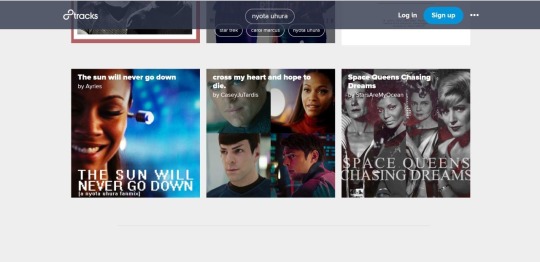
2) Use a link-extracter plugin (like this one for Chrome) to extract all the links on the page.

3) Filter for links with the word “play” in them. This will pull up only the actual playlists. (There were 54 playlists tagged “Nyota Uhura,” and as you can see in the screencap, adding the filter “play” gives exactly 54 results.)

4) Copy into spreadsheet.
Note on Archive Team’s effort
Archive Team is also attempting to archive as many playlists as they can, by random number rather than by tag due to 8tracks’s 1000-playlist limit in tag search. These will probably be stored on the Internet Archive as WARC files, which means that it will be harder for non-power-users to access playlist info, thus our continuing this separate effort.
Per @meeedeee: As a result they dropped trying to archive by tags, instead they’re running 3.5 million random numbers in the hopes of grabbing what they can. On the back end of 8tracks, the playlist data is not stored by URL, or by tag, but by unique numeric identifier. Because of the volume that they have to run, the Archive Team will not be archiving the “look and feel” (user profile icons). Only basic metadata (playlist, user name, comments) and cover art. The meta data will be stored in a json format which looks like this and is not easily readable https://8tracks.com/mixes/3169100/tracks_for_international.jsonh
151 notes
·
View notes
Note
The different approach would probably be, I don’t know, sabotage and killing people? I honestly don’t know what you want people to do, like really, honestly. If we’re already fucked, if the surveillance state is as scary as you’re describing, if all our systems are useless to deal with it (you’re an anarchist, I presume you believe this), what’s left to do? And what’s the point of doing anything if the technology that, like, I absolutely rely on to live is so toxic?
The different approach is to organize.
Organize, organize, organize.
We have been trying to foist the responsibility for evading surveillance onto individuals and that’s bullshit. Your grandma who wants to see baby pictures shouldn’t have to learn how to strip metadata or read a 10K word ToS and argue with it in order to function online.
We are fucked as individuals, we can’t fight this as individuals. It’s a good thing that we don’t have to.
Google and Amazon employees have protested when their employers started working with facial recognition software, corporate and government whistleblowers have told the public when we’re being watched. You might not be able to do those things but you can support the people who HAVE done those sorts of things. You can also work to educate people about the state of modern surveillance and try to get them to pay attention to legislation that they might otherwise overlook.
There is an entire organization (https://www.eff.org/) that exists exclusively to protect online freedoms; if nothing else you can donate to them (because what EFF is doing is working a HELL of a lot better than telling people not to post selfies.
And I don’t know why people always jump to “well so what, killing people is the answer?” when you’ve got “sabotage” right there in your sentence. Yes. 100%. Sabotage the shit out of this system. Spraypaint cameras, point cameras out to people around you, print up sheets of hyperface and wheatpaste it up in high traffic areas.
So much of this shit is blamed on individual people for creating accounts to share news with their family or posting photos on vacation and making individual people feel guilty for being complicit in modern surveillance. Most people don’t even realize that this is a thing. Most people aren’t worried about facial recognition software and the vast files of data being compiled about them because it’s not an immediate problem and I sure as hell can’t blame someone who’s struggling to make rent for not giving a shit about where their face is seen. Our exhaustion leads to apathy and that apathy is being taken advantage of by governments and massive corporations in order to build up a system that does not yet control everyone but easily could in the future.
You can’t kill the apathy. You can’t make a person who says “I’m not important to worry about this, it’ll never impact me” care enough to delete her facebook. So don’t go after her. Find people who DO care and go after facebook. Be shitty and criminal about it and hack it. Be polite and legal about it and agitate for oversight (and not in Zuckerberg’s shitty “we shouldn’t have to be responsible for our platforms, the government should be responsible for preventing bad shit on our platforms while we maintain control of data sales” way).
I brought up David Brin and sousveillance yesterday, that’s a part of this too. The public should have access to police camera footage and since they won’t give it to us we should set up some fucking cameras of our own. You know why we’ve affirmed the right of citizens to film police? BECAUSE PEOPLE FUCKING ORGANIZED. Here, have a state-by-state selection of apps to record the cops: https://www.aclu.org/issues/criminal-law-reform/reforming-police-practices/aclu-apps-record-police-conduct
-----------------------------------------------
So what can you, as an individual, do if you want to step back and get away from some of this but you aren’t quite ready to start slapping stickers on security cameras?
First, detach as much as possible from the toxic aspects of technology as you can.
I’m pretty clearly a big advocate for open source software and surveillance is part of that. Apple tracks your shit. Microsoft tracks your shit Linux doesn’t. Google tracks your shit. Firefox doesn’t. Yahoo tracks your shit. Protonmail doesn’t. Install adblockers, browse incognito, and see how well you do without certain kinds of social media.
I get it, I had to create a facebook page for a job and now I have to keep one for another job and it sucks because you’re forced to participate in order to just be allowed to survive. Participate at the lowest level you can.
(Real talk: I am *floored* that Chrome is a thing. I understand that gmail got off the ground before we all realized how nuts google was and that almost everyone has a youtube account but it is balls to the wall *bonkers* to me that people would use a google browser)
Start running a good adblocker (I like ublock origin) and NoScript. It’ll really narrow your online experience to do so, but it might also make you aware of just how much bullshit is quietly going on in the background of the pages you visit.
Second, become unpredictable.
I wasn’t kidding about randomly leaving your phone at home or at the office. You probably don’t need it with you all the time so don’t take it all the time.
Change the way you get to work, change where you go to eat, change where you shop. Routine is comforting, it’s also a trap. (And if it’s at all feasible cut yourself off from Amazon; don’t shop there, don’t interact with it, don’t use alexa, don’t use their storage products, don’t sell through it. I know it’s really difficult, and if you can’t do all of that try to do the most you can)
It’s easy to observe and build profiles on people who have habits set in stone and a particular path they follow each day. It’ll be good for you to shake yourself out of those habits not only because it blurs the edges of your profile but also because novel experiences are good for your brain. And if you can’t change your commute or leave your phone at home at least vary your behaviors. If you go on tumblr every day start taking a day off once in a while. If you play mobile games on your phone most days maybe switch to an ereader for a bit.
One of my friends once said “your credit card company should always have to call you to check for fraud because they should never know what you’re going to buy next” and honestly I like that philosophy (this came up after he purchased a box of communion wafers and a boat oar about an hour apart). Shop like you’re trying to confuse the fraud department, drive like you’re trying to lose a tail.
Look for alternatives to the things you do every day and start doing the alternative thing once in a while for the sheer novelty of it.
--------------------------------------
Nihilism
The system is broken. The system is broken. It is broken and it can’t be fixed, we let it go too long and by the time we even thought about trying to control this shit it was so far gone that we couldn’t walk away. It’s all well and good to talk about avoiding cameras but people gotta use roads and ride busses and take the subway. People gotta eat. People gotta go to school. It’s all well and good to talk about disrupting data patterns and checking out of social media but you’re still gonna get googled and your name is out there. The cat’s out of the bag.
That is not an excuse to throw up your hands and say “well I guess there’s nothing that can be done,” it’s a reason to say “there’s no reason things should be like this.”
People talk about surveillance and technology and security like they’re set in stone, like they’re forces of nature and can never be changed.
That’s fuckin bullshit. We make this. WE MAKE THIS. And we can change this. We can change it collectively by putting pressure on companies like facebook or amazon or google by agitating for oversight, sabotaging them, or leaking documents. We can change it collectively by making alternative options and participating in open source projects. We can change it collectively by leaking data and supporting leakers. We can change it collectively by filming cops. We can change it collectively by pushing toward norms of privacy, by moving away from always-on, always-reachable culture.
And it’s always going to be a fight. There’s never going to be an end-state in which there *isn’t* someone trying to take advantage of the structures we’ve built. But together we can keep pushing anyway. One must imagine Sisyphus happy, after all.
139 notes
·
View notes
Text
5 Hidden Chrome Features That Will Make Your Life Easier

Google's Chrome browser features a ton of hidden little tricks you'll not realize. Here are 5 tips that will cause you to a far better Chrome user.
Browsers offer us a window into the magical world of the web, and that they do much more than you realize. it isn't almost visiting sites anymore— browsers function as something of an OS in their title, which is not all that far away with Chrome OS now powering Google's Chromebooks.
While there's still much debate over which browser is that the best, there is something special about the sleek, minimalist package referred to like Google Chrome. and therefore the data shows that the majority of users agree: consistent with Net Applications, most internet users are on Chrome, and it isn't particularly close.
One of the explanations for Chrome's popularity is its clean, polished UI and its versatility. While Chrome's abilities multiply greatly once you consider the near-bottomless library of extensions, there is a bounty of stock functionality embedded throughout Chrome's guts you'll not even realize.
Check out the list below for tricks hidden inside Chrome that you simply actually need to be using.
1.How to Use Incognito Mode in Google Chrome
If you do not want Chrome recording your browsing history or storing any cookies, enter Incognito Mode. it is a good option when browsing for belongings you won't want the planet to understand about, be that vacation gift shopping, or more adult activities.
To open an incognito window in Chrome, click the three-dot icon on the top-right corner of the browser and choose New incognito window. On mobile, tap the three-dot icon on the bottom-right (iOS) or top-right (Android) and choose New Incognito Tab.
We should note that Incognito mode won't block your behavior from being monitored by work or by the websites you visit (they can still log your IP address). If you're serious about online privacy, consider a VPN service.
2.Delete Your Chrome History
If you would like to filter out your browsing history, click the three-dot icon on the top-right corner and choose More tools > Clear browsing data (or press Control-Shift-Delete on a PC and shift-Command-Delete on a Mac). within the pop-up window, you'll delete everything or select specific sorts of information you would like to delete, like browsing history, cookies, and other site data, and Cached images and files. Click the Advanced tab to zap download history, passwords, and other sign-in data, autofill form
data, site settings, and hosted app data.
3. Share Chrome With Guest Mode
Chrome syncs your bookmarks, history, passwords, and settings across multiple devices. By keeping your account synced, you'll be automatically signed into Gmail, YouTube, Search, and other Google services. It also can prove invaluable if you lose your phone or got to migrate to a replacement device.
However, if someone must borrow your device for a time, you almost certainly don't need them having access to all or any of your information. during this case, set them up with a guest profile using Chrome's Guest Mode. Click your icon within the top-right corner of the browser and click on Guest. a replacement window will open declaring that you simply have entered Guest Mode. When finished, close out the window and everyone browsing history, cookies, and other site data are going to be faraway from Chrome.
4.Cast Your Screen
You know you'll use your Chromecast to cast content from video-streaming services like Netflix and Hulu from your phone to your TV. But you'll also beam what you're seeing on your PC screen to the TV with Chrome's built-in Cast functionality. the foremost direct thanks to doing that are to right-click anywhere in Google Chrome and choose Cast. you'll also get thereto via the three-dot icon on the highest right. within the pop-up window, select the Chromecast-enabled device on which you want your browser window to seem. Integrated YouTube Control
Chrome now allows you to regulate YouTube regardless of what tab is currently open. When playing a video on the platform, the browser menu will feature a music note icon. Click it to ascertain what you're currently playing. Either control playback right from this pop-up window or click the video's title to force YouTube open.
5.Search Directly Inside Sites With the Omnibox
You can search through many websites without actually navigating to them, as long as they're in your list of search engines. This trick is useful if you wanted, for instance, to travel on to the Wikipedia article on orangutans without visiting Google.com or Wikipedia's front page.
First, attend Settings > program > Manage search engines. There, you will see your default program (the one Chrome uses whenever you A query into the Omnibox), other sites already available for quick searches, also because of the choice to add other websites to the list.
So, for quick Wikipedia searches, click Add under Manage search engines and add the location. Then, subsequent time you type "Wikipedia.org" within the Omnibox, on the far right, you will see a prompt telling you to press tab to look within the location. Once you press the tab button, you will see search Wikipedia written in blue on the left side of the Omnibox; type your query, and Chrome will only search within Wikipedia.
1 note
·
View note
Text
Easiest Way to Fix YouTube Error
1. Clear the Caches and Cookies
As we have already discussed, the previously used caches and cookies in your browser will be sent bad requests to the internet server. To get rid of them, you will need to clear your browsing data, preferably since you started to use the device for the first time. Here is how to do so in Google chrome:
Also Check: How to reopen closed tab in Browser
Open the browser and go to the customize and control google chrome option. It is the three small dots known as Settings present in a column on the top right corner of the browser interface. Click on the opportunity.
From the list that will appear on your screen, choose History. It will open up a drop-down menu. From the drop-down menu, select history again, on the top of the list. Another way to do so is to press CTRL+H just after opening the browser in the first step.
On the new page, the list of your search history will appear. On the left sidebar of the browser, click on the Clear browsing data. It will bring another page and a pop-up message with two sections: Basic and Advanced.
Choose the Basic category and it will show you three options. Check on the boxes to the left of each option. Also, change the time range to All time so that no cached data or cookies remain.
Click on the Clear Data option on the right bottom corner of the same popped up window.
Restart the browser and check if the error 400 bad request YouTube is solved or not.
Keep in mind that using this method will delete all the information stored in the browser, including the usernames and the passwords of every website that you have previously opened in it. So basically, you will need to enter them once again before logging in.
If doing so seems like a very inconvenient option for you, then you should consider deleting the caches and cookies related to YouTube only. Here is the step by step guide to removing the YouTube caches and cookies from your Google Chrome browser-
Open Settings panel of your browser. Chrome is our interest here.
Scroll down to the bottom of the newly opened page and click on the Advanced option.
On the next page, choose the Privacy and Security on the left sidebar. It will change the main contents of the page.
From the new list of contents, choose the Site Settings. This setting allows you to control the contents that a website can see from you and show you from their side.
Now, click on the Cookies and site data > See all cookies and site data option on the top of the list. A new list of contents will show up.
On the new interface, search for YouTube cookies and cache files by typing YouTube on the search space on the top right corner or it.
You will find the cookies and caches of YouTube stored in your system. Now chyoose the Remove All Shown option on the screen and confirm the deletion by clicking on Clear All on the popped up window.
Restart your browser and check if you have successfully solved YouTube error 400 or not.
You May Also Like This - Boost Post on Facebook Using Paytm Wallet
2. Replace the Direct Link of the Video
If you are still have not been able to fix the error, then replace the link of the video with the Video ID. Video ID is the portion of the link which is present after the equal (=) sign.
For example, in this link, https://www.youtube.com/watch?v=RqTSeOAhew0, RqTSeOAhew0 is the video ID.
This may sound absurd but many of the YouTube users have reported it as a working fix. Why don’t we try it our, then? Right?
3. Reset Your Browser
Resetting your browser to the default mode is another beneficial technique to overcome YouTube error 400. Follow these simple steps to reset your browser:
Open the browser and click on the three vertical dots (Settings) of the browser.
On the new page, scroll to the bottom and click on the Advanced option.
A new page will open up. Go to the bottom of it, and under the Reset and clean up, choose the first option Reset settings to their original defaults and confirm it. The browser will go to its default mode. This technique should work in almost any situation.
4. Log out and Log in to YouTube
This method of fixing YouTube 400 error Android/iOS is also working for many users. As the heading suggests, you just need to log out from the Google account you are using to surf YouTube videos and log in again. Not sure how to accomplish it? Let’s go.
Open the Gmail app on the device you’re getting the error.
Alternatively, just open the YouTube website on your Chrome browser.
Click on your profile icon from the right top corner.
Select Sign out option from there and restart your device.
Log in to your Gmail account again and try surfing the same video through YouTube.
5. Reinstall Your Browser
Reinstalling your browser will also set it to the default mode. Hence, it can also be used to solve the error of our concern.
The techniques mentioned above are applicable for YouTube error 400 android or mac or any other operating system. We have explained the methods in Google chrome, mainly because it is the most widely used browser. But the same ideas can be applied for all the other browsers. Let us know if you are still holding this error.
1 note
·
View note
Text
Google chrome not opening up
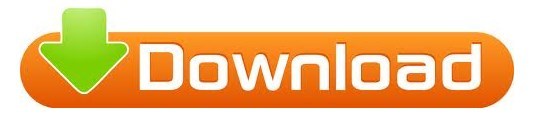
#Google chrome not opening up install#
#Google chrome not opening up windows 10#
#Google chrome not opening up software#
#Google chrome not opening up windows 8#
Before you start troubleshooting this problem with the listed methods, you’d better try doing the following operations at first: You can find out some of these factors when you follow the solutions in this article. Why is Gmail not loading in Chrome? Actually, the reasons for it are various. This is a common issue that might happen while users are trying to open Gmail. However, plenty of users have reported the issue of Gmail not loading in Chrome. Gmail, a free email service developed by Google, embraces a huge number of worldwide users.
Fix 2: Clear Cookies and Cache of Your Chrome.
Here, MiniTool puts together most of reported solutions for you. If you are one of these who are facing this problem, do not miss this post. dll files, you can always choose to backup it on a safer location before deleting it.Gmail not loading in Chrome is a rather common issue for users. Once you permanently delete the chrome.dll file, you can relaunch the Google Chrome and use it to browse the internet as usual. Resetting the Chrome settings will usually fix most of the known problems in Chrome. You need to permanently delete the chrome.dll file here and relaunch the Google Chrome to reset the settings to its default. Usually Google Chrome stores all it’s settings on the chrome.dll file located at “ C: > Program File (x86) > Google Chrome > Application >.
Relaunch Google Chrome to start using the browser.įew times Google Chrome won’t open or load because of the corrupted settings file.
Click Apply and then OK to apply the changes.
#Google chrome not opening up windows 8#
Choose Windows 8 or your previous version of Windows from the drop-down list.
Enable “ Run this program in compatibility mode for” checkbox.
Right-click on the Google Chrome icon on the desktop and click on Properties.
#Google chrome not opening up install#
If you are in hurry and has no time to download and install the update, here are the steps to make the Google Chrome compatible with the older versions of the Windows operating system: Deleting the user profile is a risk as it deletes all the above-mentioned data and you can not recover them unless you sync them to your Google account. The user profile of Google Chrome stores all your browsing history, bookmarks, extensions, cookies etc on your hard disk. Search the Google Chrome app under the Name column and ensure both Private and Public checkboxes are enabled.Search for “ Allow an App through Windows Firewall” in the search bar of Windows and select the Best match.Search for the Google Chrome Program Path “ C > Program Files (x86) > GoogleChrome > Application > chrome.exe” and change the access to “ Allow“.įor those who do not have an Antivirus installed and still Google Chrome won’t load or open on their device, then you should check the Windows Firewall setting as mentioned below:.Click on Configure… located to the extreme right of Program Rules.Go to the settings of Firewall Protection.Open Quick Heal Total Security and go to Internet & Network.
#Google chrome not opening up software#
If you have any other antivirus software installed on your machine, reach out to their customer support to find out the relevant steps for your tool.
After uninstalling Google Chrome, download the official and latest version of Chrome here and run the installer file to install Chrome again on your Laptop or PC.įor instance, here is how you can remove all security exceptions for Google Chrome in Quick Heal Antivirus.
Follow the on-screen instructions to completely uninstall and delete Chrome from your device.
From the list of all installed software, select Google Chrome and click on Uninstall.
#Google chrome not opening up windows 10#
If you are Windows 10 users, search “ Add or remove programs” in your Windows search bar and select the best match.For most of the user, this can be a solution to fix Chrome not opening issue.įollow the steps mentioned below to uninstall Google Chrome from your device: Deleting the Chrome and installing it again will reset the Chrome settings to default and might fix any kind of Chrome issues. The most basic thing you must first do is uninstalling Chrome from your device and then reinstall it. Well, whatever the case may be, here are the troubleshooting steps to follow when Google Chrome won’t open and isn’t launching at all.
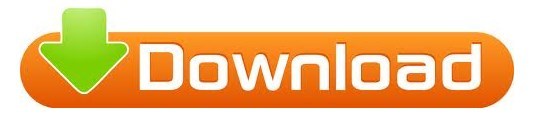
0 notes
Text
Google gets in another trouble for its incognito mode: Know the story
How does Google Incognito mode function
Private browsing in incognito mode doesn't leave as many traces. The temporary data that your computer or other device has recorded can be deleted.

Most private browser settings won't save your cookies, browsing history, search history, passwords, or personally identifying information (PII), although all privacy modes aren't created equal.
An excellent first step in protecting your privacy is deleting cookies, which are pieces of data recorded on your computer browser.
Cookies can be used for many things, like this.
They keep tabs on your visits to the website and the pages you see.
They make it possible for websites to identify you by saving your ID and preferences.
They deliver tailored advertisements and personalize your browsing experience.
But does protect your privacy by turning on incognito mode and having the option to remove temporary files like cookies? Not nearly enough, sadly.
This is why. Even if you delete your search history from your own device, your IP address can still be used to monitor you by your ISP, websites you've visited, the government, and other third parties. However, there are advantages to using incognito mode when browsing the web. Think about what private browsing can and cannot achieve for you before deciding if it's right for you.
This is how Incognito mode doesn’t work
Your actions are no longer transitory or anonymous as soon as you enter into any of your favorite websites in incognito mode, including Facebook, Amazon, and Gmail. While your private session ends, cookies and tracking information are still accessible and can be used to link your activity across several accounts and profiles.
This implies that even when using incognito mode, Facebook may be able to see what you're doing on other websites if you're signed into the social network, for example. Even though Chrome gives you the choice when you activate the incognito mode, blocking third-party cookies in your browser can only partially halt this because of how widely ad networks and tracking technologies are used.
Though not the only company engaging in this strategy, Google has already received criticism. Your searches are once again stored and linked to your account if you sign in to Google while using incognito mode, presuming that's how your Google account preferences are set up. Google may also be tracking you on other websites using its ad network and tracking technology.
Even if you don't sign in anywhere, the websites you visit may be able to identify you based on your IP address, device type, and browser, as well as connect this to any other data that may already be linked to you.
A lawsuit against Google for the issue of Incognito mode
Following the complaint from three Google users regarding the internet giant tracking user data in incognito mode, a class-action lawsuit in the US may require Google and its parent company Alphabet to pay $5 billion as compensation. The complaint, which was submitted in June of last year, mentioned Google's extensive data tracking operations. It further stated that even when Chrome's incognito private browsing mode is on, Google still records browser history and other web activity data.
According to Cnet, the lawsuit claimed that Google tracks users using a variety of technologies, such as Google Analytics, Google Ad Manager, website plug-ins, and other programs, including mobile apps.
Regardless of whether you heed Google's advice to keep your activities "private," the complaint states, "Google knows who your friends are, what your hobbies are, what you like to eat, what movies you watch, where and when you like to shop, what your favorite vacation destinations are, what your favorite color is, and even the most intimate and potentially embarrassing things you browse on the internet."
The search engine giant had earlier this month stated that it would not develop alternative identifiers to follow users while they surf the internet or use them in its products once third-party cookies were removed from its platforms.
Last year, Google Chrome announced that it would stop supporting third-party cookies. Advertisers may follow visitors as they switch between different websites thanks to cookies.
Google’s position in the lawsuit
Google has already stated that it will gradually remove third-party cookies from the Chrome browser. Last year, it made a statement stating that it would stop supporting third-party cookies.
The business has stated that it will not develop alternative identifiers to monitor people while they surf the web or use them in its products as third-party cookies are gradually phased off of its platforms.
How money is made by Google in relation to the data of its users
Google tracks your activity when you use its Chrome browser, search engine, or Android operating system to create a profile of your likes and interests. For brand marketers, the data is priceless because it allows them to focus their advertising on the customers who are most likely to respond to it. As the middleman connecting online advertisers and consumers, Google is guaranteed a sizable share of all global advertising budgets. Additionally, the business collects information to prevent fraud and abuse, personalize content, and maintain and enhance its services. Critics assert that Google, Facebook, and other large digital platforms enjoy an insurmountable competitive edge over any possible rivals due to the vast amounts of data they have acquired.
Why use Incognito mode in the first place
There are particular causes. While browsing in private may not completely safeguard you, it does at least insulate you from some shame and the possibility of hurting your close family and friends.
For instance, if your family uses a tablet or PC together, please utilise private browsing, especially if you have children in the house. Do not offer your children easy access to your favorite pornographic or financial websites because they can easily get into trouble using smartphones.
Another illustration is when you use a shared computer. Let's say you're filling out a form on a computer in a doctor's office or a place like that. Check to see whether you can enable private browsing so that other users of the device cannot return to the website and discover your info.
Last but not least, private browsing is the ideal approach to keep that information to yourself if you don't want your partner or significant other to know what you've been up to online. This is necessary for events like surprise parties and gift-giving. Source: https://tomtysononeclick.blogspot.com/2022/09/google-gets-in-another-trouble-for-its.html
0 notes
Video
youtube
Smart Minds
https://youtube.com/playlist?list=PLP8MtbY8Spq8N6ZOgXJw-VRX_4vCm1iYA
Here in this play list we have grouped all the videos of our channel Infotainment which makes your digital life simpler and easier.
How To Properly Upload Videos To YouTube From PC or Laptop How To Change Language In whatsApp keyboard How To Use Gmail Properly [2020] (Complete Tutorial) How to Share Product Link from Amazon App How to Wrap Text in Excel [2020] (3 easy methods) How to use Amazon prime video app How to Measure with Mobile | best measurement app How to Disable Incoming Calls But not Data how to order in bigbasket How To Order On Amazon [2020] - Full Step-By-Step Buying Tutorial For Beginners how to use urbanclap app step by step | Urban Company app Subreddit icon banner and color change What is Google Discover ? (V Important) How to Turn On/Off Google Discover on Android How To Create Whatsapp Group ? 2020 [Very Simple] How To Create Amazon Wish List How To Do Cash On Delivery In Big Basket | bigbasket main kaise cash on delivery kare Amazon Pay Balance Wallet - How to add Money in Amazon Pay Balance? CRED App- How to get Free Rewards just Paying Credit Card Bills | Redeem Cred Reward Point roposo app how to use How to download free books from play books What is Zen Mode on OnePlus Phone- How to Use it How to Get Pan Card in Just 10 Minutes | How to Apply Pan Card Online Free how to change date format in windows 10 and excel dd/mm/yyyy how to recharge idea sim online How to do Web Check In Easily| Print Boarding Pass (Hindi) New Rules I Baggage Tag I Indigo How to get SHOT ON watermark on your smartphone camera photos How To Purchase Books On Google Play Books. how to copy excel sheet to another excel file with same layout and format How To Lock Facebook Profile Best Test wins under Dhoni Captaincy How to Set Finger Print Lock On Display in Redmi K20 Pro | Smart Minds How to Pay Credit Card Bill from Amazon app And get Cash Back How to Check Bank balance in Cred App [Very Simple] How to pay postpaid mobile bill (In Hindi) Video Conference Call Etiquette For Those Who Work From Home how to fix sim card not Detected in phone (5 Easy Ways) Different Amazon Payment Methods | How To Make Payment on Amazon App Calculate Percentage in Calculator of mobile Seagate Backup Plus Portable 5TB Unboxing How To Use A Pulse Oximeter Properly? Lock and Unlock Your Android Phone by DOUBLE TAP How to find mails by size in Gmail samsung galaxy tab A 10.1 Unboxing and First Impressions (2020) Benefits Of Amazon Prime Membership [7 benefits] in Hindi How to Change Wallpaper in your Phone (Android) how to turn on roaming on android How to use and customize Quick Access Toolbar in Excel How to Unsend a Sent Email in Gmail (Thank Me Later) How to Switch Between Applications in a Second? how to track your order on amazon (2021)How to Subscribe For Amazon Prime Membership (in Hindi) -| Amazon How to pay LIC premium online Through Mobile| LIC Premium Online Payment | LIC Premium pay online boAt Airdopes 441 Wireless Earbuds Unboxing & Review [2020] How to Hide Files/Photos in Android Phone (Very Easy) Myntra | How to buy clothes on Myntra | Windows 10 - How to Disable Startup Programs | How to Disable Startup Programs in Windows 10 How To Change UPI Pin In Google Pay How To Use Telegram Secret Chat | Keep your chat secret with telegram secret chat infrared thermometer how to use WhatsApp Disappearing Message | WhatsApp Disappearing Messages Kaise Use Kare How To Prevent Someone From Adding You On Whatsapp Group 2020 [Extremely Useful] How To FIX Bluetooth Device Not Working On Windows 10 (Easy Steps) How to Delete Browsing History Android | Browser History Kaise Delete Kare How to Use Snipping Tool Correctly (4 Amazing Ways) Greatest Cricket World Cup Upsets How to SET WHATSAPP FINGERPRINT LOCK on Android How To Free Up Storage In Whatsapp | Whatsapp New Features How to increase HDFC credit card limit online through internet banking How To Reopen Recently Closed Tab In Google Chrome. Zomato Me Order Kaise Kare [New] | How to Order Food In Zomato (in hindi) How To Randomize Data In Excel ? Smartminds How to Set Up Signal | Signal App Use How To Check IMEI Number In Your Mobile | Smart Min
#paytm #laptopconnections #mobiletipsandtricks #smartphone #digitalindia #digitaltransformation #zomato #youtube #android #excel #smartphones #facebook #whatsapp #webex #amazon #amazontutorials #whatsapptutorials #facebooktutorials #googlepay #googlepaytutorials #flipkart #bigbasket #bigbaskettutorials #twitter #twittertutorials #reddit #reddittutorials #msword #telegram #telegramtutorials #instagram #instagramtutorials #zoom #zoomtutorials #OLX #olxtutorials #urbanclap #urbanclaptutorials #windows #windowstutorials #oneplus #android #androidtutorials #cameras #apps #phonepe #phonepetutorials #dakpay #creditcard #cred #signal #myntra #bluetooth #webcheckin #videoconference
0 notes
Text
New Post has been published on Strange Hoot - How To’s, Reviews, Comparisons, Top 10s, & Tech Guide
New Post has been published on https://strangehoot.com/how-to-check-connected-application-of-google-account/
How to Check Connected Application of Google Account
Imagine a situation, you are travelling to a location and you lost the path to revert back to your destination. Immediately, you will turn on the Google Maps from your smartphone, put the direction to your destination and you are sorted. You are relaxed that you are not lost on this earth. Thanks to Google Maps.
You have stepped out of your house and on the way to work, you realise that you have forgotten your wallet at home. You are already running late. You cannot go back to get the wallet. Suddenly, it clicks – you have GPay installed and linked to your UPI ID for making any payment. Your travel and your lunch can be paid via GPay. Such an easy and quick way to spend your money without having a wallet.
Contacts stored in your smartphone internal memory are going out of storage. You want to release the space from your phone’s internal memory. It reminds you of Google contacts and you store all your contacts in Google Contacts. Easy and quick synchronization of contacts and you are saved from loss of your important contacts.
You are studying Physics and learning some concepts. You are stuck at one topic. You have got some books, but not enough content or explanation for that specific topic. You think of YouTube at this time and search for that topic. You get a lot of videos explaining the topic. You get so happy to get the explanation with video. Thanks to YouTube.
You are at work and you have received an urgent email on which you need to send some KYC documents. You do not keep the physical copies handy wherever you go. You have kept soft copies of your KYC documents in Google Drive. You just attach your KYC documents in the reply of an email you have received and you are saved.
Google Drive is a savior!
You are away from your PC/laptop at work. Say, you have gone for lunch. A meeting is scheduled where your presence is necessary. You have your smartphone with you and earphones. You ask your colleagues to arrange a Google Meet and discuss. You attend the Google Meet and provide your inputs in the meeting. You have taken care of that crucial moment. Just, by using Google Meet.
You are so habituated with Google interface and using the Google apps that you manage your “to do” list by using tasks in Gmail. You have connected all your gmail accounts to one account. Not only that, you also have configured incoming work emails to your Gmail account. So, all emails are accessed using only 1 login credential. Gmail is awesome.
You have captured some memories using your smartphone camera. The pictures are precious for you. You just save it in Google photos and you are rest assured that they are not going away anywhere. You keep them in some storage which is forgotten or accidentally deleted. But, based on your past experiences, you just save them in Google Photos and you are free from the feeling of getting your memories erased.
We have seen all of the above Google Apps or services are helping you in one or the other way. You are also utilizing these services in an emergency situation or to do your daily tasks. Whichever the scenario is, Google serves you fulfilling all your purposes.
We have seen the usages of the Google services. There will be many more. In a daily routine, we just cannot think of our day without Google. Our browser homepage is Google Search. Without Google Search, we find ourselves knowledgeless. We find something is missing if we have not googled today. Google Search is an indispensable service of our smartphone device / PC / laptop.
Now, let us see how we check connected application(s) of Google Account.
Step-by-step Guide
Access your gmail account by logging in.
Click your profile icon from the top upper right corner.
Click Manage your Google Account as shown below.
From the left menu pane, click Data & personalisation.
On the right, you will see the Data & personalisation page.
Scroll down till you see Things you create and do.
Click Go to Google Dashboard.
To view connected applications of Google account, perform the steps below.
Click down-arrow to expand the account details.
You will see a number of connected apps with your Google Account. In this example, 12 connected apps/sites are shown.
Click the option – 12 connected apps/sites. You will see all the apps and websites that you have signed up with your Google account.
Under the Third-party apps with account access section, you will see all the non-Google apps which you have signed up with google account. Each connected app shows what Google service is accessible for that connected app. For example, Atlassian website has access to the Google Drive account.
Scroll down to view all the third-party apps and websites that are connected to your Google account.
The Google apps section shows the Google App that is connected to your Google Account. In the above screen, Google Chrome is shown as a connected app and has full access to your Google Account.
The snapshot of connected apps will be refreshed and updated every time you sign up anywhere (app/website) with Google Account.
Single Sign on is evergreen
Google Account’s single-sign-on feature is evergreen and so quick that third-party website(s) allows you to sign up via Google. To sign up to that third-party app or website, you just need to click Login and you are logged into that app. This is because you are already signed in your Google Account.
Let’s take a quick example of a single sign on feature and see how it works and reflected to the connected applications.
Open www.grammarly.com.
Click Login. You will see the single sign on options below.
Click the Continue with Google option.
Click Continue. You will see the page below.
Select the account and you will be successfully logged in the Grammarly website with your Google Account credentials.
Now, you go to Connected Apps of your account. You will see the count of connected apps will be incremented to 13.
You will see the 13th Connected app – Grammarly which is reflected in the list.
Takeaway
We have seen the most used Google Apps in our daily lives. We also have seen a single-sign-on feature of Google Account and how easily it can be used for registering to third-party websites/apps. Your Google Account keeps all the records of your connected apps as soon as you sign up. With a click of Refresh, you can see your Google Account dashboard updated with the activity you have done with it. Unbelievable and awesome, Google!
Read: How to Turn Off Youtube Notifications on Chrome
0 notes
Text
"Keeping your private information private"
Privacy is at the heart of everything we do, whether it’s keeping Meet video calls secure, protecting you from security threats, or being the first major company to decide not to make general purpose facial recognition commercially available and create clear AI Principles that prohibit use of our tools for surveillance.
As we design our products, we focus on three important principles: keeping your information safe, treating it responsibly, and putting you in control. Today, we are announcing privacy improvements to help do that, including changes to our data retention practices across our core products to keep less data by default.
Treating your information responsibly
We believe that products should keep your information for only as long as it's useful and helpful to you—whether that’s being able to find your favorite destinations in Maps or getting recommendations for what to watch on YouTube.
That’s why last year we introduced auto-delete controls, which give you the choice to have Google automatically and continuously delete your Location History, search, voice and YouTube activity data after 3 months or 18 months. We continue to challenge ourselves to do more with less, and today we’re changing our data retention practices to make auto-delete the default for our core activity settings.
Here’s how it works: Starting today, the first time you turn on Location History—which is off by default—your auto-delete option will be set to 18 months by default. Web & App Activity auto-delete will also default to 18 months for new accounts. This means your activity data will be automatically and continuously deleted after 18 months, rather than kept until you choose to delete it. You can always turn these settings off or change your auto-delete option.
If you’ve already had Location History and Web & App Activity turned on, we won’t be changing your settings. But we will actively remind you about the auto-delete controls through in-product notifications and emails, so you can choose the auto-delete setting that works for you.
As we introduce default retention to more products, we’re guided by the principle that products should keep information only for as long as it’s useful to you. For example, we're bringing this to YouTube, where auto-delete will be set to 36 months by default if you create a new account or turn on your YouTube History for the first time. This improves upon current industry practice and ensures that YouTube can continue to make relevant entertainment recommendations based on what you’ve watched or listened to in the past—like letting you know if your favorite series has released another season, or when your favorite artist drops a new album. Current users can still choose the 3 or 18 months auto-delete option. Default retention periods will not apply to other products like Gmail, Drive and Photos, which are designed to safely store your personal content.
As always, we don’t sell your information to anyone, and we don’t use information in apps where you primarily store personal content—such as Gmail, Drive, Calendar and Photos—for advertising purposes, period.
Control on your terms
Privacy is personal, which is why we’re always working to give you control on your terms—whether that’s helping you manage your settings with proactive tools in your Google Account, or making those settings easier to find in our products. Today we’re announcing updates to many of our privacy tools.
Google Account controls directly from Search:We’re making it easier to access key Google Account controls from Search. Soon, when you’re signed into your Google Account, you’ll be able to search for things like “Google Privacy Checkup” and “Is my Google Account secure?” and a box only visible to you will show your privacy and security settings so you can easily review or adjust them.

Easier access to Incognito mode:We’re also making it easier to access Incognito mode in our most popular apps, by long-pressing on your profile picture in Search, Maps and YouTube. It’s available today on the Google App for iOS, and coming soon to Android and other apps. We’re also working to make it possible to stay in Incognito mode across Google apps, like Maps and YouTube, and will have more to share soon.
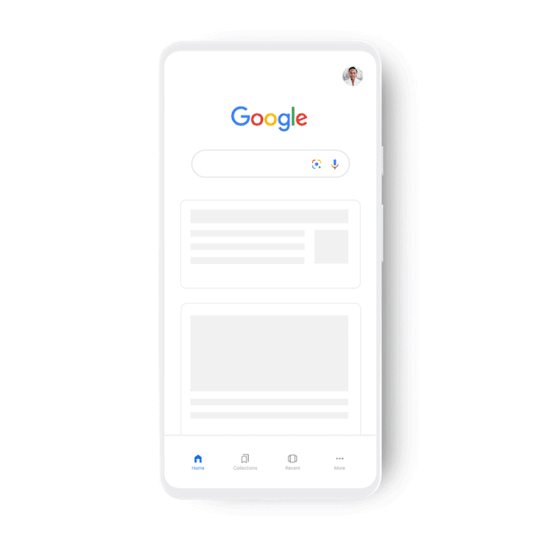
More proactive privacy controls:Each year, more than 200 million people visit Privacy Checkup. We’re adding proactive recommendations, including guided tips to help you manage your privacy settings.
Proactively protecting your information
Protecting your privacy starts with the world’s most advanced security. We provide automatic protections across all of our products, including Safe Browsing, which protects more than 4 billion devices from phishing and malware every day, and Google Play Protect, which scans your apps before, during and after download to help keep your devices safe.
Five years ago we launched Security Checkup, an easy, one stop shop for securing your Google Account. In one click we'll give you a snapshot of your Account security and offer personalized recommendations to help keep your data safe. In the coming weeks, Password Checkup, our tool that checks if passwords saved to your Google Account have been compromised, will become a core part of Security Checkup.
More than 100 million people have used Password Checkup, and they’ve seen a 30 percent reduction in breached credentials—it's been an incredibly effective way of keeping people safe not just on Google, but across the web. Like the other elements of Security Checkup, we'll provide the information you need to secure any at-risk accounts, automatically. Now that it's been integrated into Google Account and Chrome, we'll be sunsetting the Password Checkup Chrome extension in the coming months.

Investing in privacy-preserving technologies
Being a responsible steward of your data means keeping it private. That’s why we continue to make advances in privacy-preserving technologies and invest in thousands of privacy engineers to make our protections stronger across Google products. For example, differential privacy powers our COVID-19 Community Mobility Reports, which helps public health authorities combat COVID-19 by using location data in a privacy-preserving way. It’s also used in Google Maps, so you can see how busy a restaurant is, in real time, without ever knowing who is at the restaurant. This year, in an industry first, we’ve used both differential privacy and federated learning, a technique we invented, to train the models that underpin Gboard. This successfully combines some of the most advanced methods to further protect your privacy.
Just as we open sourced Chromium to help make the open web better, we open sourced our differential privacy library to make it easier to build privacy into products across the industry. Now we’re expandingit to new programming languages including Java and Go, and releasing additional tools to help developers use machine learning to enhance privacy protections.
Our work continues
As we make privacy and security advances in our own products, we continue to advocate for sensible data regulations around the world, including strong, comprehensive federal privacy legislation in the U.S. To help inform this work, we’ve published a regulatory framework based on privacy laws and models around the world, such as Europe’s General Data Protection Regulation, and our own experience building privacy-first tools.
While policymakers continue their work, we will continue ours—by challenging ourselves to make helpful products with less data, and raise the bar on privacy for everyone.
Source : The Official Google Blog via Source information
0 notes
Link
Nowadays, most of your personal data is stored in your Google account. This is the main reason why it is important to sign out from the Gmail account to keep your data protected from any unauthorized access. Signing off from your Gmail account is important, especially when you will be leaving your PC unattended in your office, to prevent malpractices and getting hacked. Check out some simple steps on how to sign out of Google in this article!

How To Sign Out Of Google on PC?
You may need to sign out from Google on your PC or Mobile, I've given two ways each to do successful sign-out.
A. Signing out from Google page
Time needed: 5 minutes.
When you’re wondering how to sign out of Google, you can do this easily from your Google Search homepage by following the simple procedure mentioned below:
Go to google.com and click your profile
Click on your Google profile picture appearing at the top right on the Google homepage.
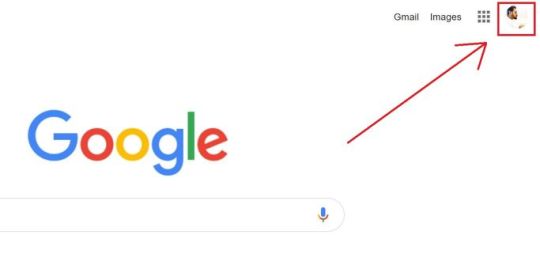
Click Sign Out
Now, Click on “Sign Out” on the drop-down list.

With these simple steps, it is easy to sign out without any hassle. If you want to use your Google account again, then a blue box would have replaced your profile picture on the Google page. Just open the blue box by clicking on it and sign-in with your credentials.
Bonus: How To Update Google Chrome on PC, iPhone, and Android
B. Signing out from Chrome
Often, people use Chrome on a PC to access their Gmail Account. In such a case, they get stuck about how to sign out of Google when the login credentials are already saved in Chrome. It’s not a tough job to sign out, and you can do it in seconds. Just check the guidelines to sign out from your Google Account:
Open Chrome on your computer.
Click on the profile option at the top right corner.
Use the ‘sign out’ option from the drop-down list.
If your sync settings are turned on, then you can switch it off, so that your details are not shared with all your devices.
Access Chrome on your computer.
Press on the ‘Profile’ option at the top right.
Press on the ‘Syncing to’ option.
Under the icon of People, click on the ‘turn off’ option.
Important note: When you turn the ‘sync on’ option while using Chrome and sign-out from Gmail or other Google service, it will also sign out from Chrome. The sync will remain paused until you get back and sign-in using the same credentials.
Related post: How to Make Google My Homepage
How To Sign Out Of Google on Mobile?
It just depends upon the type of device you’re using to access your Gmail account, whether it is an android or iPhone and iPad. In either of the devices, to sign out from Google on Mobile App, you need to remove your previously signed-in Google Account or switch to a different one.
A. Remove your old signed-in Google Account from the mobile app
Among the simple ways to sign-out from Google, it can be done by removing the account from the mobile app. After the account gets removed, all the Google products such as YouTube or Maps will also automatically get signed out. Check out the guide to delete your account from the mobile app:
Access the Gmail app on your device.
Click on the ‘Manage accounts’ option.
Press on the ‘remove from this device’ option.
You may like these Google Posts: 1. How to Change Gmail Name on Android, iPhone, and PC 2. Google Easter Eggs 2020 3. How to Enable the Dark Mode on Chrome Browser 4. How to Delete Google History 5. How to Turn Off Google Assistant
B. Signing in back using a different account
Do you want to access multiple Gmail accounts on your device? To manage different Google accounts, and use them according to your necessity, you can sign-in with another account and jump between Google accounts on one mobile. You can add another Google account from the Google App and switch between accounts using the following steps.
Access to the Gmail app.
Click on the profile picture/icon.
Select the account to use.
With all the above instructions, you can easily sign out from your Gmail Account. It is, however, important for you to keep a note of different account details in case of using multiple accounts. To keep all your Google files safe and secure, it is good to sign out when leaving your laptop at the office or any other place.
The post How To Sign Out Of Google? [PC and Mobile] appeared first on Waftr.com.
0 notes
Photo

Google recently announced, that it’s going to withdraw from one of its more controversial practices, the scanning of emails in gmail accounts, for targeted advertising. The long-running practice whereby Google’s purportedly blind algorithms, sift through users’ accounts to create personalised ads, is said to end later this year. With this change, Gmail will be based only on the user’s Google account settings, in line with the practice of ad-settings in other Google products such as Search ads, which a user will be able to control. Quite simply, when a user opts out of ad personalisation in their Google account, it will now also apply to the ads they see in Gmail. This change in advertising practice, comes after years of mounting pressure from privacy advocates, who’ve long complained that the scanning of email contents amounts to unwarranted ‘eavesdropping’ on users. In 2014, in response to a lawsuit, Google agreed to stop scanning email content in the student Gmail accounts for advertising purposes. Again in December 2016, in response to legal measures, Google said it would scan emails in standard Gmail accounts until after the messages arrive to the user’s inbox. That said, the criticism has hardly hindered Google’s successful trajectory of reaching 1.2 billion users, not to mention it’s soaring ad revenue; it’s parent company Alphabet makes more money from digital ads than any company on the planet — it’s expected to make $56 billion dollars in net digital ad sales in 2017. What will change? Currently for Gmail ads, Google scans the body and subject of the last few hundred non-spam emails, including deleted and archived messages, for keyword, domain and topics targeting. It then combines that information with everything else it knows about its users to build its advertising profiles for them. The change simply means that advertisers will rely on other indicators of what ads will appeal to its Gmail users; they’ll still be able to scan all e-mails for search indexing, filtering, spam and virus detection, and the new smart reply feature (which creates three automated responses based on incoming email that users can select with a click), just not for ads. Google will still utilise broad match keywords and topics, but instead of matching against email content, these keywords and topics will be matched to relevant interests that Google identifies based on browsing history. In addition, other signals will be monitored it accounts for when building audiences of signed-in users, who are opted into ad personalisation. As long as you’re signed into your Gmail account, Google can still root though search histories, YouTube browsing, and other Chrome activity. But of course, the change doesn’t mean Google will stop showing ads in Gmail. Gmail ads are predicted to have a minimal impact on advertisers. So, it shouldn’t be seen as a dramatic move, but rather as part of a wider shift to audience targeting driven by an increasing reliance on logged-in user data — demographics, search and browsing behaviour, and more — that Google utilised for personalised ads. In other words, it’s just a sign that there are more benefits to be reaped from data related to in-market and affinity audiences, for example, than from targeting keywords that show up in our inboxes. Frederic Lardinois from Tech Crunch points out, “it’s worth noting that given how much the company already knows about all of its users, it just might not need these additional signals from Gmail.” It’s therefore unlikely that this move is a result of Google’s change in attitude towards user privacy, but more about the benefits to be reaped from the data, its current model gather. Chances are the only reason the company would make any changes to its advertising products is because it has data that shows it doesn’t need this additional information about its users”, he said. Although it represents a big change in practice for Google, for advertisers it’s likely to be relatively minor, largely because Google’s audience modelling has become much more powerful. The post Google to stop reading your emails for Gmail ads – but will this make Gmail ads less effective? appeared first on FOUND.
0 notes
Photo

The US House of Representatives has just approved a "congressional disapproval" vote of #privacy rules, which gives your #ISP the right to sell your #internet history to the highest bidder.
The measure passed by 215 votes to 205.
This follows the same vote in the Senate last week. Just prior to the vote, a White House spokesman said the president supported the bill, meaning that the decision will soon become law.
This approval means that whoever you pay to provide you with internet access – Comcast, AT&T, Time Warner Cable, etc – will be able to sell everything they know about your use of the internet to third parties without requiring your approval and without even informing you.
Your ISP already knows quite a lot about you: your name and address, quite possibly your age, and a host of other personally identifiable information such as your social security number. That's on the customer information side. On the service side, they know which websites you visit, when, and how often.
That information can be used to build a very detailed picture of who you are: what your political and sexual leanings are; whether you have kids; when you are at home; whether you have any medical conditions; and so on – a thousand different data points that, if they have sufficient value to companies willing to pay for them, will soon be traded without your knowledge.
As one high-profile venture capitalist recently discovered, your previous search history can also impact what result you see in future. Although in his case, he probably wishes he hadn't publicly criticized Apple on Twitter for giving him the details of a porn actress at the top of his search results.
The precise user profiles that can be built using this data are worth their weight in gold to advertisers, and explains why Google and Facebook are two of the world's largest companies despite only being a search facility and an online noticeboard.
In fact, thanks to a quirk that resulted from efforts to make such selling of personal information illegal, we know how much that information is worth to your ISP: $30 per household per month. That jumps to $60 per month if you get internet access through your cable provider – which most Americans do – because it also enables the company to monitor your TV usage and connect the two.
With over 100 million households online in the United States, that means Congress has just given Big Cable an annual payday of between $35bn and $70bn.
Impact
It is difficult to underestimate the impact that the shift away from data privacy to open season on personal information sales may have. With cable companies now given strong financial incentive to draw on user information and habits, and with the stick of regulatory intervention effectively thrown away, it may result in significant societal changes.
The irony is that just a few months ago the situation was the polar opposite.
When US comms watchdog the FCC controversially declared that broadband providers were "common carriers" along the same lines as telephone companies, one of the many impacts was that it pulled enforcement of data privacy rules away from US trade watchdog the FTC and gave it to the FCC (which has very limited experience in consumer issues).
As a result of that, the FCC passed new privacy rules that are a little stronger than FTC rules, mostly in that they are preemptive and that they require ISPs to give customers an opt-in option for their most sensitive information – in other words, they have to actively get your permission before selling that data.
This opt-in issue is what exposed the value of such data to ISPs: when Google launched its Fiber Gigabit offering in various cities for just $70 a month, AT&T responded by offering pretty much the same service at the same price point – but to get that price you had to agree to be a part of its "Internet Preferences" program, which gave it permission to examine your web traffic and sell it on.
Take that "service" off and the price jumped $29 per month. If you also had TV or phone service, the price jumped $60 per month.
Meanwhile, back at the FCC, thanks to presidential politics and the election of Donald Trump, two commissioners – both Democrats – left. That meant the two Republican commissioners held a majority.
The new chair, Ajit Pai, killed off the new FCC privacy rules literally days before they were due to take effect, leaving a situation where ISPs are no longer under FTC jurisdiction and there are no FCC rules for them to adhere to.
On top of that, Congressional use of what was an obscure piece of legislation until two months ago – the Congressional Review Act – effectively introduces a permanent ban on the FCC rules. Privacy rules that are "substantially similar" cannot be reintroduced without the approval of Congress now that the "congressional disapproval" vote has passed.
So, unless the FCC or Congress scrap the net neutrality rules that pulled ISPs under the FCC's jurisdiction – something which, if it does happen, is going to take some time – the result of the vote, for ISPs, is that they have an open field to sell their customers' data. Critically, however, the situation looks set to stay unchanged for several years, and that gives ISPs an incentive to build new systems that provide maximum financial return on selling customer data. In short, the constraints are off.
What are we looking at in reality?
So, setting aside hyperbole or extrapolation, what does this actually mean for end users? What can ISPs really see? And what can they really sell?
Well, at the moment, it gives them the right to effectively sell ads like Facebook and Google. Both these companies build up a huge amount of information on individual users and then sell them. They sell the data in aggregate and keep a tight control on the fine details.
That means that a company selling, say, a new electric car, will be able to pay Facebook to put its ads in front of you based on its own criteria: we are targeting families with parents aged between 30 and 45 who live in the San Francisco Bay Area.
Facebook knows who you are because you are permanently logged into Facebook, and not only do you post a lot of information there but you also use your Facebook login to get into other sites. Facebook pulls all this information together, figures out who you are, and then sends you ads that are included in its massive pool of ads.
Google does the same thing in a different way: it uses your search results, it may use the Chrome browser, and it uses its various services – Gmail being the big one – to build up a profile of who you are. You are probably always logged into Gmail, and you have Chrome as your default browser – so everything you do potentially finds its way back to Google and they aggregate and sell it.
ISPs now have this power too. Except they have one huge advantage: they don't have to get you to log or opt into anything.
If you log out of Gmail, and you switch your search engine to something that is not Google, then Google effectively goes blind. Likewise, if you log out of Facebook (and any sites you used Facebook to log into) and delete all the cookies it has installed on your system, it also goes blind.
Not so your ISP – your ISP sees everything you are doing because its service is your very internet connection. Even if you use the "incognito" mode that many browsers offer where you can't be tracked by cookies, your ISP can still see where you are going because it has to go get the information from the websites you are looking at.
Content
Now, the really big question is: can your ISPs see the content of your online interactions? Can it read your emails? Can it read your search results? Can it store and search through the words you typed into a webpage?
And the answer is: yes, sometimes.
If the website you visit is not secured with HTTPS – meaning that any data between you and the website is encrypted – then your ISP can see exactly what you are doing.
Now, this scary reality is tempered by two things: first, a majority of websites these days, especially big ones, use HTTPS. And second, it is a lot of hassle for ISPs to take this enormous quantity of information and make something valuable out of it.
In short, it is not worth the cost of searching through your (and millions of others') web traffic to find information that they can sell. What they make from that will not cover the costs of searching. But that may change with this Congressional vote: the economics may shift in favor of searching that traffic.
It is a certainty that ISPs will run experiments to see if they can make money from digging into this information. Pharmaceutical companies in particular pay a lot of money for information on users looking for specific drugs, because they can potentially make thousands of dollars from getting people using their particular drug.
Again, ISPs have always been able to do this, however with this congressional vote, they don't have to fear the FTC landing them with a multi-million-dollar fine. They don't have to disclose to anyone that they are doing this. And they don't have to fret that the hands-on FCC will come after them either. It is a free-for-all with potentially billions of dollars there for the taking.
What to do
So, the logical question is: what can you do about it?
Well, we'll leave aside contacting your Congressional representative to complain, because the vote's already gone through and there's not much that's going to change that reality right now. And we'll leave aside the Congressional elections in two years that could change Washington dynamics back in favor of user privacy.
What can you do today, right now, on your computer to limit what other companies can do with your data?
We have five general suggestions:
Use Tor or a VPN
Use a different search engine
Log out and/or use two browsers at the same time
Use HTTPS
Call your ISP and ask them about opting out
If you connect to the Tor anonymizing system, or use Tor's browser, your ISP will only know that you have connected to Tor; from there it loses the data trail. Of course the downside to this is that your browsing will be slower.
Be aware, your unencrypted traffic to websites outside the Tor network passes through a complete stranger's exit node: the person running the exit node can watch what you're doing. All you've done is move from your ISP snooping on you to an exit node admin watching you. On the other hand, you'll cycle through different exit nodes, so it's harder to be identified and tracked by websites outside the Tor network.
A virtual private network is an alternative that will work for lots of people, especially if your work has a VPN service that you can use for free. This again will cut off your ISP's ability to see what you are doing.
But – and this is a big but – do some research on your VPN provider. Do NOT use a free VPN provider because they face even stronger financial temptations to sell your information. If you use a VPN, you are effectively giving that company the same level of insight into your online life as your ISP. So pay for one, and check out their policies on what they do with the data they build on you.
In short, unless you have a work VPN service you can use, you are going to have to pay to hide your data from your ISP effectively. If you can set up a VPN server yourself, do so, or use a tool to do it for you. Be aware, some websites – such as Netflix – clamp down on VPN use, so you won't be able to use every site with one.
Google offers a wonderful service, but everything you type in its search box is logged and connected to you in as many ways as possible. It is then sold on.
So why not use a different search engine? Rather than simply type into Chrome's internet address bar, or using the search box in Firefox, why not stick a shortcut on your browser's top bar to a search engine like DuckDuckGo, which will not track you or store your information?
It is one step more than, say, using Google but it is easy to make it a habit, and you would be protecting your personal data.
You don't have to be logged into Facebook and/or Gmail all the time, you really don't. So why not log out when you're done with them?
In fact, as studies have shown repeatedly, if you can keep the distractions away – oh, look, someone 'liked' my post; there's another email from my co-worker, I wonder what it's about – then you can not only be much more effective and efficient but you also feel less overwhelmed and more at peace. Try it.
If you do insist on being logged into Facebook/Gmail all the time, why not use one browser – say, Chrome – for that and another – say, Firefox – for all your browsing? It is easy to switch between browsers on your computer, and using two will limit what third parties can see about what you are doing. Again, it's a habit thing: hard to do at first; automatic shortly after.
If the website you are visiting has HTTPS, your ISP can see you have visited it – and how long you spent there – but it cannot see beyond there, including any particular pages you may have visited or any searches or other data you typed in.
The HTTPS Everywhere browser plugin will enable that same kind of encryption to be applied to websites without the extra security. It's not perfect but it's a good way to cut down on data leakage.
Seemingly an obvious thing to do, but one that hardly anyone bothers doing: call your ISP.
Tell them you are concerned about them tracking your activity and ask them for their policies. Ask them what information they have on you. Ask them what they are allowed to sell. Ask them what you are allowed to opt out of (they are obliged to tell you), and then opt out of it.
Basically, make it clear you aren't happy with them being able to sell your data. Companies are still companies: they don't want unhappy customers. If this becomes a big thing for companies, if they fear losing your business, then at the same time they develop new systems to make the most from this Congressional loosening up of data privacy rules, they will look at allowing customers to opt out.
The number of customers who complain will probably have a direct impact on how much the additional privacy would end up costing.
You can find more advice here. ®
(via Your internet history on sale to highest bidder: US Congress votes to shred ISP privacy rules • The Register)
6 notes
·
View notes
Text
2018-03-25 06 ANDROID now
ANDROID
Android Advices
Honor View 10 Smartphone now available for $499 in the US
Oppo A1 Smartphone Announced in China with 5.7” Display & 4GB RAM
Nokia 1 and Nokia 7 Plus starts going for pre-order via Amazon UK
Sharp Aquos S3 Mini Smartphone Announced with FHD+ display & 6GB RAM
HTC Desire 12+ and Desire 12 Smartphones Announced with HD+ Displays
Android Authority
Get AWS certified and start making the real IT cash
How to update your Facebook privacy settings — or delete your profile
LineageOS is now more developer-friendly with LineageSDK
PureVPN review
Huawei’s US expansion plans may have been screwed over yet again (Update)
Android Central
Relish this episode [#acpodcast]
Beginners' Guide to Fortnite: Battle Royale
Today's best deals you won't want to miss
Google Pixel 3 wish list: What we want to see from Google's 2018 flagship
Ditch your cable company for the $30 Amazon Fire TV Stick with Alexa Voice Remote
Android Developers
Introduction to Wear OS Watch Face Development
Introduction to Wear OS Application Development
Introducing Google Play Instant
Introduction to Wear OS by Google Development
Android Developer Story: Homage finds success on Google Play with Start on Android
Android Guys
Gourmia GTA2800 WiFi Air Fryer review
Google Play Instant lets you test drive games without downloading
Golden Axe Classic review: Capitalization on nostalgia
Oukitel’s upcoming rugged WP5000 smartphone can take anything that life throws at it (Promoted)
ShutterGrip: Take better, sturdier smartphone pictures for just $29.99
Android Headlines
AT&T Will Likely Gain More Postpaid Customers In Q1 2018
T-Mobile Increases Base Station Capacity With Mid-Band LTE
Samsung Trademarks Further Galaxy J3 & J7 Models
Deal: Save 30% Off Of Select iOttie Car Mounts – Today Only
Samsung Galaxy A6 With Android Oreo Gets Wi-Fi Certification
Android Police
Update Notes for YouTube, YouTube Music, Gmail, Wear OS, Google Assistant, and Creator Studio (Mar 24, 2018)
10 very cool augmented reality apps (that aren't design or shopping tools)
[Update: Last day to enter] Giveaway: Win one of 20 CHOETECH T511-S 10W charging pads, 20 T511 5W charging pads, or buy now with exclusive coupon [Global]
Skagen Falster review: A very sleek Wear OS watch let down by terrible hardware decisions
Huawei in talks with Sirin Labs to develop 'blockchain-ready' phone
Droid Life
Weekly Recap: RIP Nexus Player, No More Huawei at Best Buy, and LG V30 Giveaway
Verizon Galaxy Note 5, S6 Edge+, and Moto G Play Updated With March Security Patch
These Alleged Specs for the OnePlus 6 Shouldn’t Surprise Anyone
Question of the Day: Best Android Phone You Ever Bought?
Sign-Up for AT&T Prepaid and You’ll Get Your 2nd Month Free
Reddit Android
Dutch Consumer's Association sues Samsung over Android updates (Dutch, translation in comments)
Incognito mode in Chrome 65+ blocks Android screenshots, obscures card in Recents view
Planet Gemini Review: A Tiny Computer With Big Ideas
Flossy Carter: Samsung Galaxy S9 plus "real review"
Boost for reddit 1.7 released with Autoplay gifs/videos, new go to subreddit interface, sort per subscription, crosspost support and more.
TechCrunch Android
The NEEO universal remote is a modern Logitech Harmony alternative
Google Assistant on phones now lets you send and receive money
Samsung’s Galaxy S9 is the way to wean yourself off of DSLRs
Mobile gaming is having a moment, and Apple has the reins
8bitdo’s wireless adapter adds flexibility to Xbox, PlayStation and Switch controllers
0 notes
Video
youtube
Smart Minds
https://youtube.com/playlist?list=PLP8MtbY8Spq8N6ZOgXJw-VRX_4vCm1iYA
Here in this play list we have grouped all the videos of our channel Infotainment which makes your digital life simpler and easier.
How To Properly Upload Videos To YouTube From PC or Laptop How To Change Language In whatsApp keyboard How To Use Gmail Properly [2020] (Complete Tutorial) How to Share Product Link from Amazon App How to Wrap Text in Excel [2020] (3 easy methods) How to use Amazon prime video app How to Measure with Mobile | best measurement app How to Disable Incoming Calls But not Data how to order in bigbasket How To Order On Amazon [2020] - Full Step-By-Step Buying Tutorial For Beginners how to use urbanclap app step by step | Urban Company app Subreddit icon banner and color change What is Google Discover ? (V Important) How to Turn On/Off Google Discover on Android How To Create Whatsapp Group ? 2020 [Very Simple] How To Create Amazon Wish List How To Do Cash On Delivery In Big Basket | bigbasket main kaise cash on delivery kare Amazon Pay Balance Wallet - How to add Money in Amazon Pay Balance? CRED App- How to get Free Rewards just Paying Credit Card Bills | Redeem Cred Reward Point roposo app how to use How to download free books from play books What is Zen Mode on OnePlus Phone- How to Use it How to Get Pan Card in Just 10 Minutes | How to Apply Pan Card Online Free how to change date format in windows 10 and excel dd/mm/yyyy how to recharge idea sim online How to do Web Check In Easily| Print Boarding Pass (Hindi) New Rules I Baggage Tag I Indigo How to get SHOT ON watermark on your smartphone camera photos How To Purchase Books On Google Play Books. how to copy excel sheet to another excel file with same layout and format How To Lock Facebook Profile Best Test wins under Dhoni Captaincy How to Set Finger Print Lock On Display in Redmi K20 Pro | Smart Minds How to Pay Credit Card Bill from Amazon app And get Cash Back How to Check Bank balance in Cred App [Very Simple] How to pay postpaid mobile bill (In Hindi) Video Conference Call Etiquette For Those Who Work From Home how to fix sim card not Detected in phone (5 Easy Ways) Different Amazon Payment Methods | How To Make Payment on Amazon App Calculate Percentage in Calculator of mobile Seagate Backup Plus Portable 5TB Unboxing How To Use A Pulse Oximeter Properly? Lock and Unlock Your Android Phone by DOUBLE TAP How to find mails by size in Gmail samsung galaxy tab A 10.1 Unboxing and First Impressions (2020) Benefits Of Amazon Prime Membership [7 benefits] in Hindi How to Change Wallpaper in your Phone (Android) how to turn on roaming on android How to use and customize Quick Access Toolbar in Excel How to Unsend a Sent Email in Gmail (Thank Me Later) How to Switch Between Applications in a Second? how to track your order on amazon (2021)How to Subscribe For Amazon Prime Membership (in Hindi) -| Amazon How to pay LIC premium online Through Mobile| LIC Premium Online Payment | LIC Premium pay online boAt Airdopes 441 Wireless Earbuds Unboxing & Review [2020] How to Hide Files/Photos in Android Phone (Very Easy) Myntra | How to buy clothes on Myntra | Windows 10 - How to Disable Startup Programs | How to Disable Startup Programs in Windows 10 How To Change UPI Pin In Google Pay How To Use Telegram Secret Chat | Keep your chat secret with telegram secret chat infrared thermometer how to use WhatsApp Disappearing Message | WhatsApp Disappearing Messages Kaise Use Kare How To Prevent Someone From Adding You On Whatsapp Group 2020 [Extremely Useful] How To FIX Bluetooth Device Not Working On Windows 10 (Easy Steps) How to Delete Browsing History Android | Browser History Kaise Delete Kare How to Use Snipping Tool Correctly (4 Amazing Ways) Greatest Cricket World Cup Upsets How to SET WHATSAPP FINGERPRINT LOCK on Android How To Free Up Storage In Whatsapp | Whatsapp New Features How to increase HDFC credit card limit online through internet banking How To Reopen Recently Closed Tab In Google Chrome. Zomato Me Order Kaise Kare [New] | How to Order Food In Zomato (in hindi) How To Randomize Data In Excel ? Smartminds How to Set Up Signal | Signal App Use How To Check IMEI Number In Your Mobile | Smart Min
#paytm #laptopconnections #mobiletipsandtricks #smartphone #digitalindia #digitaltransformation #zomato #youtube #android #excel #smartphones #facebook #whatsapp #webex #amazon #amazontutorials #whatsapptutorials #facebooktutorials #googlepay #googlepaytutorials #flipkart #bigbasket #bigbaskettutorials #twitter #twittertutorials #reddit #reddittutorials #msword #telegram #telegramtutorials #instagram #instagramtutorials #zoom #zoomtutorials #OLX #olxtutorials #urbanclap #urbanclaptutorials #windows #windowstutorials #oneplus #android #androidtutorials #cameras #apps #phonepe #phonepetutorials #dakpay #creditcard #cred #signal #myntra #bluetooth #webcheckin #videoconference
0 notes