#How to put emojis on mac computer keyboard
Explore tagged Tumblr posts
Text
💻 Laptop Computer 💻 Do you own a laptop? Yes. That's what I'm on.
Are you on a laptop right now? Oh, haha. Yes, I am.
How many laptop computers have you owned in your lifetime? Oh less than 10, but pretty close, I think.
What color was your first laptop? Black.
What color is your current laptop? It's silver.
🖥 Desktop Computer 🖥 Do you own a desktop computer? Nope.
Do you prefer Windows computers or Mac computers? I'm a Mac gal.
What were your favorite computer games to play as a kid? What are your favorite computer games now? I don't remember all of them, but like Pajama Sam, something with a fish, Nancy Drew, some Barbie games, and the ones on like Nick and Disney's websites.
Which do you use more: a computer or a phone? 📱 My phone for sure. I mainly use my laptop for Tumblr to be honest and to do surveys. While I'm on doing those things I'll typically have side by side windows with YouTube on the other to watch simultaneously.
Are you good at remembering passwords for websites, or do you always forget? I write them all down to be safe, but typically I know the password.
What is your current computer desktop background? It's a beachy picture.
Do you have a desk job? No.
What were some of your favorite websites as a kid? What are some of your favorite websites now? I was really big on the AOL kid and teen forums and chatrooms as well as like I said the Disney and Nick websites.
Were you alive before the Internet was invented? No, it was around by then albeit not super big quite yet.
How many tabs do you have open on your computer right now? 5 on this window and 1 on the other.
⌨️ Computer Keyboard ⌨️ Are you a fast typer? I am. People comment on how fast my fingers fly across the keyboard lol.
Do you enjoy typing on a keyboard? Sure.
Have you ever used a typewriter? I have. We had one when I was a kid before we got a computer.
Do you own a typewriter? No.
What color are the keys on your computer's keyboard? Black.
🖨 Printer 🖨 Do you own a printer? Nope. I don't even recall the last time I printed or even needed to print something.
What was the last thing you printed off? .I don't recall.
Have you ever printed anything off in a library? Yeah, at school. I may have before at an actual library as well, I don't recall. Probably.
Do you prefer to use black ink or colored ink? Black.
Do you know how to change the ink in a printer? Yeah.
🖱Computer Mouse🖱 Can you see the computer mouse emoji? 🖱 It goes away when I start typing.
Do you wonder why they made this emoji, when it's hard to see because it's white? I haven't thought about it, but yeah good point.
Do you own a computer mouse? No.
Do you use a computer mouse? I do not.
If you own one, what color is your computer mouse? --
Do you prefer to use a mouse or a trackpad? Trackpad works for me.
Have you ever used the computer mouse emoji? No.
💾 Floppy Disk 💾 Have you ever saved anything onto a floppy disk? Yep, I remember doing that in middle school.
Do you own any floppy disks? No.
When was the last time you used a floppy disk? Middle school, I believe. I don't recall using them in high school I think by then USB drives were a thing.
What are three things you like (besides floppy disks) that are floppy? Uhhhh.
Have you ever cried because you lost something that you had saved onto a floppy disk? I don't think that happened, thankfully.
💿 Compact Disc 💿 Have you ever burned a CD? Oh yeah, I did that all the time.
Have you ever made a mix CD? Yep, same ^^^^
Have you ever done a craft project using old CDs? No
Do you own any CDs still? Nope. I actually sold the ones I had several years ago to a used shop.
What was the last CD you listened to? I have no idea.
What was the first CD that you purchased? It wasn't the first CD I ever owned, but the first one I bought myself was Ashlee Simpson's "Autobiography" album.
💽 CD in Plastic Case 💽 Did you burn CDs and then put them in a plastic case? Yeah, they were of various colors, too. I loved doing that and giving them to people.
Do you own any plastic CD cases? I said no already.
Have you ever written on a CD with a permanent marker? Yeah.
Have you ever used this emoji? I'm pretty sure I haven't.
Do you still own any of the mix tapes or mix CDs you made when you were younger? Nope.
📼 VHS Tape 📼 Do you own any VHS tapes? Yeah, we kept a lot of our Disney ones and a few others.
Did you used to watch movies on VHS tapes when you were younger? Yes.
Do you remember the orange Nickelodeon tapes? Yep, I had several of those.
Do you have any home videos that are on tapes? Yep. We plan on getting them converted to DVDs soon cause my fam and I have really been wanting to watch them.
Do you own a VCR? No.
Do you remember having to rewind VHS tapes? Yes.
📞 Telephone ☎️ Do you remember a time before cellphones? Yeah. I didn't have a cellphone until I was 15.
How old were you when you got your first cellphone? Fifteen.
Do you work in an office with a telephone? I don't work.
Do you have a home phone or just a cellphone? We have both, but like never use the home phone. I'm not sure why we keep it around.
Do you still remember your home phone number from when you were growing up? I do.
Have you ever made a prank call? Yeah, my friends and I in middle school did lame shit like that sometimes.
📠 Fax Machine 📠 Do you own a fax machine? No.
Have you ever worked in an office with a fax machine? --
Have you ever owned a fax machine? Yeah, it was part of our printer. It was one of those fax, copy machine, and printer type of thing.
Have you ever used this emoji? No.
What are three things you like that rhyme with "fax"? Hacks, like life hacks. Macs. Wax, I guess.
🗄 Filiing Cabinet 🗃 Do you own a filing cabinet? It's not organized, but I have 3-stacked drawers that I keep my stuff in. I have like 3 of those.
Do you enjoy organizing things? I wish I were more organized. I think it could be better, but ever since my health got so bad and I've basically been stuck in bed, I can't get much done like I could before. I've had help cleaning and organizing my room, which I appreciate, but it's just different and some things were put where I might not have.
Are you a very organized person? No. I need to work more on that.
Is there an office in your home? No.
When was the last time you shopped at Office Max? .*shrug*
What was the last thing you bought at Office Max? .*shrug*
🗂 Manila Folders 🗂 Do you own any manila folders? No.
Do you organize your computer files into folders? Yesss.
Did you ever use Lisa Frank folders for school when you were a kid? I sure did.
Do you still own any of the colorful folders you used to use for school when you were a kid? No, those are longggg gone.
What are three things you have stored in folders (in real life, not on a computer)? I don't have any folders.
📌 Thumbtack 📌 How many bulletin boards are there in your home? Three.
Have you ever spray-painted a bulletin board, and if yes, what color? >> haven't
Do you own a set of colorful thumbtacks? >> I don't own thumbtacks
If you own a bulletin board, what are three things you have pinned on it? .I have various photos and whatnot.
Have you ever stepped on a thumbtack? No.
✂️ Scissors ✂️ How many pairs of scissors do you own? We have a few pairs.
Have you ever ran with scissors? No.
What color are your favorite pair of craft scissors, if applicable? --
What color are your hair-cutting scissors, if applicable? --
Do you cut your own hair? 💇♀️ No. I did used to cut my own bangs when I was younger, though. Oh, I'm actually letting my bro's bf cut my hair and give me bangs soon.
Do you have a special pair of scissors that you use to open boxes? 📦 ✂️ --
Do you have different pairs of scissors that you use for different things? No
What color was the last pair of scissors you used? What was the last thing you used a pair of scissors for? Just a typical silver pair of scissors to open a box.
Do you know how to do a scissor kick? No?
When was the last time you did a scissor kick? .--
🧷 Safety Pin 🧷 When was the last time you used a safety pin? I don't recall.
Have you ever used this emoji? No.
What was the last thing you used a safety pin for? ---
Have you ever ran a race and had a number pinned to your shirt? I've had something pinned to my shirt before for other reasons. I was participating in various events as a kid.
Do you own a box of safety pins? No.
📎 Paper Clips 🖇 When was the last time you used a paperclip? I don't knoww.
What was the last thing you used a paperclip for? .To hold papers together, I'm assuming.
Do you remember Clippit, the Microsoft Word paperclip? 📎👀 💬 Yeahhhh.
Have you ever received a piece of advice from Clippit? Mhm.
Do you own a box of paperclips? I do.
📏 Rulers 📐 Do you own a ruler? Uhhh, I probably have one somewhere.
How many rulers do you own? .One, if any.
What was the last thing you used a ruler? When was the last time you used one? .--
Do you know how to draw a straight line without using a ruler? It wouldn't be perfectly straight.
What does your favorite ruler that you own look like? >> are there actually people out here with favourite rulers. fascinating. >>> Hahahahah.
🖊 Pen 🖊 Do you prefer to write with pens or pencils? Pen
What color ink pen do you write with the most? Black
Where do you normally buy pens? If feel I need some.
What was the last thing you wrote down? Filling out paperwork.
Do you enjoy writing? Do you enjoy how it feels as your hand glides across the page? ✍️ I used to. Definitely more so by typing it out. It's a good way to let my thoughts out, but I haven't really written anything in awhile.
🗑 Trash Can 🗑 What do you call a trash can? Do you call it a trash can, wastebasket, rubbish bin, garbage can, or something else? >> just "the trash" >>> lol same.
Do you need to take the trash out soon? Yeah.
What day is trash pick-up day in your city? Wednesday.
Are there things you are holding onto that you probably should just throw away? >> I tend to be ruthless about throwing away things I assume I don't need or amn't gonna use, sometimes to my regret <<< Omg, I'm the complete opposite holding onto everything. They have sentimental value and "feelings" lmaooo.
When was the last time you took the trash out? I personally don't do it because I'm unable to, but my dad did it last night.
📋 Clipboard 📋 Do you own a clipboard? I do.
When was the last time you had to sign a paper that was attached to a clipboard? Not too long ago.
Have you ever held a clipboard just to make yourself look more official? lol no...
Do you have neat handwriting? My handwriting is shit.
Would you rather write in cursive or print? Print.
📆 Calendar 📅 What is today's date? December 3rd.
How many months are there until your birthday? 🥳 7 months.
How old will you turn on your next birthday? 35 D:
Do you have a calendar on your wall? If so, what is this month's calendar picture? I have an old calendar I keep up cause it's an Alexander Skarsgard.
Are you counting down the days to anything? Christmassss.
What is your favorite season? Fall and winter.
🗒 Spiral Notepad 🗒 When was the last time you used a spiral notepad? A few months ago.
Do you own a spiral notepad? Yeah.
Would you rather write or draw? ✍️ .Write. Or how about color? Cause I can't draw, but I love to color.
Do you make to-do lists? Yeah, I use the notes app and the reminders app quite a bit.
What are/were three items on your to-do list for today? .The only one I had was I wanted to put these new face tatts on. lmao the shit I order from fucking Temu. I'm obsessed. But they're cute, they make my nose and cheeks look pink from being cold in the winter and they're Christmas themed. "Our cheeks are nice and rosy and comfy cozy are weee."
What is something you did yesterday (or today) that you really enjoyed? I started playing this game called, "Dead by Daylight." A friend of mine got me into it. I normally don't play games like that whee you're running from a killer (cause I'm a scardy ca lol). It's pretty fun, though. They incorporate characters like Ghost Face and Chuky, which is dopeeee.
What is something that you've been putting off, if there's anything? paper? I'm confused about the paper question, but yeah I've been putting off washing my hair today just cause laziness. But I have to cause I'm finally getting my hair dyed red again ahhhhh. The baddie will be back soon, ya'll.
Are you thankful that your life story is still being written? What a wild story indeed.
⏰ Alarm Clock ⏰ What time do you usually wake up in the morning? Okay so it's pissing me off cause the last week I keep waking up anywhere between 4 and 6AM for some awful reason but then thankfully I'm able to fall back asleep until like 9 or 10AM. I'd likee to just sleep through the night.
Is your bed made right now? Yes.
Do you wake up to an alarm, or do you wake up naturally? I wake up whenever my body wakes up unless I need to set an alarm, which is rare, Even then, I'll just ask my mom to get me up.
Do you normally follow a schedule, or are you more spontaneous? My day is very routine.
Do you prefer to follow a schedule or be spontaneous? It seems to work best for me. I need time in advance if something different is gonna be going onz
Do you have a clock on your wall? Yeah, but it needs new batteries.
What do you normally use to tell time? Do you use your phone, computer, wristwatch, the sun ☀️, a wall clock, a bedside alarm clock, or something else? My phone or laptop.
💡 Lightbulb 💡 How many lamps can you see from where you're sitting right now? Just my ceiling lamp.
When was the last time you changed a lightbulb? .*shrug*
Have you ever used your phone as a flashlight? 📱 Yep, many times.
Do you own a flashlight? 🔦 Yeah,
How many lightbulbs can you see from where you're sitting right now? One.
💿🗄💻 📆🗂 Final Questions! 🗃📋🖇📠💾 Do you work in an office? >> I don't work >>>
Have you ever had an office job? If so, did/do you like it? If you haven't had an office job, do you think you would like one? .That's all I think I could maybe do to be honest, And even then I doubt myself.
What is your favorite thing to do on a computer? 💻 >>Tumblr and The Sims.
Would you rather own a desktop computer or laptop computer? 💻 🖥 Laptop.
What is your dream job? I have no idea.
Do you prefer writing something down or typing something up on a computer? Typing, for sure. Depending on the length and what I'm typing up I'll just use my phone.
Do you own a desk? If so, what does it look like? What do you have on top of it? No, I use my bed. lol. I have so much crap on the foot of my bed.
What do you think is your favorite emoji among the ones on this survey? Meh.
2 notes
·
View notes
Text
Liner Notes (March 31st, 2025)
Just some quick hits this week. This week’s supporter Q&A post can be found here. If you’d like this newsletter delivered to your inbox each week (it’s free and available to everyone), you can sign up here. A Few Things * Hannah and I took some time off over the last week and have been rotating between being super productive and getting some things done around the house that we’ve been putting off, and trying to relax a bit and do some fun things. The weather has half-cooperated. A few sunny days. Still some showers. But it’s been nice. The weekend was spent doing some home organization, so the newsletter is showing up on Monday morning. * Some recent blog posts: Fun with computer names and icons, more fun computer things, thoughts on the impressive and yet equally soulless new ChatGPT image generator feature, and a Python script for calculating words written on WordPress. * I’ve written before about mapping the Caps Lock key to a “hyperkey,” and recently saw that Raycast added this very feature to their app. I am still using Karabiner-Elements to do this on my computers, but mostly because I have a few other keyboard changes I make (like mapping the globe key to Raycast’s emoji picker and mapping the Spotlight key to launch Raycast itself). However, this is another in a long line of features that make Raycast one of the best power tools available for the Mac. In Case You Missed It * My Life In 35 Songs, Track 1: “One Headlight” by The Wallflowers * Review: Underoath – The Place After This One * Review: Hit The Lights – Summer Bones * Review: New Found Glory – From The Screen To Your Stereo * The Lost Blink-182 Music Video from ‘American Pie’ * FORAGER – “Hello To The Kiddies” (Song Premiere) * Blink-182 Website Intro From 2000 * The All-American Rejects Announce New Album * Hayley Williams Joins Deftones on Stage * Albums in Stores – Mar 28th, 2025 Music Thoughts * Underoath’s new album released on Friday. I am still a big fan. I read through some of the posts in the community, and it seems, actually, less polarizing than I expected. Feels pretty close to 80/20 positive to negative comments. I will say: it’s a damn great gym album. * Lucy Dacus’s new album also came out this week, and I’ve only had time to listen once so far; I liked it. Mellow. Some strong melodies. * Heathcliff are a skate-punk band from Germany and their new album is a big throwback to a genre that I still really enjoy. * I haven’t had time to listen to the new Deafheaven yet, but that’s on my list to check out this week. The Stats: Over the past week, I listened to 30 different artists, 39 different albums, and 377 different tracks (435 scrobbles). Here is my Top 9 from last week, and you can follow me on Apple Music and/or Last.fm. Entertainment Thoughts * For the mini-staycation we’ve been watching a few throwback movies that are just pure fun. We did the original Jurassic Park and then the last two nights have been Alien and Aliens. Three straight classics. This was the first time I had seen any of these in 4K and it felt a little like experiencing them again for the first time. Random and Personal Stuff * One of my goals this year is to get into better cardio shape. When I turned 42 I started thinking about how I had done a much better job over the past five-ish years eating better and doing a daily strength training workout (a journey I sorta documented in the very first iteration of what would become this newsletter). But one thing I was feeling was that my cardio fitness felt flat. From the readout in the health app to just how I felt even after a quick climb of the stairs. I started very slow and began incorporating a small cardio set at the end of each workout. Jumping jacks. Running in place. Jumping rope. And then slowly moved to joining Hannah at the track on Sundays. It hurt. But, it’s working. I bought my first new pair of running shoes in at least fifteen years. And this Sunday I ran my first… https://chorus.fm/features/articles/liner-notes-march-31st-2025/
0 notes
Text
1152.
💻 Laptop Computer 💻 Do you own a laptop? >> I do. its name is Dorian Gray because it's grey, lol
Are you on a laptop right now? >> I am
How many laptop computers have you owned in your lifetime? >> eight, I think
What color was your first laptop? >> Thor was black with a navy blue top
What color is your current laptop? >> well, silver, technically
🖥 Desktop Computer 🖥 Do you own a desktop computer? >> I do -- Azathoth Do you prefer Windows computers or Mac computers? >> Windows
What were your favorite computer games to play as a kid? What are your favorite computer games now? >> oh man... Zoombinis, Alien Tales, Math Blaster, Power Pete, Where in the World is Carmen Sandiego?, Felix the Cat's Cartoon Toolbox my favourite computer games now are mostly MMOs and CRPGs Which do you use more: a computer or a phone? 📱 >> definitely the computers
Are you good at remembering passwords for websites, or do you always forget? >> I have a system for passwords so all I have to remember is the pattern. but I also use a password manager
What is your current computer desktop background? >> it's been Fable 2 Tattered Spire concept art for a few years now, ever since I lost my wallpaper collection when one of my computers failed and that was the only one that survived
Do you have a desk job? >> I don't
What were some of your favorite websites as a kid? What are some of your favorite websites now? >> my first experiences with the internet were as a preteen and I mostly just obsessively crawled X-Files fansites. I don't really have favourite websites now
Were you alive before the Internet was invented? >> I was not How many tabs do you have open on your computer right now? >> 10, which is a stretch for me
⌨️ Computer Keyboard ⌨️ Are you a fast typer? >> I am
Do you enjoy typing on a keyboard? >> very much so
Have you ever used a typewriter? >> I taught myself to type on a typewriter Do you own a typewriter? >> absolutely not
What color are the keys on your computer's keyboard? >> black
🖨 Printer 🖨 Do you own a printer? >> I do not
What was the last thing you printed off? .
Have you ever printed anything off in a library? >> many a time
Do you prefer to use black ink or colored ink? .
Do you know how to change the ink in a printer? >> I assume every printer is different and I'd have to look it up 🖱Computer Mouse🖱 Can you see the computer mouse emoji? 🖱 >> I can
Do you wonder why they made this emoji, when it's hard to see because it's white? >> I wouldn't have thought about it at all Do you own a computer mouse? >> I do
Do you use a computer mouse? >> only for my desktop. I used to hate trackpads but I just hate certain kinds of trackpads. Dorian's trackpad is fine and way less hassle than a mouse would be If you own one, what color is your computer mouse? >> it's just black but it does have coloured lights
Do you prefer to use a mouse or a trackpad? >> see above
Have you ever used the computer mouse emoji? >> haven't
💾 Floppy Disk 💾 Have you ever saved anything onto a floppy disk? >> sure, back in the day
Do you own any floppy disks? >> I don't
When was the last time you used a floppy disk? >> I assume it was sometime before the turn of the millennium
What are three things you like (besides floppy disks) that are floppy? >> 😏
Have you ever cried because you lost something that you had saved onto a floppy disk? >> I don't know, man
💿 Compact Disc 💿 Have you ever burned a CD? >> many a time
Have you ever made a mix CD? >> many a time
Have you ever done a craft project using old CDs? >> haven't Do you own any CDs still? >> I don't. I don't even have anything to play them in except, like, game consoles (can game consoles play audio CDs?)
What was the last CD you listened to? >> lol
What was the first CD that you purchased? >> I don't remember the first CD that I bought, only the first one that I stole 💽 CD in Plastic Case 💽 Did you burn CDs and then put them in a plastic case? >> sometimes, but mostly I put them in those binders with the sleeves
Do you own any plastic CD cases? >> I don't Have you ever written on a CD with a permanent marker? >> sure
Have you ever used this emoji? >> haven't Do you still own any of the mix tapes or mix CDs you made when you were younger? >> absolutely not
📼 VHS Tape 📼 Do you own any VHS tapes? >> absolutely not
Did you used to watch movies on VHS tapes when you were younger? >> I did Do you remember the orange Nickelodeon tapes? >> I do
Do you have any home videos that are on tapes? >> I don't
Do you own a VCR? >> lol no Do you remember having to rewind VHS tapes? >> well, yeah 📞 Telephone ☎️ Do you remember a time before cellphones? >> I can barely remember my childhood and I don't remember exactly when my father got his first cell phone but I'm pretty sure it was still the nineties when he got it
How old were you when you got your first cellphone? >> seventeen
Do you work in an office with a telephone? .
Do you have a home phone or just a cellphone? >> just a cell Do you still remember your home phone number from when you were growing up? >> I remember my father's phone numbers because he always got unique ones that were easy to remember. well... I remember one of them. the one from childhood I've forgotten now
Have you ever made a prank call? >> haven't
📠 Fax Machine 📠 Do you own a fax machine? >> hell no
Have you ever worked in an office with a fax machine? >> haven't
Have you ever owned a fax machine? >> absolutely not Have you ever used this emoji? >> didn't even know it existed
What are three things you like that rhyme with "fax"? .
🗄 Filiing Cabinet 🗃 Do you own a filing cabinet? >> I do not
Do you enjoy organizing things? >> I do
Are you a very organized person? >> I could always be more organised
Is there an office in your home? >> there isn't
When was the last time you shopped at Office Max? .
What was the last thing you bought at Office Max? . 🗂 Manila Folders 🗂 Do you own any manila folders? >> uh, no. I do have regular folders
Do you organize your computer files into folders? >> I do, meticulously
Did you ever use Lisa Frank folders for school when you were a kid? >> I don't think so, my father didn't like stuff like that Do you still own any of the colorful folders you used to use for school when you were a kid? >> absolutely not
What are three things you have stored in folders (in real life, not on a computer)? >> birth certificate, marriage license, artifacts from Easton Mountain workshops
📌 Thumbtack 📌 How many bulletin boards are there in your home? >> zero Have you ever spray-painted a bulletin board, and if yes, what color? >> haven't
Do you own a set of colorful thumbtacks? >> I don't own thumbtacks
If you own a bulletin board, what are three things you have pinned on it? .
Have you ever stepped on a thumbtack? >> possibly
✂️ Scissors ✂️ How many pairs of scissors do you own? >> I think there are two pairs in this house. or three. idk
Have you ever ran with scissors? >> probably
What color are your favorite pair of craft scissors, if applicable? .
What color are your hair-cutting scissors, if applicable? . Do you cut your own hair? 💇♀️ >> I do, but I use clippers because I have a buzzcut
Do you have a special pair of scissors that you use to open boxes? 📦 ✂️ >> I use boxcutters for that
Do you have different pairs of scissors that you use for different things? >> I don't What color was the last pair of scissors you used? What was the last thing you used a pair of scissors for? >> grey, cutting open a microwave meal
Do you know how to do a scissor kick? >> I don't
When was the last time you did a scissor kick? .
🧷 Safety Pin 🧷 When was the last time you used a safety pin? >> I don't know, probably the last time I wanted to pin a patch to something Have you ever used this emoji? >> haven't
What was the last thing you used a safety pin for? >> see above
Have you ever ran a race and had a number pinned to your shirt? >> maybe as a child Do you own a box of safety pins? >> what self-respecting goth doesn't
📎 Paper Clips 🖇 When was the last time you used a paperclip? >> many moons ago
What was the last thing you used a paperclip for? .
Do you remember Clippit, the Microsoft Word paperclip? 📎👀 💬 >> he's a meme now, even people that don't actually remember him at least know of his existence (but yeah I do remember him)
Have you ever received a piece of advice from Clippit? >> sure
Do you own a box of paperclips? >> I do not
📏 Rulers 📐 Do you own a ruler? >> I don't, but I do have measuring tape How many rulers do you own? .
What was the last thing you used a ruler? When was the last time you used one? .
Do you know how to draw a straight line without using a ruler? >> idk
What does your favorite ruler that you own look like? >> are there actually people out here with favourite rulers. fascinating
🖊 Pen 🖊 Do you prefer to write with pens or pencils? >> pen
What color ink pen do you write with the most? >> black
Where do you normally buy pens? >> just, wherever What was the last thing you wrote down? >> probably a list of whatever transmog pieces my ESO character was wearing before I changed the outfit, so I could change it back if I ever wanted to without having to figure out what the fuck pieces were in it Do you enjoy writing? Do you enjoy how it feels as your hand glides across the page? ✍️ >> not so much anymore, now that I'm out of practice. was really into it when I was a child
🗑 Trash Can 🗑 What do you call a trash can? Do you call it a trash can, wastebasket, rubbish bin, garbage can, or something else? >> just "the trash"
Do you need to take the trash out soon? >> the trash bag needs to be changed but I won't have to put out the actual trash bin for pickup until Friday (maybe next Friday, if it doesn't fill all the way up this week) What day is trash pick-up day in your city? >> Friday
Are there things you are holding onto that you probably should just throw away? >> I tend to be ruthless about throwing away things I assume I don't need or amn't gonna use, sometimes to my regret When was the last time you took the trash out? >> Monday
📋 Clipboard 📋 Do you own a clipboard? >> I don't
When was the last time you had to sign a paper that was attached to a clipboard? >> idk, the last time I went to an appointment somewhere
Have you ever held a clipboard just to make yourself look more official? >> that's not an image I'm interested in projecting
Do you have neat handwriting? >> not anymore, but it's still legible at least
Would you rather write in cursive or print? >> cursive
📆 Calendar 📅 What is today's date? >> November 28
How many months are there until your birthday? 🥳 >> exactly 6 How old will you turn on your next birthday? >> 37
Do you have a calendar on your wall? If so, what is this month's calendar picture? >> I don't Are you counting down the days to anything? >> am not
What is your favorite season? >> summer 🗒 Spiral Notepad 🗒 When was the last time you used a spiral notepad? >> when I was writing down the stuff I mentioned in an earlier answer
Do you own a spiral notepad? >> I do
Would you rather write or draw? ✍️ .
Do you make to-do lists? >> I don't have enough things to do to warrant making a list, but if I did I would
What are/were three items on your to-do list for today? .
What is something you did yesterday (or today) that you really enjoyed? >> 😏 oh you know. but also video games.
What is something that you've been putting off, if there's anything? >> well I'm about to put off doing my laundry until Thursday (I usually do it on Wednesdays) because I got robbed of the all-day gaming session I had planned for today (game was down for maintenance and then the maintenance got extended... didn't come back up until fucking 18:00 😒) so now I have to have it tomorrow or else I'll have a fit. and since I have to change my bed linens this week I'm not gonna feel like doin all that when I'm also trying to game (on that very bed) so... yeah. Thursday. Have you ever used this emoji? 🗒 >> I've used the one that has a pen on it too, to convey the idea of taking notes on what someone was saying
What is one thing you think of when you look at a blank piece of paper? >> I don't have any particular associations with blank pieces of paper
Are you thankful that your life story is still being written? >> lmao ⏰ Alarm Clock ⏰ What time do you usually wake up in the morning? >> there is no "usually" anymore, there are so many factors that dictate what time I wake up
Is your bed made right now? >> I don't make my bed Do you wake up to an alarm, or do you wake up naturally? >> I don't have to wake up at a particular time so there's no reason to use an alarm Do you normally follow a schedule, or are you more spontaneous? >> I just do what I want
Do you prefer to follow a schedule or be spontaneous? >> ^
Do you have a clock on your wall? >> I do but it's purely decorative (it's a vinyl record that's had a Dark Tower design cut into it). I hate the ticking sound so I don't put batteries in it
What do you normally use to tell time? Do you use your phone, computer, wristwatch, the sun ☀️, a wall clock, a bedside alarm clock, or something else? >> phone, or taskbar if I'm on the computer. in the summer I can usually just go by the Sun
💡 Lightbulb 💡 How many lamps can you see from where you're sitting right now? >> one When was the last time you changed a lightbulb? .
Have you ever used your phone as a flashlight? 📱 >> many many times
Do you own a flashlight? 🔦 >> I think we do but I never use it so I can't be sure
How many lightbulbs can you see from where you're sitting right now? >> like a billion, because of my string lights 💿🗄💻 📆🗂 Final Questions! 🗃📋🖇📠💾 Do you work in an office? >> I don't work Have you ever had an office job? If so, did/do you like it? If you haven't had an office job, do you think you would like one? .
What is your favorite thing to do on a computer? 💻 >> like. fucking everything lol
Would you rather own a desktop computer or laptop computer? 💻 🖥 >> I prefer owning both, they serve different purposes for me What is your dream job? .
Do you prefer writing something down or typing something up on a computer? >> typing, always Do you own a desk? If so, what does it look like? What do you have on top of it? >> I do but I don't use it as a desk anymore because I have learned that I hate sitting at a desk and I'm not gonna put myself through that anymore it's a big ugly L-shaped thing and right now it just holds my monitor and peripherals and other random shit
What do you think is your favorite emoji among the ones on this survey? >> hm.
0 notes
Text
How to put emojis on mac computer keyboard

#How to put emojis on mac computer keyboard for mac
#How to put emojis on mac computer keyboard install
#How to put emojis on mac computer keyboard software
#How to put emojis on mac computer keyboard code
Also, ensure that your Num Lock key is turned on. You must use the numeric keypad to type the alt code.
#How to put emojis on mac computer keyboard code
For Windows users, use the Alt Code method by pressing down the Alt key whilst typing the Smiling Face sign alt code which is 1.
#How to put emojis on mac computer keyboard for mac
If the viewer’s expanded, double-click the item. For Mac users, the keyboard shortcut for the Smiling Face Emoji Symbol is Option + 263A. To insert a character or symbol in a document, position the insertion point in the document where you want the item to appear, then click the item in the viewer. Search for a character or symbol: Enter a commonly used word or phrase (such as question mark) or code (such as U+003F) in the search field, then press Return. When the viewer’s expanded, additional categories are visible.įor some emoji, such as those for people, you can click and hold an emoji to see other variations. To change the categories shown in the viewer, choose Customize List, select or deselect categories, then click Done.īrowse characters and symbols: Click the buttons across the bottom of the viewer (if it’s collapsed) or along the left edge of the viewer (if it’s expanded). You can make the symbols larger so they’re easier to see. Tip: To customize the Character Viewer, expand the viewer, then click the Action pop-up menu in the upper-left corner of the viewer. Connect a wireless keyboard, mouse, or trackpad.Get started with accessibility features.Use Sign in with Apple for apps and websites.Manage cookies and other website data in Safari.View Apple subscriptions for your family.
#How to put emojis on mac computer keyboard software
The software replaces the traditional function of the Caps Lock key and uses it to enable Emoji Mode where each letter and number is assigned an emoji. Subscribe to podcast shows and channels The Emoji Keyboard is a custom keyboard layover and software for Mac created by Disk Cactus that allows users to easily type emojis on their computer.Sync music, books, and more between devices.Send files between devices with AirDrop.Make and receive phone calls on your Mac.Insert photos and documents from iPhone or iPad.Use a keyboard and mouse or trackpad across devices.Use Continuity to work across Apple devices.Use SharePlay to watch and listen together.This causes the macOS Characters window to appear, which not only displays all of your Mac’s emojis, but also other special symbols and characters such. Click that icon in your menu bar and select Show Emoji & Symbols. When the System Preferences window opens, click on Keyboard. Use Live Text to interact with text in a photo First click on the Apple Menu to pick that option.Make it easier to see what’s on the screen.You can type a traditional emoticon using punctuation symbols or insert an emoji using a keyboard app or a keyboard shortcut. Change the picture for you or others in apps There are a few different ways to make a smiley face keyboard symbol.
#How to put emojis on mac computer keyboard install
Install and reinstall apps from the App Store.
Again, what you type is only sent from your computer to the device and it never travels over the internet and never gets stored anywhere This allows the app to communicate over your wifi network. Then tap on the 'KeyWi' keyboard again and allow 'Full Access'. You first need to install the keyboard on your iOS device: Open Settings app > General > Keyboards > Add new keyboard > 'KeyWi'. What you type NEVER leaves your local wifi network and never goes over the internet. Make sure your device and computer are on the SAME wifi network.ĭon’t worry everything that you type is PRIVATE as it is only sent from computer to device using your LOCAL wifi network. Once the connection between the keyboard and the computer’s web browser is established you will be able to type using your computer’s keyboard and what you type will appear on the iPhone. KeyWi is a custom keyboard for your iOS device that allows you to type using your computer’s physical keyboard.Īfter you install the KeyWi keyboard you simply switch to it (the same way you would switch to the emoji keyboard for example) and go to the address provided by the keyboard using your computer’s web browser.

0 notes
Text
MEMES 2018
happy 2019 everyone! let’s take a look back at the memes of 2018.
i decided at the start of the year to keep a running list of memes i saw. here it is!
disclaimers:
they’re in roughly chronological order but not always
some of these might not count as memes
some are probably from years other than 2018, but i noticed them in 2018
mostly tumblr memes but also some from youtube, etc
bolded are the ones that i found most important or prominent, at least in my sphere of the internet
anyway, on to the list
tide pods / forbidden snacks
mcdonalds alignment chart
connect four
un-tumblrized
ADAM!
do you know the way? / ugandan knuckles
fbi agent
knuckles dying
left exit off ramp
somebody toucha ma spaghet
shirtless kylo ren
it’s 2028
pop team epic characters
the return of cat no banana
boo boo the fool
google arts and culture
absolute unit
thinking face emoji, thonking
person at stall with coffee: change my mind
mii channel theme
steamed hams
that’s just how it is on this bitch of an earth
green m&m message
upside down mcdonalds sign
gru’s plan
a song but every other beat
roblox death oof
but go off i guess
gay/bi/lesbian distinguished/functional/disaster alignment charts
russians blocked from tumblr
krusty krab vs chum bucket
globglogabgalab
you guys are just mean
we need a disney princess who x
american chopper argument
braver than a us marine
spongebob nopants
gay keyboard smashing
“mine” by bazzi
hand sanitizer vs 0.01% of germs
the ok sign (gottem)
“click to see a ghost” (it’s not a ghost)
god tier vriska
if you don’t love me at my x
zuckerberg trial
regular couple / yaoi couple / yuri couple
wallmart yodeler
press f to pay respects
todd howard’s wikipedia page
infinity war is the most ambitious crossover event in history
x dies in infinity war
gorls
john mulaney
you know what that is? growth
guy shooting other guy on couch (who killed hannibal)
floating boy chasing running boy
Дpyr
the baking a cake song from lazytown
t pose to assert dominance
is this a pigeon?
lesbians who like thor
bart hits homer with a chair
childish gambino - this is america
yanny/laurel
trumpet boy
person alarmed by powerpoint
i don’t feel so good…
miiverse (who thought it was even remotely okay to put this here)
scene from the good place where janet has a cactus
it’s free real estate
we live in a society
t hanos
chinken nunget
the dancing trickster god guy with the wacky glasses
lightning shapes
standing in lettuce
todd howard in general
ihob - the b stands for burgers
crow talks over smaller bird
despacito
we’ve updated our privacy policy
this is so sad alexa play despacito
big dick energy
human and robot from i robot talking
list of best x characters
fingers in his ass
*snap* yep. this one’s going in my cringe compilation
polite cat
slaps roof of car
let’s go lesbians!!
young thug on the computer
fucking superb you funky little x
characters react to you having a tapeworm
teleportation arg
howard the alien
small your dick
alternate responses to “i love you”
more alignment charts, most notably bitch/thot/bastard edgy/depressed/dumbass
elon musk
different communities shaking hands or fist bumping over a shared thing
favorite character bingo
energy sword sunday
thank the bus driver
gamecube
the comeback of minecraft
fortnite
rabies
asbestos becoming legal
pensive emoji
drake, where’s the door hole?
my two brain cells communicating
twink boutta pounce
kung pow penis
johnny johnny
can you cast obsidian
do yall hear sumn?..
x happened at claire’s
bowsette
responses to “i’d die for you”
manga/anime/netflix adaptation
moths and lamps
bongo cat
x do y challenge
wig
zendaya is meechee
adding lucky luciano to photos
presidential alert
the scp foundation
skyrim dialogue: hey, you’re finally awake
setting other songs to the party rock anthem video
weird flex but ok
youtube outage
can i copy your homework?
attention all fortnite gamers, john wick needs your help
tik tok (i wanna be tracer, hit or miss, why do good girls like bad guys)
let’s get this bread
super smash bros world of light trailer
what sort of pics usually get sent at 3 am? ;)
one taught me love, one taught me patience, one taught me pain
"x, can i have y to do z?” “to do z?” “yeeeees"
a human, a monster, a prince from the dark
pikachu :0 face
detective pikachu
have a seat please. i would like to discuss steven universe with you
chonk chart
i’m making fucking mac and cheese
they did surgery on a grape
fantasy art of a creature holding a sword out to another creature
imagine doing x (this post made by y)
no nut november
frankenstein is the creator not the monster
fallout 76
that’s my emotional support x
tumblr nsfw ban, female-presenting nipples
the death of fingers in his ass sunday
domino effect
big chungus
14 notes
·
View notes
Text
Discord gif maker

#DISCORD GIF MAKER UPDATE#
#DISCORD GIF MAKER PC#
#DISCORD GIF MAKER OFFLINE#
#DISCORD GIF MAKER FREE#
… Unlike “Do Not Disturb,” people who are idle on Discord will still receive notifications for messages or posts on servers that they allow them for. The Idle status on Discord is represented by a yellow crescent moon shaped icon on the lower right corner of a person’s profile image. Generally “closing” Discord, meaning you terminate the process, on your computer will display you as offline.
#DISCORD GIF MAKER OFFLINE#
Does closing Discord show you as offline PC? Idle: After a user has been inactive for around 5 minutes, Discord will automatically set the users status to Idle which means that the user hasn’t used Discord for a while and might be busy or AFK (Away From KeyBoard). How long does it take to go idle on Discord? Keep in mind that you only get put into idle status when you’ve been away from your device for a while- similar to being moved to an AFK (away from keyboard) voice channel. Create a Bot User by navigating to the “Bot” tab and clicking “Add Bot”.Give the application a name and click “Create”.Make sure you’re logged on to the Discord website.As for what the idle status means, it is typically interpreted as you are away or do not intend to use discord even if you are at your computer. You can also manually set your status if you wish. How does Discord change status automatically?Īfter a period of inactivity on the computer, Discord will automatically set your status to idle.
#DISCORD GIF MAKER PC#
Currently, you can only edit the About Me section of your profile when using the Discord application on PC or Mac. Users can add extra details to their profiles Discord added the ability for users to include a bio to their profile in a new “About Me” section. If you abuse the service to further violate discord’s policies, you risk account suspension. Is better Discord illegal?Ĭan BetterDiscord get me banned? As mentioned in the last question, discord does not hand out bans for simply using BetterDiscord. Nitro users will get the What’s Up Wumpus stickers for free. In the shop, you can browse through the sticker packs. Tap on it, and then click on the shopping icon that appears towards the bottom (left corner). If you use Discord on your desktop or browser, you can see the sticker icon right on the text bar.
#DISCORD GIF MAKER FREE#
To add a animated emoji on Discord, all you have to do is find a nice spicy gif and head into Server Settings > Emoji > Upload Emoji > and then select the gif file! How can I get free Discord stickers? How do you put a GIF on custom status on Discord? It will remain active until you log out of Discord or manually set your status to something else. To manually set yourself to invisible in Discord, just click your avatar located in the lower left-hand corner of the app and select ‘Invisible’ from the popup box. If users don’t have Discord Nitro, they’ll still see all stickers posted in channels and conversations, but they won’t be able to use the starter sticker packs. If your current status is set to Active, it will automatically change to Idle after about 5 minutes of inactivity. The Idle status in Discord means the user has been inactive for a certain amount of time, though the app is still open on their device. So while a members server may have rules against swearing, general Discord does not. If you’re Online, you’re green, Idle is yellow, Do Not Disturb is red and Invisible is a hollow gray dot. How can you tell if someone is invisible in Discord?Ī change in status is signified with a change in the color of the dot in your avatar. Basically you can make everybody see it, or friends only, or you can disable blocked users from seeing them and allow everybody else.
#DISCORD GIF MAKER UPDATE#
To update your status, tap on one of the options.Ĭan people see my custom status on Discord?īasically you should have the option to decide who exactly can view your profile picture or your status and/or custom status.
At the bottom-right, tap on your user profile to open the “User Settings” menu.
Launch the Discord app, then from the top-left, tap on the hamburger menu to open the channel and server list.
You ask yourself, “How can I tell my friends that I’m busy eating cereal, without talking to them?” Worry no more, introducing… Custom Statuses! You can customize your own personal status to let other’s know what you are up to! How do you get custom status on Discord? 4.18 How do I add a banner on discord? What is a custom status in Discord?

0 notes
Text
Bluestacks 5 Mac Os
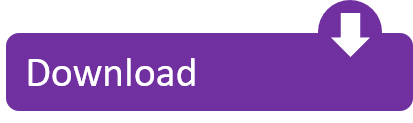
Download BlueStacks for Windows and Mac. Enjoy over 1 Million Top Android Games with the best app player for PC. The installer automatically detects the Operating System your device is running and chooses the right version of BlueStacks. In one word Bluestacks 5, it is one of the best Android emulators for Windows and Mac to run Android apps and games for free.

Fast and simple way to download free, software for Mac OS X. Latest versions of hand-picked programs sorted into categories. BlueStacks BlueStacks App Player 4.160.10. Download old version of Bluestacks 0.10.7.5601 for free. Download the latest version of Mac OS X 10.10.1 Yosemite with just one click, without registration.
Open that app from your Applications folder to begin installing the operating system. MacOS Sierra 10.12 can upgrade El Capitan, Yosemite, Mavericks, Mountain Lion, or Lion; OS X El Capitan 10.11 can upgrade Yosemite, Mavericks, Mountain Lion, Lion, or Snow Leopard; OS X Yosemite 10.10 can upgrade Mavericks, Mountain Lion, Lion, or Snow Leopard. MacOS High Sierra 10.13; macOS Sierra 10.12; Mac OS X El Capitan 10.11; Mac OS X Yosemite 10.10; Mac OS X Mavericks 10.9; Mac OS X Mountain Lion 10.8; Mac OS X Lion 10.7; Mac OS X Snow Leopard 10.6; Mac OS X Leopard 10.5; Mac OS X Tiger 10.4; Windows Server. Windows Server 2019; Windows Server 2016; Windows Server 2012 R2; Windows Server 2012.
Download Mac OS X Yosemite 10.10.5 Free DMG Image Installer, OS X 10.10.5 Installer, Improved Photos, iCloud, Emoji Characters, Latest Yosemite Release. Release Notes - BlueStacks 4.210 for macOS; Release Notes - Older versions of BlueStacks for macOS; Get started with BlueStacks on Mac. Release Notes for BlueStacks for macOS; How can I download and install BlueStacks for macOS? System specifications for installing BlueStacks on macOS; How to use BlueStacks on macOS 11 Big Sur.
If You look on the internet a Bluestacks for Mac So, you come to the right place now a day shares with you an amazing application to play Run Mobile apps in your Mac Desktop System Throughout a most downloading and popular software Bluestacks Mac its very simple and easy way to just install a Software and play your favorite Mobile application games just like Angry Birds Space, Candy Crush Saga, Telegram, Temple Run 2, Evernote direct in Mac Operating system its many more amazing features add in this new version all listed below.
BlueStacks App Player is a small application that allows you to emulate your Android on your Mac without any problems, just install the application and simulate any kind of application in seconds. Once installed, BlueStacks App Player for Mac can be set to work with your favorite social media platforms, i.e. BlueStacks App Player. Twitter or Facebook. The BlueStacks application player for Mac can be configured to work with your google play account as the environment operates Android apps, so you can access all your favorite apps and games!
Bluestacks Mac OS X OverView:
The Android operating system is put on your desktop by BlueStacks. You can download apps like Angry Birds, Temple Run, Evernote or Documents to BlueStacks or to sync applications on your phones with the BlueStacks Cloud Connector Android app. BlueStacks is the first software to use your favorite mobile apps on Windows PC. This application is basically an Android PC emulator.
You’ll ask if you’ve got an Android device at the start of the program. If you do, you can associate it with the program and synchronize all your applications with your account. You can still download and use all applications if you do not have an Android device. All you have to do to download apps is to type in the name of the app and find it and click it to download. It’s ready to be used on your computer in a matter of seconds.
The program options allow you to set the terminal controls to things like the terminal language. You can select the accelerometer from your phone using your keyboard, for example. For more information. You won’t have to play any game in this way at all. BlueStacks App Player is a fantastic tool which gives any Mac user authentic options that can use all the Google Play-driven apps. you can also check out the Niresh Mac OS X Mavericks DVD ISO.
Bluestacks Download For Mac Os X 10.7 5 Download
Features Of Bluestacks for Mac
Android apps fast and full-screen on your Mac or tablet
Push apps from your phone to your BlueStacks using Cloud Connect mobile app
May not work fast yet on older tablets and netbooks
Download apps from Google Play
Comes with pre-installed games and apps
Fully customizable environment.
Support for multiple OS configurations.
Google Play integration.
Torque Launcher is a pure Android (AOSP) styled launcher. It is tuned to work quickly with smooth animations and has now replaced our existing launcher.
BlueStacks Account with the new login screen (look and feel).
Added the ability to view/mute app notifications.
Added the ability to detect run-time errors in BlueStacks (i.e. RPC error, Black screen, etc.) and fixes them automatically with user’s consent.
BlueStacks app player uses the “High Performance” plan when active, and falls back to the user’s default power plan upon exiting.
Keyboard fixes: keyboard stops working the moment we press the ALT key.
AltGr doesn’t work for international keyboard layout.
Much More……………./
Bluestacks for Mac Technical Setup Details
Mac Os X El Capitan
Software Full Name: Bluestacks for Mac
Setup File Name: Bluestacks_for_Mac_4.50.5.exe
Full Setup Size: 495 MB
Setup Type: Offline Installer / Full Standalone Setup
Latest Version Release Added On: 28th Mar 2019
System Requirements For Bluestacks for Mac
Mac Os X Download For Windows
Operating System: Mac OS X 10.9 or later.
Machine: Apple Macbook
Memory (RAM): 1 GB of RAM required.
Hard Disk Space: 3 GB of free space required.
Processor: Intel Dual Core processor or later.
Download Bluestacks For Mac Yosemite
Download Free Bluestacks for Mac Latest Version 2019
Mac Os X Download

Do you want to do adventurous activities? Does your mind is full of thrilling survival fantasies? Do you love shooting scenarios and to fight with death? Do you have the skills to survive till end? Then for sure this is the place to be! Survivor Royale can be judged by its name that it’s a survival game. What is meant by survival game? Let’s start from its beginning to convey more comprehensive idea of the game. In this game there will be a huge map and approximately one hundred players will be present at different places. And if we talk about weapons then interesting part of the game to be discussed here is that at the beginning there will be no weapons with any player. The weapons will be present at different places of the area. The most interesting part of the game is its thriller. You will experience an amazing thriller game features and its eye catching scenes of shooting and other war stuff. This game offers a complete thrilling and entertaining package. It’s an amazing Royale game play. If you want to survive you must have the skills to attack and defense at the same time otherwise you are dead. Before all this scenario you’ll be provided with a short practicing period for your training so that you can achieve a good entertaining mood while playing the game. So what’s the main thing you need to do in this type of game? All you need to do is to protect yourself from your enemies and you need to survive till end at any cost. This is what survival game is all about.
Contents
2 Get Survivor Royale for PC and Mac

Features
Parachute: In the beginning of this game the most entertaining part is when a player jumps from a cargo plane towards land into the area of his enemies.
Server: In this game you have the choice to choose a pretty good server in order to accelerate or improve the performance of the game. And if we talk about the number of servers then the number of servers this game is having are 3.
Players And Map: If we talk about players count and map layout of this game then we’ll reach a conclusion that it’s a very good feature of this game that it can host one hundred players on its small map layout due to which we can say that gaming features in this game are at very fast pace.
Controls: If we talk about controls then we’ll reach a conclusion that game developers have designed this game in such a manner that a user feels so comfortable while using its controls which makes it more attractive.
Visual And Other Effects: Virtual effects is the main topic to discuss in gaming world. As we know that user demands to experience things which can be maximum similar to real life so visual and other effects are very decent in this game. You can relate its graphics to reality as compared to other games which lacks in this sector.
Get Survivor Royale for PC and Mac
If we talk about the 21st century, more specifically 2019 then we’ll reach a conclusion that in present time period people are so addicted to their android or apple mobile phones that they want everything inside that small gadget whether you are talking about cameras, games, social media or any other stuff they want to see their mobiles as a complete package. So that’s the main reason that gaming on mobile phones is becoming very common now a days. But hold on! Are you a PC or MAC gaming lover? So what’s the big deal? You should not be worried by reading above lines because you can also play Survivor Royale on your PC or MAC. But wait a second? How is this possible? Well it’s very easy all need to have is emulator. We’re pretty sure that this will arise a question in your mind that what actually emulator is? Let us give you a short explanation on it.
Emulator
As mentioned above in the article that in present age people want everything on their mobile phones but if you are willing to use the same environment on your PC or MAC then emulator is the best deal for you. You can use this software to experience the system of other environment on your PC. What does this mean? It means that for example if you want to play Survivor Royale on your PC but its android game so you will use emulator to transform PC system into android one for the time being. That’s what emulator is and that’s how it works.
Some emulators:
Remix OS
Android Studio

Download Bluestacks 5 For Pc Windows 10
How to Choose Emulator? If you talk about the best emulator then without having any doubt Bluestacks and Nox are the right answers for this question. These are the best emulators available on the internet.
Is Bluestacks For Mac Safe
Bluestacks: As mentioned earlier in the article that if you want to install an application in your MAC or let’s say PC, so bluestacks is the best option. Moreover if we talking about syncing then bluestacks provide syncing in such a way that when you will use data on your smart mobile hence it will complete the task effectively
Nox: Nox also provides the same features similar to bluestacks. So discussing the same thing and features again and again would be boring.
Playing Survivor Royale on PC and Mac via Bluestacks
Here is the comprehensive guide to lead you to a thrilling game experience.
Using the link, you can download the Bluestacks file.
Once you download it, configuring all settings, you can easily install it on your PC desktop or Mac.
After opening the Bluestacks icon on the desktop, you will see the Google play store icon on main bluestacks screen. Just get the play store open in your PC by the click.
Now, it’s just like the android environment, you can search for your dream Survivor Royale and download it.
After download its ready for you to play and enjoy!
Playing Survivor Royale via Nox
Clicking on the above link will lead you to the downloading file.
Get the file downloaded, and have it on your desktop.
Do all the settings and configuration work.
After opening the Nox from the desktop, get to add an Apk icon on Nox screen.
Here, search for the Survivor Royale, and get it on your Nox.
Now open the game icon and delve into a unique gaming experience.
Survivor Royale on Android
Getting Survivor Royale on android is one of the easiest way to this treat!. It is easily available on the google play store.
Get to you android’s play store.
Look for Survivor Royale by NetEase games.
Install it and play!
Requirements Of the System:
If your system has 37 MB free space then be happy because you are ready to download this amazing game in your device.
Playing survivor royale requires you to have an Android version of 4.2 or above. You have it? Then get ready for fun!
It needs an access to your media, Call details and wifi etc, which almost every game does. Again that’s it! Isn’t it so easy to play this super cool game.
Bluestacks 5 Mac Os Update
Note: This game has more than 10 million downloads, which makes it a very much trusted app so it can be downloaded and used without any inconvenience.
Survivor Royale on IOS Devices
Getting a game on an Apple device sometimes may get tricky. But like on android, having bus simulator on your IOS devices is so easy. All you have to do is follow the guidelines
Pop out you App store.
Get to the search bar for Bus Simulator: Ultimate.
After you see it, don’t waste a second and get it on your slim and smart iphone to make it more stylish.
Nothing is left! Just open and play.
Let’s have a look at the system requirements for IOS devices for playing the game.
System Requirements for IOS
An Apple user should immediately free up at least 1.3 GB space in order for him to enjoy this combo adventure, it’s not a game at all but rather a passion!!! So hurry up with a free space.
Survivor requires an IOS device with version 8.0 or up, consequently it is compatible for an efficient use in
iPhone 5s
iPhone 6
iPhone 6s Plus
iPhone SE
iPhone 7
iPhone 7 Plus
iPhone 8
iPhone 8 Plus
iPhone X
iPhone XS
iPhone XS Max
iPad
And other various version
Survivor Royale on Other OS
Although, most of the users prefer to use the above stated methods to play the Survivor Royale on there devices, still if you are an avid game lover you would not settle down without at least having it on your TVs and LEDs. Here is our guide to play it there.
Get it on TV by Chromecast In order to have it on your TVs, you first need to download, the Chromecast
Install chromecast in your device from play store.
Now your device through chromecast to TV.
Download the bus simulator apk using any APK download website.
After downloading, follow the instructions to get it on the device and enjoy the experience on TV as well.
Note: Survivor Royale is also available for PS4 by the use of appropriate equipment which is necessary for almost every PS4 game.
Survivor Royale on Windows Phone
The good news for Microsoft users is that, Survivor royale has arrived on Microsoft store as well. Just get to your mobile store, and quench your thirst of this thriller even on Microsoft OS as well.
Talking of Developers The fabulous game that we are talking about has been established by one of the leaders in the game industry , NetEase Games , who have been in the market since 2014, they have been producing some quality stuff which is difficult to ignore. The other games developed by the same manufacturer include:
Knives out
EVE Echoes
Identity V
Super Mecha Champions
Dawn of isles
Alternatives
Bluestacks 4 Download Free

Well, who would like to leave such a highly exotic game and get onto something else. But unfortunately, if you’re incompatible with survivor royale, due to some maybe unknown reasons, still you should not worry! We have another amazing collection for you to play from also
PUBG Mobile
Crossfire: Legends
Bluestacks 5 Mac Os Pro
Frequently Asked Questions (FAQs)
Free Android Emulator Windows 10
Am sure after reading about this exciting piece of game, you would have a lot of questions roaming your mind, here is a quick look at questions which we get the most and their answers:
What is Survivor Royale? Just think of Survivor royale as your survival race. With all the vast field resources, it is up to you on how to survive, and come out victorious of the battleground. The game has an active player involvement of 100 per game and a few have privilege to come out victorious. So if you have the guts to take on this grinchy adventure then bring it on. You will find yourself to be a part of life amusing entertainment.
Are there any In app purchases? Yes, a lot of them, as an elite superclass game, Survivor Royale offers you a wide of purchase choices ranging from your gears to the purchase of some game case that helps you to be a superior combatier then most of the players. The price of In-app products range from $1-$60.00.
Is it a multiplayer game? Exactly, warriors you can also team yourself up!! Which means that you can also use it as a group of 2 and 4 survival contenders.
How are the game graphics? Experience them yourself!!! You are going to have one of the best graphics experience till now. Delve yourself into a realistically simulated environment experience with the high quality graphics this game offers.
Why is game not getting downloaded? Well, there can be several reasons, but first make sure you have appropriate space available and then are your Android devices or IOS devices compatible with our product, otherwise we have listed alternatives for you!!! Enjoy every single ounce of it.
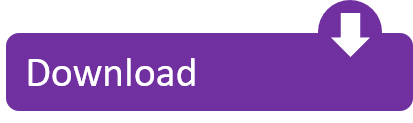
0 notes
Text
Mac Shortcut Keys For Excel
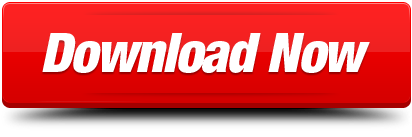
Table of contents
Worksheets and WorkbooksViewRow and Column SelectionRibbon ControlPivot TablesOperating within a CellNavigating and Selecting CellsHelp and MenusGroup Selection General ExcelGeneral Cell ControlFormulas and FunctionsFormatting Text and NumbersDialog BoxesBordersAdvanced Selection Adding Content to Cells
Worksheets and Workbooks
Within Excel you can conduct calculations on multiple worksheets and workbooks open at the same time. Each workbook acts as its own separate window on your PC or Mac, while each worksheet acts as a tab within a workbook with separate cells. This section of the Excel Guide offers all shortcuts you need to open, navigate between, and control all of these options.
Excel PC and Mac Keyboard Shortcuts - This page lists PC and Mac shortcuts side by side; A Macintosh Keyboard is available showing general Macintosh keyboard shortcuts Search Internet4Classrooms. Custom Search Internet4classrooms is a collaborative effort. This article describes the keyboard shortcuts, function keys, and some other common shortcut keys in Excel for Mac. Notes: The settings in some versions of the Mac operating system (OS) and some utility applications might conflict with keyboard shortcuts and function key operations in Office for Mac.
Cubase pro 8 for macbook air. The powerful music production unit is increasing to be famous to record and create a piece of outstanding music as you love to create.Cubase Pro 10.5.3 Keygen is suitable for MAC, Win to utilize the power comprehensively.
Aug 30, 2019 This wikiHow teaches you how to insert rows in Excel using shortcuts on a Windows or Mac computer. There are keyboard shortcuts as well as custom shortcuts that you can use in Excel spreadsheets. Open an excel spreadsheet.
Keyboard shortcuts help save time and increase productivity. Unfortunately, most people only know the holy trinity of shortcuts — COPY, PASTE, and UNDO. In Excel, there are more than 500 keyboard shortcuts.
Windows keys
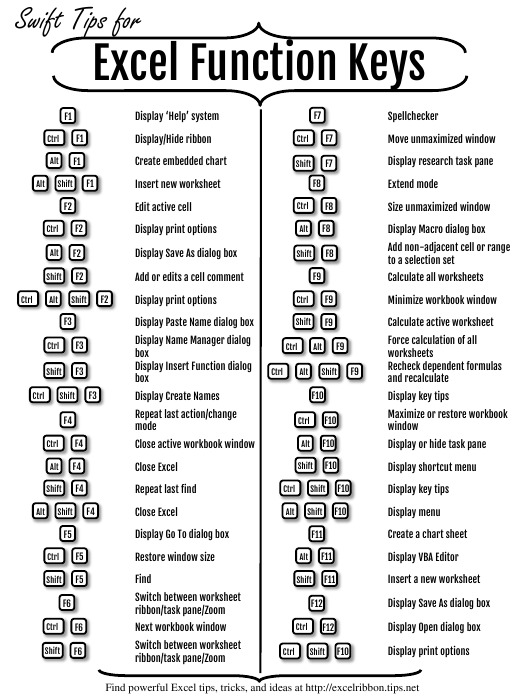
Keyboard Shortcut Keys For Excel
ShiftF11
CtrlPgDn
CtrlPgUp
F6
CtrlTab
Mac Shortcut Keys For Excel Spreadsheet
CtrlShiftTab
CtrlF9
CtrlF10
Worksheets and Workbooks
Excel Keyboard Shortcuts Pdf
Within Excel you can conduct calculations on multiple worksheets and workbooks open at the same time. Each workbook acts as its own separate window on your PC or Mac, while each worksheet acts as a tab within a workbook with separate cells. This section of the Excel Guide offers all shortcuts you need to open, navigate between, and control all of these options.
View
Row and Column Selection
Ribbon Control
Pivot Tables
Operating within a Cell
Navigating and Selecting Cells
Help and Menus
Group Selection
General Excel
General Cell Control
Formulas and Functions
Formatting Text and Numbers
Dialog Boxes
Borders
Advanced Selection
Adding Content to Cells
Get more Reference tips and tricks
All video downloader for mac free software. Subscribe to our email updates and get Reference tips direct to your inbox.
To use a keyboard shortcut, press and hold one or more modifier keys and then press the last key of the shortcut. For example, to use Command-C (copy), press and hold the Command key, then the C key, then release both keys. Mac menus and keyboards often use symbols for certain keys, including modifier keys:
On keyboards made for Windows PCs, use the Alt key instead of Option and the Windows logo key instead of Command.
Some keys on some Apple keyboards have special symbols and functions, such as for display brightness , keyboard brightness , Mission Control and more. If these functions aren't available on your keyboard, you may be able to reproduce some of them by creating your own keyboard shortcuts. To use these keys as F1, F2, F3 or other standard function keys, combine them with the Fn key.
Cut, copy, paste and other common shortcuts
Command-X: Cut the selected item and copy it to the Clipboard.
Command-C: Copy the selected item to the Clipboard. This also works for files in the Finder.
Command-V: Paste the contents of the Clipboard into the current document or app. This also works for files in the Finder.
Command-Z: Undo the previous command. You can then press Shift-Command-Z to Redo, reversing the undo command. In some apps, you can undo and redo multiple commands.
Command-A: Select All items.
Command-F: Find items in a document or open a Find window.
Command-G: Find Again: Find the next occurrence of the item previously found. To find the previous occurrence, press Shift-Command-G.
Command-H: Hide the windows of the front app. To view the front app but hide all other apps, press Option-Command-H.
Command-M: Minimise the front window to the Dock. To minimise all windows of the front app, press Option-Command-M.
Command-O: Open the selected item or open a dialogue to select a file to open.
Command-P: Print the current document.
Command-S: Save the current document.
Command-T: Open a new tab.
Command-W: Close the front window. To close all windows of the app, press Option-Command-W.
Option-Command-Esc: Force quit an app.
Command-Space bar: Show or hide the Spotlight search field. To perform a Spotlight search from a Finder window, press Command-Option-Space bar. (If you use multiple input sources to type in different languages, these shortcuts will change input sources instead of showing Spotlight. Find out how to change a conflicting keyboard shortcut.)
Control-Command-Space bar: Show the Character Viewer, from which you can choose emoji and other symbols.
Control-Command-F: Use the app in full screen, if supported by the app.
Space bar: Use Quick Look to preview the selected item.
Command-Tab: Switch to the next most recently used app amongst your open apps.
Shift-Command-5: In macOS Mojave or later, take a screenshot or make a screen recording. Or use Shift-Command-3 or Shift-Command-4 for screenshots. Find out more about screenshots.
Shift-Command-N: Create a new folder in the Finder.
Command-Comma (,): Open preferences for the front app.
Sleep, log out and shut down shortcuts
You may need to press and hold some of these shortcuts for slightly longer than other shortcuts. This helps you to avoid using them unintentionally.
Power button: Press to turn on your Mac or wake it from sleep. Press and hold for 1.5 seconds to put your Mac to sleep.* Continue holding to force your Mac to turn off.
Option-Command-Power button* or Option-Command-Media Eject : Put your Mac to sleep.
Control-Shift-Power button* or Control-Shift-Media Eject : Put your displays to sleep.
Control-Power button* or Control-Media Eject : Display a dialogue asking whether you want to restart, sleep or shut down.
Control-Command-Power button:* Force your Mac to restart, without prompting to save any open and unsaved documents.
Control-Command-Media Eject : Quit all apps, then restart your Mac. If any open documents have unsaved changes, you will be asked whether you want to save them.
Control-Option-Command-Power button* or Control-Option-Command-Media Eject : Quit all apps, then shut down your Mac. If any open documents have unsaved changes, you will be asked whether you want to save them.
Control-Command-Q: Lock your screen immediately.
Shift-Command-Q: Log out of your macOS user account. You will be asked to confirm. To log out immediately without confirming, press Option-Shift-Command-Q.
* Does not apply to the Touch ID sensor.
Finder and system shortcuts
Command-D: Duplicate the selected files.
Command-E: Eject the selected disk or volume.
Command-F: Start a Spotlight search in the Finder window.
Command-I: Show the Get Info window for a selected file.
Command-R: (1) When an alias is selected in the Finder: Show the original file for the selected alias. (2) In some apps, such as Calendar or Safari, refresh or reload the page. (3) In Software Update preferences, check for software updates again.
Shift-Command-C: Open the Computer window.
Shift-Command-D: Open the desktop folder.
Shift-Command-F: Open the Recents window, showing all of the files you have viewed or changed recently.
Shift-Command-G: Open a Go to Folder window.
Shift-Command-H: Open the Home folder of the current macOS user account.
Shift-Command-I: Open iCloud Drive.
Shift-Command-K: Open the Network window.
Option-Command-L: Open the Downloads folder.
Shift-Command-N: Create a new folder.
Shift-Command-O: Open the Documents folder.
Shift-Command-P: Show or hide the Preview pane in Finder windows.
Shift-Command-R: Open the AirDrop window.
Shift-Command-T: Show or hide the tab bar in Finder windows.
Control-Shift-Command-T: Add selected Finder item to the Dock (OS X Mavericks or later)
Shift-Command-U: Open the Utilities folder.
Option-Command-D: Show or hide the Dock.
Control-Command-T: Add the selected item to the sidebar (OS X Mavericks or later).
Option-Command-P: Hide or show the path bar in Finder windows.
Option-Command-S: Hide or show the Sidebar in Finder windows.
Command-Slash (/): Hide or show the status bar in Finder windows.
Command-J: Show View Options.
Command-K: Open the Connect to Server window.
Control-Command-A: Make an alias of the selected item.
Command-N: Open a new Finder window.
Option-Command-N: Create a new Smart Folder.
Command-T: Show or hide the tab bar when a single tab is open in the current Finder window.
Option-Command-T: Show or hide the toolbar when a single tab is open in the current Finder window.
Option-Command-V: Move the files in the Clipboard from their original location to the current location.
Command-Y: Use Quick Look to preview the selected files.
Option-Command-Y: View a Quick Look slideshow of the selected files.
Command-1: View the items in the Finder window as icons.
Command-2: View the items in a Finder window as a list.
Command-3: View the items in a Finder window in columns.
Command-4: View the items in a Finder window in a gallery.
Command-Left Bracket ((): Go to the previous folder.
Command-Right Bracket ()): Go to the next folder.
Command-Up Arrow: Open the folder that contains the current folder.
Command-Control-Up Arrow: Open the folder that contains the current folder in a new window.
Command-Down Arrow: Open the selected item.
Right Arrow: Open the selected folder. This only works when in list view.
Left Arrow: Close the selected folder. This only works when in list view.
Command-Delete: Move the selected item to the Bin.
Shift-Command-Delete: Empty the Bin.
Option-Shift-Command-Delete: Empty the Bin without a confirmation dialogue.
Command-Brightness Down: Turn video mirroring on or off when your Mac is connected to more than one display.
Option-Brightness Up: Open Displays preferences. This works with either Brightness key.
Control-Brightness Up or Control-Brightness Down: Change the brightness of your external display, if supported by your display.
Option-Shift-Brightness Up or Option-Shift-Brightness Down: Adjust the display brightness in smaller steps. Add the Control key to this shortcut to make the adjustment on your external display, if supported by your display.
Option-Mission Control: Open Mission Control preferences.
Command-Mission Control: Show the desktop.
Control-Down Arrow: Show all windows of the front app.
Option-Volume Up: Open Sound preferences. This works with any of the volume keys.
Option-Shift-Volume Up or Option-Shift-Volume Down: Adjust the sound volume in smaller steps.
Option-Keyboard Brightness Up: Open Keyboard preferences. This works with either Keyboard Brightness key.
Option-Shift-Keyboard Brightness Up or Option-Shift-Keyboard Brightness Down: Adjust the keyboard brightness in smaller steps.
Option key while double-clicking: Open the item in a separate window, then close the original window.
Command key while double-clicking: Open a folder in a separate tab or window.
Command key while dragging to another volume: Move the dragged item to the other volume, instead of copying it.
Option key while dragging: Copy the dragged item. The pointer changes while you drag the item.
Option-Command while dragging: Make an alias of the dragged item. The pointer changes while you drag the item.
Option-click a disclosure triangle: Open all folders within the selected folder. This only works when in list view.
Command-click a window title: See the folders that contain the current folder.
Find out how to use Command or Shift to select multiple items in the Finder.
Click the Go menu in the Finder menu bar to see shortcuts for opening many commonly used folders, such as Applications, Documents, Downloads, Utilities and iCloud Drive.
Document shortcuts
The behaviour of these shortcuts may vary, depending on the app you're using.
Command-B: Boldface the selected text, or turn boldfacing on or off.
Command-I: Italicise the selected text, or turn italics on or off.
Command-K: Add a web link.
Command-U: Underline the selected text or turn underlining on or off.
Command-T: Show or hide the Fonts window.
Command-D: Select the Desktop folder from within an Open dialogue or Save dialogue.
Control-Command-D: Show or hide the definition of the selected word.
Shift-Command-Colon (:): Display the Spelling and Grammar window.
Command-Semicolon (;): Find misspelled words in the document.
Option-Delete: Delete the word to the left of the insertion point.
Control-H: Delete the character to the left of the insertion point. Or use Delete.
Control-D: Delete the character to the right of the insertion point. Or use Fn-Delete.
Fn-Delete: Forward delete on keyboards that don't have a Forward Delete key. Or use Control-D.
Control-K: Delete the text between the insertion point and the end of the line or paragraph.
Fn-Up Arrow: Page Up: Scroll up one page.
Fn-Down Arrow: Page Down: Scroll down one page.
Fn-Left Arrow: Home: Scroll to the beginning of a document.
Fn-Right Arrow: End: Scroll to the end of a document.
Command-Up Arrow: Move the insertion point to the beginning of the document.
Command-Down Arrow: Move the insertion point to the end of the document.
Command-Left Arrow: Move the insertion point to the beginning of the current line.
Command-Right Arrow: Move the insertion point to the end of the current line.
Option-Left Arrow: Move the insertion point to the beginning of the previous word.
Option-Right Arrow: Move the insertion point to the end of the next word.
Shift-Command-Up Arrow: Select the text between the insertion point and the beginning of the document.
Shift-Command-Down Arrow: Select the text between the insertion point and the end of the document.
Shift-Command-Left Arrow: Select the text between the insertion point and the beginning of the current line.
Shift-Command-Right Arrow: Select the text between the insertion point and the end of the current line.
Shift-Up Arrow: Extend text selection to the nearest character at the same horizontal location on the line above.
Shift-Down Arrow: Extend text selection to the nearest character at the same horizontal location on the line below.
Shift-Left Arrow: Extend text selection one character to the left.
Shift-Right Arrow: Extend text selection one character to the right.
Option-Shift-Up Arrow: Extend text selection to the beginning of the current paragraph, then to the beginning of the following paragraph if pressed again.
Option-Shift-Down Arrow: Extend text selection to the end of the current paragraph, then to the end of the following paragraph if pressed again.
Option-Shift-Left Arrow: Extend text selection to the beginning of the current word, then to the beginning of the following word if pressed again.
Option-Shift-Right Arrow: Extend text selection to the end of the current word, then to the end of the following word if pressed again.
Control-A: Move to the beginning of the line or paragraph.
Control-E: Move to the end of a line or paragraph.
Control-F: Move one character forwards.
Control-B: Move one character backwards.
Control-L: Centre the cursor or selection in the visible area.
Control-P: Move up one line.
Control-N: Move down one line.
Control-O: Insert a new line after the insertion point.
Control-T: Swap the character behind the insertion point with the character in front of the insertion point.
Command-Left Curly Bracket ((): Left align.
Command-Right Curly Bracket ()): Right align.
Shift-Command-Vertical bar (|): Centre align.
Option-Command-F: Go to the search field.
Option-Command-T: Show or hide a toolbar in the app.
Option-Command-C: Copy Style: Copy the formatting settings of the selected item to the Clipboard.
Option-Command-V: Paste Style: Apply the copied style to the selected item.
Option-Shift-Command-V: Paste and Match Style: Apply the style of the surrounding content to the item pasted within that content.
Option-Command-I: Show or hide the inspector window.
Shift-Command-P: Page setup: Display a window for selecting document settings.
Shift-Command-S: Display the Save As dialogue or duplicate the current document.
Shift-Command-Minus sign (-): Decrease the size of the selected item.
Shift-Command-Plus sign (+): Increase the size of the selected item. Command-Equal sign (=) performs the same function.
Shift-Command-Question mark (?): Open the Help menu.
Other shortcuts
For more shortcuts, check the shortcut abbreviations shown in the menus of your apps. Every app can have its own shortcuts, and shortcuts that work in one app might not work in another.
Apple Music shortcuts: Choose Help > Keyboard shortcuts from the menu bar in the Music app.
Other shortcuts: Choose Apple menu > System Preferences, click Keyboard, then click Shortcuts.
Learn more
Create your own shortcuts and resolve conflicts between shortcuts
Change the behaviour of the function keys or modifier keys
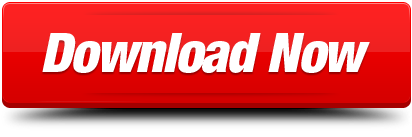
0 notes
Photo
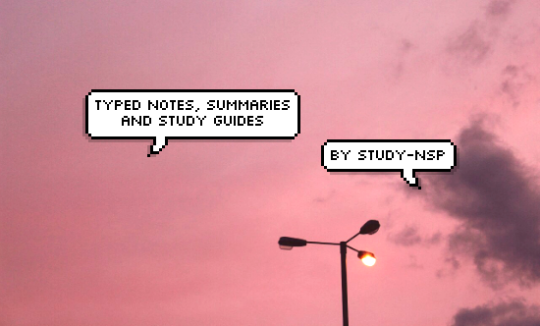
credit for the header image ©
when i was in high school i never ever typed any notes. handwriting is super good cause it helps u remember better what ur writing, and it’s easier to adapt to what u need ur notes to look like. but then i started university and i had to summarize everything that happened in my country from 1860 to 2000 and i was like no, fuck it, i ain’t writing all that bc a) i wouldn’t have time and b) my hand would probably fall off. so typing it saved my life and i learned some stuff and i have a few tips so u can make the most out of ur typed notes!
is it convenient to type?
things u need to think abt:
the context where u’ll be doing it, e.g. in class sometimes it’s actually faster to handwrite if the class is disorganized so u can draw arrows, connect stuff on different parts of the page, make margin notes, etc, but sometimes the teacher speaks really fast and u don’t have time to jot everything down so it’s better to type. if u have time to write down most of the important things i recommend to handwrite. if ur in ur house or library both methods work the same; if ur in a coffee shop or sth probably best to type cause it takes up less space
how much time until u have to study them, if you’re making summaries/guides. if u got lazy and left it to the last moment (happens to the best of us), u’ll be better off typing. ifffff u have the time and ur willing to maybe it’s best to handwrite them bc it helps w memorizing
the subject and what’s gonna be important for the exam, so u know how it’s better to study. when i make summaries and study guides i always mix my class notes and book or other material i have. before u start writing them, go over both and try to think what u want ur notes to look like, if it’s gonna be important for them to be visual, have lots of arrows (in that case, better to handwrite, but it can be done in a laptop, although it may end up taking u more time in the end), or if they’re gonna be lots of bullet points and outlines, charts, diagrams (it’s easier to type these)
this is just a pro of typing over handwriting: u’ll be able to go back and modify/add/delete stuff. so if ur gonna be making study guides super in advance and in class the teacher goes back to topics u already included, u can add more info all the time without ur notes looking like a clutter of post it notes and covered in margin notes
tips and tricks
use shortcuts and make ur own shortcuts to replace regular symbols with symbols u don’t have in ur keyboard per se. u may need a little poking around whichever app ur using, or u can add them to the keyboard “replace” feature. for example, for mine i made -> turn into ⇾, >> into ↳, ^^^ into ↓ (u can tell i use lots of arrows). don’t be afraid to experiment and look through the symbols in ur laptop to see what u’ll find useful!
lots of abbreviations, and this applies to handwritten notes also. i have this bad habit, though, of cutting short long words and then not remembering the conjugation and getting confused when i revise them, so be careful with that (for example, in sociology i used “intern.” for “internalization”, “internalize”, “internalizing” and then regretted it)
if u want ur notes to have colour but don’t wanna waste colour ink from ur printer, u can use highlighters or leave blank spaces to write titles and subtitles with a coloured pen when u print them. but don’t actually leave it blank; write the word in white so u’ll remember what u were supposed to write later. take into account that of course ur handwriting won’t be the same size as the font. this applies if u want cute calligraphy titles, banners, drawings, etc. u can decorate ur notes as much as u want when u print them!
make good use of fonts but don’t overdo it, have a main font for the body and maybe a different one for titles/subtitles if u want
have a system where u use bold, italics and underlined for different things (terms, examples, important definitions, dates, whatever)
be creative in the use of space! use shapes, charts, the diagram function of ur app, anything ur comfortable using and that’s gonna be useful (don’t put in diagrams just bc they look cool if the info in it isn’t really important). but, again, don’t overdo it cause it may end up taking u more time than it’s really worth it
this is gonna sound super millenial, but sometimes emojis r useful in notes (i know i know) to make them more visual. like u can replace a word with its emoji (hand, person, tree, idk), use it on the side to symbolize what ur talking about (i used a bomb next to a part where i was writing sth about WWII), etc. don’t judge me for this please
use an app to block websites and other apps that distract you because that’s the downside of writing on ur laptop: ur laptop is right there. i’ll list some apps on the next part
software + apps
google drive: i’m in love with this. v useful if ur gonna be writing from different devices without downloading anything. also it’s cool that u can download and easily use lots of font. buuuut it doesn’t have many functions. make sure to enable offline mode because otherwise anytime ur wifi acts up it won’t let u edit
evernote: again lets u sync ur notes in many devices but u need to download the app in all of them. personally i prefer google drive but that’s bc i never rlly tried to get used to this one, many people seem to rlly love it
ur laptop’s default text editor: usually microsoft word for windows, pages for mac. i used pages for my history and sociology notes because i knew i was gonna do everything in my own laptop and found it super useful. it’s rlly easy to make charts, shapes, diagrams, and it’s super simple in a good way. i vouch for microsoft word as well, it has a lot more functions but at the same time it can get more complicated.
here are a few masterposts with apps that can help u for both note taking and productivity: x (all free) x x
this isn’t for note-taking but i find it super useful and i urge u to download it if ur gonna be using ur laptop to write notes: f.lux changes the colour of ur computer display to be warm during night or when u don’t have light so u don’t strain ur eyes looking at the blue glow of the screen. it’s explained better in the website. it’s been a total lifesaver and has changed my life tbh
+ masterposts
studyblr-ing 101
apps for ur life
how to mind map
studying better
diy notebooks
highlighting effectively
i hope i was somehow able to help u and give u any good tips! please hmu with requests if u want any specific masterpost to be done 💛
xx sofi
647 notes
·
View notes
Text
Weather Hd Mac Download
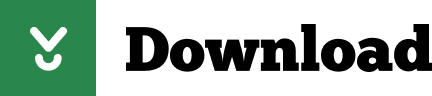
Weather Hd Mac Download Software
Hd Weather App
Undoubtedly, Mac is one of the best platforms for any people including student, office employee, web designers, etc. Nowadays, people use the computer for different purposes. For example, many people use a computer to build a better website. When many use the computer for gaming and watching movies. Having said that, if you want to check the weather on Mac, there are plenty of methods for that. Here are some best weather apps for Mac that you can use to get latest weather forecast before traveling to somewhere or planning something with friends.
Weather Live is a useful and intuitive Mac OS X application that can help you check the current weather conditions and view a seven day weather forecast for different locations from around the world. Beautifully animated and smooth-running weather checker. MeteoEarth is no ordinary weather app – it is far more! MeteoEarth offers global comprehensive weather forecasts as high resolution animation films in an innovative format! Die neue Generation der Wettervorhersage verbindet eine beeindruckende 3D-Darstellung mit leistungsstarker Gaming-Technologie. Mac App Store is the simplest way to find and download apps for your Mac. To download apps from the Mac App Store, you need a Mac with OS X 10.6.6 or later.
Top 5 Weather Apps for Mac
1) Siri
Latest Mac has Siri as a built-in tool, which helps people get the latest weather forecast. Not only your location but also you can get weather forecast for any location across the globe. You just have to ask Siri to show the weather report. It will do so on an hourly basis. For example, it will show chances of rain, highest and lowest temperature, hourly forecast, etc. The best part is you can pin a forecast of any location onto the Today Notification screen.
2) Weather Dock (free, In-app purchase)
Weather Dock is one of the best and free weather apps for Mac that comes at free of cost. In case you want to unlock all the features of Weather Dock, you can opt for the pro version that costs around $2.99. Talking about the features, you can find the 7-day weather forecast, detailed report of 3 days, forecast of more than one locations, animated icons and more. The advantage of using Weather Dock is you can get the weather update in every 1 hour. Not only highest and lowest temperature but also you can find humidity, sunrise and sunset times, wind speed and much more. Download
3) Weather Live ($4.99)
This premium weather app for Mac helps users get all the latest information related to weather of multiple locations in one click. Apart from getting 7-days detailed report, Dew Point temperature, visibility details, sunrise/sunset times, you can find live weather scenes, local time of your preset location, and much more. Another useful feature is you can find the “Feel Like” temperature in the top menu bar of Mac. Regarding the compatibility, you can download this tool for OS X 10.8 or later version. Download


4) Weather 5 Days (Free, In-app purchase)
Weather 5 Days is a simple weather application for Mac OS X 10.6 and the later version that you can download for free. However, you can unlock the full version by spending $13.99. Regarding the features, you can find humidity, cloudcover, visibility, wind speed apart from the detailed weather report. It shows the weather forecast in 3 hours interval. This is needless to mention that you can find highest and lowest temperature in this app. However, the bad part is the UI, which is bulky and you may not like it because of the same. Besides that, it is a very useful tool. Download
5) CARROT Weather ($11.99)
When it comes to the best weather app for Mac, CARROT Weather app appears first because of functions, price, and user interface. The UI, features, etc. are so charming that everyone can opt for this tool. Although it doesn’t come with any special function, people still purchase this tool because of having a great UI and complete information. Talking about the features, you can find “Feels Like” temperature, wind speed, humidity, visibility, Dew Point, sunrise/sunset time, moon phase, etc. This is possible to find the weather forecast for multiple locations at a time using this tool. Download
GIPHY CAPTURE is the best way to create GIFs on your Mac. Simple, powerful, free, and easy enough for pretty much everyone and even a few small mammals. Giphy download windows 10. GIPHY is the fastest, simplest way to search and share GIFs and stickers across all of your favorite social channels. Enjoy our powerful GIF Keyboard and iMessage extensions that put GIPHY at your fingertips. Spruce up boring conversations with our GIPHY Emoji and GIPHY Text libraries.
There are more other weather apps for Mac. However, these mentioned tools are pretty good regarding available functions, UI, etc. Hope you would like them.
Weather radar software is best defined and identified in the overall implications and use in weather radar systems in the overall functionality in locating precipitations, incorporated in calculation of motion and overall estimation of the type of weather condition to be anticipated.
Related:

Here is a list of the top 7 weather radar software available in the market.
1. GRLevel2 Analyst
Indeed considered as the best in the market and is a product by Gibson Ridge. This program is indeed considered to be powerful enough that it is used as a supplement by National Weather Service, incorporation with their suit of software in place.
Some additional features
The undeniable ability display very high resolution ( Level II radar data)
Cross-section tool incorporated to enabled slicing to see internal workings; indeed useful in huge storms or the being of supercells
Volume explorer; which extrapolates precipitation down to layers, to a 3-dimensional design for easy analysis
2. GRLevel3
It is considerably GR2A’s less powerful twin. It uses Level III radar data which is indeed less powerful that level II thereof, but comes incorporated with additional features to remedy the situation.
Some additional features
Ability to see and track Storms, rainfall estimates and composite reflectivity
Observable dual-polarization of data in low-resolution (smoothing)
Cost friendly and the for customer oriented
3. StormLab
It’s considered be the most popular, with inclusive monopoly henceforth on weather radar programs. And it is considerably the competitive in terms of being powerful, reliable and effective.
Some additional features
Support for Level III radar data, inclusive of precipitation tracking with use of barebones tools
Audio alert systems to warn storm gain or hails approach
Super-resolution and 3D rendering capabilities for effective analysis of storms
Pathcast; allows one to use storm’s motion and speed to determine which cities it will reach
4. WeatherStudio
It is indeed a neat program that incorporates the use of low level III data resolution, in conjunction with data and satellite imagery. Gopro studio 2.5 mac download.
Some additional features
Allow the user to add model imagery from various sources
It well and heavily modeled and integrated with data analysis systems
It is effective and intuitive thereof
5. RadarLab HD
Best understood as a barebones service, which comes as a subscription provided by WeatherTAP allowing for access to radar imagery through the website of the company rather than downloading the software.
Some additional features
Level II radar data display, accompanied by map overlays
Weather warning systems for each consequent condition
Effective and ideal, in overall performance and reliability
6. MyRadar
Weather Hd Mac Download Software
7. USA Radar
How to install Weather Radar software?
Audacity free download mac os x. Weather radar software can be identified with uniqueness in expression, intuitiveness, as well as quality in up-to-date information display in weather changes. Their subsequent Installation indeed proves to be quite a straightforward process. This is well understood with respect to their overall wizards that help in the installation process, while subsequently improving on functionality and familiarity. In order to begin this process visit the page of the software package of interest, through the subsequent links provided, and thusly download the package. Once saved on your drive open the package and the installation process will begin consequently.
This process will take you through a number of screens. Each informative and intuitive as the next, as we also get to see that the nature and number of screens you’ll see will differ. But all will include a number of steps that are easy to follow throughout the being of the wizard. Such as selecting the desired destination hard drive, to various add-ons available till the last step there is. In some cases some installation processes might require one to restart the computer once one is done. It might also serve best to your needs in making a point to add a shortcut of the software to the desktop for quick access.
How to choose the best Weather radar Software?

There are indeed many weather forecast software available in the market, each offering outstanding features, as the next. So the question in choosing the best is based on what each consequent software brings to the table. Ranging from; ease of use, to intuitive user-interface, 3D-based analysis, type of data systems supported, prediction and warning systems, reliability, up-to-date weather prediction, effectiveness and efficiency, not forgetting overall integration in cross-platform support systems, as well as consequent reviews with reference to user demand. All bringing forth the being in best functionality and overall operation capabilities as well as satisfaction of the user. Indeed the list provided, brings forth the best of weather radar software available in the market, identified to best serve your needs and in general satisfaction as a whole.
Hd Weather App
Related Posts
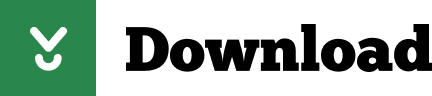
0 notes
Text
Number Keyboard For Mac
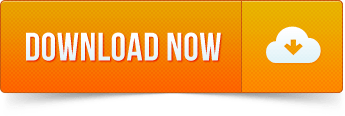
Ribbon keyboard shortcuts. The ribbon groups related options on tabs. For example, on the Home tab, the Number group includes the Number Format option. Press the Alt key to display the ribbon shortcuts, called Key Tips, as letters in small images next to. Logitech - K750 Wireless Solar Keyboard for Mac - White/Silver. Details about Numeric Keypad Wireless Bluetooth Number Pad Keyboard for Apple Mac Laptops. 16 viewed per day. Numeric Keypad Wireless Bluetooth Number Pad Keyboard for Apple Mac Laptops. Item Information. Bulk savings: Buy 1. Sale ends in: 02d 01h 45m. On the Mac, use the Command and arrow keys to go to the beginning or end of the current line, and use the Home and End keys to go to the beginning or end of the current document. In some apps, controls whether pressing keys in the numeric keyboard enters numbers or moves the cursor. Currently, Apple offers only three keyboards via Bluetooth: Magic Keyboard (silver only), and Magic Keyboard with Numeric Keypad (silver or space gray).
I have a wireless Japanese keyboard like the one below. I'm operating on the latest version (10.10.5). Today the number keys stopped working. To my knowledge I didn't damage the keyboard in any way. So far I've tried:
Tip: The 64-bit version is installed by default unless Office detects you already have a 32-bit version of Office (or a stand-alone Office app such as Project or Visio) installed.In this case, the 32-bit version of Office will be installed instead. To change from a 32-bit version to a 64-bit version or vice versa, you need to uninstall Office first (including any stand-alone Office apps you. Microsoft Office 2016 For Mac free. download full Version. Pengguna mac kali ini mendapatkan kabar gembira dari microsoft. Karena sekarang, microsoft office untuk mac telah tersedia. Menurut pendapat developer program, fitur dan tools yang diberikan adalah sama seperti versi full version di pc.Jadi kalian tidak perlu khawatir, karena word, excel dan powerpoint akan memiliki semua fungsinya. Start quickly with the most recent versions of Word, Excel, PowerPoint, Outlook, OneNote and OneDrive —combining the familiarity of Office and the unique Mac features you love. Work online or offline, on your own or with others in real time—whatever works for what you’re doing. Download microsoft office for free full version mac. Download Microsoft Office 2019 Mac Full Version (Catalina) Download Microsoft Office 2019 Mac Full Version – Software ini sudah pasti kalian mengenalnnya. Seperangkat aplikasi untuk menungjang kebutuhan office kalian. Di kembangkan oleh perusahaan microsoft, sekarang software MS Office 2019 sudah dapat digunakan oleh para pengguna mac.
-checking that mouse keys were disabled (they were)
-changing batteries
-turning on / off the keyboard
-turning on / off the bluetooth connection to the keyboard
-every shortcut I could think of with the command, option, shift, control, & function keys including all the F keys, delete, & eject
-adding / changing languages
-starting in single operator mode & safe mode
-logging in with a different account
-checking the slow key mode
I tried Angryip scanner but it doesn't display mac addresses unless I've missed something.What I'm trying to do is identify the IP addresses of a switch that is sat on my desk. Scan for a mac address on the network. It provides mine and a collegues connectivity.
Also, when I hold the fn key and press 5 6 in sequence it spaces. fn and 4 5 the ¥ comes up. 0 as well as everything right of 0 still working.
I've brought up the KEYBOARD VIEWER so that I'm able to type numbers and the shift symbols on them but I've tried everything I could find online so far. Any new thoughts?
iMac, OS X Yosemite (10.10.5)
Posted on
To use a keyboard shortcut, press and hold one or more modifier keys and then press the last key of the shortcut. For example, to use Command-C (copy), press and hold the Command key, then the C key, then release both keys. Mac menus and keyboards often use symbols for certain keys, including modifier keys:
Wireless Keyboard For Mac
On keyboards made for Windows PCs, use the Alt key instead of Option, and the Windows logo key instead of Command.
Some keys on some Apple keyboards have special symbols and functions, such as for display brightness , keyboard brightness , Mission Control, and more. If these functions aren't available on your keyboard, you might be able to reproduce some of them by creating your own keyboard shortcuts. To use these keys as F1, F2, F3, or other standard function keys, combine them with the Fn key.
Cut, copy, paste, and other common shortcuts
Command-X: Cut the selected item and copy it to the Clipboard.
Command-C: Copy the selected item to the Clipboard. This also works for files in the Finder.
Command-V: Paste the contents of the Clipboard into the current document or app. This also works for files in the Finder.
Command-Z: Undo the previous command. You can then press Shift-Command-Z to Redo, reversing the undo command. In some apps, you can undo and redo multiple commands.
Command-A: Select All items.
Command-F: Find items in a document or open a Find window.
Command-G: Find Again: Find the next occurrence of the item previously found. To find the previous occurrence, press Shift-Command-G.
Command-H: Hide the windows of the front app. To view the front app but hide all other apps, press Option-Command-H.
Command-M: Minimize the front window to the Dock. To minimize all windows of the front app, press Option-Command-M.
Command-O: Open the selected item, or open a dialog to select a file to open.
Command-P: Print the current document.
Command-S: Save the current document.
Command-T: Open a new tab.
Command-W: Close the front window. To close all windows of the app, press Option-Command-W.
Option-Command-Esc: Force quit an app.
Command–Space bar: Show or hide the Spotlight search field. To perform a Spotlight search from a Finder window, press Command–Option–Space bar. (If you use multiple input sources to type in different languages, these shortcuts change input sources instead of showing Spotlight. Learn how to change a conflicting keyboard shortcut.)
Control–Command–Space bar: Show the Character Viewer, from which you can choose emoji and other symbols.
Control-Command-F: Use the app in full screen, if supported by the app.
Space bar: Use Quick Look to preview the selected item.
Command-Tab: Switch to the next most recently used app among your open apps.
Shift-Command-5: In macOS Mojave or later, take a screenshot or make a screen recording. Or use Shift-Command-3 or Shift-Command-4 for screenshots. Learn more about screenshots.
Shift-Command-N: Create a new folder in the Finder.
Command-Comma (,): Open preferences for the front app.
Sleep, log out, and shut down shortcuts
You might need to press and hold some of these shortcuts for slightly longer than other shortcuts. This helps you to avoid using them unintentionally.
Power button: Press to turn on your Mac or wake it from sleep. Press and hold for 1.5 seconds to put your Mac to sleep.* Continue holding to force your Mac to turn off.
Option–Command–Power button* or Option–Command–Media Eject : Put your Mac to sleep.
Control–Shift–Power button* or Control–Shift–Media Eject : Put your displays to sleep.
Control–Power button* or Control–Media Eject : Display a dialog asking whether you want to restart, sleep, or shut down.
Control–Command–Power button:* Force your Mac to restart, without prompting to save any open and unsaved documents.
Control–Command–Media Eject : Quit all apps, then restart your Mac. If any open documents have unsaved changes, you will be asked whether you want to save them.
Control–Option–Command–Power button* or Control–Option–Command–Media Eject : Quit all apps, then shut down your Mac. If any open documents have unsaved changes, you will be asked whether you want to save them.
Control-Command-Q: Immediately lock your screen.
Shift-Command-Q: Log out of your macOS user account. You will be asked to confirm. To log out immediately without confirming, press Option-Shift-Command-Q.
* Does not apply to the Touch ID sensor.
Finder and system shortcuts
Command-D: Duplicate the selected files.
Command-E: Eject the selected disk or volume.
Command-F: Start a Spotlight search in the Finder window.
Command-I: Show the Get Info window for a selected file.
Command-R: (1) When an alias is selected in the Finder: show the original file for the selected alias. (2) In some apps, such as Calendar or Safari, refresh or reload the page. (3) In Software Update preferences, check for software updates again.
Shift-Command-C: Open the Computer window.
Shift-Command-D: Open the desktop folder.
Shift-Command-F: Open the Recents window, showing all of the files you viewed or changed recently.
Shift-Command-G: Open a Go to Folder window.
Shift-Command-H: Open the Home folder of the current macOS user account.
Shift-Command-I: Open iCloud Drive.
Shift-Command-K: Open the Network window.
Option-Command-L: Open the Downloads folder.
Shift-Command-N: Create a new folder.
Shift-Command-O: Open the Documents folder.
Shift-Command-P: Show or hide the Preview pane in Finder windows.
Shift-Command-R: Open the AirDrop window.
Shift-Command-T: Show or hide the tab bar in Finder windows.
Control-Shift-Command-T: Add selected Finder item to the Dock (OS X Mavericks or later)
Shift-Command-U: Open the Utilities folder.
Option-Command-D: Show or hide the Dock.
Control-Command-T: Add the selected item to the sidebar (OS X Mavericks or later).
Option-Command-P: Hide or show the path bar in Finder windows.
Option-Command-S: Hide or show the Sidebar in Finder windows.
Command–Slash (/): Hide or show the status bar in Finder windows.
Command-J: Show View Options.
Command-K: Open the Connect to Server window.
Control-Command-A: Make an alias of the selected item.
Command-N: Open a new Finder window.
Option-Command-N: Create a new Smart Folder.
Command-T: Show or hide the tab bar when a single tab is open in the current Finder window.
Option-Command-T: Show or hide the toolbar when a single tab is open in the current Finder window.
Option-Command-V: Move the files in the Clipboard from their original location to the current location.
Command-Y: Use Quick Look to preview the selected files.
Option-Command-Y: View a Quick Look slideshow of the selected files.
Command-1: View the items in the Finder window as icons.
Command-2: View the items in a Finder window as a list.
Command-3: View the items in a Finder window in columns.
Command-4: View the items in a Finder window in a gallery.
Command–Left Bracket ([): Go to the previous folder.
Command–Right Bracket (]): Go to the next folder.
Command–Up Arrow: Open the folder that contains the current folder.
Command–Control–Up Arrow: Open the folder that contains the current folder in a new window.
Command–Down Arrow: Open the selected item.
Right Arrow: Open the selected folder. This works only when in list view.
Left Arrow: Close the selected folder. This works only when in list view.
Command-Delete: Move the selected item to the Trash.
Shift-Command-Delete: Empty the Trash.
Option-Shift-Command-Delete: Empty the Trash without confirmation dialog.
Command–Brightness Down: Turn video mirroring on or off when your Mac is connected to more than one display.
Option–Brightness Up: Open Displays preferences. This works with either Brightness key.
Control–Brightness Up or Control–Brightness Down: Change the brightness of your external display, if supported by your display.
Option–Shift–Brightness Up or Option–Shift–Brightness Down: Adjust the display brightness in smaller steps. Add the Control key to this shortcut to make the adjustment on your external display, if supported by your display.
Option–Mission Control: Open Mission Control preferences.
Command–Mission Control: Show the desktop.
Control–Down Arrow: Show all windows of the front app.
Option–Volume Up: Open Sound preferences. This works with any of the volume keys.
Option–Shift–Volume Up or Option–Shift–Volume Down: Adjust the sound volume in smaller steps.
Option–Keyboard Brightness Up: Open Keyboard preferences. This works with either Keyboard Brightness key.
Option–Shift–Keyboard Brightness Up or Option–Shift–Keyboard Brightness Down: Adjust the keyboard brightness in smaller steps.
Option key while double-clicking: Open the item in a separate window, then close the original window.
Command key while double-clicking: Open a folder in a separate tab or window.
Command key while dragging to another volume: Move the dragged item to the other volume, instead of copying it.
Option key while dragging: Copy the dragged item. The pointer changes while you drag the item.
Option-Command while dragging: Make an alias of the dragged item. The pointer changes while you drag the item.
Option-click a disclosure triangle: Open all folders within the selected folder. This works only when in list view.
Command-click a window title: See the folders that contain the current folder.
Learn how to use Command or Shift to select multiple items in the Finder.
Click the Go menu in the Finder menu bar to see shortcuts for opening many commonly used folders, such as Applications, Documents, Downloads, Utilities, and iCloud Drive.
Document shortcuts
The behavior of these shortcuts may vary with the app you're using.
Command-B: Boldface the selected text, or turn boldfacing on or off.
Command-I: Italicize the selected text, or turn italics on or off.
Command-K: Add a web link.
Command-U: Underline the selected text, or turn underlining on or off.
Command-T: Show or hide the Fonts window.
Command-D: Select the Desktop folder from within an Open dialog or Save dialog.
Control-Command-D: Show or hide the definition of the selected word.
Shift-Command-Colon (:): Display the Spelling and Grammar window.
Command-Semicolon (;): Find misspelled words in the document.
Option-Delete: Delete the word to the left of the insertion point.
Control-H: Delete the character to the left of the insertion point. Or use Delete.
Control-D: Delete the character to the right of the insertion point. Or use Fn-Delete.
Fn-Delete: Forward delete on keyboards that don't have a Forward Delete key. Or use Control-D.
Control-K: Delete the text between the insertion point and the end of the line or paragraph.
Fn–Up Arrow: Page Up: Scroll up one page.
Fn–Down Arrow: Page Down: Scroll down one page.
Fn–Left Arrow: Home: Scroll to the beginning of a document.
Fn–Right Arrow: End: Scroll to the end of a document.
Command–Up Arrow: Move the insertion point to the beginning of the document.
Command–Down Arrow: Move the insertion point to the end of the document.
Command–Left Arrow: Move the insertion point to the beginning of the current line.
Command–Right Arrow: Move the insertion point to the end of the current line.
Option–Left Arrow: Move the insertion point to the beginning of the previous word.
Option–Right Arrow: Move the insertion point to the end of the next word.
Shift–Command–Up Arrow: Select the text between the insertion point and the beginning of the document.
Shift–Command–Down Arrow: Select the text between the insertion point and the end of the document.
Shift–Command–Left Arrow: Select the text between the insertion point and the beginning of the current line.
Shift–Command–Right Arrow: Select the text between the insertion point and the end of the current line.
Shift–Up Arrow: Extend text selection to the nearest character at the same horizontal location on the line above.
Shift–Down Arrow: Extend text selection to the nearest character at the same horizontal location on the line below.
Shift–Left Arrow: Extend text selection one character to the left.
Shift–Right Arrow: Extend text selection one character to the right.
Option–Shift–Up Arrow: Extend text selection to the beginning of the current paragraph, then to the beginning of the following paragraph if pressed again.
Option–Shift–Down Arrow: Extend text selection to the end of the current paragraph, then to the end of the following paragraph if pressed again.
Option–Shift–Left Arrow: Extend text selection to the beginning of the current word, then to the beginning of the following word if pressed again.
Option–Shift–Right Arrow: Extend text selection to the end of the current word, then to the end of the following word if pressed again.
Control-A: Move to the beginning of the line or paragraph.
Control-E: Move to the end of a line or paragraph.
Control-F: Move one character forward.
Control-B: Move one character backward.
Control-L: Center the cursor or selection in the visible area.
Control-P: Move up one line.
Control-N: Move down one line.
Control-O: Insert a new line after the insertion point.
Control-T: Swap the character behind the insertion point with the character in front of the insertion point.
Command–Left Curly Bracket ({): Left align.
Command–Right Curly Bracket (}): Right align.
Shift–Command–Vertical bar (|): Center align.
Option-Command-F: Go to the search field.
Option-Command-T: Show or hide a toolbar in the app.
Option-Command-C: Copy Style: Copy the formatting settings of the selected item to the Clipboard.
Option-Command-V: Paste Style: Apply the copied style to the selected item.
Option-Shift-Command-V: Paste and Match Style: Apply the style of the surrounding content to the item pasted within that content.
Option-Command-I: Show or hide the inspector window.
Shift-Command-P: Page setup: Display a window for selecting document settings.
Shift-Command-S: Display the Save As dialog, or duplicate the current document.
Shift–Command–Minus sign (-): Decrease the size of the selected item.
Shift–Command–Plus sign (+): Increase the size of the selected item. Command–Equal sign (=) performs the same function.
Shift–Command–Question mark (?): Open the Help menu.
Other shortcuts
For more shortcuts, check the shortcut abbreviations shown in the menus of your apps. Every app can have its own shortcuts, and shortcuts that work in one app might not work in another.
325 infographic templates on different themes such as corporate, ecology, shopping, success, history, education, schedule, milestones and more. well-structured and organized files“Trine” Free PowerPoint Template. Annual Report Free PowerPoint Template. editable in PowerPoint, Google Slides, Keynote, Adobe CC. Editable in many software products such as PowerPoint, Google Slides, Adobe CC and more. https://purplebelievercreation.tumblr.com/post/642733855012536320/powerpoint-download-for-mac-free.
Apple Music shortcuts: Choose Help > Keyboard shortcuts from the menu bar in the Music app.
Other shortcuts: Choose Apple menu > System Preferences, click Keyboard, then click Shortcuts.
Learn more
Wireless Number Keyboard For Mac
Create your own shortcuts and resolve conflicts between shortcuts
Change the behavior of the function keys or modifier keys
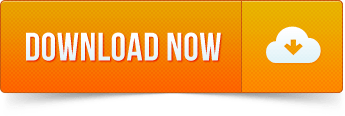
0 notes
Text
Commands For Mac Os


Safe mode: shift. Safe mode is a way of starting up your Mac that makes sure it performs certain. How many times did you have something running on your Mac and you wanted to make. An A-Z Index of the Apple macOS command line (macOS bash) afconvert Audio File Convert afinfo Audio File Info afplay Audio File Play airport Manage Apple AirPort alias Create an alias. alloc List used and free memory apropos Search the whatis database for strings asr Apple Software Restore atsutil Font registration system utility automator Run an Automator workflow awk Find and Replace text.
To use a keyboard shortcut, press and hold one or more modifier keys and then press the last key of the shortcut. For example, to use Command-C (copy), press and hold the Command key, then the C key, then release both keys. Mac menus and keyboards often use symbols for certain keys, including modifier keys:
On keyboards made for Windows PCs, use the Alt key instead of Option, and the Windows logo key instead of Command.
Some keys on some Apple keyboards have special symbols and functions, such as for display brightness , keyboard brightness , Mission Control, and more. If these functions aren't available on your keyboard, you might be able to reproduce some of them by creating your own keyboard shortcuts. To use these keys as F1, F2, F3, or other standard function keys, combine them with the Fn key.
Cut, copy, paste, and other common shortcuts
Command-X: Cut the selected item and copy it to the Clipboard.
Command-C: Copy the selected item to the Clipboard. This also works for files in the Finder.
Command-V: Paste the contents of the Clipboard into the current document or app. This also works for files in the Finder.
Command-Z: Undo the previous command. You can then press Shift-Command-Z to Redo, reversing the undo command. In some apps, you can undo and redo multiple commands.
Command-A: Select All items.
Command-F: Find items in a document or open a Find window.
Command-G: Find Again: Find the next occurrence of the item previously found. To find the previous occurrence, press Shift-Command-G.
Command-H: Hide the windows of the front app. To view the front app but hide all other apps, press Option-Command-H.
Command-M: Minimize the front window to the Dock. To minimize all windows of the front app, press Option-Command-M.
Command-O: Open the selected item, or open a dialog to select a file to open.
Command-P: Print the current document.
Command-S: Save the current document.
Command-T: Open a new tab.
Command-W: Close the front window. To close all windows of the app, press Option-Command-W.
Option-Command-Esc: Force quit an app.
Command–Space bar: Show or hide the Spotlight search field. To perform a Spotlight search from a Finder window, press Command–Option–Space bar. (If you use multiple input sources to type in different languages, these shortcuts change input sources instead of showing Spotlight. Learn how to change a conflicting keyboard shortcut.)
Control–Command–Space bar: Show the Character Viewer, from which you can choose emoji and other symbols.
Control-Command-F: Use the app in full screen, if supported by the app.
Space bar: Use Quick Look to preview the selected item.
Command-Tab: Switch to the next most recently used app among your open apps.
Shift-Command-5: In macOS Mojave or later, take a screenshot or make a screen recording. Or use Shift-Command-3 or Shift-Command-4 for screenshots. Learn more about screenshots.
Shift-Command-N: Create a new folder in the Finder.
Command-Comma (,): Open preferences for the front app.
Sleep, log out, and shut down shortcuts
You might need to press and hold some of these shortcuts for slightly longer than other shortcuts. This helps you to avoid using them unintentionally.
Key Commands For Mac Os

Power button: Press to turn on your Mac or wake it from sleep. Press and hold for 1.5 seconds to put your Mac to sleep.* Continue holding to force your Mac to turn off.
Option–Command–Power button* or Option–Command–Media Eject : Put your Mac to sleep.
Control–Shift–Power button* or Control–Shift–Media Eject : Put your displays to sleep.
Control–Power button* or Control–Media Eject : Display a dialog asking whether you want to restart, sleep, or shut down.
Control–Command–Power button:* Force your Mac to restart, without prompting to save any open and unsaved documents.
Control–Command–Media Eject : Quit all apps, then restart your Mac. If any open documents have unsaved changes, you will be asked whether you want to save them.
Control–Option–Command–Power button* or Control–Option–Command–Media Eject : Quit all apps, then shut down your Mac. If any open documents have unsaved changes, you will be asked whether you want to save them.
Control-Command-Q: Immediately lock your screen.
Shift-Command-Q: Log out of your macOS user account. You will be asked to confirm. To log out immediately without confirming, press Option-Shift-Command-Q.
* Does not apply to the Touch ID sensor.
Finder and system shortcuts
Command-D: Duplicate the selected files.
Command-E: Eject the selected disk or volume.
Command-F: Start a Spotlight search in the Finder window.
Command-I: Show the Get Info window for a selected file.
Command-R: (1) When an alias is selected in the Finder: show the original file for the selected alias. (2) In some apps, such as Calendar or Safari, refresh or reload the page. (3) In Software Update preferences, check for software updates again.
Shift-Command-C: Open the Computer window.
Shift-Command-D: Open the desktop folder.
Shift-Command-F: Open the Recents window, showing all of the files you viewed or changed recently.
Shift-Command-G: Open a Go to Folder window.
Shift-Command-H: Open the Home folder of the current macOS user account.
Shift-Command-I: Open iCloud Drive.
Shift-Command-K: Open the Network window.
Option-Command-L: Open the Downloads folder.
Shift-Command-N: Create a new folder.
Shift-Command-O: Open the Documents folder.
Shift-Command-P: Show or hide the Preview pane in Finder windows.
Shift-Command-R: Open the AirDrop window.
Shift-Command-T: Show or hide the tab bar in Finder windows.
Control-Shift-Command-T: Add selected Finder item to the Dock (OS X Mavericks or later)
Shift-Command-U: Open the Utilities folder.
Option-Command-D: Show or hide the Dock.
Control-Command-T: Add the selected item to the sidebar (OS X Mavericks or later).
Option-Command-P: Hide or show the path bar in Finder windows.
Option-Command-S: Hide or show the Sidebar in Finder windows.
Command–Slash (/): Hide or show the status bar in Finder windows.
Command-J: Show View Options.
Command-K: Open the Connect to Server window.
Control-Command-A: Make an alias of the selected item.
Command-N: Open a new Finder window.
Option-Command-N: Create a new Smart Folder.
Command-T: Show or hide the tab bar when a single tab is open in the current Finder window.
Option-Command-T: Show or hide the toolbar when a single tab is open in the current Finder window.
Option-Command-V: Move the files in the Clipboard from their original location to the current location.
Command-Y: Use Quick Look to preview the selected files.
Option-Command-Y: View a Quick Look slideshow of the selected files.
Command-1: View the items in the Finder window as icons.
Command-2: View the items in a Finder window as a list.
Command-3: View the items in a Finder window in columns.
Command-4: View the items in a Finder window in a gallery.
Command–Left Bracket ([): Go to the previous folder.
Command–Right Bracket (]): Go to the next folder.
Command–Up Arrow: Open the folder that contains the current folder.
Command–Control–Up Arrow: Open the folder that contains the current folder in a new window.
Command–Down Arrow: Open the selected item.
Right Arrow: Open the selected folder. This works only when in list view.
Left Arrow: Close the selected folder. This works only when in list view.
Command-Delete: Move the selected item to the Trash.
Shift-Command-Delete: Empty the Trash.
Option-Shift-Command-Delete: Empty the Trash without confirmation dialog.
Command–Brightness Down: Turn video mirroring on or off when your Mac is connected to more than one display.
Option–Brightness Up: Open Displays preferences. This works with either Brightness key.
Control–Brightness Up or Control–Brightness Down: Change the brightness of your external display, if supported by your display.
Option–Shift–Brightness Up or Option–Shift–Brightness Down: Adjust the display brightness in smaller steps. Add the Control key to this shortcut to make the adjustment on your external display, if supported by your display.
Option–Mission Control: Open Mission Control preferences.
Command–Mission Control: Show the desktop.
Control–Down Arrow: Show all windows of the front app.
Option–Volume Up: Open Sound preferences. This works with any of the volume keys.
Option–Shift–Volume Up or Option–Shift–Volume Down: Adjust the sound volume in smaller steps.
Option–Keyboard Brightness Up: Open Keyboard preferences. This works with either Keyboard Brightness key.
Option–Shift–Keyboard Brightness Up or Option–Shift–Keyboard Brightness Down: Adjust the keyboard brightness in smaller steps.
Option key while double-clicking: Open the item in a separate window, then close the original window.
Command key while double-clicking: Open a folder in a separate tab or window.
Command key while dragging to another volume: Move the dragged item to the other volume, instead of copying it.
Option key while dragging: Copy the dragged item. The pointer changes while you drag the item.
Option-Command while dragging: Make an alias of the dragged item. The pointer changes while you drag the item.
Option-click a disclosure triangle: Open all folders within the selected folder. This works only when in list view.
Command-click a window title: See the folders that contain the current folder.
Learn how to use Command or Shift to select multiple items in the Finder.
Click the Go menu in the Finder menu bar to see shortcuts for opening many commonly used folders, such as Applications, Documents, Downloads, Utilities, and iCloud Drive.

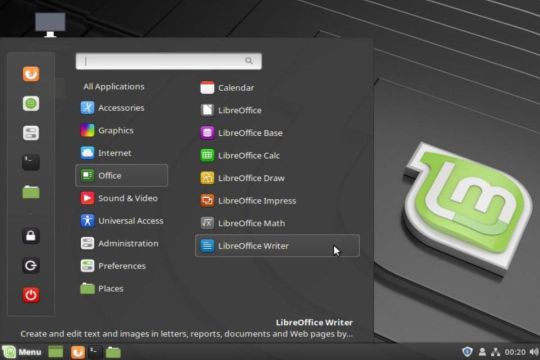
Document shortcuts
The behavior of these shortcuts may vary with the app you're using.
Command-B: Boldface the selected text, or turn boldfacing on or off.
Command-I: Italicize the selected text, or turn italics on or off.
Command-K: Add a web link.
Command-U: Underline the selected text, or turn underlining on or off.
Command-T: Show or hide the Fonts window.
Command-D: Select the Desktop folder from within an Open dialog or Save dialog.
Control-Command-D: Show or hide the definition of the selected word.
Shift-Command-Colon (:): Display the Spelling and Grammar window.
Command-Semicolon (;): Find misspelled words in the document.
Option-Delete: Delete the word to the left of the insertion point.
Control-H: Delete the character to the left of the insertion point. Or use Delete.
Control-D: Delete the character to the right of the insertion point. Or use Fn-Delete.
Fn-Delete: Forward delete on keyboards that don't have a Forward Delete key. Or use Control-D.
Control-K: Delete the text between the insertion point and the end of the line or paragraph.
Fn–Up Arrow: Page Up: Scroll up one page.
Fn–Down Arrow: Page Down: Scroll down one page.
Fn–Left Arrow: Home: Scroll to the beginning of a document.
Fn–Right Arrow: End: Scroll to the end of a document.
Command–Up Arrow: Move the insertion point to the beginning of the document.
Command–Down Arrow: Move the insertion point to the end of the document.
Command–Left Arrow: Move the insertion point to the beginning of the current line.
Command–Right Arrow: Move the insertion point to the end of the current line.
Option–Left Arrow: Move the insertion point to the beginning of the previous word.
Option–Right Arrow: Move the insertion point to the end of the next word.
Shift–Command–Up Arrow: Select the text between the insertion point and the beginning of the document.
Shift–Command–Down Arrow: Select the text between the insertion point and the end of the document.
Shift–Command–Left Arrow: Select the text between the insertion point and the beginning of the current line.
Shift–Command–Right Arrow: Select the text between the insertion point and the end of the current line.
Shift–Up Arrow: Extend text selection to the nearest character at the same horizontal location on the line above.
Shift–Down Arrow: Extend text selection to the nearest character at the same horizontal location on the line below.
Shift–Left Arrow: Extend text selection one character to the left.
Shift–Right Arrow: Extend text selection one character to the right.
Option–Shift–Up Arrow: Extend text selection to the beginning of the current paragraph, then to the beginning of the following paragraph if pressed again.
Option–Shift–Down Arrow: Extend text selection to the end of the current paragraph, then to the end of the following paragraph if pressed again.
Option–Shift–Left Arrow: Extend text selection to the beginning of the current word, then to the beginning of the following word if pressed again.
Option–Shift–Right Arrow: Extend text selection to the end of the current word, then to the end of the following word if pressed again.
Control-A: Move to the beginning of the line or paragraph.
Control-E: Move to the end of a line or paragraph.
Control-F: Move one character forward.
Control-B: Move one character backward.
Control-L: Center the cursor or selection in the visible area.
Control-P: Move up one line.
Control-N: Move down one line.
Control-O: Insert a new line after the insertion point.
Control-T: Swap the character behind the insertion point with the character in front of the insertion point.
Command–Left Curly Bracket ({): Left align.
Command–Right Curly Bracket (}): Right align.
Shift–Command–Vertical bar (|): Center align.
Option-Command-F: Go to the search field.
Option-Command-T: Show or hide a toolbar in the app.
Option-Command-C: Copy Style: Copy the formatting settings of the selected item to the Clipboard.
Option-Command-V: Paste Style: Apply the copied style to the selected item.
Option-Shift-Command-V: Paste and Match Style: Apply the style of the surrounding content to the item pasted within that content.
Option-Command-I: Show or hide the inspector window.
Shift-Command-P: Page setup: Display a window for selecting document settings.
Shift-Command-S: Display the Save As dialog, or duplicate the current document.
Shift–Command–Minus sign (-): Decrease the size of the selected item.
Shift–Command–Plus sign (+): Increase the size of the selected item. Command–Equal sign (=) performs the same function.
Shift–Command–Question mark (?): Open the Help menu.
Other shortcuts
For more shortcuts, check the shortcut abbreviations shown in the menus of your apps. Every app can have its own shortcuts, and shortcuts that work in one app might not work in another.
Apple Music shortcuts: Choose Help > Keyboard shortcuts from the menu bar in the Music app.
Other shortcuts: Choose Apple menu > System Preferences, click Keyboard, then click Shortcuts.
Terminal Commands For Mac Os
Learn more
Commands For Mac Os
Create your own shortcuts and resolve conflicts between shortcuts
Change the behavior of the function keys or modifier keys

0 notes
Text
Symboles Facebook
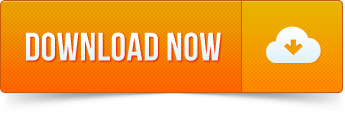
The list of special characters and symbols below can be copied and pasted into your Twitter and Facebook posts to give your posts and tweets originality. Tip Microsoft Windows 10 users can press and hold the Windows key and then press the period key to open a window that allows you to insert emoji, kaomoji, and symbols.
Cool Characters and Symbols for Facebook
Emoji - also called, emoticons or smiley faces. IOS and Android natively support 845 emoji, and Facebook supports half of them, including choices such as heart/love symbols, stars, signs and animals. After you insert these emoji codes into Facebook, your friends will see the colorful icons across all desktop, iPhone and Android devices.
Facebook users are able to post a number of things whether as a status update or through chat. One entertaining way of communicating with your friends is by putting symbols on your chat messages. Better yet, people can use symbols to get creative in their status updates. To learn how to use symbols on Facebook, see method 1.
If you are looking for a detailed list of Facebook abbreviations and symbols, then you have come to the right page. In the following article, you will find some of the common abbreviations and their meanings that will make your social networking experience fun.
Copy-paste these ones. If you are looking for a way to type symbols right from your keyboard then view Alt Codes. But most of symbols listed here cannot be inputted by using Alt codes. In fact, you can type only 255 different characters with Alt codes. So these facebook symbols are cooler. =)
Coolest signs
ツ ♋ 웃 유 Σ ⊗ ♒ ☠ ☮ ☯ ♠ Ω ♤ ♣ ♧ ♥ ♡ ♦♢♔ ♕ ♚ ♛ ★ ☆ ✮ ✯ ☄ ☾ ☽ ☼ ☀ ☁ ☂ ☃ ☻ ☺ ۞ ۩ ♬ ✄ ✂ ✆ ✉ ✦ ✧ ∞ ♂ ♀ ☿ ❤ ❥ ❦ ❧ ™ ® © ✗ ✘ ⊗ ♒ ▢ ▲ △ ▼ ▽ ◆ ◇ ○ ◎ ● ◯ Δ ◕ ◔ ʊ ϟ ღ 回 ₪ ✓ ✔ ✕ ✖ ☢ ☣ ☤ ☥ ☦ ☧ ☨ ☩ ☪ ☫ ☬ ☭
Smileys
☹ ☺ ☻ ت ヅ ツ ッ シ Ü ϡ
Gender, love, heart
♋ ♂ ♀ ☿ ♥ ❤ ❥ 웃 유 ♡ ۵ ❣
Weather: sun, rain, snow, temperature
☼ ☀ ☁ ☂ ☃ ☄ ☾ ☽ ❄ ☇ ☈ ⊙ ☉ ℃ ℉ °
Music
♪ ♫ ♩ ♬ ♭ ♮ ♯ ° ø
Flower
✽ ✾ ✿ ❀ ❁ ❃
Copyright, registered trademark
™ ℠ © ® ℗
Money - Currency symbols
€ £ ¥ ¢ ƒ ₩
Percent
% ℅ ‰ ‱
Symbols by categories
Chess
♚ ♛ ♜ ♝ ♞ ♟ ♔ ♕ ♖ ♗ ♘ ♙
Hands
☚ ☛ ☜ ☝ ☞ ☟
Snow/Star
✦ ★ ☆ ✰ ✮ ✯ ❇ ❈ ❅ ❄ ❆ ╰☆╮
Messaging/Writing
✉ ✍ ✎ ✏ ✐✑✒ ⌨
Checked
☑ ✓ ✔
X, No/Unchecked, band aid
☐ ☒ ☓ ✕ ✖ ✗ ✘
Pinned
☌
Scissors
✄ ✂
More symbols
All text symbols for Facebook ϡCollection of cool computer text symbols. All facebook symbols. ❤ ♥ ❥ My large hand-made list of more than a hundred cool characters. Truly amazing! ヅ ツ ッ
Symbol tools
Encool tool - generate cool text with symbolsMake cool text messages with special text signs and symbols. Enrich your text with cool symbols. Fantastic funny accent letters and symbols. Ḉσмє їη❣
aboqe - Flip message letters and text characters Upside Downaboqe generator is a tool that can flip your text upside down by using special letters, symbols and characters. Flip your messages 180°. For Facebook, MySpace, etc.
Post on Facebook
All Answers on facebook symbols problemsBasic help on facebook symbols. Why some symbols may show up as squares. How to do symbols from keyboard, laptop. How to make big font for special characters. How to post symbols to your website.
Change Facebook name ت to add symbols, or fully hide FB namesExplaining how to change your Facebook name. Also explaining how you can add Facebook symbols to your name/surname on FB.
Other Symbols
Alt CodesUse Alt codes to make text symbols and special characters from your keyboard, or laptop. Guide for PC and laptop + full list of Alt codes. Windows alt codes and keyboard symbols on Mac and Linux. Pimp your MySpace and Facebook profiles, or create some useful text symbols like umlauts, copyright, trademark, registered sign, euro, pound, etc. right from your keyboard.
Foreign language LettersGreek, French, Spanish, German letters and punctuation signs. List of foreign language text letters, symbols and characters and their Alt codes. Umlauts, diacritics, acute accents, breve, circumflex letters, upside-down question/exclamation and other. Small capital letters.
Text Emoticons and SmileysText emoticons and smileys for messages, chat and status on Facebook, Myspace, etc. Made with and without the use of cool text symbols.
For Facebook chat
Facebook Chat codes for Bold and Underlined text styleFacebook chat codes to make your text bold or underlined. Use _ and * signs to make where you want to underline chat text, or make it bold.
Facebook plugins - smileys and moreBrowser plugins and add-ons for Facebook. Plugins for things like additional Facebook smileys and cool custom layouts.
Character codes for Websites
Enty tool - Escape special HTML / JavaScript character entitiesJavascript tool to convert your text with symbols into HTML, or Javascript character entities. You can insert the whole text and it will just escape special characters, leaving other characters alone. You can leave tags and ampersands unconverted.
Quick info
Facebook symbols are Unicode-encoded special characters. I picked some cool and unusually-looking symbols for my collection. You can find here funny chinese signs, cross, peace symbol, cool skull, stars, and the list seems endless. People usually use them in facebook chat, status, to make text emoticons, nicknames or whatever. So use your imagination and have fun, lucky.
How to use
Just copy-paste symbols that you like into your status, comments, messages. You can't put it into facebook names, as of now, but there still are many uses.
Though, strangely, it seems like some symbols can form 'combos' (like in video games) =) and don't work if you put them one after another. So if you see some of your symbols turning into squares after you have put some new symbol into the input field - that might be a problem. To solve it just press 'Ctrl' + 'Z' and don't put these troublemaker symbols. Or put them in a first place.
Right-left
Notice that there are some right-to-left written symbols here, and if you put them - characters you put after them may appear before them. Tricky ones ^.^
Fonts
Funny thing about these symbols is that they are different in different fonts (like 'Arial', 'Helvetica', etc.). I noticed this when I've seen snowman and umbrella look different in Firefox and Chrome. They looked better in Firefox. Partners: поисковая оптимизация веб сайтов реклама сайта цена SEO оптимизации реклама сайта в интернете цена контекстной рекламы официальная реклама инстаграм реклама в Facebook продвижение в соцсетях заказать раскрутку сайта цена баннерной рекламы silicone sex dolls for sale female sex dolls artificial intelligence price sex doll online love doll for sale realistic silicon sex dolls cheap life size sex dolls for sale tpe sex dolls on sale japanese sex dolls purchase affordable customizable sex dolls
Emoji Symbols Facebook Copy Paste
Symbols
☮ ✈ ♋ 웃 유 ☠ ☯ ♥ ✌ ✖ ☢ ☣ ☤ ⚜
♨ ❖ ❤ ❥ ❦ ❧ ♡ ✗ ✘ ⊗ ♒ Ω ♦ ♠ ♥ ♣ ♢ ♤ ♡ ♧ ✦ ✧ ♔ ♕ ♚ ♛ ★ ☆ ✮ ✯ ☄ ☾ ☽ ☼ ☀ ☁ ☂ ☃ ☻ ☺ ۩ ♪ ♫ ♬ ✄ ✂ ✆ ✉ ∞ ♂ ♀ ☿ ▲ ▼ △ ▽ ◆ ◇ ◕ ◔ ʊ ϟ ღ 回 ₪ ✓ ✔ ✕ ☥ ☦ ☧ ☨ ☩ ☪ ☫ ☬ ☭ ™ © ® ¿¡ №⇨ ❝❞ ∃ ⊥ ∀ Ξ ∞ Σ Π ⌥ ⌘ 文 ⑂ ஜ ๏ ⚓ ⎈
Smileys
☹ ☺ ☻ ت ヅ ツ ッ シ Ü ϡ ﭢ
Also, take a look at my Text Emoticons and Smileys collection.
Money - Currency symbols
€ £ ¥ ¢ ƒ ₩
Blackboard bold (Double-struck) letters
ℂ ℍ ℕ ℙ ℚ ℝ ℤ
Antique letter characters
ℬ ℰ ℯ ℱ ℊ ℋ ℎ ℐ ℒ ℓ ℳ ℴ ℘ ℛ ℭ ℮ ℌ ℑ ℜ ℨ
Chess
♚ ♛ ♜ ♝ ♞ ♟ ♔ ♕ ♖ ♗ ♘ ♙
Hands
☚ ☛ ☜ ☝ ☞ ☟ ✌
Cross
☩ ☨ ☦ ✙ ✚ ✛ ✜ ✝ ✞ ✠
Snow/Star
⋆ ✢ ✣ ✤ ✥ ✦ ✧ ✩ ✪ ✫ ✬ ✭ ✮ ✯ ✰ ★ ✱ ✲ ✳ ✴ ✵ ✶ ✷ ✸ ✹ ✺ ✻ ✼ ❄ ❅ ❆
Flowers
✽ ✾ ✿ ❀ ❁ ❃ ❋
Music
♪ ♫ ♩ ♬ ♭ ♮
Weather: sun, rain, snow, temperature
☼ ☀ ☁ ☂ ☃ ☄ ☾ ☽ ❄ ☇ ☈ ⊙ ☉ ℃ ℉ ° ❅ ✺ ϟ
Beliefs
✌ ☮ ♆ 卐
Religious
☪ ✡ † ☨ ✞ ✝ ☥ ☦ ☓ ♁ ☩
Political
Ⓐ ☭ ✯
Gender, love, heart
♥ ❤ ❥ ❣ ❦ ❧ ♡ ♋ ♂ ♀ ☿ 웃 유 ღ ۵
Text-message, Write
✉ ✍ ✎ ✏ ✐✑✒ ⌨
Checked
☑ ✓ ✔ √
X, No/Unchecked, band aid
☐ ☒ ☓ ✕ ✖ ✗ ✘ ✇
Question, exclamation marks
❢ ❣ ⁇ ⁈ ⁉ ‼ ‽
More symbols
All cool symbols
All text symbols for Facebook ϡCollection of cool computer text symbols. All facebook symbols. ❤ ♥ ❥ My large hand-made list of more than a hundred cool characters. Truly amazing! ヅ ツ ッ
Facebook text art symbols
You can also input ASCII symbols right from your keyboard by using Alt Codes. In this way you can write a part of facebook symbols that is visible on any system. People usually use those characters to draw text art.
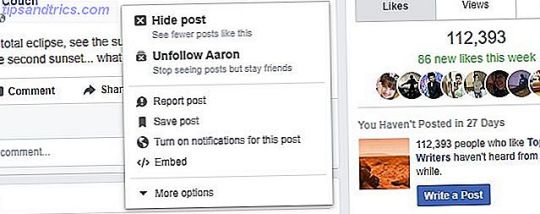
Symbol tools
Encool tool - generate cool text with symbolsMake cool text messages with special text signs and symbols. Enrich your text with cool symbols. Fantastic funny accent letters and symbols. Ḉσмє їη❣
aboqe - Flip message letters and text characters Upside Downaboqe generator is a tool that can flip your text upside down by using special letters, symbols and characters. Flip your messages 180°. For Facebook, MySpace, etc.
Post on Facebook
All Answers on facebook symbols problemsBasic help on facebook symbols. Why some symbols may show up as squares. How to do symbols from keyboard, laptop. How to make big font for special characters. How to post symbols to your website.
Change Facebook name ت to add symbols, or fully hide FB namesExplaining how to change your Facebook name. Also explaining how you can add Facebook symbols to your name/surname on FB.
Symbols Facebook Copy And Paste
Symbols Facebook Copy
Other Symbols
Alt CodesUse Alt codes to make text symbols and special characters from your keyboard, or laptop. Guide for PC and laptop + full list of Alt codes. Windows alt codes and keyboard symbols on Mac and Linux. Pimp your MySpace and Facebook profiles, or create some useful text symbols like umlauts, copyright, trademark, registered sign, euro, pound, etc. right from your keyboard.
Foreign language LettersGreek, French, Spanish, German letters and punctuation signs. List of foreign language text letters, symbols and characters and their Alt codes. Umlauts, diacritics, acute accents, breve, circumflex letters, upside-down question/exclamation and other. Small capital letters.
Text ArtCool ASCII text art. Text pictures made with standard keyboard symbols and basic ASCII computer symbols and characters. Made specially for Facebook and MySpace users. Biggest and best collection.
Text Emoticons and SmileysText emoticons and smileys for messages, chat and status on Facebook, Myspace, etc. Made with and without the use of cool text symbols.
Facebook Codes For Symbols
For Facebook chat
Facebook Chat codes for Bold and Underlined text styleFacebook chat codes to make your text bold or underlined. Use _ and * signs to make where you want to underline chat text, or make it bold.
Symboles Facebook Caracteres Speciaux
Facebook plugins - smileys and moreBrowser plugins and add-ons for Facebook. Plugins for things like additional Facebook smileys and cool custom layouts.
Character codes for Websites
Enty tool - Escape special HTML / JavaScript character entitiesJavascript tool to convert your text with symbols into HTML, or Javascript character entities. You can insert the whole text and it will just escape special characters, leaving other characters alone. You can leave tags and ampersands unconverted.
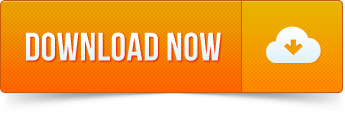
0 notes
Text
Shift Command For Mac Os

To use a keyboard shortcut, press and hold one or more modifier keys and then press the last key of the shortcut. For example, to use Command-C (copy), press and hold the Command key, then the C key, then release both keys. Mac menus and keyboards often use symbols for certain keys, including modifier keys:

On keyboards made for Windows PCs, use the Alt key instead of Option, and the Windows logo key instead of Command.
When you take a screenshot on your Mac – using the Shift-Command-3 shortcut to capture the whole screen, or Shift-Command-4 to capture a portion of it – the image files are saved straight to. Displays the Mac OS X Help Viewer: Command+Shift+A: Takes you to your Applications folder: Command+Shift+C: Takes you to the top-level Computer location: Command+Shift+G: Takes you to a folder that you specify: Command+Shift+H: Takes you to your Home folder: Command+Shift+I: Connects you to your iDisk: Command+Shift+Q: Logs you out: Command+Shift+N.

Some keys on some Apple keyboards have special symbols and functions, such as for display brightness , keyboard brightness , Mission Control, and more. If these functions aren't available on your keyboard, you might be able to reproduce some of them by creating your own keyboard shortcuts. To use these keys as F1, F2, F3, or other standard function keys, combine them with the Fn key.
Cut, copy, paste, and other common shortcuts
Command-X: Cut the selected item and copy it to the Clipboard.
Command-C: Copy the selected item to the Clipboard. This also works for files in the Finder.
Command-V: Paste the contents of the Clipboard into the current document or app. This also works for files in the Finder.
Command-Z: Undo the previous command. You can then press Shift-Command-Z to Redo, reversing the undo command. In some apps, you can undo and redo multiple commands.
Command-A: Select All items.
Command-F: Find items in a document or open a Find window.
Command-G: Find Again: Find the next occurrence of the item previously found. To find the previous occurrence, press Shift-Command-G.
Command-H: Hide the windows of the front app. To view the front app but hide all other apps, press Option-Command-H.
Command-M: Minimize the front window to the Dock. To minimize all windows of the front app, press Option-Command-M.
Command-O: Open the selected item, or open a dialog to select a file to open.
Command-P: Print the current document.
Command-S: Save the current document.
Command-T: Open a new tab.
Command-W: Close the front window. To close all windows of the app, press Option-Command-W.
Option-Command-Esc: Force quit an app.
Command–Space bar: Show or hide the Spotlight search field. To perform a Spotlight search from a Finder window, press Command–Option–Space bar. (If you use multiple input sources to type in different languages, these shortcuts change input sources instead of showing Spotlight. Learn how to change a conflicting keyboard shortcut.)
Control–Command–Space bar: Show the Character Viewer, from which you can choose emoji and other symbols.
Control-Command-F: Use the app in full screen, if supported by the app.
Space bar: Use Quick Look to preview the selected item.
Command-Tab: Switch to the next most recently used app among your open apps.
Shift-Command-5: In macOS Mojave or later, take a screenshot or make a screen recording. Or use Shift-Command-3 or Shift-Command-4 for screenshots. Learn more about screenshots.
Shift-Command-N: Create a new folder in the Finder.
Command-Comma (,): Open preferences for the front app.
Sleep, log out, and shut down shortcuts
You might need to press and hold some of these shortcuts for slightly longer than other shortcuts. This helps you to avoid using them unintentionally.
How to scan for mac address on network. Download a free network analyzer to monitor, analyze and troubleshoot your network. How does it work? Choose a subnet from the Local Subnet combo box and click the Start button or F5 to execute scan. Colasoft MAC Scanner will display scan results in the list, including IP address, MAC address, Host Name and Manufacture. It will group all IP.
Power button: Press to turn on your Mac or wake it from sleep. Press and hold for 1.5 seconds to put your Mac to sleep.* Continue holding to force your Mac to turn off.
Option–Command–Power button* or Option–Command–Media Eject : Put your Mac to sleep.
Control–Shift–Power button* or Control–Shift–Media Eject : Put your displays to sleep.
Control–Power button* or Control–Media Eject : Display a dialog asking whether you want to restart, sleep, or shut down.
Control–Command–Power button:* Force your Mac to restart, without prompting to save any open and unsaved documents.
Control–Command–Media Eject : Quit all apps, then restart your Mac. If any open documents have unsaved changes, you will be asked whether you want to save them.
Control–Option–Command–Power button* or Control–Option–Command–Media Eject : Quit all apps, then shut down your Mac. If any open documents have unsaved changes, you will be asked whether you want to save them.
Control-Command-Q: Immediately lock your screen.
Shift-Command-Q: Log out of your macOS user account. You will be asked to confirm. To log out immediately without confirming, press Option-Shift-Command-Q.
Download microsoft office for free full version mac. * Does not apply to the Touch ID sensor.

Finder and system shortcuts
Command-D: Duplicate the selected files.
Command-E: Eject the selected disk or volume.
Command-F: Start a Spotlight search in the Finder window.
Command-I: Show the Get Info window for a selected file.
Command-R: (1) When an alias is selected in the Finder: show the original file for the selected alias. (2) In some apps, such as Calendar or Safari, refresh or reload the page. (3) In Software Update preferences, check for software updates again.
Shift-Command-C: Open the Computer window.
Shift-Command-D: Open the desktop folder.
Shift-Command-F: Open the Recents window, showing all of the files you viewed or changed recently.
Shift-Command-G: Open a Go to Folder window.
Shift-Command-H: Open the Home folder of the current macOS user account.
Shift-Command-I: Open iCloud Drive.
Shift-Command-K: Open the Network window.
Option-Command-L: Open the Downloads folder.
Shift-Command-N: Create a new folder.
Shift-Command-O: Open the Documents folder.
Shift-Command-P: Show or hide the Preview pane in Finder windows.
Shift-Command-R: Open the AirDrop window.
Shift-Command-T: Show or hide the tab bar in Finder windows.
Control-Shift-Command-T: Add selected Finder item to the Dock (OS X Mavericks or later)
Shift-Command-U: Open the Utilities folder.
Option-Command-D: Show or hide the Dock.
Control-Command-T: Add the selected item to the sidebar (OS X Mavericks or later).
Option-Command-P: Hide or show the path bar in Finder windows.
Option-Command-S: Hide or show the Sidebar in Finder windows.
Command–Slash (/): Hide or show the status bar in Finder windows.
Command-J: Show View Options.
Command-K: Open the Connect to Server window.
Control-Command-A: Make an alias of the selected item.
Command-N: Open a new Finder window.
Option-Command-N: Create a new Smart Folder.
Command-T: Show or hide the tab bar when a single tab is open in the current Finder window.
Option-Command-T: Show or hide the toolbar when a single tab is open in the current Finder window.
Option-Command-V: Move the files in the Clipboard from their original location to the current location.
Command-Y: Use Quick Look to preview the selected files.
Option-Command-Y: View a Quick Look slideshow of the selected files.
Command-1: View the items in the Finder window as icons.
Command-2: View the items in a Finder window as a list.
Command-3: View the items in a Finder window in columns.
Command-4: View the items in a Finder window in a gallery.
Command–Left Bracket ([): Go to the previous folder.
Command–Right Bracket (]): Go to the next folder.
Command–Up Arrow: Open the folder that contains the current folder.
Command–Control–Up Arrow: Open the folder that contains the current folder in a new window.
Command–Down Arrow: Open the selected item.
Right Arrow: Open the selected folder. This works only when in list view.
Left Arrow: Close the selected folder. This works only when in list view.
Command-Delete: Move the selected item to the Trash.
Shift-Command-Delete: Empty the Trash.
Option-Shift-Command-Delete: Empty the Trash without confirmation dialog.
Command–Brightness Down: Turn video mirroring on or off when your Mac is connected to more than one display.
Option–Brightness Up: Open Displays preferences. This works with either Brightness key.
Control–Brightness Up or Control–Brightness Down: Change the brightness of your external display, if supported by your display.
Option–Shift–Brightness Up or Option–Shift–Brightness Down: Adjust the display brightness in smaller steps. Add the Control key to this shortcut to make the adjustment on your external display, if supported by your display.
Option–Mission Control: Open Mission Control preferences.
Command–Mission Control: Show the desktop.
Control–Down Arrow: Show all windows of the front app.
Option–Volume Up: Open Sound preferences. This works with any of the volume keys.
Option–Shift–Volume Up or Option–Shift–Volume Down: Adjust the sound volume in smaller steps.
Option–Keyboard Brightness Up: Open Keyboard preferences. This works with either Keyboard Brightness key.
Option–Shift–Keyboard Brightness Up or Option–Shift–Keyboard Brightness Down: Adjust the keyboard brightness in smaller steps.
Option key while double-clicking: Open the item in a separate window, then close the original window.
Command key while double-clicking: Open a folder in a separate tab or window.
Command key while dragging to another volume: Move the dragged item to the other volume, instead of copying it.
Option key while dragging: Copy the dragged item. The pointer changes while you drag the item.
Option-Command while dragging: Make an alias of the dragged item. The pointer changes while you drag the item.
Option-click a disclosure triangle: Open all folders within the selected folder. This works only when in list view.
Command-click a window title: See the folders that contain the current folder.
Learn how to use Command or Shift to select multiple items in the Finder.
Click the Go menu in the Finder menu bar to see shortcuts for opening many commonly used folders, such as Applications, Documents, Downloads, Utilities, and iCloud Drive.
Mac Os Command List

Document shortcuts
Mac Os Shell Commands
The behavior of these shortcuts may vary with the app you're using.
Command-B: Boldface the selected text, or turn boldfacing on or off.
Command-I: Italicize the selected text, or turn italics on or off.
Command-K: Add a web link.
Command-U: Underline the selected text, or turn underlining on or off.
Command-T: Show or hide the Fonts window.
Command-D: Select the Desktop folder from within an Open dialog or Save dialog.
Control-Command-D: Show or hide the definition of the selected word.
Shift-Command-Colon (:): Display the Spelling and Grammar window.
Command-Semicolon (;): Find misspelled words in the document.
Option-Delete: Delete the word to the left of the insertion point.
Control-H: Delete the character to the left of the insertion point. Or use Delete.
Control-D: Delete the character to the right of the insertion point. Or use Fn-Delete.
Fn-Delete: Forward delete on keyboards that don't have a Forward Delete key. Or use Control-D.
Control-K: Delete the text between the insertion point and the end of the line or paragraph.
Fn–Up Arrow: Page Up: Scroll up one page.
Fn–Down Arrow: Page Down: Scroll down one page.
Fn–Left Arrow: Home: Scroll to the beginning of a document.
Fn–Right Arrow: End: Scroll to the end of a document.
Command–Up Arrow: Move the insertion point to the beginning of the document.
Command–Down Arrow: Move the insertion point to the end of the document.
Command–Left Arrow: Move the insertion point to the beginning of the current line.
Command–Right Arrow: Move the insertion point to the end of the current line.
Option–Left Arrow: Move the insertion point to the beginning of the previous word.
Option–Right Arrow: Move the insertion point to the end of the next word.
Shift–Command–Up Arrow: Select the text between the insertion point and the beginning of the document.
Shift–Command–Down Arrow: Select the text between the insertion point and the end of the document.
Shift–Command–Left Arrow: Select the text between the insertion point and the beginning of the current line.
Shift–Command–Right Arrow: Select the text between the insertion point and the end of the current line.
Shift–Up Arrow: Extend text selection to the nearest character at the same horizontal location on the line above.
Shift–Down Arrow: Extend text selection to the nearest character at the same horizontal location on the line below.
Shift–Left Arrow: Extend text selection one character to the left.
Shift–Right Arrow: Extend text selection one character to the right.
Option–Shift–Up Arrow: Extend text selection to the beginning of the current paragraph, then to the beginning of the following paragraph if pressed again.
Option–Shift–Down Arrow: Extend text selection to the end of the current paragraph, then to the end of the following paragraph if pressed again.
Option–Shift–Left Arrow: Extend text selection to the beginning of the current word, then to the beginning of the following word if pressed again.
Option–Shift–Right Arrow: Extend text selection to the end of the current word, then to the end of the following word if pressed again.
Control-A: Move to the beginning of the line or paragraph.
Control-E: Move to the end of a line or paragraph.
Control-F: Move one character forward.
Control-B: Move one character backward.
Control-L: Center the cursor or selection in the visible area.
Control-P: Move up one line.
Control-N: Move down one line.
Control-O: Insert a new line after the insertion point.
Control-T: Swap the character behind the insertion point with the character in front of the insertion point.
Command–Left Curly Bracket ({): Left align.
Command–Right Curly Bracket (}): Right align.
Shift–Command–Vertical bar (|): Center align.
Option-Command-F: Go to the search field.
Option-Command-T: Show or hide a toolbar in the app.
Option-Command-C: Copy Style: Copy the formatting settings of the selected item to the Clipboard.
Option-Command-V: Paste Style: Apply the copied style to the selected item.
Option-Shift-Command-V: Paste and Match Style: Apply the style of the surrounding content to the item pasted within that content.
Option-Command-I: Show or hide the inspector window.
Shift-Command-P: Page setup: Display a window for selecting document settings.
Shift-Command-S: Display the Save As dialog, or duplicate the current document.
Shift–Command–Minus sign (-): Decrease the size of the selected item.
Shift–Command–Plus sign (+): Increase the size of the selected item. Command–Equal sign (=) performs the same function.
Shift–Command–Question mark (?): Open the Help menu.
Other shortcuts
Shift Command For Mac Os 10.13

Cached
For more shortcuts, check the shortcut abbreviations shown in the menus of your apps. Every app can have its own shortcuts, and shortcuts that work in one app might not work in another.
And the best program to create presentations that we can download to our Mac is definitely Microsoft PowerPoint, the classic tool included in the Microsoft Office suite. Powerpoint download for mac free. When it comes to presenting a project or idea, giving a conference or explaining any concept in public, it's always a good idea to reinforce your talk with supporting audiovisual material. PowerPoint for Mac: the best tool to create presentationsEver since it first appeared in the 80s', this program has evolved constantly, incorporating improvements to adapt it to the demands and technological possibilities of each moment.
Apple Music shortcuts: Choose Help > Keyboard shortcuts from the menu bar in the Music app.
Other shortcuts: Choose Apple menu > System Preferences, click Keyboard, then click Shortcuts.
Learn more
Create your own shortcuts and resolve conflicts between shortcuts
Change the behavior of the function keys or modifier keys

0 notes
Text
Shortcuts Excel For Mac
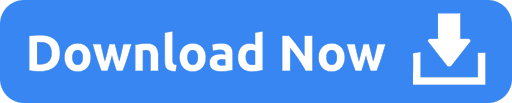
Excel Shortcuts For Macbook Pro
Keyboard Shortcuts For Excel Macros
Save As
To use a keyboard shortcut, press and hold one or more modifier keys and then press the last key of the shortcut. For example, to use Command-C (copy), press and hold the Command key, then the C key, then release both keys. Mac menus and keyboards often use symbols for certain keys, including modifier keys:
On keyboards made for Windows PCs, use the Alt key instead of Option, and the Windows logo key instead of Command.
This article describes the keyboard shortcuts, function keys, and some other common shortcut keys in Excel for Mac. Notes: The settings in some versions of the Mac operating system (OS) and some utility applications might conflict with keyboard shortcuts and function key operations in Office for Mac. Excel Shortcuts List for Mac and PC (Searchable) How to Use this Shortcut List: + Indicates to hold the previous key, while pressing the next key. The first type of keyboard shortcuts accesses the ribbon. You can try it by pressing the Alt-key. After pressing Alt key, letters will be shown on the ribbon.
Some keys on some Apple keyboards have special symbols and functions, such as for display brightness , keyboard brightness , Mission Control, and more. If these functions aren't available on your keyboard, you might be able to reproduce some of them by creating your own keyboard shortcuts. To use these keys as F1, F2, F3, or other standard function keys, combine them with the Fn key.
Cut, copy, paste, and other common shortcuts
Command-X: Cut the selected item and copy it to the Clipboard.
Command-C: Copy the selected item to the Clipboard. This also works for files in the Finder.
Command-V: Paste the contents of the Clipboard into the current document or app. This also works for files in the Finder.
Command-Z: Undo the previous command. You can then press Shift-Command-Z to Redo, reversing the undo command. In some apps, you can undo and redo multiple commands.
Command-A: Select All items.
Command-F: Find items in a document or open a Find window.
Command-G: Find Again: Find the next occurrence of the item previously found. To find the previous occurrence, press Shift-Command-G.
Command-H: Hide the windows of the front app. To view the front app but hide all other apps, press Option-Command-H.
Command-M: Minimize the front window to the Dock. To minimize all windows of the front app, press Option-Command-M.
Command-O: Open the selected item, or open a dialog to select a file to open.
Command-P: Print the current document.
Command-S: Save the current document.
Command-T: Open a new tab.
Command-W: Close the front window. To close all windows of the app, press Option-Command-W.
Option-Command-Esc: Force quit an app.
Command–Space bar: Show or hide the Spotlight search field. To perform a Spotlight search from a Finder window, press Command–Option–Space bar. (If you use multiple input sources to type in different languages, these shortcuts change input sources instead of showing Spotlight. Learn how to change a conflicting keyboard shortcut.)
Control–Command–Space bar: Show the Character Viewer, from which you can choose emoji and other symbols.
Control-Command-F: Use the app in full screen, if supported by the app.
Space bar: Use Quick Look to preview the selected item.
Command-Tab: Switch to the next most recently used app among your open apps.
Shift-Command-5: In macOS Mojave or later, take a screenshot or make a screen recording. Or use Shift-Command-3 or Shift-Command-4 for screenshots. Learn more about screenshots.
Shift-Command-N: Create a new folder in the Finder.
Command-Comma (,): Open preferences for the front app.
Sleep, log out, and shut down shortcuts
You might need to press and hold some of these shortcuts for slightly longer than other shortcuts. This helps you to avoid using them unintentionally.
Power button: Press to turn on your Mac or wake it from sleep. Press and hold for 1.5 seconds to put your Mac to sleep.* Continue holding to force your Mac to turn off.
Option–Command–Power button* or Option–Command–Media Eject : Put your Mac to sleep.
Control–Shift–Power button* or Control–Shift–Media Eject : Put your displays to sleep.
Control–Power button* or Control–Media Eject : Display a dialog asking whether you want to restart, sleep, or shut down.
Control–Command–Power button:* Force your Mac to restart, without prompting to save any open and unsaved documents.
Control–Command–Media Eject : Quit all apps, then restart your Mac. If any open documents have unsaved changes, you will be asked whether you want to save them.
Control–Option–Command–Power button* or Control–Option–Command–Media Eject : Quit all apps, then shut down your Mac. If any open documents have unsaved changes, you will be asked whether you want to save them.
Control-Command-Q: Immediately lock your screen.
Shift-Command-Q: Log out of your macOS user account. You will be asked to confirm. To log out immediately without confirming, press Option-Shift-Command-Q.
* Does not apply to the Touch ID sensor.

Finder and system shortcuts
Command-D: Duplicate the selected files.
Command-E: Eject the selected disk or volume.
Command-F: Start a Spotlight search in the Finder window.
Command-I: Show the Get Info window for a selected file.
Command-R: (1) When an alias is selected in the Finder: show the original file for the selected alias. (2) In some apps, such as Calendar or Safari, refresh or reload the page. (3) In Software Update preferences, check for software updates again.
Shift-Command-C: Open the Computer window.
Shift-Command-D: Open the desktop folder.
Shift-Command-F: Open the Recents window, showing all of the files you viewed or changed recently.
Shift-Command-G: Open a Go to Folder window.
Shift-Command-H: Open the Home folder of the current macOS user account.
Shift-Command-I: Open iCloud Drive.
Shift-Command-K: Open the Network window.
Option-Command-L: Open the Downloads folder.
Shift-Command-N: Create a new folder.
Shift-Command-O: Open the Documents folder.
Shift-Command-P: Show or hide the Preview pane in Finder windows.
Shift-Command-R: Open the AirDrop window.
Shift-Command-T: Show or hide the tab bar in Finder windows.
Control-Shift-Command-T: Add selected Finder item to the Dock (OS X Mavericks or later)
Shift-Command-U: Open the Utilities folder.
Option-Command-D: Show or hide the Dock.
Control-Command-T: Add the selected item to the sidebar (OS X Mavericks or later).
Option-Command-P: Hide or show the path bar in Finder windows.
Option-Command-S: Hide or show the Sidebar in Finder windows.
Command–Slash (/): Hide or show the status bar in Finder windows.
Command-J: Show View Options.
Command-K: Open the Connect to Server window.
Control-Command-A: Make an alias of the selected item.
Command-N: Open a new Finder window.
Option-Command-N: Create a new Smart Folder.
Command-T: Show or hide the tab bar when a single tab is open in the current Finder window.
Option-Command-T: Show or hide the toolbar when a single tab is open in the current Finder window.
Option-Command-V: Move the files in the Clipboard from their original location to the current location.
Command-Y: Use Quick Look to preview the selected files.
Option-Command-Y: View a Quick Look slideshow of the selected files.
Command-1: View the items in the Finder window as icons.
Command-2: View the items in a Finder window as a list.
Command-3: View the items in a Finder window in columns.
Command-4: View the items in a Finder window in a gallery.
Command–Left Bracket ([): Go to the previous folder.
Command–Right Bracket (]): Go to the next folder.
Command–Up Arrow: Open the folder that contains the current folder.
Command–Control–Up Arrow: Open the folder that contains the current folder in a new window.
Command–Down Arrow: Open the selected item.
Right Arrow: Open the selected folder. This works only when in list view.
Left Arrow: Close the selected folder. This works only when in list view.
Command-Delete: Move the selected item to the Trash.
Shift-Command-Delete: Empty the Trash.
Option-Shift-Command-Delete: Empty the Trash without confirmation dialog.
Command–Brightness Down: Turn video mirroring on or off when your Mac is connected to more than one display.
Option–Brightness Up: Open Displays preferences. This works with either Brightness key.
Control–Brightness Up or Control–Brightness Down: Change the brightness of your external display, if supported by your display.
Option–Shift–Brightness Up or Option–Shift–Brightness Down: Adjust the display brightness in smaller steps. Add the Control key to this shortcut to make the adjustment on your external display, if supported by your display.
Option–Mission Control: Open Mission Control preferences.
Command–Mission Control: Show the desktop.
Control–Down Arrow: Show all windows of the front app.
Option–Volume Up: Open Sound preferences. This works with any of the volume keys.
Option–Shift–Volume Up or Option–Shift–Volume Down: Adjust the sound volume in smaller steps.
Option–Keyboard Brightness Up: Open Keyboard preferences. This works with either Keyboard Brightness key.
Option–Shift–Keyboard Brightness Up or Option–Shift–Keyboard Brightness Down: Adjust the keyboard brightness in smaller steps.
Option key while double-clicking: Open the item in a separate window, then close the original window.
Command key while double-clicking: Open a folder in a separate tab or window.
Command key while dragging to another volume: Move the dragged item to the other volume, instead of copying it.
Option key while dragging: Copy the dragged item. The pointer changes while you drag the item.
Option-Command while dragging: Make an alias of the dragged item. The pointer changes while you drag the item.
Option-click a disclosure triangle: Open all folders within the selected folder. This works only when in list view.
Command-click a window title: See the folders that contain the current folder.
Learn how to use Command or Shift to select multiple items in the Finder.
Click the Go menu in the Finder menu bar to see shortcuts for opening many commonly used folders, such as Applications, Documents, Downloads, Utilities, and iCloud Drive.
Document shortcuts
The behavior of these shortcuts may vary with the app you're using.
Command-B: Boldface the selected text, or turn boldfacing on or off.
Command-I: Italicize the selected text, or turn italics on or off.
Command-K: Add a web link.
Command-U: Underline the selected text, or turn underlining on or off.
Command-T: Show or hide the Fonts window.
Command-D: Select the Desktop folder from within an Open dialog or Save dialog.
Control-Command-D: Show or hide the definition of the selected word.
Shift-Command-Colon (:): Display the Spelling and Grammar window.
Command-Semicolon (;): Find misspelled words in the document.
Option-Delete: Delete the word to the left of the insertion point.
Control-H: Delete the character to the left of the insertion point. Or use Delete.
Control-D: Delete the character to the right of the insertion point. Or use Fn-Delete.
Fn-Delete: Forward delete on keyboards that don't have a Forward Delete key. Or use Control-D.
Control-K: Delete the text between the insertion point and the end of the line or paragraph.
Fn–Up Arrow: Page Up: Scroll up one page.
Fn–Down Arrow: Page Down: Scroll down one page.
Fn–Left Arrow: Home: Scroll to the beginning of a document.
Fn–Right Arrow: End: Scroll to the end of a document.
Command–Up Arrow: Move the insertion point to the beginning of the document.
Command–Down Arrow: Move the insertion point to the end of the document.
Command–Left Arrow: Move the insertion point to the beginning of the current line.
Command–Right Arrow: Move the insertion point to the end of the current line.
Option–Left Arrow: Move the insertion point to the beginning of the previous word.
Option–Right Arrow: Move the insertion point to the end of the next word.
Shift–Command–Up Arrow: Select the text between the insertion point and the beginning of the document.
Shift–Command–Down Arrow: Select the text between the insertion point and the end of the document.
Shift–Command–Left Arrow: Select the text between the insertion point and the beginning of the current line.
Shift–Command–Right Arrow: Select the text between the insertion point and the end of the current line.
Shift–Up Arrow: Extend text selection to the nearest character at the same horizontal location on the line above.
Shift–Down Arrow: Extend text selection to the nearest character at the same horizontal location on the line below.
Shift–Left Arrow: Extend text selection one character to the left.
Shift–Right Arrow: Extend text selection one character to the right.
Option–Shift–Up Arrow: Extend text selection to the beginning of the current paragraph, then to the beginning of the following paragraph if pressed again.
Option–Shift–Down Arrow: Extend text selection to the end of the current paragraph, then to the end of the following paragraph if pressed again.
Option–Shift–Left Arrow: Extend text selection to the beginning of the current word, then to the beginning of the following word if pressed again.
Option–Shift–Right Arrow: Extend text selection to the end of the current word, then to the end of the following word if pressed again.
Control-A: Move to the beginning of the line or paragraph.
Control-E: Move to the end of a line or paragraph.
Control-F: Move one character forward.
Control-B: Move one character backward.
Control-L: Center the cursor or selection in the visible area.
Control-P: Move up one line.
Control-N: Move down one line.
Control-O: Insert a new line after the insertion point.
Control-T: Swap the character behind the insertion point with the character in front of the insertion point.
Command–Left Curly Bracket ({): Left align.
Command–Right Curly Bracket (}): Right align.
Shift–Command–Vertical bar (|): Center align.
Option-Command-F: Go to the search field.
Option-Command-T: Show or hide a toolbar in the app.
Option-Command-C: Copy Style: Copy the formatting settings of the selected item to the Clipboard.
Option-Command-V: Paste Style: Apply the copied style to the selected item.
Option-Shift-Command-V: Paste and Match Style: Apply the style of the surrounding content to the item pasted within that content.
Option-Command-I: Show or hide the inspector window.
Shift-Command-P: Page setup: Display a window for selecting document settings.
Shift-Command-S: Display the Save As dialog, or duplicate the current document.
Shift–Command–Minus sign (-): Decrease the size of the selected item.
Shift–Command–Plus sign (+): Increase the size of the selected item. Command–Equal sign (=) performs the same function.
Shift–Command–Question mark (?): Open the Help menu.
Other shortcuts
For more shortcuts, check the shortcut abbreviations shown in the menus of your apps. Every app can have its own shortcuts, and shortcuts that work in one app might not work in another.
Apple Music shortcuts: Choose Help > Keyboard shortcuts from the menu bar in the Music app.
Other shortcuts: Choose Apple menu > System Preferences, click Keyboard, then click Shortcuts.
Learn more
Create your own shortcuts and resolve conflicts between shortcuts
Change the behavior of the function keys or modifier keys
If you’re used to working with Excel on Windows, one of the most confusing aspects of using Excel on a Mac is shortcuts. Even basic shortcuts you’ve been using for years in Windows may not work as you expect.
After a few problems, you might wind up thinking that Mac shortcuts are “totally different” or somehow “broken”. In reality, Excel shortcuts on the Mac are quite capable, you just have to understand and adjust to certain differences.
In this article, I’ll walk you through the key differences you need to be aware of to work productively with Excel shortcuts on a Mac.
1. Special symbols
One of more confusing aspects of keyboard shortcuts on the Mac are the symbols you’ll see for certain keys. For example, the Command key is abbreviated as ⌘, the Control key with ⌃, and the option key as ⌥. These symbols have a long history on the Mac, and you’ll find them in menus everywhere.
The Mac Finder – abbreviations appear in all applications, not just Excel
You’ll see these symbols in menus across all applications, so they’re not specific to Excel. There really aren’t too many symbols, so I recommend that you bite the bullet and memorize them. The table below shows some example shortcuts with a translation.
CommandShortcutTranslationNew workbook⌘NCommand NSave As⌘⇧SCommand Shift SToggle ribbon⌘⌥RCommand Option RPaste Special⌃⌘VControl Command VSelect row⇧SpaceShift Space
2. Function keys
Excel Shortcuts For Macbook Pro
Like their counterparts in the Windows world, Mac keyboards have function keys. These keys sit at the top of the keyboard and are labeled F1 to F12 on standard keyboards and F13, F14 and higher on extended keyboards.
Standard Mac keyboard with 12 function keys
As you know, function keys are uses for many shortcuts in Excel. For example, you can use F1 for help, F7 for spelling, and shift + F3 to insert a function. But if you try these shortcuts directly on a Mac, they don’t work. Why?
By default, Function keys on a Mac control the computer itself, things like screen brightness, volume, video pause and play, and so on. This means that if press only the function keys in Excel, you’ll end up controlling the Mac, and not Excel.
To make function keys work like you expect in Excel, you need to add a key: the function or fn key. You’ll find the fn key in the lower left on your keyboard. Here are a few examples:
Keyboard Shortcuts For Excel Macros
CommandWindowsMacNew chartF11fn F11Calculate worksheetsF9fn F9Open SpellingF7fn F7Evaluate formulaF9fn F9
If you really hate using the fn key, you can change this behavior by changing a preference at System Preferences > Keyboard. Here you can check a box that will that will change function key behavior to work like “standard function keys”.
If you do this, however, note that you won’t be able to use function keys for things like Brightness, Volume, etc. unless you hold down the fn key. In essence, this setting reverses behavior so that you need to use fn to control the Mac.
Personally, I like using the function keys to control the computer, so I leave this setting alone, and just the fn key when needed in Excel.
3. Missing keys
Save As
Another difference that may trip you up on a Mac is certain keys are missing.
Unless you’re using an extended keyboard, keys like Home, End, backspace, Page up, and Page down are nowhere to be found. This is a problem, because many of these keys are used in Excel shortcuts. The solution is to use specific substitutions, as shown in the table below.
WindowsMac equivalentHomefn arrow leftEndfn arrow rightPage Upfn arrow upPage Downfn arrow downScreen rightfn option arrow downScreen leftfn option arrow upMove to Last cellfn control arrow rightMove to first cellfn control arrow leftDeletefn DeleteBackspaceDelete
The substitutions let you perform the same actions you can do in Windows. However, They can make some shortcuts seem complicated on a Mac because you have to use more keys. What mac for music.

Note: If you’re using an extended keyboard on a Mac, you don’t need to worry about substitutions, since you’ll have keys for Home, End, Page up, etc.
Extended keyboards have all the keys

4. Ribbon shortcuts
In the world of shortcuts, perhaps the most painful difference on a Mac is a lack of ribbon shortcuts.
In Excel on Windows, you can use so called accelerator keys to access almost every command in Excel using only your keyboard. This doesn’t matter much when you’re performing an action that has a dedicated shortcut (i.e. Control + B for bold), since dedicated shortcuts are faster than ribbon shortcuts. But when you want to trigger an action that doesn’t have a dedicated shortcut (like sort, hide gridlines, align text, etc.), it hurts a bit.
Excel ribbon in Windows with accelerator keys visible. No equivalent on the Mac!
5. Just different
Finally, some Excel shortcuts are just plain different on a Mac.

For example, the shortcut for Edit Cell in Windows is F2, and on a Mac, it’s Control + U. The shortcut to toggle absolute and relative references is F4 in Windows, while on a Mac, its Command T. For a complete list of Windows and Mac shortcuts, see our side-by-side list.
If you want to see more Excel shortcuts for the Mac in action, see our our video tips. These videos come from our video training. Whenever we use a shortcut, we show both the Windows and Mac version.
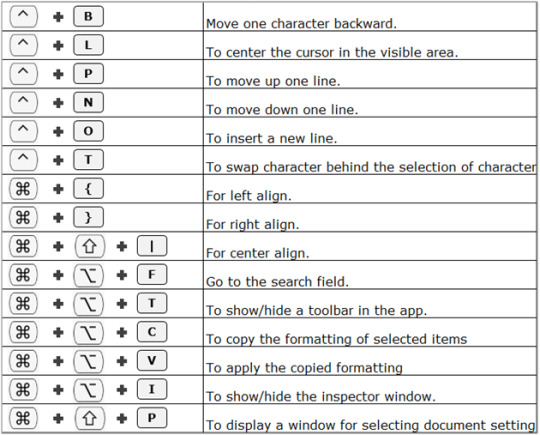
Note: With the introduction of Excel 2016 on the Mac, Microsoft has started to adjust Mac shortcuts to be more aligned with Windows. We’re currently testing Excel 2016 on the Mac, and will publish a summary once we have a good understanding of the shortcut changes.
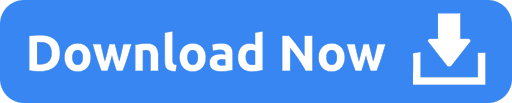
0 notes